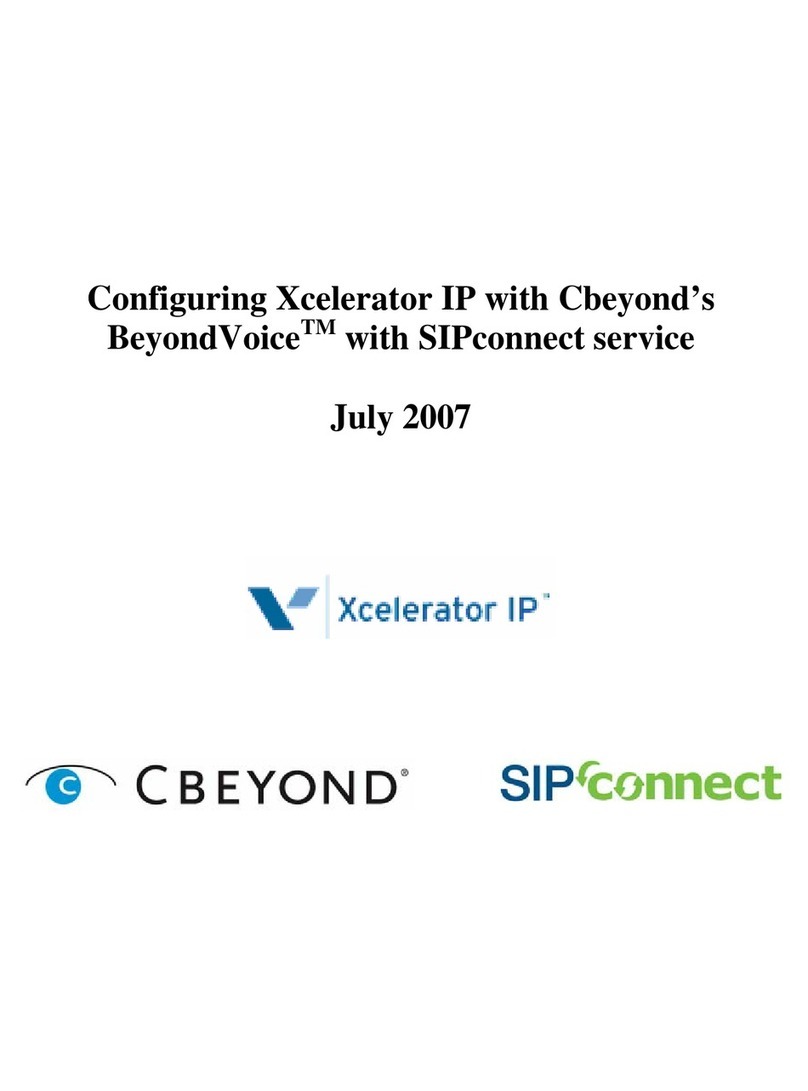Elastix NLX4000 User manual

Elastix NLX4000
User Manual

www.elastix.com
1
Copyright
Copyright
©
2013 Elastix Inc. All rights reserved. No part of this document may be
reproduced without prior written permission.
Disclaimer
Elastix Inc. reserves the right to modify the design, characteristics, and products at
any time without notification or obligation and shall not be held liable for any error or
damage of any kind resulting from the use of this document.
Elastix has made every effort to ensure that the information contained in this
document is accurate and complete; however, the contents of this document are
subject to revision without notice. Please contact Elastix to ensure you have the latest
version of this document.
Trademarks
All other trademarks mentioned in this document are the property of their respective
owners.
FCC warning statement
This equipment has been tested and found to comply with the limits for a Class B
digital device, pursuant to part 15 of the FCC Rules. These limits are designed to
provide reasonable protection against harmful interference in a residential installation.
This equipment generates, uses and can radiate radio frequency energy and, if not
installed and used in accordance with the instructions, may cause harmful
interference to radio communications. However, there is no guarantee that
interference will not occur in a particular installation. If this equipment does cause
harmful interference to radio or television reception, which can be determined by
turning the equipment off and on, the user is encouraged to try to correct the
interference by one or more of the following measures:
•Reorient or relocate the receiving antenna.
•Increase the separation between the equipment and receiver.
•Connect the equipment into an outlet on a circuit different from that to which the
receiver is connected.
•Consult the dealer or an experienced radio/TV technician for help
WARNING:
Changes or modifications to this unit not expressly approved by the party
responsible for compliance could void the user’s authority to operate the equipment.

www.elastix.com
2
Recycling / disposal
Do not discard electronic products in household trash!
All waste electronics equipment should be recycled according to local regulations.
Safety information
Electrical safety
•
To prevent electrical shock hazard, disconnect the power cable from the electrical
outlet before relocating the system.
•
When adding or removing devices to or from the system, ensure that the power
cables for the devices are unplugged before the signal cables are connected.
•
If the power supply is broken, do not try to fix it by yourself. Contact a qualified
service technician or your retailer.
Operation safety
•
Before installing devices into the system, carefully read all the documents that
came with the package.
•
Before using the product, make sure all cables are correctly connected and the
power cables are not damaged. If you detect any damage, contact your dealer
immediately.
•
To avoid short circuits, keep paper clips, screws, and staples away from
connectors, slots, sockets and circuitry.
•
Avoid dust, humidity, and temperature extremes. Do not place the product in any
area where it may become wet. Place the product on a stable surface.
•
If you encounter technical problems with the product, contact a qualified
service technician or your retailer.
----------------------------------------------------
Lithium-Ion Battery Warning
CAUTION: Danger of explosion if battery is incorrectly replaced. Replace only
with the same or equivalent type recommended by the manufacturer. Dispose of used
batteries according to the manufacturerís instructions.

www.elastix.com
3
Chapter 1 System introduction
1.1 Welcome!
This chapter lists the system features, including introduction on the front and rear
panel, and internal components, Thank you for choosing the elastix NLX4000.
The system motherboard supports the Intel Atom N2600XX/D2500XX series processors
and combined with the Intel NM10 Chipset to set a new benchmark for an effective
desktop platform solution.
The system supports up to 4GB of system memory using DDR3 1333MHZ SODIMMs,
high-resolution graphics integrated graphics controller .serialATARAID, USB 2.0, and
PCIe x4 solt.
1.2 Front panel
The front panel include LCD panel display and control buttons, power button .
1. Power button , press this button to turn the system on.
2. Lcd panel display, the Lcd panel can display various operating states of the
system.
3. Lcd panel control buttons. Enter function.
4. Lcd panel control buttons. Down function.
5. Lcd panel control buttons. Exit function.
6. Lcd panel control buttons. Up function.

www.elastix.com
4
1.3 Rear panel
The system rear panel includes power connector and several I/O ports that allow
convenient connection of devices.
1.
Expansion slot covers. Remove these cover when installing expansion cards.
Expansion card is replaceable.
2.
VGA port. This port connected with a VGA monitor.
3.
LAN (RJ-45) port. This port allows Gigabit connection to a Local Area Network
(LAN) through a network hub.
4.
LAN(RJ-45) port. This port allows Gigabit connection to a Local Area Network
(LAN) through a network hub.
5. USB 2.0 ports 1 and 2. These 4-pin Universal Serial Bus (USB) ports are
available for connecting USB 2.0 devices
6.
Power connector. This connector is used for the power cable and plug. (input
AC100V_240V)
1.4 Internal components
The illustration below is the internal view of the system when you remove, the top
cover and the power supply unit. The installed components are labeled for your
reference.

www.elastix.com
5
1.
Power supply unit
2. Hard disk power support
3. SATA connectors
4. GPIO connectors
5. USB connector
6. LCD panel display connectors
7. Motherboard power connector
8.
Expansion slot
9.
Power button connectors’ cable
Chapter 2 System introduction
This chapter provides instructions on how to install components in the system
step-by-step.
2.1 Preparation
Before you proceed, make sure that you have all the components you plan to install in
the system.
Basic components to install
1. Motherboard
2. DDR Memory Module (SODIMM)
3. Expansion solts
4. Hard disk drive
5. Optical drive

www.elastix.com
6
Tool
Phillips (cross) screw driver
2.2 Before you proceed
Take note of the following precautions before you install components into the system.
•Use a grounded wrist strap or touch a safely grounded object or a metal object,
such as the power supply case, before handling components to avoid damaging them
due to static electricity.
•Hold components by the edges to avoid touching the ICs on them.
•Whenever you uninstall any component, place it on a grounded antistatic pad
or in the bag that came with the component. The motherboard comes with an onboard
standby power LED. This LED lights up to indicate that the system is ON, in sleep
mode or in soft-off mode, and not powered OFF. Unplug the power cable from the
power outlet and make sure that the standby power LED is OFF before installing any
system component.
2.3 Installing a SODIMM
The system motherboard has a DDR3 Memory (SODIMM) sockets which supports up
to 4GB Memory.
The following figure illustrates the location of the sockets
2.4 Expansion slots
Elastix NLX4000 Based on plug-in modular design.
It allows users to integrate up to 2 pieces of PCI-E x1 telephony cards and supports
to combine with analog, BRI, PRI, GSM .

www.elastix.com
7
Chapter 3 Motherboard info
This chapter gives information about the motherboard that comes with the system.
This chapter includes the motherboard layout, jumper settings, and connector
locations.
3.1 Specification
CPU: Intel Atom N2600_1.6Ghz/D2500_1.86Ghz/D2550_1.86Ghz
DRAM: Slot Onboard, up to 4GB DDR3 1333 SDRAM ( Atom N2600 only
support 2GB)
Chipset: Intel NM10 Express Chipset
Southbridge: Intel NM10
Storage: 1 SATA slot, 1 mSATA Socket
Three front panel LEDs, for 3 programmable GPO status indicator
Push button: for mode setting switch, accessing a programmable GPI, active low
means switch is pressed
PCIe Interface : PCIe x4 Golden Finger
Expansion: 1 Mini PCIe slot
Connectivity: Up to 2 Ethernet channels (10/100/1000Mbps speed)
2 PCIe Ethernet controllers
Support PXE (for remote booting)
I/O: 1*DB15 VGA port, 5*USB 2.0 port
Board size: 6 x 6" (152.4 x 152.4 mm)
Temperature: 0°C to 60°C (contact factory for more temp. options)
Firmware: AMI_UEFI BIOS
PCB layer: 4
Power dissipation: ~7.8W (Minimum Power Dissipation)

www.elastix.com
8
3.2 Motherboard layout
3.3 Connector and Jumper List
Name Function
VGA1 VGA display output
CN10 PCIe x4 Golden Finger
JP1 Clear CMOS
CN15 Main Power in Jacket
CN16 Power Supply Jacket
U4 DDR3 Memory Slot
CN11 mSATA Slot
CN13 Mini PCIe Slot
CN2 Ethernet 1
CN3 Ethernet 2
CN5 SATA Interface
CN4 SATA power supply
CN8 USB Port
CN1 LPC interface

www.elastix.com
9
JP5 Manual Reset In
CN6 External LEDs and GPIO
CN18/CN9 USB connector
CN14 SIM Socket
FAN1 FAN power supply
SW1 GPI switch
3.4 Specification
CPU: Intel Atom N2600_1.6Ghz/D2500_1.86Ghz/D2550_1.86Ghz
DRAM: Slot Onboard, up to 4GB DDR3 1333 SDRAM ( Atom N2600 only
support 2GB)
Chipset: Intel NM10 Express Chipset
Southbridge: Intel NM10
Storage: 1 SATA slot, 1 mSATA Socket
Three front panel LEDs, for 3 programmable GPO status indicator
Push button: for mode setting switch, accessing a programmable GPI, active low
means switch is pressed
PCIe Interface : PCIe x4 Golden Finger
Expansion: 1 Mini PCIe slot
Connectivity: Up to 2 Ethernet channels (10/100/1000Mbps speed)
2 PCIe Ethernet controllers
Support PXE (for remote booting)
I/O: 1*DB15 VGA port, 5*USB 2.0 port
Board size: 6 x 6" (152.4 x 152.4 mm)
Temperature: 0°C to 60°C (contact factory for more temp. options)
Firmware: AMI_UEFI BIOS
PCB layer: 4
Power dissipation: ~7.8W (Minimum Power Dissipation)
3.5 Connector and Jumper Description
JP1 clear CMOS
Setting Function
Close 1-2 Clear CMOS
Open 1-2 (default) Normal
CN15 Main Power Jacket DC in @12V

www.elastix.com
10
1 2
Pin Name
1 Gnd
2 Vin
CN16 Power Supply Jacket DC out @12V
Pin Name
1 Vin
2 Gnd
U4 DDR3 Memory Slot
1.5V
DDR3
ATOM N2600 CPU Support Max Memory Size 2GB of DRAM
ATOM D2550 CPU Support Max Memory Size 4GB of DRAM
CN13 Mini PCIe Slot
Attach 3G SIM card to CN14, and attach Mini PCIe 3G module to CN13,
implement 3G function for NLX4000.

www.elastix.com
11
CN2/CN3 Giga Ethernet Port
Pin Name
1 BI_DA+
2 BI_DA-
3 BI_DB+
4 BI_DC+
5 BI_DC-
6 BI_DB-

www.elastix.com
12
7 BI_DD+
8 BI_DD-
CN5 SATA Interface
Pin Name
1 Ground
2 Transmit +
3 Transmit -
4 Ground
5 Receive -
6 Receive +
7 Ground
CN4 SATA Power Supply
Pin Name
1 5v
2 Ground
3 Ground
4 12v
CN8 USB Port
2 USB2.0 ports. 500 mA Continuous Current per Channel. Short-Circuit and Thermal
Protection with Overcurrent Logic.
Pin Name Pin Name
1 5v 5 5v
2 Data- 6 Data-
3 Data+ 7 Data+
4 Ground 8 Ground
CN9 USB connector

www.elastix.com
13
Pin Name
1 5v
2 Data-
3 Data+
4 Ground
CN18 USB connector
Pin Name Pin Name
1 5v 2 Ground
3 Data- 4 Data+
5 Data+ 6 Data-
7 Ground 8 5v
CN1 LPC Interface
Pin Name Pin Name
1 LPC_CLK 9 AD3
2 SERIRQ 10 +3.3V
3 AD0 11 FRAME#
4 NC 12 GND
5 AD1 13 GND
6 GND 14 NC
7 AD2 15 48MHz_CLK
8 +5V 16 NC
JP5 Manual Reset In
Setting Function
Close 1-2 Reset System
Open 1-2 (default) Normal
CN6 External LEDs and GPIO
2*4*2.0mm header
3.3V 200mA max CMOS output

www.elastix.com
14
Pin Name Pin Name
1 LED1P (3.3V) 2 LED1N
3 LED2P(3.3V) 4 LED2N
5 LED3P(3.3V) 6 LED3N
7 GPIO 8 GND
3.6 System Status LEDs Indicator & SW1
How to use the status indicator LEDs and Micro switch SW1?
After system completed boot, enter I/O space based address 500H and change some
register value as follow:
LED16
1. Set 5000H+0CH, bit7
2. the LED will light
3. clear the 500H+0CH, bit7
4. the LED will dark
LED17
1. Set 500H+0CH, bit6
2. the LED will light
3. clear the 500H+0CH, bit6
4. the LED will dark
LED6
1. Set 500H+0FH, bit28
2. the LED will light
3. clear the 500H+0FH, bit28
4. the LED will dark
SW1
1. Set 500H+0DH, bit13 ,means direction is input
2. press SW1 ,then 500H+0DH ,bit13 will be changed to 0
3. when SW1 release, 500H+0DH ,bit13 will be changed to 1 (default)

www.elastix.com
15
CN6 7-8pin GPIO
As output
1. Clear 500H+0DH, bit13, means direction is output
2. Set 500H+0DH, bit13 ,CN6 7pin will be changed to 1 (High level)
3. Clear 500H+0DH, bit13 ,CN6 7pinwill be changed to 0 (low level)
As input
1. Set 500H+0DH, bit13, means direction is input
2. CN6 7Pin input 1 (High level), then 500H+0DH, bit13 will be changed to 1
3. CN6 7pin input 0 (Low level), then 500H+0DH, bit13 will be changed to 0
Chapter 4 BIOS Setup Guide
PXE remote boot function setup
Press the “del” key, Enter the BIOS, system will display information as following:
PXE remote boot function setup
a. Enter Boot menu – >CSM Parameters Options
b. Highlight PXE OpROM control, press enter key, system will prompt as
following:

www.elastix.com
16
Legacy only Options enable PXE, Other options disable.
c. Enter “exit” menu, then highlight “save changes and exit” item, answer ok to
confirm the latest
Address: F/3, Building No.127, Jindi Industrial Zone,
Shazui Road, Futian District, Shenzhen, Guangdong 518048, China
Tel:+86-755-82535461, 82535095, 82535362, Fax:+86-755-83823074
Business Hours: 09:00-18:00(GMT+8) from Monday to Friday
URL: www.elastix.cn
Thank You for Choosing Elastix Products!
Other manuals for NLX4000
1
Table of contents
Popular PBX manuals by other brands

Panasonic
Panasonic KX-NS Series Setup Reference Guide
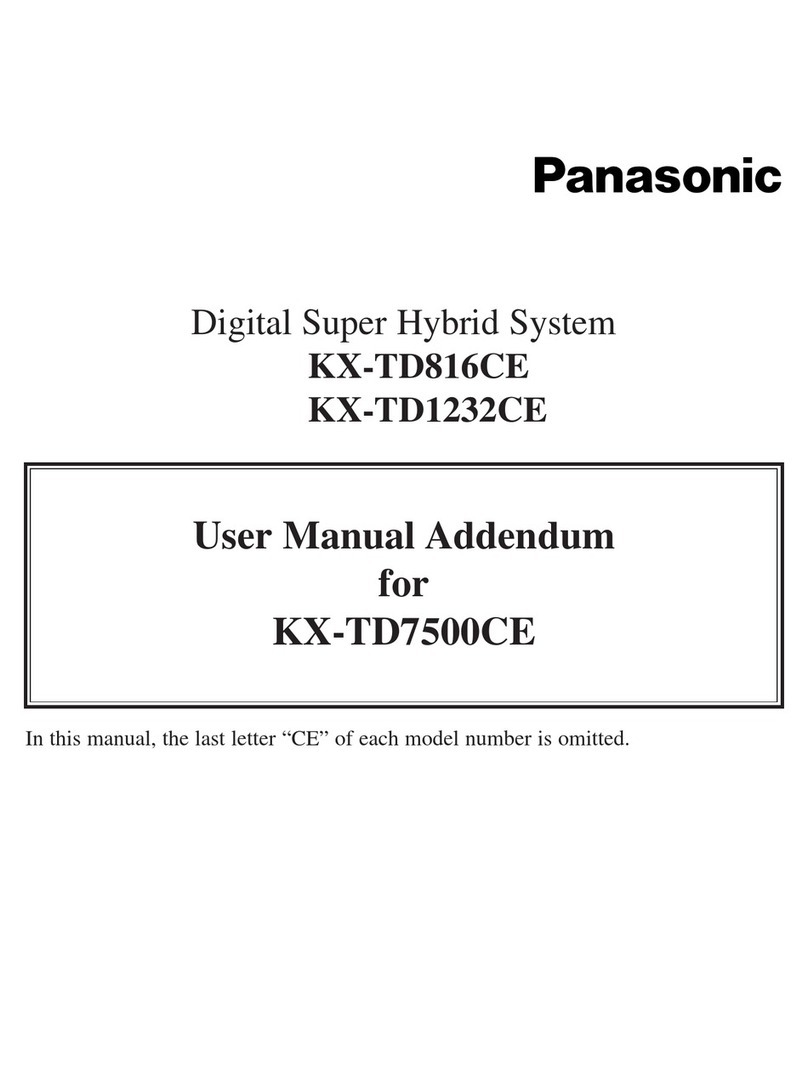
Panasonic
Panasonic KX-TD1232CE User manual addendum

Yeastar Technology
Yeastar Technology MyPBX U100 installation guide

Grandstream Networks
Grandstream Networks UCM6510 user manual

Samsung
Samsung OfficeServ 7100 Series Provisioning guide

Grandstream Networks
Grandstream Networks UCM6100 Series user manual

Epygi
Epygi QX series manual
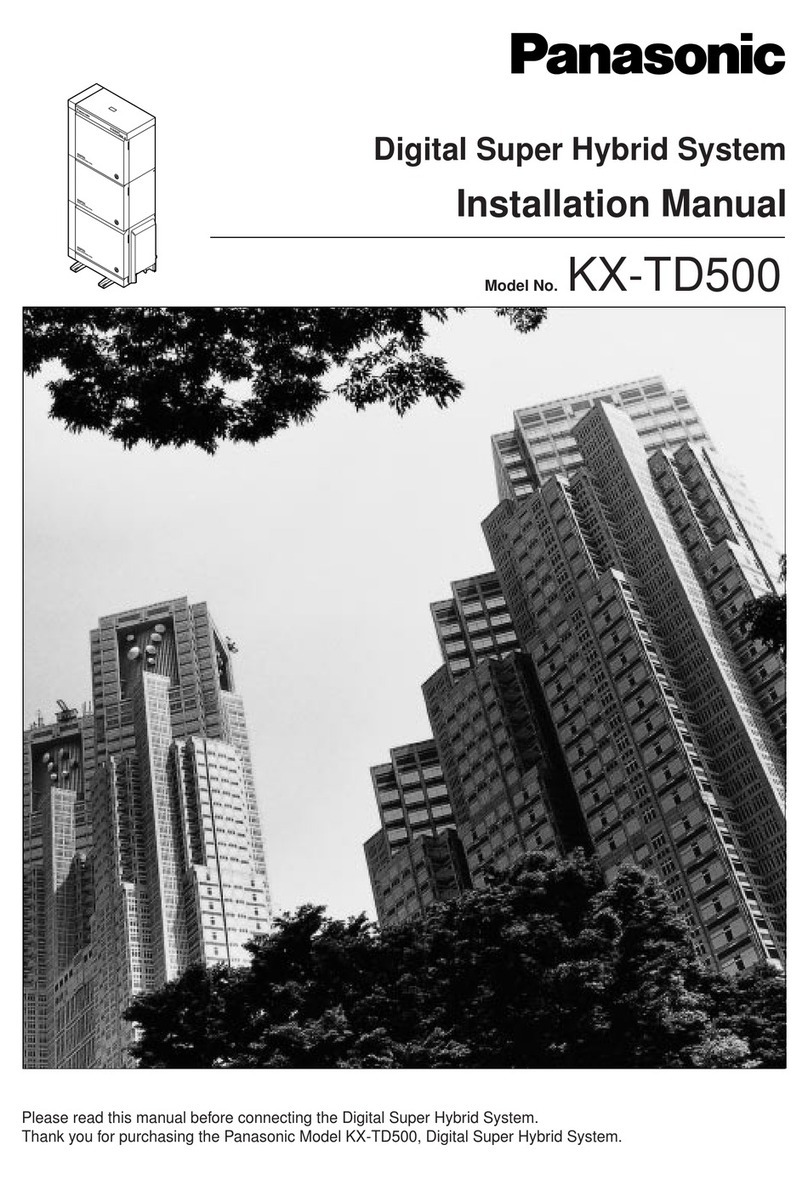
Panasonic
Panasonic KX-TD500 installation manual

Mitel
Mitel MiVOICE BUSINESS troubleshooting guide
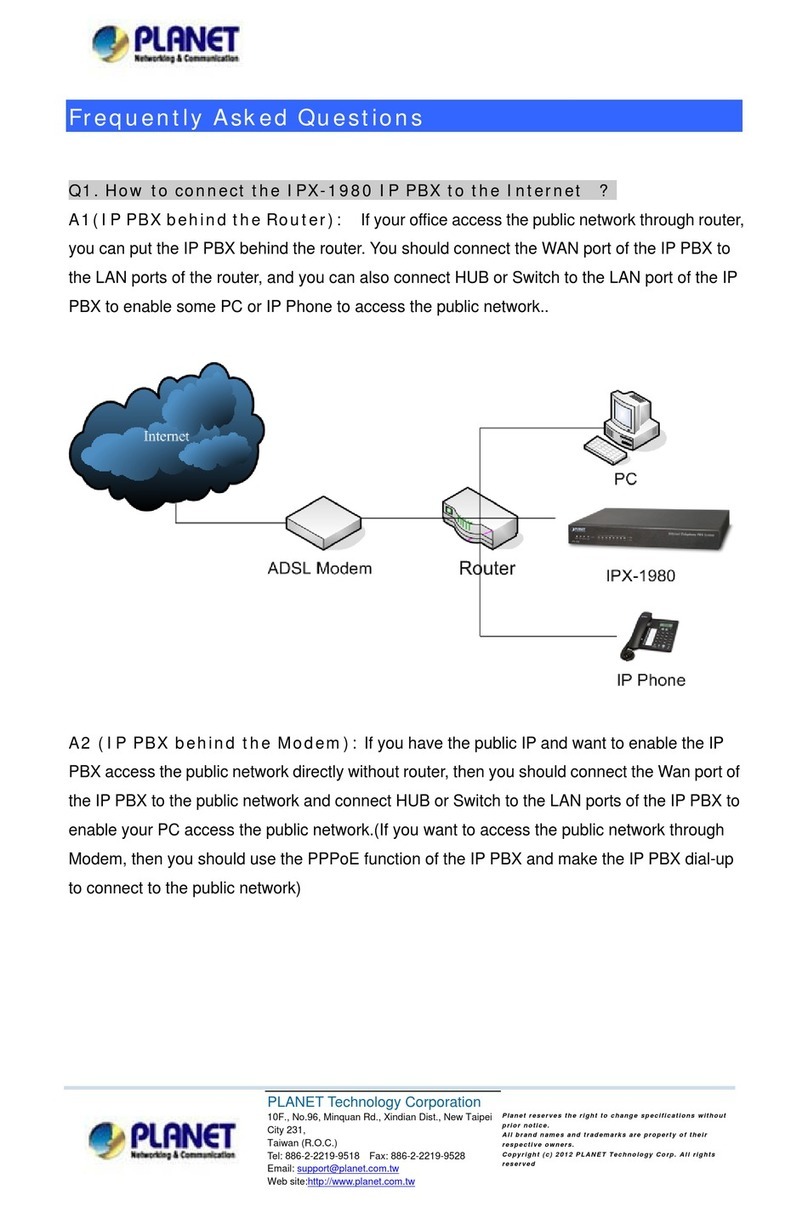
Planet Networking & Communication
Planet Networking & Communication IPX-1980 Frequently asked questions

Planet
Planet IPX-330 user manual
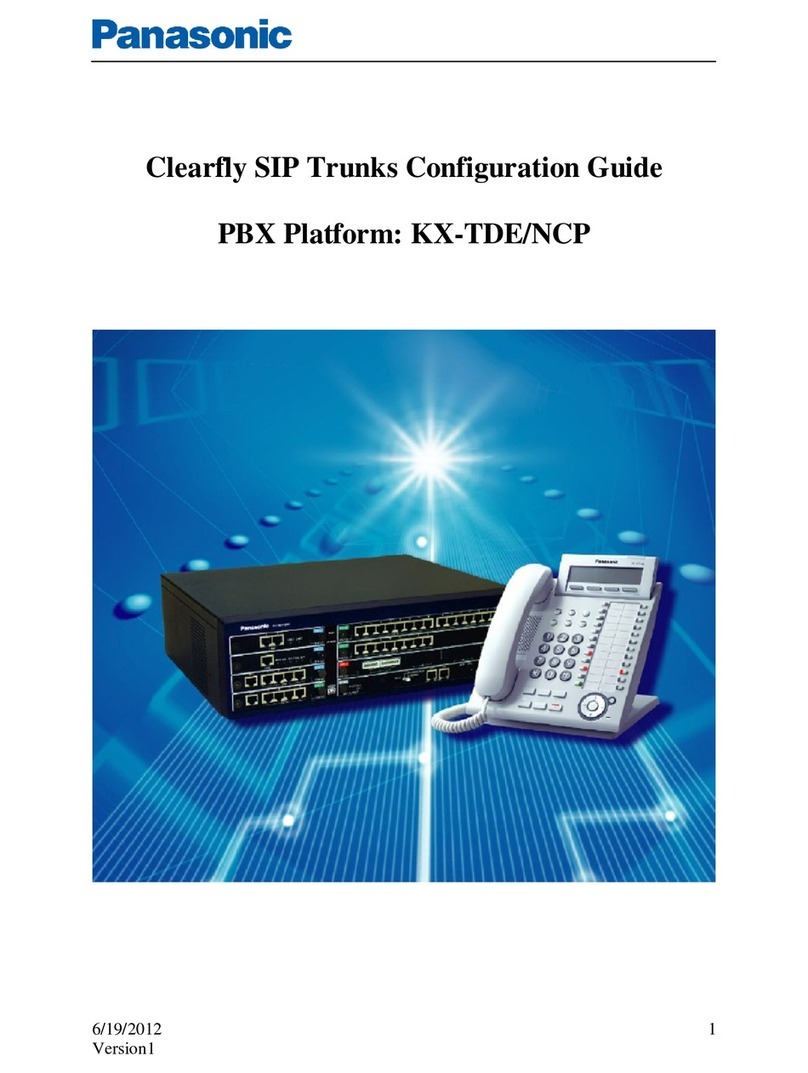
Panasonic
Panasonic KX-TDE Configuration guide