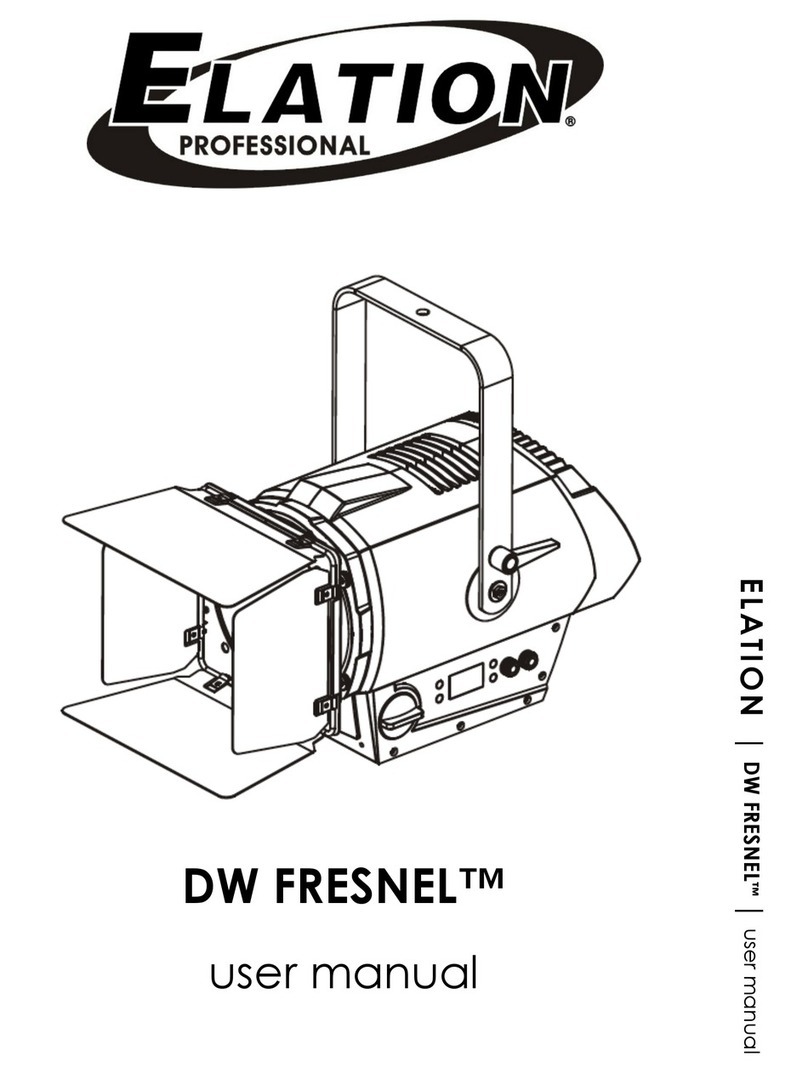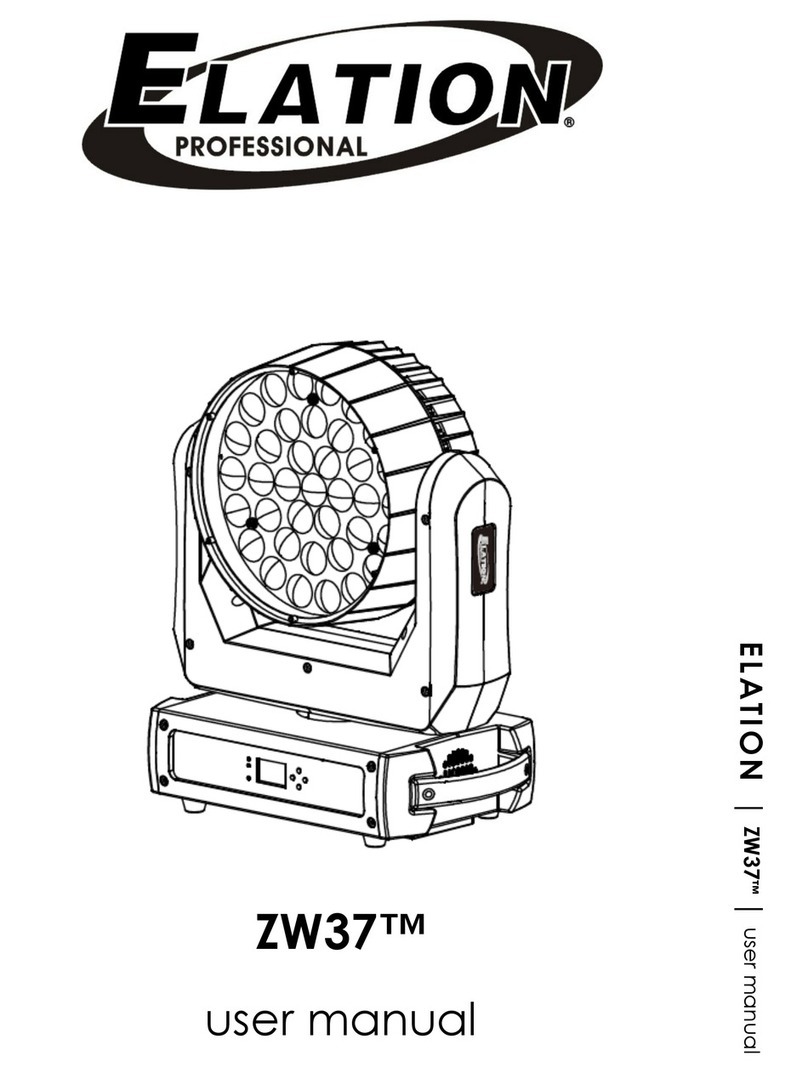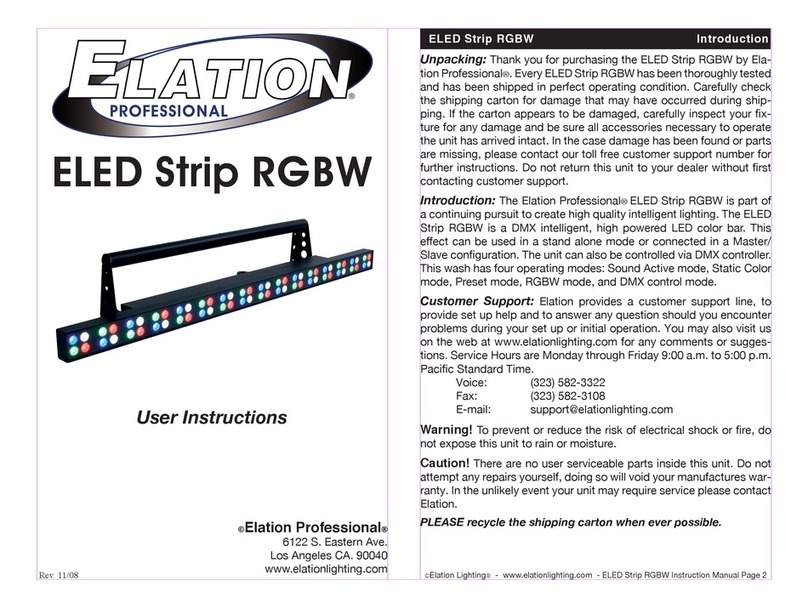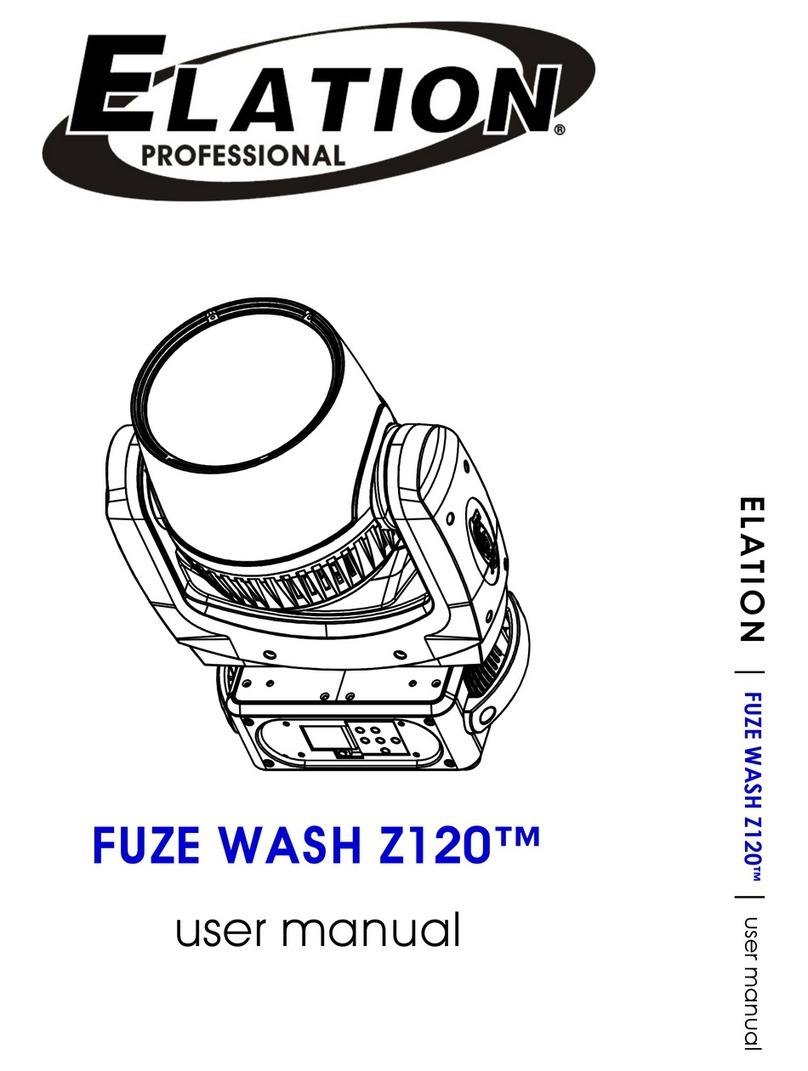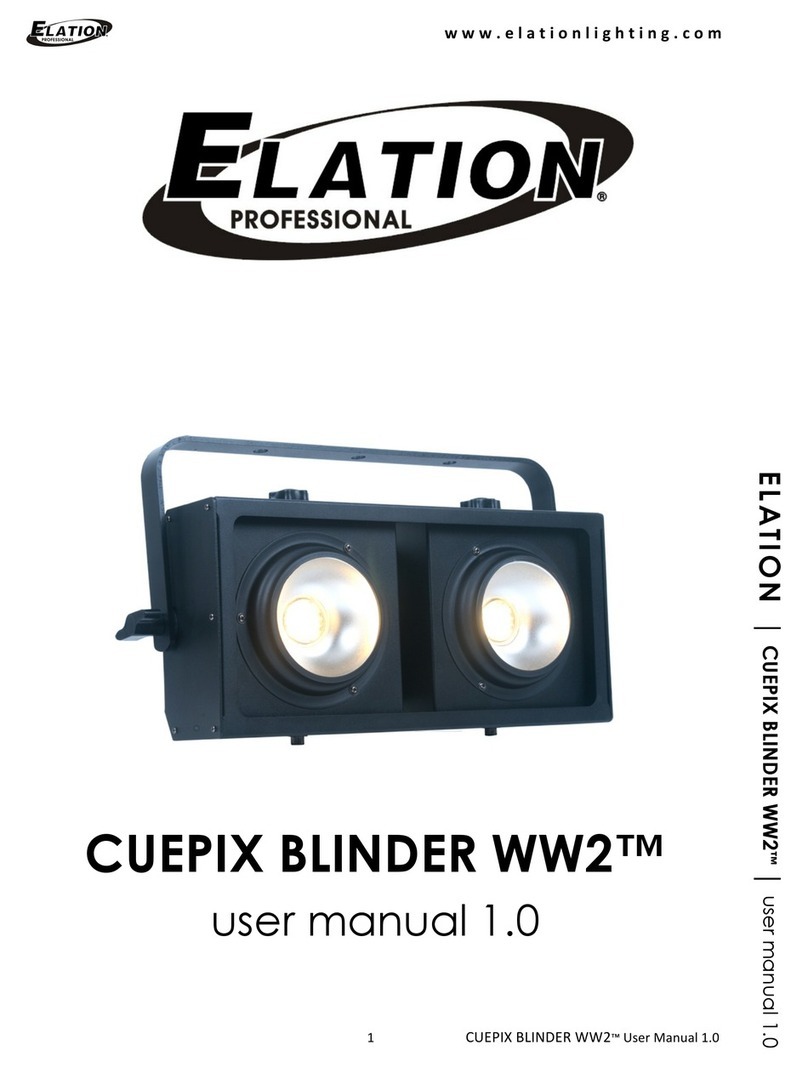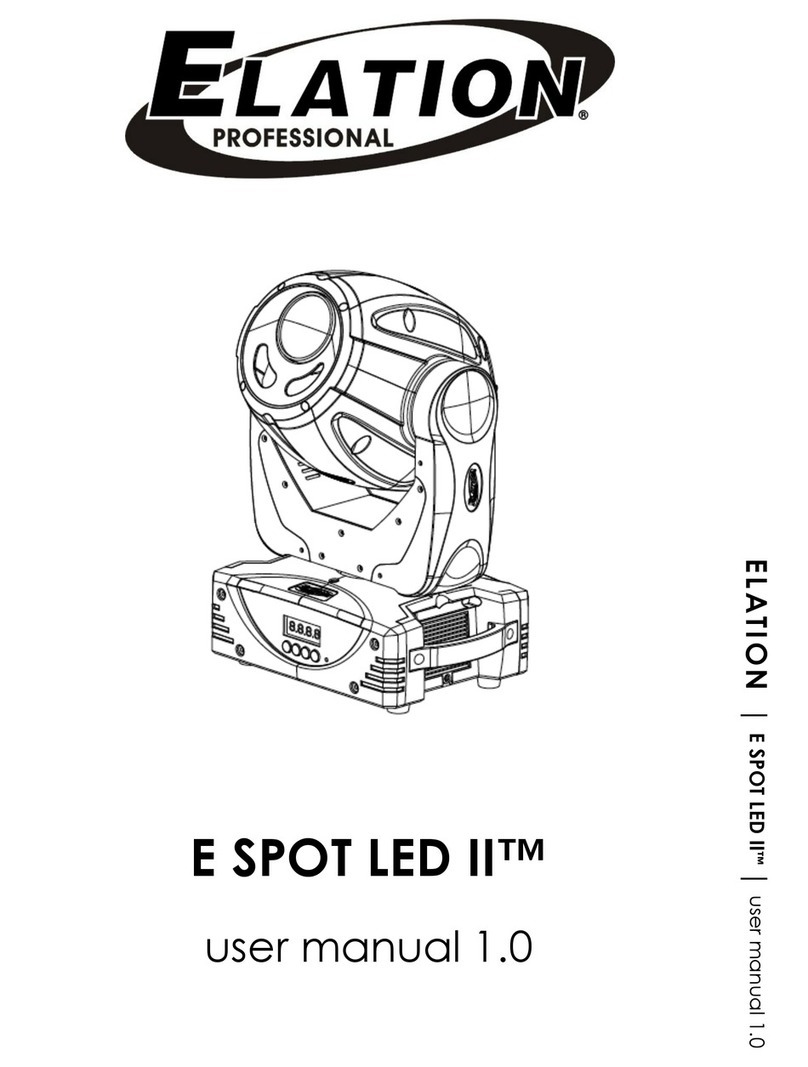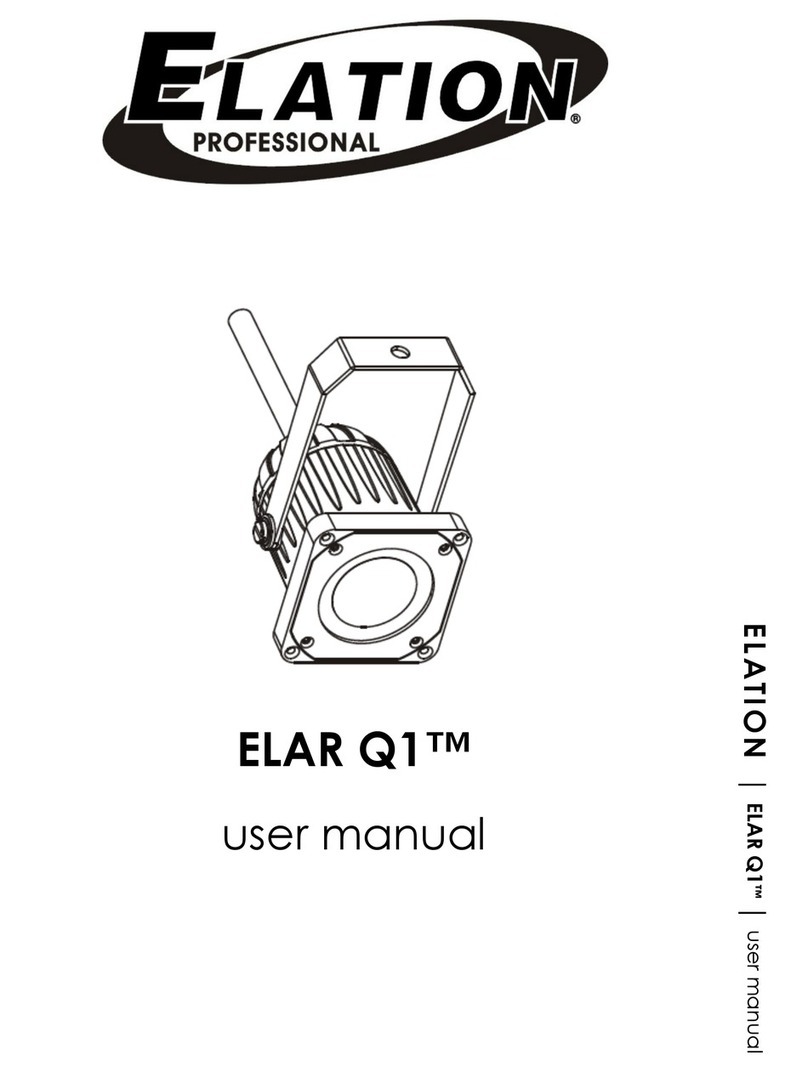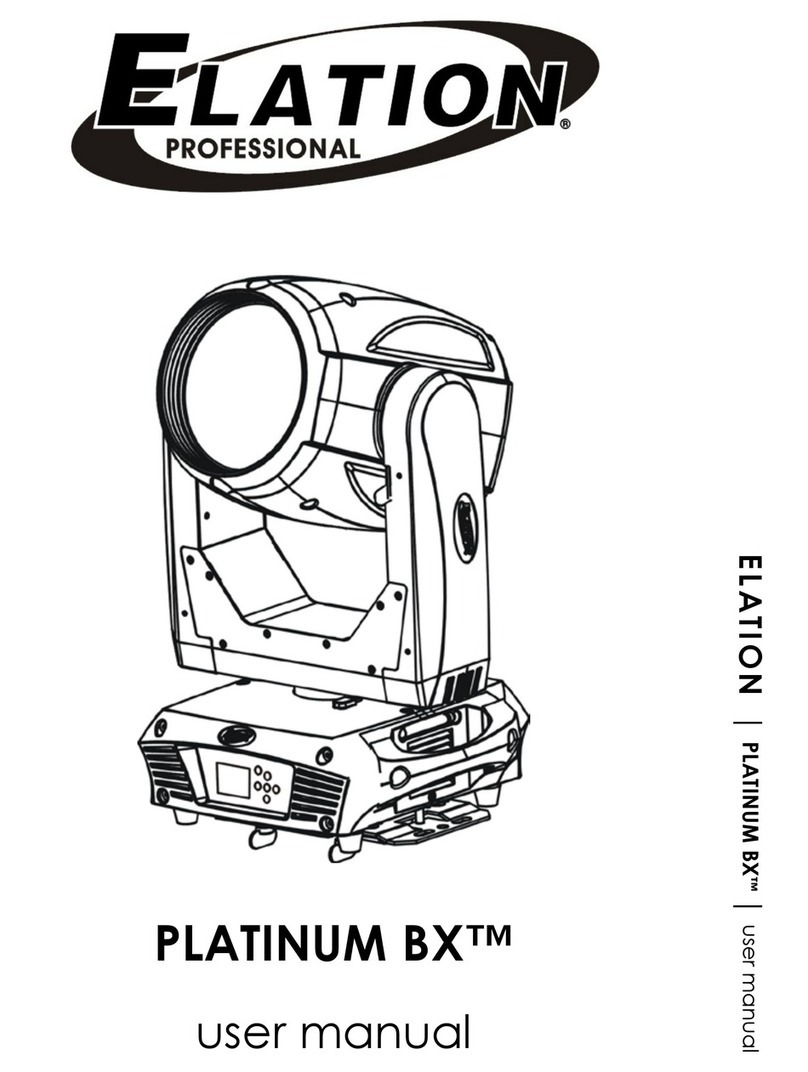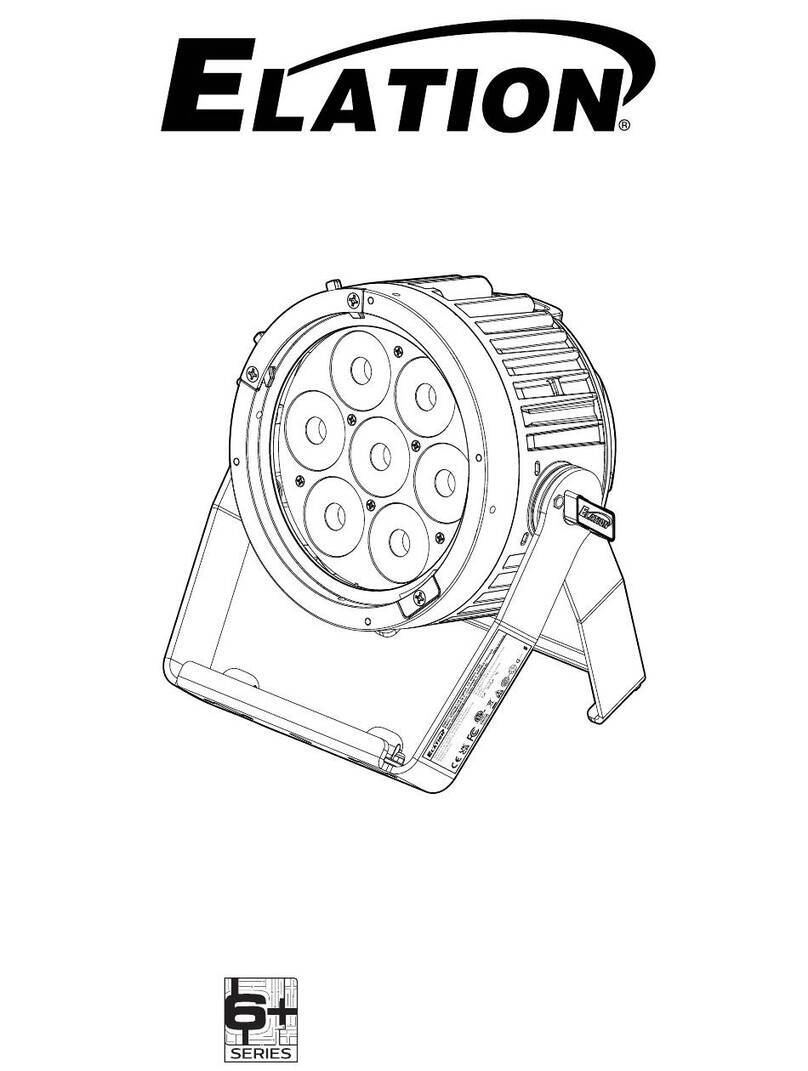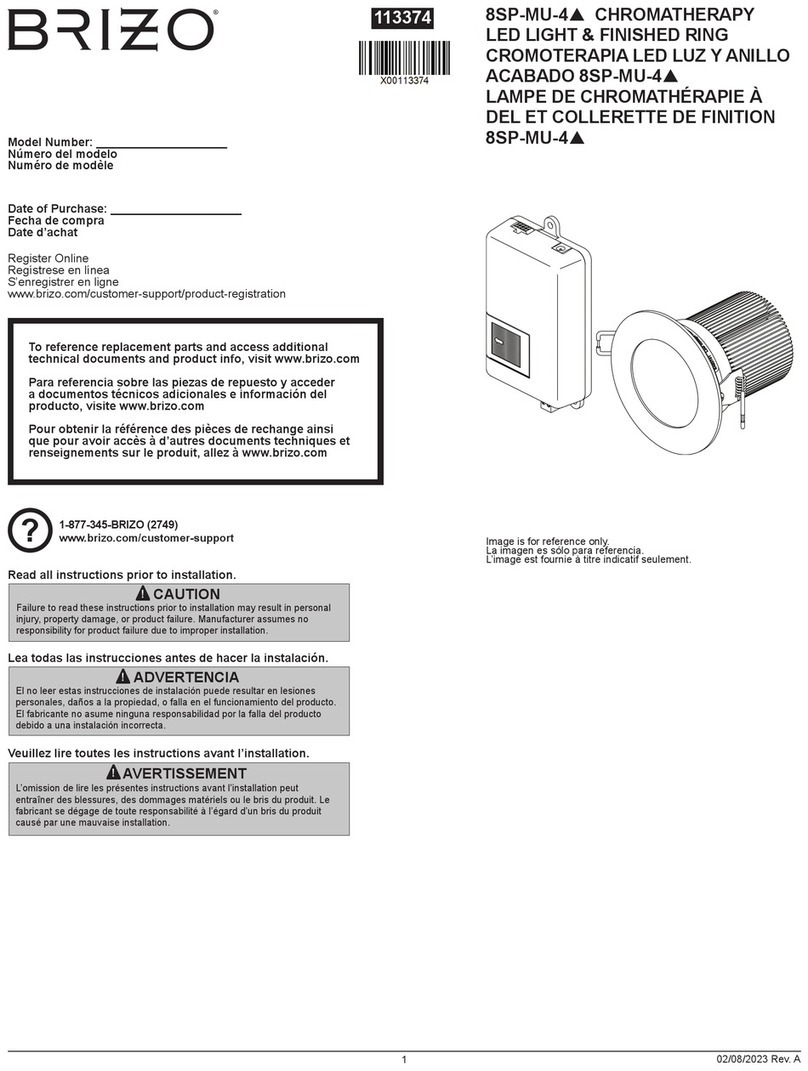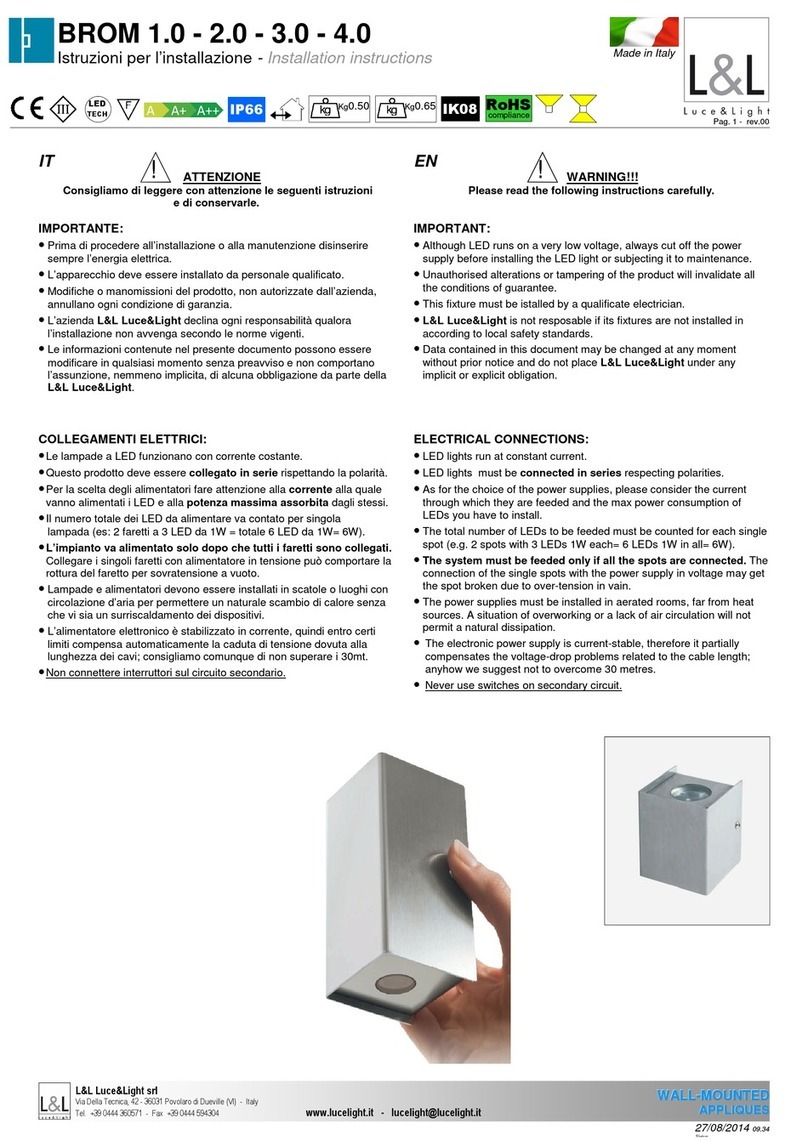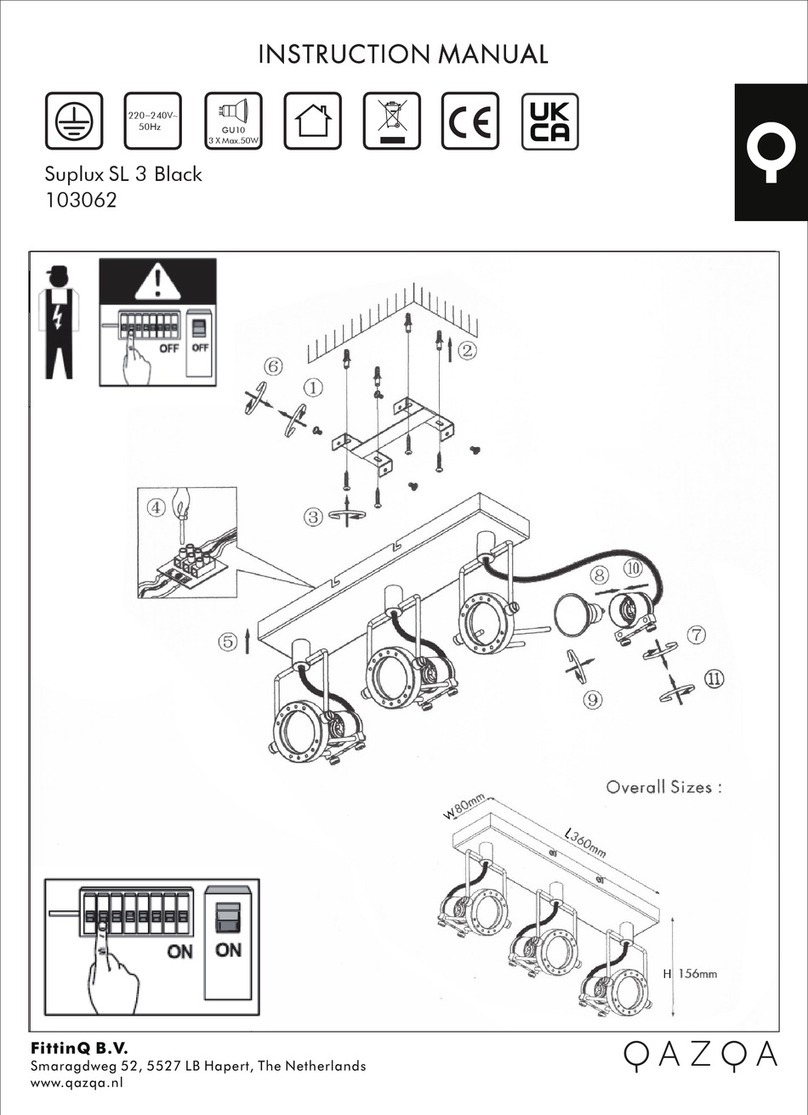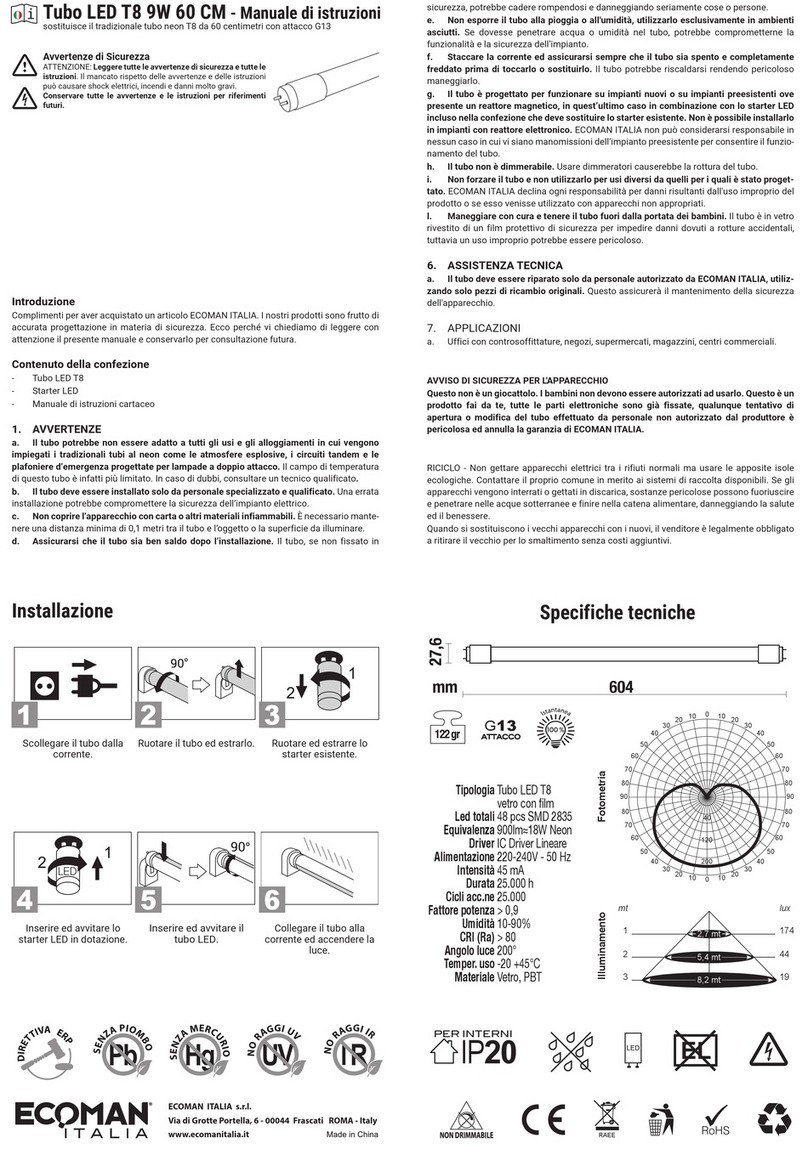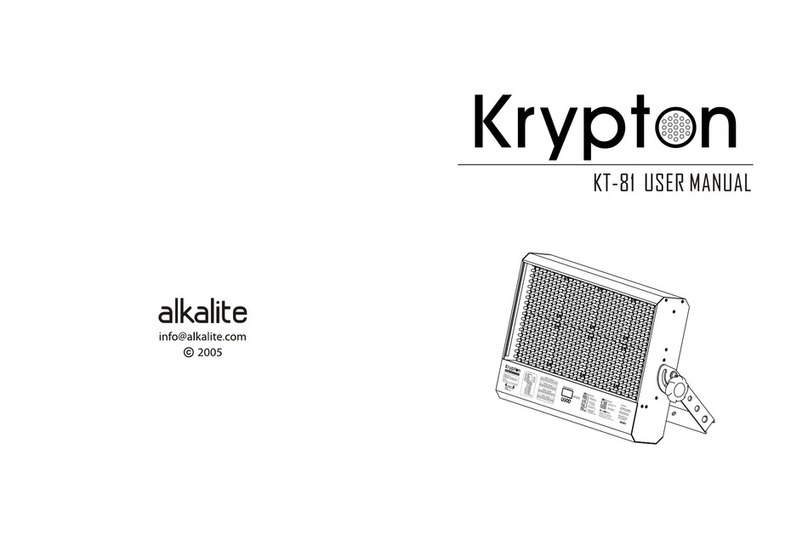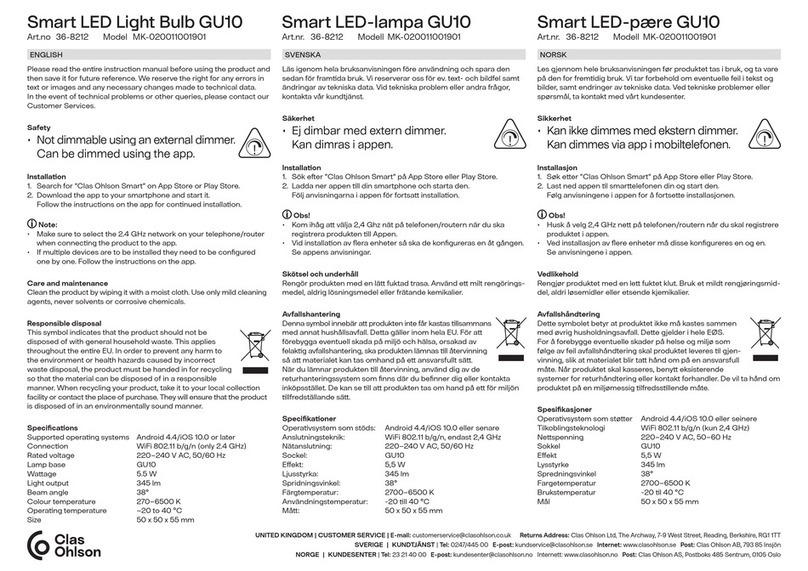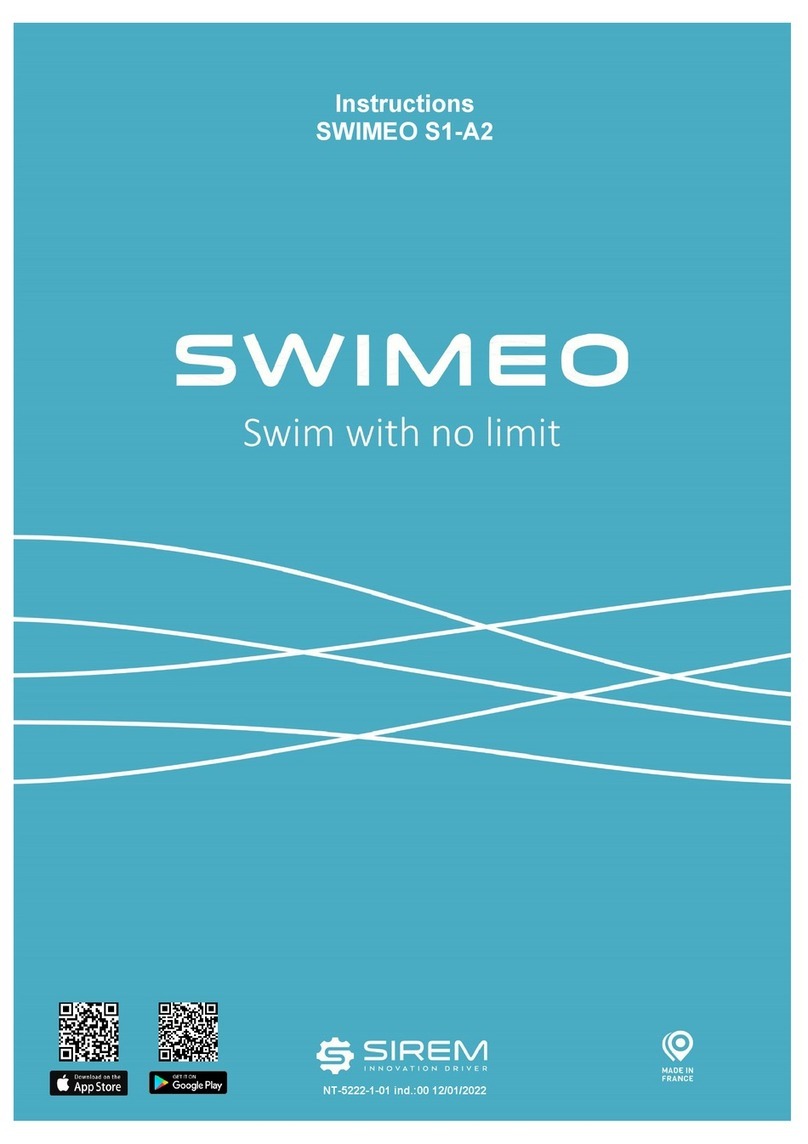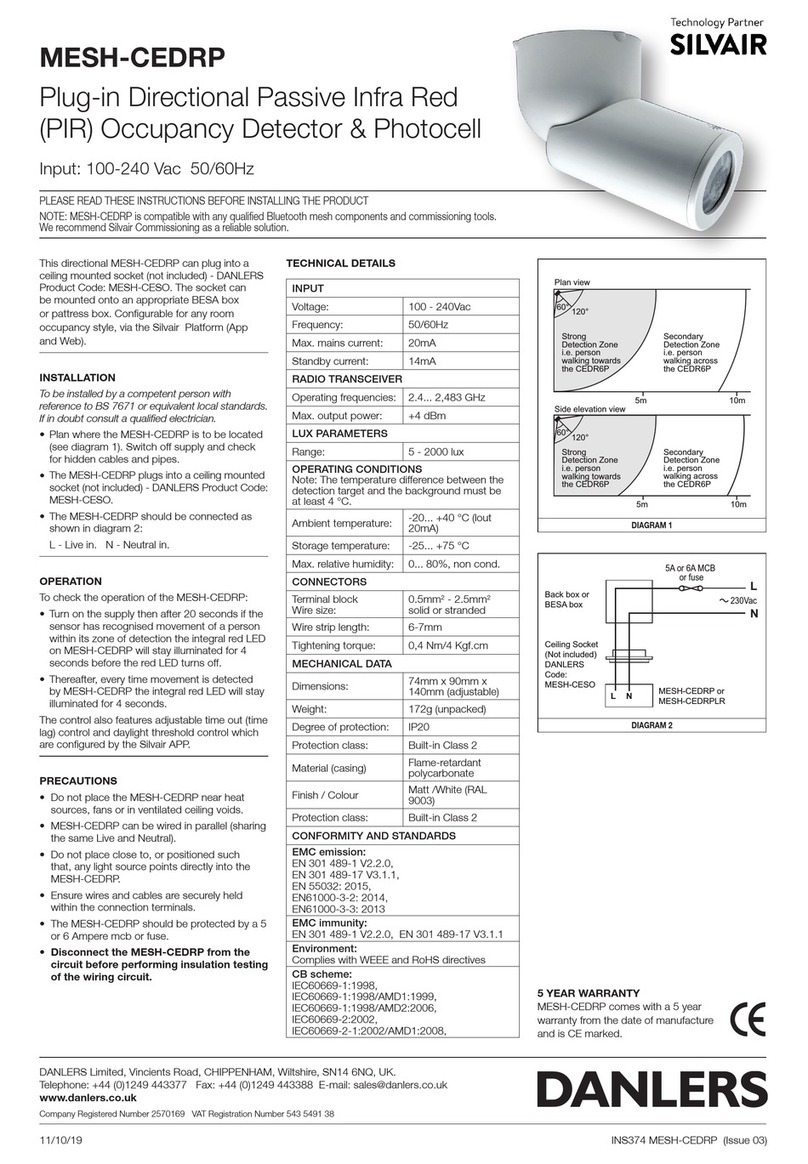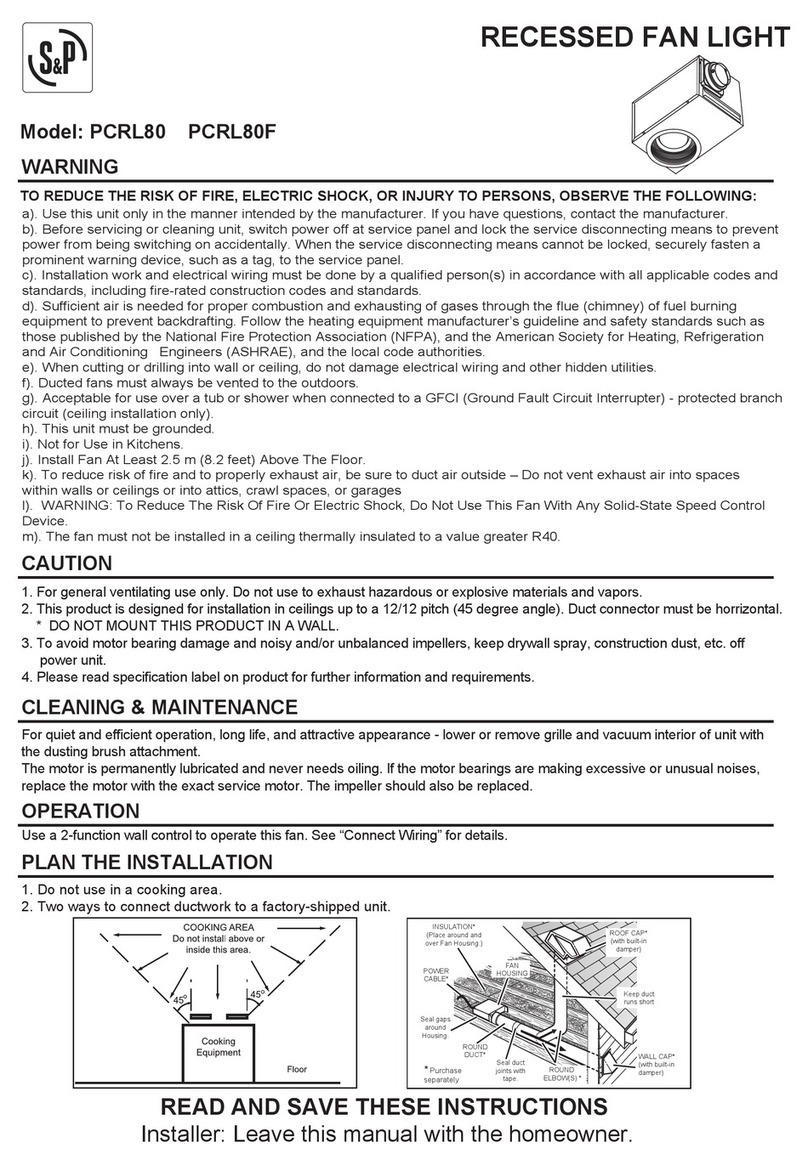4
2. Operating determinations
This device was designed for indoor use only.
If the device has been exposed to drastic temperature fluctuation (e.g.after transportation), do not switch it on
immediately.Thearisingcondensationwatermight damage yourdevice.Leavethedeviceswitched off untilithas
reachedroomtemperature.
When taking the device into operation, please make sure that the housing is closed firmly with all the necessary
screwstightenedup.
Never run the device without lamp!
Do not shake the device.Avoid brute force when installing or operating the device.
Whenchoosingthe installation-spot, please make sure that the device is not exposedtoextremeheat,moisture
or dust.There should not be any cables lying around.You endanger your own and the safety of others!
The minimum distance between light-output and the illuminated surface must be more than 1 m.
Make sure that the area below the installation place is blocked when rigging, derigging or servicing the fixture.
Always fix the fixture with an appropriate safety-rope.Fix the safety-rope at the correct holes only.
Onlyoperatethefixtureafterhavingcheckedthatthehousingisfirmlyclosedandallscrewsaretightlyfastened.
The lamp must never be ignited if the objective-lens or any housing-cover is open, as discharge lamps may
explose and emit a high ultraviolet radiation, which may cause burns.
Themaximumambienttemperature
t
a
=45°Cmust never be exceeded. Otherwise, the lamp is switched off and
the fixture is out of operation for 5 minutes.
CAUTION!
The lens has to be replaced when it is obviously damaged,
so that its function is impaired, e. g. due to cracks or deep scratches!
Operate the device only after having familiarized with its functions. Do not permit operation by persons not
qualifiedforoperatingthe device. Most damages are the result of unprofessional operation!
CAUTION!
The lamp has to be replaced when it is damaged
or deformed due to the heat!
Wait at least 15 minutes before remowing the lamp.
Please use the original packaging if the device is to be transported.
Please consider that unauthorized modifications on the device are forbidden due to safety reasons!
If this device will be operated in any way different to the one described in this manual, the product may suffer
damages and the guarantee becomes void. Furthermore, any other operation may lead to dangers like short-
circuit, burns, electric shock, burns due to ultraviolet radiation, lamp explosion, crash etc.