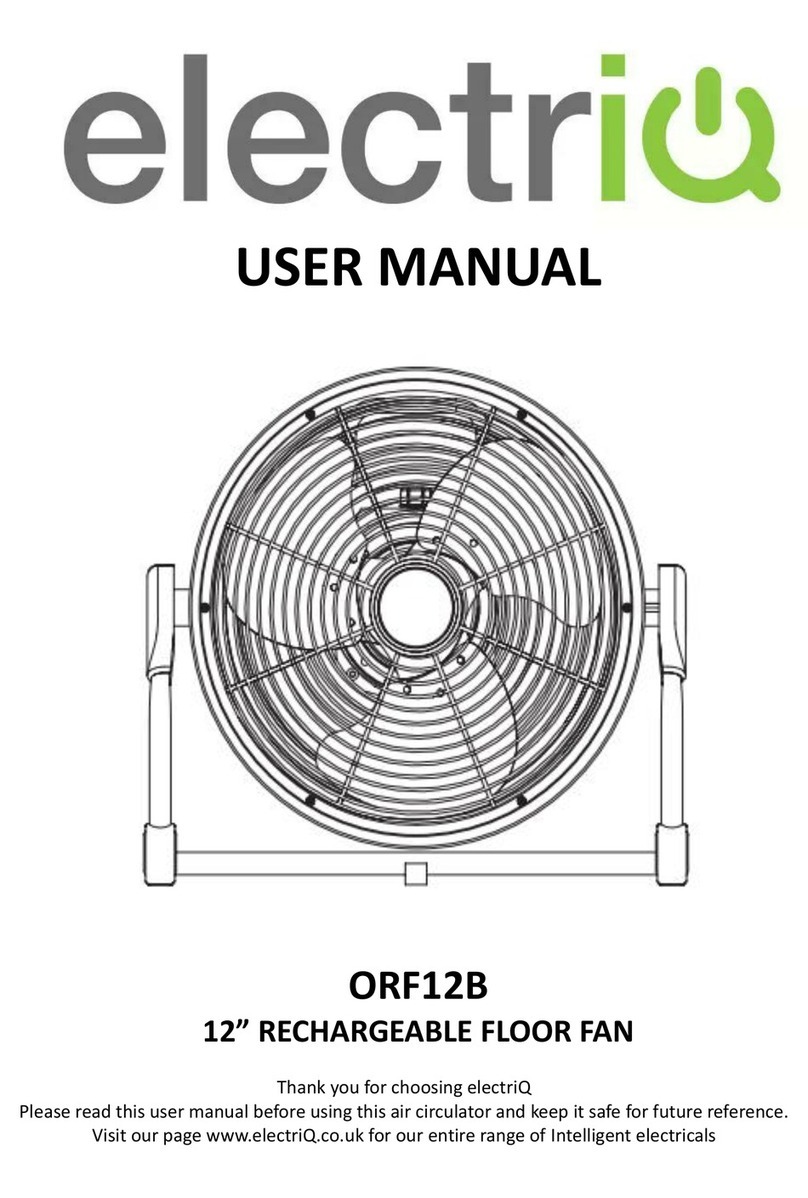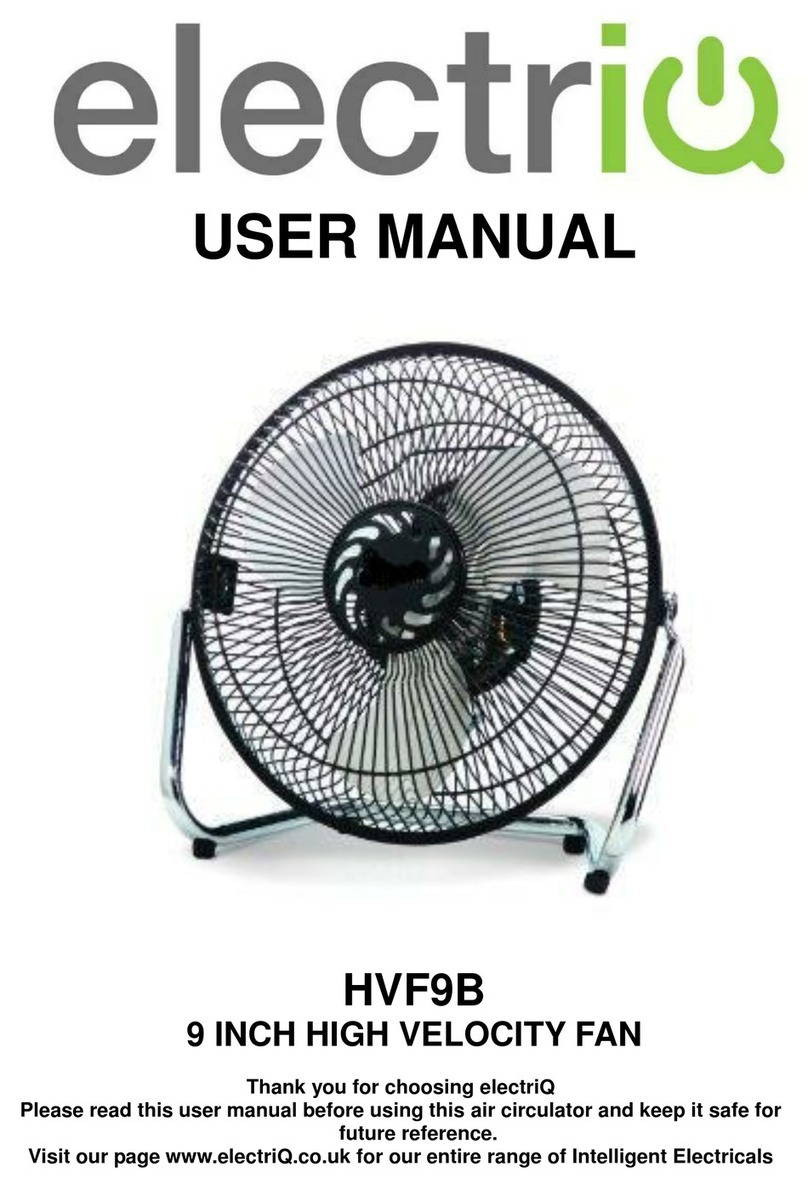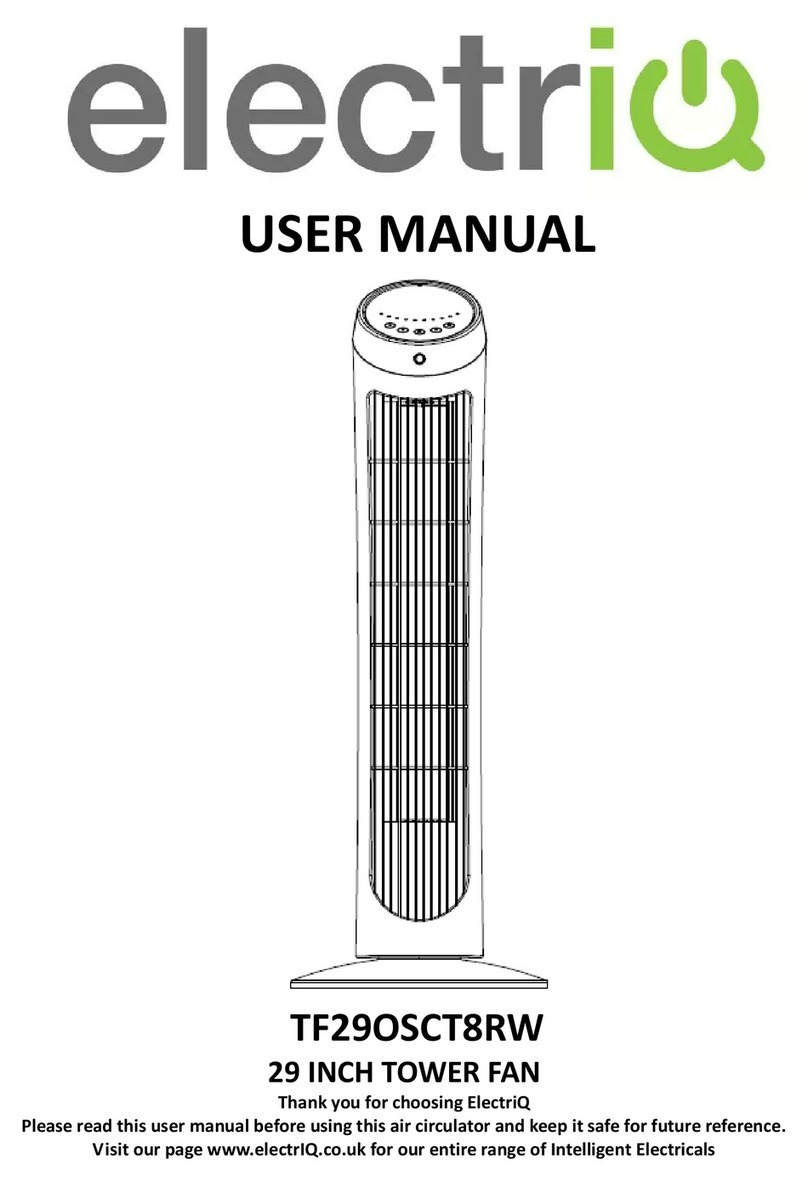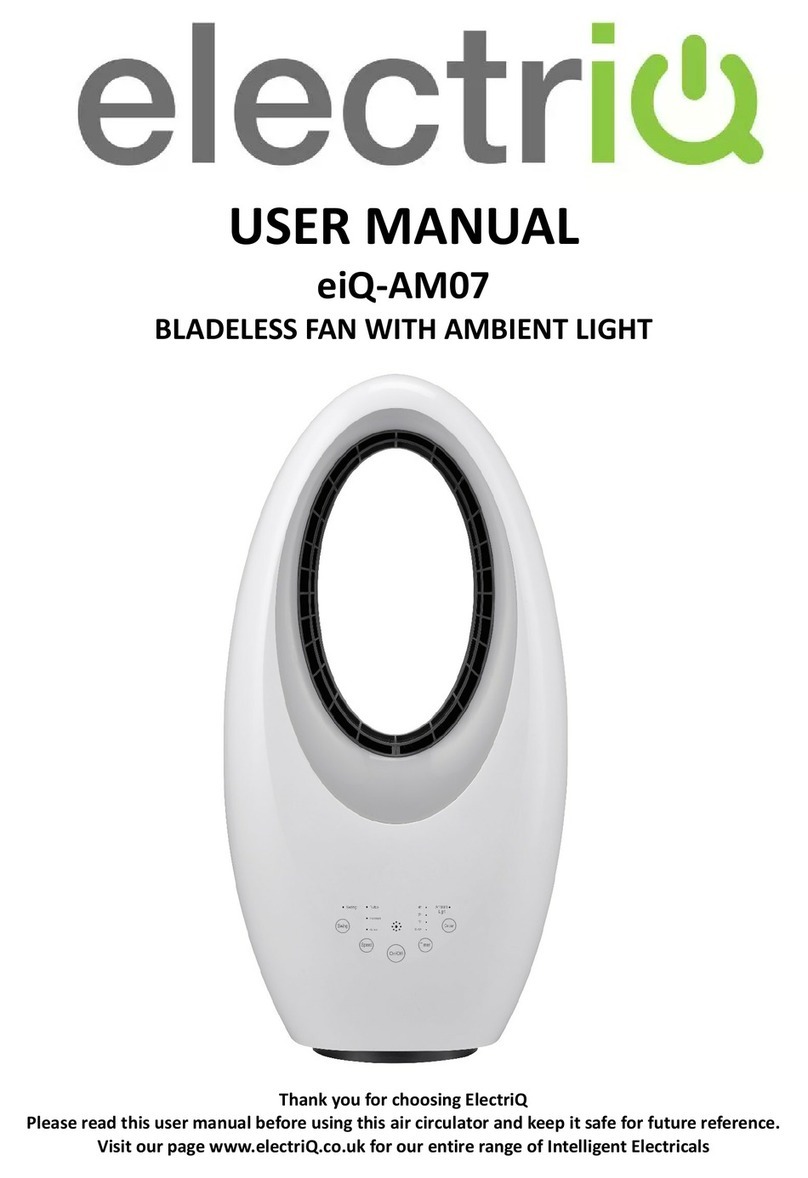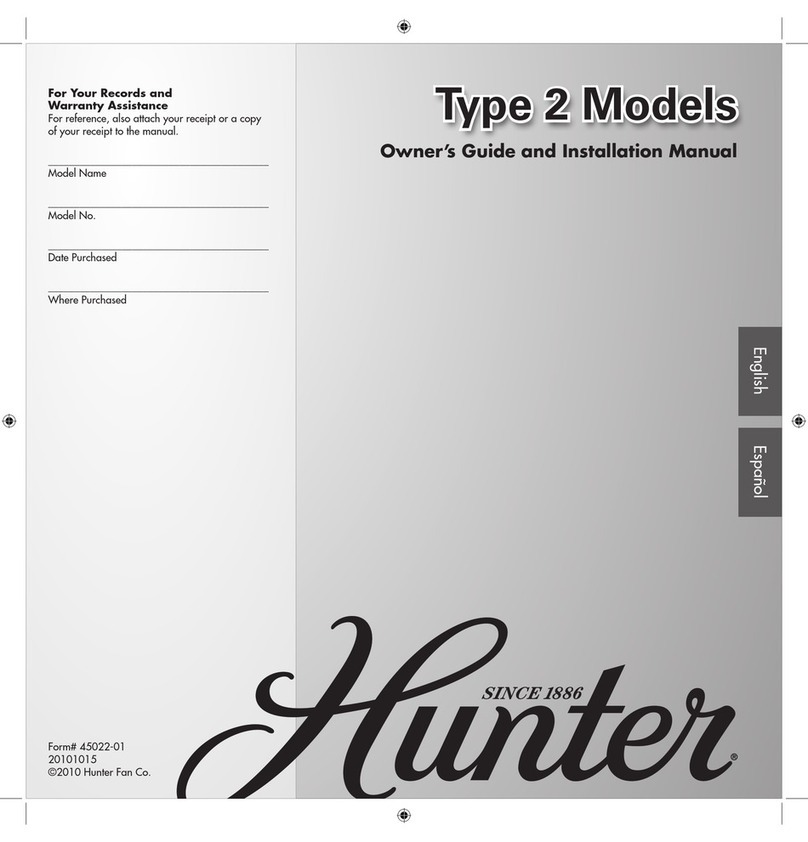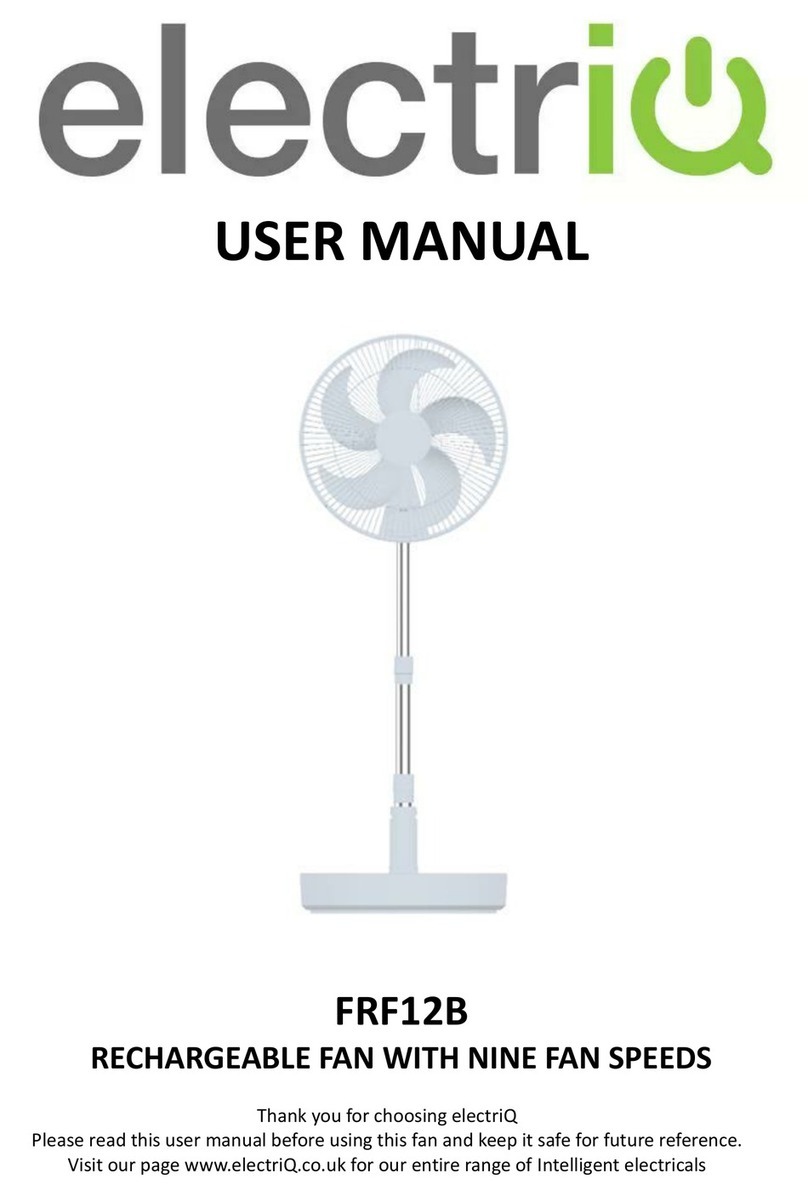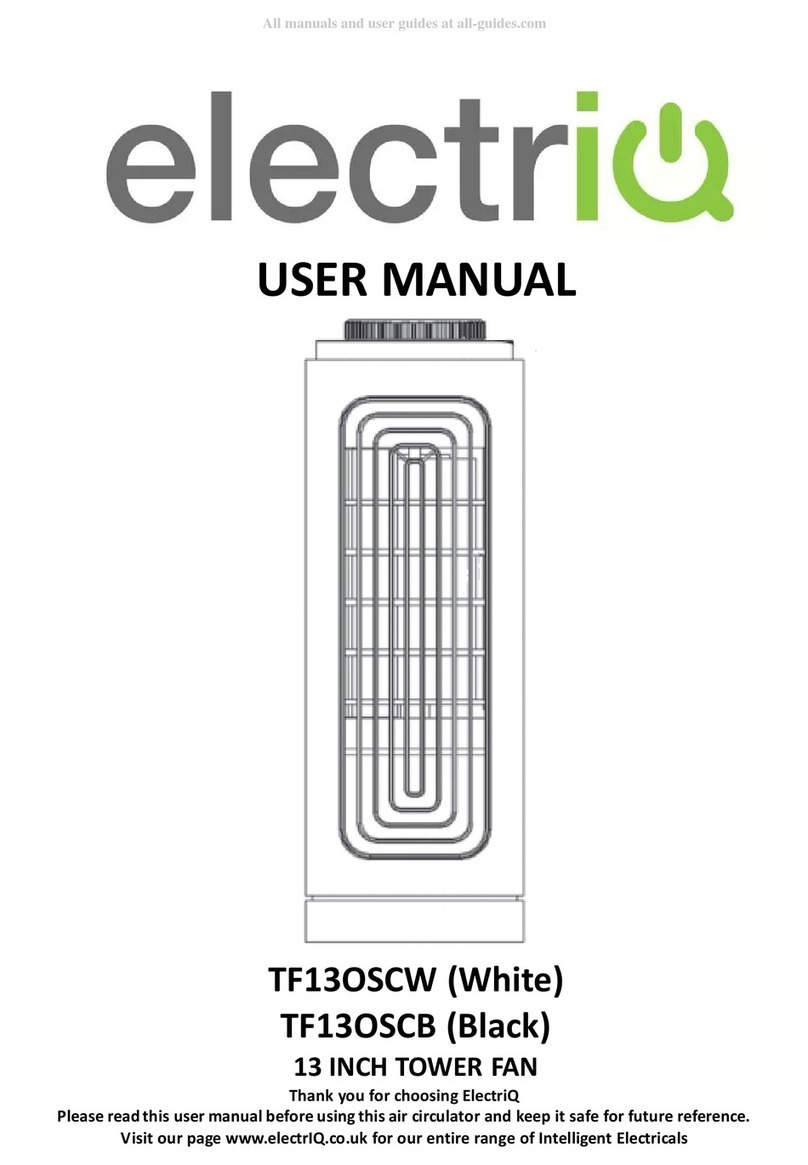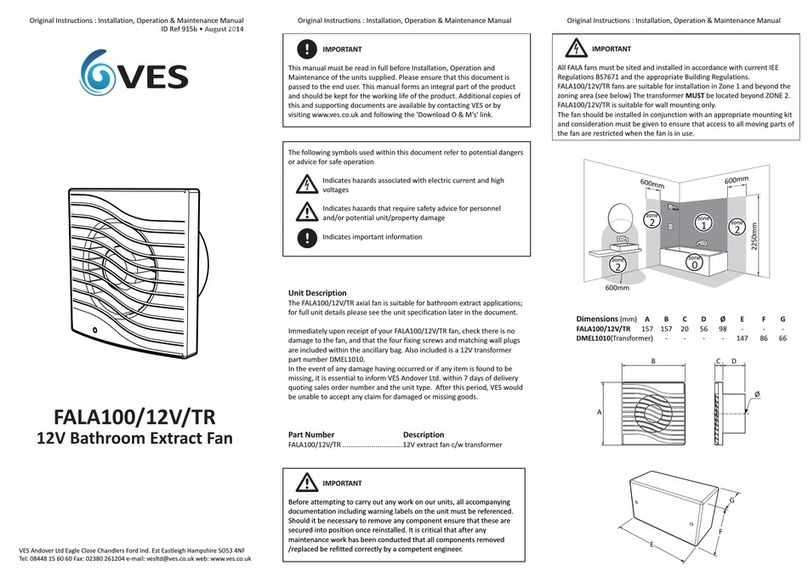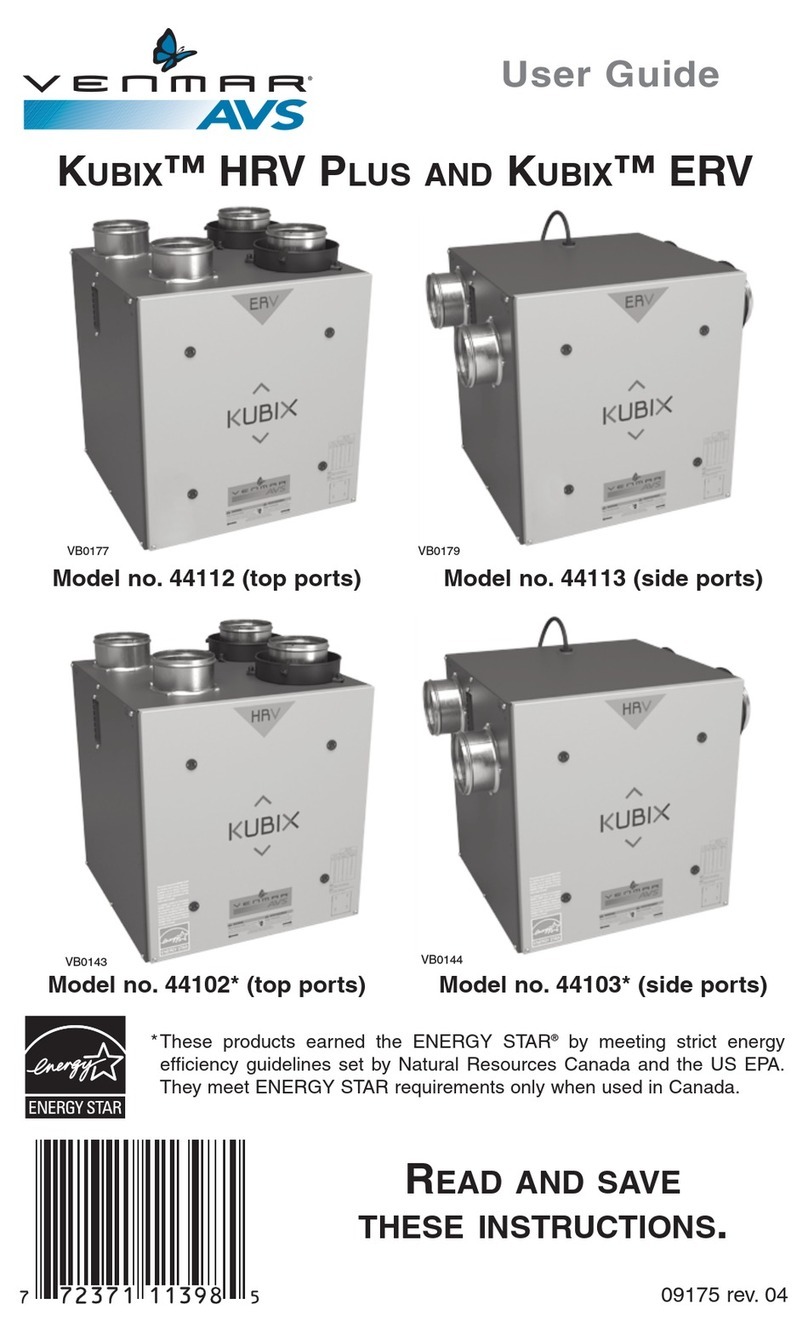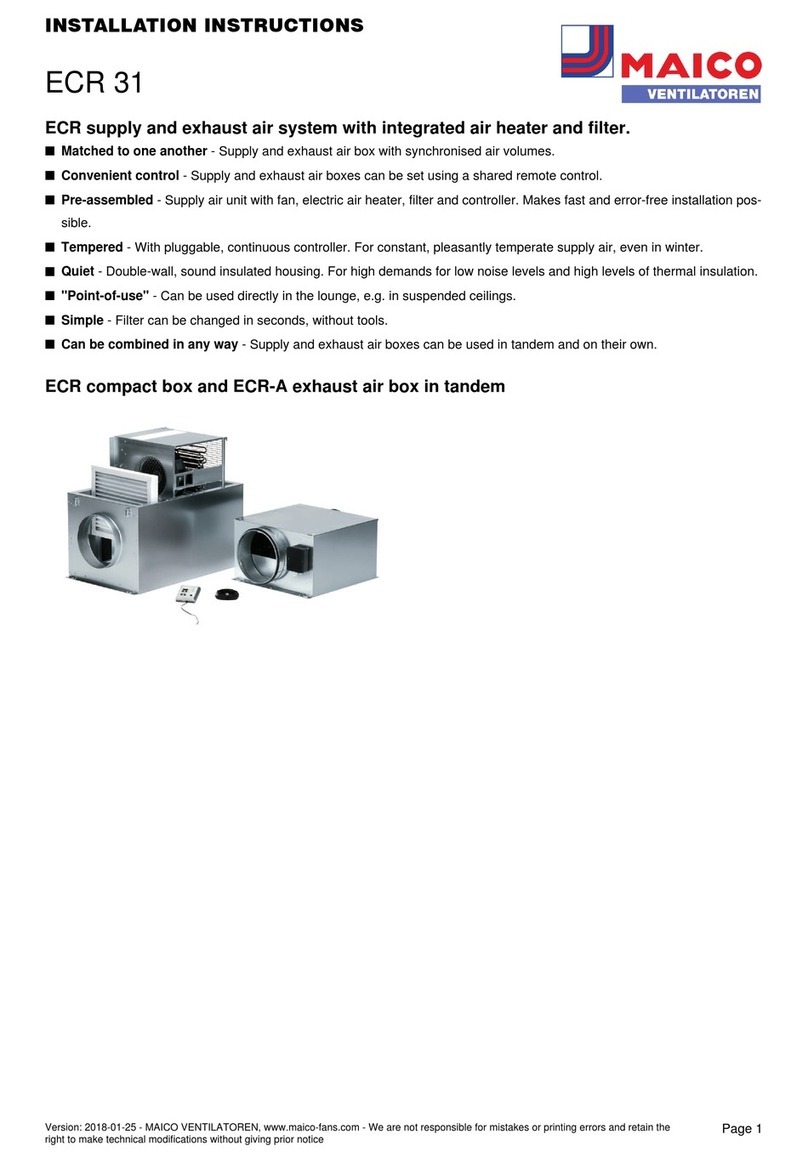Page 3of 21
SAFETY INSTRUCTIONS
IMPORTANT: Carefully read the instructions before operating the unit
•This appliance is for indoor use only.
•Rating: This unit must be only connected to a 220-240 V/50-60 Hz
earthed outlet.
•Installation must be in accordance with regulations of the country where
the unit is used.
•If you are in any doubt about the suitability of your electrical supply have
it checked and, if necessary, modified by a qualified electrician.
•This fan has been tested and is safe to use. However, as with any electrical
appliance - use it with care.
•Disconnect the power from the unit before dismantling, assembling or
cleaning the unit
•Avoid touching any moving parts of the appliance.
•Never insert fingers, pencils or any other objects though the guard
•This appliance can be used by Children aged from 8 years and above and
persons with reduced physical, sensory or mental capabilities or lack of
experience and knowledge if they have been given supervision or
instruction concerning use of the appliance in a safe way and understand
the hazards involved. Children shall not play with the appliance. Cleaning
and user maintenance shall not be made by children without supervision.
•Do not clean the unit by spraying it or immersing it in water.
•Never connect the unit to an electrical outlet using an extension cord. If
an outlet is not available, one should be installed by a qualified
electrician.
•Never operate this appliance if the cord or plug is damaged. Ensure the
power cord is not stretched or exposed to sharp object/edges.
•A damaged supply cord should be replaced by the manufacturer or a
qualified electrician in order to avoid a hazard.
•Any service other than regular cleaning should be performed by an
authorized service representative. Failure to comply could result in a
voided warranty.