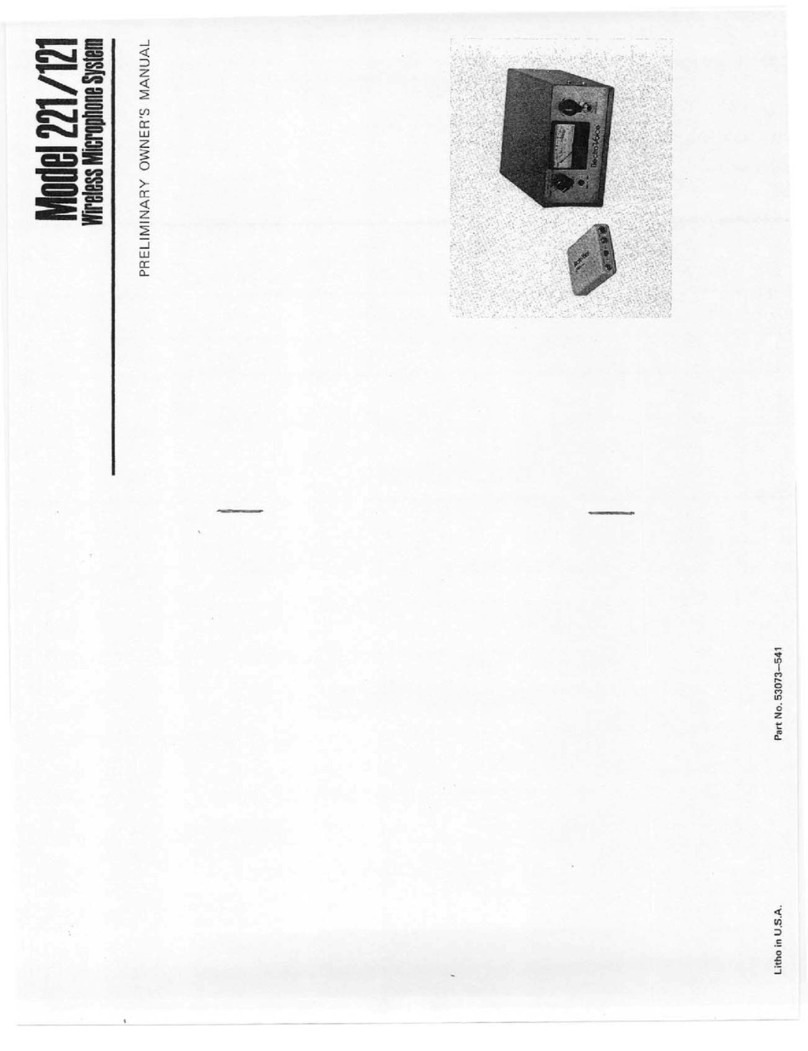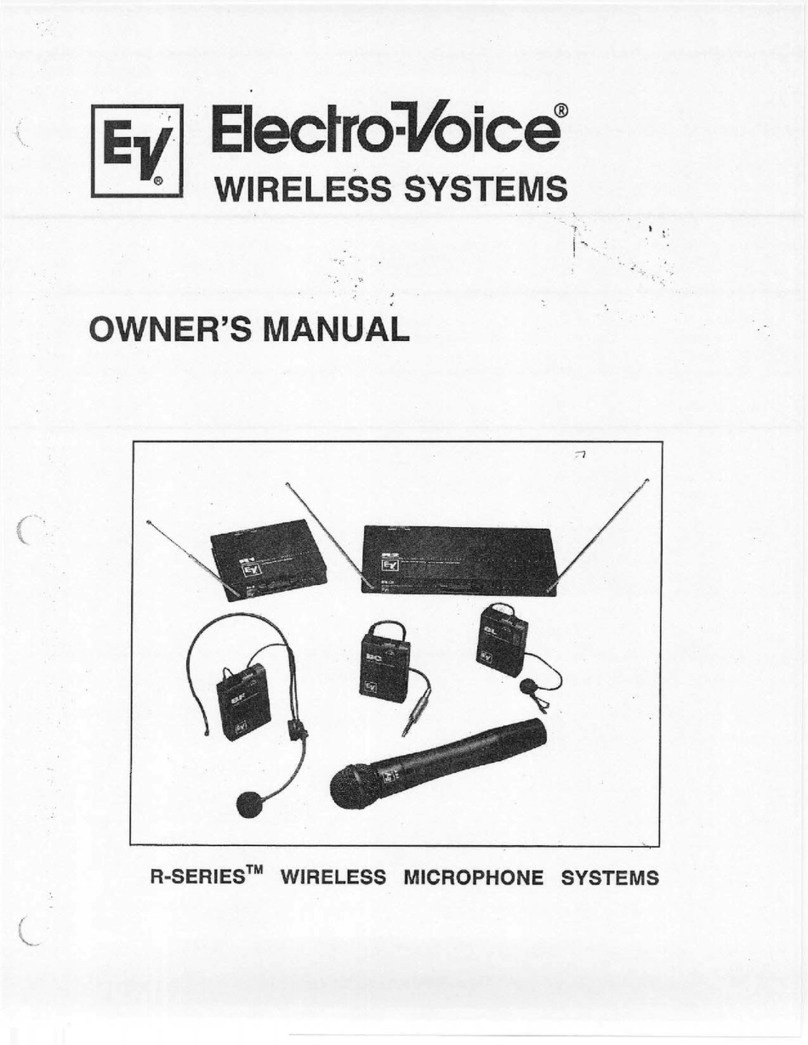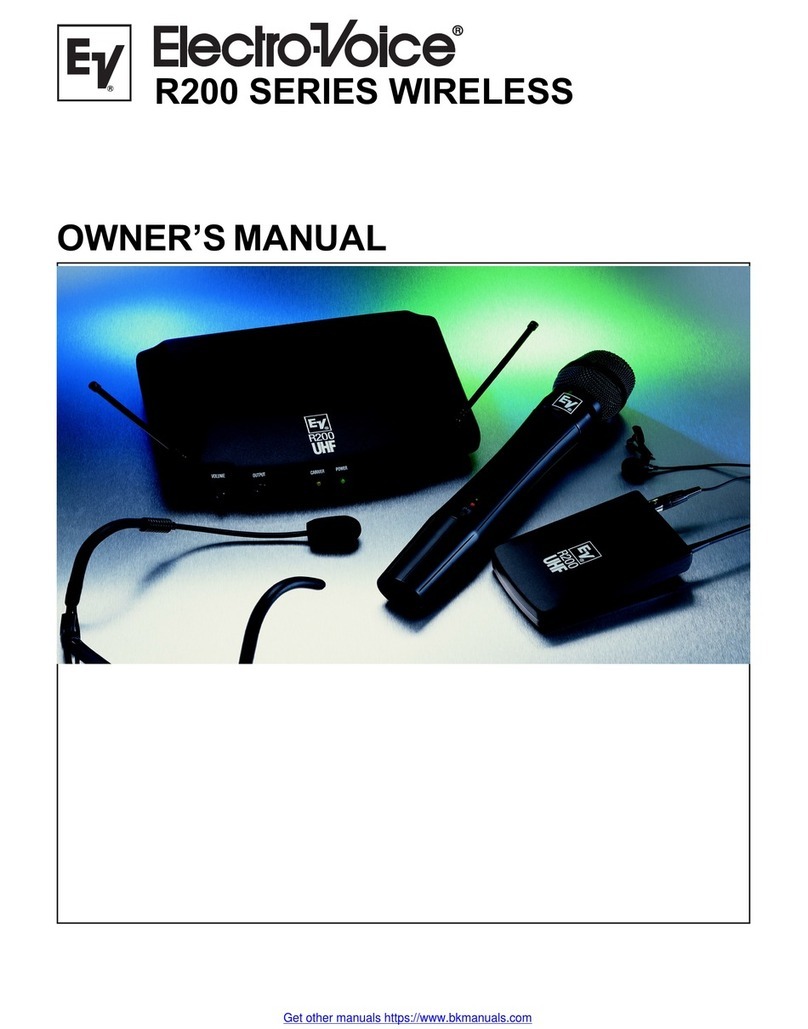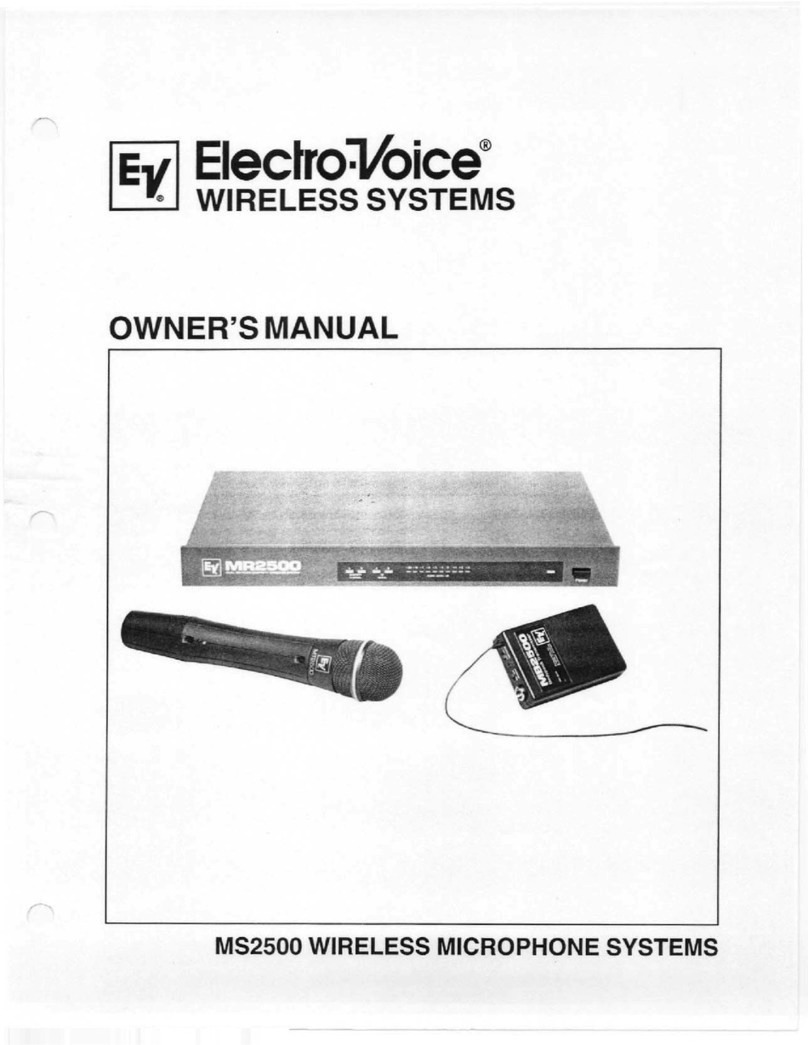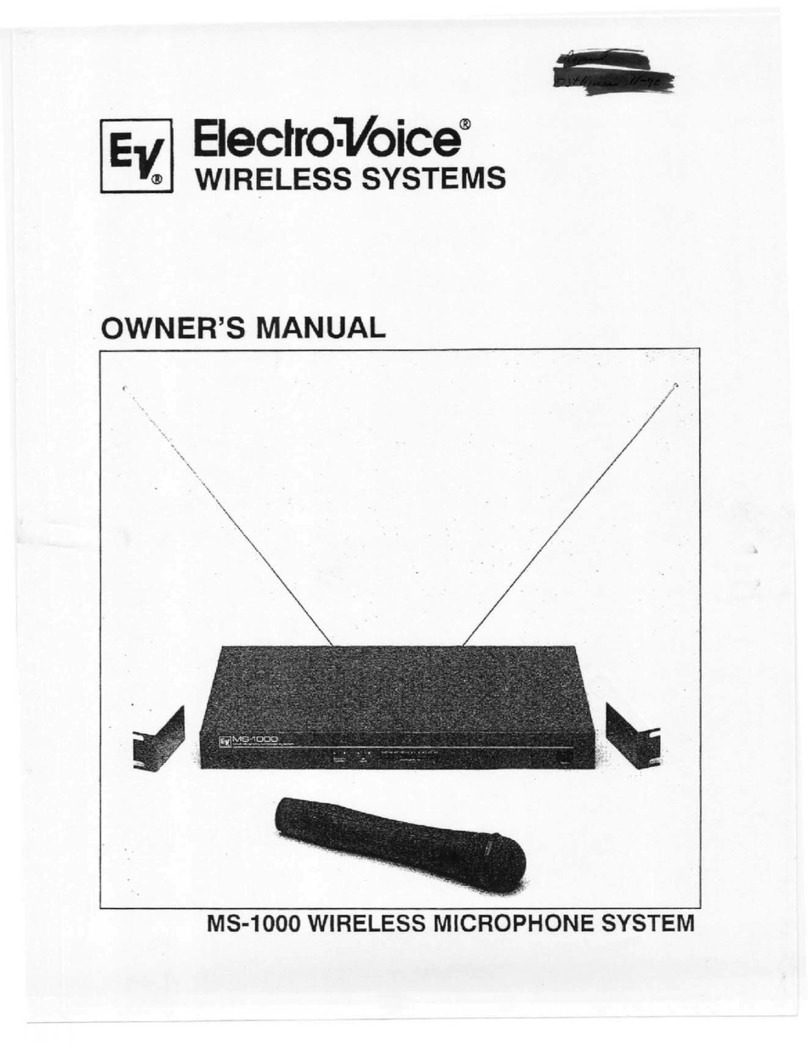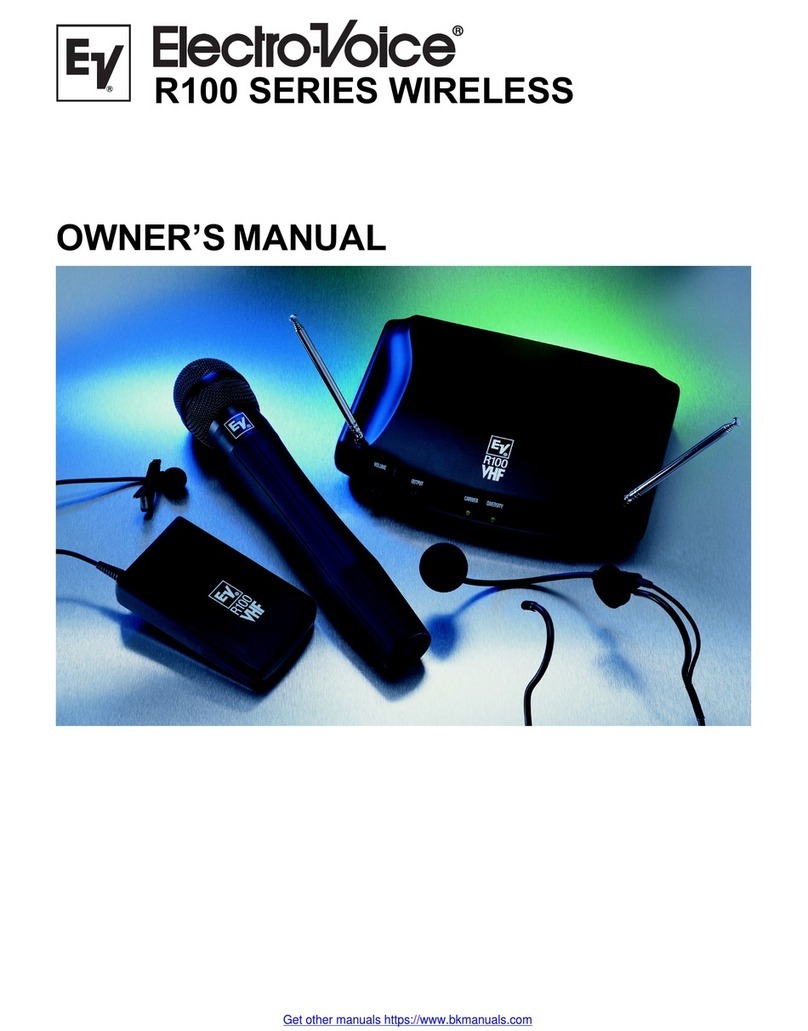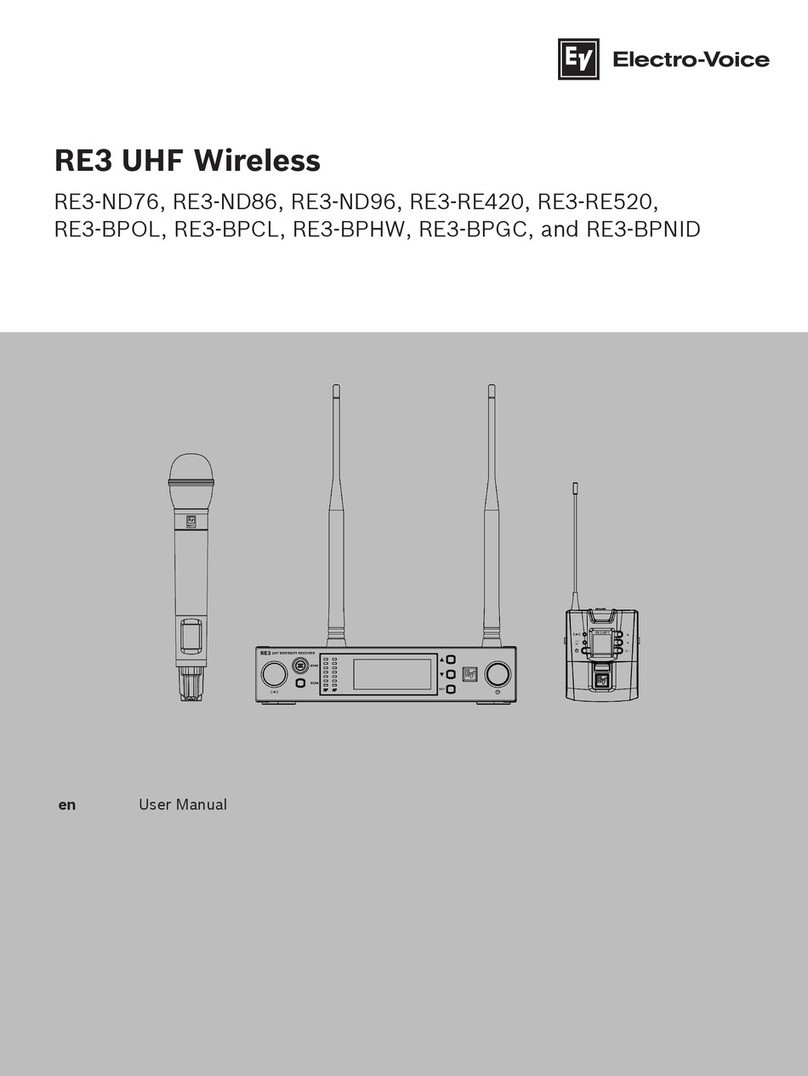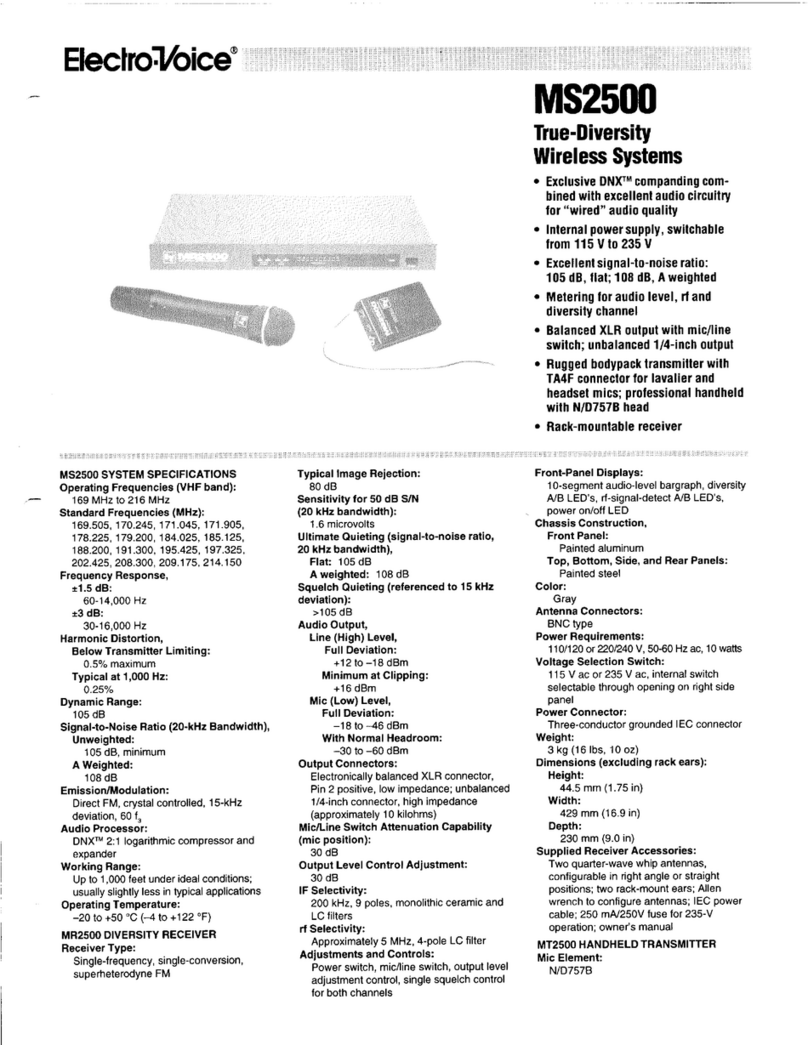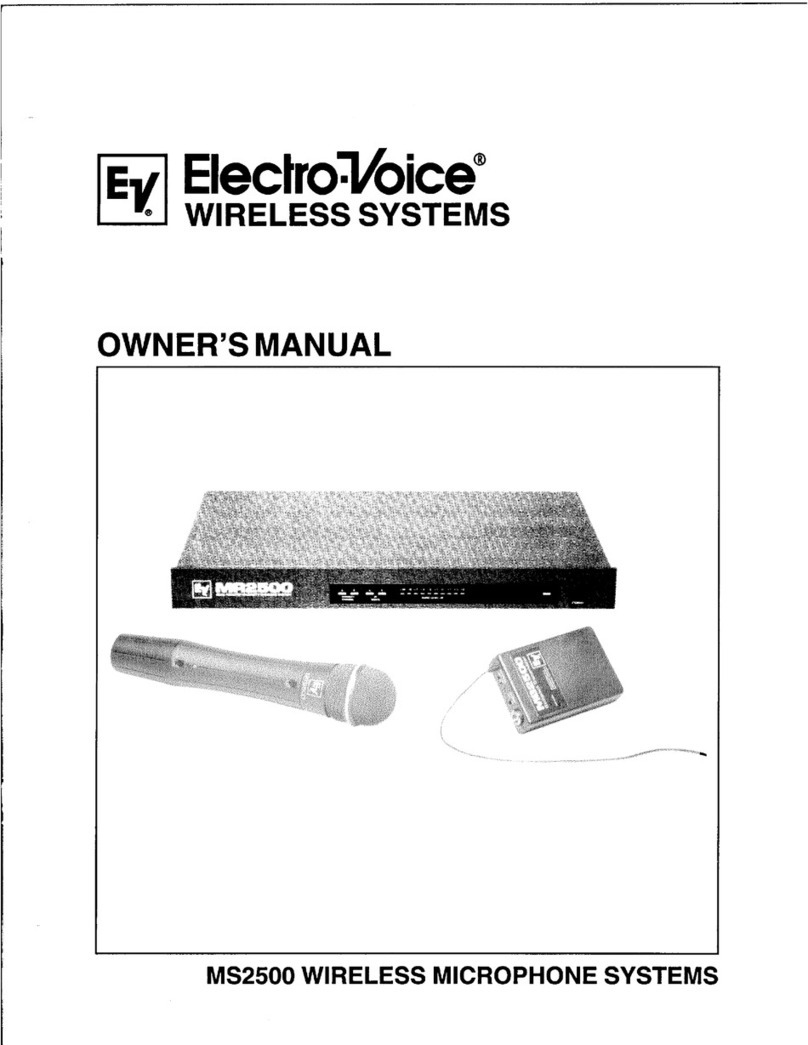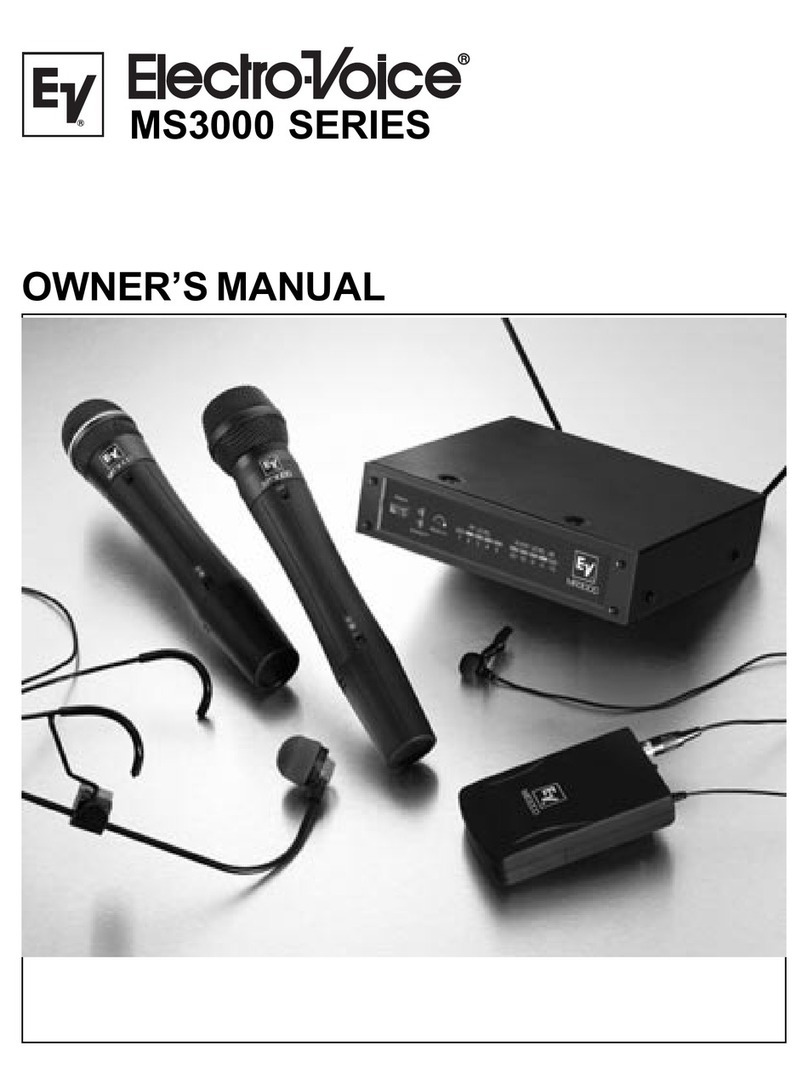Receiver Setup and Operation
1. Place the receiver and antennas where there is a clear line
of sight to the area where the transmitter will be used. Ro-
tate the antennas to separate them by 90 degrees.
2. Connect the power supply cord to the receiver. Plug the
power supply into an AC outlet. Turn the receiver on and
confirm that it is ON by checking the main display screen.
The display will show the company logo, software and
channel map revision levels and then display the main
screen with the last channel set.
Caution: Please make sure the AC power supply is the cor-
rect voltage for your local requirements before it is
plugged into the wall.
3. Manual Channel Change. From the main display screen
press the MENU button once. The Channel Change screen
is now displayed. Press SET: the group number should be
flashing. The Up and DOWN buttons allow you to scroll
through the 10 factory groups and 10 user definable
groups. When the group you desire is displayed, press SET
to select that group and the Channel Number will start
flashing. Scroll to the desired channel, press SET to select.
Pressing MENU anytime before pressing SET negates any
changes made since the last SET. Once the desired group
and channel are displayed (but not flashing) press MENU
twice to return to the main display screen.
4. Frequency Assignment (User Defined Groups Only).
With a User Group* selected in step three, press MENU
once and the frequency assignment screen is displayed.
Press SET and the Frequency Number will flash. Use
UP/DOWN to scroll in 25 kHz steps to the desired fre-
quency. With the desired frequency displayed press SET.
The Channel Number will begin to flash. use the
UP/DOWN keys to select another Channel in this group
you want to assign a frequency, press SET to select and the
Frequency Number will flash. Repeat until all desired
Channels are assigned a frequency. Press MENU to stop ed-
iting. Press MENU twice to return to the main display
screen.
HINT: Holding in the arrow key will increase the speed of
the scroll. Just release and press again for fine control.
* User Defined Groups start at Group #11 and display a "u"
after the group number.
5. Advanced ClearScanTM :This feature automates the pro-
cess of finding a clear group of inter-modulation free
channels and the clearest channels within those groups. To
use ClearScanTM, from the main display screen push Menu
twice (or 3 times if a user defined group is being used) to
go to the Options Screen. Use the UP/DOWN keys and
SET to select the version of ClearScanTM, you wish to run.
a. ClearScanTM All. This program scans all of the groups
(factory and user) and returns a list of groups ranked by
the number of free channels. Once ClearScanTM All has
run, the screen will display the clearest group with the
open channels in that group. You can scroll through the
other ranked groups using UP/DOWN. When you have the
group you want, press SET to run ClearScanTM on that
group. The display will now show the group with the
Channels ranked by clearness. You can scroll through the
channels with UP/DOWN, once the desired channel is
flashing, press SET to select and the display will go to the
main display.
NOTE: Groups 7, 8, 9, and 10 have 16 channels and are
marked with an N (7N). These groups require the transmitters
to be in the NORMAL transmit power setting to work to-
gether. The N groups will always be displayed after groups
1-6 and any user defined groups no matter how many channels
are free. If you need to use more than 12 systems at one time,
scroll down to the N groups and use the clearest group with
Normal transmit power.
b. ClearScanTM Group XX. This program will scan the
group currently selected, which is useful for multi-system
setup. With ClearScanTM All run for the first unit of a
multi-system installation, the clearest group has been se-
lected. For each system added, leave all previously se-
lected channel transmitters on, using Step 3 select the
current group, select ClearScanTM Group and press SET.
The display will show the group and ranked remaining
clear channels. Select the desired channel with UP/DOWN
or simply press SET for the first channel. The channel will
be selected and return to the main display. Repeat until all
systems are set up or all clear channels are full.
c. ClearScanTM Band. This program selects and ranks the
clearest 16 frequencies in the 24 MHz bandwidth regard-
less of groups, channels or previous coordination. This
feature is useful for selecting one clear channel in a very
dirty RF environment. From the Options screen, select
ClearScanTM Band and press SET, this scan will run until
SET is pressed again so it can be used to evaluate a site
over an hour, day or even a week. The program displays
Group 21S with the clearest open frequencies in the band
assigned channels (up to 16). These frequencies will re-
main assigned to this group until ClearScanTM Band is run
again.
Caution: Unlike the factory assigned groups, the channels
in 21S are not coordinated. If more than one channel from
group 21S is used, the combination must be walk tested
with all transmitters on before use.
3-2