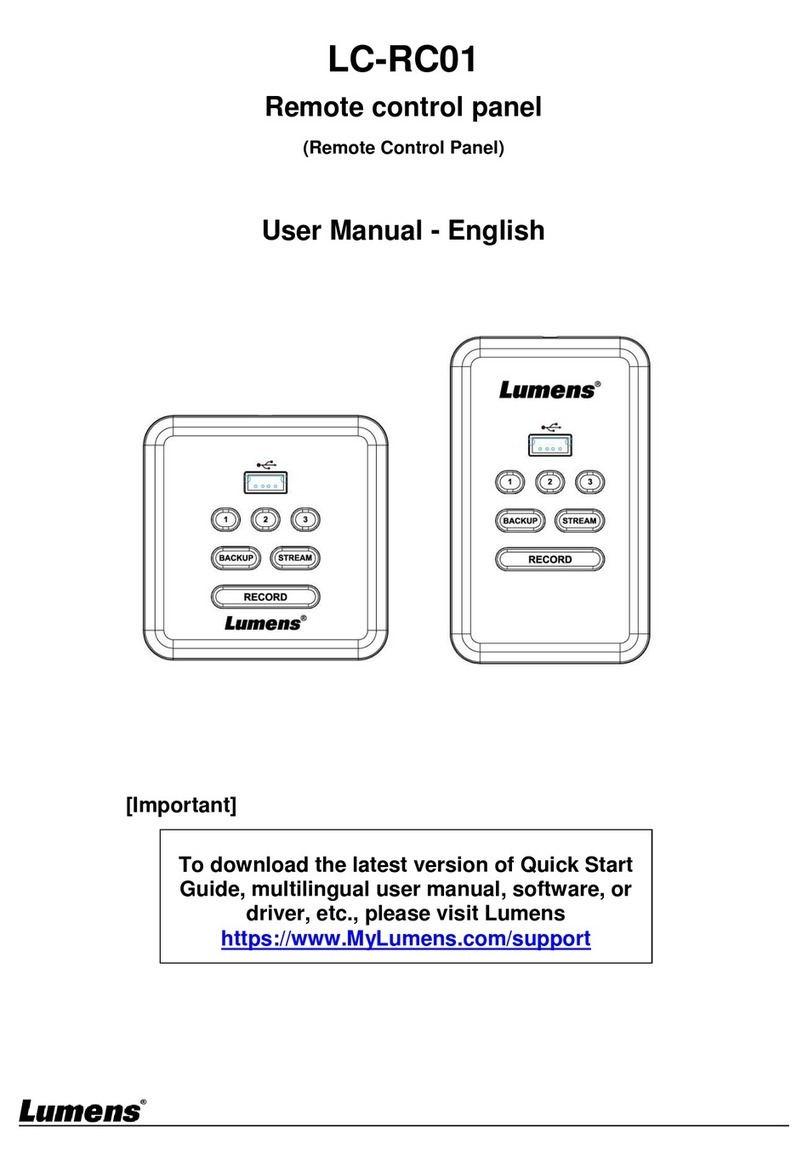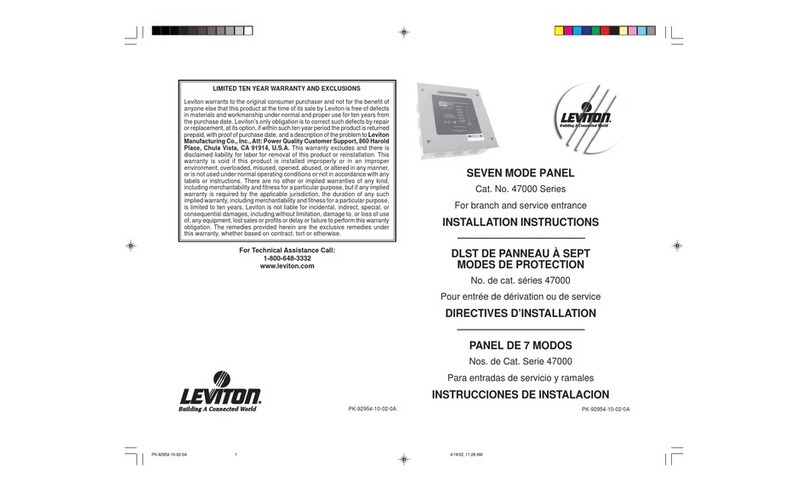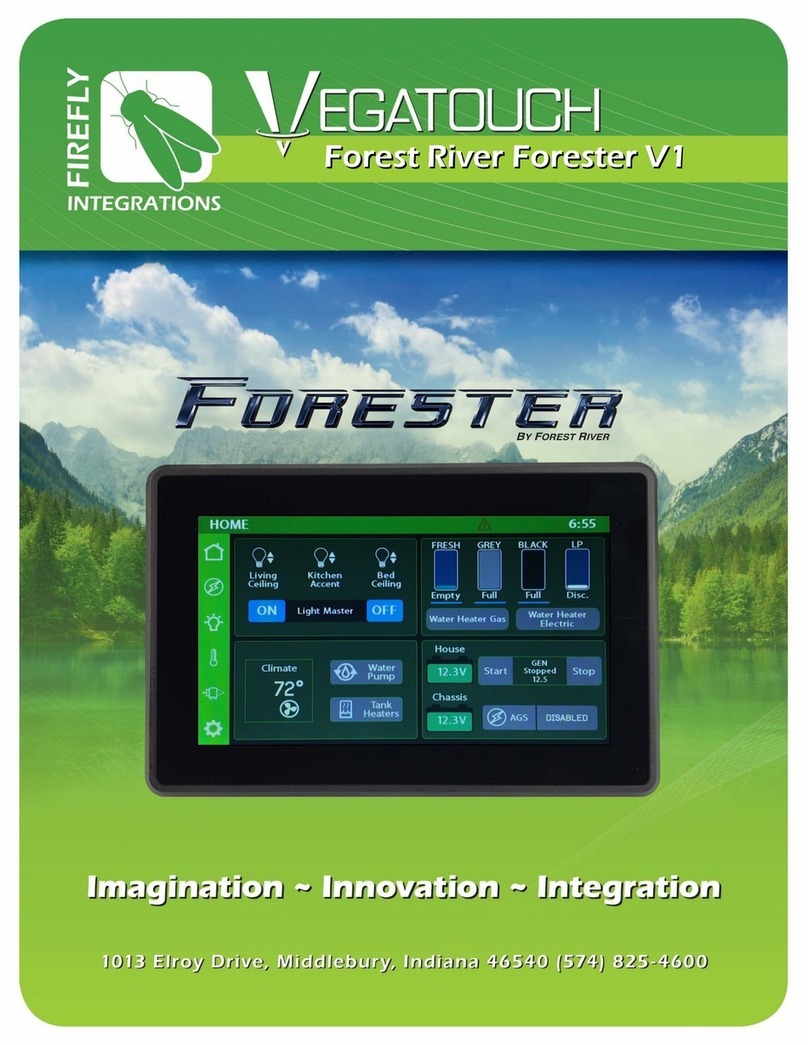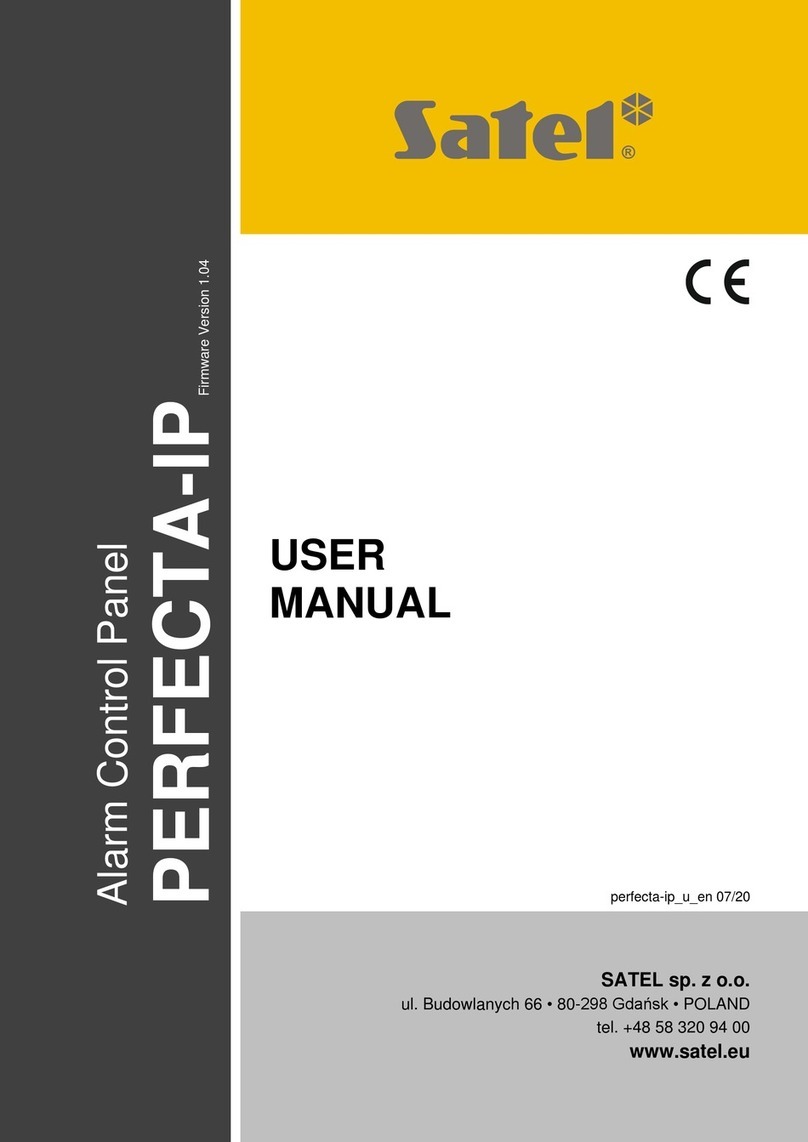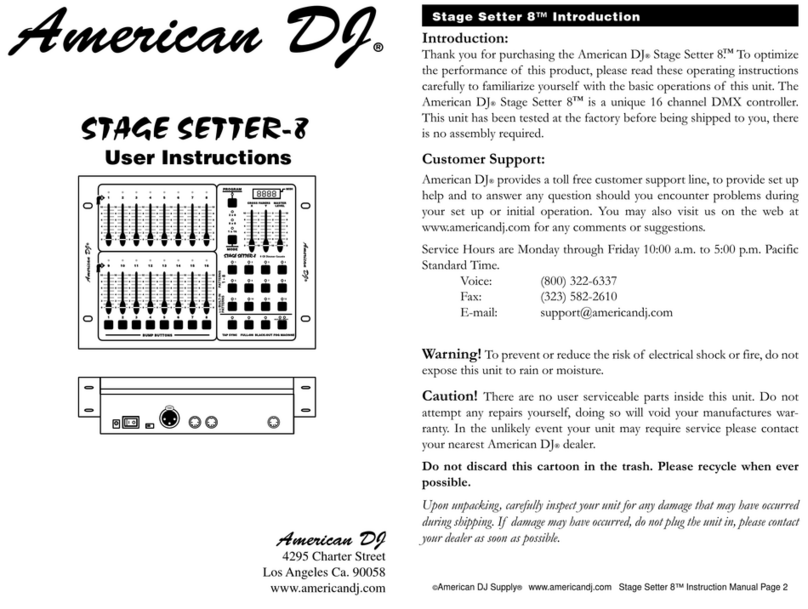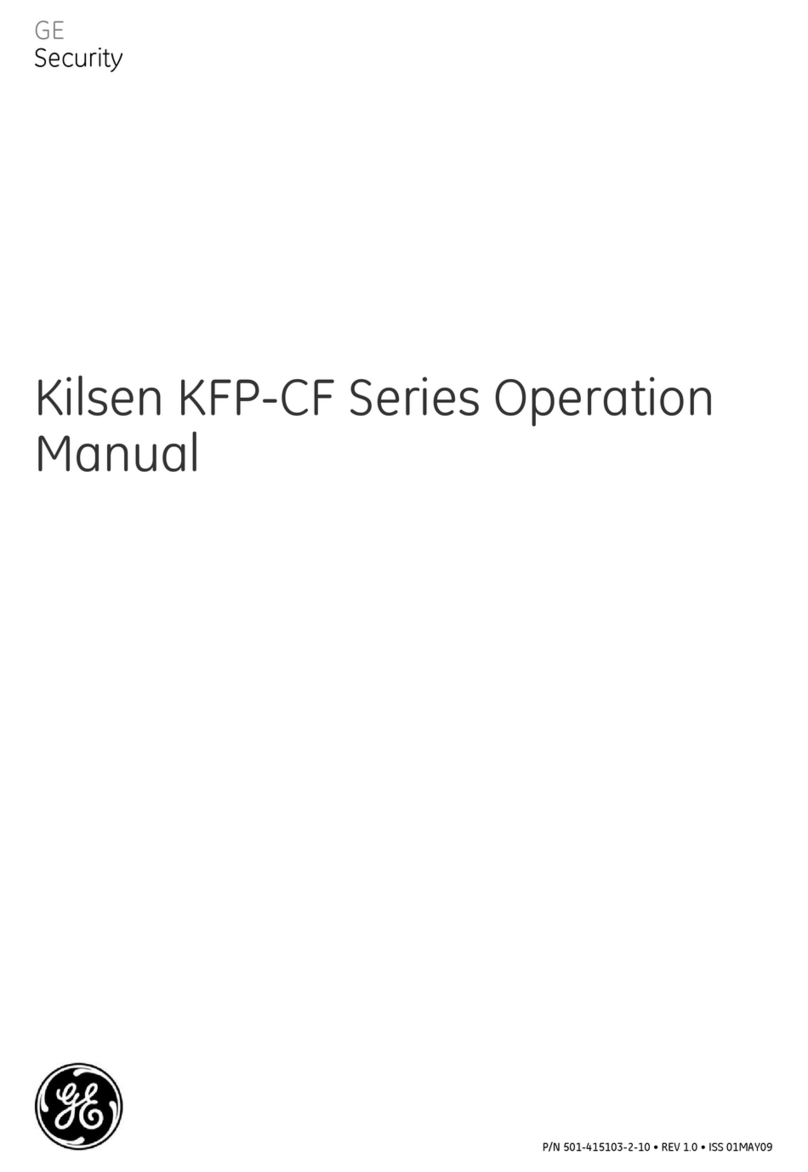Electronics Line Summit 3208GLD Owner's manual

SummitSummit
3208GLD3208GLD
Installation, OperationInstallation, Operation
and Programmingand Programming
ELECTRONICS LINE’S TECHNICAL SUPPORT DEPARTMENT: (972)-3-9211110
Electronics Line (E.L.) Ltd. reserves the right to change the information within this manual without prior notice.
ZI0084A (12/98)
Electronics Line (E.L.) Ltd.
www.elecline.com

2

3
TABLE OF CONTENTS
Introduction..................................................................................................................................................3
About the Summit 3208GLD Installation, Operation and Programming Manual...................................................3
Publication Information .........................................................................................................................................3
Chapter One: Overview ...............................................................................................................................4
1.1: Specifications ................................................................................................................................................4
1.2: Zones.............................................................................................................................................................5
1.3: Telephone Dialer ...........................................................................................................................................6
1.4: Remote Programming...................................................................................................................................6
1.5: Other Features...............................................................................................................................................7
Chapter Two: Installation..............................................................................................................................8
2.1: Parts and Options..........................................................................................................................................8
2.2: Mounting the Keypad.....................................................................................................................................8
2.3: Wiring Diagram............................................................................................................................................10
2.4: Terminal Connections..................................................................................................................................11
2.5: Fuse Replacement ......................................................................................................................................12
2.6: Turning on the System.................................................................................................................................12
2.7: Testing the System......................................................................................................................................12
Chapter Three: System Operation for the 3106 LED and 3108 LCD Keypads.............................................13
3.1: General........................................................................................................................................................13
3.2: Display and Controls....................................................................................................................................13
3.3: System Status Displays...............................................................................................................................14
3.4: Menu Selections/Direct Commands ............................................................................................................15
3.5: Arming/Disarming........................................................................................................................................16
3.6: User Codes..................................................................................................................................................17
3.7: Emergency and Duress...............................................................................................................................17
3.8: Zone Bypassing/Unbypassing......................................................................................................................18
3.9: Event Log ....................................................................................................................................................19
3.10: System Partitioning....................................................................................................................................19
3.11: Tests..........................................................................................................................................................20
3.12: Additional Operations.................................................................................................................................20
Chapter Four: Programming.......................................................................................................................23
4.1: General........................................................................................................................................................23
4.2: Guide to Programming ................................................................................................................................23
4.3: Programming Procedure.............................................................................................................................23
4.4: Programming Parameters...........................................................................................................................24
Appendix A: Troubleshooting .....................................................................................................................45
Appendix B: Hexadecimal Conversion Chart..............................................................................................46
Glossary ....................................................................................................................................................47
INTRODUCTION
About the Summit 3208GLD Installation, Operation and Programming Manual
This manual is designed to help you, the installer, with the installation process for the Summit 3208GLD We
strongly urge you to read through this manual, in its entirety, before beginning the installation process so
that you can best understand all that this security system has to offer your customers. This manual is not
intended for end user use. End users are encouraged to read the Summit 3208GLD User Manual that
accompanies the system. If you have any questions concerning any of the procedures described in this
manual please contact Electronics Line at (972)-3-9211110.
Publication Information
Catalog Number: ZI0084A (12/98)

4
CHAPTER ONE: OVERVIEW
1.1: Specifications
Power Input AC: 15Vac, 30VA transformer.
Battery backup: 12Vdc, 6.5 Ah or 7Ah (UL requirement).
Power Output Auxiliary power - regulated 12Vdc nominal at 1A max. including keypads and detection
devices for 4 hours standby. (For CSFM Fire applications - 220mA max. including
keypads and smoke detectors for 24 hours standby).
Bell output - regulated 12Vdc nominal from auxiliary power, unregulated 9 – 18 Vdc,
600mA total auxiliary power.
Zones Number of zones - 8 onboard (expandable to 32)
Keypads Types - 3108 LCD keypad, 3106 LED keypad
Number of keypads - Up to 8 supervised
Current draw - 40mA without backlight, 60mA with backlight
Distress Keys - 3 user initiated
User Codes Number of users – 15
Number of digits per user code - 3 to 6
Authorization levels - 15
Open/Close
Windows Number of windows - 1 opening window + 1 closing window for
each day of the week per sub-system
Window sizes - +15 min, +30 min, +45 min, +60 min.
Remote
Programming Equipment - Remote Programmer software package.
Access - Direct (Password), Callback, Off-hook.
Current
Consumption Control Panel: Approximately 130mA
3108 LCD Keypad: 20mA without backlight, 60mA with backlight.
3106 LED Keypad: 20mA without backlight, 70mA with backlight.
3508 Zone Expander Module:
10mA
3528 Wireless Zone Expander Module:
10mA
3402 Output Relay Module:
15mA all relays deactivated, 30mA per activated relay.
3407 Output Relay Module:
15mA all relays deactivated, 30mA per activated relay.
3417 Transistor Module:
10 mA all transistors deactivated.
725mA all relays transistors (drawing a max. 100mA each).
Operating
Temperature 0°to 60°C (32°to 140°F).
Dimensions 12” x 12” x 4” (30.5cm x 30.5cm x 10.2 cm).
Weight Approx. 6.5 lbs. (3 Kg).

5
1.2: Zones
The Summit 3208GLD comprises 8 on-board zones that are expandable to a total of 32. Both hardwire and
wireless zone expanders are available. Each zone can be precisely configured to suit a wide variety of
applications.
Zone Descriptors
Each zone can be assigned an individual zone descriptor. These can be chosen from the standard zone
descriptor library or from one of the four custom zone descriptors that are programmable by the installer.
Zone Type
One of fifteen zone types can be defined for each zone. The zone type dictates the nature of a specific
zone’s operation. The following is an explanation of each zone type.
Perimeter and Interior Zones
Different methods of arming the system rely on the definition of zones as perimeter or interior. For example,
when the user wishes to remain on the premises, STAY arming secures only perimeter zones allowing free
movement within the protected area. Perimeter and Interior zones can be defined as ‘Normal’, ‘Primary’,
‘Secondary’ or ‘Conditional’.
Normal Zone: A normal zone generates an alarm when opened.
Primary and Secondary Zones: Primary zones never actually generate an alarm; they are always used in
conjunction with secondary zones. A secondary zone will generate an alarm only if opened during the entry
delay of a primary zone. These zones are used when the primary zone is an unprotected area that is
crossed by an intruder to reach the area protected by the secondary zone. This rules out the need to
compromise the sensitivity of the devices installed in the secondary zone to achieve maximum false alarm
immunity.
Conditional Zone: Conditional zones do not generate an alarm when opened during the entry delay -
otherwise, an alarm is generated instantly. These zones can be used for detectors protecting the area in
which a keypad has been installed or the area crossed in order to reach the keypad.
Common Zone: A common zone belongs to all systems. An alarm will only be generated from a common
zone if all the sub-systems are armed. Common zones are generally used in partitioned systems where a
corridor is shared by more than one protected area.
24hr zones
24hr zones are always operational regardless of system status and will generate an instant alarm when
opened. If an exit/entry delay is defined for a 24hr zone, it will be ignored by the system.
Fire and Verified Fire Zones: Fire zones are designed for use with smoke detectors. A fire zone will
generate an instant alarm when opened. Verified fire zones will not sound an alarm and will not send a
message to the central station unless a second detection has been made within a minute of the first. The
Summit 3208GLD control panel can be programmed to enable automatic or manual power reset for latching
smoke detectors (see address 495).
Emergency/Holdup: Emergency/Holdup zones are 24hr zones designed for use with panic buttons in the
case of holdup situations, medical emergencies etc. It is recommended that glassbreak detectors be
connected to Emergency/Holdup zones.
Tamper: This zone type is used with tamper switches and is designed to prevent unauthorized opening of
the metal housing.
Keyswitch zones
Two zone types offering different operational modes are available for use with a momentary keyswitch.
On/Off STAY and On/Off AWAY: A keyswitch zone can be defined to either STAY or AWAY arm the
system.
Swinger Zones
Swinger zones limit the amount of alarms that can be sent from a specific zone within a predetermined time
period. This feature is designed for use with zones that are highly prone to false alarms. The swinger
parameters are programmed at address 388 and at the second address for each specific zone.

6
System Partitioning
The system can be partitioned into a maximum of 4 independent sub-systems with individual account
numbers, keypads, user codes and relays assigned exclusively for each sub-system. A sub-system is
created when at least one zone is assigned to it.
1.3: Telephone Dialer
The Summit 3208GLD allows for up to four different telephone numbers to be programmed into the system
using either pulse or tone dialing. The Summit 3208GLD supports several communication protocols
including pulse protocols enabling communication with most popular central station receivers. Up to 16
digits can be programmed for each telephone number. Different groups of event messages (Burglary, Fire,
Open/Close messages etc.) can be programmed for single or multiple central station notification, enabling
notification of up to four central stations. Message transmission can be programmed as Primary, Backup or
Duplicate.
In some cases the central station handles events reported per zone and in others per event. Additionally, an
event code can comprise of either one or two digits and can include additional information such as the user
number in opening and closing messages or zone ID in event oriented zone messages. These codes are
usually assigned by the central station - consult the central station operator for a listing of the different event
codes.
Follow-me
Using the Follow-me feature, the panel can notify the user that the system has undergone certain events by
sounding a sequence of tones over the telephone. The user acknowledges that the message has been
received by pressing 0, 9 or # on their telephone. If this acknowledgement is not received within the one-
minute time window, opened the moment the panel starts dialing, the control panel redials. The number of
dialing attempts made depends on the value programmed at address 197.
Telephone #4 is designed for use with this feature, as it is the only telephone number that can be easily
programmed by the user, without the need to enter programming mode.
Telephone Line Supervision
Approximately 20 seconds after the telephone line is cut, all keypads sound a trouble beep and the
message “Telephone Comm. Failure” appears on LCD keypads.
1.4: Remote Programming
Electronics Line’s remote programming software enables all programming and operation to be performed
from a PC. This can be done from either a remote location or on-site using the ‘Off-hook’ communication
option. The software provides a comprehensive interface to the Summit 3208GLD control panel facilitating
and cutting down the time taken in programming the system.
A number of programmable options, relating to when and how RP communication is established, are
available at address 496. The tollsaver feature, RP Callback, makes remote programming more cost-
effective and increases the level of security. Using this feature, the Remote Programmer establishes a
connection with the panel. The panel recognizes the passcode, hangs up and calls the number programmed
at addresses 172-179 within 60 seconds.
Answering Machine Override
Answering machine override enables the control panel to distinguish between regular incoming calls and a
communication attempt by the RP (remote programmer) software. An RP call is identified by the control
panel as a sequence of two calls within a 30-second time window.
1. The control panel does not answer the first incoming call.
2. The control panel opens a 30-second time window from the moment the telephone stops ringing.
3. The control panel answers after 1 ring and RP communication is established.
Note: The 30-second time window will only start if the number of rings in first call exceeds the
number of rings set for the control panel. For example, if the control panel is programmed to pick
up after 3 rings, the time window will not start unless the first call was at least 3 rings.

7
1.5: Other Features
Opening and Closing Windows
This feature helps cut down on the amount of opening and closing reports sent to the central station. The
opening and closing windows are programmable windows of time, during which the user usually arms or
disarms the system. Disarming during an opening window or arming during a closing window does not send
a report to the central station. If the system is not disarmed or armed during the appropriate window, a
‘Failed to Open’ or ‘Failed to Close’ message is sent to the central station.
The Summit 3208GLD offers the opportunity to choose from a list comprising three opening and four closing
window times. The times in this list can be programmed according to the user’s entry and exit scheduling
requirements. If required, the user can activate the ‘Late to Close’ command to extend the closing window
period for that day. The user may opt to program an auto arming time at the end of a closing window so that
the system automatically arms itself at a set time. This prevents situations where the system is left unarmed
at the end of the day.
Latch-Key
The latch key feature has been designed to inform parents whether their children have arrived home safely
and on schedule. The panel sends a ‘Failed to Open’/‘Failed to Close’ message to the central station or
follow-me number if the MENU/NEXT key is not pressed during the appropriate window.
Dealer Lockout
The control panel’s parameter settings can be restored during the 60 seconds following power-up using the
unalterable code “123456”. Activating Dealer Lockout disables this feature and the code can only be
restored using the RP software.

8
CHAPTER TWO: INSTALLATION
2.1: Parts and Options
Standard Parts
Summit 3208GLD Household Burglary Alarm Control Panel without keypad 1 each
2.2K ohm burglary End Of Line Resistors 8 each
Installation, Operation, and Programming Manual 1 each
User Manual 1 each
Optional Parts List
3106 LED Keypad
3108 LCD Keypad
3407 7 Relay Output Relay Module
3508 8 Zone Expander Module
3528 Wireless Zone Expander
RP3206 Up/Downloading Software
3911 Up/Downloading Remote Programmer & RS232 Cable
12Vdc Adapter for Remote Programmer
12Vdc/7Ah battery
3722 15Vac 30VA Transformer
2.2: Mounting the Keypad
Both the LCD and LED keypads are supplied configured to keypad address 1 in unsupervised mode. To
connect the keypad/s you will need a small flat-head screwdriver. The maximum recommended distance
between the control panel and the keypad is 1,000m (3,000ft.).
LED / LCD Module - rear view, cover removed
Tamper
Switch
W
H
I
T
E
R
E
D
G
R
E
E
N
B
L
A
C
K
Buzzer
LCD Module
Jumpers
LED /
LCSP
terminal block
LCD Contrast
trimmer
MicroController
GND -+ VDD
S
A
B
C
LSCP

9
Keypad Wiring Connections
GNDVDD
-
+
GND
VDD
-
+
LSCP
BLACK
WHITE
REDGREEN
LSCP
CONTROL PANEL
KEYPAD
5 6 7
8
Keypad unit address
Up to eight individually addressed supervised keypads can be installed with the control panel. If more than
one keypad is installed with same unit address, all keypads must be configured as unsupervised.
To configure the keypad unit address:
1. Using a small flat-head screwdriver, open the back cover of the keypad.
2. Locate the jumpers marked “CBA”.
3. Install the jumpers according to the diagram below.
4. Disconnect and reconnect the power supply.
On LED keypads, the keypad’s system defines which zone expander is associated with the keypad. See
Addresses 132-139 for keypad system allocation.
System 1: Zone Expander A System 2: Zone Expander B
System 3: Zone Expander C System 4: Zone Expander D
Note: If zone expander A is not in use, the control panel’s 8 onboard zones are displayed from a
System 1 keypad.
Keypad supervision
A supervised keypad will generate an alarm should it become disconnected from the control panel.
To configure the keypad supervision setting:
1. Using a small flat-head screwdriver, open the back cover of the keypad.
2. Locate the jumper marked S.
3. To configure the keypad in supervised mode, remove the jumper.
Adjusting the display contrast on the LCD keypad
If the LCD display is unclear, the contrast may be adjusted using the LCD contrast trimmer.
Bright Dim
Jumper removed
Jumper installed
Keypad 1
Keypad 2
Keypad 3
Keypad 4
Keypad 5
Keypad 6
Keypad 7
Keypad 8
CBACBA
Supervised
Unsupervised
S
S

2.3: Wiring Diagram
BLACK
RED
Z1 Z2 Z3 Z4 Z5 Z6 Z7 Z8
F2
F3
F1
Zone Connections
1
8
LSCP Bus
1
2
3
4
2928272625242322212019181716151413121110987654321
K5 K6
Internally connected to + AUX Power
LSCP Bus
Connector
PROTECTION FUSES
F1 (BATT): 3A/250V
(bel 5MF3)
F2 (AUX): 1.6A/250V
(bel 5MF1.6)
F3 (BELL): 3A/250V
(bel 5MF3)
Install F3 horizontally to
supply 12V nominal
regulated power to bell.
Install vertically to supply
9-18V unregulated to
bell.
AUXILIARY POWER OUTPUT
Regulated 12Vdc nominal.
Fire: In accordance with CSFM (Fire)
supplies 220mA for 24 hours.
Burglary: Supplies 1A for 4 hours
(including 100mA to smoke detector,
terminals 24 and 25)
TELCOM
1 & 2: Outgoing line to telephone
3 & 4: Incoming line from telephone company
TELCOM
4 & 5: Incoming line from telephone company
3 & 6: Outgoing line to telephone
J4
-or-
8-POSITION
TELEPHONE SOCKET
Attach the incoming
telephone line and
telephone according to the
instructions provided in
the Installation manual
Connect
to Earth
LED SYSTEM
STATUS INDICATOR
On = Telephone Tone Detection
Off = System in Communication
Flashing = Dialing
Flashing (1 pulse/sec) = Standby
12V/7Ah
BATTERY
Use
POWERSONIC
PS-1270 or
YUASA NP7-12
Replace the battery
every 3 - 5 years
Long Range
Radio
Interface
Connector
+
-
Electronics Line (E.L.) Ltd.
SUMMIT 3208GLD
Household Burglary and Fire Alarm Panel
(+) (-)
AUX
Power
Output
Smoke
Detector
Output
12V nominal
max. 100mA
Use Electronics Line
3108 LCD Keypad
Use Electronics Line
3106 LED Keypad
Siren Audio Output: 8Ω, 8W
Transformer
15Vac/30VA
Do not connect to a
switch-controlled
receptacle
Typical End of
Line Resistor
Zone
Connections
(EOLR)
N.C.
2.2K
N.C.
2.2K
Mic
OBSERVE PROPER WIRING CONNECTIONS!
Refer to the Installation manual for further information
Label Part Number:
ML0032A (1/99)
Factory
Test
Point
N.C. C. N.O. N.O.
BLACK
RED
GREEN
WHITE
+ -
For Future Use

11
2.4: Terminal Connections
Telephone Connections
Connector J4:
The telephone line should be connected as follows:
On-Board Relay Contacts
Terminals 1, 2, 3 and 4:
K5: 1 - N.C., 2 - Common, 3 - N.O.
K6: 4 - N.O. (Relay K6 is internally connected to + AUX power supply)
Keypad Connections
Terminals 5(-), 6(+), 7(LSCP-), 8(LSCP+):
5 (Black) Common Ground -, 6 (Red) AUX power +, 7 (Green) LSCP - signal, and 8 (White) LSCP + signal.
Make sure that the wires are connected to the same connections on the keypad.
Zone Connections
Terminals 9(+), 10(-), 11(+), 12(+), 13(-), 14(+), 15(+), 16(-), 17(+), 18(+), 19(-), 20(+):
Zone 1: Terminals 9 and 10 Zone 5: Terminals 15 and 16
Zone 2: Terminals 11 and 10 Zone 6: Terminals 17 and 16
Zone 3: Terminals 12 and 13 Zone 7: Terminals 18 and 19
Zone 4: Terminals 14 and 13 Zone 8: Terminals 20 and 19 (Fire by default)
Auxiliary Power Output
Terminals 21(+), 22(-):
Regulated 12Vdc nominal at 1A max. including keypads and detection devices for 4 hours standby. (For
CSFM Fire applications - 220mA max. including keypads and smoke detectors for 24 hours standby).
Microphone
Terminal 23
Microphone input for listen-in applications (software dependant).
Smoke Detector Power Output
Terminals 24(+), 25(-):
These terminals provide up to 100mA for powering latching smoke detectors. The smoke detector output is
active low and is restored either automatically or manually.
Bell Power Output
Terminals 26(+), 27(-):
Connect these terminals to supply power to the bell. The power requirements are as follows: AUX power
(12Vdc nominal regulated; 9 - 18Vdc unregulated), rated at 600mA. with 40VA transformer.
AC Power Input
Terminals 28, 29:
Connect a 16.5Vac Class II transformer rated at 40VA, using 18AWG wire.
1
2
3
4
5
6
7
8
Earth
Incoming Line
from Telephone
Company
8-Position Telephone Socke
t
Outgoing Line
to Telephone
L-
L-
L+
L+
Incoming Line
from Telephone
Company
Outgoing Line
to Telephone
Home Tip
Home Ring
Telco Ring
1234
-Or-

12
2.5: Fuse Replacement
There are 3 protection fuses on the Summit 3208GLD control panel board, the layout of the fuses is shown
in the following diagram:
Battery
Protection Fuse
3 Amp / 250V
F1
F2
F3
AUX Power Output
Protection Fuse
1.6 Amp / 250V
Bell Power Output
Protection Fuse
3 Amp / 250V
F1 (Battery Protection Fuse): Protects the battery charger circuit and the control panel from a short circuit.
To replace this fuse use a bel 5MF3 or other 3A/250V fuse.
F2 (Bell Power Protection Fuse): Protects the active bell output (terminal 26). When the fuse is installed
in the horizontal position 12Vdc nominal regulated power is supplied to the bell. When the fuse is installed
in the vertical position, unregulated (approx. 9 to 18Vdc) power is supplied to the bell and terminal 28. To
replace this fuse use a bel 5MF3 or other 3A/250V fuse.
F3 (AUX Power Output Protection Fuse): Protects terminals 6 (keypad power), 21 (AUX output) and 24
(smoke detector power output). To replace this fuse use a bel 5MF1.6 or other 1.6A/250V fuse.
MAKE SURE YOU REPLACE A FUSE WITH THE CORRECT RATING !
2.6: Turning on the System
Once all of the systems components are properly connected to their destination terminals, the Summit
3208GLD is ready to be turned on. To avoid the risk of electrical shock or damage to the control panel,
make sure that both the AC supplier and the battery are connected properly before plugging in the system.
If you experience any difficulties in applying power to the unit, please contact Electronics Line’s Technical
Support Department.
2.7: Testing the System
All system functions can be tested manually using the LED or LCD keypads. Additionally, circuit tests also
performed automatically by the control panel. For further information on testing using the keypads, see
3.11: Tests.

13
CHAPTER THREE: SYSTEM OPERATION FOR THE 3106 LED AND 3108 LCD KEYPADS
3.1: General
The Summit 3208GLD can be operated by using either the 3108 LCD or 3106 LED keypads. All the parameters
can be programmed using either the LCD keypad or the Remote Programmer software. Refer to Chapter Four:
Programming, page 23, for instructions relating to programming the system.
3.2: Display and Controls
Keypad Layout
LED Display
1 - 8: Used to display zone status and system status.
READY: Indicates if the system is ready to perform functions.
PROGRAM: Indicates if the system is in programming mode. The Program LED lights up if SELECT is pressed
and blinks to indicate that the system is waiting for an authorized user code to be entered.
BYPASS: Indicates if zones have been bypassed. The Bypass LED and the relevant zone LEDs blink to
indicate that zones have been bypassed.
TROUBLE: Blinks if a trouble situation exists within the system (telephone communication failure).
Status Indicators
ARMED:On when the system is armed, off when the system is disarmed.
Note: If the keypad is programmed to display all systems, the Armed LED lights up only when all
systems are armed.
POWER: On when both the AC and the backup battery are connected, provided that the voltage supplied by
the battery is over 10.8V and AC power supply is between 50 - 60 Hz. The indicator blinks slowly when the
battery is low and turns off to indicate AC power loss.
System Trouble Chimes
The keypad indicates certain trouble situations, such as AC loss and low battery by chiming. Pressing any
key on the keypad terminates these chimes.
LED
Display
Buzzer
Arming
Keys
Numeric
Keypad
LCD
Display
Status
Indicators
Select
Key
LED Keypad
LCD Keypad

14
Keys and Keypad Functions
0 - 9:The numeric keys are used to enter user codes, telephone numbers, to issue commands and for numeric
programming.
Q, #: These keys are used in programming the control panel. Pressing the Qkey during the exit delay cancels
the delay, immediately arming the system. On the LCD keypad, the Qkey is used for scrolling back during
operation and programming. The # key is used for entering hexadecimal digits (A - F) during programming.
MENU/NEXT: On the LCD keypad, pressing the MENU/NEXT key displays the main menu and is used to scroll
through the menu items. On both the LCD and LED keypads the MENU/NEXT key is used to log in an arrival
when using the latch key feature. Additionally, the MENU/NEXT key generates an emergency alarm when held
down simultaneously with one of the distress keys (E, F or P).
SELECT: Pressing SELECT followed by a command code causes a system function to occur. On the LCD
keypad, pressing this key when a menu is open results in the selection of the menu item.
STAY: Pressing STAY, when the system is ready to arm, arms only the system's perimeter zones.
AWAY: Pressing the AWAY key, when the system is ready to arm, arms both the perimeter and interior zones.
On the LCD keypad, pressing AWAY returns the display back to the main menu when scrolling or
programming.
Note: If one-key arming is enabled, the user can arm the system using the STAY and AWAY keys
without having to enter a user code.
3.3: System Status Displays
On the LED keypad system status is displayed using the eight zone LEDs as well as the Ready, Program,
Bypass and Trouble LEDs. LEDs 1 - 8 represent alarm situations from the corresponding zone. The other LEDs
show if the system is ready, whether zones are bypassed, if the system is in programming mode and if a trouble
condition exists.
The LCD display of the system status includes descriptions of open zones, alarms, etc. The following are
typical LCD displays:
Arming Display Description Display
System ready to arm SYSTEM 1 READY
System ready to arm with bypassed zones SYSTEM 1 READY
(BYPASSED)
System not ready to arm due to open perimeter zones SYSTEM NOT RDY
(OPEN ZONES)
System armed, exit delay counting SYSTEM 1 ARMED
011 SEC TO EXIT
System ready for perimeter arming (interior zones open) SYSTEM 1 READY
FOR STAY ARMING
System ready for perimeter arming with perimeter bypassed
zones SYSTEM 1 READY
FOR STAY (BYPASSED)
System armed, exit delay ended - system is fully armed SYSTEM 1 ARMED
System Perimeter armed, exit delay ended (STAY pressed) SYSTEM 1 ARMED/P
System armed, immediate mode SYSTEM 1 ARMED
IMMEDIATE

15
Zone Status Display
Zone status will only be displayed if detailed display is selected
Zone 1, Bedroom, is open ZONE 1 OPEN
BEDROOM
Zone 3, Front Door, has been bypassed ZONE 3 BYPASSED
FRONT DOOR
Zone 4 has been tampered with ZONE 4 TAMPER
Zone 4, bedroom, is in alarm ZONE 4 IN ALARM
BEDROOM
System Status Display
AC power has been disconnected: SYSTEM AC LOSS
Backup battery is low (under 10.8V) or has been
disconnected: SYSTEM LOW BATT
Communication failure or the telephone has been
disconnected: TELEPHONE COMM.
FAILURE
Time and Date display (scrolls every few seconds): THU, 28 JUL 94
12:37 PM
Refer to Appendix A for information on returning system status display to normal.
3.4: Menu Selections/Direct Commands
There are two ways to perform a command on the control panel:
•Direct commands (LCD and LED keypads)
•Menu selections (LCD keypad only)
Direct Command Codes
To perform a direct command:
1. Press “SELECT”.
2. Enter the operation code for the desired command (refer to the “Command Codes” table below).
3. If prompted to, enter an authorized user code; an acknowledgment tone is sounded to indicate that the
command has been performed.
Command Codes
1X Disarm System X (1 - 4) 44 Bell Cancel
21X Perimeter Arm System X (1 - 4) 45 Stop Telephone Call
22X Normal Arm System X (1 - 4) 46 Follow Me
23X Late to Close HHMM 5User Codes
31X Bypass Zone X (1 - 32) 61 View Log
32X Unbypass Zone X (1 - 32) 62 Clear Log
33 Chime On 64 Show Versions
34 Chime Off 71 Manual Programming
39 Unbypass All zones 72 Default Programming 1
41 Set Time HHMM, DDMMYY 73 Default Programming 2
421 Walk Test 741 Remote Programming: off hook
422 Bell Test 742 Remote Programming: Callback
423 Telephone Test 83X Reset Relay X
425 System Test 84X Set Relay X
426 Battery Test 9Access Control
43 Fire Sensor Reset

16
Menu Selections Using the LCD Keypad
To make a menu selection from the menu:
1. Press MENU/NEXT; the main menu will be displayed and the selection pointed to by >.
2. Press MENU/NEXT to scroll through the menu items. Pressing “Q“scrolls backwards and pressing any
numeric key displays that number’s associated menu item. To abort at any time, press AWAY.
3. Press SELECT to select the displayed menu item (indicated by the arrow). Certain menu items may require
an authorized passcode.
Example:
Selection Display
Pressing MENU/NEXT for the first time displays >1 OPEN / DISARM
NEXT. . .
Pressing MENU/NEXT displays the next menu item in the
same menu: >2 CLOSE / ARM
NEXT. . .
Pressing SELECT when the CLOSE/ARM menu is selected
displays >21 PERIM ARM
NEXT. . .
Note: The selection numbers are the direct command numbers for specific menu items. These com-
mands can be performed without having to scroll through the menus. For further information, refer to
the direct command operating procedure.
Main Menu
1 - DISARM 421 - WALK TEST 7 - PROG.
2 - ARM 422 - BELL TEST 71 - MANUAL PROGRAMMING
21 - PERIMETER ARM 423 - TELEPHONE TEST 72 - LOAD DEFAULT PROG. #1
22 - NORMAL ARM 425 - SYSTEM TEST 73 - LOAD DEFAULT PROG. #2
23 - LATE TO CLOSE 426 - BATTERY TEST 74 - REMOTE PROGRAMMING
3 - BYPASS 43 - FIRE SENSOR RESET 741 - OFF HOOK
31 - BYPASS ZONE 44 - BELL CANCEL 742 - CALLBACK
32 - UNBYPASS ZONE 45 - STOP COMMUNICATIONS 8- AUX RELAY
33 - CHIME ON 46 - FOLLOW ME 83 - RESET RELAY
34 - CHIME OFF 5 - USER CODES 84 - SET RELAY
39 - UNBYPASS ALL 6 - VIEW/LOG 9- ACCESS CONTROL
4 - SERVICE 61 - VIEW LOG
41 - SET TIME & DATE 62 - CLEAR LOG
42 - TEST 64 - SHOW VERSIONS
3.5: Arming/Disarming
Arming & Disarming
To arm the system:
•Press AWAY to arm both the perimeter and interior or STAY to arm the perimeter only; the Armed LED
lights up to indicate that the system is armed.
The system can also be armed by entering an authorized passcode or by selecting one of the arming options
from the Arm menu.
To disarm the system:
•Enter an authorized passcode. If the system is in alarm, entering an authorized passcode will disarm the
system and terminate the alarm.
ForcedArming
Forced arming enables the user to arm the system even if all zones are not secured. If zones are still not
secured after the exit delay has ended, an alarm will be generated. The ability to force arm the system is
optional and is selected at address 494.
Note: Electronics Line recommends waiting until all of the zones are secured and the system can be
armed normally.

17
Immediate Arming
The system can be immediately armed, canceling the entry or exit delay for the arming period.
To arm the system immediately:
•Press Qduring the exit delay; the delay is cancelled and the system is armed immediately.
Note: Immediate arming disables both the exit and entry delays for the arming period.
3.6: User Codes
Most operations executed from the control panel require a user code. Different user code authorization levels
restrict certain functions to specific users. That is to say, of the 15 users that are able to operate the system, not
all of them have access to all system operations. For example, an installer with a level 12 user code can only
test and program the system. The installer does not have the ability to arm and disarm the system, which
maintains a high level of security for the user. Each of the 15 user codes can be programmed with 3 to 6 digits.
Each user code has an authorization level and can be assigned to either a specific sub-system or to all
systems.
The following list explains each of the authorization levels:
Level 0 No functions are assigned to the user code
Level 1 Allows only normal arming (AWAY), interior & perimeter zones
Level 2 Operations of Level 1 + Perimeter arming (STAY)
Level 3 Same as Level 2
Level 4 Operations of Level 3 + Disarming, bell cancel, chime on/off, fire sensor reset and auxiliary relay
operations
Level 5 Operations of Level 4 + view log, Follow-me telephone number programming and access control
Level 6 Operations of Level 5 + Zone bypass/unbypass, clock setting, late to close, clear log, remote
programming and stop call
Level 7 Operations of Level 6 + User code programming
Level 8 Same as Level 7
Level 9 Operations of Level 7 + Tests
Level 10 Operations of Level 9 + Programming
Level 11 Not available at this time
Level 12 Allows only tests & programming
Level 13 Allows only view & clear log
Level 14 Allows only tests
Level 15 Duress code level allows arm, disarm, stop call, bell cancel and fire sensor reset
3.7: Emergency and Duress
Distress Keys
In the case of an emergency, 3 types of alarm can be generated from the keypad.
To generate a distress key alarm.
1. Press and hold down the MENU/NEXT key.
2. Keeping the MENU/NEXT key held down, press the required distress key, for more than 1 second; the
relevant event code is reported to the central station and, if programmed, the bell is activated.
The distress key combinations are:
•MENU/NEXT and E -Emergency (Event code at address 255 or 289)
•MENU/NEXT and F -Fire alarm emergency (Event code at address 256 or 290)
•MENU/NEXT and P - Police emergency (Event code at address 257 or 291)
DuressCode
The duress code is a user code designed for situations where the user is being forced to operate the system.
This user code performs the selected operation, while sending the duress event message (address 259 or 293)
to the central station. A duress code has an authorization level of 15. For further information on programming
user codes see 3.6: User Codes.

18
Note: In the message to the central station, the control panel always indicates the system of the keypad
from which the duress code was entered.
User codes and system partitioning
When the Summit 3208GLD is partitioned into several sub-systems, user codes can be associated either with a
specific sub-system or with the entire system. Assigning a user code to only one system will default all
operations to that system. For example, if a user code is assigned to system 3, entering the code arms system
3 without the need to indicate the system number. A user code authorized to all of the subsystems can perform
functions affecting the entire system, such as arming and disarming. To assign a user code to all of the
systems, program the code as belonging to system 5.
Programming User Codes
To program user codes (LCD keypad only):
1. Select User Codes from main menu or press SELECT, 5; the LCD display requests a user code.
2. Enter an authorized user code; the display reads:
In the above example: The code displayed is for User 1. The user code is “1234” - 4 digits with “..” following,
signifying that two digits were not used in this user code. The user code is assigned to system 1. The user code
authorization level is 10. The current field is indicated by “>”.
3. To scroll through the user codes, press MENU/NEXT to scroll forward and Qto scroll back.
4. To scroll through the different fields, press SELECT.
5. To change the value of the current field, enter the required value.
6. Press AWAY to exit user code programming or MENU/NEXT to program the next user code.
Note: A user cannot program a code to a higher access level or to a sub-system other than the one to
which their code belongs. Additionally, a user cannot view user codes assigned to a higher access
level. The system accepts the first user code it recognizes. To prevent being locked out of the system,
do not program user codes beginning with the same numeric combination. For example, the 3 digit
user code “123” and the 4 digit code “1234” are programmed in the same system. Any attempt to enter
“1234” is impossible as the system recognizes “123” the moment the third digit is entered.
3.8: Zone Bypassing/Unbypassing
A bypassed zone is ignored by the system when arming. Bypassing and unbypassing can only be performed if
the system is disarmed.
To bypass a zone:
1. From the Bypass menu, select Bypass or press SELECT 3, 1.
2. Enter an authorized user code and a zone number.
To unbypass a zone:
1. From the Bypass menu, select Unbypass or press SELECT 3, 2.
2. Enter an authorized user code and the bypassed zone number.
To unbypass all zones:
1. From the Bypass menu, select Unbypass All or press SELECT 3, 9.
2. Enter an authorized user code.
Note: On a control panel with zone expanders, the control panel waits for an extra digit when zones 1,
2 or 3 are bypassed. This allows bypassing of the additional zones (for example, 11, 24, or 32). In this
case, when enter the zone number and press MENU/NEXT to indicate that no additional digit is
necessary.
USER 01 : > 1234. .
SYS. : 1 LEVEL: 10

19
3.9: Event Log
The event log records the last 100 events the system has undergone. The event log uses the FIFO (first in, first
out) method. Once the log is full, the oldest event will automatically be erased. The event log can only be
viewed with the LCD keypad.
View Event Log
To view the event log:
1. From the View/Log menu select View Log or press SELECT 6, 1.
2. Enter an authorized user code.
3. Scroll through the log by pressing the MENU/NEXT key. The events are displayed starting with the most
recent event registered in the log.
4. Press AWAY to exit the log.
The following table shows examples of typical event log displays.
Event Display
Day 23 in month, time 12:45, alarm from zone 2,
Bathroom 23 12:45 ALARM
BATHROOM, 02
Day 23 in month, time 12:50, system 1 was armed
(perimeter) by user 11. 23 12:50 STAY
SYS.1 BY USER 11
System message: Last message was successfully sent
to the central station. 23 13:56 SYSTEM
REPORT SENT
Log viewing completed. *** END OF LOG ***
Clear Event Log
To clear the log:
1. From the View/Log menu, select Clear Log or press SELECT 6, 2.
2. Enter an authorized user code; the log is erased and the message “***END OF LOG***” is displayed. Clear
Log also causes the Armed LED to stop flashing and zone in alarm messages to be cleared.
3.10: System Partitioning
The Summit 3208GLD can be operated in partitioned mode where the system is separated into a maximum of
four sub-systems. A sub-system is created when at least one zone has been assigned to it. The following
section describes how certain elements of the system are affected by system partitioning.
Zones
Each zone can be assigned to a one of the four sub-systems. A common zone is assigned to all sub-systems
and will only be armed in the event that all systems are armed.
User Codes
User codes are assigned to any sub-system or to the entire system during user code programming. For more
information on the programming of user codes refer to page 18.
Keypad Display
The keypad can display either the entire system or a specific sub-system. This is programmed at parameter
addresses 132 - 139.
Arming & Disarming
Pressing STAY or AWAY on a keypad assigned to a specific sub-system arms only that sub-system. Entering a
user code assigned to a specific sub-system arms the system to which the user code has been assigned. To
disarm a sub-system, the user code entered must be assigned to either that sub-system or to all systems. All
arming methods are available for each sub-system.
Note: If the user code entered is assigned to all systems, the panel asks which system to arm. Entering
System 5 arms all the sub-systems that are ready.

20
3.11: Tests
Walk Test
The walk test allows detection devices to be tested without generating an alarm.
To perform a walk test:
1. Press SELECT 4, 2, 1 or select Walk Test from the Test menu.
2. Test the control panel’s detection devices; an opened zone causes the keypad to beep.
3. To end the walk test, press AWAY.
Walk test mode is automatically terminated after 4 minutes and 15 seconds.
Note: During a walk test, an open zone will not create an alarm. However, this does not apply to
zones programmed as tamper zones and 24hr zones (Emergency/Holdup, Fire and Verified Fire)
opening these zones will create an alarm.
Bell Test
To perform a bell test:
•Press SELECT 4, 2, 2 or select Bell Test from the Test menu; a 1 second ring is heard and the test is
terminated automatically.
Telephone Communicator Test
To perform a telephone communicator test:
•Press SELECT 4, 2, 3 or select Telephone Test from the Test menu; a test message is sent to all
central stations that are programmed to receive communications from the control panel. The control
panel returns to normal operation after the telephone communication test is initiated. The report code
for this message is at address 251 or 285.
Note: The control panel seizes the telephone line to run this test.
System Test
To perform a system test:
•Press “SELECT” 4, 2, 5 or select System Test from the Test menu; the system tests the control panel’s
electronic circuitry. Should the LCD display the message “System Failure”, contact our technical
support department.
Battery Test
To perform a battery test:
•Press “SELECT” 4, 2, 6 or select Batt. from the Test menu; the battery is tested under loading
conditions, the control panel returns to normal operation and the battery status display is updated. For
the test to be successful the voltage must not be lower than 10.8V under loading conditions. This test is
automatically executed by the system every 30 seconds.
3.12: Additional Operations
Set Time & Date
To set the time and date:
1. On the LCD keypad, press SELECT 4, 1; the panel prompts you to enter a user code.
2. Enter an authorized user code; the panel prompts you to set the date.
3. Enter the date (DDMMYY).
4. Enter the time in 24 hour format (HHMM).
5. Press AWAY; the panel returns to normal operation.
or
1. On the LED keypad, press SELECT 4, 1; the Program LED lights up.
2. Enter an authorized user code.
3. Enter the date (DDMMYY).
4. Enter the time in 24 hour format (HHMM).
5. Press AWAY; the Program LED turns off.
Other manuals for Summit 3208GLD
1
Table of contents
Other Electronics Line Control Panel manuals

Electronics Line
Electronics Line infiniti User manual

Electronics Line
Electronics Line Prime Instruction manual

Electronics Line
Electronics Line Penta User manual
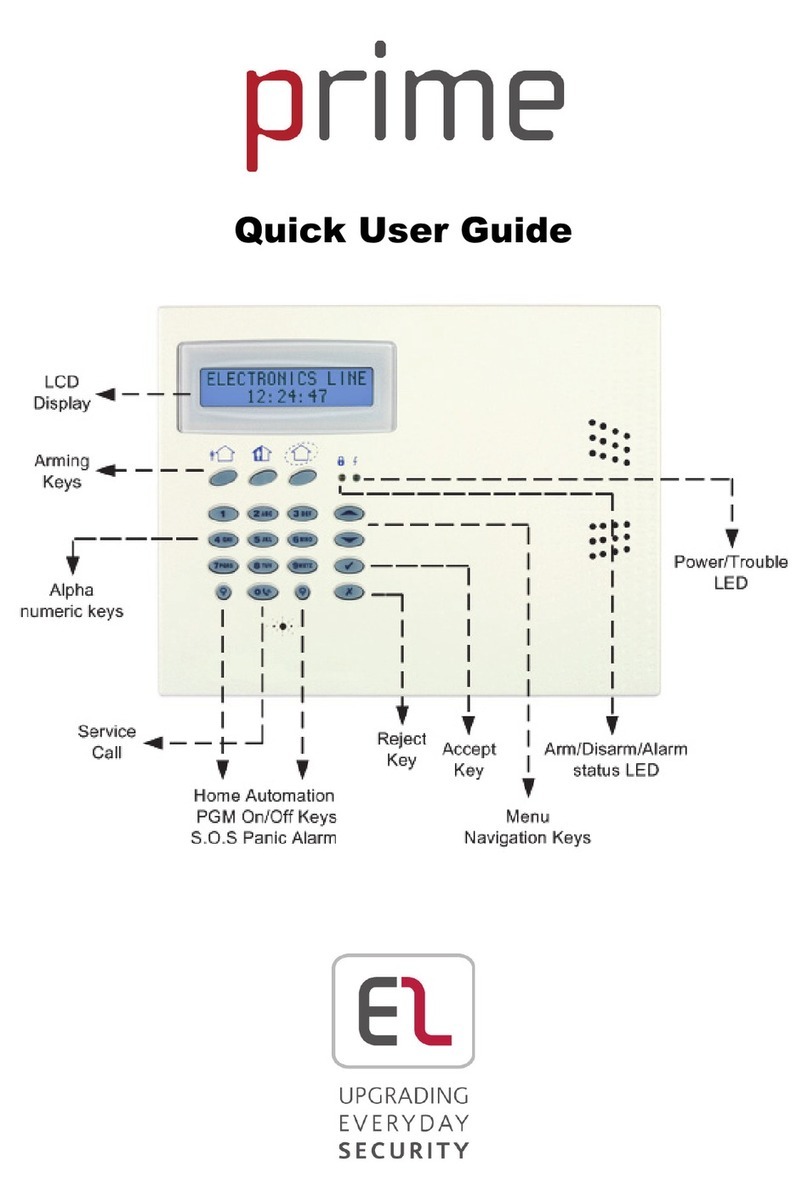
Electronics Line
Electronics Line Prime Instruction manual

Electronics Line
Electronics Line Penta User manual
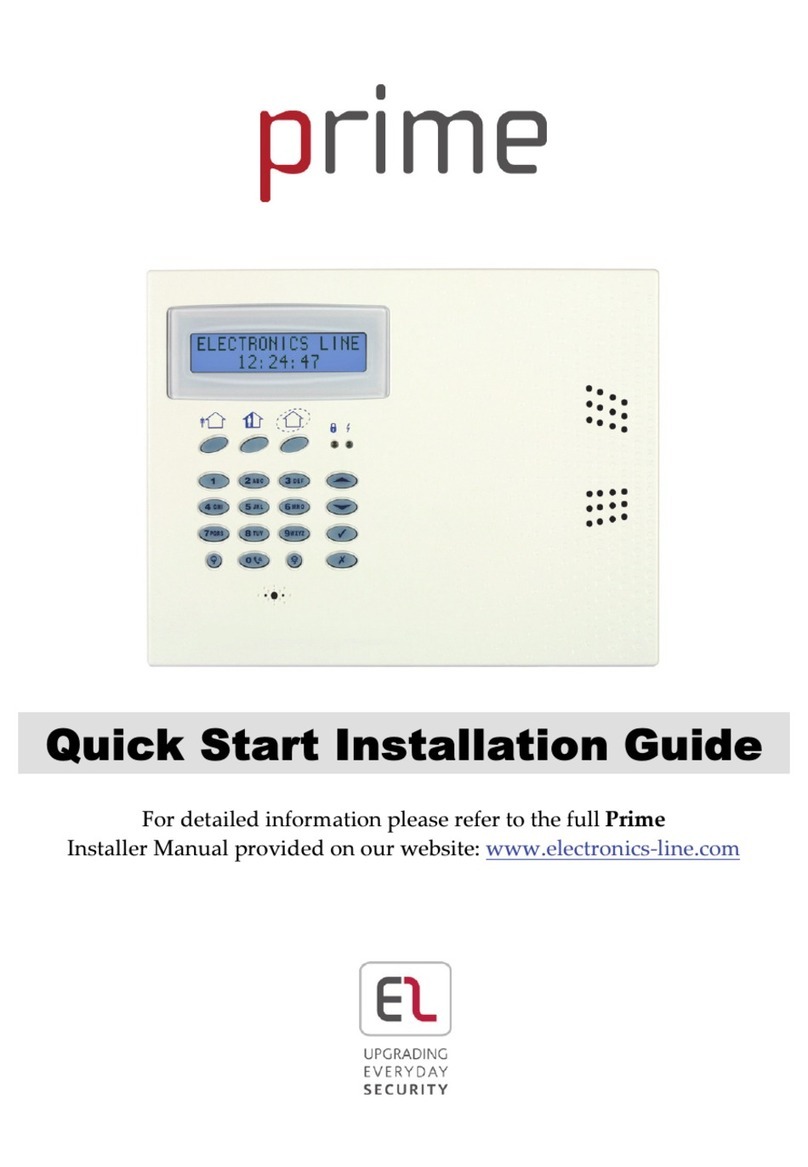
Electronics Line
Electronics Line Prime Instruction Manual
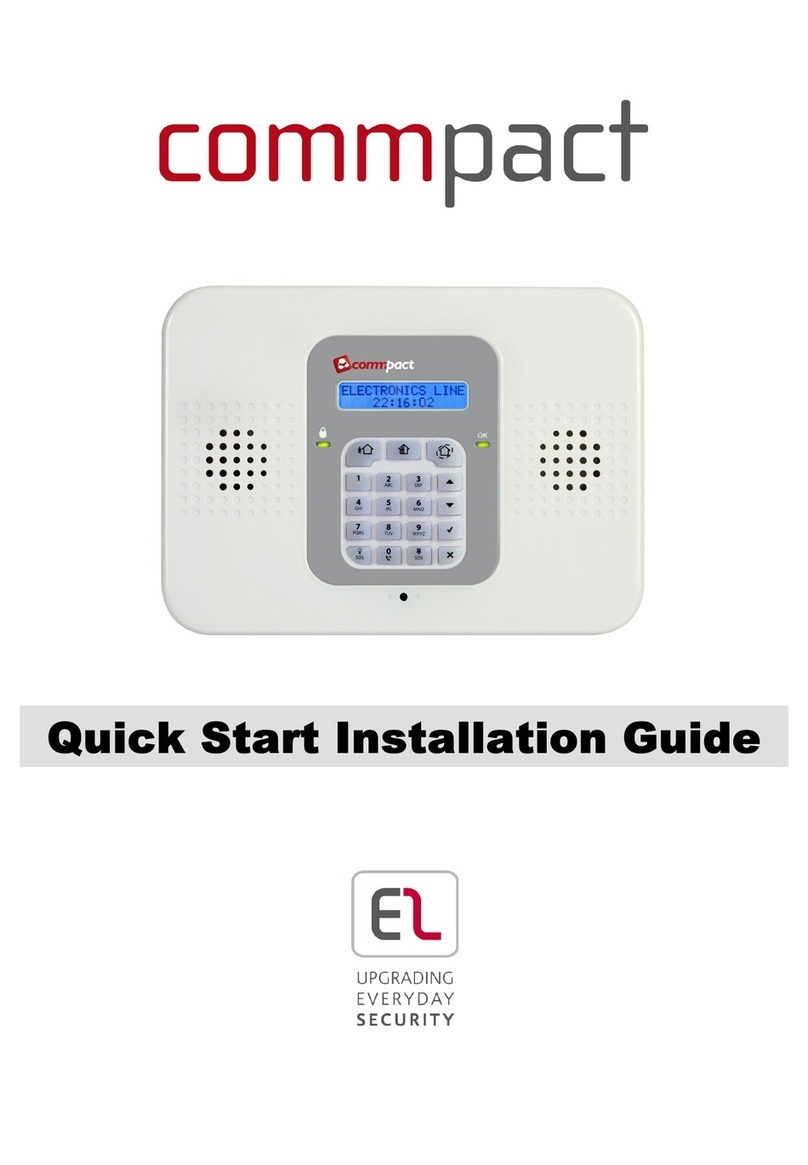
Electronics Line
Electronics Line Commpact Instruction Manual