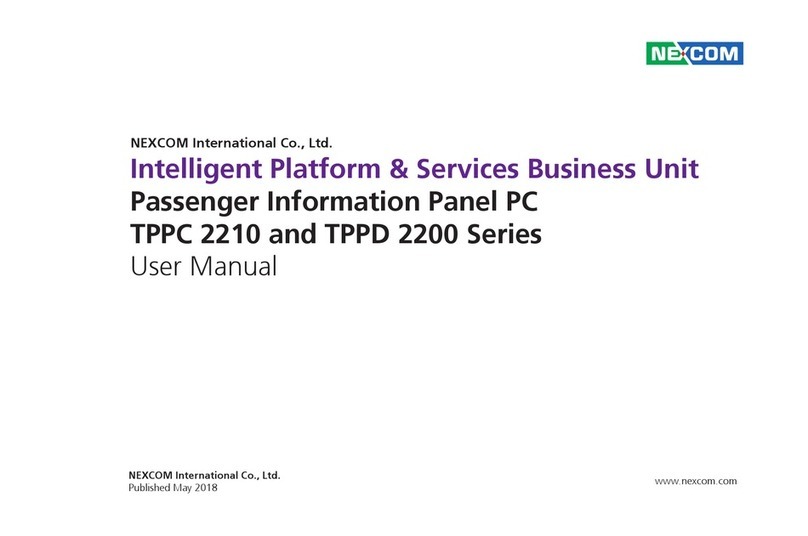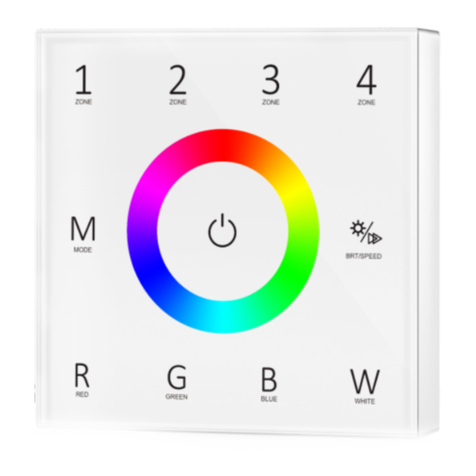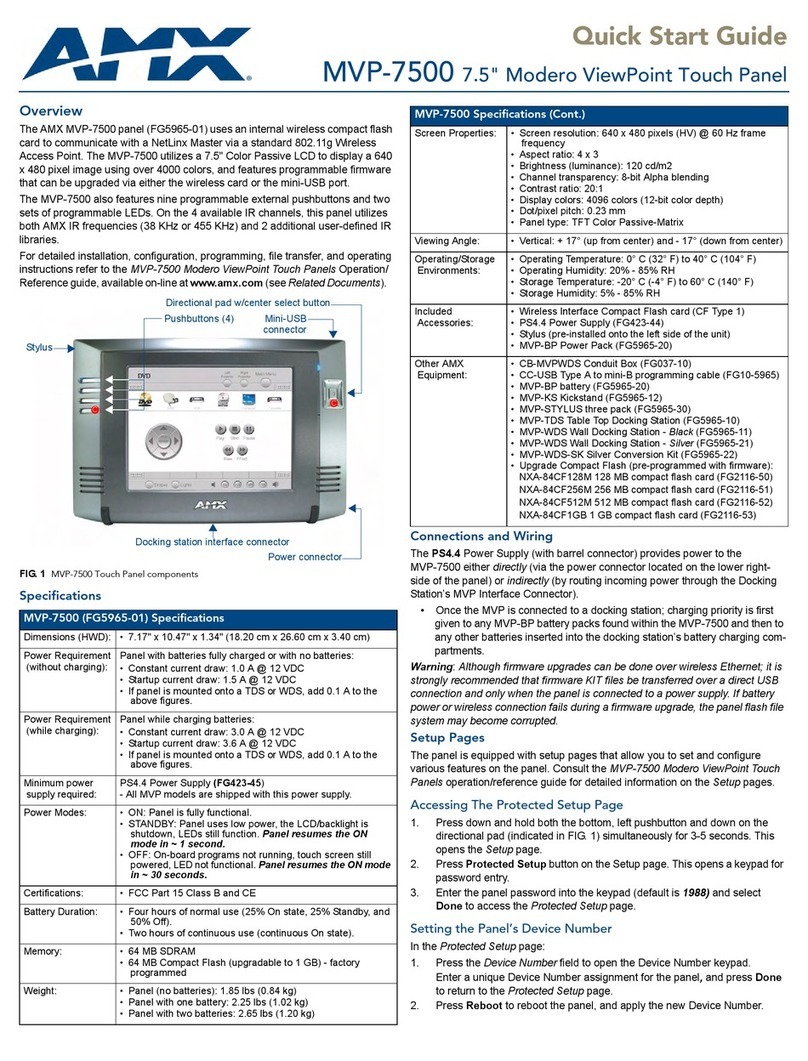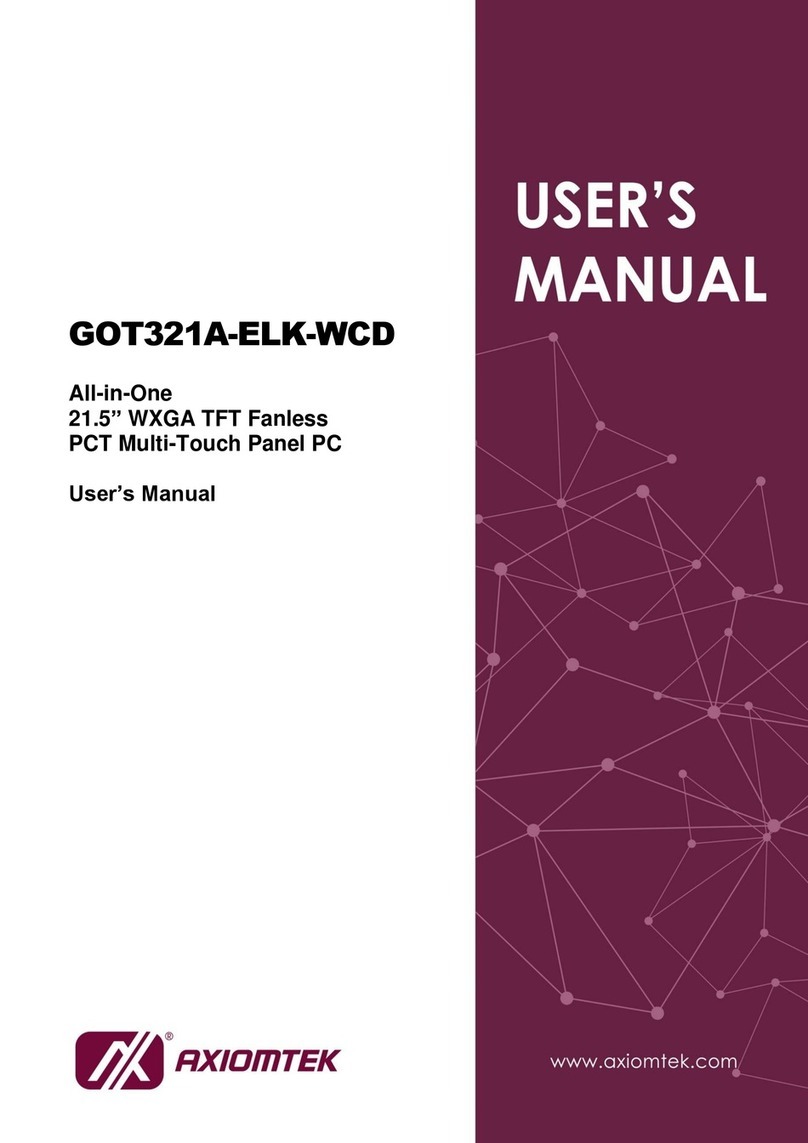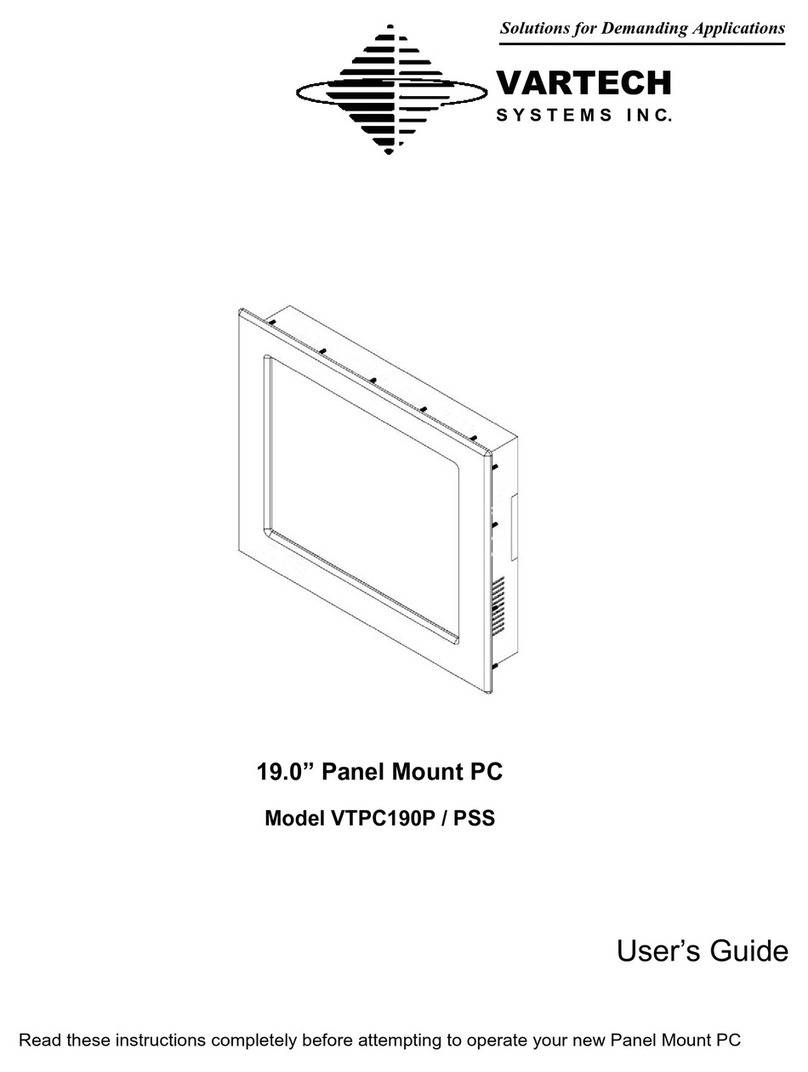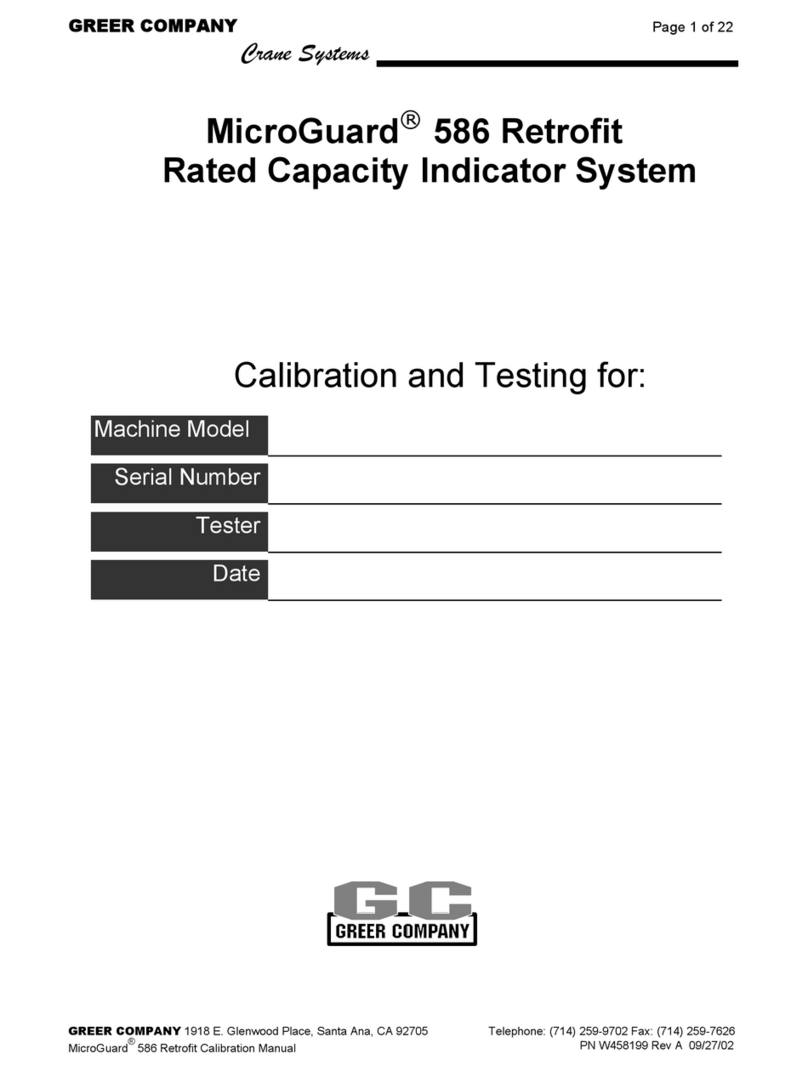Elegoo 3.5" TFT User manual

Elegoo 3.5’’ TFT
Touch Screen User
Manual

Content
1. Get Prepared..........................................................................................................................4
1.1. Product Description..................................................................................................4
1.2. Hardware Preparation .............................................................................................5
1.3. Software Preparation ...............................................................................................8
1.3.1. Software Needed...........................................................................................8
1.3.2. Download System Image...........................................................................10
2. Installation System .............................................................................................................11
2.1. Install Configured Raspbian system....................................................................11
2.2. Install Official Raspbian System...........................................................................14
3. Advanced Function .............................................................................................................20
3.1. Touch Screen Calibration.......................................................................................20
3.2. Install Virtual Keyboard..........................................................................................22
3.3. Modify Display Orientation...................................................................................26
4. FAQ .........................................................................................................................................27
4.1. Compatible Systems...............................................................................................27
4.2. White /Blank Screen ...............................................................................................27
4.3. Kernel Crash.............................................................................................................29
4.4. Touch Screen Issue .................................................................................................29
4.5. Performance Issue..................................................................................................30
4.6. NOOBS Issue............................................................................................................31

Statement
This manual is used only for our Elegoo 3.5 inch screen for Raspberry Pi and
Raspbian system. If you are using Linux system this manual wouldn’t be a perfect
reference and if you are using no-Linux system then you can skip this manual.

1.
Get Prepared
1.1.
Product Description
(1)Product Features:
3.5inch touch screen,480×320 resolution ratio
Resistive touch screen function
Compatible with all versions of Raspberry Pi
CE and RoHS certificated
(2)3.5 inch touch screen size:
(3)Specifications:
Type
TFT Touch
Screen
Interface
SPI
Touch panel control IC
XPT2046
Color gradation index
65536 colors
Back Light style
LED
Resolution
320 X 480 (Pixel)
Size Ratio
8 : 5

Power Consumption
TBD
Back-light current
TBD
Operating
temperature(℃)
TBD
(4)Raspberry Pi GPIOs used by 3.5 inch touch screen
INTERFACE
RPi PIN NO.
SYMBOL
DESCRIPTION
1,17 3.3V Power positive(3.3V input)
2.4 5V Power positive(5V input)
3,5,7,8,10,12,13,15,16 NC NC
6,9,14,20,25 GND GND
11 TP_IRQ Touch Panel interrupt, low level while the
Touch Panel detects touching
18 LCD_RS LCD instruction control, Instruction/Data
Register selection
19 LCD_SI/TP_SI SPI data input of LCD/Touch Panel
21 TP_SO SPI data output Touch Panel
22 RST Reset
23 LCD_SCK/TP_SC
K SPI clock of LCD/Touch Panel
24 LCD_CS LCDs chip selection, low active
26 TP_CS Touch Panel's chip selection, low active
1.2.
Hardware Preparation
(1)A computer(better with desktop);
(2)A Raspberry Pi (Pi3 is recommended which is also used in next tutorial)

(3)Elegoo 3.5 inch TFT screen;
(4)One Micro SD with at least 4 GB space,32GB is preferred;

(5)One Micro USB cable (USB type-A to USB type B Micro)
(6)One SD card reader

(7)One network cable
1.3.
Software Preparation
1.3.1.
Software Needed
(1)SDFormatter.exe,used to format SD card

(2)Win32DiskImager.exe,used to write system into SD card
(3)Putty.exe,textual interface used on PC
Attention: The above 3 software are available in CD Where there is a file named
Software

(4)Advanced IP Scanner,go to
http://download.cnet.com/Advanced-IP-Scanner/3000-18508_4-10115592.html and
download the local area network (LAN) IP scanner software which can be used
directly.
1.3.2.
Download System Image
(1)Download the configured Raspbian system image (with drivers pre-installed)
from below link:
Https://github.com/goodtft/LCD-show/wiki/Images-Download-address
(2)Download the official Raspbian System Image from Raspberry official website --
https://www.raspberrypi.org/downloads/raspbian/ and choose the zip file with PIXEL.

Attention: You will only need to use one of the above system.
2.
Installation System
2.1.
Install Configured Raspbian system
(1)Put SD card into SD card reader and connect it with your PC
(2)Run SDFormatter.exe and choose your SD card on your computer. Click
Format

and there will be notifications popping up and click
Yes
until you click
Complete
.
(3)Unzip the system image downloaded and run Win32DiskInage.exe. Choose the
*.img file you just unzipped and choose your SD card then click write till it finish and
exit.
(4)Open your CD or tutorial downloaded from our web(Elegoo.com/download)
Copy SSH file to your SD card and paste.
(5)Take out SD card and insert into Raspberry Pi and then plug 3.5 inch screen.
Use your USB cable to connect the Raspberry Pi with your computer and wait a few
seconds your system will start successfully.

Pic 2.5
Pic 26
Pic 27
FAQ:I got blank/white screen in this step, what should I do?
(1)Your SD card might be defective. Please change a new SD card and re-write the
system

(2)If the screen still keeps black/white please contact us with your order number
2.2.
Install Official Raspbian System
Official Raspbian system means you will need to download the pure system image
from Raspberry website (https://www.raspberrypi.org) which doesn’t have drivers
pre-installed.
(1)Put SD card into SD card reader and connect it with your PC;
(2)Run SDFormatter.exe and choose your SD card on your computer. Click Format
and there will be notifications popping up and click confirm until you click complete.

(3)Unzip the system image downloaded and run Win32DiskInage.exe. Choose the
*.img file you just unzipped and choose your SD card then click write till it finish and
exit.
(4)Open your SD card and you will find the system image. Right click and create a
new .txt file and name it SSH (NO suffix, like below)
(5)Check your IP address on your computer and click the network icon on the
below right area and choose network setting. Check your IP address as below:
(6)Take out SD card and plug your Raspberry Pi. Use your USB cable to connect
your Pi with your computer and wait for a while then run ipscan24.exe, input the LAN
segment of your computer and Pi as shown in Pic2.13 to acquire the IP address of

your Pi.
Pic 2.13
(6)Input the IP address you acquired into putty and select SSH, click
Open
. There
will be notifications popping up in your first connection, just click
Yes
as shown in Pic
2.14. You will need to login in account and password as shown in Pic 2.15, input
pi
for
login as and the password is
raspberry
. Then you will get in the textual interface for
your Raspbian remote login.

cd LCD-show/
sudo ./LCD35-show
It will take a while updating so please choose Y when you were asked to make a
choice. Raspberry Pi will restart once you input your last command and then the Pi
and touch screen will work properly.
FAQ:I got blank/white screen in this step, what should I do ?
Solution:
(1)Please refer Chapter 2.0 and use our configured system and make sure there is
no error in the function of your screen. If anything please change your SD card to a
new one and rewrite our configured system and then test again. If the blank/white
support.
(2) If your touch screen works fine with our configured system, it means the
driver program is not compatible with system. In this case you can use our
you when the driver program updates at the first place. You will need remote login
and delete previous driver files (sudo rm -rf LCD-show) and input below commands
in turn:
sudo apt-mark hold raspberrypi-bootloader
sudo apt-get update
sudo apt-get upgrade
git clone https://github.com/goodtft/LCD-show.git
chmod -R 755 LCD-show
cd LCD-show/

sudo ./LCD35-show

3.
Advanced Function
3.1.
Touch Screen Calibration
(1)Open the where the driver is and install Xinput then input below commands:
cd LCD-show
sudo dpkg -i -B xinput-calibrator_0.7.5-1_armhf.deb
You will get results as shown in Pic 3.1:
Pic 3.1
(2)calibrate touch screen and input:
DISPLAY=:0.0 xinput_calibrator
Use your stylus pen and click the red cross that appears on the screen (as shown in
Pic 3.2) to get calibration data(as shown in Pic 3.3)
Pic 3.2
Table of contents
Other Elegoo Touch Panel manuals
Popular Touch Panel manuals by other brands
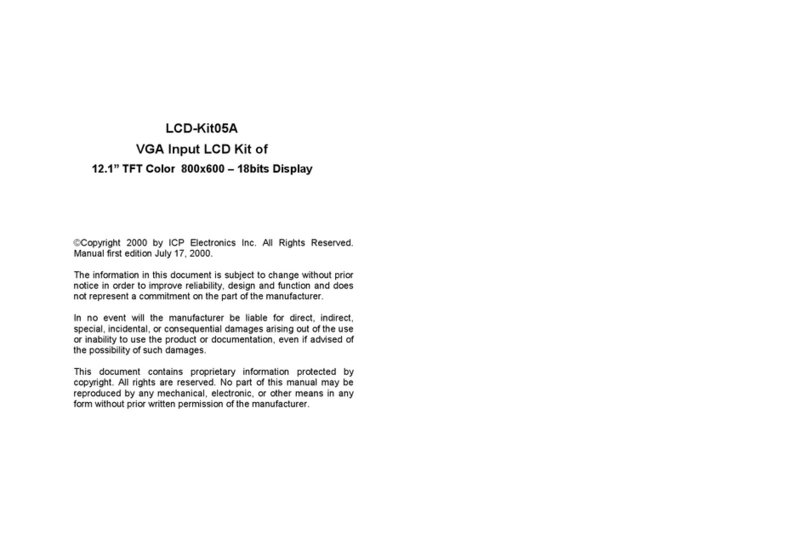
ICP Electronics
ICP Electronics LCD-Kit05A user manual

Winmate
Winmate P Series quick start guide
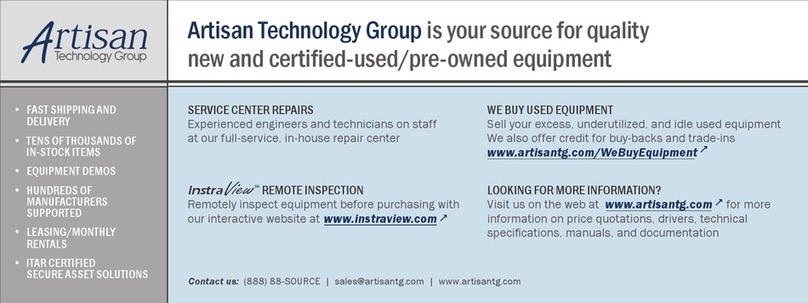
Xycom
Xycom 9465 PC/AT manual

Mitsubishi Electric
Mitsubishi Electric AT-50A Instruction book
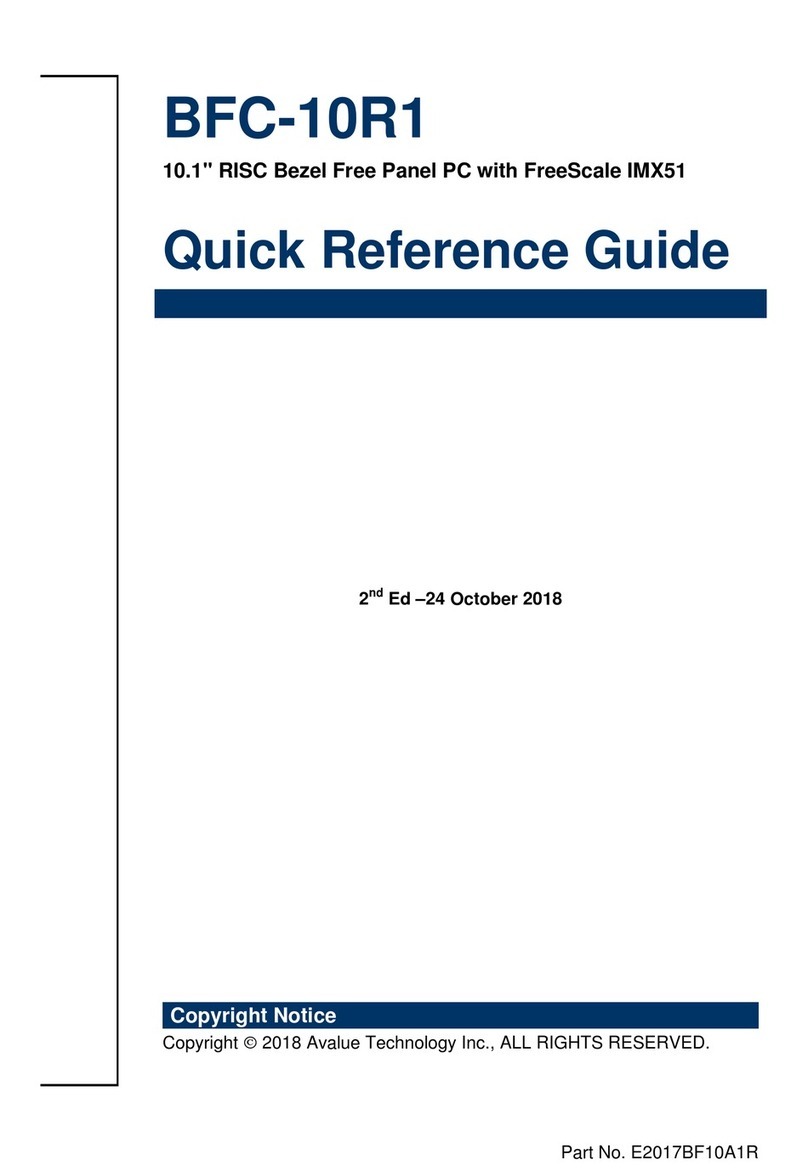
Avalue Technology
Avalue Technology BFC-10R1 Quick reference guide

Extron electronics
Extron electronics TouchLink TLP 350CV user guide