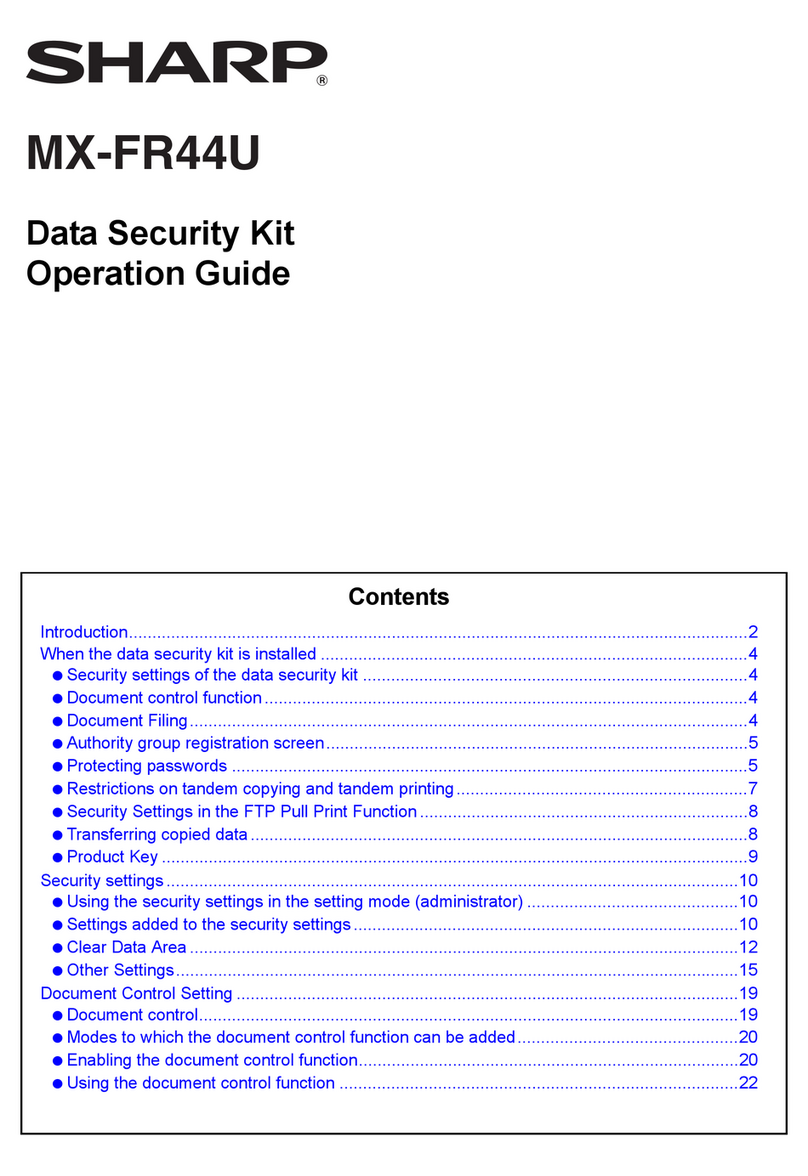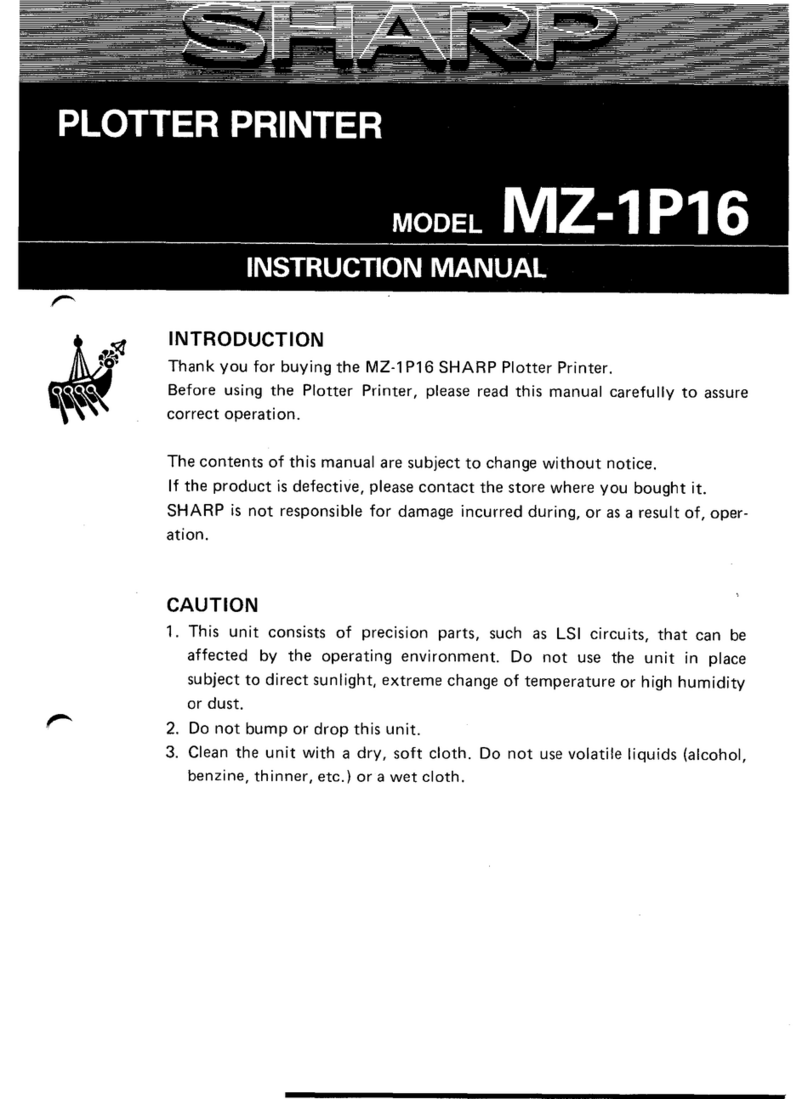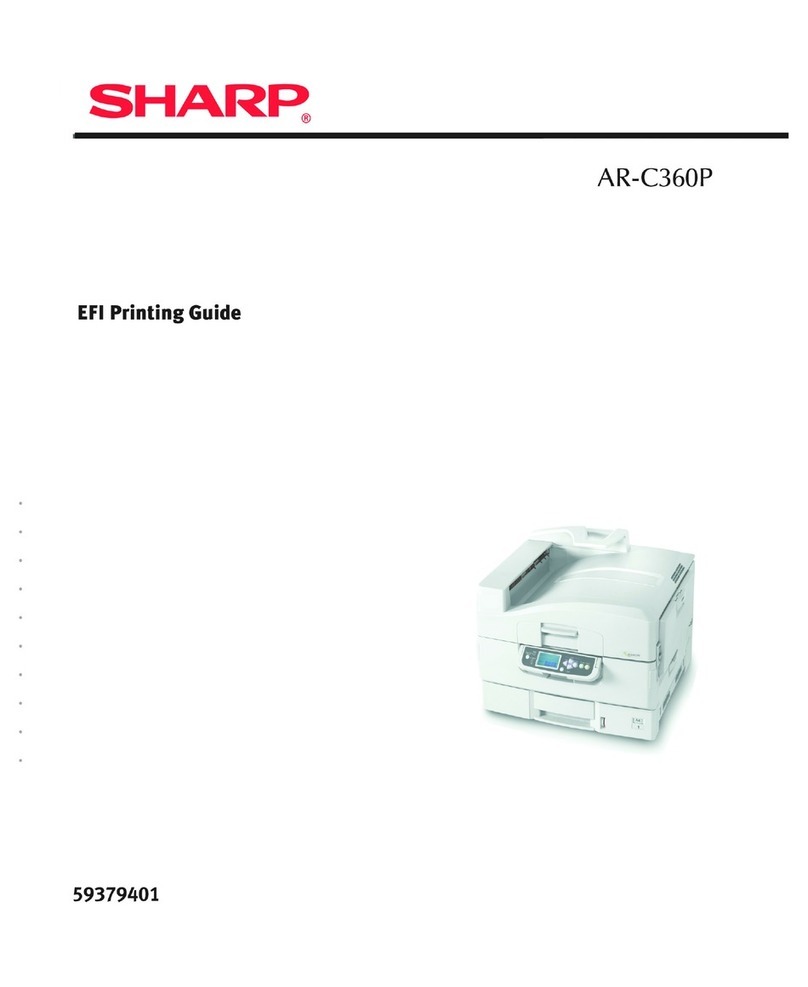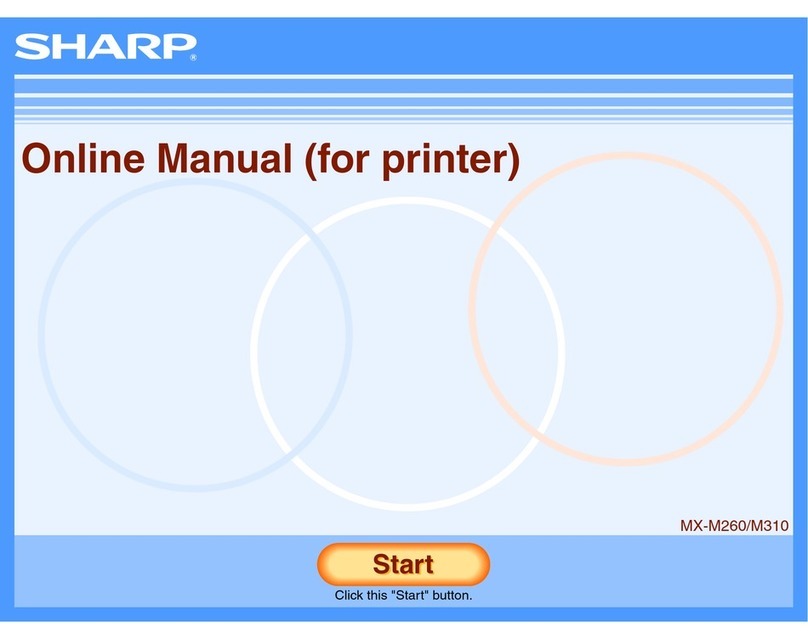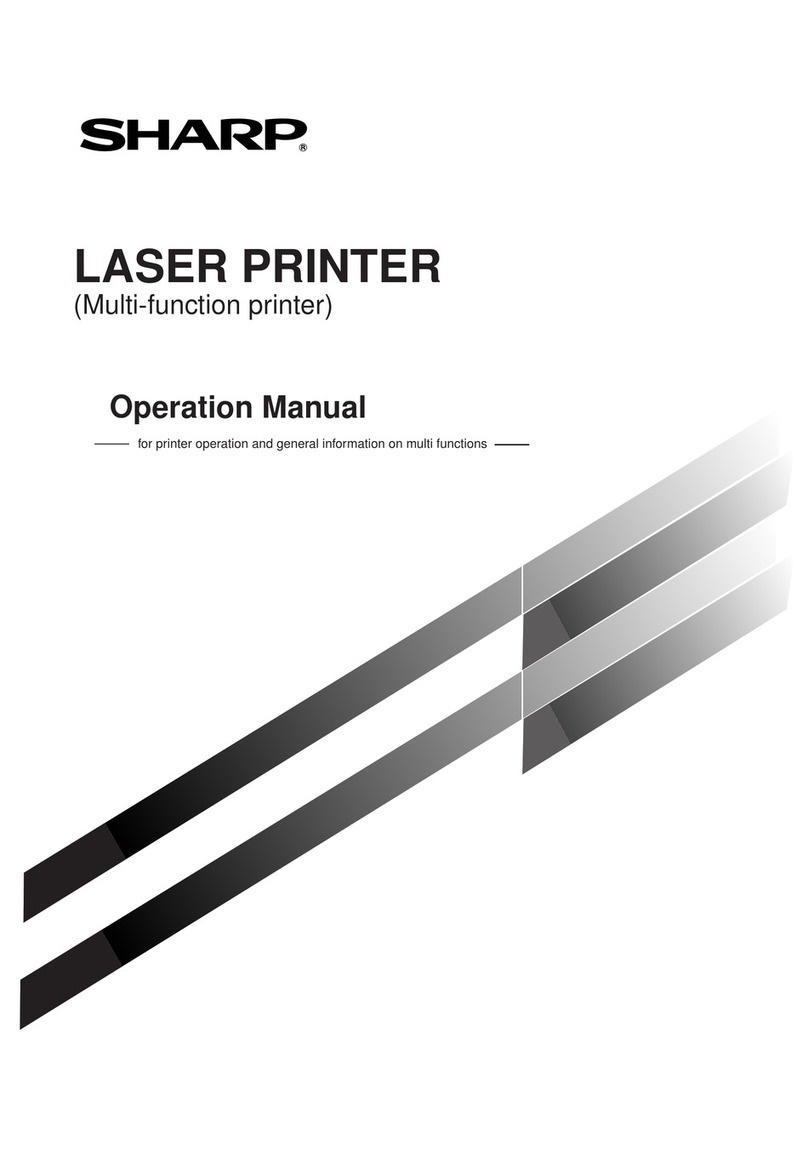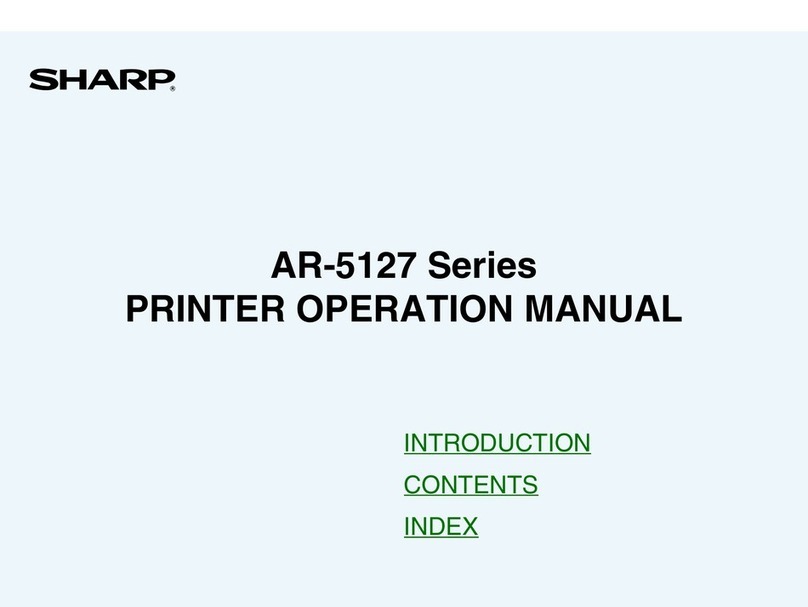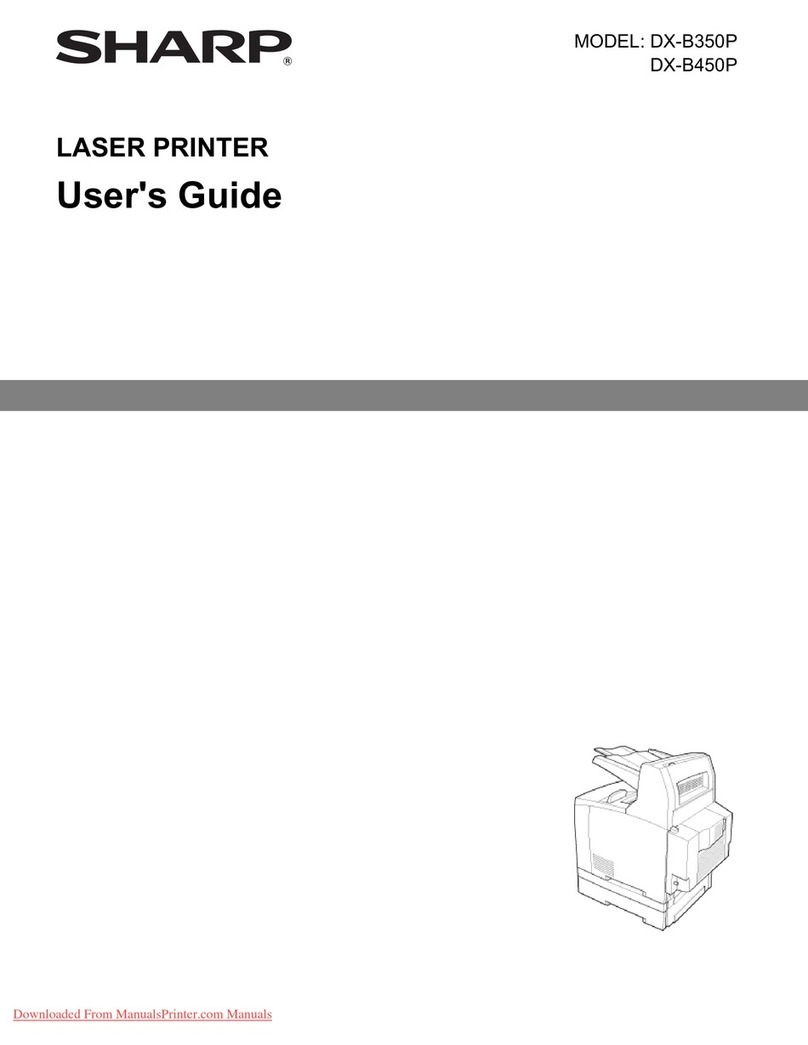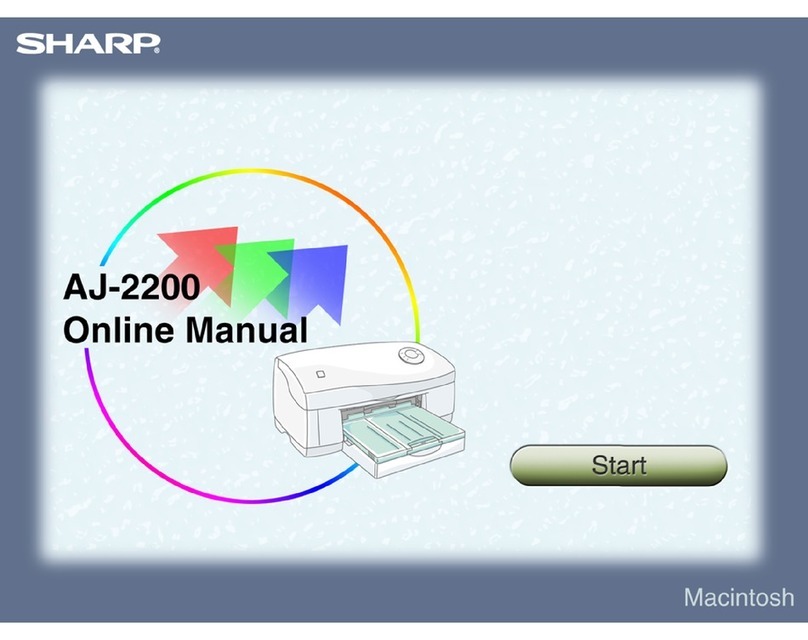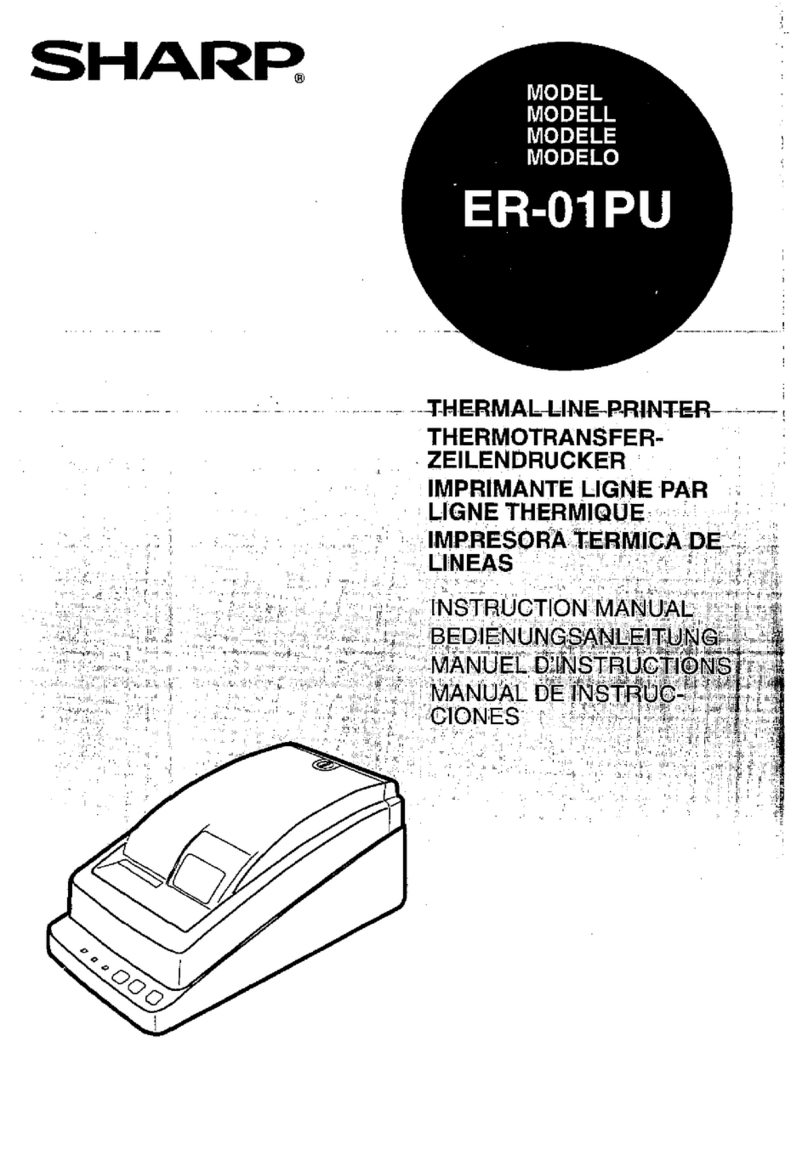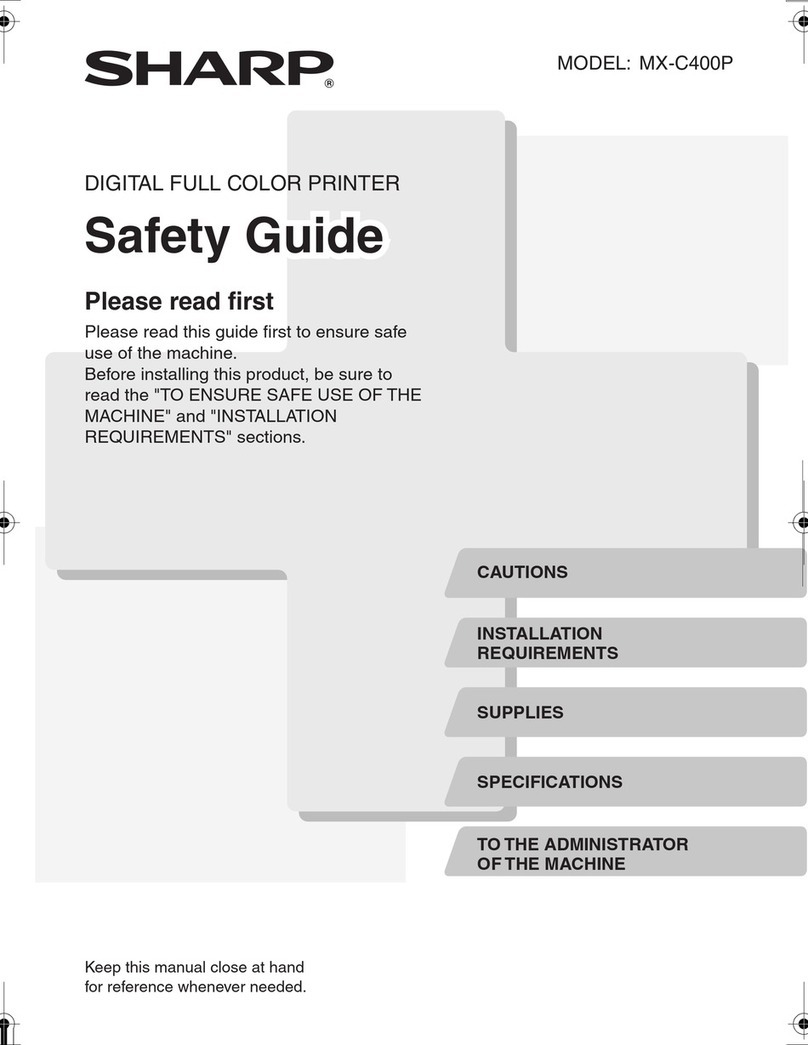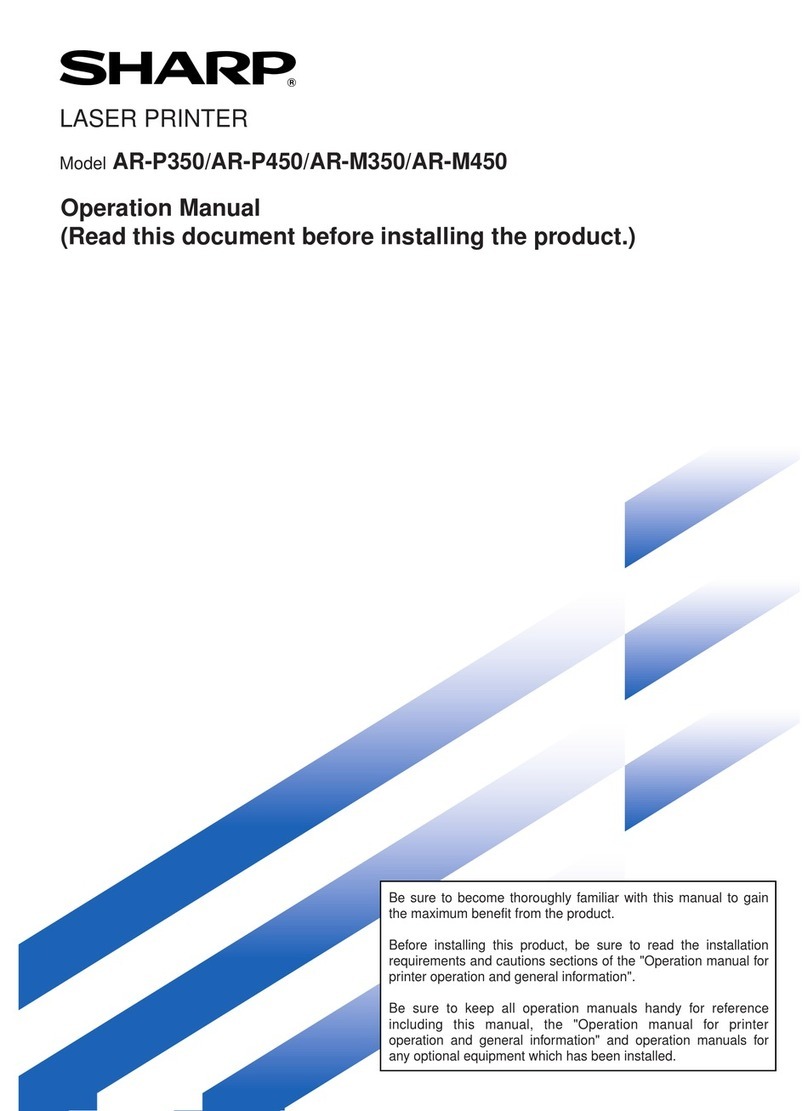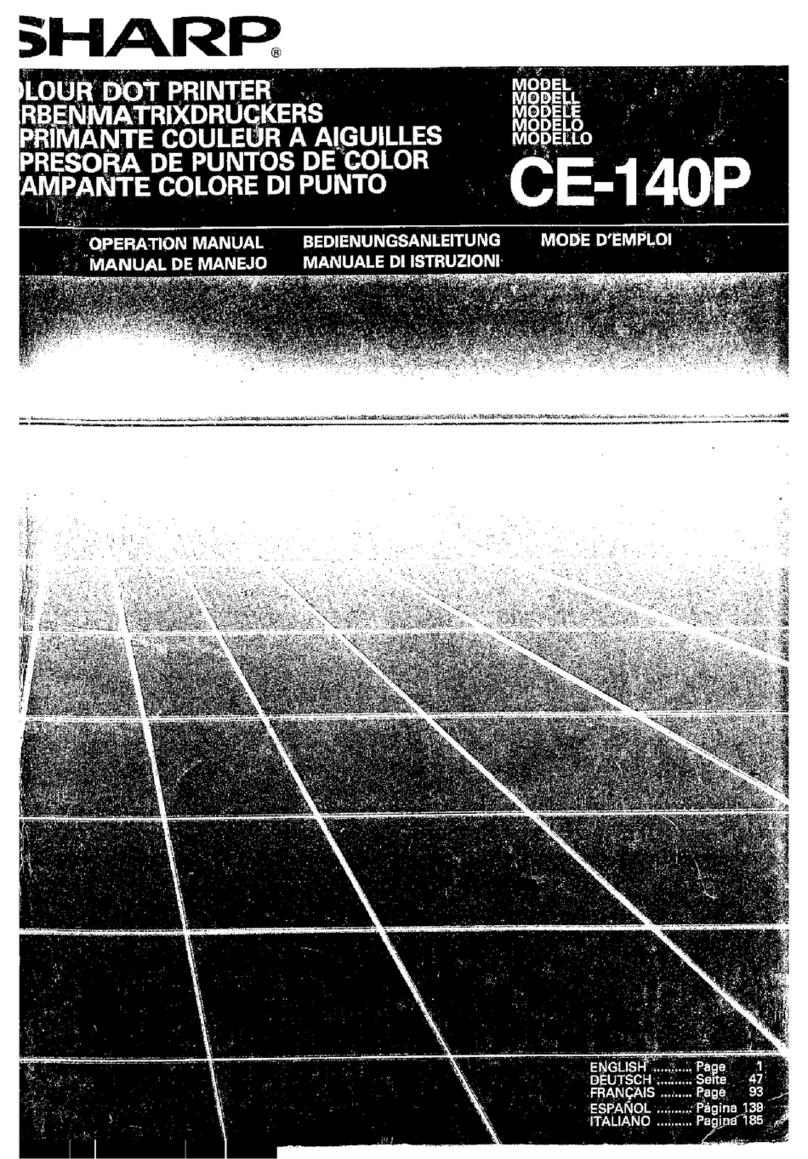• 6
Windows Me/98/95. . . . . . . . . . . . . . . . . . . . . . . . . . . . . . . . . 197
Printer Drivers .................................................................................197
Which Printer Driver to Use? . . . . . . . . . . . . . . . . . . . . . . . . . . . . . .197
Enabling Installed Options in the Drivers . . . . . . . . . . . . . . . . . . . .198
Changing Defaults for Paper Feed, Size and Media in the Driver . .203
Operation ..........................................................................................206
Factors That Affect Color Printing . . . . . . . . . . . . . . . . . . . . . . . . .207
Choosing a Color Matching Method . . . . . . . . . . . . . . . . . . . . . . . .210
Color Matching: PCL Driver . . . . . . . . . . . . . . . . . . . . . . . . . . . . . .213
Color Matching: PostScript Driver . . . . . . . . . . . . . . . . . . . . . . . . .216
Windows ICM Color Matching . . . . . . . . . . . . . . . . . . . . . . . . . . . .222
Using ICC Profiles Feature . . . . . . . . . . . . . . . . . . . . . . . . . . . . . . .223
Printing Multiple Pages on One Sheet
(N-up Printing) . . . . . . . . . . . . . . . . . . . . . . . . . . . . . . . . . . . . . . . .224
Printing Custom Page Sizes . . . . . . . . . . . . . . . . . . . . . . . . . . . . . . .226
Changing the Resolution for A Print Job . . . . . . . . . . . . . . . . . . . .230
Duplex Printing
(Printing on Both Sides of the Paper). . . . . . . . . . . . . . . . . . . . . . . .231
Printing Booklets:
PCL Only, Windows Me Only . . . . . . . . . . . . . . . . . . . . . . . . . . . .233
Printing Watermarks . . . . . . . . . . . . . . . . . . . . . . . . . . . . . . . . . . . .235
Collating . . . . . . . . . . . . . . . . . . . . . . . . . . . . . . . . . . . . . . . . . . . . .239
Font Substitution: PostScript Only . . . . . . . . . . . . . . . . . . . . . . . . .240
Proof and Print . . . . . . . . . . . . . . . . . . . . . . . . . . . . . . . . . . . . . . . . .241
Secure Printing
(Printing Confidential Documents) . . . . . . . . . . . . . . . . . . . . . . . . .245
Store to Hard Disk . . . . . . . . . . . . . . . . . . . . . . . . . . . . . . . . . . . . . .248
Printing Posters: PCL Only . . . . . . . . . . . . . . . . . . . . . . . . . . . . . . .251
Windows NT 4.0. . . . . . . . . . . . . . . . . . . . . . . . . . . . . . . . . . . . . 253
Printer Drivers .................................................................................253
Which Printer Driver to Use? . . . . . . . . . . . . . . . . . . . . . . . . . . . . . .253
Enabling Installed Options in the Drivers . . . . . . . . . . . . . . . . . . . .254
Changing Defaults for Paper Feed, Size and Media in the Driver . .261
Operation ..........................................................................................269
Factors That Affect Color Printing . . . . . . . . . . . . . . . . . . . . . . . . .270
Choosing a Color Matching Method . . . . . . . . . . . . . . . . . . . . . . . .273
Color Matching: PCL Driver . . . . . . . . . . . . . . . . . . . . . . . . . . . . . .275
Color Matching: PostScript Driver . . . . . . . . . . . . . . . . . . . . . . . . .278
Printing Multiple Pages on One Sheet
(N-up Printing) . . . . . . . . . . . . . . . . . . . . . . . . . . . . . . . . . . . . . . . .282
Printing Custom Page Sizes . . . . . . . . . . . . . . . . . . . . . . . . . . . . . . .284
Changing the Resolution for A Print Job . . . . . . . . . . . . . . . . . . . .290