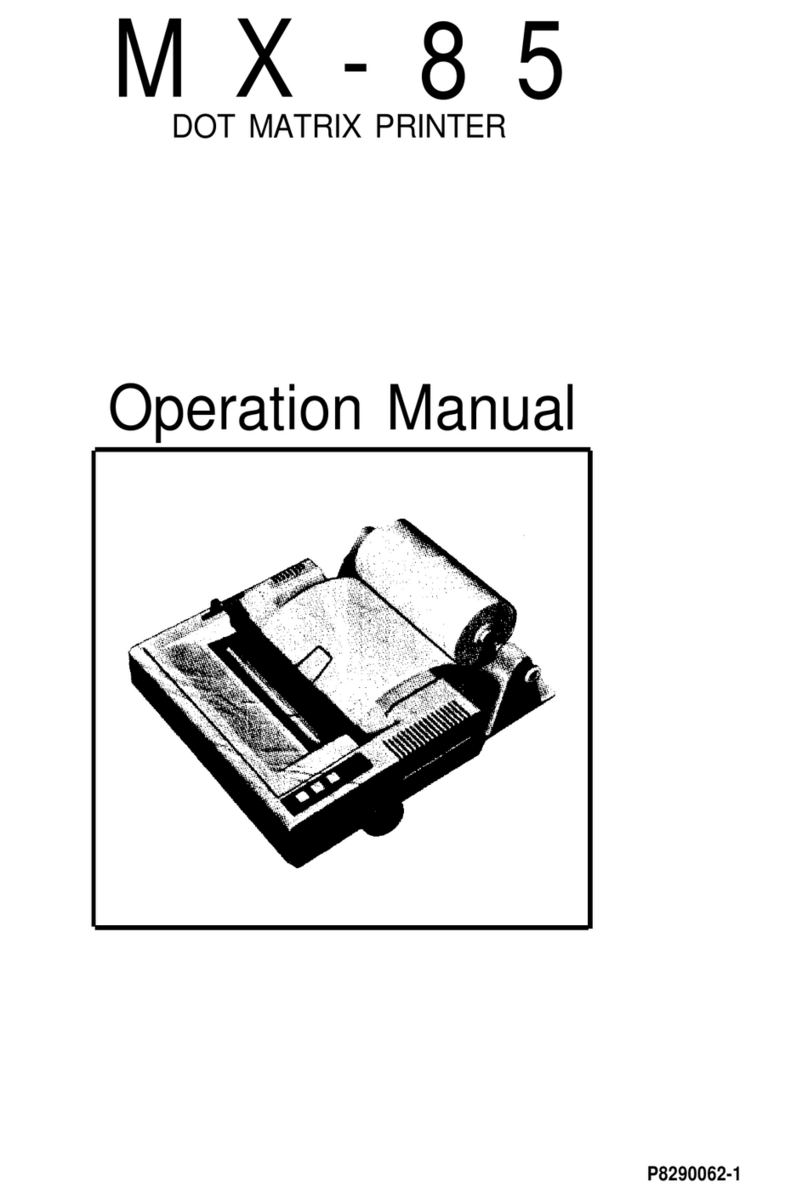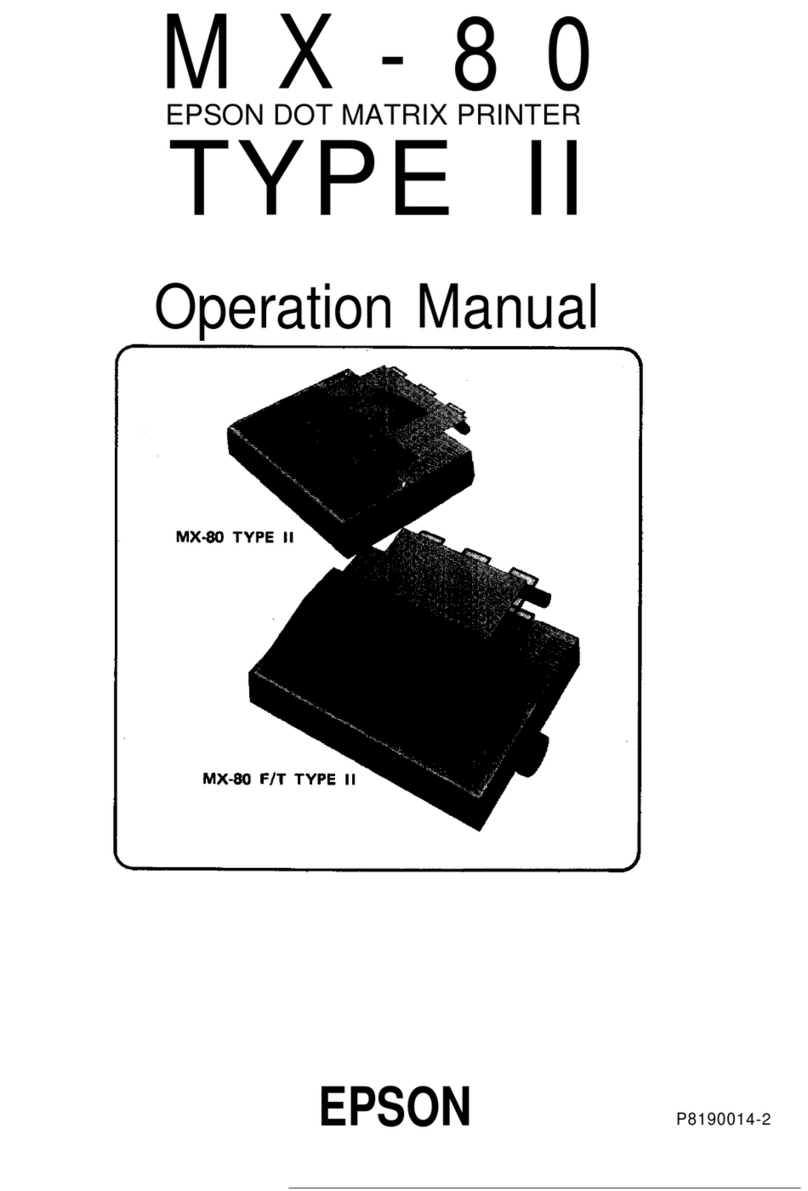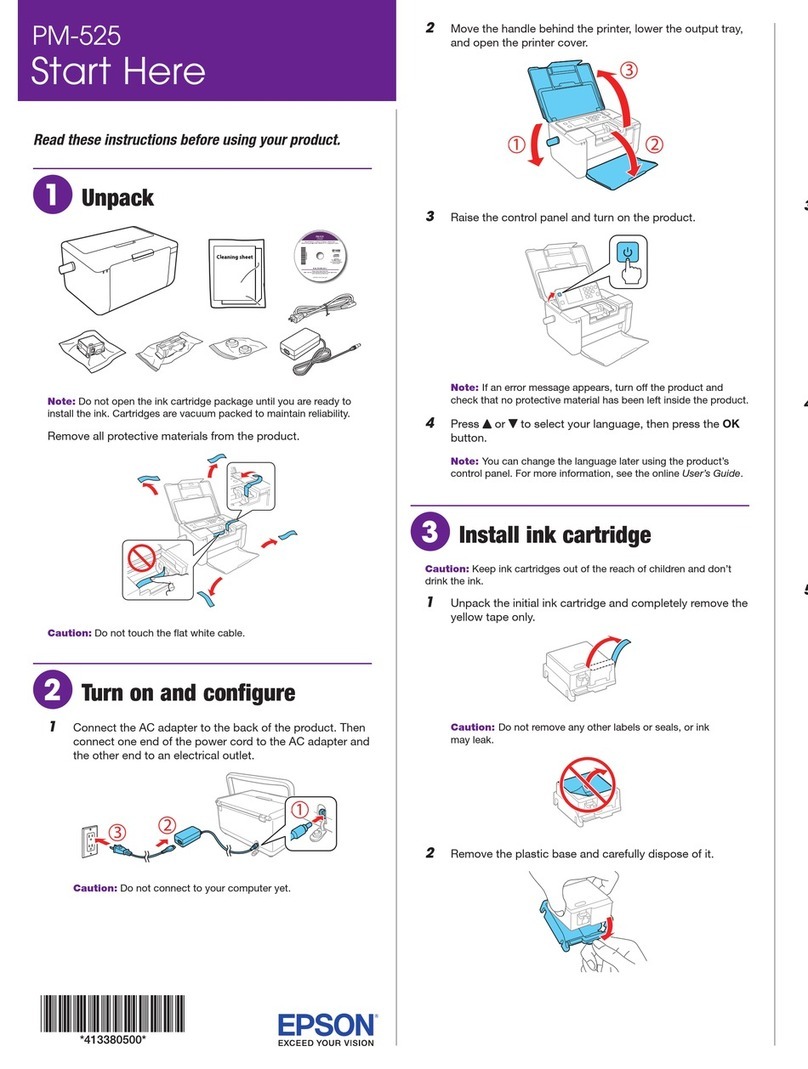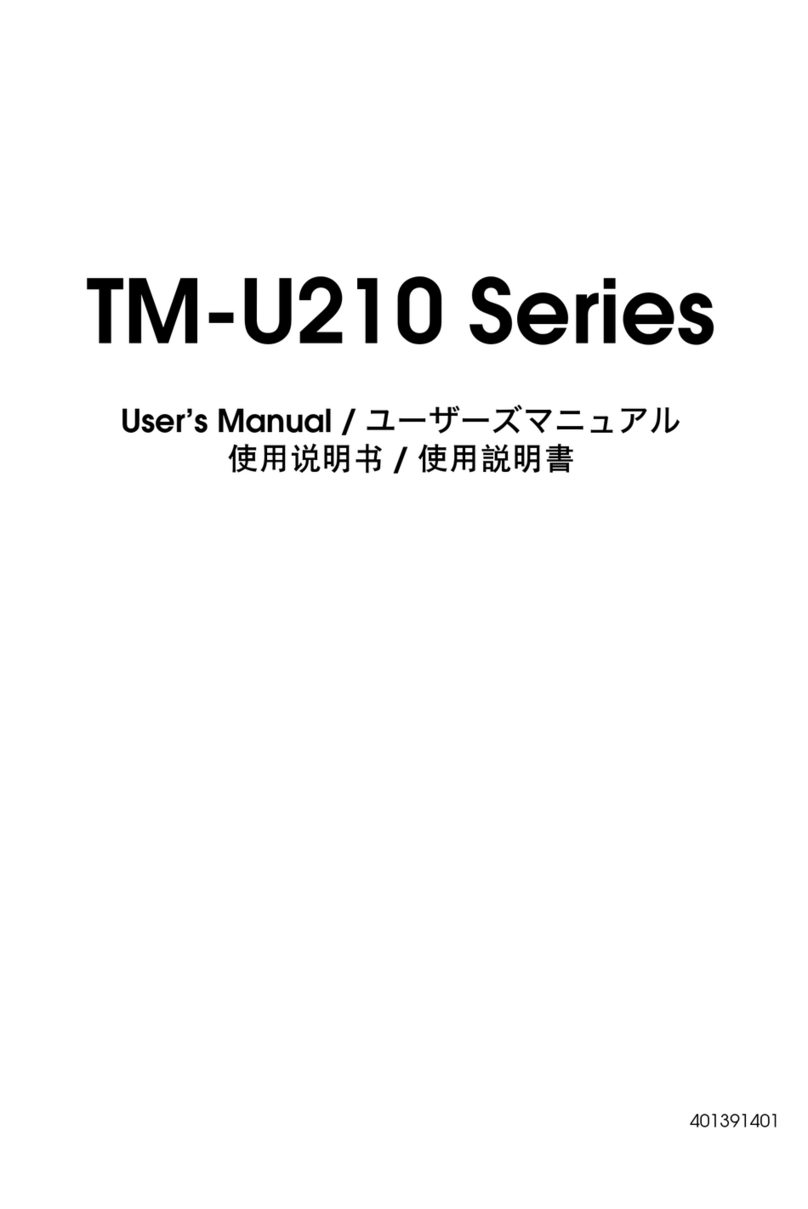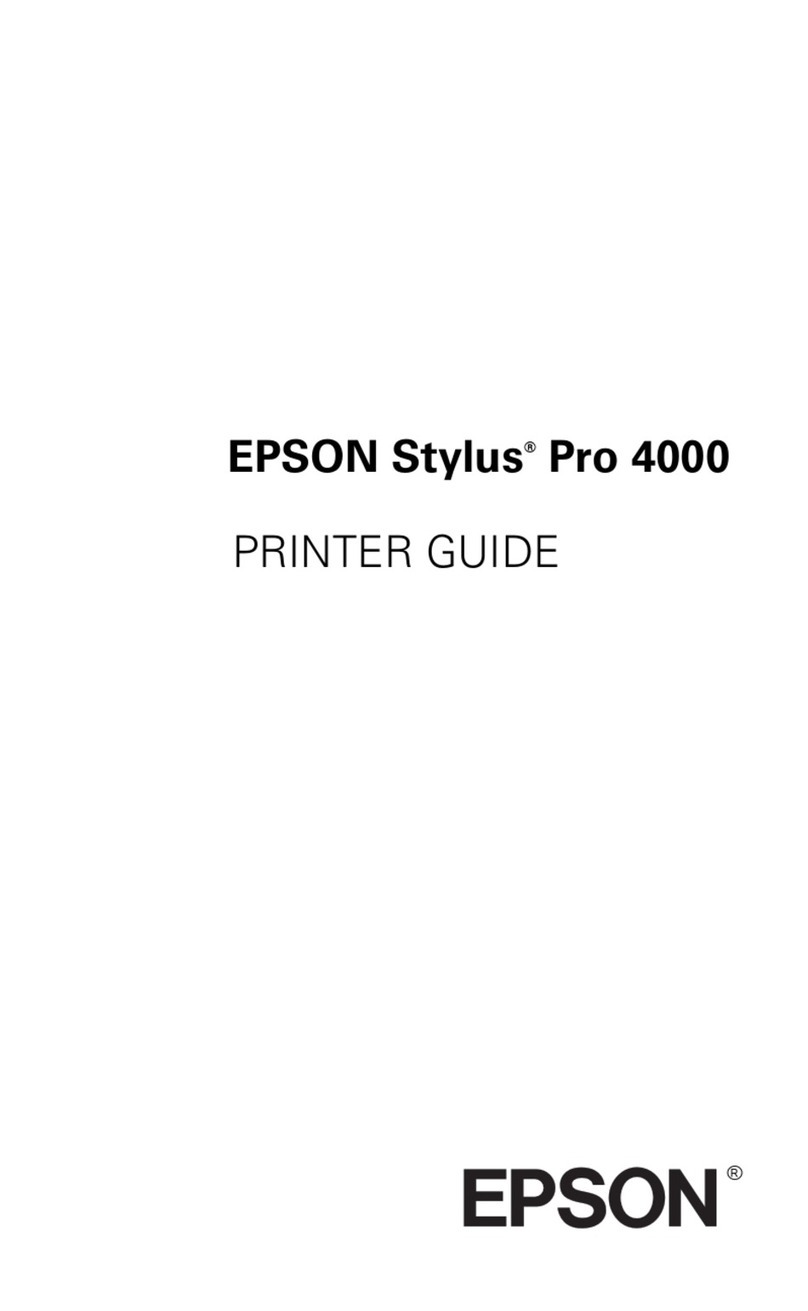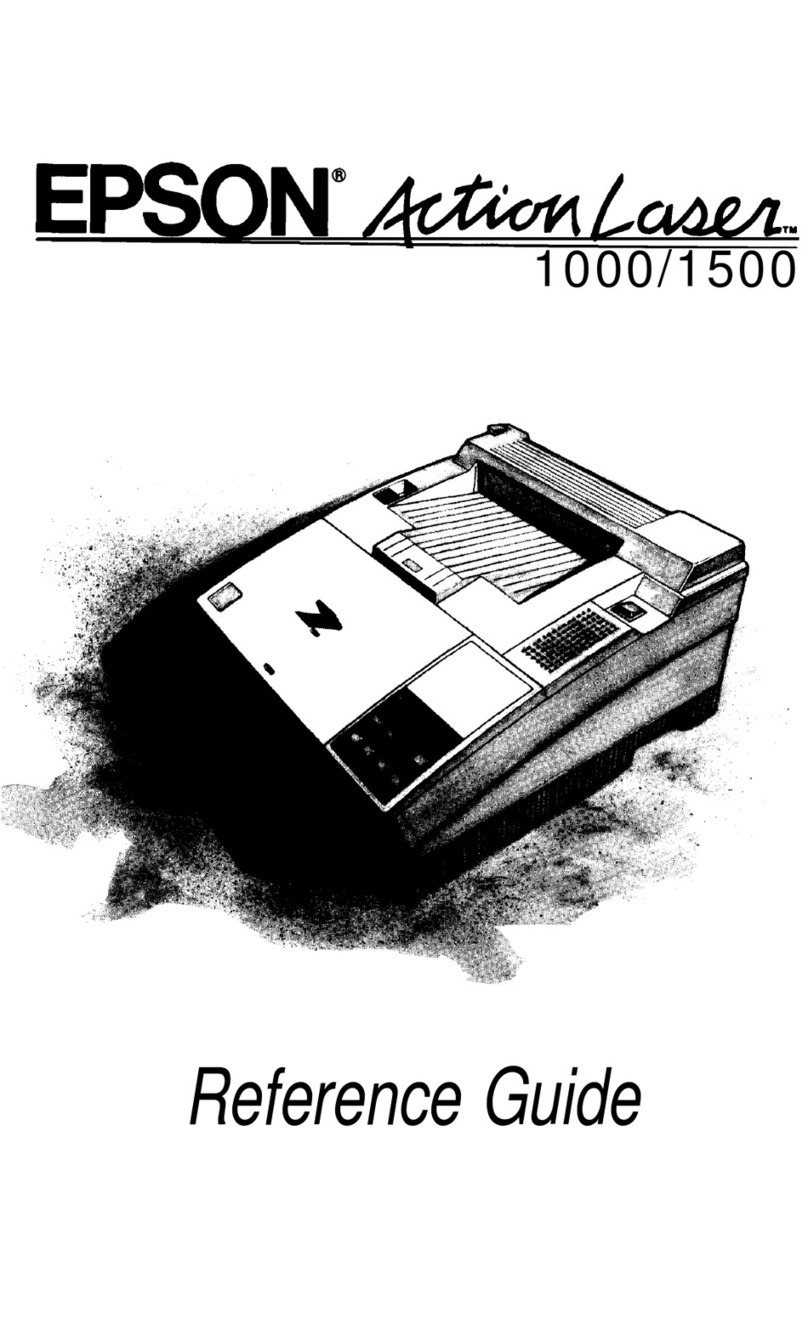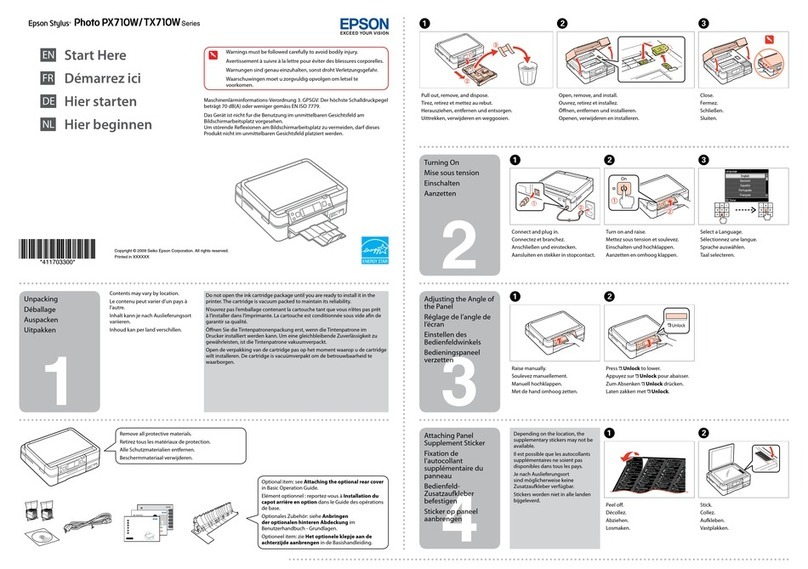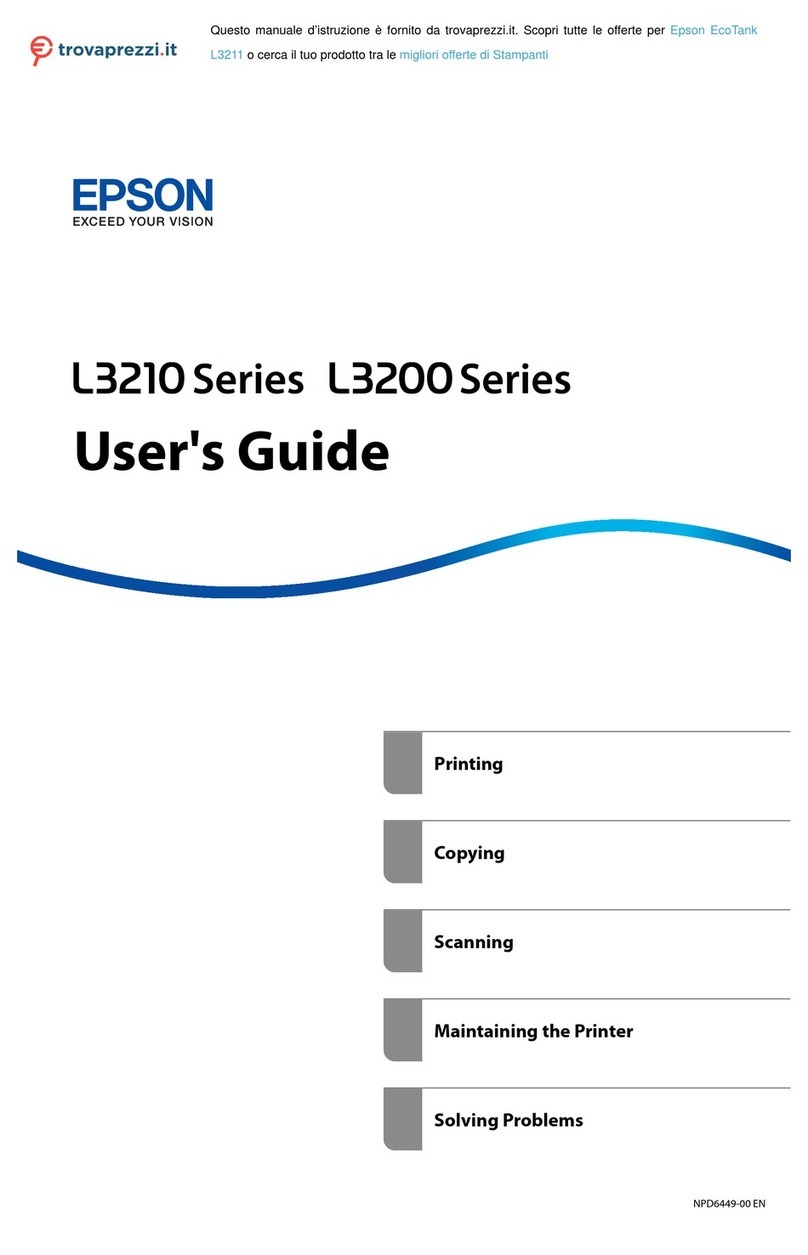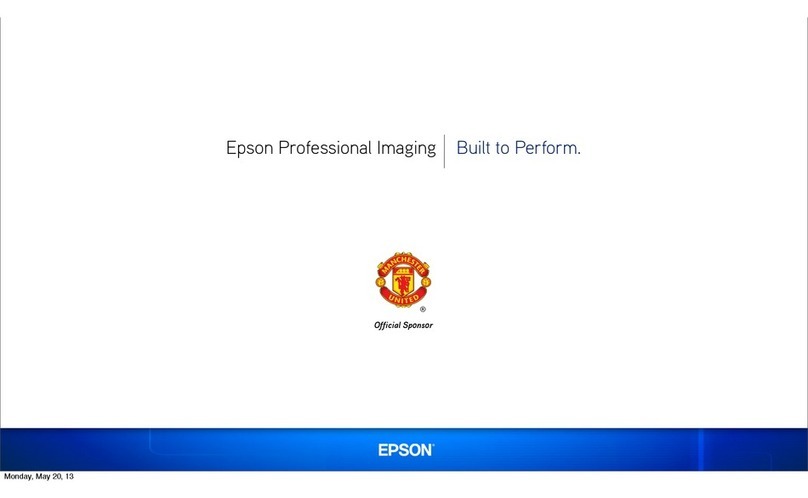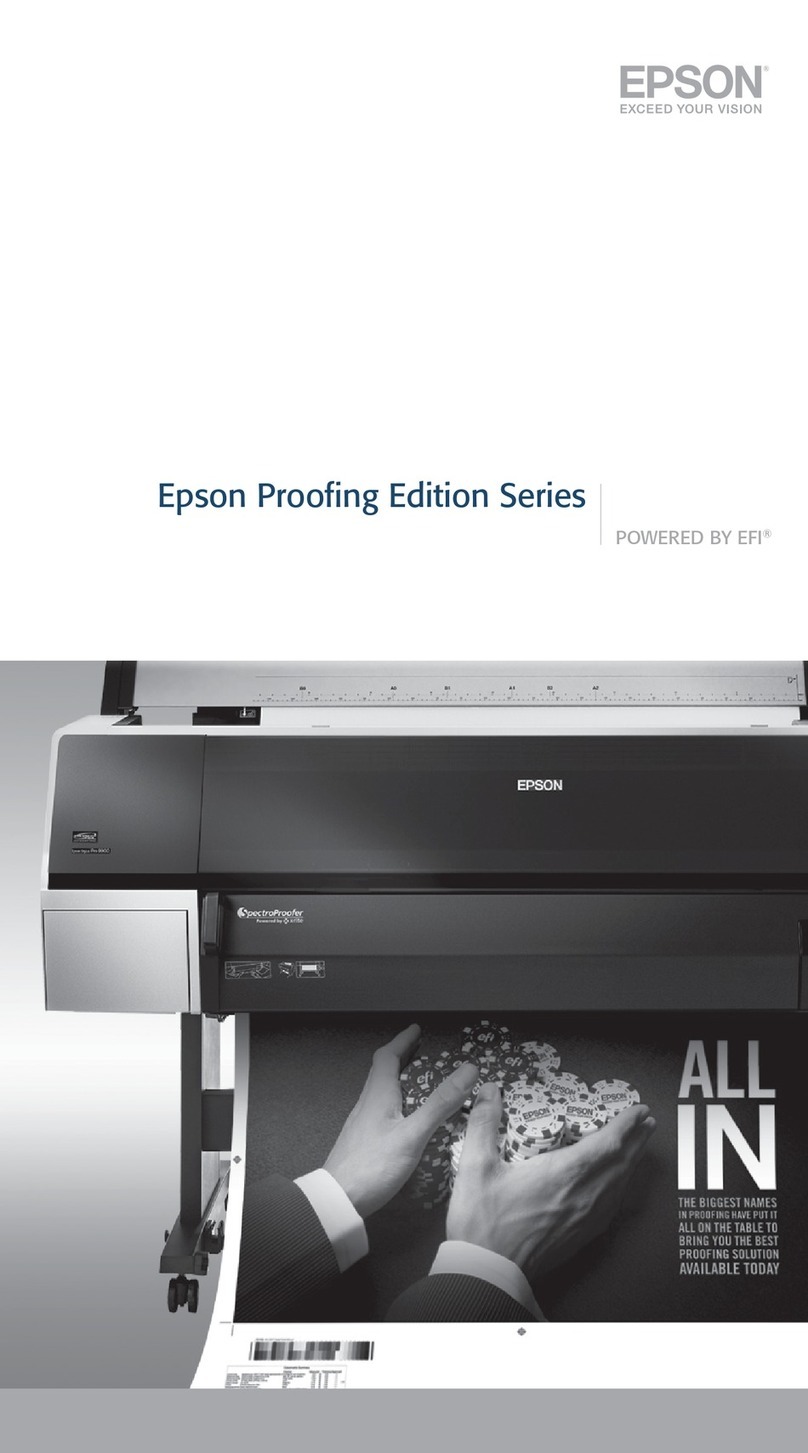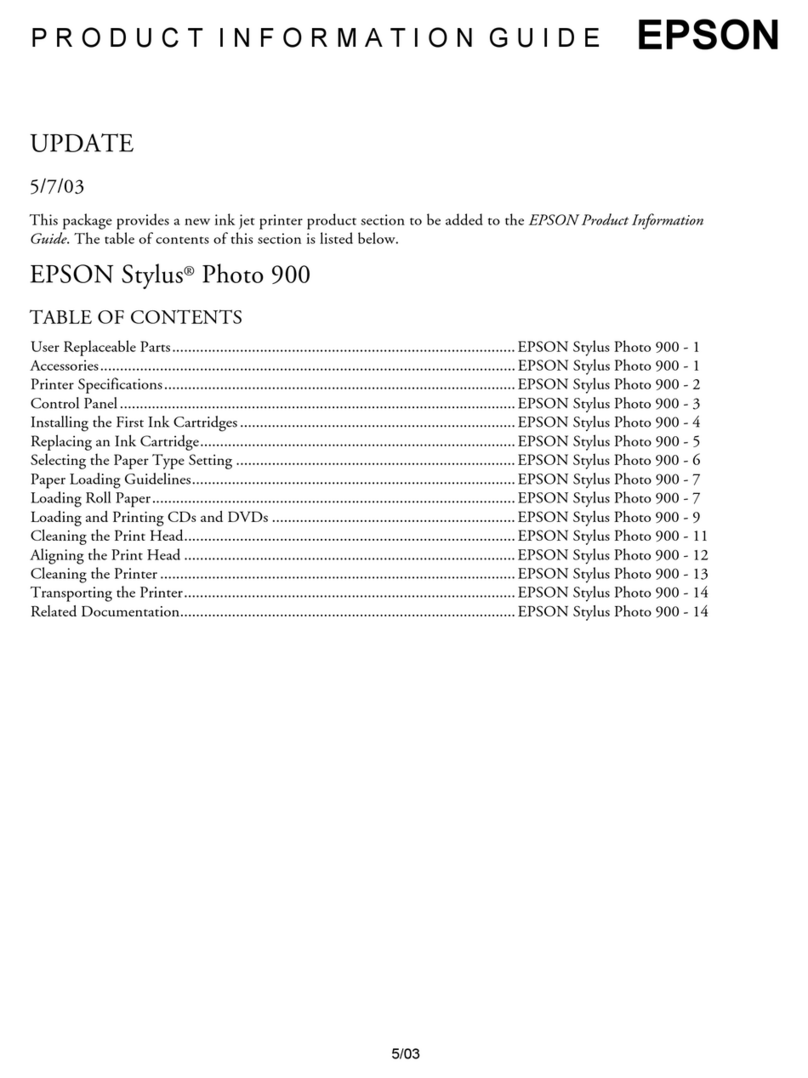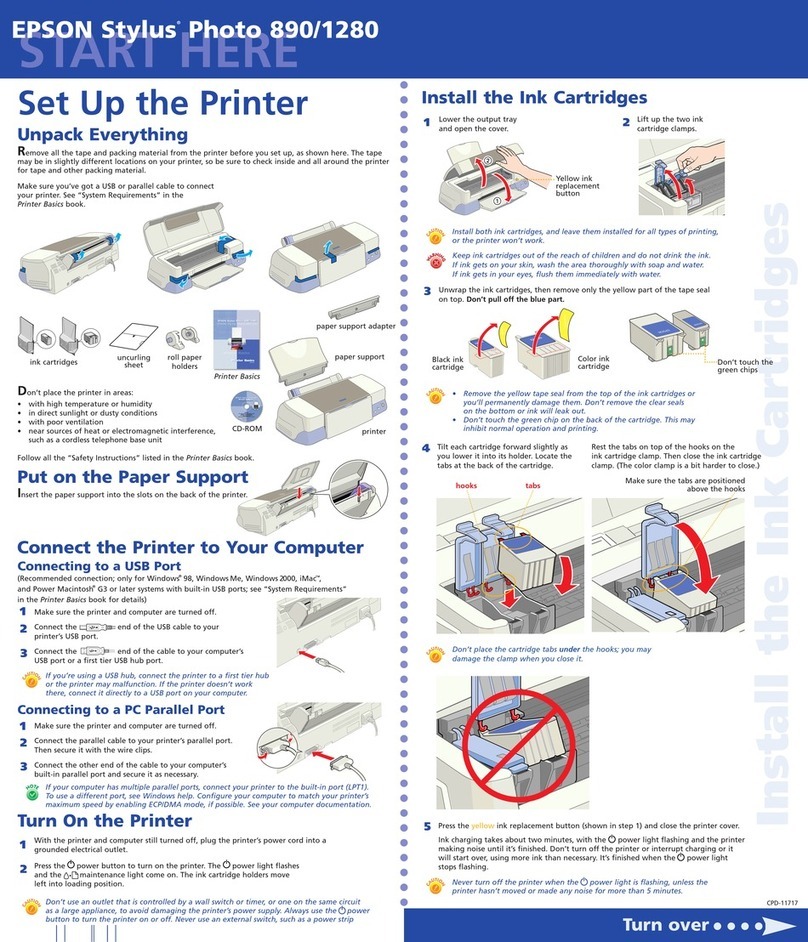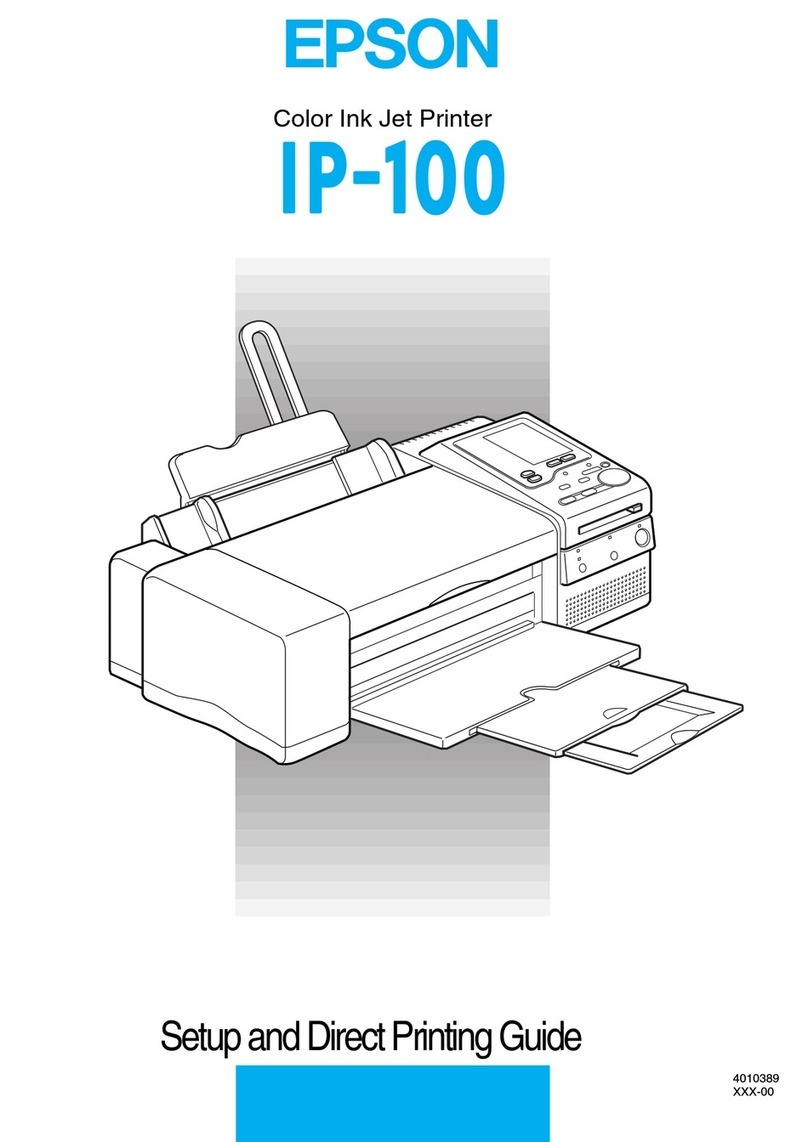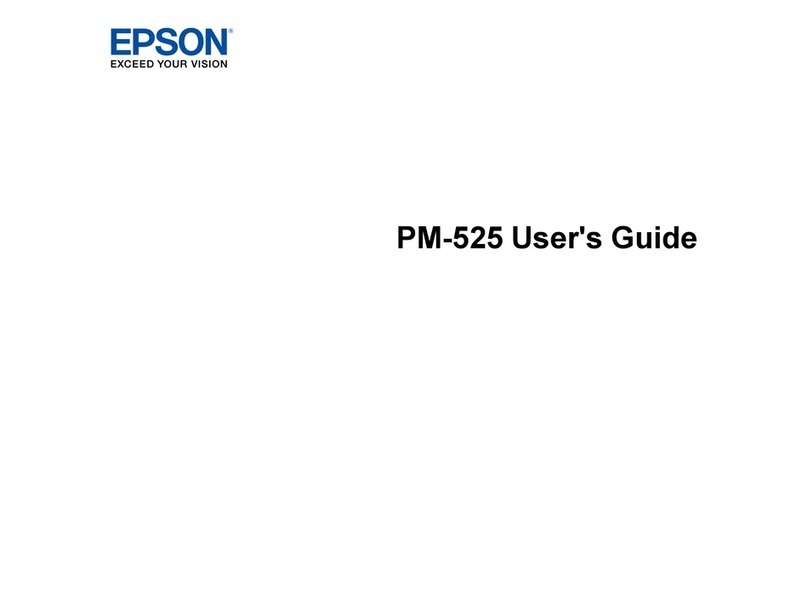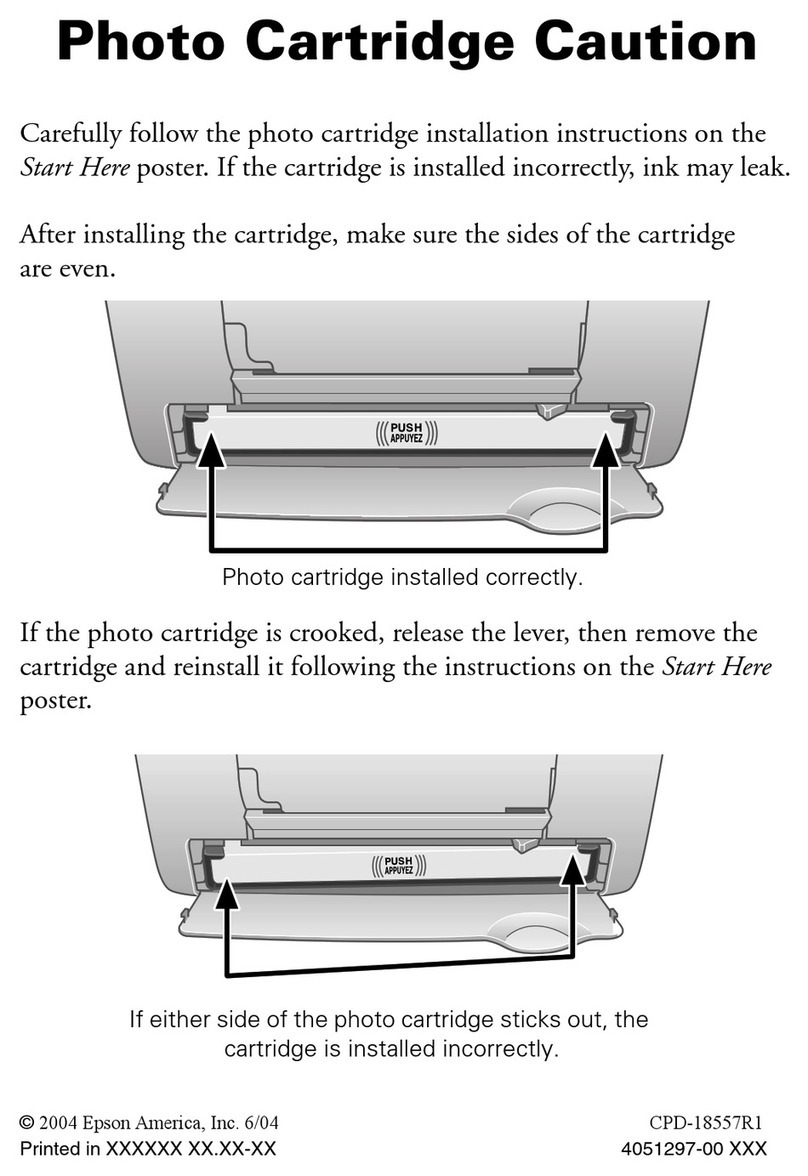EPSON LX-300+
10 - EPSON LX-300+ 5/00
To adjust the top-of-form position for continuous paper
loaded on the pull tractor, see the following example:
First mark a point 0.1 inch (2.5 mm) above the paper’s
perforation; then position the paper so that the mark is even
with the top edge of the plastic ribbon cover. This gives you
a 0.33-inch (8.5-mm) margin on the next page, meaning
the printer starts printing 0.33 inch (8.5 mm) below the
perforation. If you mark a point 0.22 inch (5.5 mm) above
the perforation, you get a 0.22-inch (5.5-mm) margin on
the next page.
5. After you set the top-of-form position, press the Pause
button to exit Micro Adjust mode.
Advancing Paper to the Tear-Off Edge
When you use the push tractor, you can use the tear-off feature
to advance your continuous paper to the tear-off edge when you
finish printing. You can then easily tear off the printed
document. When you resume printing, the printer
automatically feeds the paper back to the top-of-form position,
saving the paper normally lost between documents.
You can use the tear-off feature manually by pressing the
Tear Off button, or automatically by turning on the Auto
tear-off mode.
If the perforation between pages is not aligned with the tear-off
edge, you can adjust the position of the perforation using the
Micro Adjust feature.
Never use the tear-off feature to feed continuous paper
with labels backward; they may come off their backing
sheet and jam the printer.
Using the Tear Off button
After your document prints, check that the Tear Off lights are
not flashing. Then press the Tear Off button. The printer
advances the paper to the tear-off edge.
If the Tear Off lights are flashing, the paper is in the
tear-off position. If you press the Tear Off button again,
the printer feeds your paper to the top-of-form position.
Advancing the paper to the tear-off position
automatically
To automatically advance your printed documents to the
tear-off position, turn on the Auto tear-off mode and select the
appropriate page length for continuous paper in the default
setting mode. See “Changing Default Settings” on page 13.
When Auto tear-off is on, the printer automatically advances
the paper to the tear-off position when it receives a full page of
data or a form feed command followed by no more data.
Adjusting the tear-off position
If the paper perforation is not aligned with the tear-off edge,
you can use the Micro Adjust feature to move the perforation to
the tear-off position. Follow the steps below.
Never use the knob to adjust the tear-off position;
this may damage the printer or cause it to lose the
tear-off position.
Your tear-off position setting remains in effect until you
change it, even if you turn off the printer.
1. Make sure the Tear Off lights are flashing (the paper is
at the current tear-off position). If necessary, press the
Tear Off button to advance the paper to the tear-off
position.
2. Open the paper guide cover.
3. Hold down the Pause button for 3 seconds. The Tear Off
lights flash and the printer enters the Micro Adjust mode.
4. Press the LF/FF Dbutton to feed the paper backward, or
press the Load/Eject Ubutton to feed the paper forward
until the paper perforation is aligned with the tear-off edge.
The printer has a minimum and maximum tear-off
position. If you try to adjust the tear-off position
beyond these limits, the printer beeps and stops
moving the paper.
tear-off edge