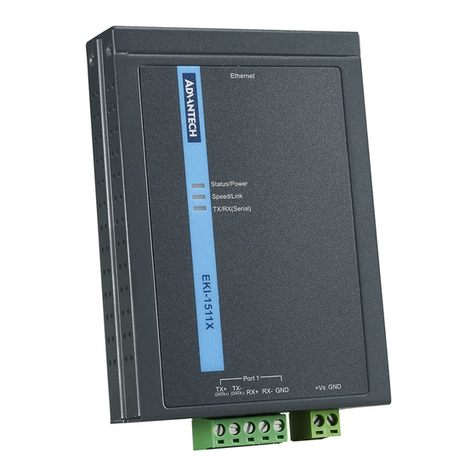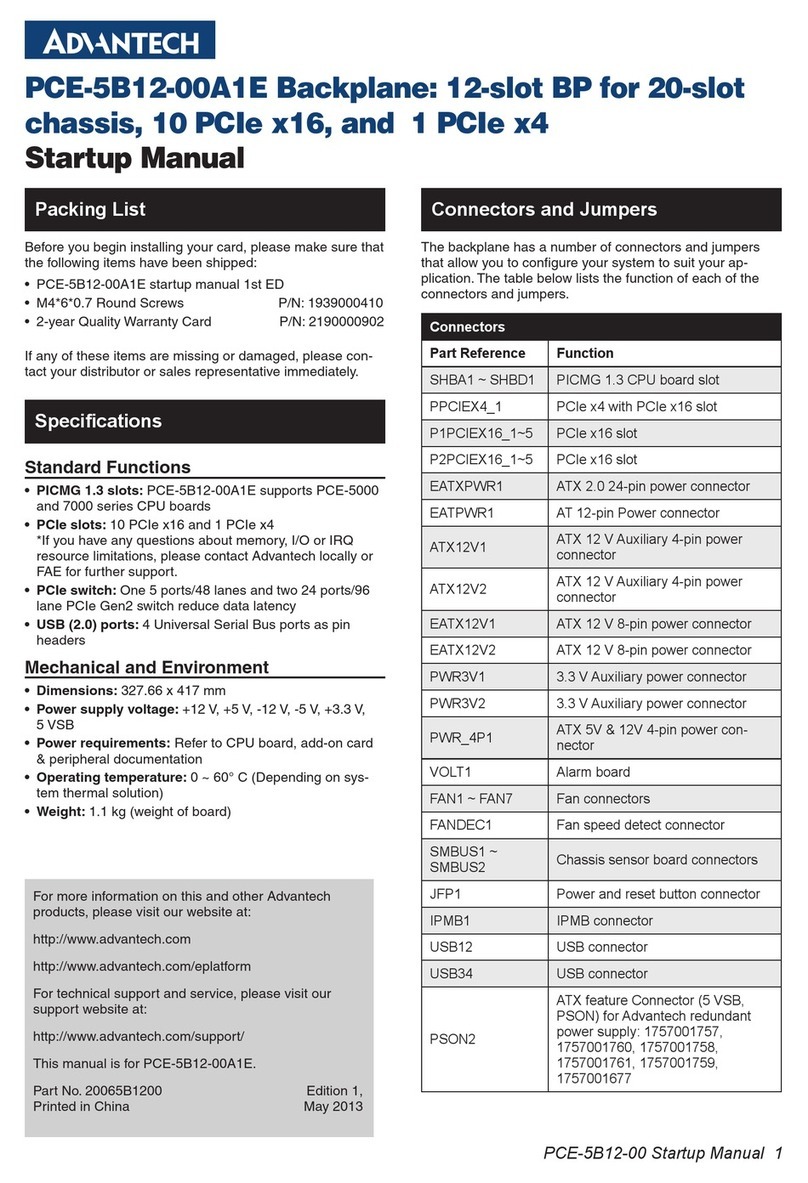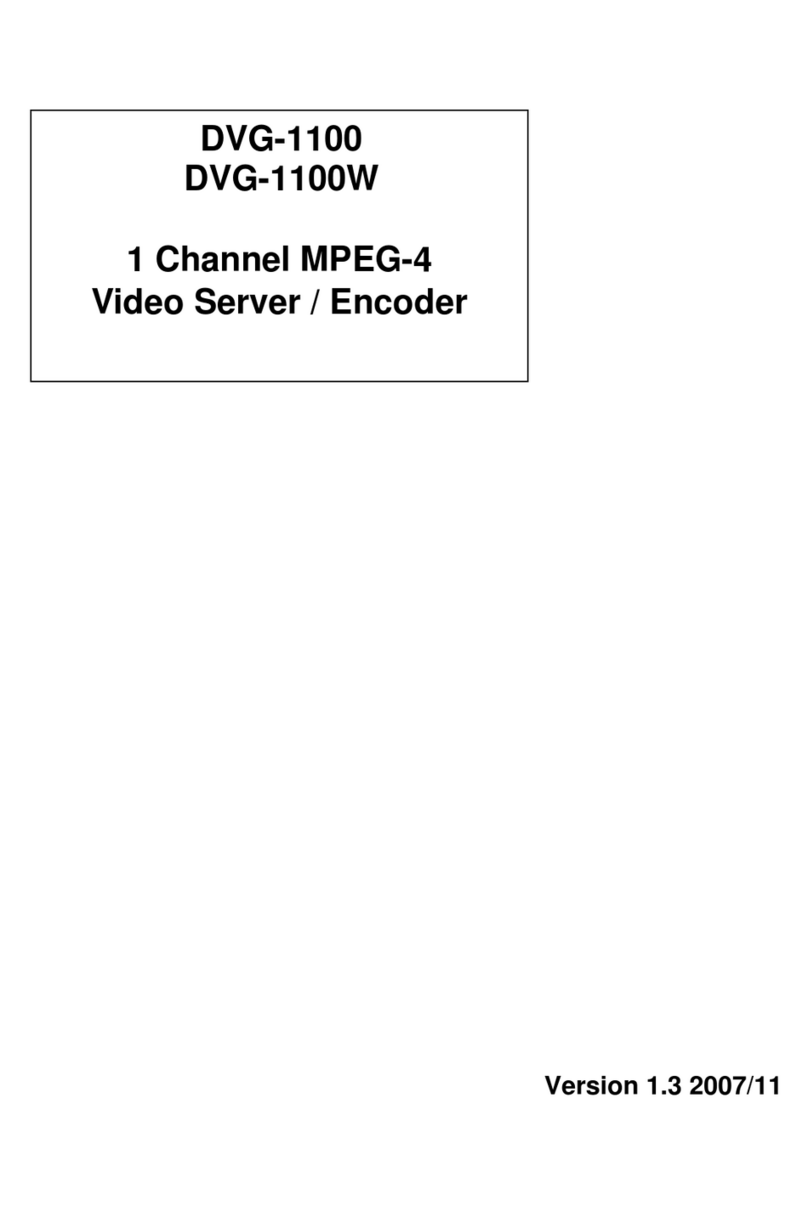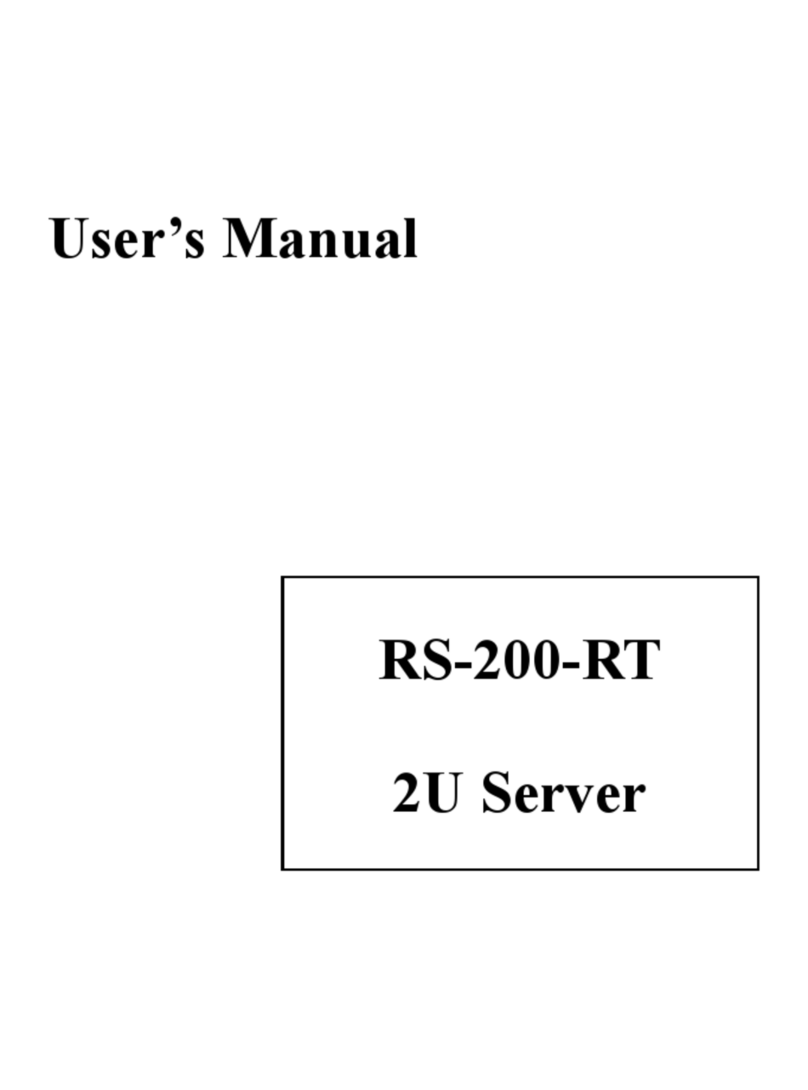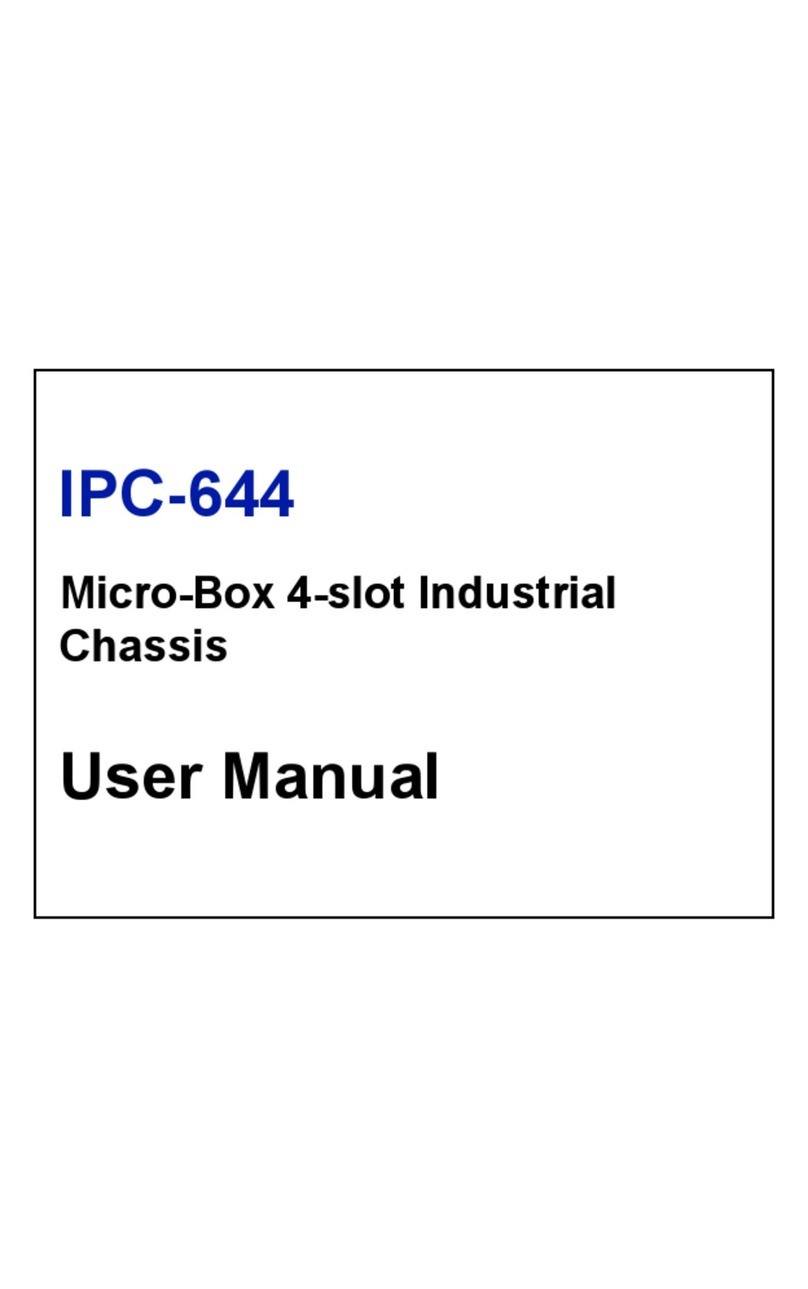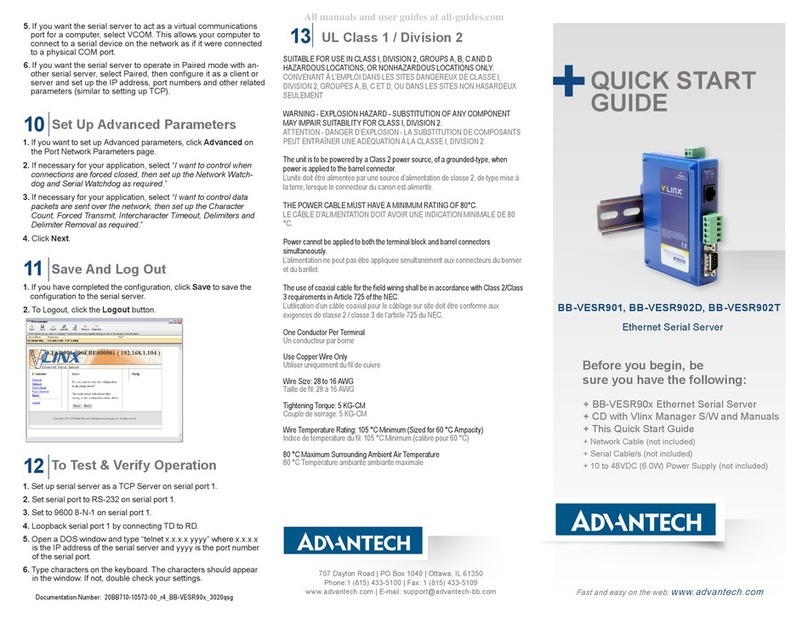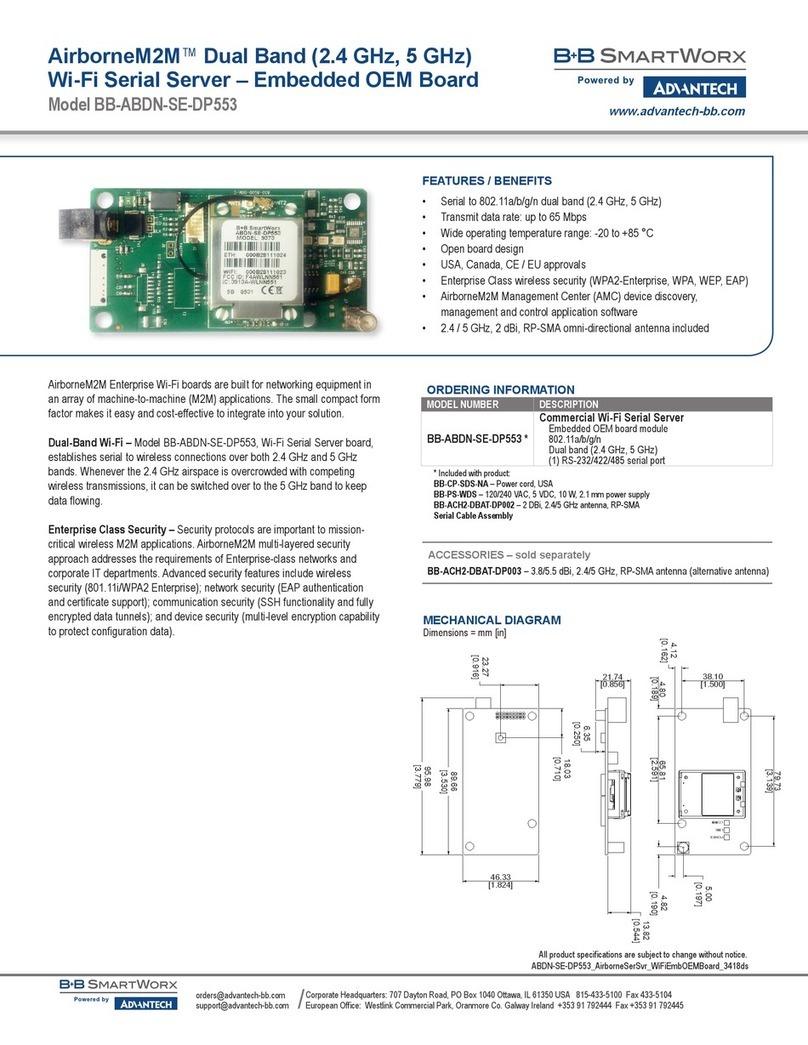EKI-1526(TI) | 1528(TI) User Manual x
Contents
Chapter 1 Overview...............................................1
1.1 Introduction ............................................................................................... 2
1.2 Device Features ........................................................................................ 2
1.3 Device Specifications ................................................................................ 3
Chapter 2 Getting Started.....................................5
2.1 Hardware Overview................................................................................... 6
2.1.1 Front View..................................................................................... 6
2.1.2 Rear View ..................................................................................... 6
2.1.3 LED Indicators .............................................................................. 8
2.1.4 Dimensions ................................................................................. 10
2.2 Connecting Hardware ............................................................................. 16
2.2.1 Rack Mount................................................................................. 16
2.2.2 Serial Connection........................................................................ 17
2.2.3 Power Connection....................................................................... 19
Chapter 3 Utility Configuration..........................23
3.1 Configuration Utility Overview ................................................................. 24
3.2 Installing the Configuration Utility............................................................ 24
3.3 Menu Bar................................................................................................. 27
3.4 Quick Tool Bar ........................................................................................ 28
3.4.1 Utility Settings ............................................................................. 29
3.4.2 Discovering Your Device Server ................................................. 31
3.4.3 Network Settings......................................................................... 33
3.5 Administrator Settings ............................................................................. 36
3.5.1 Locate the Serial Device Server ................................................. 36
3.5.2 Securing the Serial Device Server .............................................. 37
3.5.3 Restore to Factory Default Settings ............................................ 39
3.5.4 Resetting the Device................................................................... 40
3.5.5 Add to Favorite............................................................................ 40
3.5.6 Auto Mapping.............................................................................. 40
3.5.7 Manual Mapping ......................................................................... 40
3.5.8 Update Firmware ........................................................................ 41
Chapter 4 Selecting An Operating Mode ..........42
4.1 Overview ................................................................................................. 43
4.2 COM Port Redirector (Virtual COM Port) ................................................ 43
4.2.1 Normal mode .............................................................................. 44
4.2.2 Round-Robin mode..................................................................... 44
4.3 USDG Data Mode ................................................................................... 45
4.3.1 USDG TCP Client Mode ............................................................. 45
4.3.2 USDG Data TCP Server mode ................................................... 46
4.3.3 USDG UDP Server/Client mode ................................................. 47
4.4 USDG Control mode ............................................................................... 48
4.4.1 Hangup Character....................................................................... 48
4.4.2 Guard Time................................................................................. 48
4.5 RFC2217 Mode....................................................................................... 49