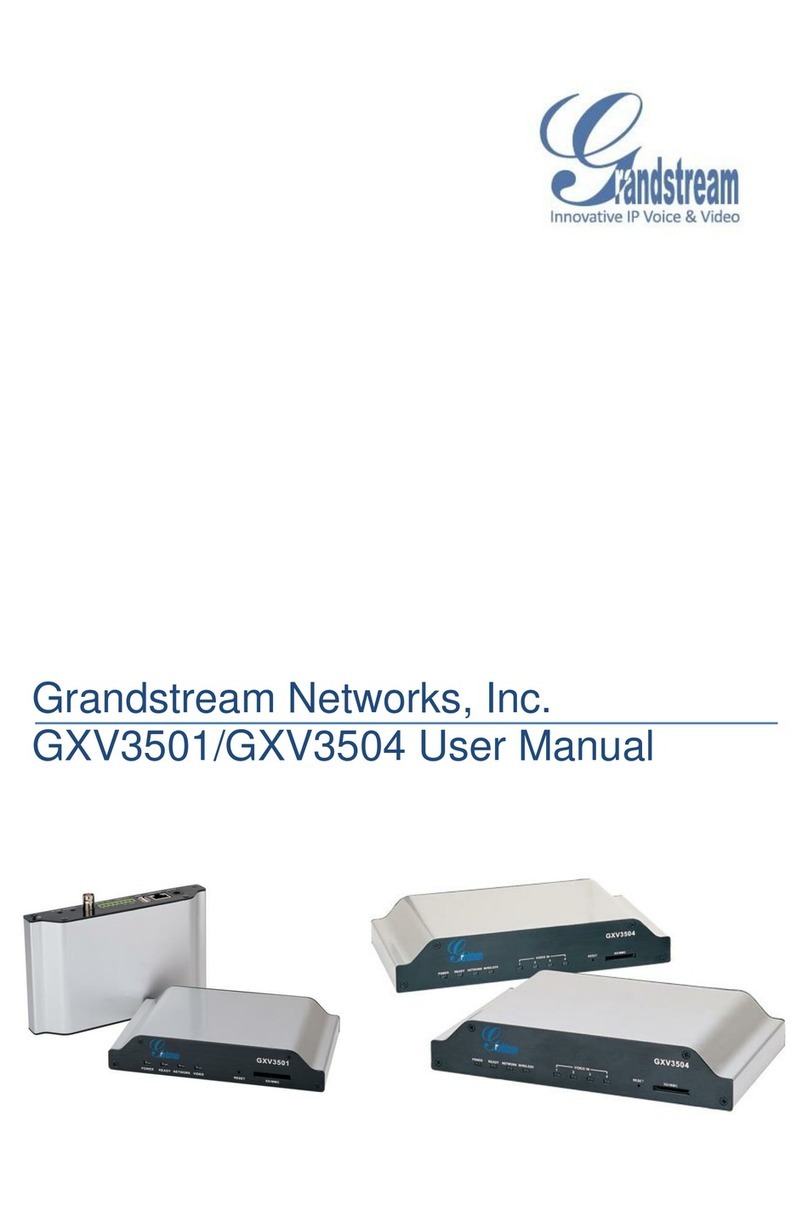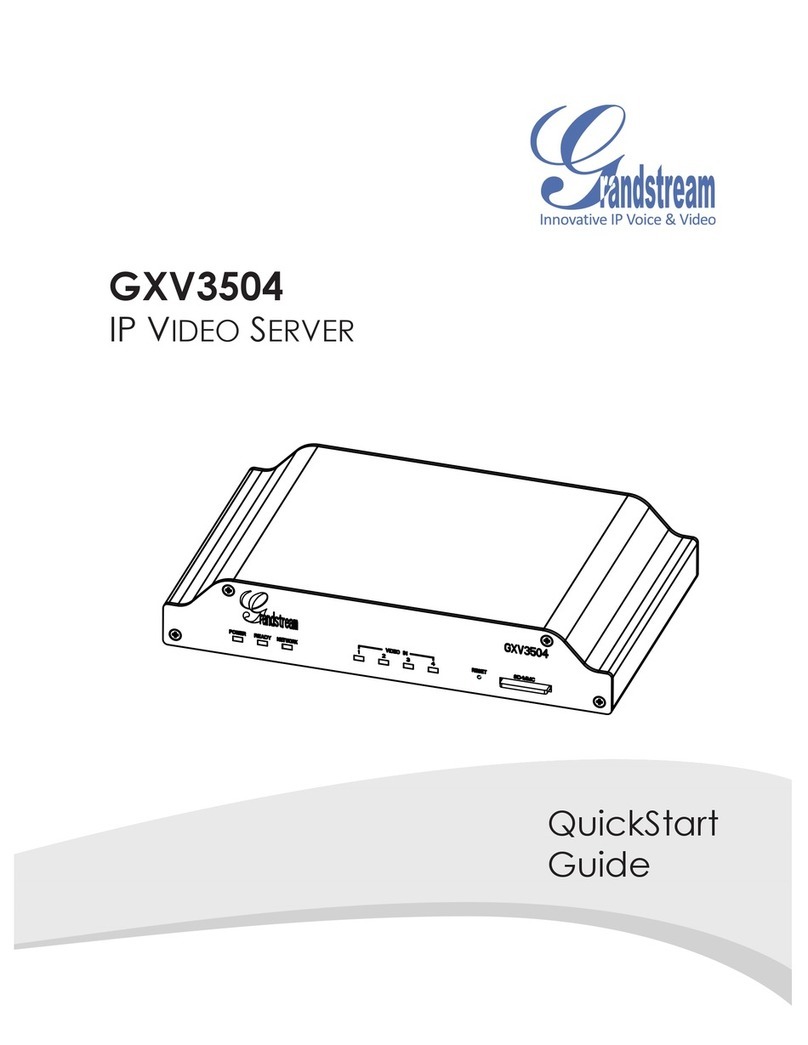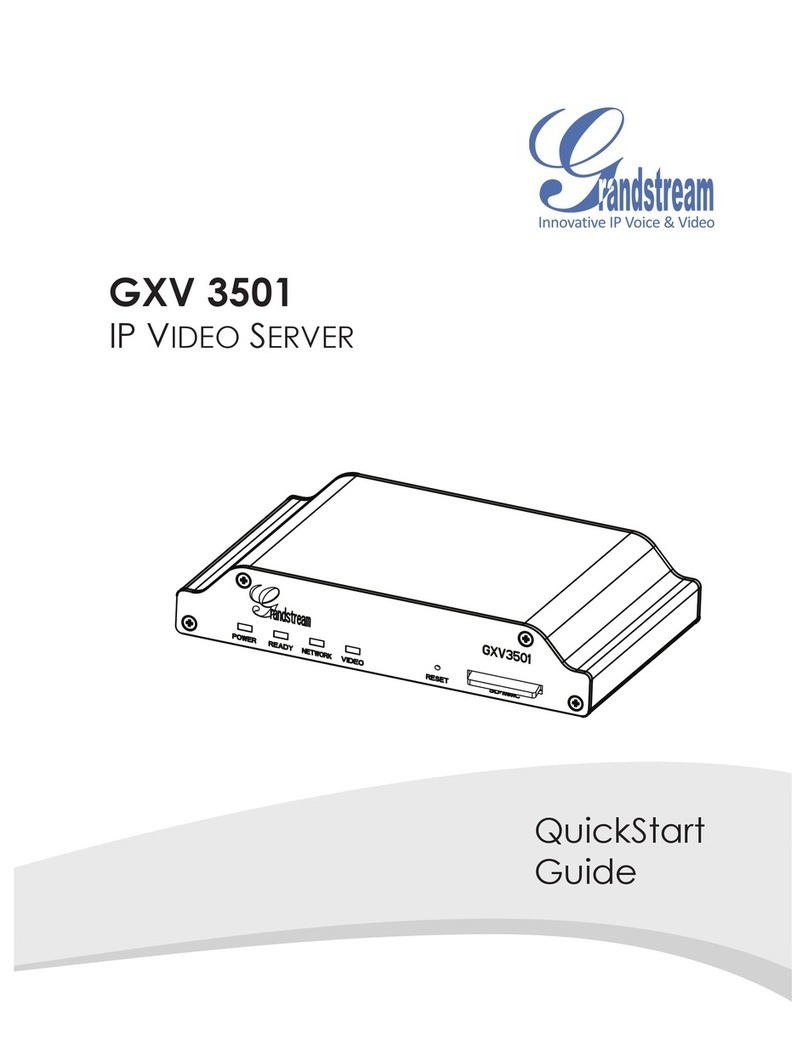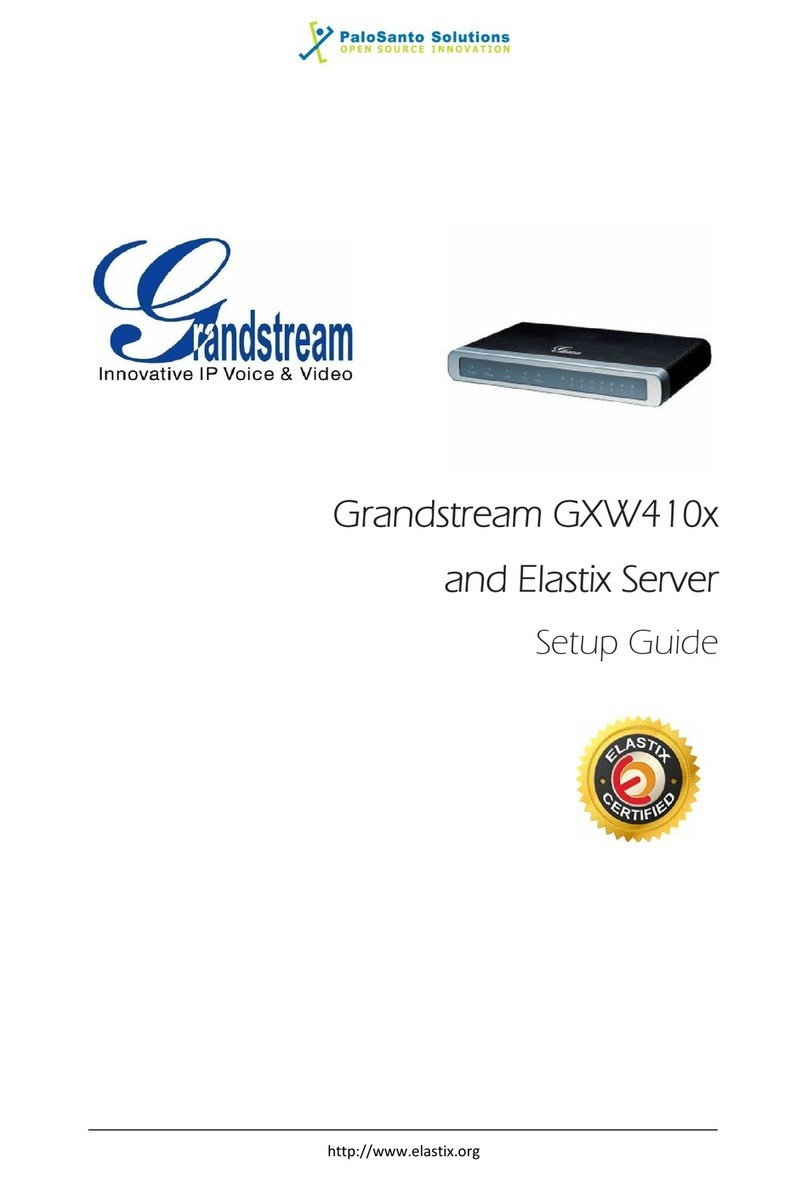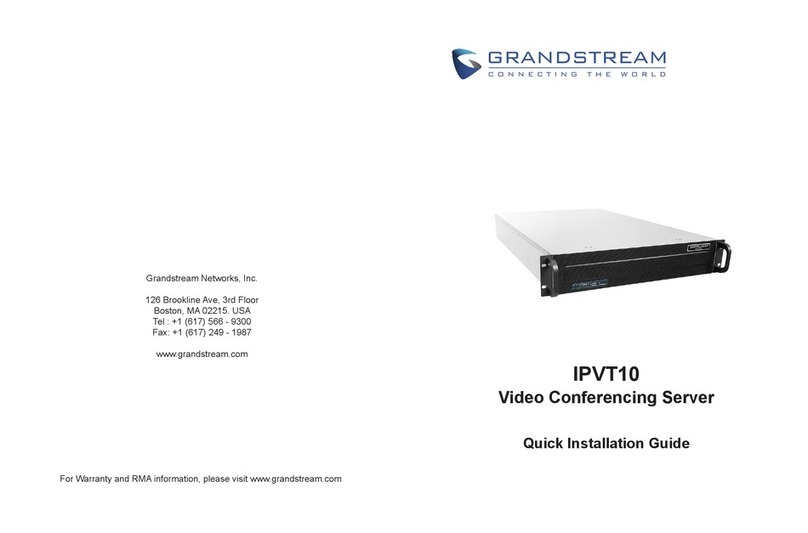~3~ ~4~
Option A
Step 1: Insert the power adapter into the 12V DC port
on the GXV3501. Plug the other end of the
adapter into an AC power outlet.
Step 2: Plug an RJ45 Ethernet cable into the network
port. Plug the other end into a hub, switch or
router.
Step 3: Connect the video-out BNC cable of an
analog camera to the video port on the
GXV3501.
Option B
Step 1: Plug an RJ45 Ethernet cable into the network
port. Plug the other end into a Power over
Ethernet (PoE) switch.
Step 2: Connect the video-out BNC cable of your
camera to the video input port of the
GXV3501.
If the GXV3501 is properly connected, the POWER,
READY and NETWORK indicator lights will ash green.
Gxv3501 CONFIGURATION
Connect the GXV3501 to the DHCP server
Step 1: Navigate your browser to:
http://www.grandstream.com/support/gxv_
series_surveillance/general/resources/gs_search.zip
Step 2: Run the Grandstream GS_Search tool, that
you just downloaded.
Step 3: Click on button in order to begin
device detection
Step 4: The detected devices will appear in the
Output eld
Conguring the GXV3501 using Microsoft
Internet Explorer