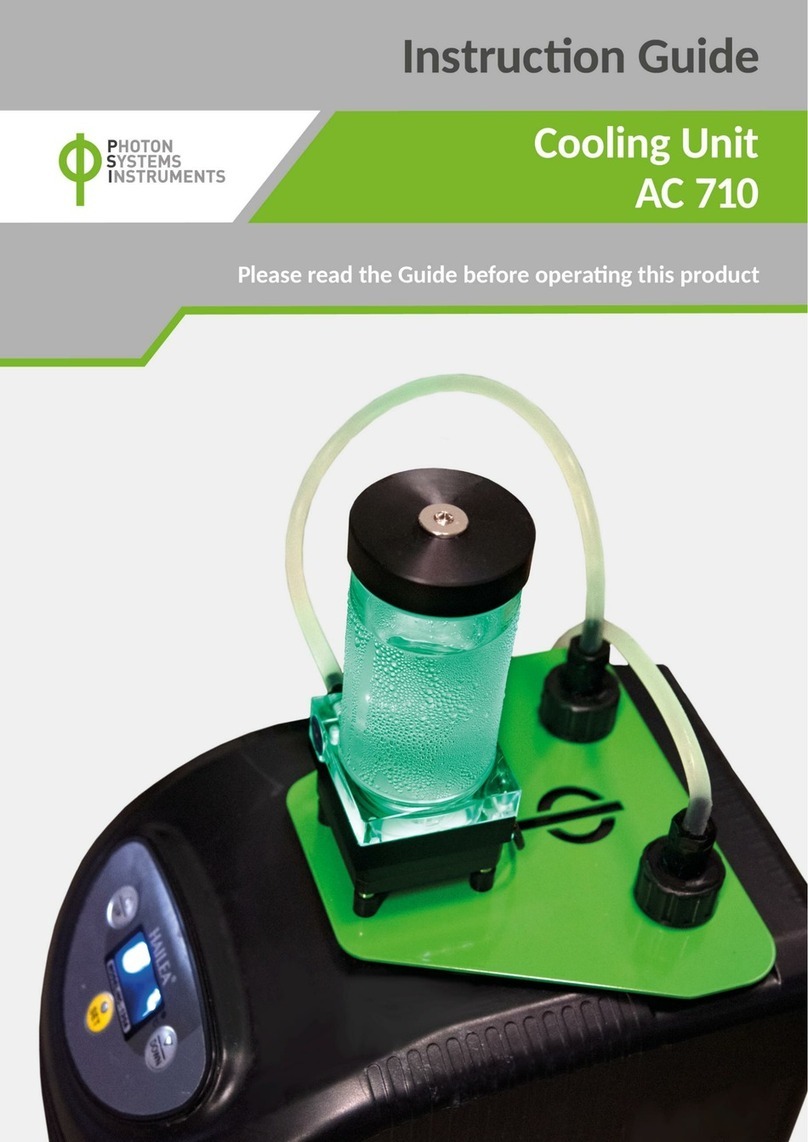Ellab TrackSense LyoPro User manual

TrackSense®LyoPro Version BETA Page 1 of 46
User Manual User Manual TrackSense LyoPro – MAN 7
TrackSense®LyoPro
User Manual

TrackSense®LyoPro Version BETA Page 2 of 46
User Manual User Manual TrackSense LyoPro – MAN 7
CONTENTS
1. Safety Information ............................................................................................................4
1.1. Warnings......................................................................................................................4
1.2. General.........................................................................................................................4
1.3. Electrical Hazards......................................................................................................5
1.4. Directives ....................................................................................................................6
1.4.1. EMC...........................................................................................................................6
1.4.2. Low Voltage (Safety)............................................................................................6
1.4.3. Waste Electrical and Electronic Equipment ...................................................6
1.4.4. Important Notice Regarding Ellab LyoPro Equipment .................................6
1.4.5. ARIB ..........................................................................................................................7
1.5. Ellab Service ...............................................................................................................7
2. New Order Contents .........................................................................................................9
2.1. TrackSense®LyoPro Orders ....................................................................................9
3. TrackSense®LyoPro 10-slot Reader Station...............................................................9
3.1. Proper Use of Reader Stations ...............................................................................9
3.1.1. Master Reader Station ...................................................................................... 10
3.2. Communication Setup........................................................................................... 10
3.2.1. USB connection .................................................................................................. 10
3.2.2. LAN connection .................................................................................................. 11
3.3. ValSuite®Software Installation Requirements............................................... 12
4. Activating ValSuite®...................................................................................................... 13
4.1. Online Activation -The PC is Connected to the Internet............................. 13
4.1.1. Manual Activation – The PC is Not Connected to the Internet................ 14
4.1.2. Releasing the License ....................................................................................... 15
5. How to Start Logging Data with TrackSense LyoPro.............................................. 15
6. TrackSense®LyoPro Loggers ....................................................................................... 18
6.1. TrackSense®LyoPro............................................................................................... 18
6.1.1. Data Logger Specifications.............................................................................. 18
6.1.2. Proper Use ........................................................................................................... 19
6.1.3. Data Logger Serial Numbers............................................................................ 19
6.1.4. Disassembling / Assembling Data Loggers ................................................. 20
6.1.5. Procedure for Cleaning TrackSense®LyoPro Data Loggers .................... 21
6.1.6. Procedure for Changing the Data Logger O-Ring....................................... 21
6.1.7. Extended Warranty............................................................................................ 21
6.1.8. Thermocouple Sensor....................................................................................... 21
6.1.9. -30 to -80 °C Application Recommendations ............................................. 22
7. Battery............................................................................................................................... 22
7.1. TrackSense®LyoPro Battery ................................................................................ 22
7.1.1. Proper Use of TrackSense®LyoPro Batteries.............................................. 23
7.1.2. Activating and Testing TrackSense®LyoPro Battery................................. 24

TrackSense®LyoPro Version BETA Page 3 of 46
User Manual User Manual TrackSense LyoPro – MAN 7
8. Calibration........................................................................................................................ 25
8.1. Ellab Factory Calibration ...................................................................................... 25
8.1.1. Calibration Types – TrackSense®LyoPro...................................................... 25
8.2. In-House Calibration Solutions........................................................................... 26
8.2.1. Ellab Temperature Standard (ETS)................................................................. 26
8.2.2. Installation for Windows 7, 8 and Windows 10.......................................... 28
8.2.3. Ellab Dry Blocks.................................................................................................. 28
8.3. ValSuite®Calibration Options............................................................................. 29
8.3.1. Manual Calibration ............................................................................................ 29
9. Accessories ...................................................................................................................... 29
9.1. LyoStopper............................................................................................................... 30
9.1.1. Standard Versions & Reference Numbers ................................................... 30
9.2. LoggerNest............................................................................................................... 30
9.2.1. Standard Versions & Reference Numbers ................................................... 31
9.3. LoggerClip................................................................................................................ 31
9.3.1. Standard Versions & Reference Numbers ................................................... 32
9.4. BufferClip ................................................................................................................. 32
9.4.1. Standard Versions & Reference Numbers ................................................... 33
10. Examples on how to Configure LyoPro with Appropriate Accessories............. 33
11. Firmware Update............................................................................................................ 35
11.1. Reader Station and LyoPro Loggers................................................................... 35
11.1.1. Procedure for Updating the LyoPro Logger and Reader Station
Firmware 37
11.1.2. Procedure for Updating the LyoPro Reader Station firmware. 40
12. Ellab Service Contract ................................................................................................... 42
12.1. TrackSense®LyoPro Equipment Warranty ....................................................... 42
12.2. Extended Warranty ................................................................................................ 42
13. Technical Specifications............................................................................................... 43
14. FAQ..................................................................................................................................... 44
15. Changelog ........................................................................................................................ 46

TrackSense®LyoPro Version BETA Page 4 of 46
User Manual User Manual TrackSense LyoPro – MAN 7
1. Safety Information
Use this equipment only as specified in this manual. Otherwise, the protection
provided by the equipment may be impaired.
•“Warning” identifies conditions and actions that may pose hazards to the user
•“Caution” identifies conditions and actions that may damage the equipment
being used
1.1. Warnings
Disclaimer: Ellab manufactures equipment intended for use in thermal
validation, monitoring and stability studies. Equipment used for applications
other than these studies is used at the discretion and sole responsibility of the
customer. Ellab cannot accept any responsibility for the use of equipment for
any application other than thermal validation, monitoring and stability studies.
The customer needs to verify the temperature range of the equipment being
used before placing it into an application.
1.2. General
DO NOT use the equipment for any application other than its intended use, e.g.
thermal validation, monitoring and stability studies. Any other use of the
equipment may cause unknown hazards to the user.
DO NOT use the equipment in environments other than those listed in this
user’s guide and follow all safety guidelines. Only trained personnel should use
the equipment. Inspect the equipment for damage before each use.
DO NOT use the equipment if it appears damaged or operates abnormally.
Before initial use, after transport, or after storage in humid or semi-humid
environments, the equipment needs to be dried for a period of at least 2 hours.
If the equipment is wet or has been in a wet environment, take necessary
measures to remove moisture prior to applying power. The equipment is
intended for indoor use only.

TrackSense®LyoPro Version BETA Page 5 of 46
User Manual User Manual TrackSense LyoPro – MAN 7
1.3. Electrical Hazards
These guidelines must be followed to ensure that the safety mechanisms in the
equipment will operate properly. Equipment, when applicable, must be
plugged into a 115 VAC (± 10%) or 230 VAC (± 10%) 50/60 Hz electric outlet
as indicated on the label. The power cord of the instrument is equipped with a
three-pronged grounding plug for your protection against electrical shock
hazards. It must be plugged directly into a properly grounded three-prong
receptacle. The receptacle must be installed in accordance with local codes and
ordinances.
DO NOT use an extension cord. Consult a qualified electrician. Always inspect
the power cord before use for any damage to the insulation due to contact with
hot surfaces, cuts or abrasions. Always replace the power cord with an
approved cord of the correct rating and type. If you have questions, contact an
Ellab Authorized Service provider.
Cautions:
Always operate TrackSense LyoPro Reader Stations at room temperature
between 5 °C and 50 °C (41 °F and 122 °F).
DO NOT operate this equipment in an excessively wet, oily, dusty, or dirty
environment. The equipment is a precision instrument. Although it has been
designed for optimum durability and trouble-free operation, it must be handled
with care. The equipment including any probes or loggers are sensitive
instruments that can easily be damaged. Always handle these devices with
care. Do not allow them to be dropped, struck, stressed or overheated.
TrackSense Clock (Internal)
When using TrackSense LyoPro loggers, ValSuite will start an internal clock in
the logger. Beware that the max time deviation at 23 °C will be +/- 5 seconds
over 24 hours.

TrackSense®LyoPro Version BETA Page 6 of 46
User Manual User Manual TrackSense LyoPro – MAN 7
1.4. Directives
1.4.1. EMC
Ellab equipment has been tested to meet the European Electromagnetic
Compatibility Directive (EMC Directive, 2014/30/EU).The Declaration of
Conformity for your instrument lists the specific standards at which the unit
was tested.
1.4.2. Low Voltage (Safety)
In order to comply with the European Low Voltage Directive (LVD)
2014/35/EU), Ellab equipment has been designed to meet the EN 61010-1
standard.
1.4.3. Waste Electrical and Electronic Equipment
Ellab meets the European Community directive 2012/19/EU
on waste electrical and electronic equipment (WEEE), and is in
accordance with the RoHS Directive 2011/65/EU, which is
European Law since February 2003.
•The maximum pressure under which the TrackSense LyoPro may be
operated is 4 Bar ABS
•Permitted range of ambient temperature: -80 °C ≤ Tamb ≤+60 °C (short
term up to +121°C)
1.4.4. Important Notice Regarding Ellab LyoPro Equipment
FCC ID: XUS-LYODL1 and FCC ID: XUS-LYORS1
Changes or modifications not expressly approved by the party responsible for
compliance could void the user's authority to operate the equipment.
This device complies with Part 15 of the FCC Rules.
Operation is subject to the following two conditions:
(1) this device may not cause harmful interference, and
(2) this device must accept any interference received, including interference
that may cause undesired operation.
Note: This equipment has been tested and found to comply with the limits for
a Class B digital device, pursuant to part 15 of the FCC Rules. These limits are
designed to provide reasonable protection against harmful interference in a
residential installation. This equipment generates, uses and can radiate radio

TrackSense®LyoPro Version BETA Page 7 of 46
User Manual User Manual TrackSense LyoPro – MAN 7
frequency energy and, if not installed and used in accordance with the
instructions, may cause harmful interference to radio communications.
However, there is no guarantee that interference will not occur in a particular
installation. If this equipment does cause harmful interference to radio or
television reception, which can be determined by turning the equipment off
and on, the user is encouraged to try to correct the interference by one or
more of the following measures:
- Reorient or relocate the receiving antenna.
- Increase the separation between the equipment and receiver.
- Connect the equipment into an outlet on a circuit different from that to which
the receiver is connected.
- Consult the dealer or an experienced radio/TV technician for help.
ISED CANADA
IC: 8758A-LYODL1 and IC: 8758A-LYORS1
CAN ICES-3 (B) / NMB-3(B)
This device contains licence-exempt transmitter(s)/receiver(s) that comply
with Innovation, Science and Economic Development Canada’s licence-exempt
RSS(s).
Operation is subject to the following two conditions:
1. This device may not cause interference.
2. This device must accept any interference, including interference that
may cause undesired operation of the device.
L’émetteur/récepteur exempt de licence contenu dans le présent appareil est
conforme aux CNR d’Innovation, Sciences et Développement économique
Canada applicables aux appareils radio exempts de licence. L’exploitation est
autorisée aux deux conditions suivantes :
1. L’appareil ne doit pas produire de brouillage;
2. L’appareil doit accepter tout brouillage radioélectrique subi, même si le
brouillage est susceptible d’en compromettre le fonctionnement.
1.4.5. ARIB
Ellab LyoPro equipment has been tested to comply with the
requirements in the Japanese standard ARIB STD-T66 (Low-Power Data
Communication System/Wireless LAN System).
1.5. Ellab Service
Please contact your local Ellab sales representative for the proper service
center location. Contact information can be found at www.ellab.com.

TrackSense®LyoPro Version BETA Page 8 of 46
User Manual User Manual TrackSense LyoPro – MAN 7
When contacting Ellab for support, please have the following information
available:
•Model Number
•Serial Number
•Voltage
•Complete description of the problem
•ValSuite Software Version

TrackSense®LyoPro Version BETA Page 9 of 46
User Manual User Manual TrackSense LyoPro – MAN 7
2. New Order Contents
When a new system is ordered, the equipment is shipped in a custom Ellab
suitcase. The suitcase contains the following products:
2.1. TrackSense®LyoPro Orders
•Suitcase
•Reader Station
•Power supply
•Accessories Box
•Screwdriver
•Pen for battery
•O-Ring Sealant
•USB Cable
•Quick Guide
•USB key with Software and other
documents
3. TrackSense®LyoPro 10-slot Reader Station
3.1. Proper Use of Reader Stations
•The Ellab reader station is intended to be used at room temperature. The
station should not be exposed to temperatures below 5 °C or above 50 °C
•Do not immerse the reader station in water under any circumstances
•Although the TrackSense LyoPro 10-slot reader station is quite robust, it
should be handled with care. Dropping or exposing it to heavy mechanical
shock may loosen or damage the electronic connections
•Only use cables (USB) and power supplies provided by Ellab
Operating Temperature
5 to 50 °C
Environmental:
0 - 90% RH, non-condensing
Operating Voltage
External Adapter 100-240V AC, 50-60 Hz or USB
Weight:
1090 g
Dimensions (H x W x D):
35 x 175 x 150 mm
Material:
Aluminum
Reader/Logger Communication:
Radio Frequency (RF)

TrackSense®LyoPro Version BETA Page 10 of 46
User Manual User Manual TrackSense LyoPro – MAN 7
3.1.1. Master Reader Station
•Contains 10 logger positions
•Connected to PC via USB or LAN (ethernet)
•Only 1 master reader station can be used at a time
3.2. Communication Setup
All TrackSense LyoPro 10-slot Reader Stations can be connected to PC via USB or
LAN (ethernet).
3.2.1. USB connection
•Connect the USB cable to the reader station and PC (USB 3.0 is
required)
•Connect the 5 VAC power supply to the reader station (option)
•When connecting the 10-slot reader station, the generic driver is
automatically detected and installed.

TrackSense®LyoPro Version BETA Page 11 of 46
User Manual User Manual TrackSense LyoPro – MAN 7
3.2.2. LAN connection
1. Connect the 12 Vac power supply and ethernet cable to the reader
station
2. Connect the reader station to the PC using the USB cable
3. Read and note the reader station IP address located under the
station
4. Open the ValSuite user menu, LyoPro Hardware Settings
5. Choose “Ethernet” and enter the IP address and Alias

TrackSense®LyoPro Version BETA Page 12 of 46
User Manual User Manual TrackSense LyoPro – MAN 7
6. Select “Add” and “OK”, then remove the USB cable from the
reader station
7. Use the “Test” function to control the functionality
8. The reader station should now function remotely
3.3. ValSuite®Software Installation Requirements
ValSuite Pro 6.X System Requirements or higher:
•Multi Core Processor i5/i7 2.0 GHz or higher
•4GB Ram or higher (Scientific 8GB RAM)
•Resolution 1440 x 900 (with a fix resolution at 96dpi)
•Hard drive with 20GB of free space or more
•Software support 32 Bits on platform: Windows7 SP1, Windows 8.1,
Windows10, Windows Server 2008 Service Pack 2, Windows server 2008
R2 and Windows server 2012 R2
•Software support 64 Bits on platform: Windows7 SP1, Windows 8.1,
Windows10, Windows Server 2008 Service Pack 2, Windows server 2008
R2, Windows server 2008 SP2, Windows server 2012 R2 and Windows
server 2016
The ValSuite software is validated using Windows 10 64 Bits, language version:
English operating system. Installing and using this software requires a basic
knowledge of software installation and the Windows operating systems.
Note: Windows server 2003, Windows XP, Windows VISTA, Windows 2000,
Windows NT 4.00 and Windows ME are not supported.
Note: Do not update the ValSuite software during active sessions. The logger list
will be updated and replaced with a new, empty list.

TrackSense®LyoPro Version BETA Page 13 of 46
User Manual User Manual TrackSense LyoPro – MAN 7
4. Activating ValSuite®
ValSuite Pro is our reputable validation and calibration software ideal for
lyophilization. It is fully FDA CFR21 Part 11 compliant and combines all equipment
systems including LyoPro into a single platform.
•ValSuite Pro offers features like customized reports with clear pass/fail
criteria, test templates, data analysis, monitoring, live data and much more
•ValSuite Pro offers an outstanding Datapoint Process Report Generator (DPRG),
which produces fully compliant user reports in accordance with current norms
and standards related to validation processes and equipment qualifications
•ValSuite Pro is developed according to GAMP principles and is available in
multiple languages for Windows 7, 8 and 10 (32/64-Bit)
For further information please consult the specific ValSuite Software user manual.
Note: The first time you open ValSuite, the software needs to be activated.
4.1. Online Activation -The PC is Connected to the Internet
1. If the PC is connected to the internet, select the Online activation option
2. Write the license key (38 digit) from the Ellab e-mail, using the copy and
paste function
3. License key example:
B1U10-10R01-GHJ2K-M8N7P-3Q4ST-MG4XM-8GVHT-DU34E-M
Evaluation of a License key format:
Icon Description
The License Key is valid and ready to be activated, go to next step.
The License Key is invalid, try to copy and paste the key again or
retype the code.
The License Key has expired.
The License Key is a trail and will expire.
4. Select Activate
If the activation went well, the License window will close automatically.

TrackSense®LyoPro Version BETA Page 14 of 46
User Manual User Manual TrackSense LyoPro – MAN 7
The evaluation of the License key can have the following remarks:
Icon Description
The License Key is valid and can be activated
The License Key has already been activated on another PC.
5. The License window will close if the key is valid, and the ValSuite
software will be open
4.1.1. Manual Activation – The PC is Not Connected to the Internet
1. Select the Manual activation option if the PC is not connected to the
internet
2. Send an e-mail to Ellab with the computer ID
Example of computer ID: F0DEF14E64E41
3. In the ValSuite activation field, write the License key and receive the
Computer key from Ellab
4. Select Activate. If the activation went well, the License window will
close automatically.
The evaluation of the License key can have the following marks:
Icon Description
The License Key is valid and ready to be activated.
The License Key has already been activated on another PC.
5. The License window will close automatically if the key is valid and the
ValSuite software will open

TrackSense®LyoPro Version BETA Page 15 of 46
User Manual User Manual TrackSense LyoPro – MAN 7
4.1.2. Releasing the License
Users who wish to release the license so that it may be used on another PC,
must follow the procedure below:
1. Select Help About ValSuite
2. Click License
3. Click Clear License. This will remove the license from this PC. The
license will then be released and ready to be used again on another
PC
5. How to Start Logging Data with TrackSense LyoPro
Starting TrackSense LyoPro Loggers:
1. Ensure that the battery has enough capacity to cover the expected session
length. If the battery is new, activate it separately in the delivered activator for
60 minutes before placing it in the LyoPro data logger with the + pole facing
downwards
2. If not already mounted, connect the thermocouple sensor to the data logger
using the supplied screwdriver. It is important that the RED wire goes in the
RED screw terminal. And that the BLUE wire goes in the BLUE terminal. Do not
tighten too hard in order to avoid possible damage to the thermocouple

TrackSense®LyoPro Version BETA Page 16 of 46
User Manual User Manual TrackSense LyoPro – MAN 7
3. Place the data logger(s) in the reader station slot(s)
4. Select LyoPro Hardware Settings in ValSuite main menu and chose USB
(default) or Ethernet connection and click OK
5. Select LyoPro Start Logger. A New Session window will then appear. Enter a
name for the session (mandatory), session text (optional) and click OK. A window
will appear displaying a graphic representation of the reader station slots
6. Choose Select All and Scan. The software will automatically scan for loggers
which, when found, turn dark blue and show individual ID numbers

TrackSense®LyoPro Version BETA Page 17 of 46
User Manual User Manual TrackSense LyoPro – MAN 7
7. If an immediate start (unprogrammed) is required, press Start
8. The slots will turn green and begin showing the first live data. The data loggers
are now active and can be placed in the process. Press Close
9. Alternatively, the data loggers can be programmed: Choose Settings at the
bottom of the screen. The Logger Settings window will appear. Define Sample
Rate and optionally Programmed Start/Stop conditions and activate Primary
Control. Choose Select All Apply Close
10. After the settings are setup, select Start. When all selected slots turn green the
data loggers are programmed and will start logging data. Select Close
11. Go to LyoPro Logger List. This will showcase all active/programmed data
loggers. Review the details to confirm that they were programmed correctly

TrackSense®LyoPro Version BETA Page 18 of 46
User Manual User Manual TrackSense LyoPro – MAN 7
Reading TrackSense LyoPro Data Loggers and Creating Reports:
12. Place the data loggers into the Reader Station. Go to LyoPro Read Logger,
then Select All and Scan
13. Select Read.The software will read all data loggers and display the data in the
graph. Select Close
14. From the main menu, choose Session Add to select the appropriate Reports
and Data Analyzes
15. To print a report, click File Print. A Print window will appear with various
options. Select the desired modules and click OK
Graph Features Review:
Right click the mouse when it is placed on the graph:
A. Select Data Viewer – compare data sets
B. Select Interval Data Viewer – numerically display data
C. Select Add Label – place special information directly in the graph
D. Select Copy Graph – copy graph to the clipboard
E. Select Set Axis Min/Max – scale a graph either automatically or fixed
F. Select Properties – define data series
For more information on the many other ValSuite software features, please consult
the separate manual delivered with the system.
6. TrackSense®LyoPro Loggers
6.1. TrackSense®LyoPro
6.1.1. Data Logger Specifications
Ordering
codes
Logger type
Calibrated
Temp Range
Operating
Pressure
Data
Points
Dimensions
Min / Max.
Sample rate
Sensor
31201000
-60 to 60 °C 0 mBar to
10 Bar abs. 100,000 2x
Ø18x32mm
Min. 1 sec.
Max. 23:59
(Hours: Min)
Thermocouple
mounted by
screw
terminal

TrackSense®LyoPro Version BETA Page 19 of 46
User Manual User Manual TrackSense LyoPro – MAN 7
6.1.2. Proper Use
•Never use the data loggers outside their designated temperature
range. Damage may occur to the electronics and can cause out-
gassing of the battery
•Treat the data loggers as you would any other sensitive electronic
equipment. Dropping or exposing them to heavy mechanical shock
may loosen or damage the electronic connections
•Check the o-rings and replace them when necessary
•Do not remove data loggers from the reader station while they are
being read. Doing so may result in loss of data
•Store data loggers in a dry and cool place
•If corrosion is present near the battery contacts, verify that the data
logger is not leaking. Lightly clean the area using a cotton swab and
alcohol, then change the o-rings
•Any data logger with recurring problems should be returned to Ellab
for service
•When data loggers have not been used for an extended period of
time, they must be tested every three months by running a short test
at room temperature
•When data loggers are not used for a period of two or more weeks,
remove the battery from the data logger. If the battery is removed
from the logger for more than one week, the activation tool will be
needed to re-activate the battery
6.1.3. Data Logger Serial Numbers
All data loggers have a unique serial number. The serial number allows
compliance with GMP & GDP regulations. The serial number for the
TrackSense LyoPro data logger is located on the side of the black housing.
The data logger serial
number can be found here

TrackSense®LyoPro Version BETA Page 20 of 46
User Manual User Manual TrackSense LyoPro – MAN 7
6.1.4. Disassembling / Assembling Data Loggers
Battery:
Disassemble the battery compartment of the data logger by unscrewing the
top spanner by hand. Then remove the top lid by turning the spanner around
and use it as lift for the lid. Insert the activated* battery according to the
indication on the housing (+ pole downwards). Put the lid back and tighten the
spanner by hand.
*The battery should be placed in separate activator for 60 minutes before
inserted
Thermocouple Sensor:
If not already mounted, connect the thermocouple sensor to the data logger
using the included screwdriver. It is important that the RED wire goes into the
RED screw terminal. And that the BLUE wire goes into the BLUE terminal. Do
not tighten the screws too hard in order to avoid possible damage of the
thermocouple.
Table of contents
Popular Laboratory Equipment manuals by other brands

VWR
VWR PCR instruction manual
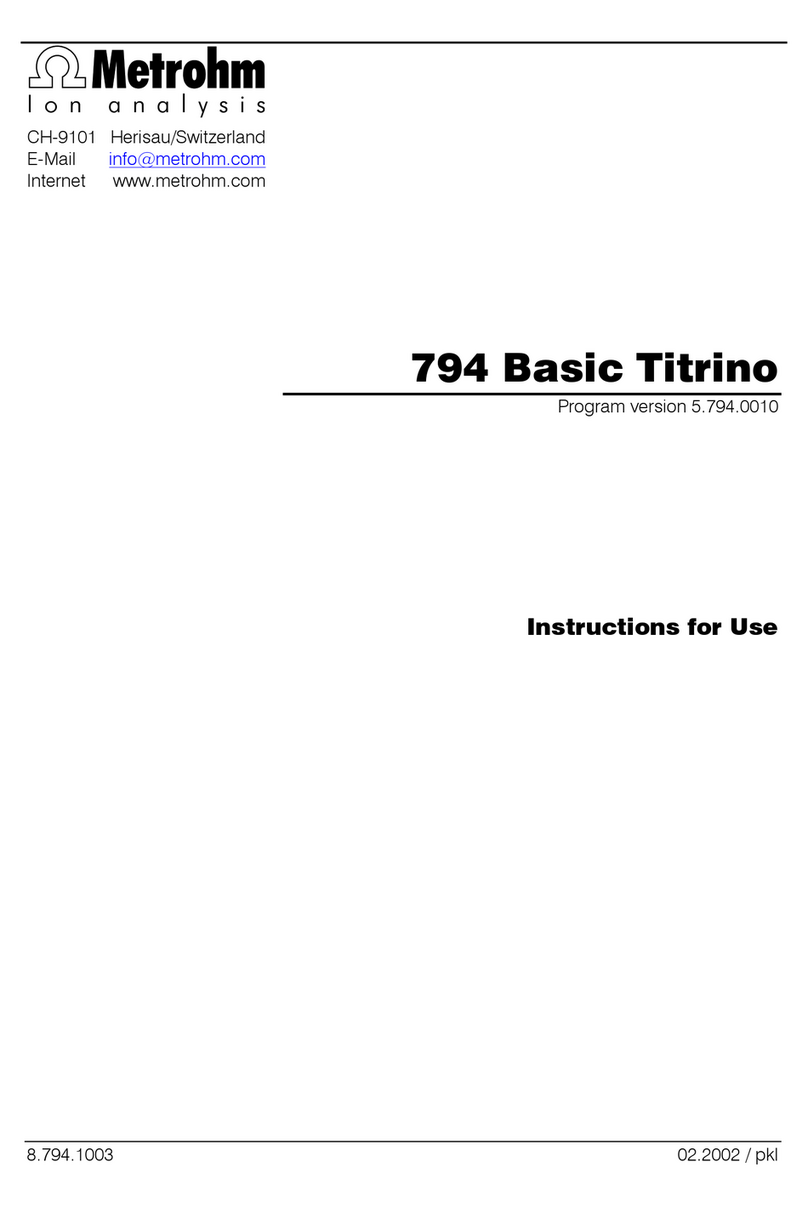
Metrohm
Metrohm 794 Basic Titrino Instructions for use

Hanna Instruments
Hanna Instruments HI 921 instruction manual

NoiseKen
NoiseKen LSS-6330TEL instruction manual

PASCO
PASCO SE-3607 Product guide

Applied Biosystems
Applied Biosystems StepOne Installation, networking, and maintenance

Thermo Electron
Thermo Electron 260 Installation & service manual

Thermo Scientific
Thermo Scientific LH-4000W instruction manual

Dräger
Dräger DrugCheck 3000 Instructions for use
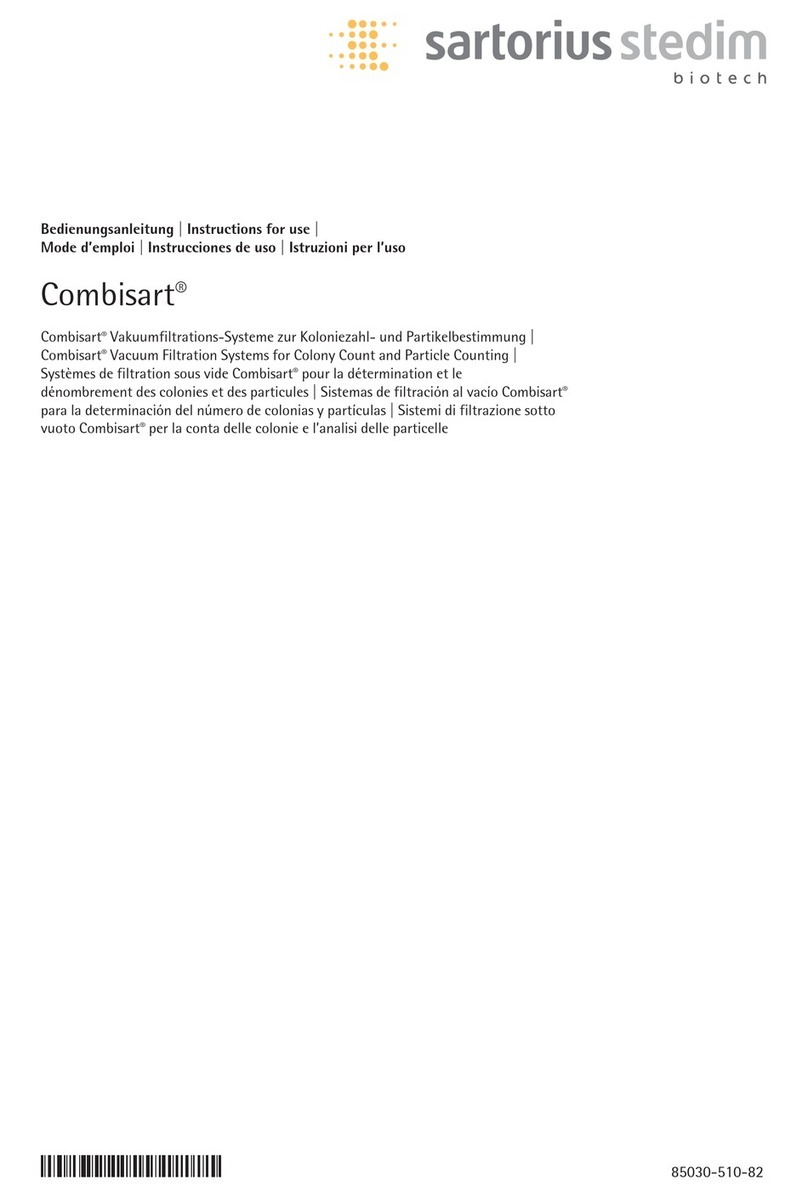
Sartorius Stedim Biotech
Sartorius Stedim Biotech Combisart Instructions for use

Coralife
Coralife Super Skimmers instructions

ThermoFisher Scientific
ThermoFisher Scientific iCAP 7000 Plus Series operating manual