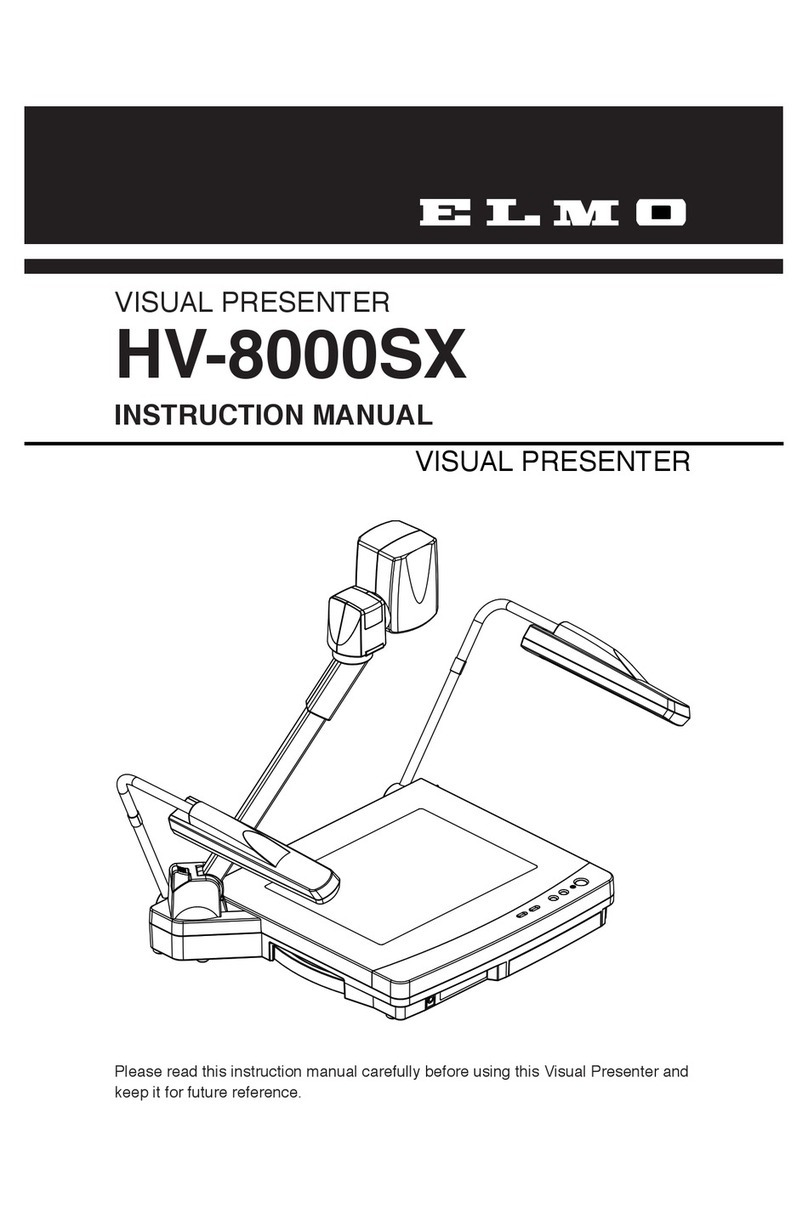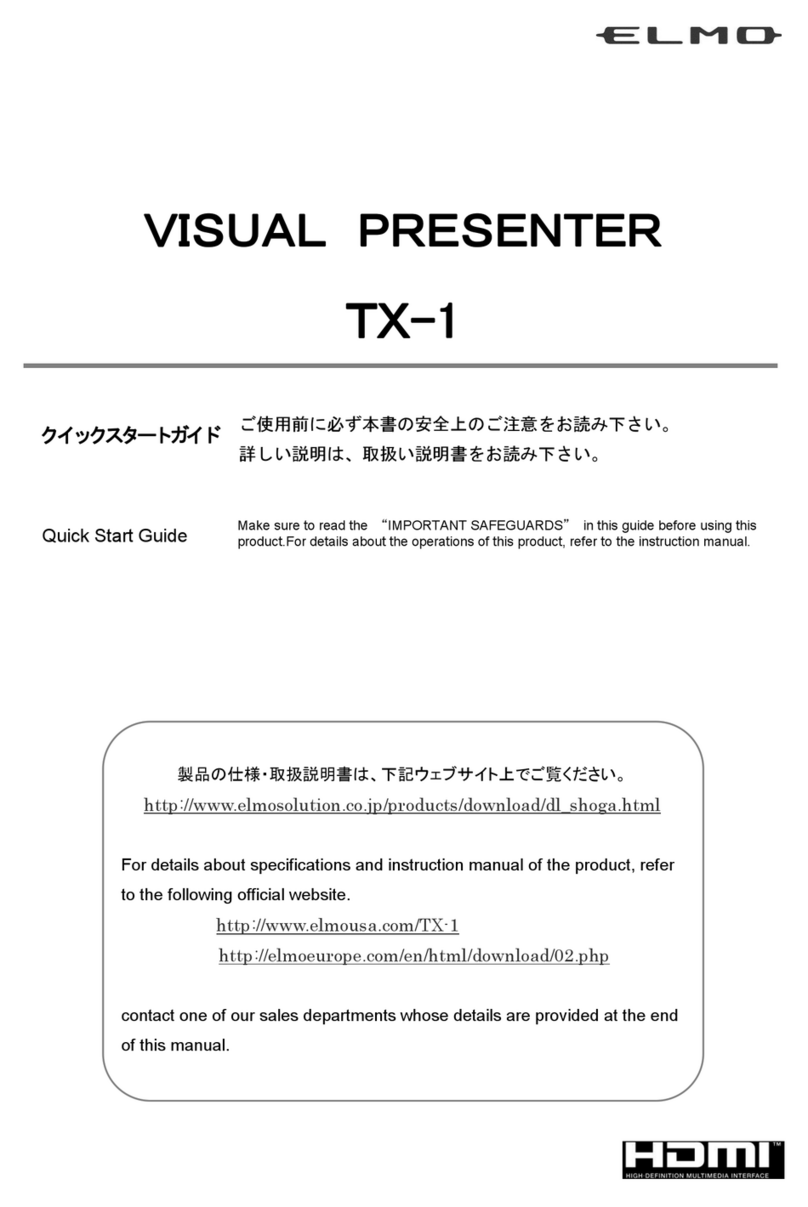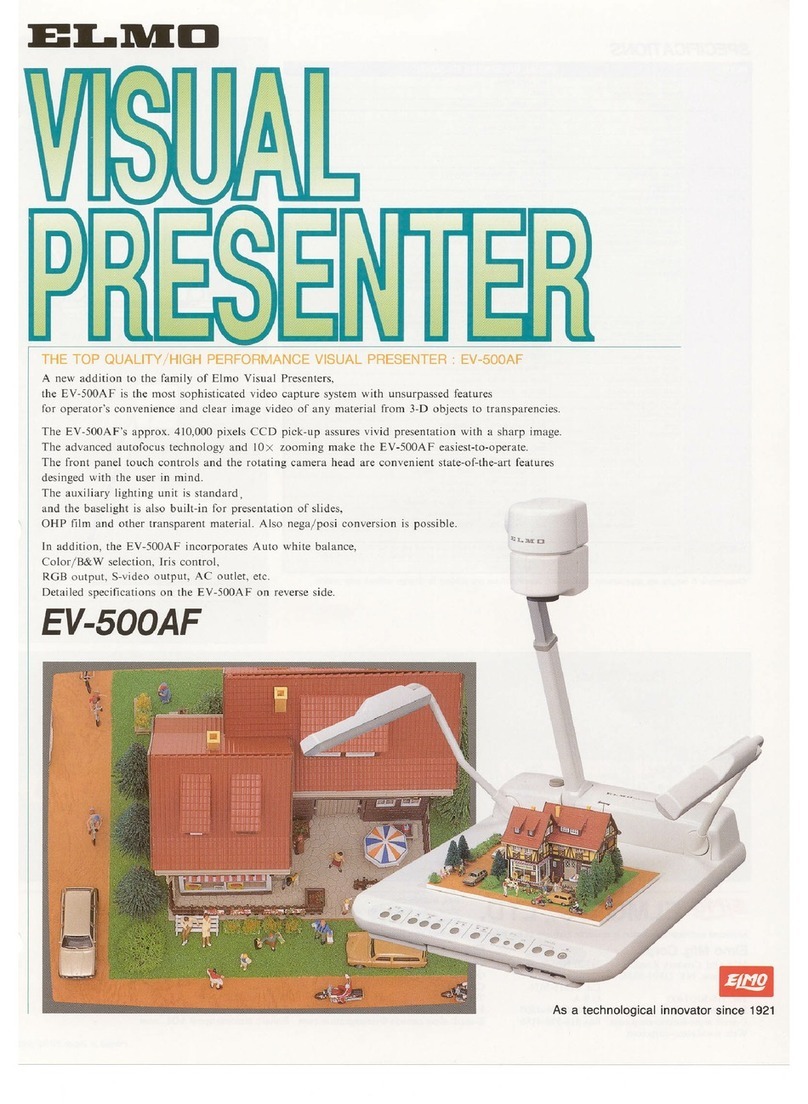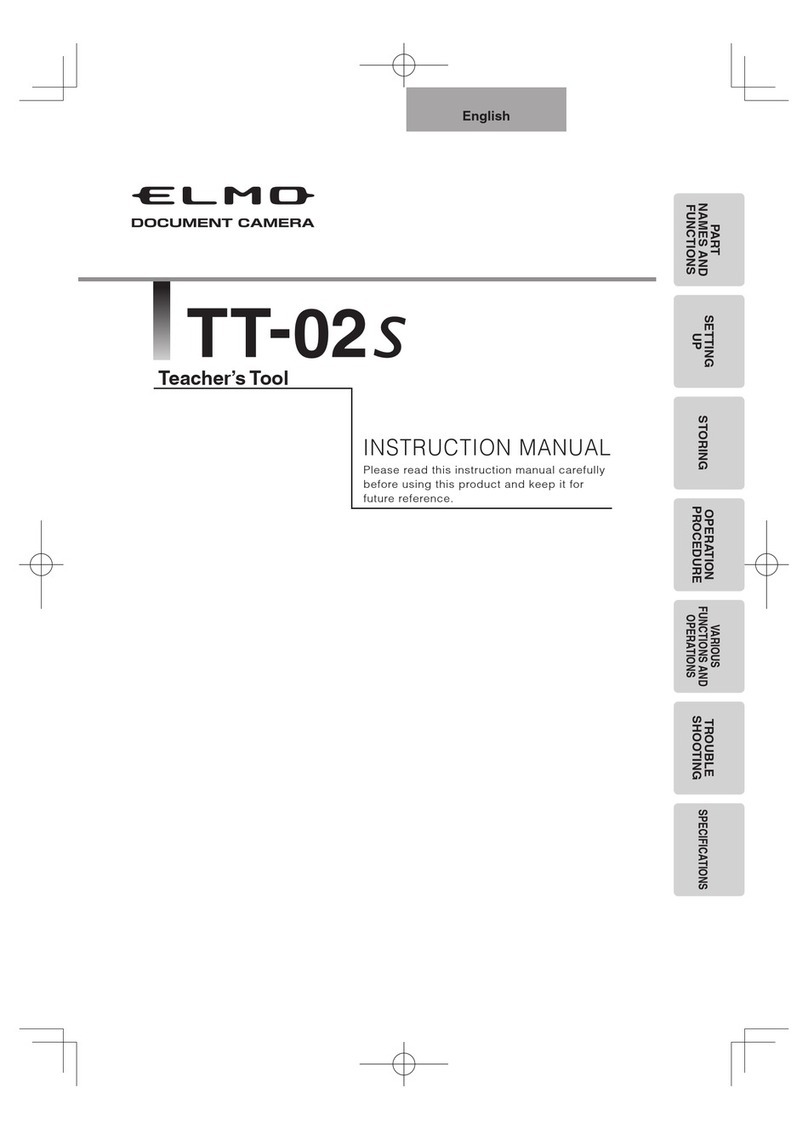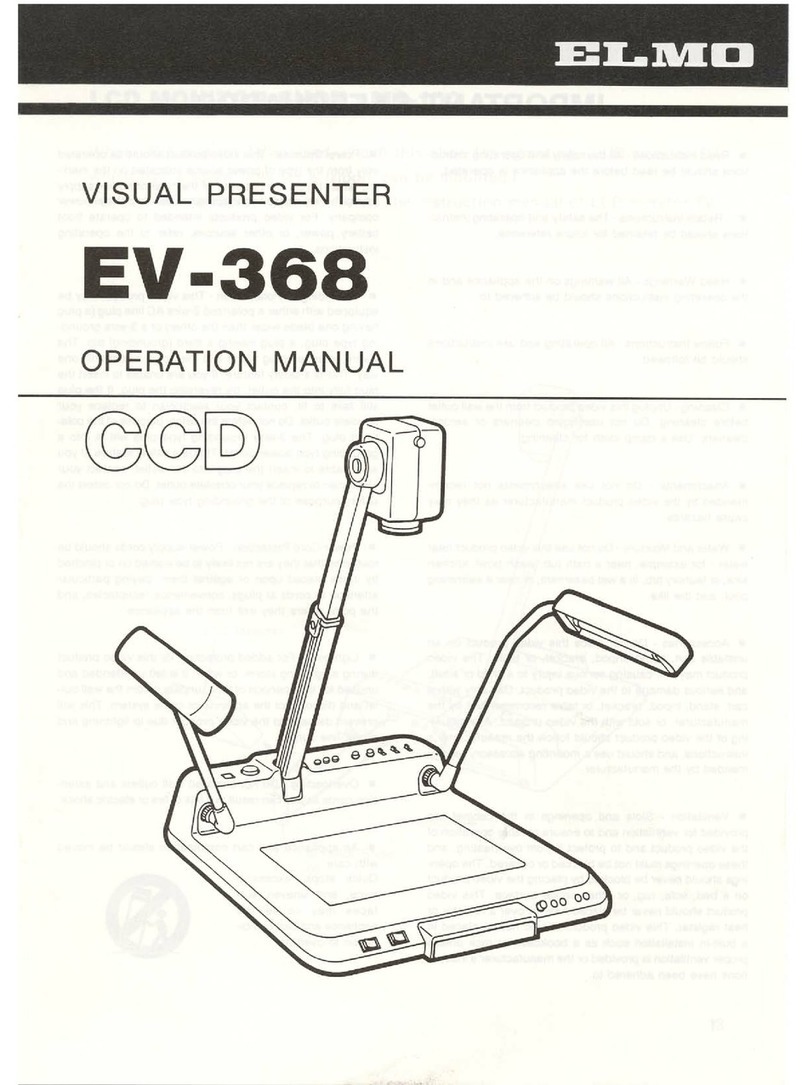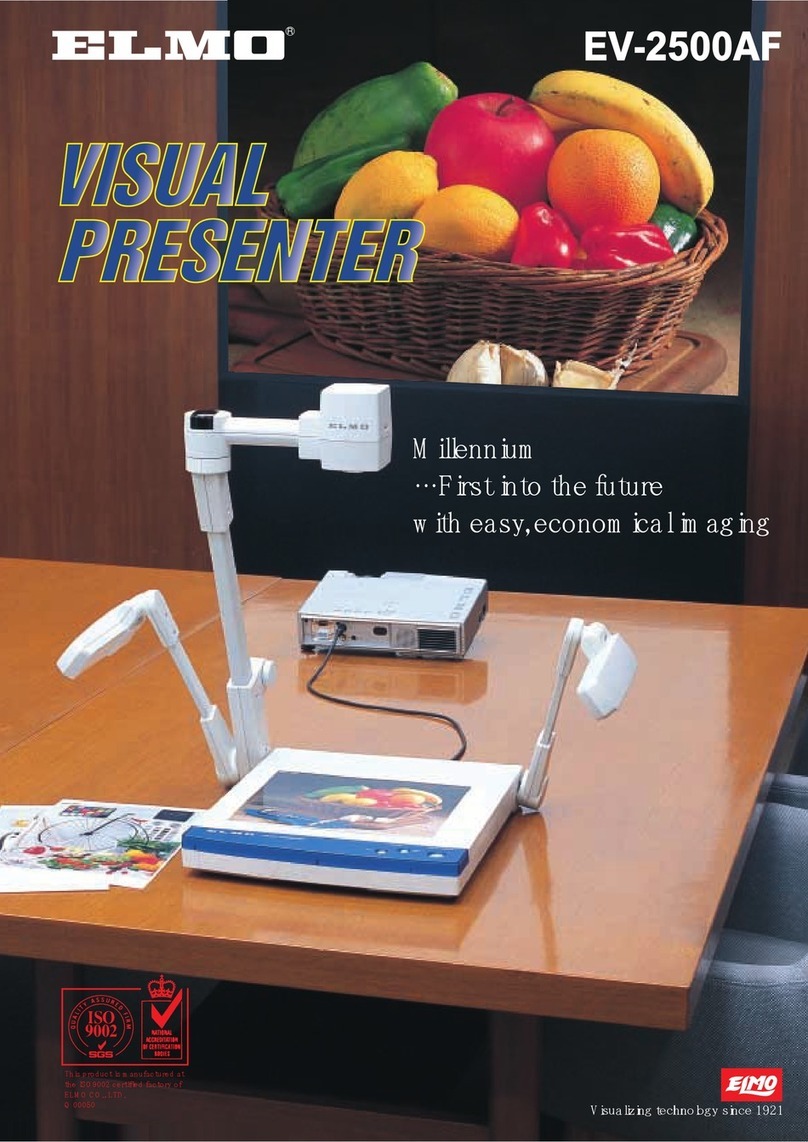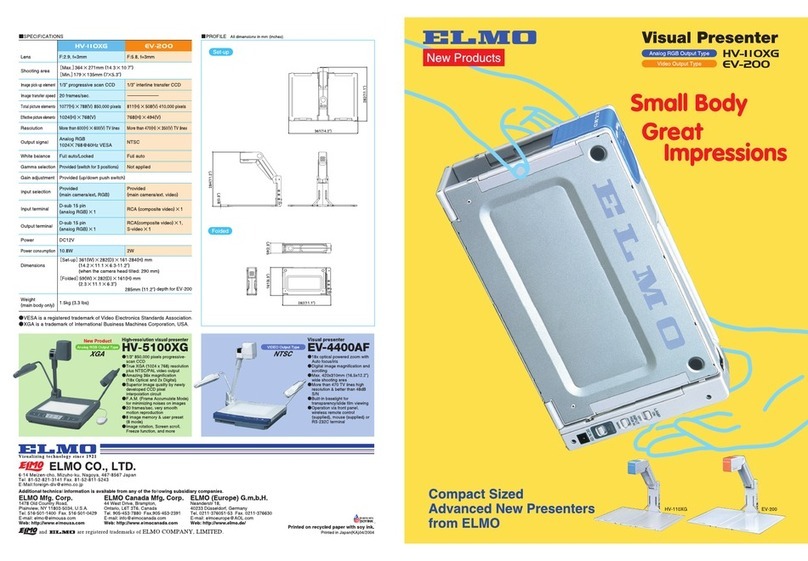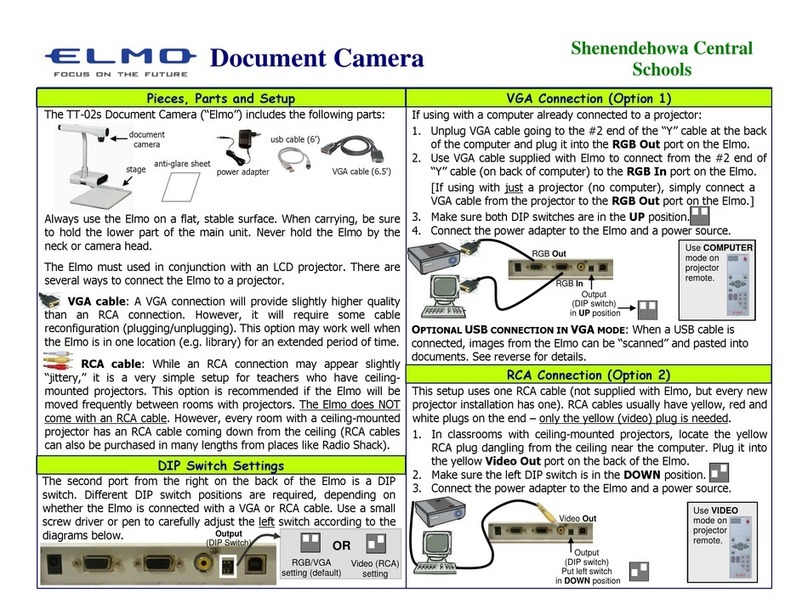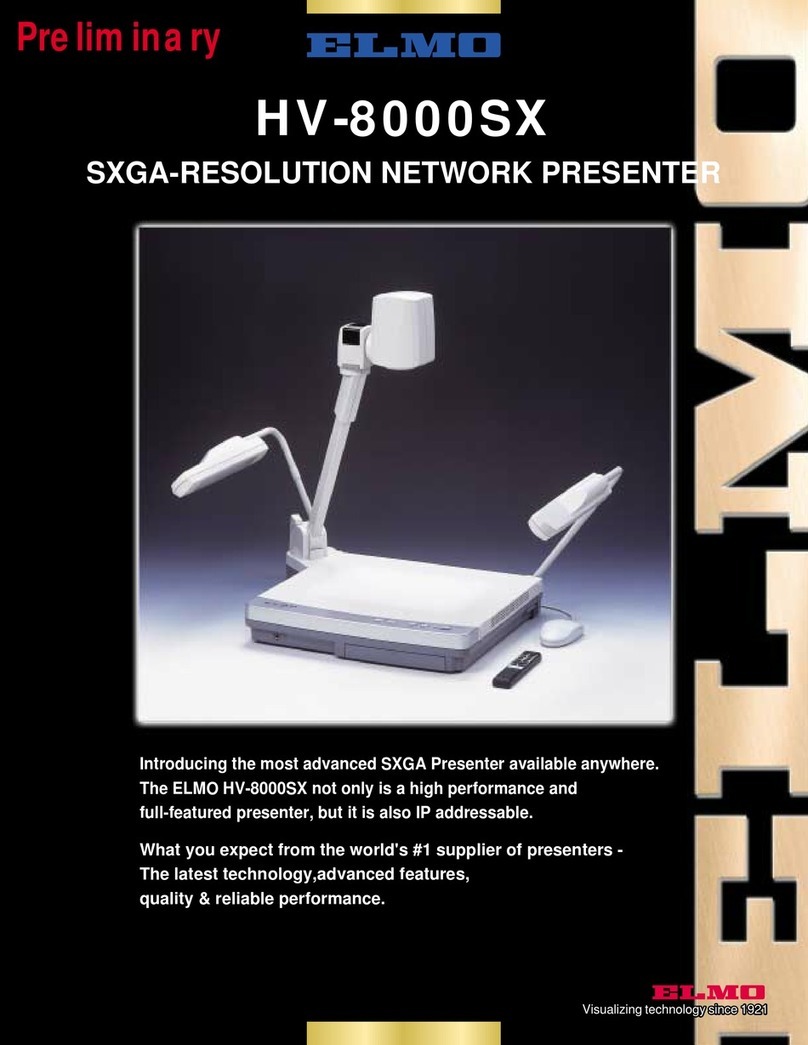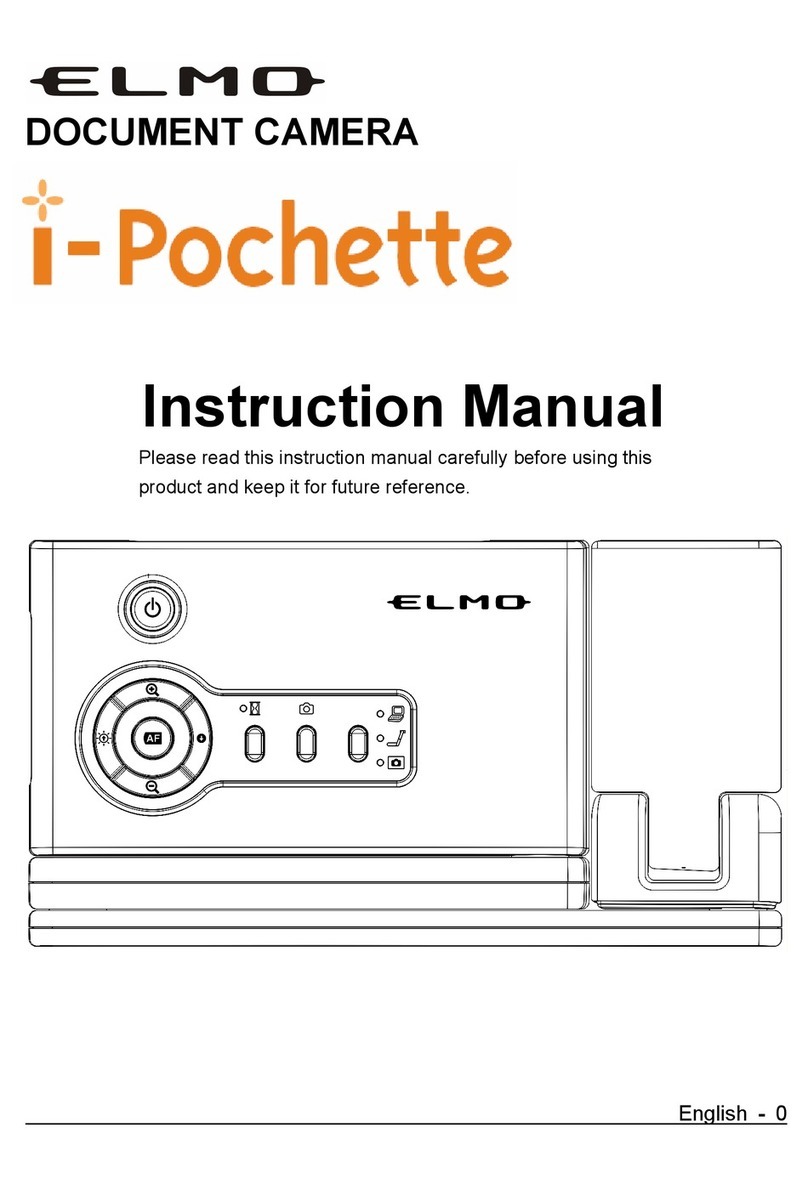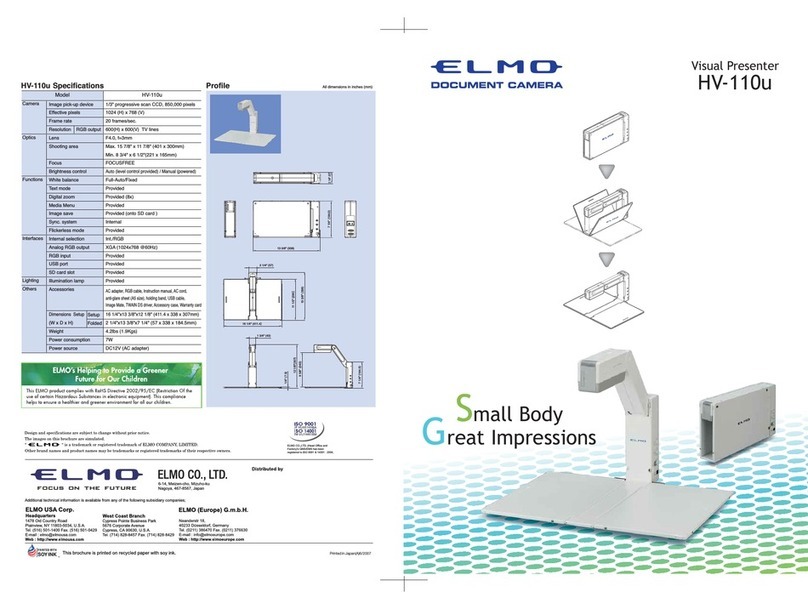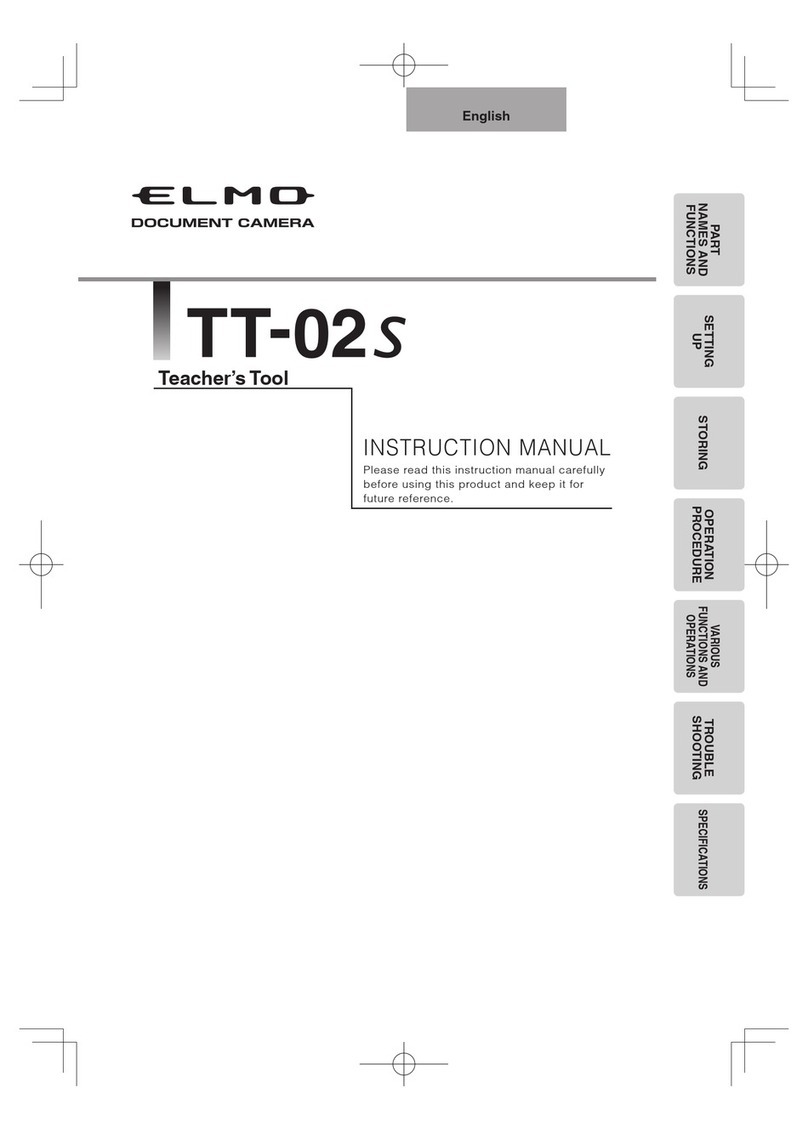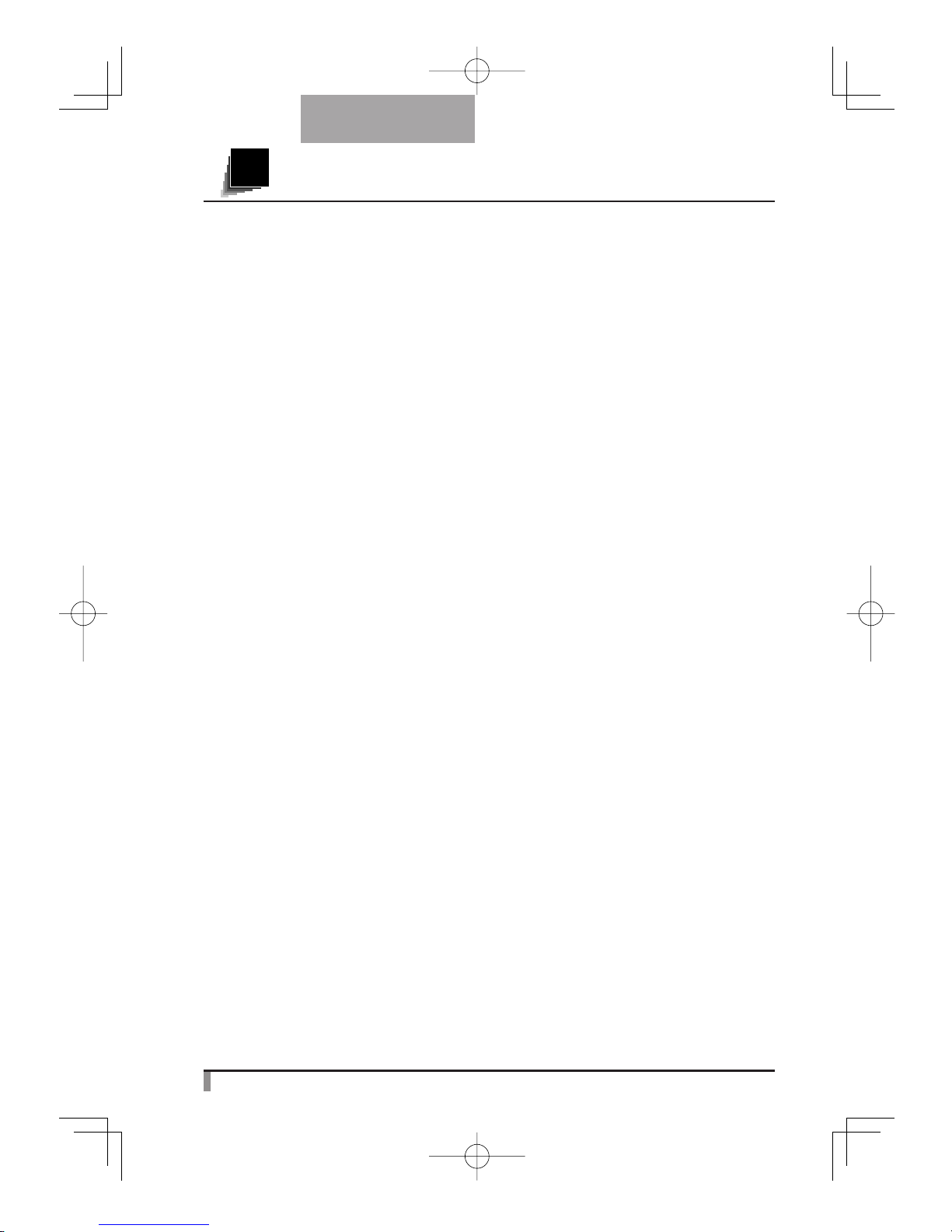2
English
IMPORTANT SAFEGUARDS
Read Instructions All the safety
and operating instructions should
be read before the appliance is
operated.
Retain Instructions The safety
and operating instructions should
be retained for future reference.
Heed Warnings All warnings on
the product and in the operating
instructions should be adhered
to.
Follow Instructions All operating
and use instructions should be
followed.
Cleaning Unplug this product
from the wall outlet before
cleaning. Do not use liquid
cleaners or aerosol cleaners.Use
a damp cloth for cleaning.
Attachments Do not use
attachments not recommended
by the product manufacturer as
they may cause hazards.
Water and Moisture Do not use
this product near water - for
example, near a bath tub, wash
bowl, kitchen sink, or laundry
tub, in a wet basement, or near a
swimming pool, and the like.
Placement Do not place this
product on an unstable cart,
stand, tripod, bracket, or table.
The product may fall, causing
serious injury to a child or
adult, and serious damage
to the product. Use only with
a cart, stand, tripod, bracket,
or table recommended by the
manufacturer, or sold with
the product. Any mounting of
the product should follow the
manufacturer's instructions,
and should use a mounting
accessory recommended by the
manufacturer.
Ventilation Slots and openings
in the cabinet are provided for
ventilation and to ensure reliable
operation of the product and
to protect it from overheating,
and these openings must not
be blocked or covered.The
openings should never be
blocked by placing the product
on a bed, sofa, rug, or other
similar surface.This product
should not be placed in a built-in
installation such as a bookcase
or rack unless proper ventilation
is provided or the manufacturer's
instructions have been adhered
to.
Power Sources This product
should be operated only from the
type of power source indicated
on the marking label. If you are
not sure of the type of power
supply to your home consult your
appliance dealer or local power
company. For products intended
to operate from battery power,
or other sources, refer to the
operating instructions.