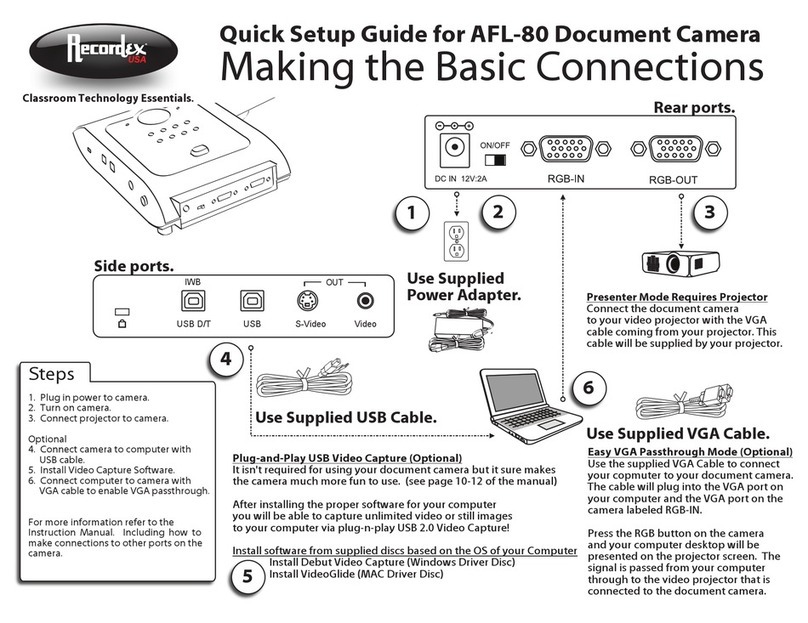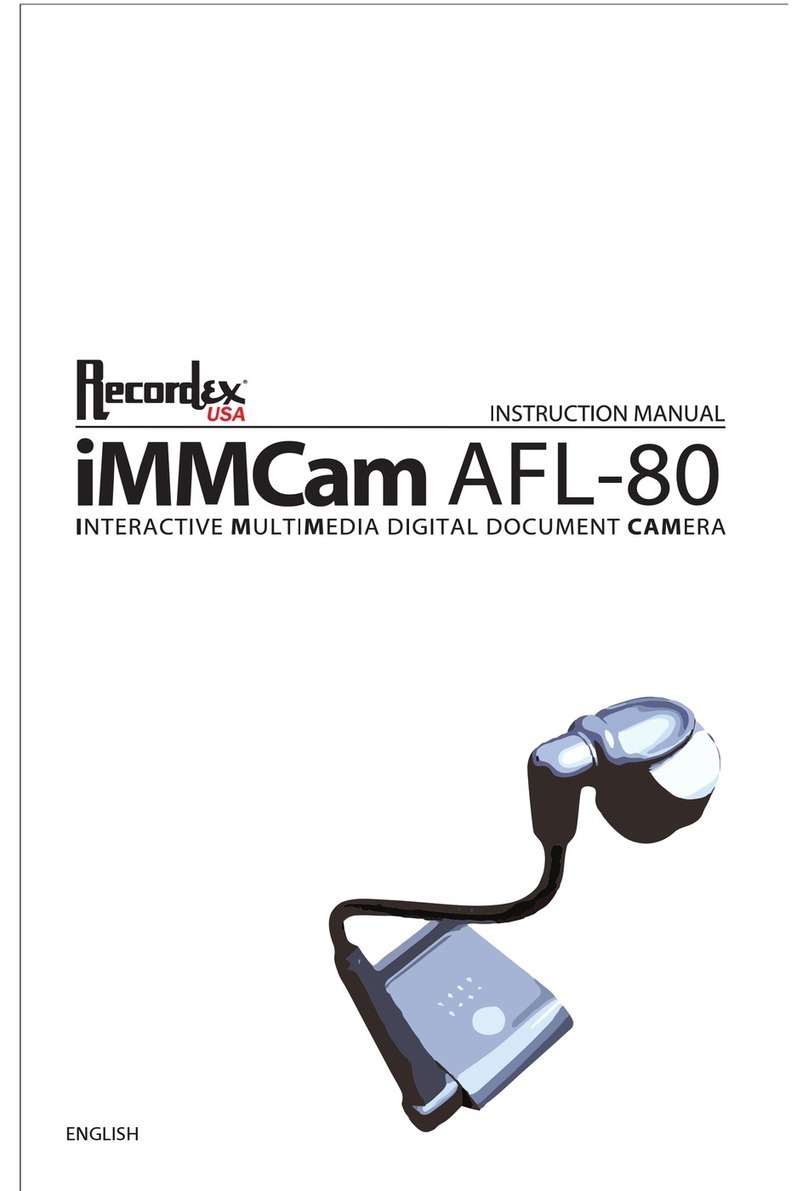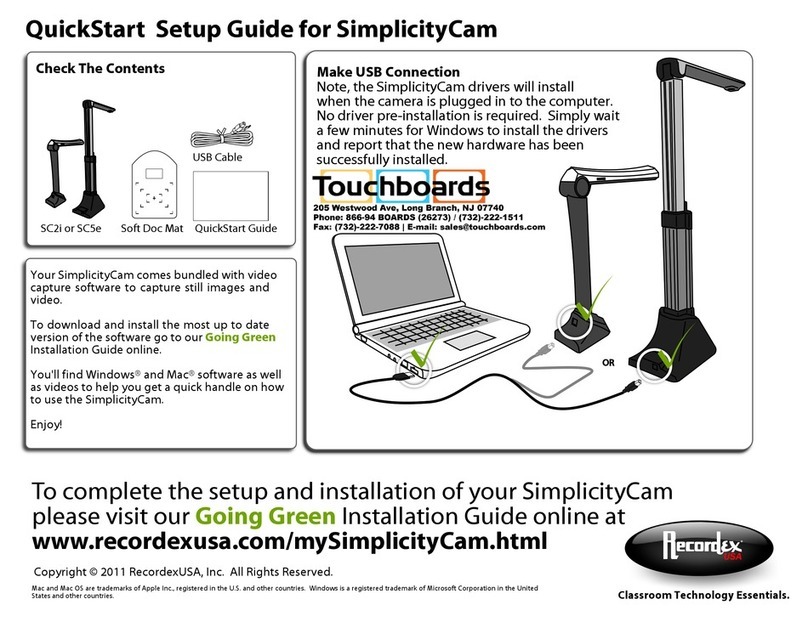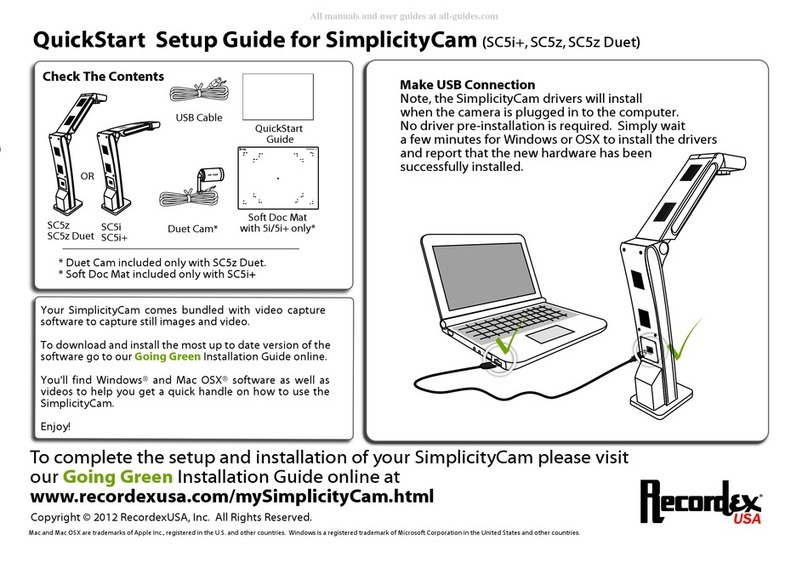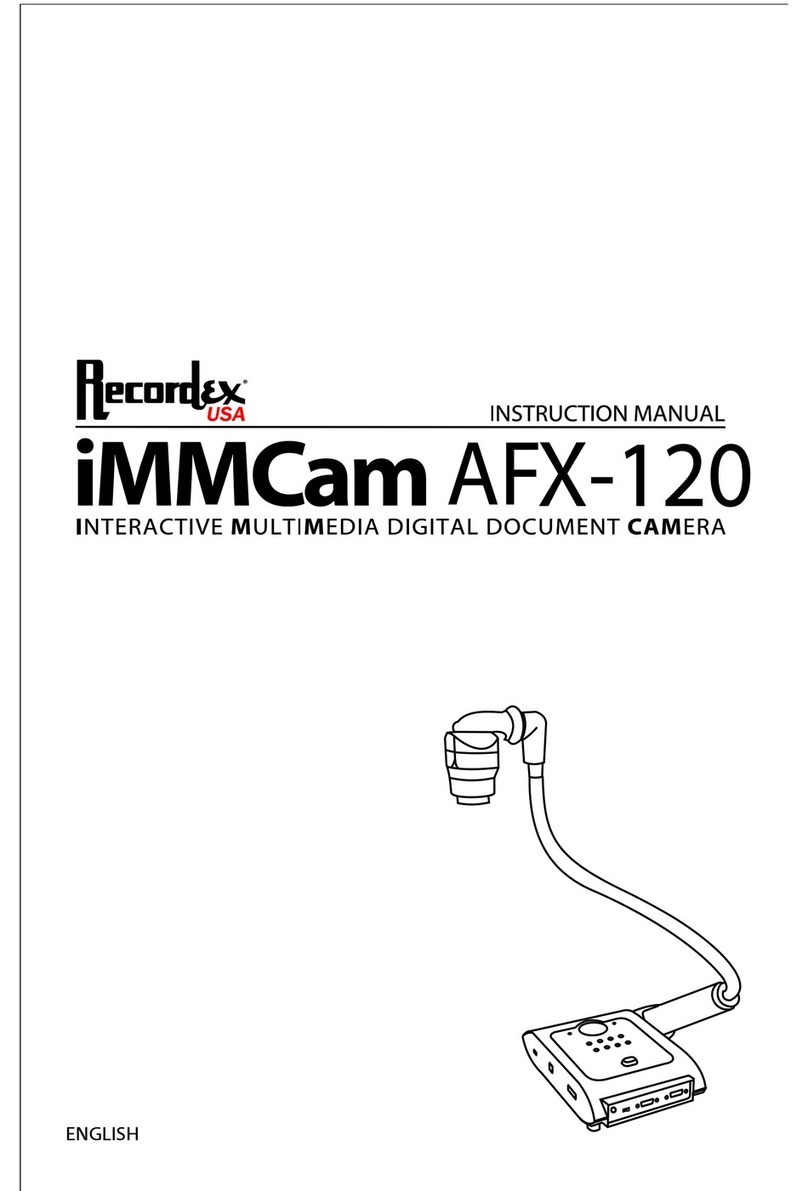Thank you for choosing a Recordex iMMCam LB camera for your presentation needs. Our iMM line of
products are developed specifically to enhance the interactive multimedia experience of any presen-
tation.
Copyright
© 2013 by Recordex USA, Inc. All rights reserved. Reproduction or adaptation without prior written
permission is prohibited, except as allowed under copyright laws.
Disclaimer
The information contained in this document may change without notice.
The product warranty is defined on page 16. No part of this document should be construed as consti-
tuting an additional warranty. Recordex shall not be liable for any errors or inaccuracies contained in
the document. Under no circumstances is Recordex USA liable for direct or indirect damages arising
out of the use of this product or documentation.
Trademarks
Recordex is a registered trademark of Recordex USA, Inc. iMMCam is a trademark of Recordex USA,
Inc. Macintosh is a registered trademark of Apple Computer, Inc. Microsoft, and the Windows Operat-
ing System are trademarks of Microsoft Corporation. All other trademarks, product names or compa-
nies mentioned in this document are used for reference and clarification only and may be the
registered marks or property of their respective owners.
FCC Notice (Class A)
This device complies with Subpart J of Part 15 of the FCC Rules. Operation is subject to the following
two conditions: (1) this device may not cause harmful interference, and (2) this device must accept
any interference received, including interference that may cause undesirable operation.
Warning - This is a class A Product. In a domestic environment this product may cause radio interfer-
ence in which case the user may be required to take adequate measures.
CE Class A (EMC) Notice
This product is intended for use in a commercial, industrial or educational setting and environment. It
is not intended for residential home use.
Warning - This is a Class A product. In a domestic environment this product may cause radio interfer-
ence in which case the user may be required to take adequate measures to correct the interference.
RECYCLE PROPERLY
This device should not be disposed of with other household waste. It should be discarded through an
authorized recycling center able to accept electrical and electronic waste.
CAUTION
WARNING - TO REDUCE THE RISK OF FIRE OR ELECTRIC SHOCK, DO NOT EXPOSE THIS APPLIANCE TO
RAIN OR MOISTURE.
CAUTION - RISK OF ELECTRIC SHOCK - Do not attempt to service unit. Do not remove cover. There
are no user-serviceable parts inside the unit. Unit should be returned to the manufacturer for service.
Precautions When Using
ŸDo not use on unstable tray, table, or cart. Use only on stable surface.
ŸDo not use near water, steam, or excessive direct heat source.
ŸOnly use the power adapter provided by the manufacturer.
ŸAlways unplug the document camera before cleaning any part of the camera.
ŸUnplug the device when not in use for long periods of time and during electrical storms.