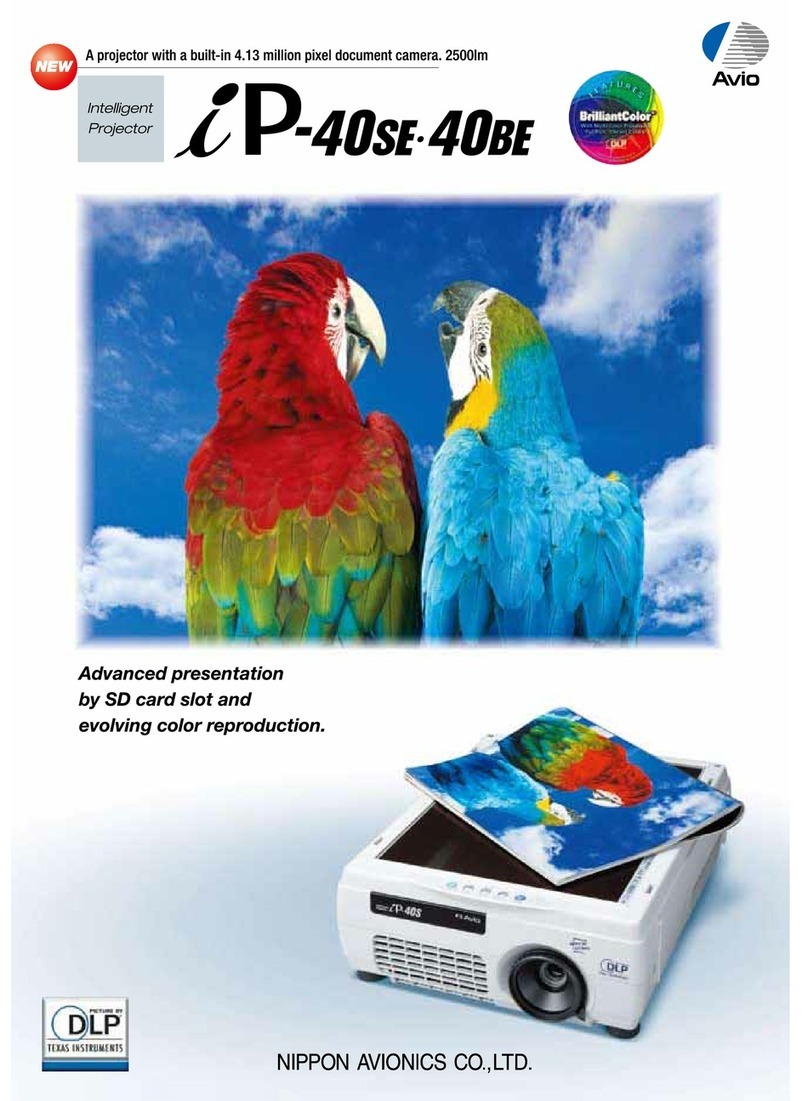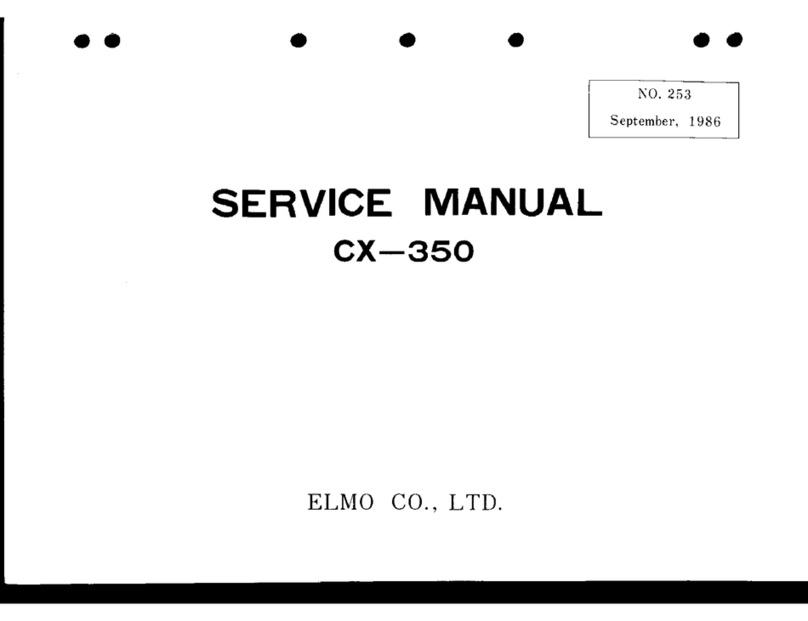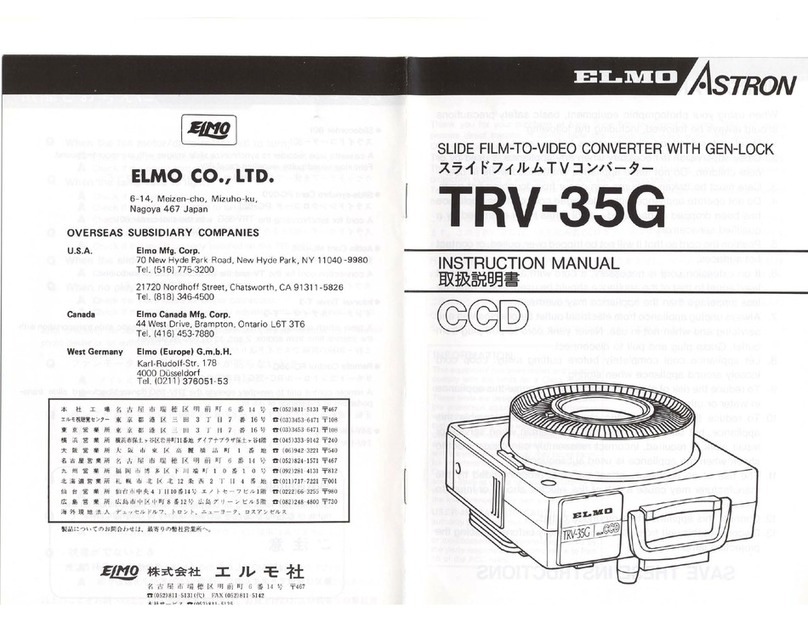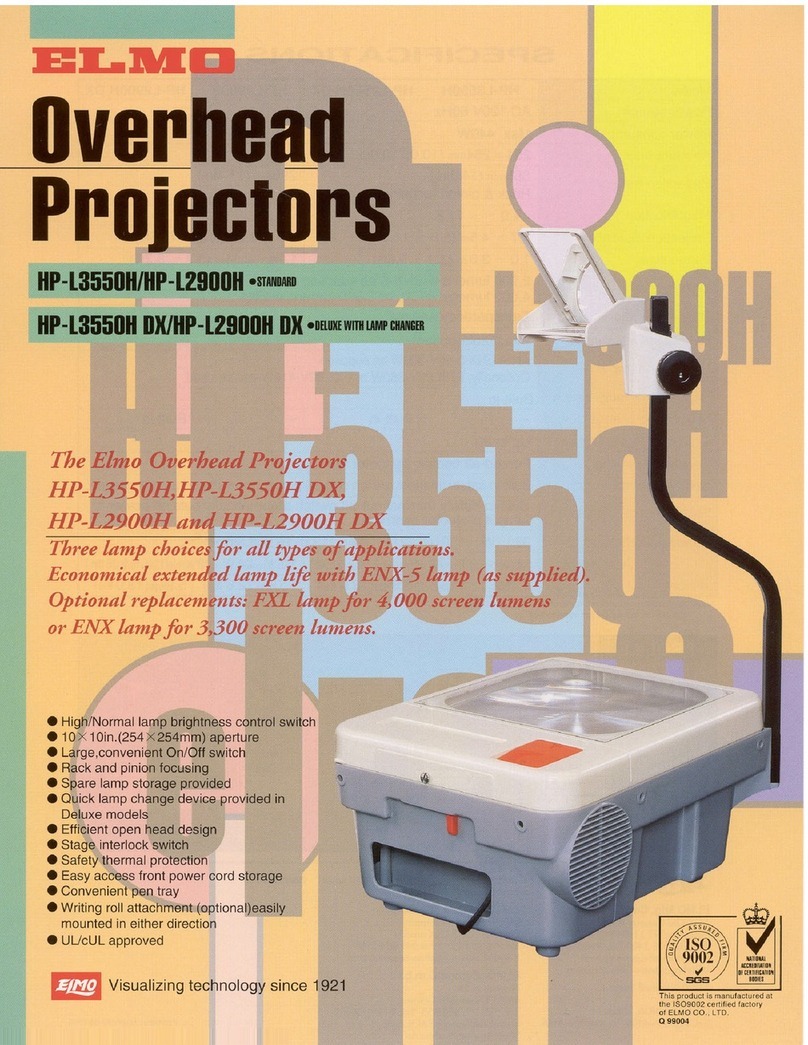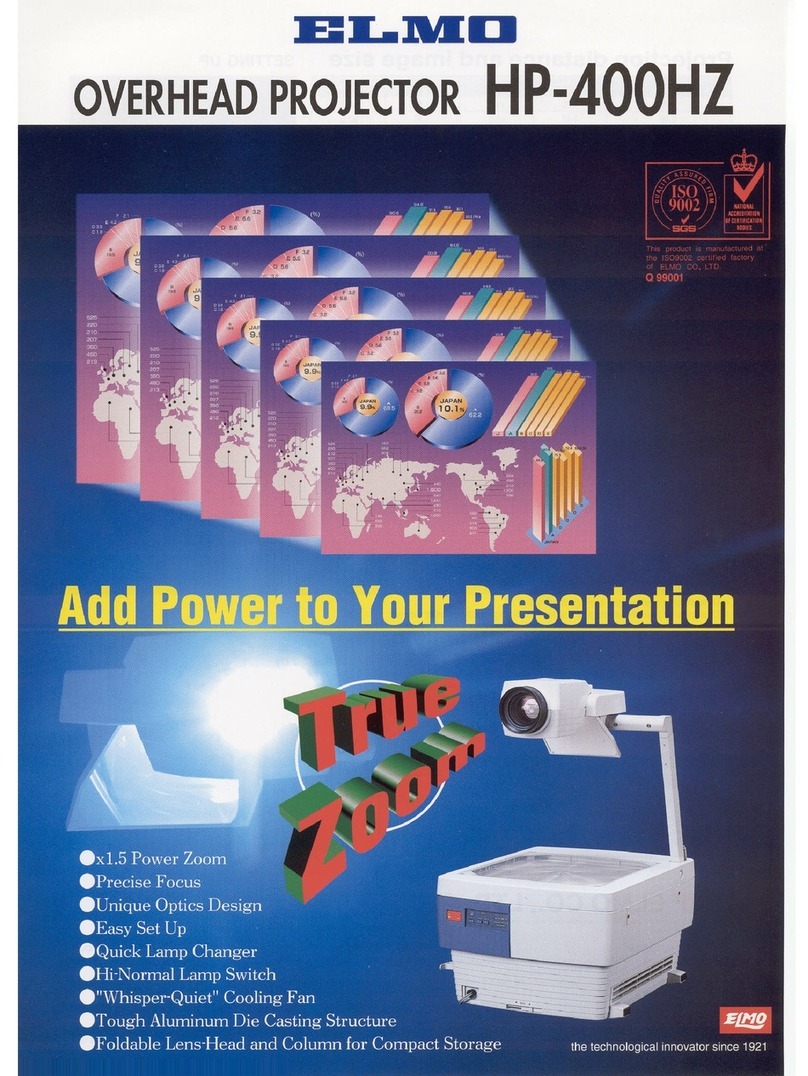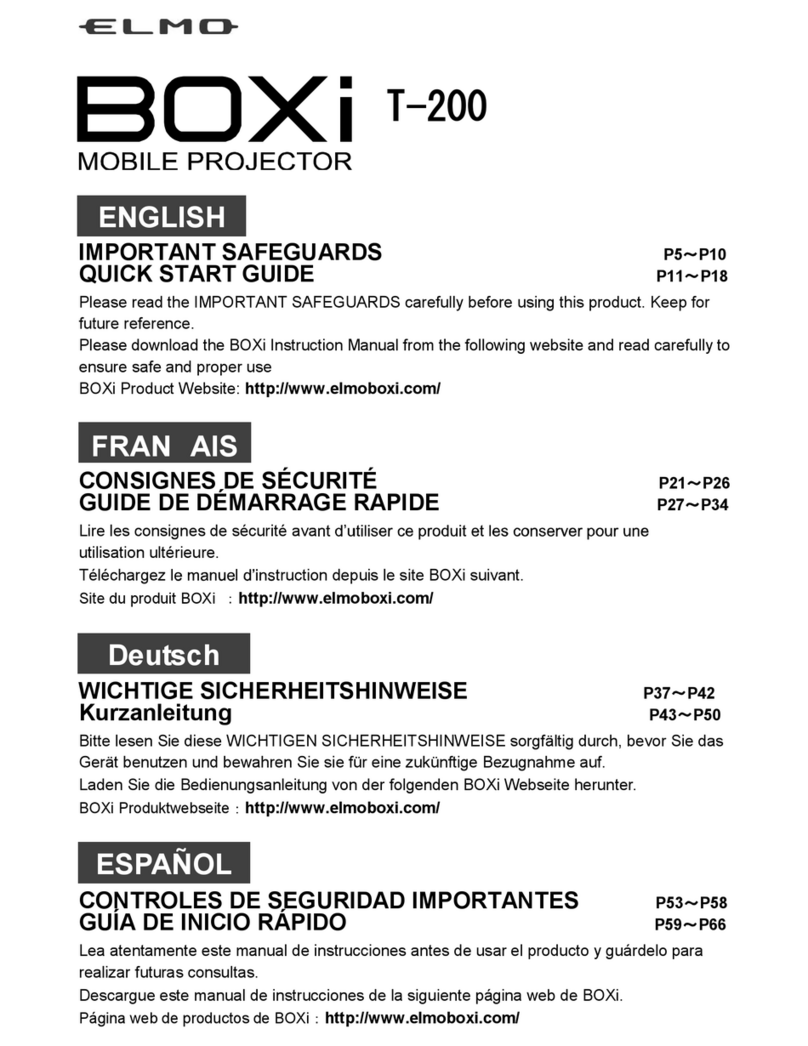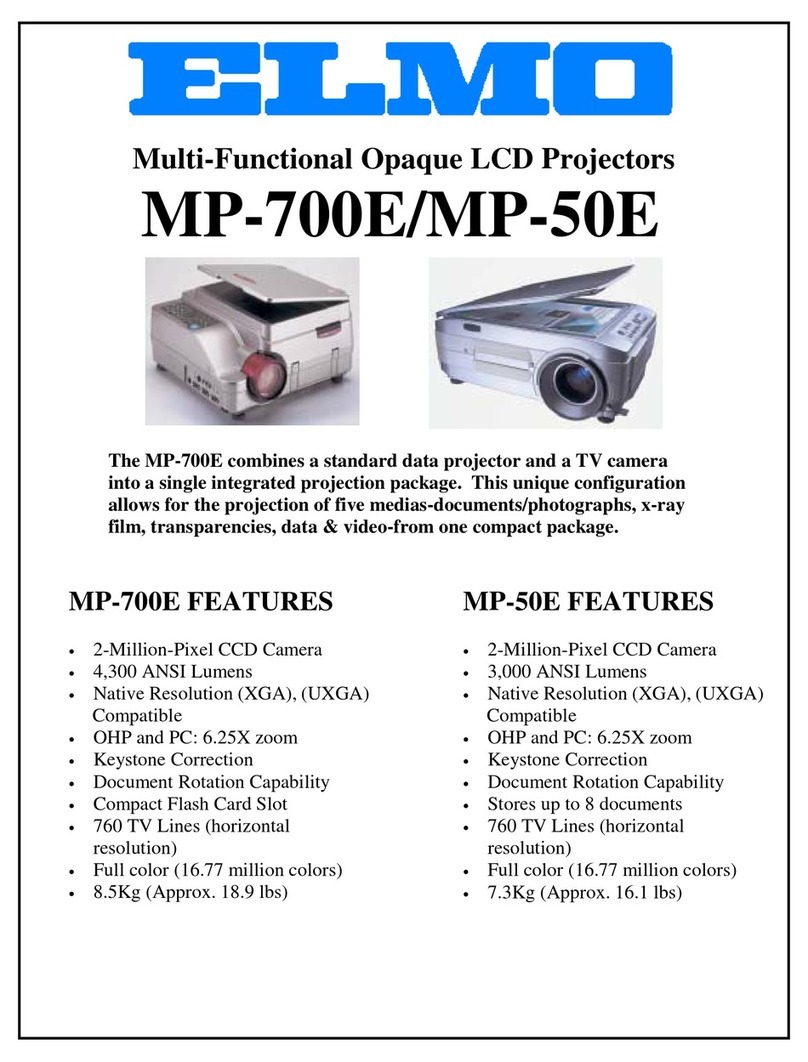3
TABLE OF CONTENTS
IMPORTANT SAFEGUARDS..................................................................................... 2
NOTES ON THE USE OF WIRELESS LAN(WiFi)................................................. 2
TABLE OF CONTENTS ............................................................................................. 3
1 BEFORE YOU USE................................................................................................. 4
WiFi connection procedure ..................................................................................... 5
2 INSTALLING THE APPLICATION .......................................................................... 6
Installing BOXi Air ................................................................................................... 6
Installing BOXi Play................................................................................................. 8
3 WiFi CONNECTION................................................................................................ 9
SETTING UP THE PROJECTOR............................................................................ 9
Setting up Smartphones/tablets............................................................................ 12
PC SETUP............................................................................................................ 15
4 WIRELESS PROJECTION.................................................................................... 20
Using BOXi Air (Smart phones / Tablets)............................................................... 20
Use BOXi Play (PC:Windows/MacOS).................................................................. 29
Display PC screen on 4 screens at the same time................................................ 41
5 CHANGING IMAGE FROM WiFi DEVICE............................................................ 43
Image controls from Web Browser........................................................................ 43
6 BOXi NETWORK SETUP................................................................................... 46
7 TROUBLESHOOTING.......................................................................................... 53
8 APPENDIX ............................................................................................................ 55
TRADEMARKS..................................................................................................... 55