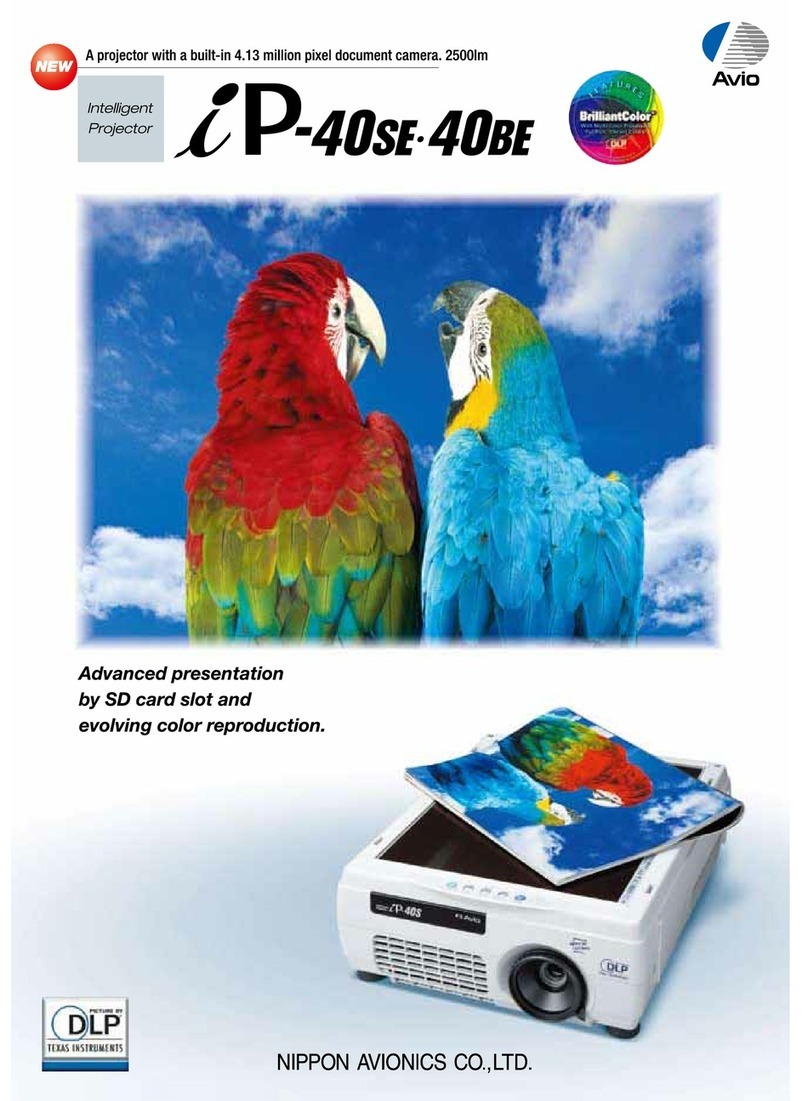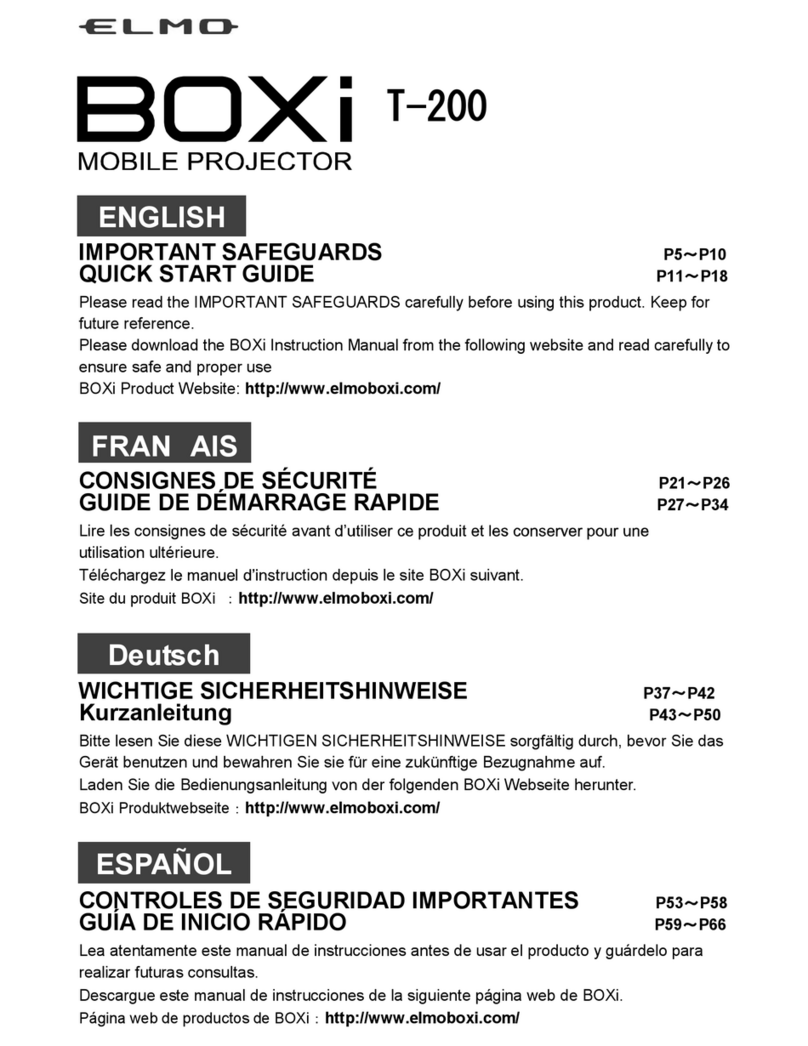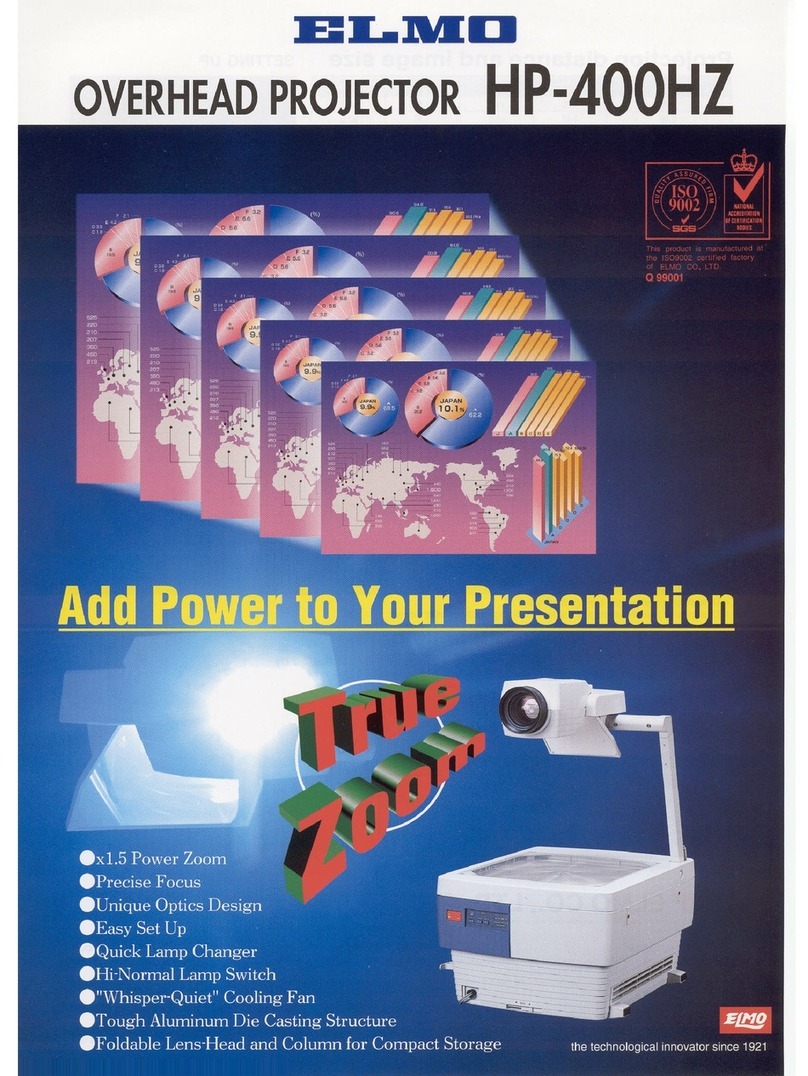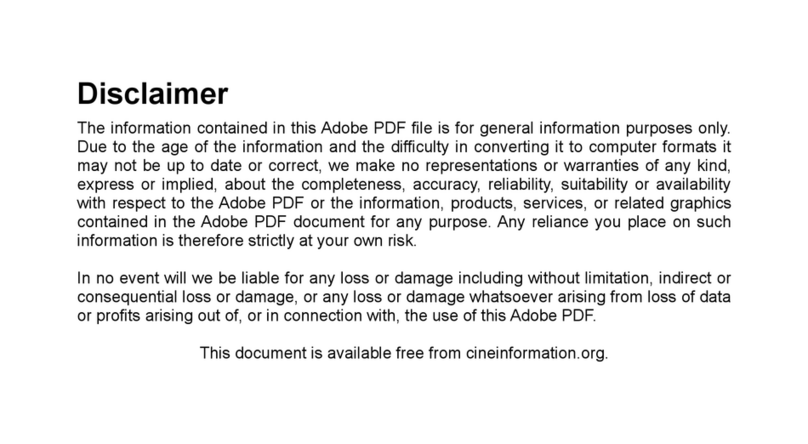9
3 MENU OPERATION.............................................................................................. 39
DISPLAYING THE MENU AND BASIC OPERATION ........................................... 39
Displaying the main menu................................................................................. 39
Operating the menus......................................................................................... 39
MAIN MENU ......................................................................................................... 41
CORRECTING TH KEYSTONE DISTORTION..................................................... 43
SELECTING THE DISPLAY MODE...................................................................... 44
Setting up User mode........................................................................................ 46
ADJUSTING THE BRIGHTNESS ......................................................................... 49
ADJUSTING THE CONTRAST............................................................................. 50
CONTROLLING THE VOLUME............................................................................ 51
Volume setting................................................................................................... 51
Turning off the sound (MUTE)........................................................................... 51
SETTING THE LANGUAGE ................................................................................. 52
DETAIL SETTINGS............................................................................................... 53
Displaying the detail settings............................................................................. 53
Checking various information............................................................................ 55
Setting the ECO mode....................................................................................... 55
Selecting the aspect ratio.................................................................................. 56
Setting the auto power off.................................................................................. 57
Selecting the projection mode........................................................................... 58
Selecting the installation mode.......................................................................... 59
Setting the CEC mode....................................................................................... 60
Selecting the Backlight Brightness mode .......................................................... 61
Returning to the factory settings........................................................................ 62
4 MAINTENANCE.................................................................................................... 63
CLEANING THE LENS, THE CABINETAND THE REMOTE CONTROL............. 63
Cleaning the lens............................................................................................... 63
Cleaning the cabinet and the remote control..................................................... 63
CLEANING THE INSIDE OF THE PROJECTOR.................................................. 64
5 TROUBLESHOOTING.......................................................................................... 65
INDICATOR ICONS.............................................................................................. 65
TEMPERATURE & WARNING INDICATOR DISPLAY.......................................... 67
COMMON PROBLEMS AND CHECK ITEMS....................................................... 68
6 SPECIFICATIONS................................................................................................. 70
SPECIFICATIONS ................................................................................................ 70
Remote control.................................................................................................. 71
Supplied accessories......................................................................................... 71
LIST OF COMPATIBLE SIGNALS ........................................................................ 72
TRADEMARKS..................................................................................................... 74