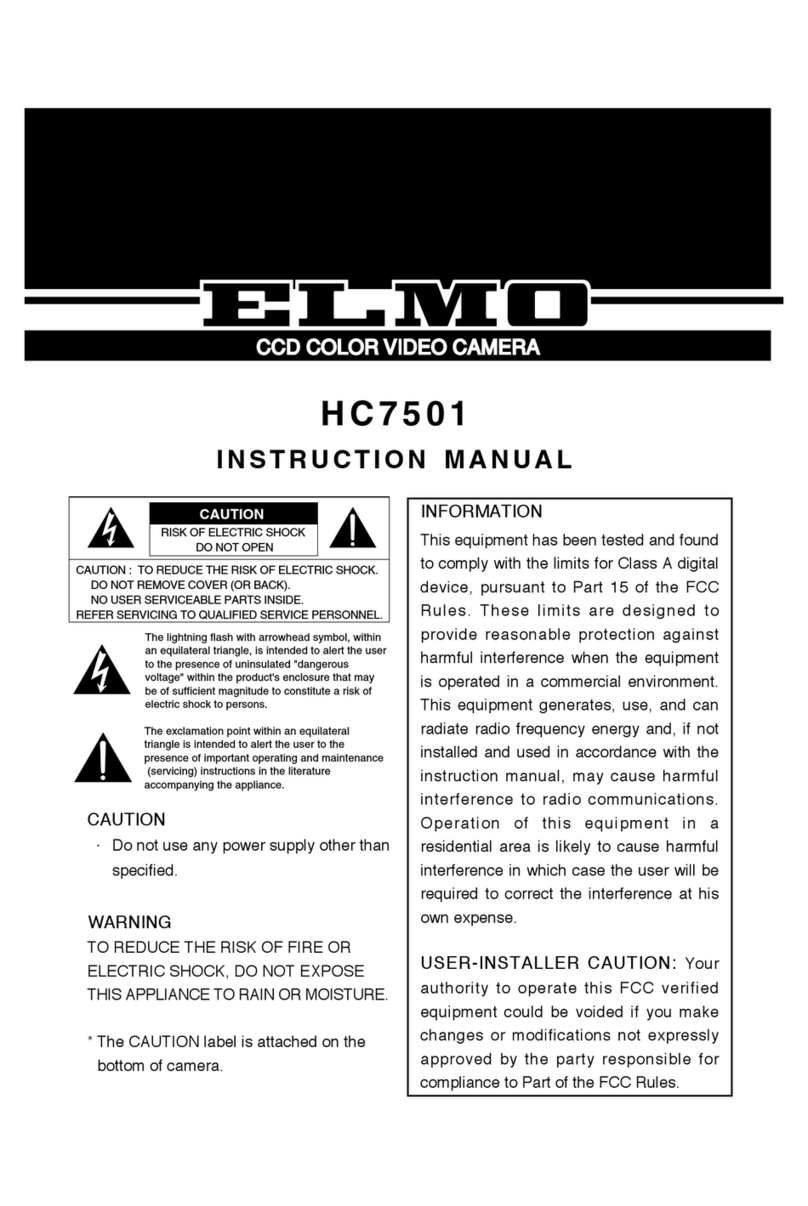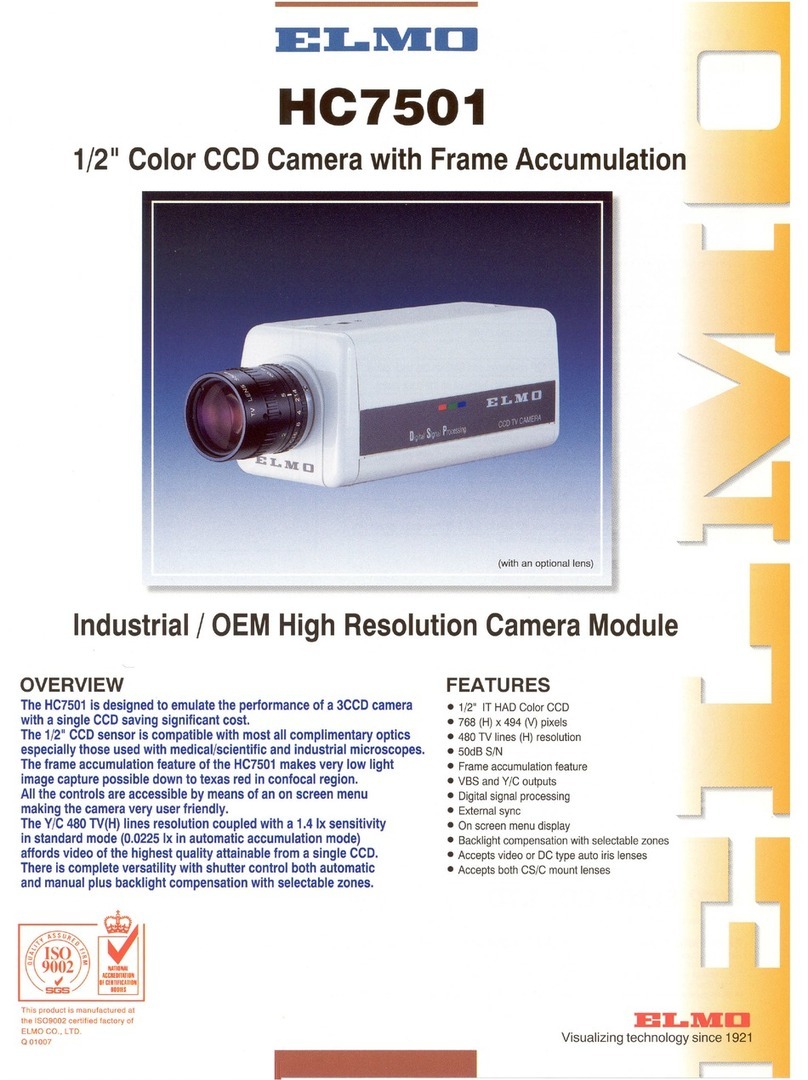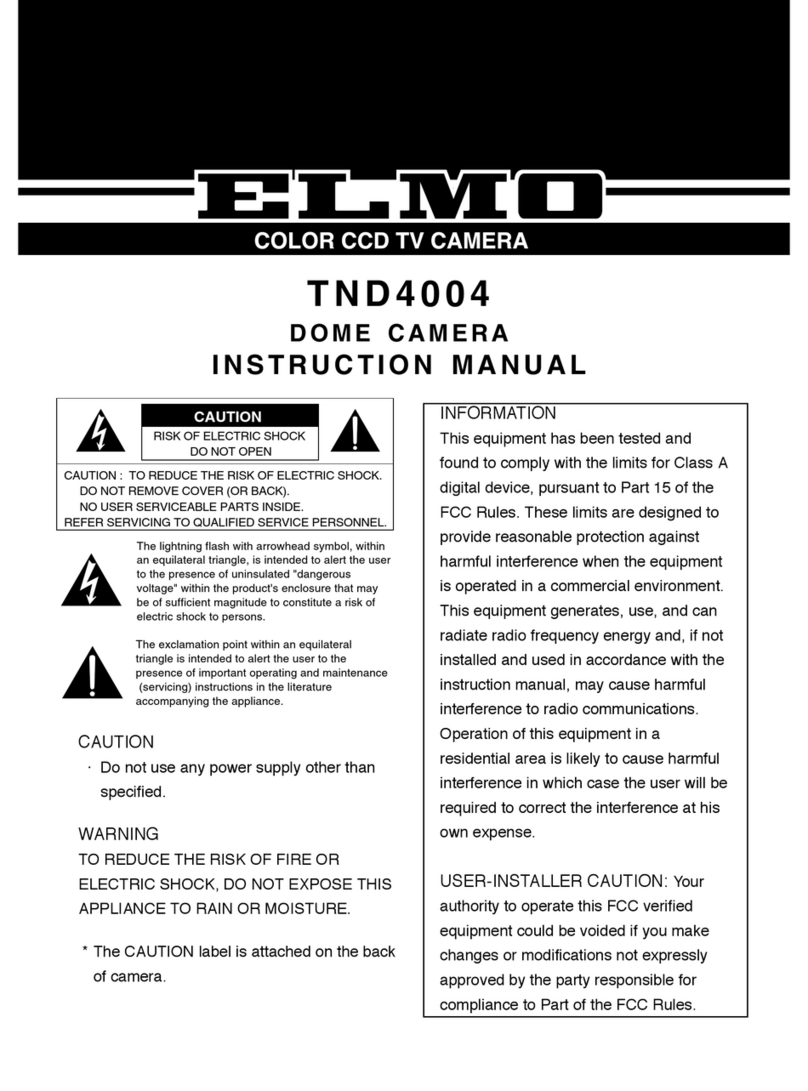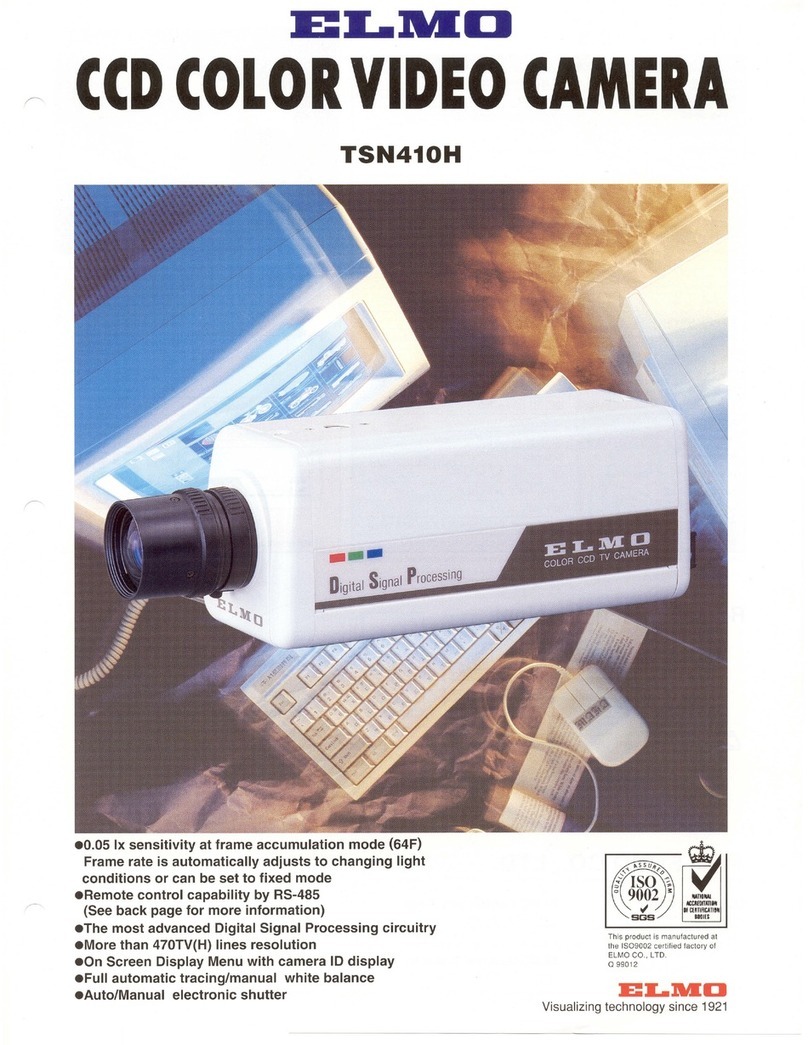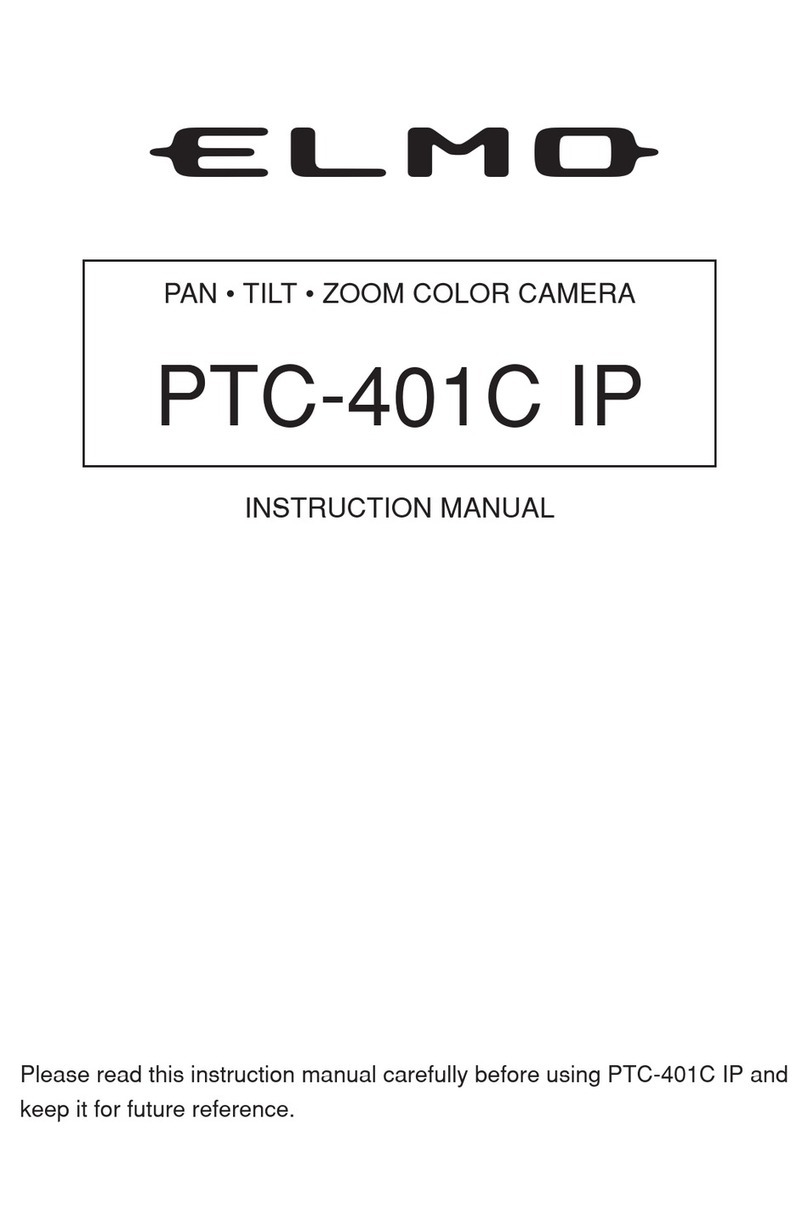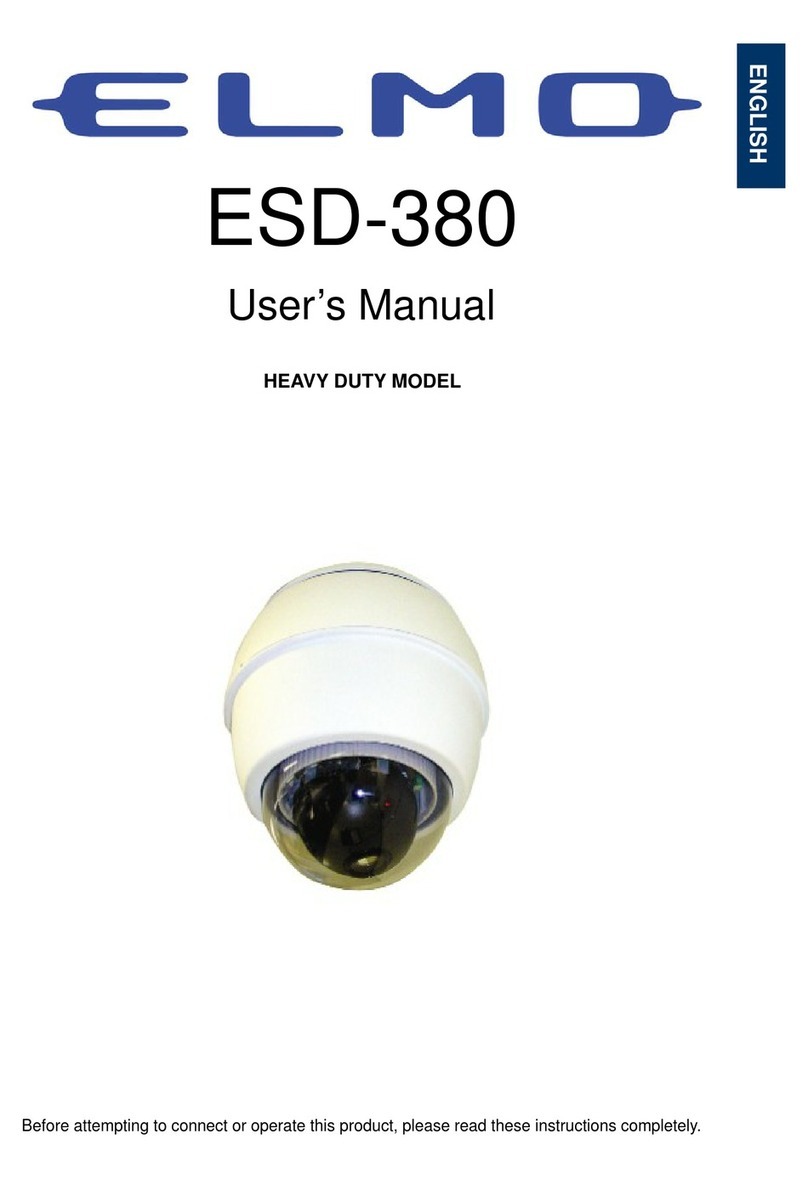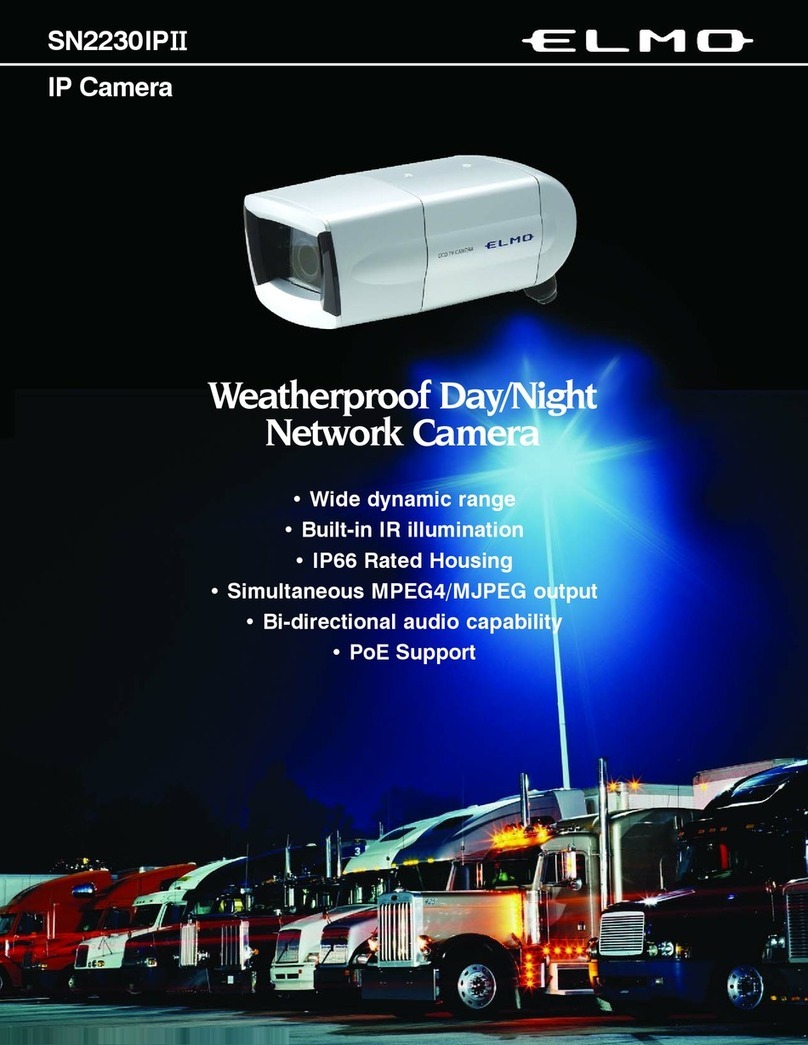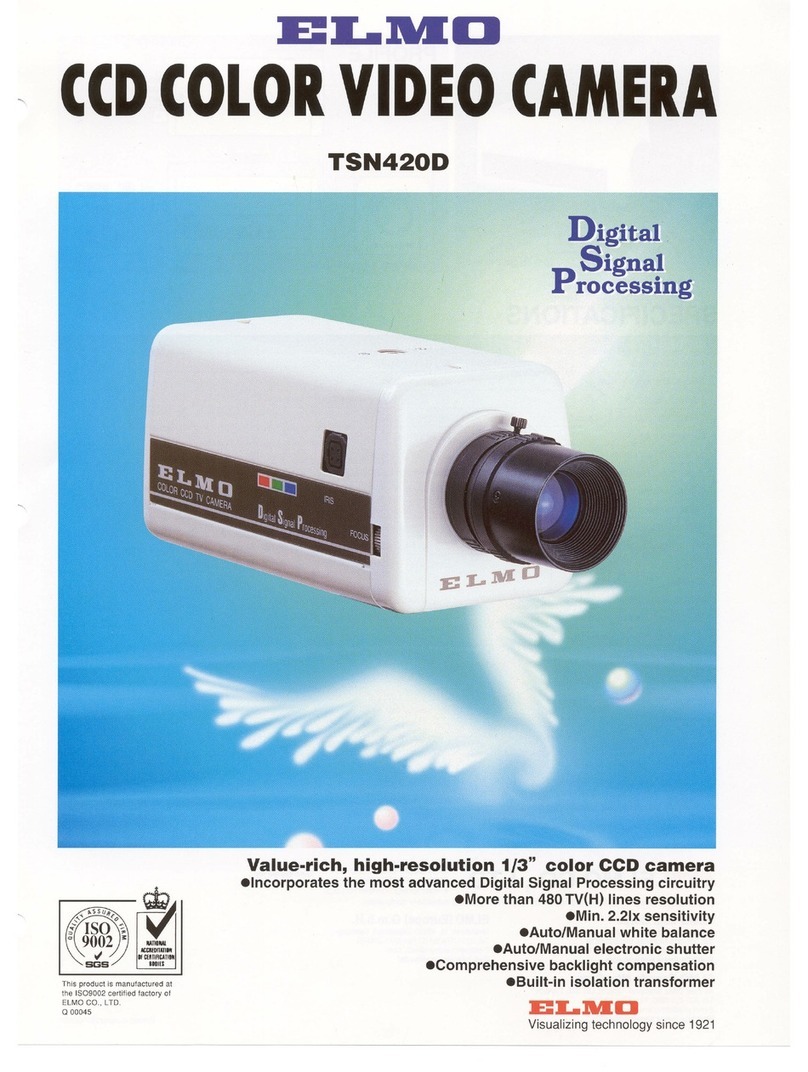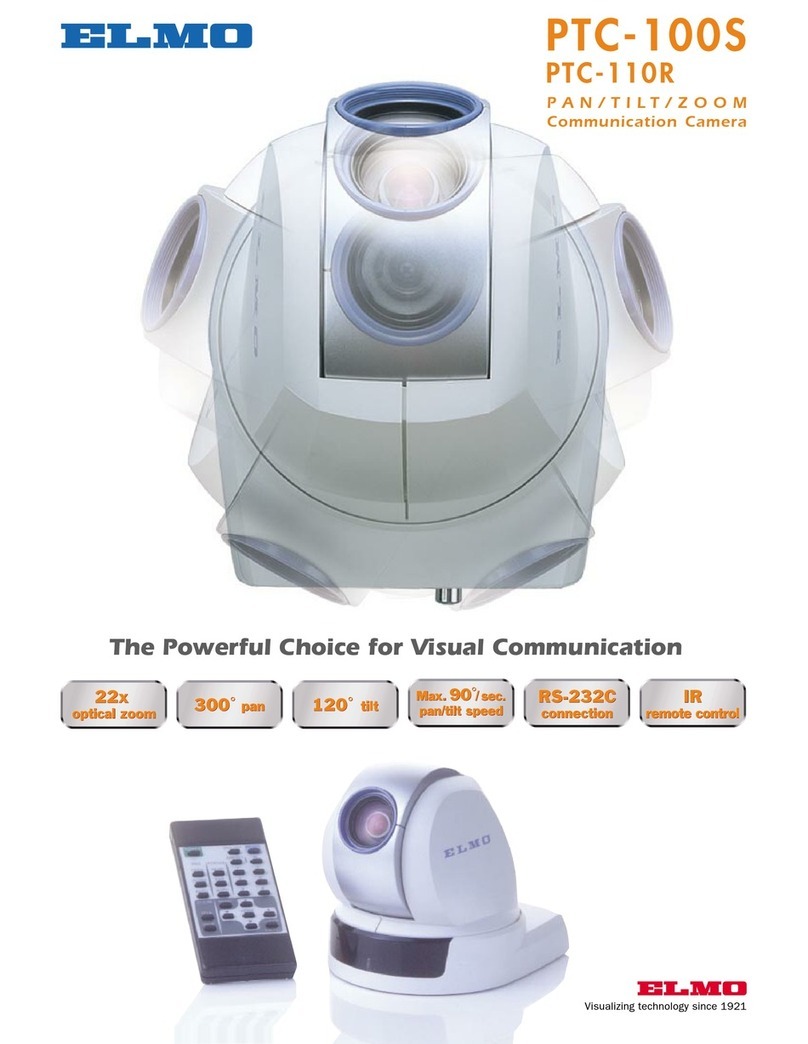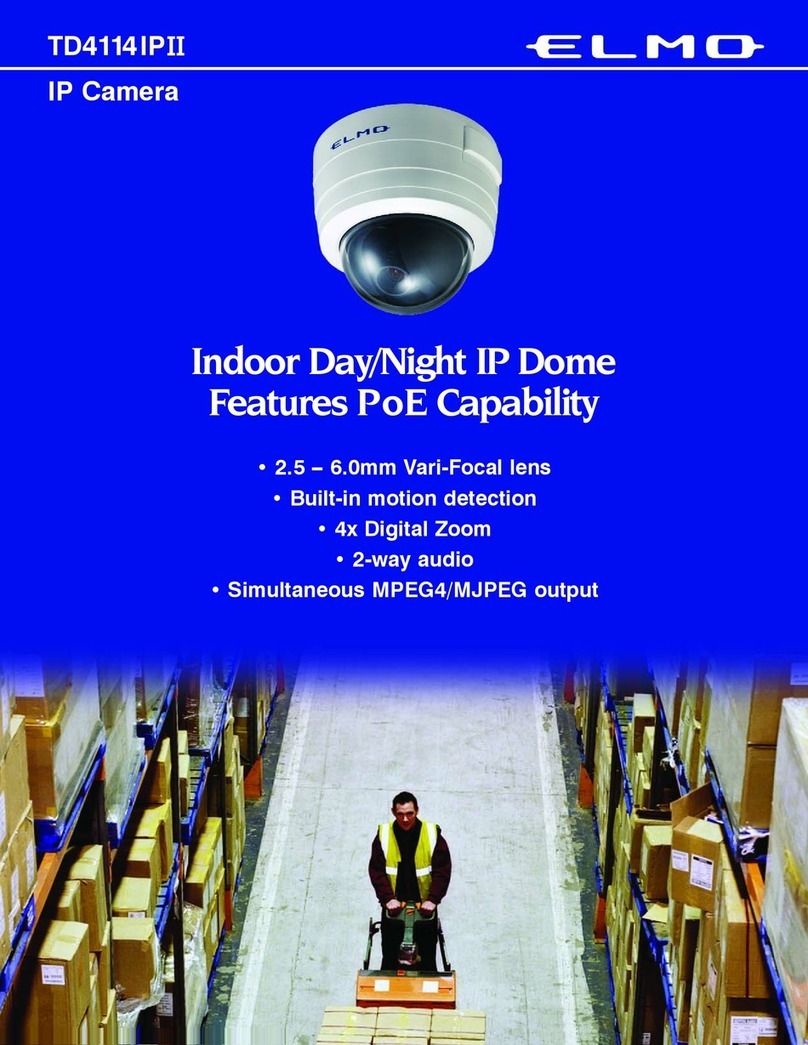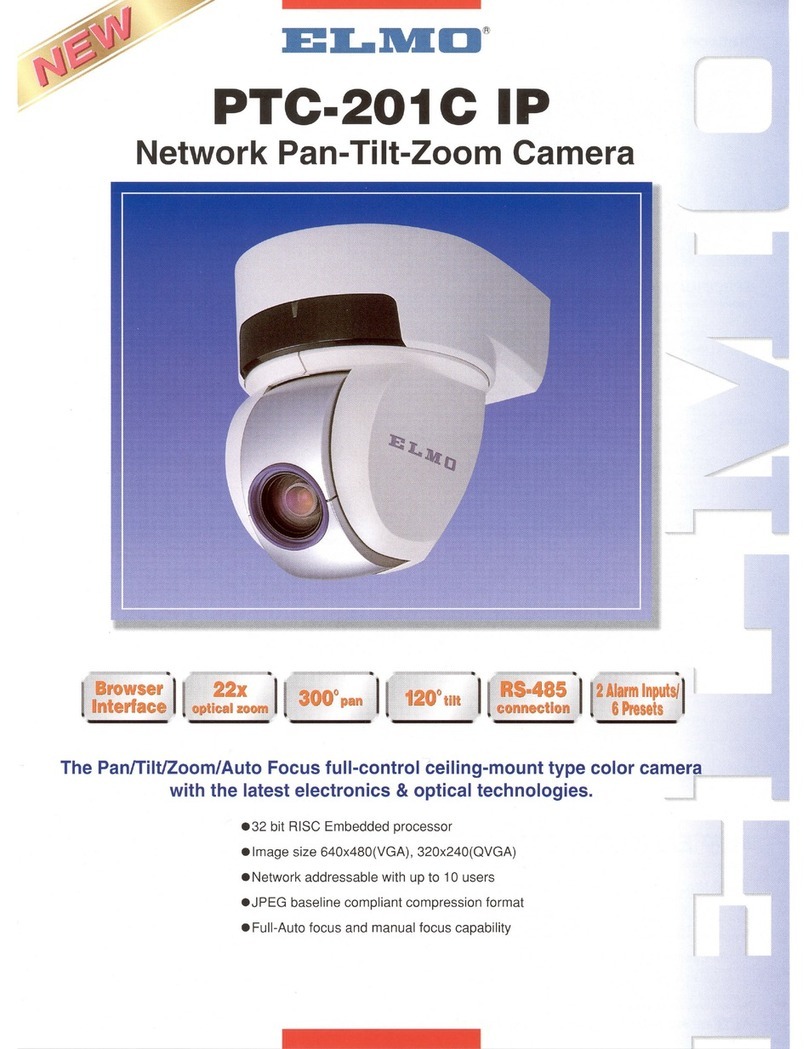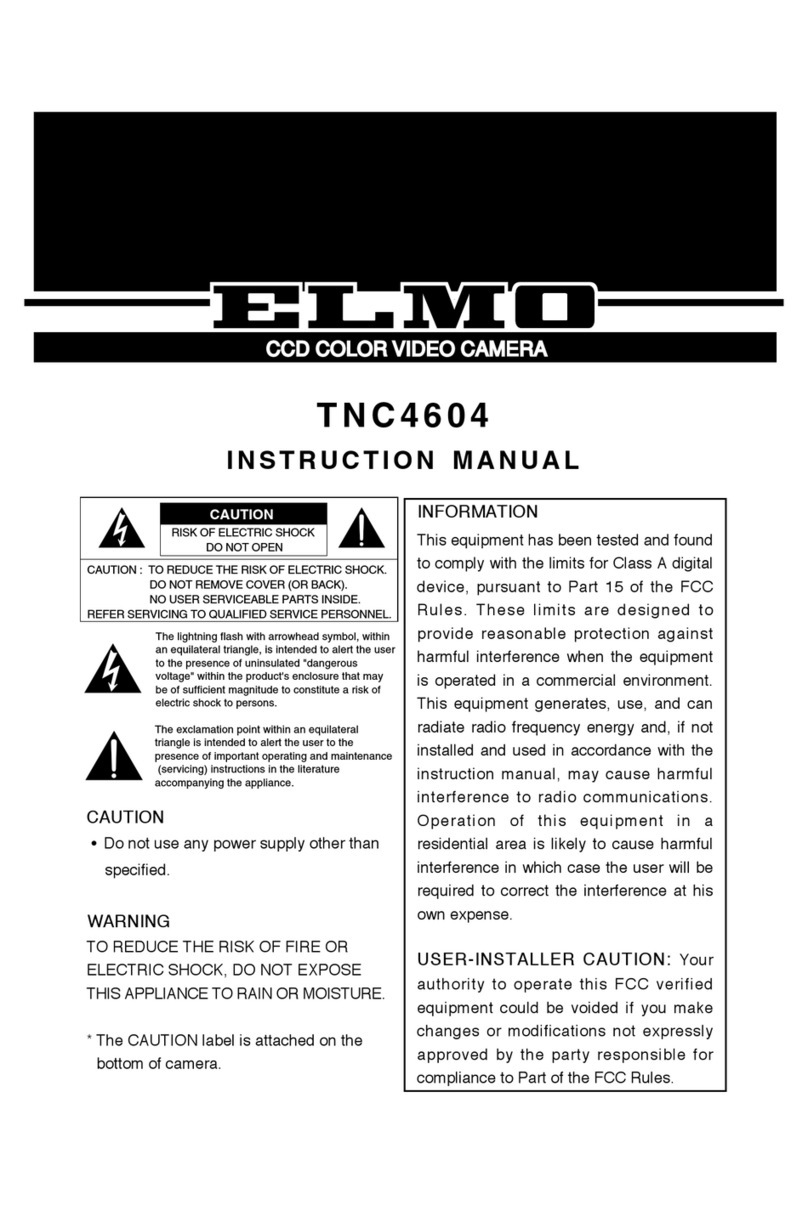- 4 -
CONTENTS
IMPORTANT SAFETY INSTRUCTIONS .........................................1
HANDLING PRECAUTIONS............................................................3
1. PART NAMES AND FUNCTIONS....................................................5
Overall view...........................................................................................................5
Wireless remote controller.....................................................................................6
2. WIRELESS REMOTE CONTROLLER.............................................7
Receivable range ..................................................................................................7
Preparation............................................................................................................8
When multiple Cameras are operated through the wireless remote controller .....8
3. SETTING UP....................................................................................9
Connection examples for the Camera...................................................................9
Installation for PTC-100S......................................................................................9
Installation for PTC-110R....................................................................................10
4. OPERATION PROCEDURES........................................................14
[1] Power supply to the Camera.....................................................14
[2] Turning ON/OFF of the Camera power.....................................14
[3] Operating PAN/TILT..................................................................15
[4] Lens operation...........................................................................16
[5] BLC (Back Light Control)...........................................................17
[6] Preset operation........................................................................17
5. THE ID NUMBER SETTING...........................................................18
6. OSD (On-Screen Display)..............................................................19
OSD Display menu..............................................................................................19
7. DIP SWITCH SETTINGS ...............................................................22
8. RS-232C SPECIFICATIONS..........................................................23
Transmission specifications ................................................................................23
Pin assingment....................................................................................................23
9. TROUBLESHOOTING HINTS........................................................24
10. SPECIFICATIONS..........................................................................25
General ...............................................................................................................25
Camera ...............................................................................................................25
Pan/Tilt................................................................................................................26
Other ...................................................................................................................26
11. SUPPLIED ACCESSORIES...........................................................26