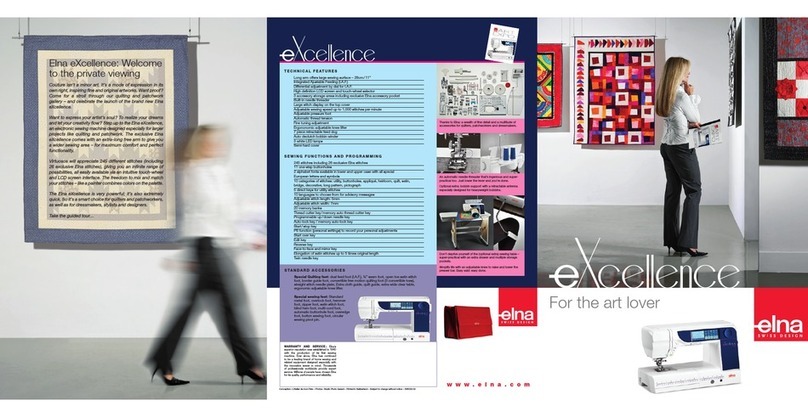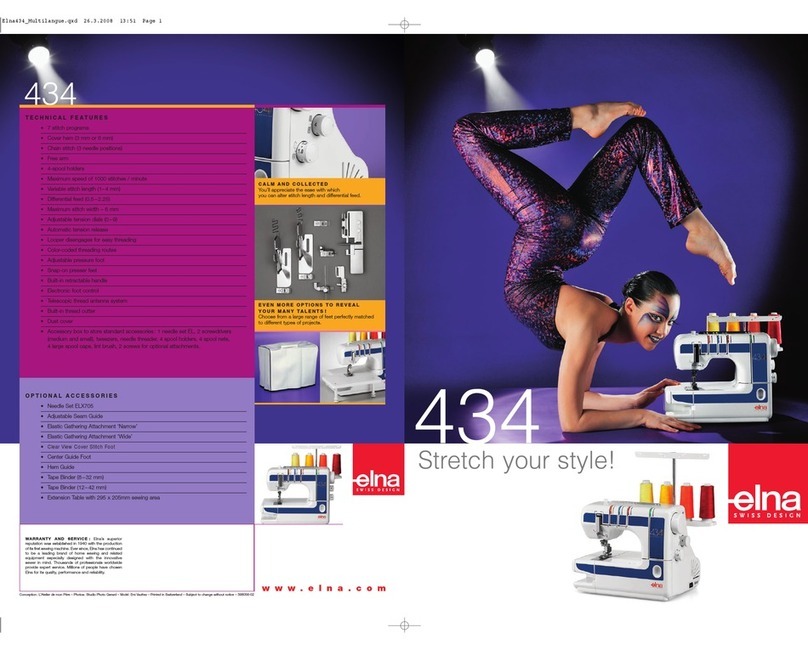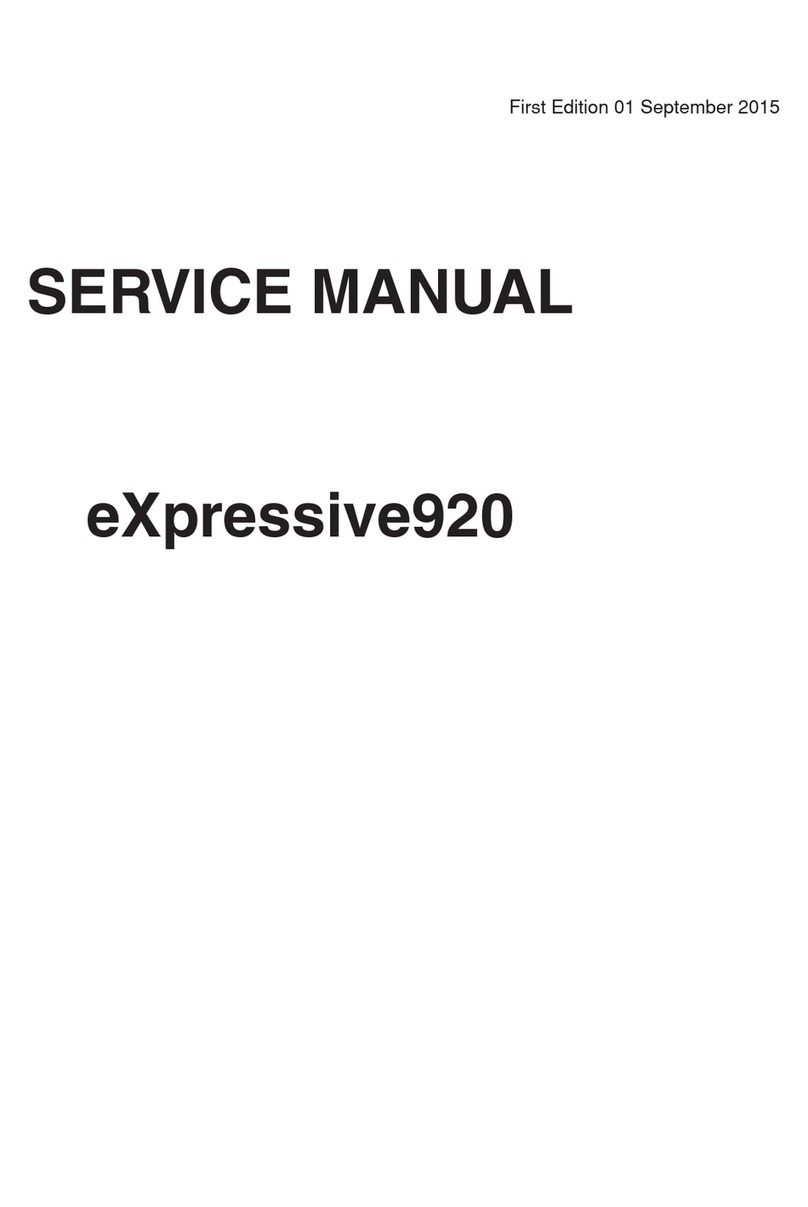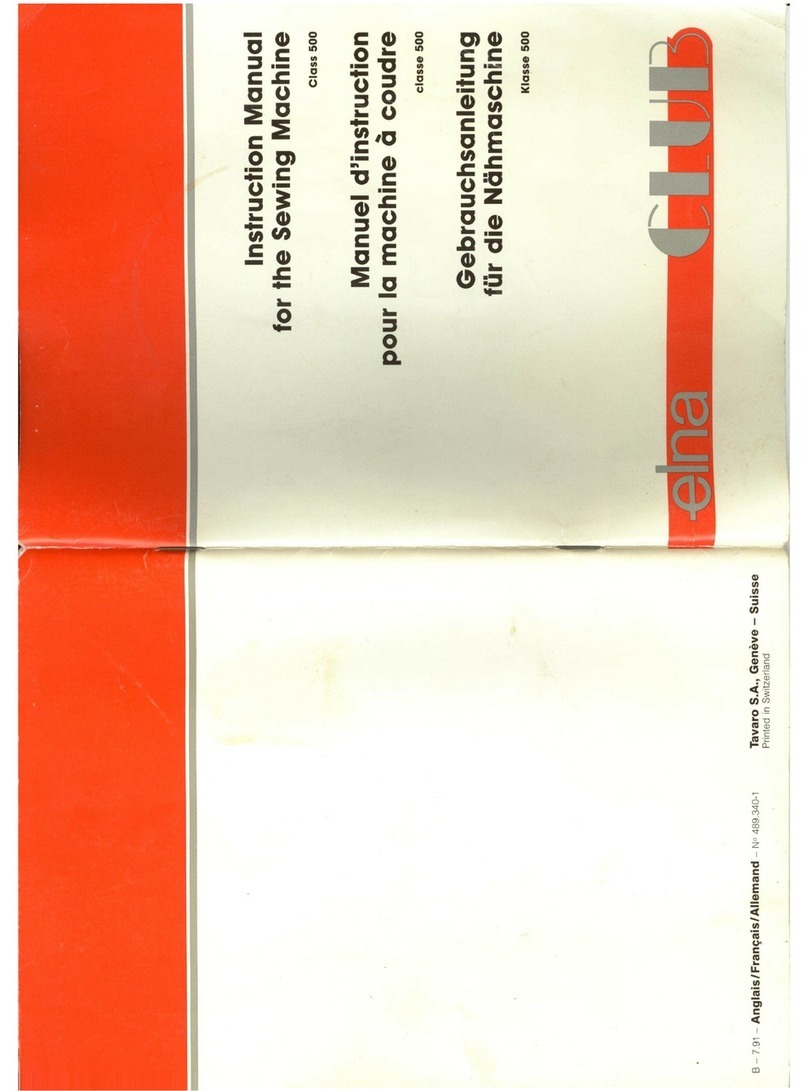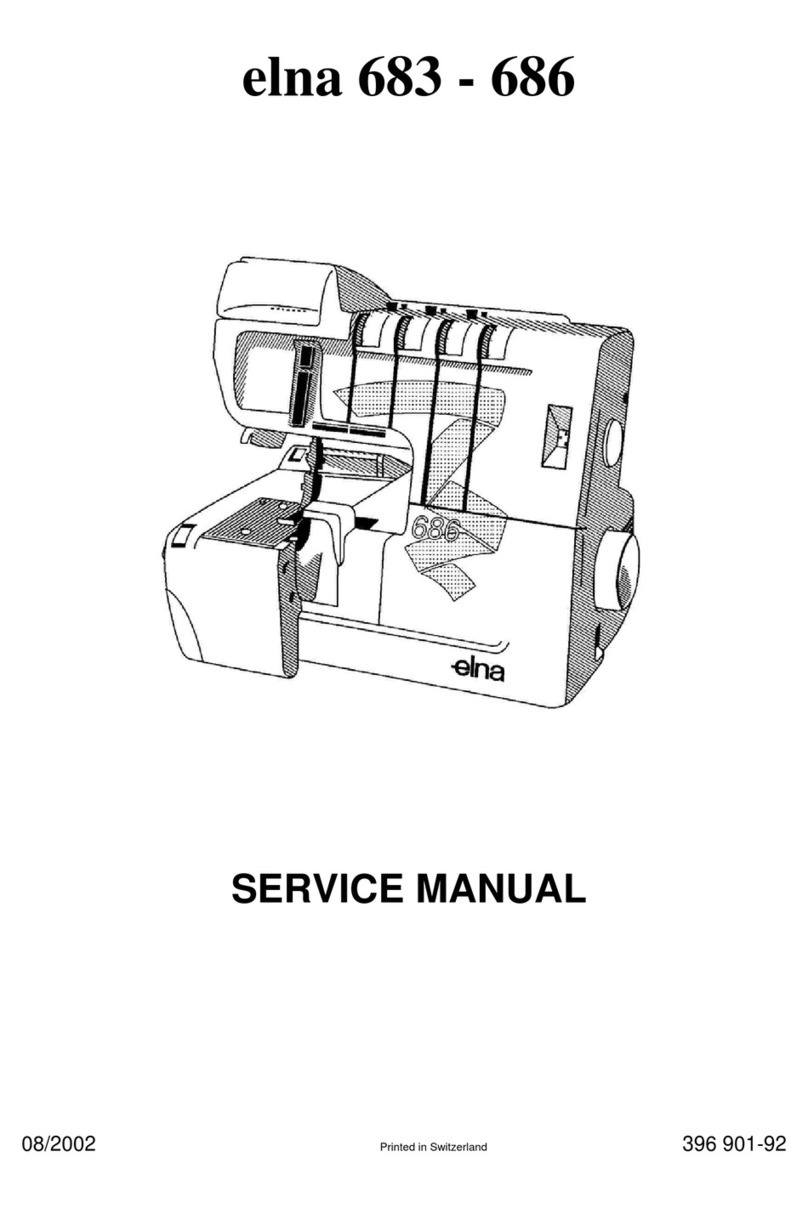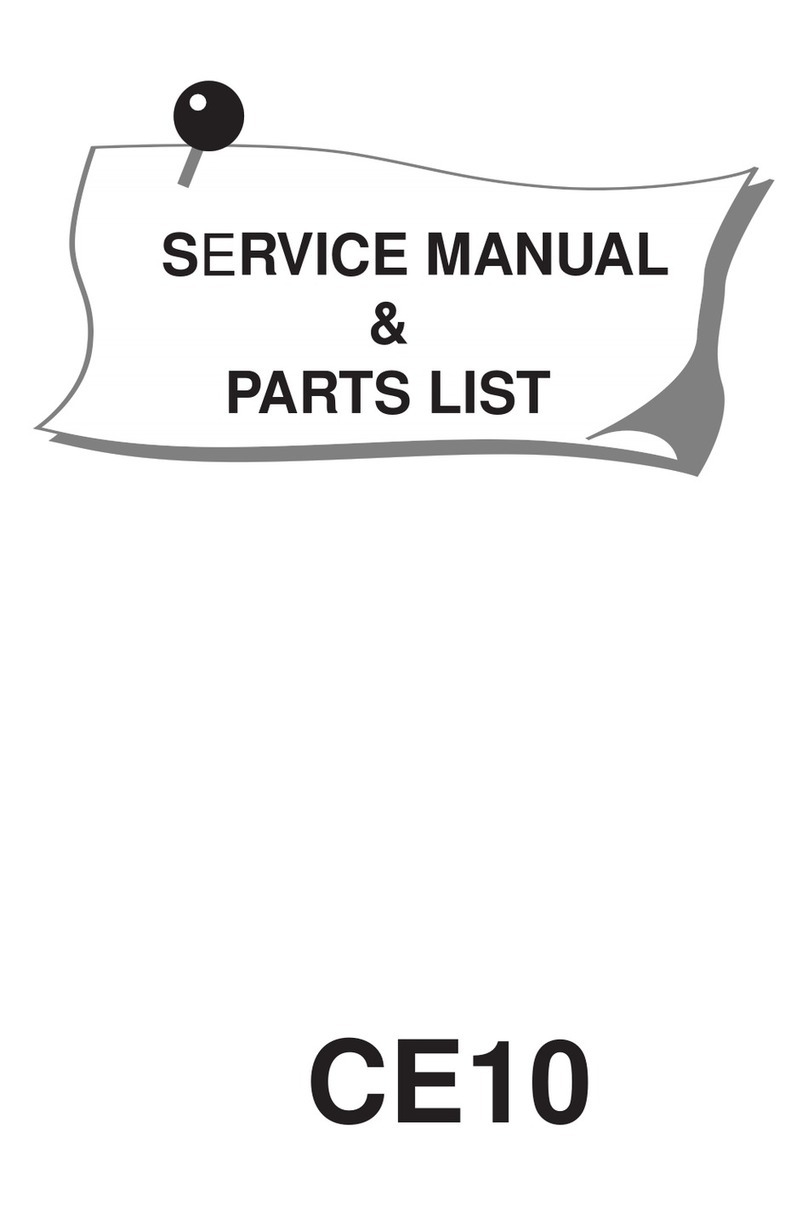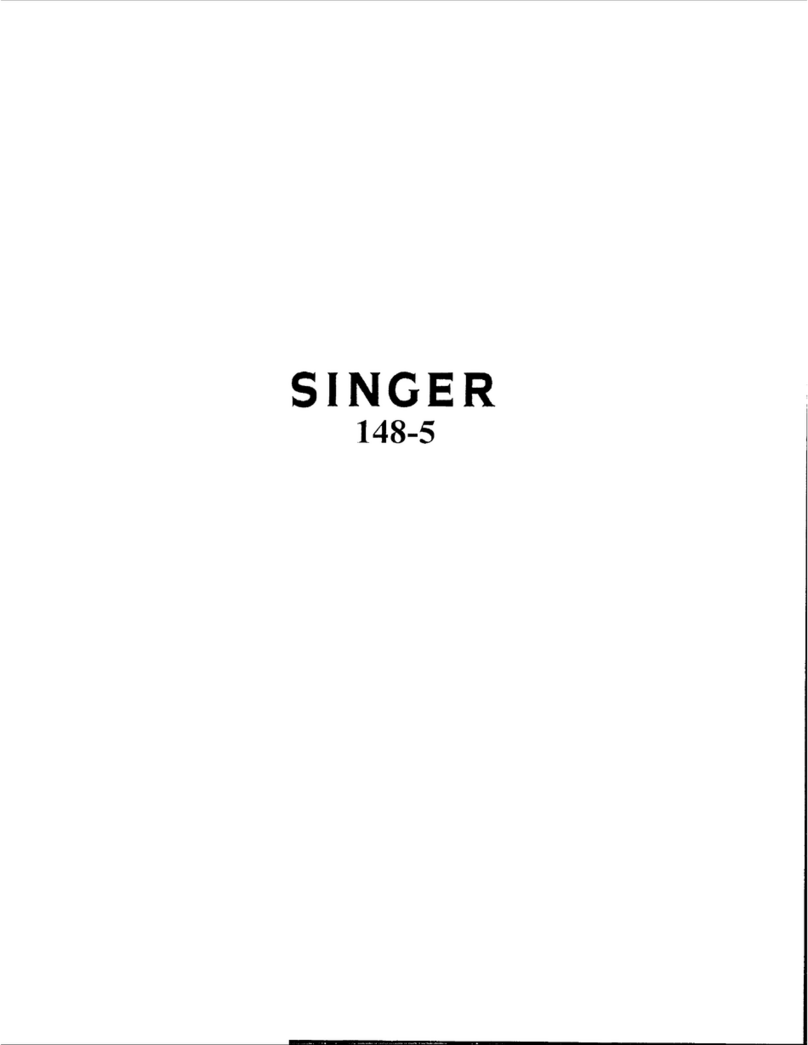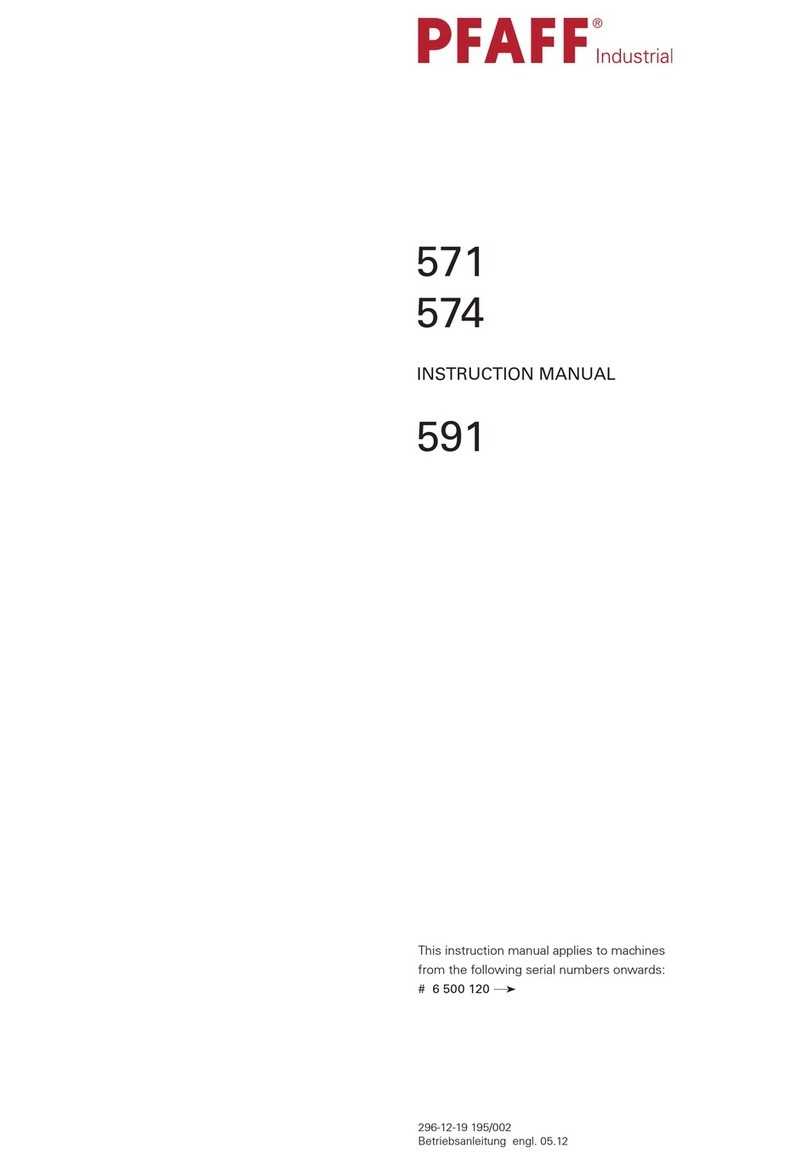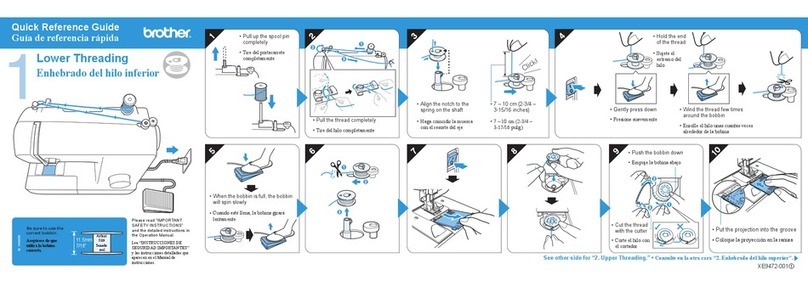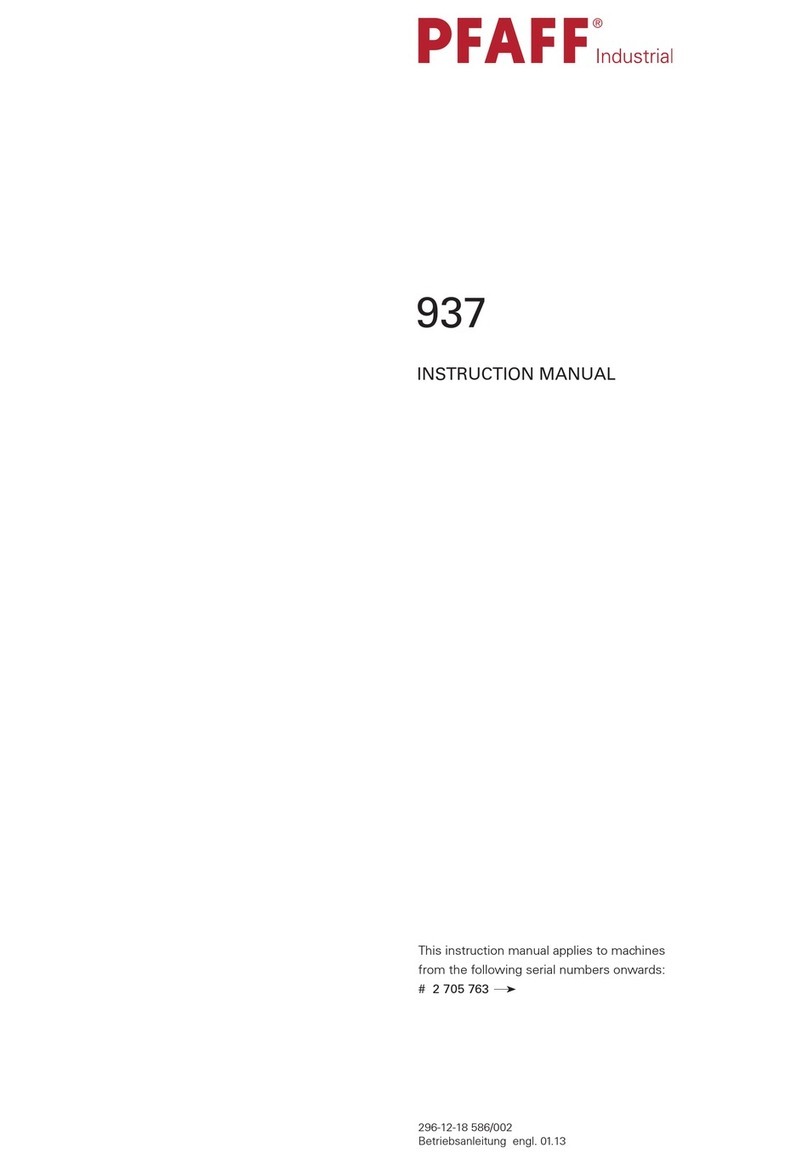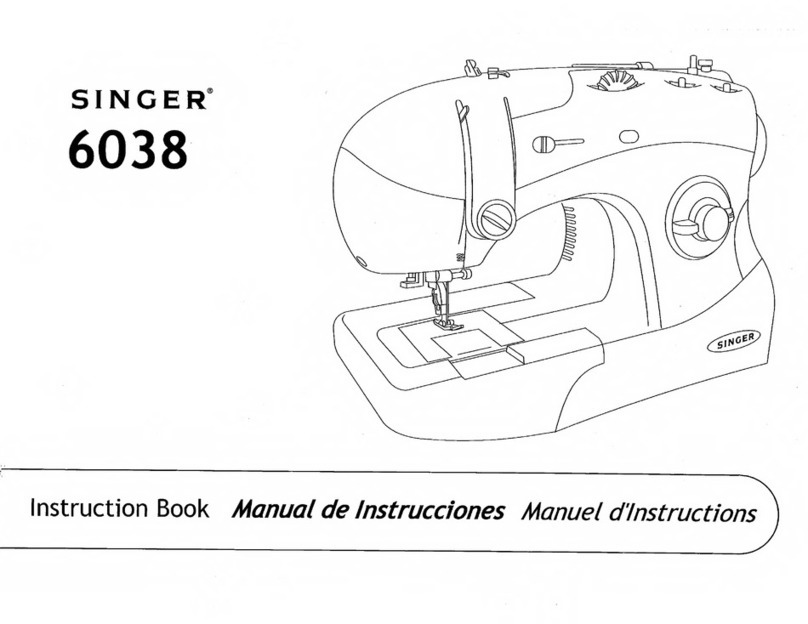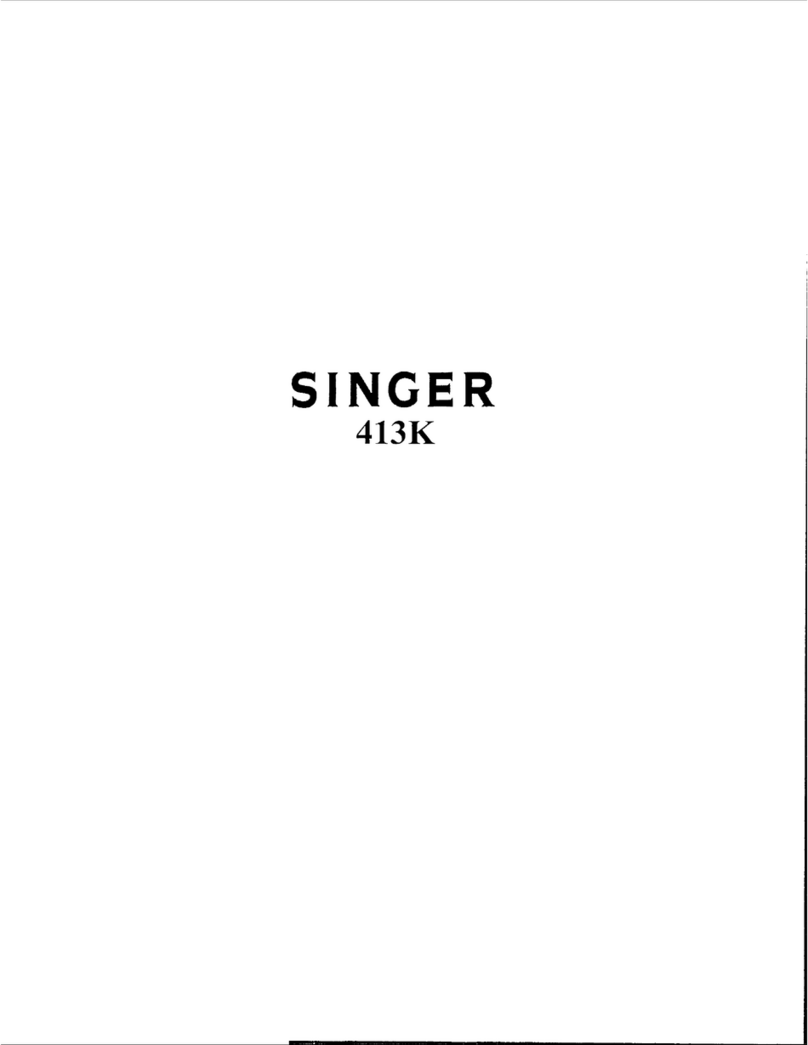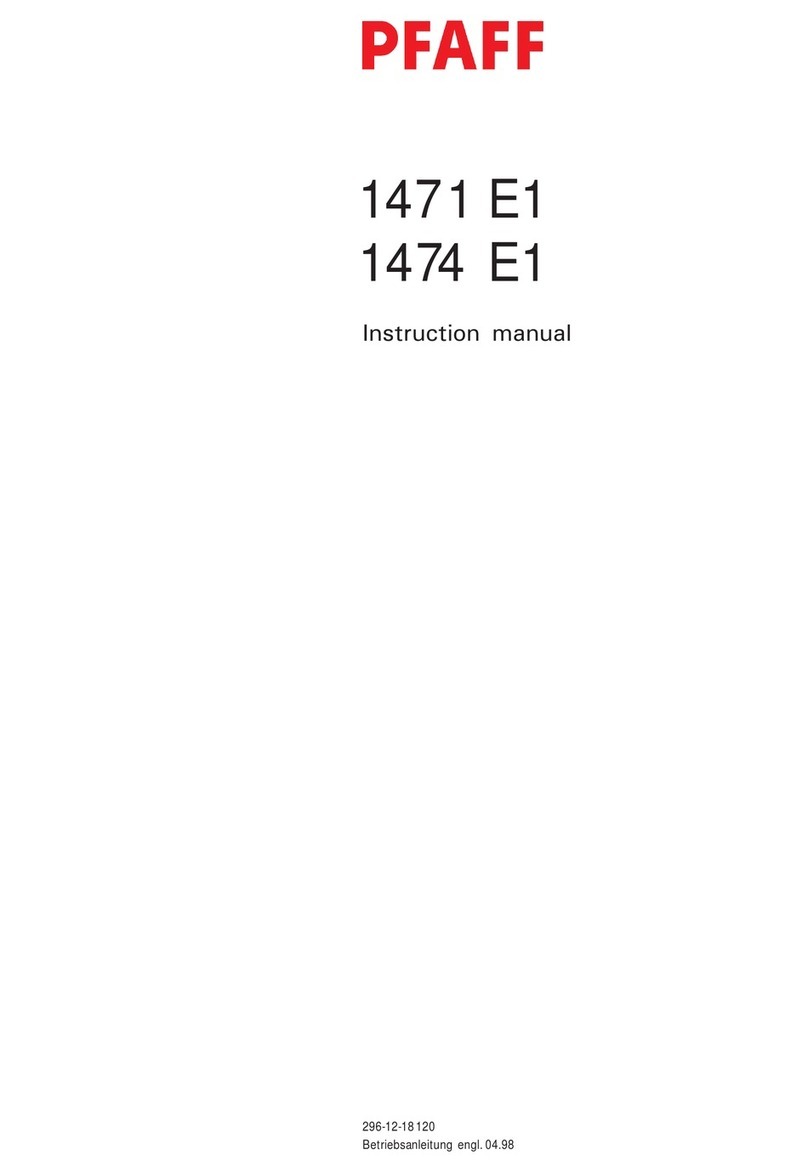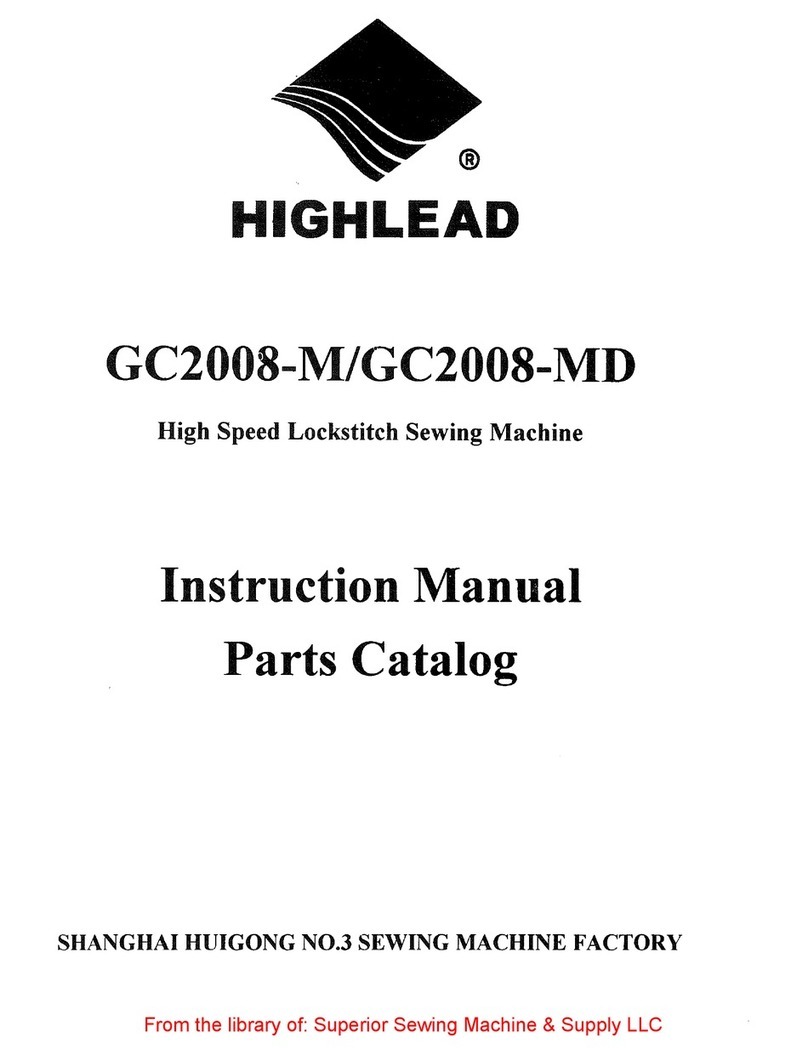Q1 The Machine cannot be initialized
Q2 The message “Searching for Machines” appears on the app and the smart
device cannot be connected to the embroidery machine
Q3 The embroidery machine does not start sewing when I replaced the color
thread and pressed the START/STOP button
Q4 The bobbin thread (lower thread) shows through on the right side of the fabric
Q5 The needle thread (upper thread) loops on the right side of the fabric
Q6 The needle thread broke or ran out while sewing
Q7 The bobbin thread broke or ran out while sewing
Q8 The thread is getting tangled on the wrong side of the fabric
Q9 I cannot attach a fabric to a hoop well
Q10 The needle broke while sewing
Q11 The sewing result does not look great
Q12 The Embroidery machine stopped after making a rattling sound
Q13 The bobbin is not would evenly
Q14 A noise occurs when the needle pierces the fabric
Q15 The machine shut o while sewing/Resume sewing
Q16 The device cannot access the embroidery machine after switching the
access point mode and client mode
Q17 The bobbin winder spindle got tangled when winding the bobbin
Q18 Should I oil the machine?
Q19 My device cannot connect to the embroidery machine after connecting to
the internet
Q20 I do not know where to connect my device
Q21 How would I know if my device is connected to the embroidery machine?
Q22 The embroidery machine and my device are disconnected. I want to
reconnect them.
Q23 I want to check the embroidery data transfer status
Q24 I want to restore the help guide
Q25 I want to restore the built-in embroidery design
Q26 I want to know the app version
Q27 The embroidery machine and my device cannot be connected
Q28 I want to know the status of my machine
Page
3
4
4
5
5
5
6
7
7
8
8
9
9
9
10
10
10
11
11
11
11
11
13
13
14
14
14
15
Machine FAQ