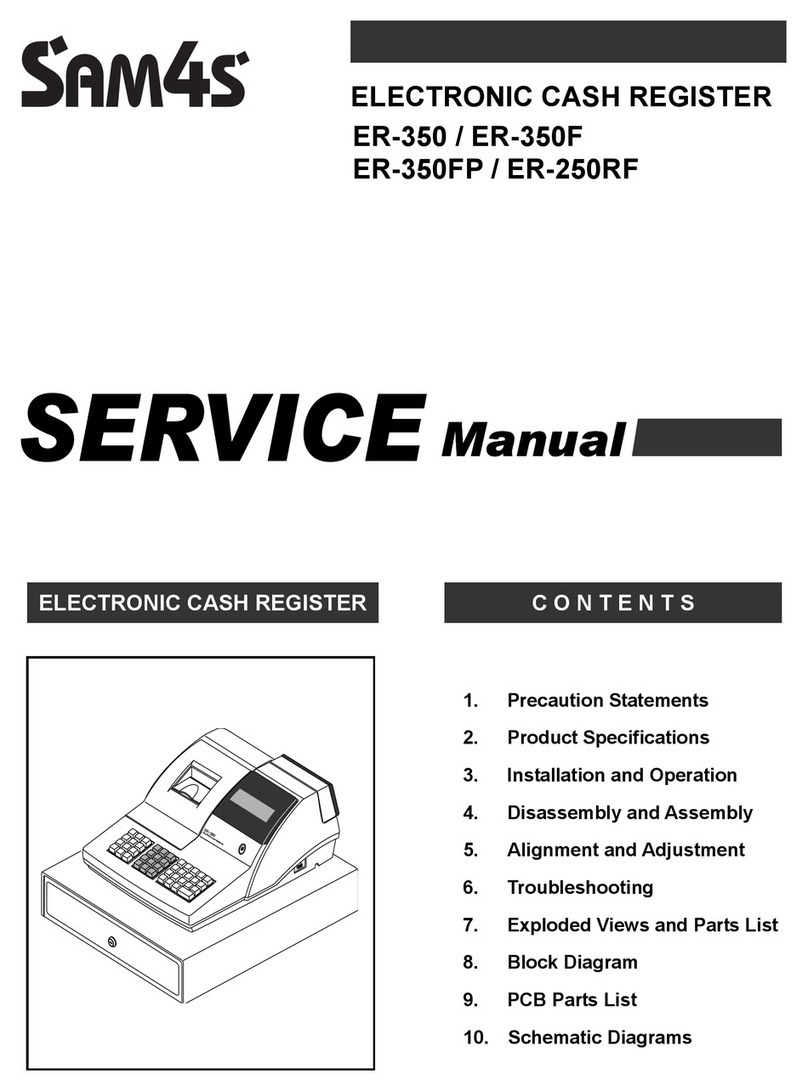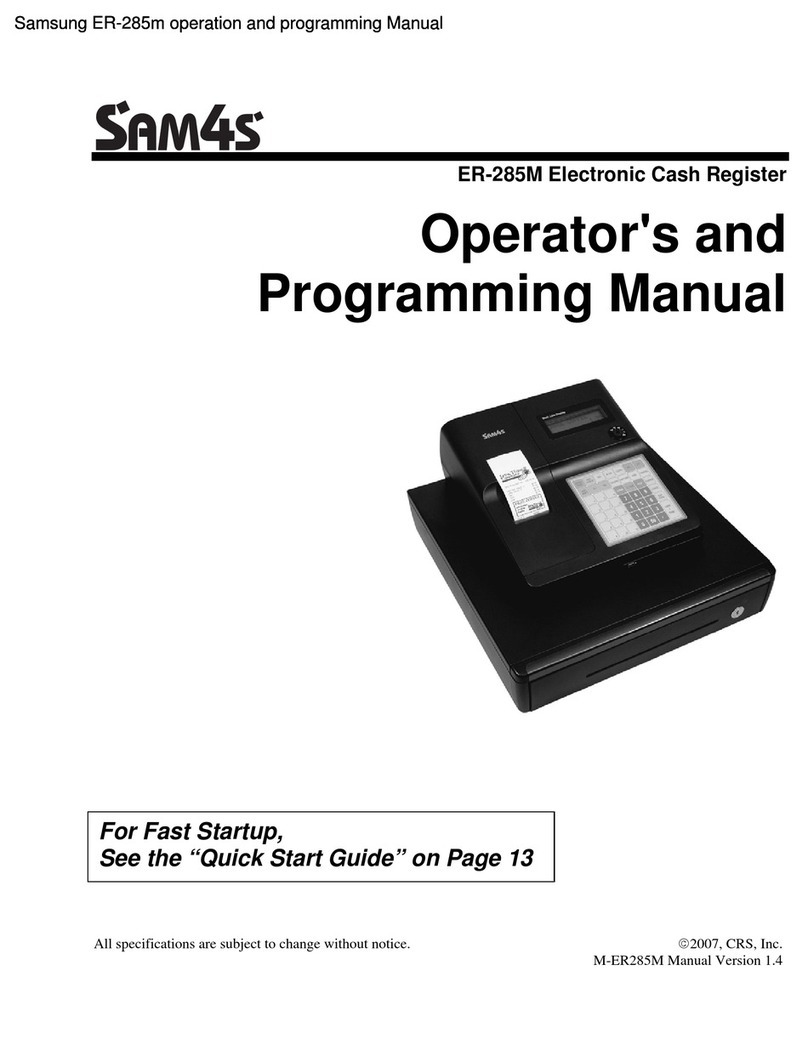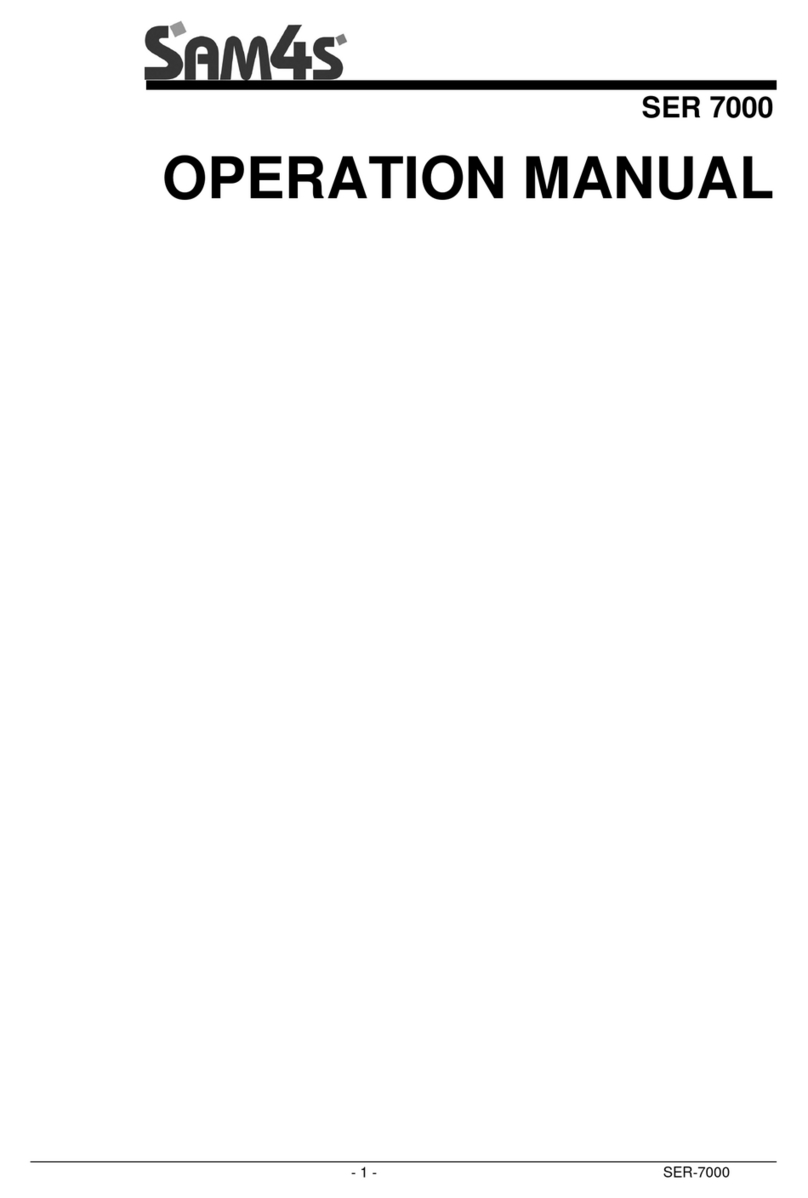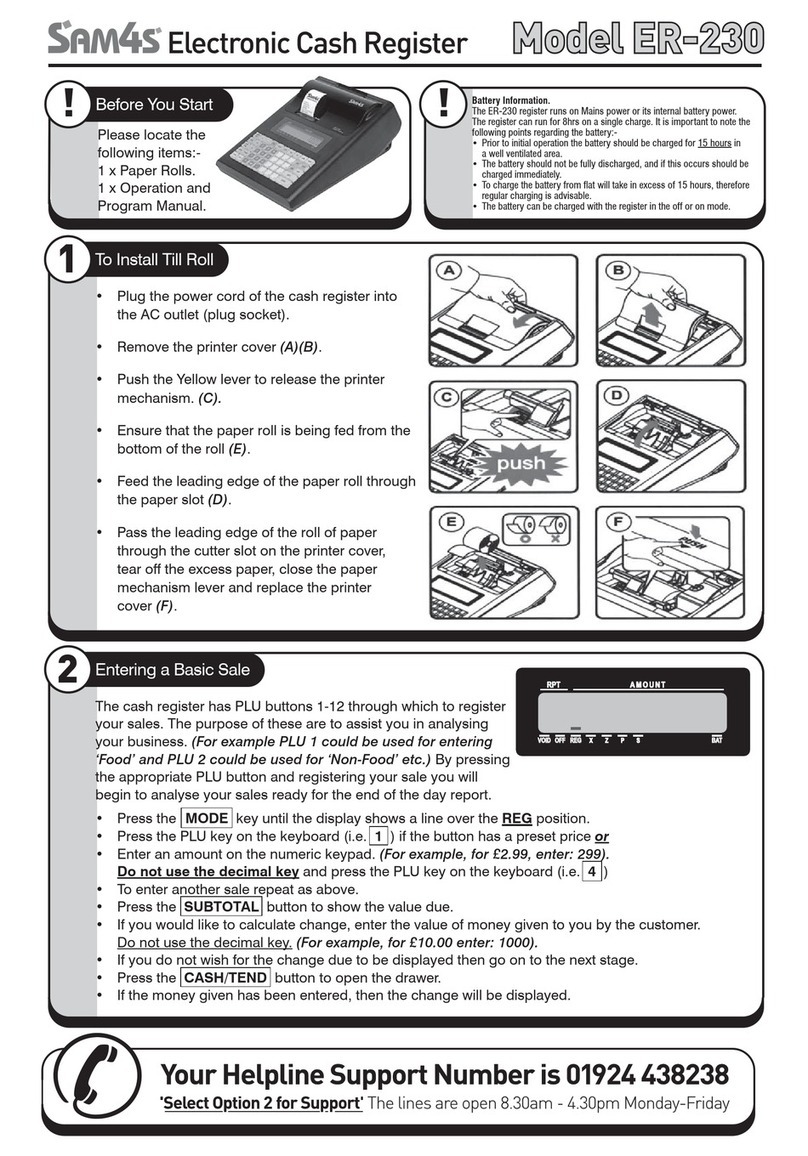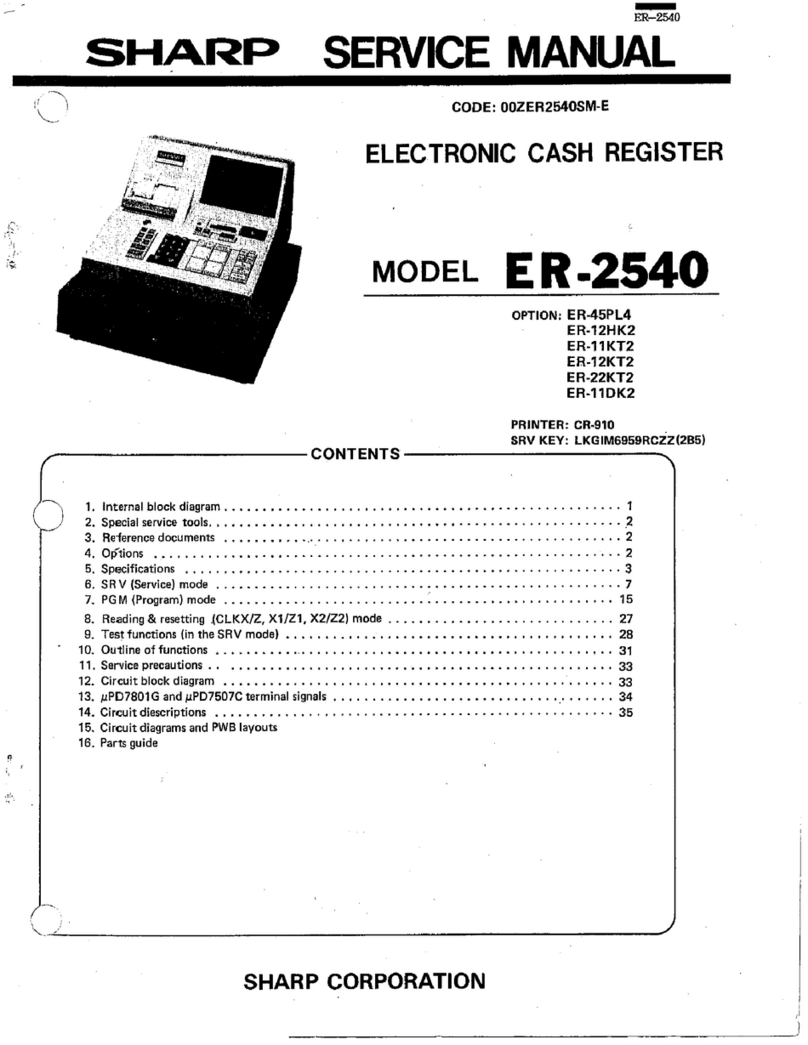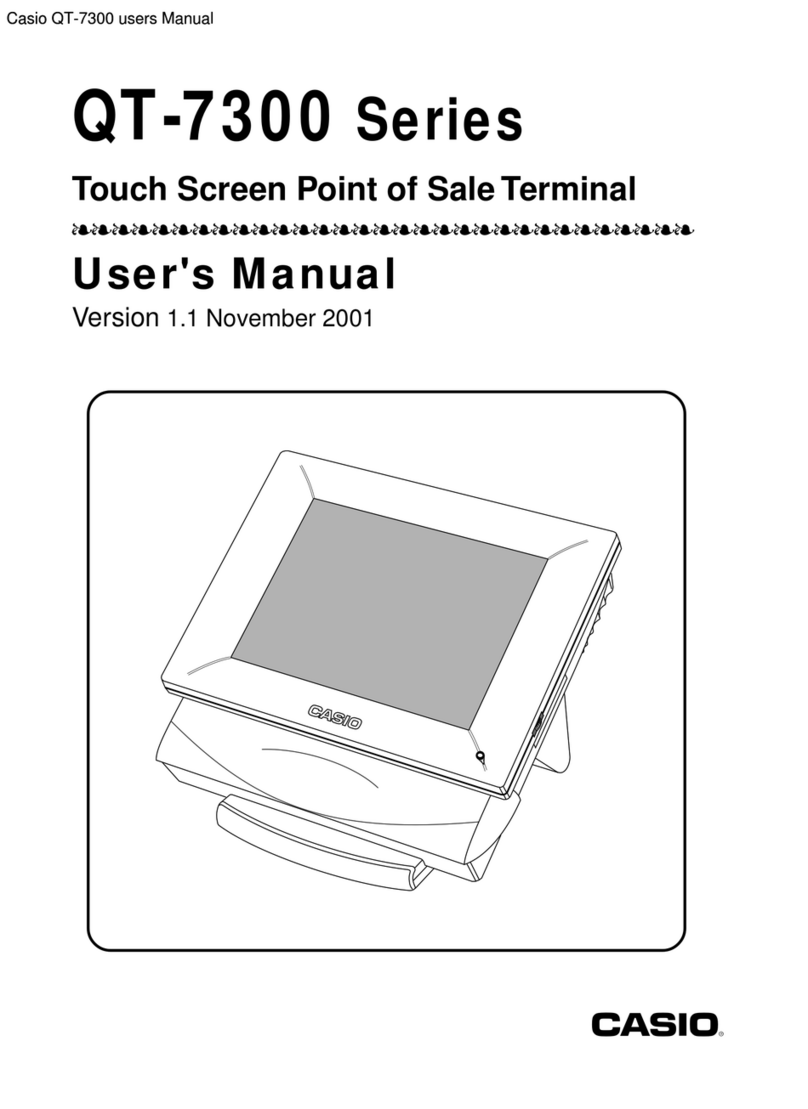The ER-180 has two reporting modes, one for printing
out the information without resetting any figures; this
is referred to as the X-Mode
The second is for printing and
resetting the figures back to zero
ready for next day (End of Day),
this is referred to as the Z-Mode.
•Use either a Z, Por CKey and
turn to X-Mode or Z-Mode.
•Press one of the buttons from
the table below to print out
the required report
Button Mode Report
CASH-X or Z Financial
VOID-X or Z Financial Level 2
CHECK-X or Z Period-to-Date Financial
CHARGE-X or Z Department
CLERK-X or ZClerk
Date Programming
•Use a Por Ckey and turn to
PGM-Mode
•Enter two digits for the Day
the Month and the Year in
MMDDYY format.
For example, for 15 Jul 2011,
enter 0 7 1 5 1 1-
•Press the CHECK button to finalise programming
Time Programming
•Use a Por Ckey and turn to
PGM-Mode
•Enter two digits for the Hour
and Minutes in HHMM in 24
hours format.
For example, for 3:28pm,
enter 1 5 2 8-
•Press the CASH button to finalise programming.
Status and Preset Price Programming
After a RAM All Clear, all Departments and PLUs
default to open price. When a preset price is required
the Tax or Non Tax is part of the program sequence.
For a Department
•Use a Por C key and turn to PGM-Mode
•Enter the preset price (up to 7
digits) do not use decimal
point while entering price.
•The 8th digit is the Tax status
(please refer to the table
below)
•Press the Department you
wish to program.
For example
Five Dollars with GST would be 5001
For a PLU
•Use a Por C key and turn to PGM-Mode
•Enter PLU number followed by the PLU-button
•Enter the preset price (up to 7
digit) do not use decimal
point while entering price)
•The 8th digit is the Tax status
(please refer to the table
below)
•Press PLU button to finalise
For example.
Three dollars without GST would be 3000
8th digit When Tax is VAT,
0 Non Single Item, Tax Free
1 Non Single Item, GST
5 Single Item, Tax Free
6 Single Item, GST
¾For full list, please refer to ER-180 User Manual.
Programming Status and Price
3 Reporting
4
Note
OFF
y
REG
y
VOID
y
y
S
y
PGM
y
X
y
Z
OFF
y
REG
y
VOID
y
y
S
y
PGM
y
X
y
Z
OFF
y
REG
y
VOID
y
y
S
y
PGM
y
X
y
Z
OFF
y
REG
y
VOID
y
y
S
y
PGM
y
X
y
Z
OFF
y
REG
y
VOID
y
y
S
y
PGM
y
X
y
Z