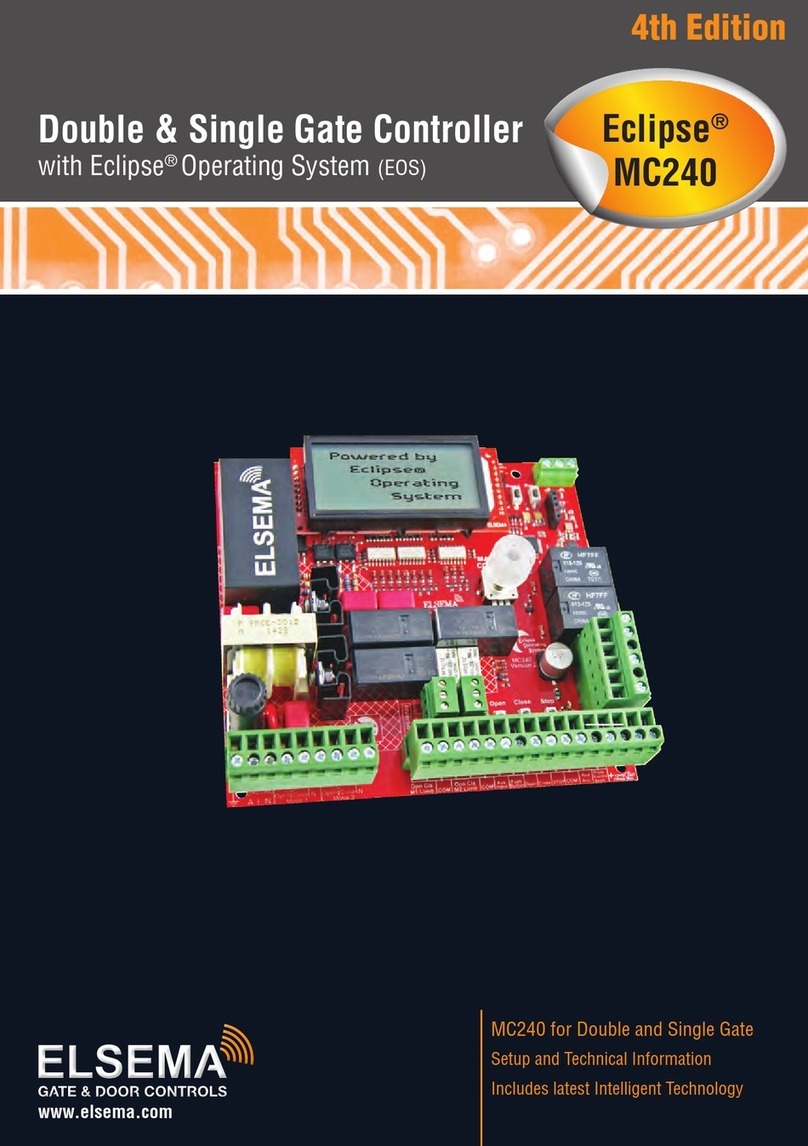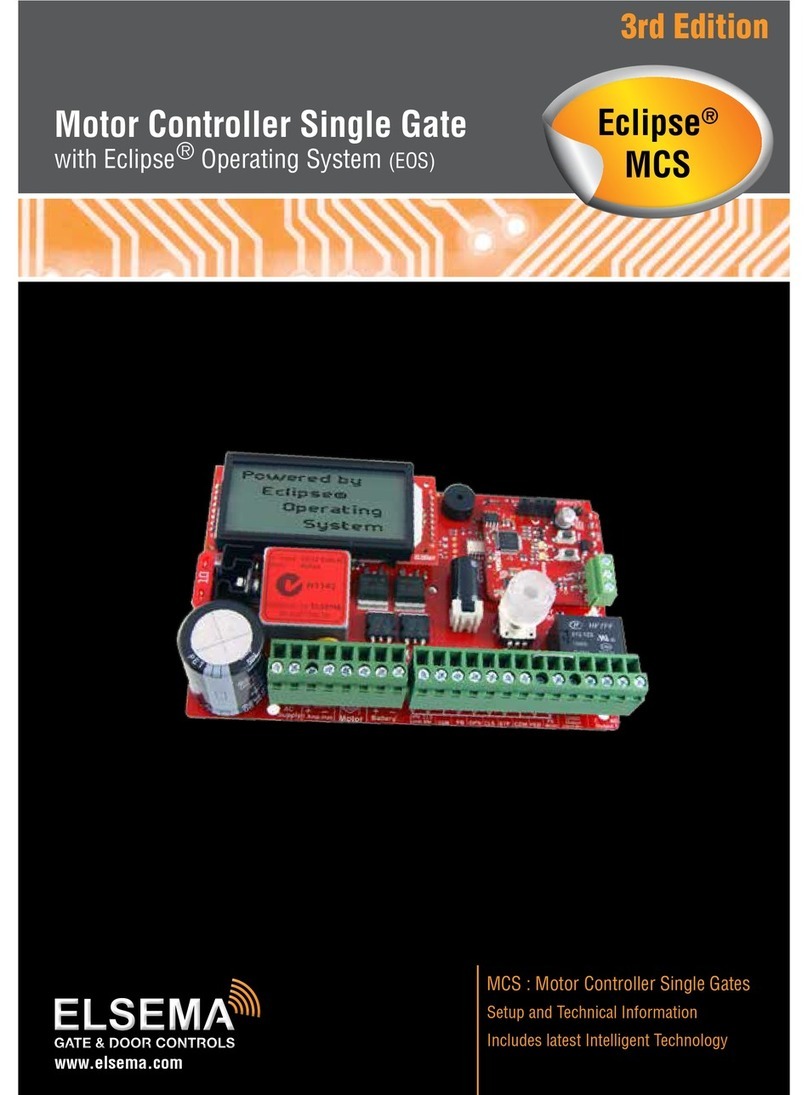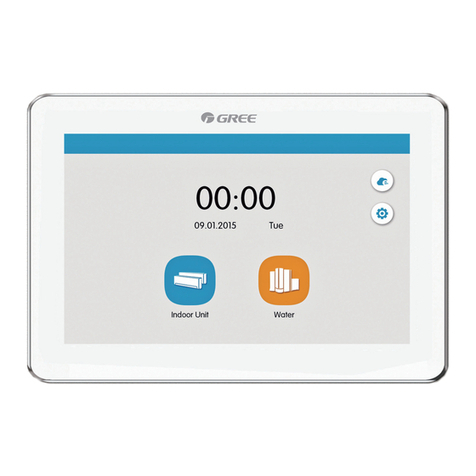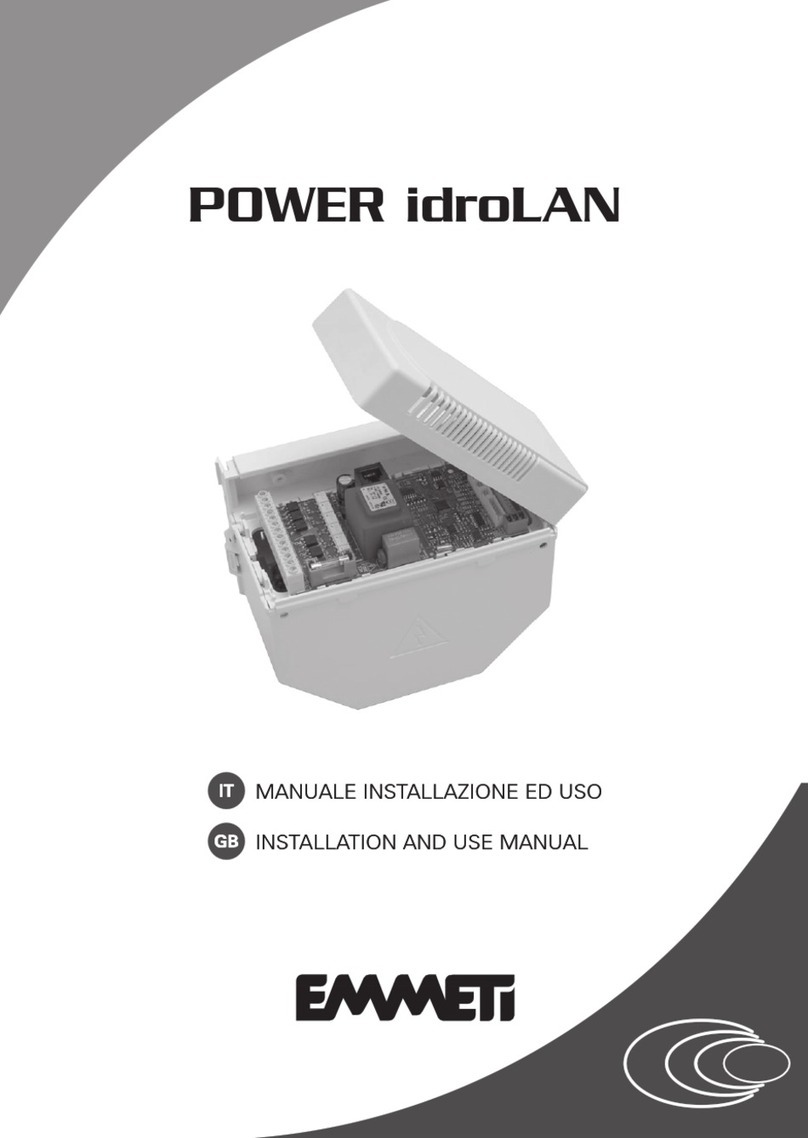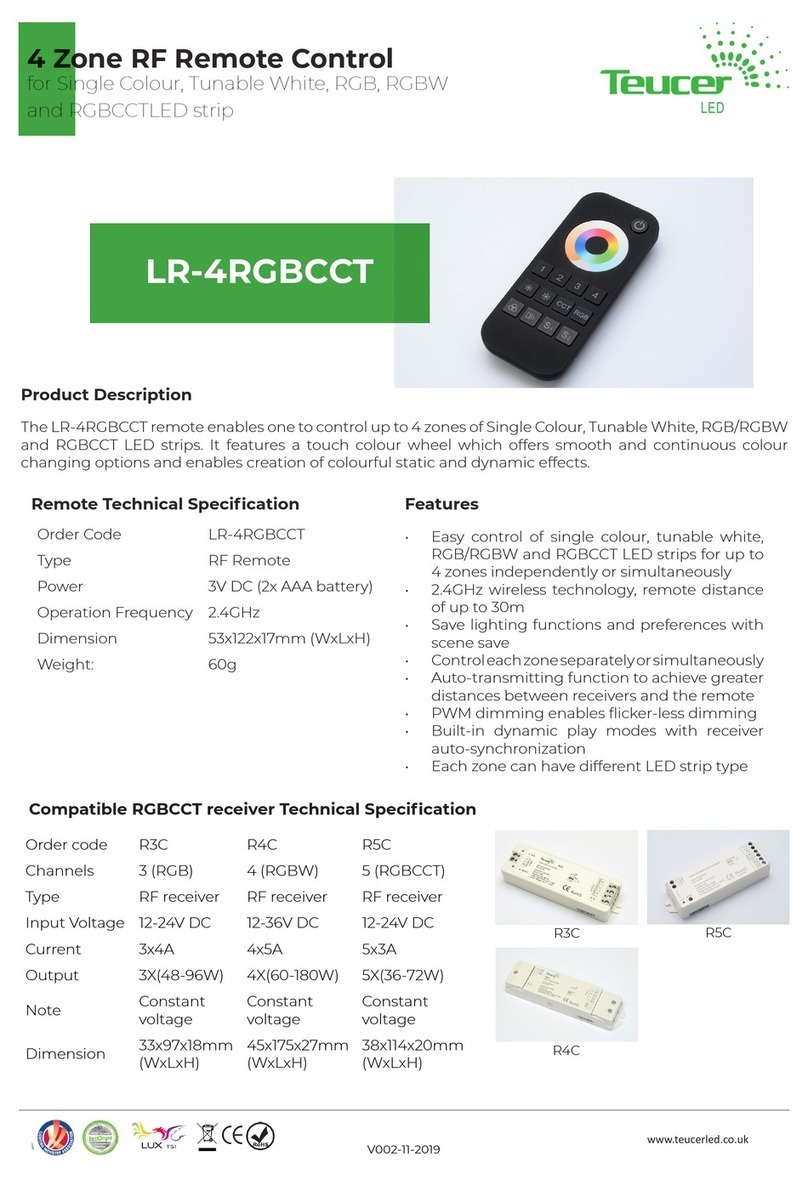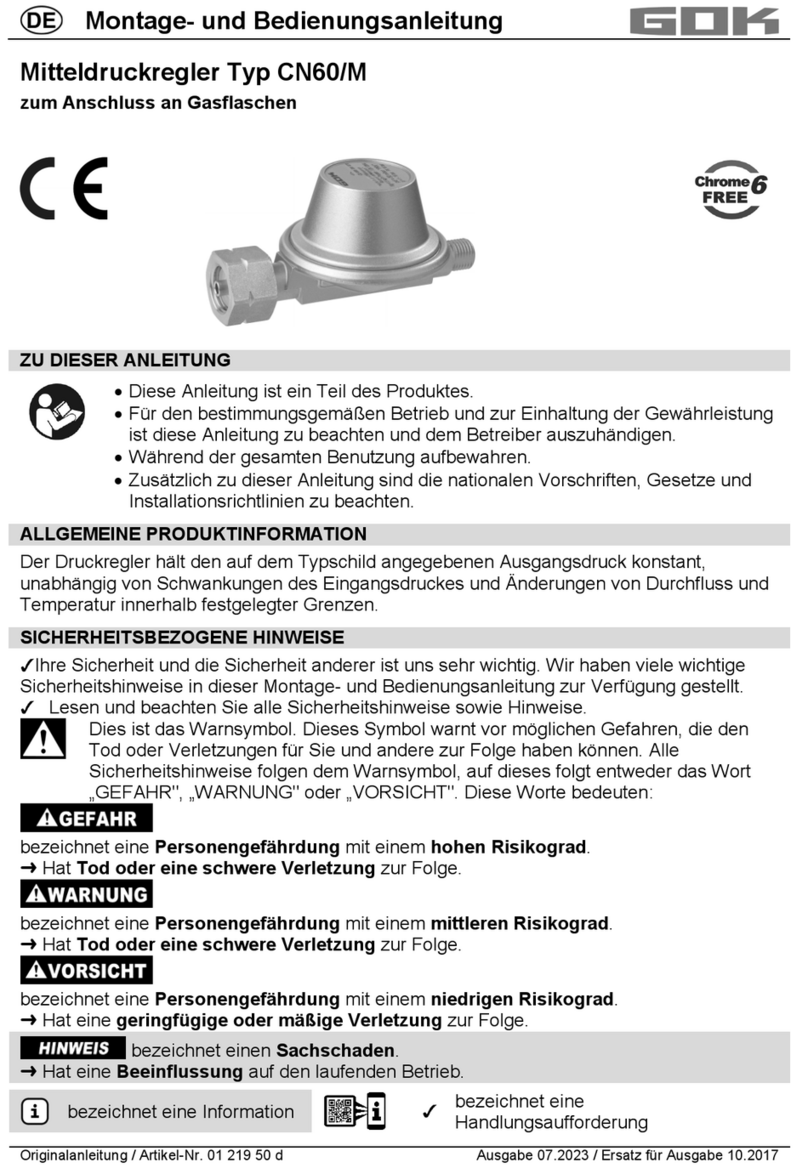Elsema Eclipse MC User manual

www.elsema.com
MC : Controller for Double and Single Gates
Setup and Technical Information
Includes latest Intelligent Technology
Double & Single Gate Controller
with Eclipse Operating System (EOS)
6th Edition
®Eclipse®
MC

All installations and testing must be done only after reading and
understanding all instructions carefully. All wiring should be done
only by trained technical personnel. Failing to follow instructions
and the safety warnings may result in serious injury and/or damage
to property.
Elsema Pty Ltd shall not be liable for any injury, damage, cost,
expense or any claim whatsoever to any person or property which
may result from improper use or installation of this product.
Risk in the goods purchased shall unless otherwise agreed in
written pass to the buyer upon delivery of the goods.
Any figures or estimates given for performance of goods are based
upon the company’s experience and is what the company obtains
on tests. The company will not accept liability for failure to comply
with the figures or estimates due to the nature of variable conditions
affecting for example Radio Remote Controls.
Please keep this setup instruction for future reference.
Installed by: _______________________________________
Service date: ______________________________________
Important warning and safety instructions
2
Double Gate & Door Controller with Eclipse®Operating System (EOS)

Index
Features ..............................................................4
Description..........................................................4
Part Number........................................................5
Menu Structure ............................................... 6-7
Connection Diagram ...........................................8
Setup Instructions...............................................9
Limit Switches...................................................10
Setup i-Learning Steps......................................11
Menu 1 – Auto Close........................................12
- Normal Auto Close...................................12
- Auto Close with Photoelectric Trigger ......12
- Auto Close after an Open Obstruction ......12
- Auto Close after Power Restored...............13
- Normal Auto Close on
Sequential Obstructions ...........................13
- Auto Close Only when
Fully Opened............................................13
- Auto Close Only at Night..........................13
Menu 2 – Pedestrian Access Features ........ 13-14
Menu 3 – Input Functions.................................14
Menu 4 – Photoelectric Beam...........................15
Menu 5 – Relay Output Functions.....................16
- Lock/Brake Output....................................17
- Courtesy Light..........................................17
- Service Call Output ..................................18
- Strobe or Warning Light...........................18
Menu 6.1 – Lock/Brake Output Modes..............19
- Open Lock/Brake Activation .....................19
- Close Lock/Brake Activation.....................19
- Open Pre-Lock/Brake Activation...............19
- Close Pre-Lock/Brake Activation..............19
Menu 6.2 – Courtesy Light Output Mode..........20
Menu 6.3 – Strobe (Warning)
Light Output Mode.........................20
- Pre-Open Strobe Light Activation.............20
- Pre-Close Strobe Light Activation ............20
Menu 6.4 – Service Call Output Mode..............21
Menu 7 – Special Features................................22
- Remote Control Open Only.......................22
- Holiday Mode...........................................22
- Energy Saving Mode ................................22
- Automatic Stop / Open on Closing...........23
- Receiver Channel 2 Options .....................23
- Press and Hold on Open & Close Inputs..23
- Window and Louvre Mode .......................23
Menu 8 – Leaf Delay.........................................23
- Open Leaf Delay .......................................23
- Close Leaf Delay ......................................23
- Close Leaf Delay on Mid Open.................23
Menu 9 – Motor 1 Obstruction
Detect Margins..................................24
- Margin Example .......................................24
Menu 10 – Motor 2 Obstruction
Detect Margins................................25
- Margin Example .......................................25
Menu 11 – Motor Speed, Slow Speed
Area and Reverse Time....................26
- Open and Close Speed.............................26
- Slow Speed ..............................................26
- Slow Speed Area ......................................26
- Obstruction Stop Reverse Delay Time ......26
Menu 12 – Anti-Jam, Electronic Braking and
Open/Close Obstruction Operation .27
Menu 13 – i-Learning.......................................28
Menu 14 – Password........................................28
Menu 15 – Operational Records........................28
- Event History............................................28
- Displays Gates/Doors Operations
and Current Levels ...................................28
Menu 16 – Tools...............................................29
- Number of Motors....................................29
- Set the Supply Voltage .............................29
- Resets Controller & Test Inputs................29
- Travel Timer for Slip Clutch Motors..........29
- Solar Mode and Fuse Type.......................29
- Day and Night Sensitivity Adjustment ......29
- Slow Speed Ramp Down Time .................29
Accessories.......................................................30
- Battery Charger and Solar Applications....30
- Backup Batteries.......................................30
- Keyring Remotes & Photoelectric Beams .31
- Strobe Lights............................................31
3
www.elsema.com

Description
Features
›Suitable for swing and sliding gates
›Double or single motor operation
›Eclipse Operating System (EOS)
›Day and night sensor (DNS)
›24 or 12 Volt DC motor operation
›Motor soft start and soft stop
›Speed and force adjustment
›Large 4-line LCD to indicate controllers status
and setup instructions
›1-Touch control for easy setup
›Auto profiling using latest intelligent
technology
›Various inputs, push button, open only, close
only, stop, pedestrian and photoelectric beam
›Supports limit switch inputs or mechanical
stops
›Adjustable auto close, obstruction load and
pedestrian access
›Adjustable lock and courtesy light outputs
›Variable photoelectric safety beam functions
›Built-in Penta Receiver
›Energy saving mode to reduce running costs
›12 and 24 Volt DC Output to power
accessories
›Service counters, password protection, holiday
mode and many more features
›Built in 12 and 24 Volt battery charger for
backup batteries
›12mA standby current making it ideal for solar
gates.
Are you ready for the Eclipse? The MC’s Eclipse operating system is a user friendly menu driven system
that uses the 1-touch button to control, setup and run automatic gates, doors and barriers. It uses a large
4-line LCD screen showing live reading of the motor performance and status of all inputs and outputs.
The MC controller is not just the next generation but the industry game changer. We wanted to create a
controller that is simple to use and does just about any feature required in the gate and door industry.
The MC is not just the next generation but the “Next Transformation” in the gate and door industry
creating an Eclipse over previously developed motor controllers.
This new intelligent motor controller is the best match for your automatic gate or door motors.
The intelligent controller was built from the ground up, based on customer feedback and using todays
technology. With its rich functions, consumer friendly price and with the focus during development
being ease of use and setup makes this controller the ultimate board to control your motors.
Elsema’s easy options to add remote controls or any type of photoelectric beams makes for a very user
friendly approach, while avoiding the lockdown approach to accessories.
The control cards are available with an IP66 rated plastic enclosure for outdoor installations, backup
batteries with charger or the card only. The MC is also suitable for solar gates with its low standby
current of 12mA.
4
Double Gate & Door Controller with Eclipse®Operating System (EOS)

MC
MC24E or MC12E
MC24E2
Solar24 or Solar12
Part Number:
Part No. Contents Part No. Contents
MC Double or single gate and door controller
for 24 / 12 Volt motor, card only
MC24E Double or single controller for 24 Volt motors includes
IP66 rated plastic enclosure and transformer MC12E Double or single controller for 12 Volt motors includes
IP66 rated plastic enclosure and transformer
MC24E2 Same as MC24E plus 24 Volt 2.6Ah backup battery MC12E2 Same as MC12E plus 12 Volt 2.6Ah backup battery
MC24E7 Same as MC24E plus 24 Volt 7.0Ah backup battery MC12E7 Same as MC12E plus 12 Volt 7.0Ah backup battery
MC24E12 Same as MC24E plus 24 Volt 12.0Ah backup battery MC12E12 Same as MC12E plus 12 Volt 12.0Ah backup battery
Solar Gates
Solar24 Solar kit for double or single gates, includes intelligent
solar charger & 24 Volt 12.0Ah backup battery Solar12 Solar kit for double or single gates, includes intelligent
solar charger & 12 Volt 12.0Ah backup battery
SP20* 20 Watt solar panel SP40* 40 Watt solar panel
5
www.elsema.com

Menu Structure Press Master Control for 2 seconds to enter the menu structure
1.0
Auto Close
1.1
Auto Close Time
1.2
AC Time with PE Trig
7.1
RC Open only
7.2
Holiday Mode
4.1
Stop & Open on Close Cycle
10.1
M2 Open Obstruct
10.2
M2 Close Obstruct
15.1
Events History
15.2
Display Operations / Currents
2.1
PA Travel Time
2.2
PA AC Time
8.1
Open Leaf Delay
8.2
Close Leaf Delay
5.1
Relay Output 1
Lock / Brake
6.1.1: Open Lock Activation 6.2.1: Courtesy Light
6.3.1: Pre-Open Warning Light
Lock / Brake
Courtesy Light
6.1.2: Close Lock Activation
6.2.3: EXIT
Courtesy Light
Service Call
6.1.3: Pre-Open Lock
Service Call
Strobe (Warning) Light
6.1.4: Pre-Close Lock
Strobe (Warning) Light
5.2
Relay Output 2
11.1
Open Speed (%)
11.2
Close Speed (%)
14.1
Enter Password
14.2
Delete Password
16.1
No. of Motors 1/2
16.2
Supply Voltage
3.1
PE Polarity
3.2
Limit Sw Polarity
9.1
M1 Open Obstruct
9.2
M1 Close Obstruct
12.1
M1 Open Anti-Jam
12.2
M1 Close Anti-Jam
6.1
Lock Output
6.2
Light Output
2.0
Pedestrian Access
3.0
Input Functions
4.0
PE Safety Beam Function
5.0
Output Functions
6.0
Output Modes
7.0
Special Features
8.0
Leaf Delay
9.0
Motor 1 Obstruct Detect Margin
10.0
Motor 2 Obstruct Detect Margin
12.0
Anti-Jam / Electronic Braking
14.0
Password
11.0
Motor Speed, Slow Speed Area & Reverse Time
13.0
Travel Learn
15.0
Operational Records
16.0
Tools
EXIT PROGRAMMING
MAIN
SCREEN
PE Beam Stops Motor
on Close Cycle
6.2.2: Day - Night Option
Locking Actuator
6
Double Gate & Door Controller with Eclipse®Operating System (EOS)

1.3
AC After Open Obstruct
7.3
Energy Saving
10.3
M2 Slow Speed Obstruct
15.3
Reset Max Current Records
15.4
EXIT
2.3
PA AC Time with PE Trig
8.3
Close Leaf Delay on Mid Open
6.4.1: Service Counters
6.3.1: Pre-Open Warning Light
6.4.2: EXIT
6.3.2: Pre-Close Warning Light
6.3.3: EXIT
5.3
EXIT
11.3
Slow Speed (%)
11.4
Open Slow Speed Area
10.4
M2 Obstruct Det Response
9.4
M1 Obstruct Det Response
11.5
Close Slow Speed Area
10.5
EXIT
9.5
EXIT
7.4
Automatic Stop/Open on Closing
7.5
Receiver Channel 2 Options
4.2
EXIT
1.5
AC on Seq. Obstruct
1.7
AC Only at Night
6.4
Service Call
2.4
PA AC on Seq. Obstruct
1.4
AC After Power Restored
1.6
AC Only When Fully Open
11.6
Stop Rev Delay Time
11.7
EXIT
14.3
EXIT
16.3
Reset Factory Default
16.4
Test Inputs
3.3
Stop Input Polarity
9.3
M1 Slow Speed Obstruct
12.3
M2 Open Anti-Jam
12.4
M2 Close Anti-Jam
12.5
Electronic Braking
6.3
Strobe (Warning) Light
16.5
Travel Timer for Slip Motors
7.6
Press and Hold, Open Input
7.7
Press and Hold, Close Input
7.8
Window / Louvre Mode
7.9
Wind Loading
PE Beam Stops Motor
on Open & Close Cycle
PE Beam Stops Motor and
Closes Gate on Open Cycle
2.6
EXIT
2.5
PA Hold Gate
16.8
Day / Night Sensitivity
16.6
Solar Gate Mode
16.7
Fuse Type : 10 or 15 Amps
12.6
Open Obstruction Operation
12.7
Close Obstruction Operation
12.8
EXIT
16.9
Slow Speed Ramp Down
1.8
EXIT
3.4
Auxiliary Input
6.6
EXIT
6.5.1: Pre-Open Lock
6.5.2: Post-Close Lock
6.5.3: EXIT
6.5
Locking Actuator
3.5
EXIT
16.10
EXIT
8.4
EXIT
7.10
EXIT
7
www.elsema.com

MC Connection Diagram
1 2 3 4 5 6 7 8
16 15 14 13 12 11 10 9
Normally Closed
User can change
Fuse
Relay
Relay
Open Close Stop
Master
Control
AC Supply
AC Supply
AC Supply
AC Supply
AC Supply
AC Supply
Motor 1
Motor 1
AC Supply
AC Supply
Motor 2
Motor 2
AC Supply
AC Supply
Battery +
Battery -
Open Limit
Common
Motor 1
Close Limit
Motor 1
Open Limit
Motor 2
Close Limit
Motor 2
Push Button
Open
Close
Stop
Common
PED Access
Photo Beam
+ 12 VDC
- 12 VDC
Output 1 C
Output 1 NO
Output 2 C
Output 2 NC
Output 2 NO
+
-
Power
Output
LED
AC Supply : 24/12 Volts AC
Model : MC
Designed by
ELSEMA
IN AUSTRALIA
Normally Closed
User can change
AC Supply
DNS
Day and Night Sensor
ELSEMA
Normally Open
User can change
Eclipse
operating
system
Powered By
Receiver
Program 2
Program 1
Antenna 1
Shield
Antenna 2
Output Rated
at 250mA
12 or 24 Volts
AC Supply
Built-in
Receiver
DNS Connection : On the top right corner of the control card is a connection for Day and Night
Sensor(DNS). This sensor is available from Elsema and is used to detect day and night. This feature can
be used to auto close the gate at night, turn on the courtesy light or lights on your gates during the night
and many more features which require a day and night detection.
8
Double Gate & Door Controller with Eclipse®Operating System (EOS)

Electrical Wiring - Supply, Motors, Battery and Inputs
Always switch off power before doing any wiring.
Make sure that all the wiring is completed and that the motor is connected to the control
card. Recommended wire strip length should be 12mm for all connections to
the plug in terminal blocks.
The diagram below shows the supply, motors, battery backup and inputs available and the factory default
setting for each input.
If you are using mechanical stops move to the Setup i-Learning Steps. Skip Limit Switch section.
Normally Closed
User can change
Fuse
Relay
Open Close Stop
Open Limit
Common
Motor 1
Close Limit
Motor 1
Open Limit
Motor 2
Close Limit
Motor 2
Push Button
Open
Close
Stop
Common
PED Access
Photo Beam
LED
AC Supply : 24/12 Volts AC
Model : MC
Designed by ELSEMA
IN AUSTRALIA
Normally Closed
User can change
AC Supply
AC Supply
AC Supply
AC Supply
AC Supply
AC Supply
Motor 1
Motor 1
AC Supply
AC Supply
Motor 2
Motor 2
AC Supply
AC Supply
Battery +
Battery -
M
Motor 1 Motor 2
M
Normally Open
User can change
12 or 24 Volts
AC Supply
9
www.elsema.com

If you are using limit switches make sure they are connected properly. The control card can operate
with either the limit switches connected directly to the cards terminal blocks or in series with the motor.
Check diagrams below:
Limit Switches
Controller with
limits connected
Controller with limits
in series with motor
By default the limit switch inputs on the control card are normally closed (NC).
This can be changed to normally open (NO) during the setup steps.
Normally Closed
User can change
Fuse
AC Supply : 24/12 Volts AC
Model : MC
Designed by
ELSEMA
IN AUSTRALIA
AC Supply
AC Supply
Motor 1
Motor 1
AC Supply
AC Supply
Motor 2
Motor 2
Open Limit
Common
Motor 1
Close Limit
Motor 1
Open Limit
Motor 2
Close Limit
Motor 2
M M
Motor 1 Motor 2
Fuse
AC Supply : 24/12 Volts AC
Model : MC
Designed by
ELSEMA
IN AUSTRALIA
AC Supply
AC Supply
Motor 1
Motor 1
AC Supply
AC Supply
Motor 2
Motor 2
M
Close
Limit
Open
Limit
Diode* Diode*
*6 Amps, 50V or better diode
Elsema : Diode FR604
M
Close
Limit
Open
Limit
Diode* Diode*
10
Double Gate & Door Controller with Eclipse®Operating System (EOS)

1. The i-Learning setup can always be interrupted with the stop button or by pressing the Master
Control knob.
2. Enter Menu 13 to start i-Learning or new control cards will automatically prompt you to do the
i-Learning.
3. Look at the LCD and follow the instructions displayed.
4. The MC control card will open and close the gates or doors several times to learn the load and travel
distances. This is the auto profiling using latest intelligent technology.
5. Buzzer will indicate learning was successful. If there was no buzzer check all electrical wiring
including the power supply then go back to step 1.
6. If you hear the buzzer the gate or door is ready for use.
Setup i-Learning Steps:
11
www.elsema.com

Auto close is a feature that automatically closes the gates/doors after a preset time has counted down to
zero. The control card has a normal auto close and several special auto close features each one having
its own countdown timers.
Elsema Pty Ltd recommends a photoelectric beam should be connected to the control card when any of
the auto closes options are used.
If the stop button is pressed Auto Close is disabled for that cycle only. Holding the push button, open
only or photoelectric beam will not allow the auto close timers to count down.
Menu No. Auto Close Features Factory
Default
Adjustable
1.1 Normal Auto Close Off 3 - 600 seconds
1.2 Auto Close with Photoelectric Trigger Off 1 - 60 seconds
1.3 Auto Close after an Open Obstruction Off 1 - 60 seconds
1.4 Auto Close after Power Restored Off 1 - 60 seconds
1.5 Normal Auto Close on Sequential Obstructions 2 Min = Off,
Max = 5
1.6 Auto Close Only when Fully Opened Off Off/On
1.7 Auto Close Only at Night with DNS connected Off Off/On
1.8 Exit
Menu 1 – Auto Close
1.1 Normal Auto Close
The gate/door will close after this timer has counted down to zero.
1.2 Auto Close with Photoelectric Trigger
A photoelectric beam needs to be triggered before this auto close starts counting down to close
the gate/door. If there is no photoelectric beam trigger the gate/door will not close.
1.3 Auto Close after an Open Obstruction
If the gate/door opens and hits an obstruction normally the gate/door will stop and remain in this
position. If this feature is enabled an obstruction will start the timer count down and at zero will
close the gate/door.
12
Double Gate & Door Controller with Eclipse®Operating System (EOS)

1.4 Auto Close after Power Restored
If the gate/door is open in any position and then there is a power failure, when power is reconnected the
gate/door will close with this timer.
1.5 Normal Auto Close on Sequential Obstructions
If the normal auto close is set and the gate/door closes onto an object the gate/door will stop and reopen.
This setting sets the amount of times the gate/door will try to auto close. After trying for the set limit the
gate/door will remain open.
1.6 Auto Close Only when Fully Opened
The auto close timer will not time out unless the gates/doors are fully opened.
1.7 Auto Close Only at Night
When the DNS is connected and the sensitivity (Menu 16.8) is set correctly the auto close will only work at
night.
Menu 2 – Pedestrian Access
There are several types of Pedestrian access modes. Pedestrian access opens the gate/door for a short
time to allow someone to walk through the gate/door but does not allow a vehicle access.
Elsema Pty Ltd recommends a photoelectric beam should be connected to the control card when any of
the auto closes options are used.
Menu No. Pedestrian Access Features Factory
Default
Adjustable
2.1 Pedestrian Access Travel Time 3 seconds 3 - 20 seconds
2.2 Pedestrian Access Auto Close Time Off 0 - 60 seconds
2.3 Pedestrian Access Auto Close Time with PE trigger Off 0 - 60 seconds
2.4 Pedestrian Access Auto Close on Sequential Obstructions 2 Min = Off,
Max = 5
2.5 Pedestrian Access with Hold Gate Off Off/On
2.6 Exit
13
www.elsema.com

2.1 Pedestrian Access Travel Time
This sets the time the gate/door opens when a pedestrian access input is activated.
2.2 Pedestrian Access Auto Close Time
This sets the countdown timer for automatically closing the gate/door when a pedestrian access input is
activated.
2.3 Pedestrian Access Auto Close Time with PE Trigger
This sets the countdown timer for automatically closing the gate/door when a photoelectric beam is
triggered and pedestrian access input is activated.
2.4 Pedestrian Access Auto Close on Sequential Obstructions
If the pedestrian access auto close is set and the gate/door closes onto an object the gate/door will stop
and reopen. This setting sets the amount of times the gate/door will try to auto close. After trying for the
set limit the gate/door will remain open.
2.5 Pedestrian Access with Hold Gate
If the pedestrian access hold gate is ON and the Pedestrian access input is permanently activated the
gate will remain open in the pedestrian access position. Open input, Close input, Push Button input and
remote controls are disable. Used in Fire Exit applications.
Menu 3 – Input Functions
This allows you to change the Polarity of photoelectric beam, stop and limit switch inputs.
Menu No. Input Functions Factory
Default
Adjustable
3.1 Photoelectric Beam Polarity Normally Closed Normally Closed /
Normally Open
3.2 Limit Switch Polarity Normally Closed Normally Closed /
Normally Open
3.3 Stop Input Polarity Normally Open Normally Open /
Normally Closed
3.4* Auxiliary Input (M2 Open Limit Terminal) Disabled Disable /
Safety Bump Strip
3.5 Exit
14
Double Gate & Door Controller with Eclipse®Operating System (EOS)
* 3.4: This option is only available when used for single gate mode
Motor 2 Open Limit terminal can be used to wire Elsema’s safety bump strip on a single gate application.

The photoelectric beam is placed across the gate/door and when it is broken it can operate the gate/door to
do certain functions.
Menu No. Photoelectric
Beam Feature
Factory
Default
Adjustable
4.1 Photoelectric Beam PE Beam stops and opens
gate/door on close cycle
PE Beam stops and opens
gate/door on close cycle
------------------------------------
PE Beam stops gate/door
on close cycle
------------------------------------
PE Beam stops gate/door
on open & close cycle
------------------------------------
PE Beam stops and closes
gate/door on open cycle
4.2 Exit
The factory default for the PE beam input is “normally closed” but this can be changed to normally open. To
change it go back to Menu 3.
Elsema Pty Ltd recommends a photoelectric beam should be connected to the control card when any of the
auto closes options are used.
Elsema sells several different types of photoelectric beams. We stock Retro-Reflective and Through Beam
photoelectric beams.
PE24
(Through-Beam type)
Menu 4 – Photoelectric Beam
PE1500
(Retro-Reflective Type)
15
www.elsema.com

The control card has two relay outputs, Output 1 and Output 2. The user can change the function of these
outputs to lock / brake, courtesy light, service call, strobe (Warning) light indicator or locking actuator.
Output 1 is a voltage free relay output with common, normally open and normally closed contacts.
Factory default is lock / brake release function.
Output 2 is a voltage free relay output with common, normally open and normally closed contacts.
Factory default is courtesy light function.
Menu No. Relay Output
Function
Factory
Default
Adjustable
5.1 Relay Output 1 Lock / Brake
Lock / Brake
------------------------------------
Courtesy Light
------------------------------------
Service Call
------------------------------------
Strobe (Warning) Light
------------------------------------
Locking Actuator
5.2 Relay Output 2 Courtesy Light
Lock / Brake
------------------------------------
Courtesy Light
------------------------------------
Service Call
------------------------------------
Strobe (Warning) Light
5.3 Exit
Menu 5 – Relay Output Functions
16
Double Gate & Door Controller with Eclipse®Operating System (EOS)

Lock / Brake Output
This output is used to power an electrical lock or a motor brake release. The factory default for the lock/
brake release is on output 1. Output 1 is a voltage-free relay contact with common and normally open
contacts. Having it voltage-free allows you to connect either 12VDC/AC, 24VDC/AC or 240VAC to the
common. The normally open contact drives the lock/brake. See diagram below:
Courtesy Light
This output is used to power a courtesy light. The factory default for the courtesy light is on output 2.
Output 2 is a voltage-free relay contact with common, normally open and normally closed contacts.
Having it voltage-free allows you to connect either 12VDC/AC, 24VDC/AC or 240VAC supply to the
common. The normally open contact drives the light. See diagram on the next page.
Relay
Relay
Open Close Stop
Output 1 C
Output 1 NO
Supply
+ if DC
- if DC
12VDC or
24VDC
Lock/Brake
Service Call Output
Either output 1 or output 2 can be changed to service call indicator. This will trigger the output when
the software service counter is reached. Used to alert installers or owners when the gate/door is to be
serviced. Use Elsema’s GSM-1000 receiver allows installers or owners to get a SMS message when the
service is due.
17
www.elsema.com

Strobe (Warning) Light when Opening or Closing
The relay output is activated whenever the gates/doors are operating. The factory default is Off. Either
output 1 or output 2 can be changed to strobe (Warning) light. Both relay outputs are voltage-free
contacts. Having it voltage-free allows you to connect either 12VDC/AC, 24VDC/AC or 240VAC supply
to the common to power the strobe light. Then the normally open contact drives the light. See diagram
above.
Relay
R
e
c
e
i
v
e
r
Master Control
Output 2 C
Output 2 NC
Output 2 NO
+
-
Unfiltered DC Output
Ouput voltage depends
on supply voltage
+ if DC
- if DC
240VAC supply
24VAC/DC or
Depends on the light
12VAC/DC
Locking Actuator
Locking actuator mode uses both relay output 1 and relay output 2. The 2 outputs are used to change
the polarity of the locking actuator to lock and unlock during opening and closing cycle. During pre-
open relay output 1 is “ON” and during post-close relay output 2 is “ON”. Pre-open and post-close
times are adjustable.
18
Double Gate & Door Controller with Eclipse®Operating System (EOS)

Menu 6.1 – Lock / Brake Output Modes
The relay output in the lock / brake mode can be configured in different ways.
Menu No. Lock / Brake Modes Factory
Default
Adjustable
6.1.1 Open Lock / Brake Activation 2 seconds 0 – 30 seconds
or hold
6.1.2 Close Lock / Brake Activation Off 0 – 30 seconds
or hold
6.1.3 Open Pre-Lock / Brake Activation Off 0 – 30 seconds
6.1.4 Close Pre-Lock / Brake Activation Off 0 – 30 seconds
6.1.5 Exit
6.1.1 Open Lock / Brake Activation
This sets the time the output is activated. Factory
default is 2 seconds. Setting it to Hold means the
output is activated for the total travel time in the
open direction.
6.1.2 Close Lock / Brake Activation
This sets the time the output is activated. Factory
default is off. Setting it to Hold means the output
is activated for the total travel time in the close
direction.
6.1.3 Open Pre-Lock / Brake Activation
This sets the time the output is activated before
the motor starts in the open direction. Factory
default is Off.
6.1.4 Close Pre-Lock / Brake Activation
This sets the time the output is activated before
the motor starts in the close direction. Factory
default is Off.
19
www.elsema.com

Menu 6.2 – Courtesy Light Output Mode
The relay output in the courtesy mode can be adjusted from 2 seconds to 18 hours. This sets the time
the courtesy light is activated. Factory default is 1 minute.
Menu No. Courtesy Light Mode Factory
Default
Adjustable
6.2.1 Courtesy Light Activation 1 minute 2 seconds to
18 hours
6.2.2 Courtesy Light at Night Only with
LDR Connected Off Off/On
6.2.3 Exit
Menu 6.3 – Strobe (Warning) Light Output Mode
The relay output in the strobe (Warning) mode can be configured in different ways:
Menu No. Strobe (Warning) Light Mode Factory
Default
Adjustable
6.3.1 Pre-Open Strobe (Warning)
Light Activation Off 0 – 30 seconds
6.3.2 Pre-Close Strobe (Warning)
Light Activation Off 0 – 30 seconds
6.3.3 Exit
6.3.1 Pre-Open Strobe Light Activation
This sets the time the strobe light is activated before the gate/door operates in the open direction.
Factory default is Off.
6.3.2 Pre-Close Strobe Light Activation
This sets the time the strobe light is activated before the gate/door operates in the close direction.
Factory default is Off.
20
Double Gate & Door Controller with Eclipse®Operating System (EOS)
Table of contents
Other Elsema Controllers manuals