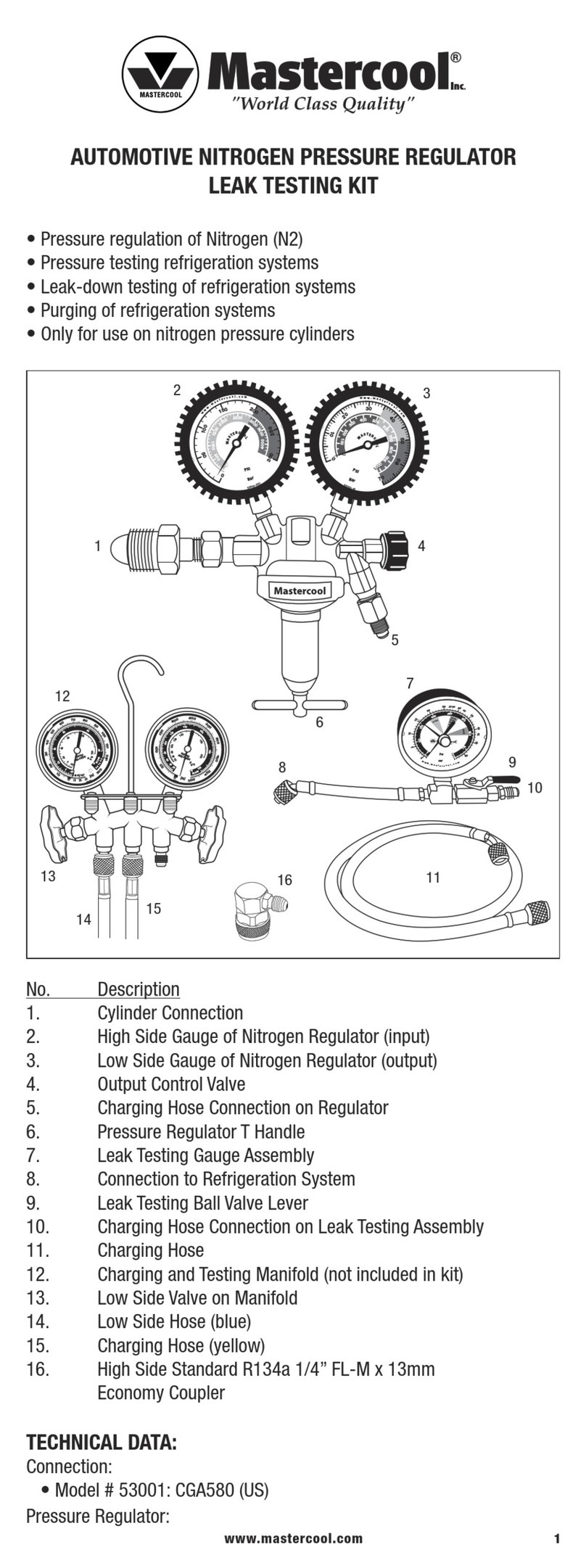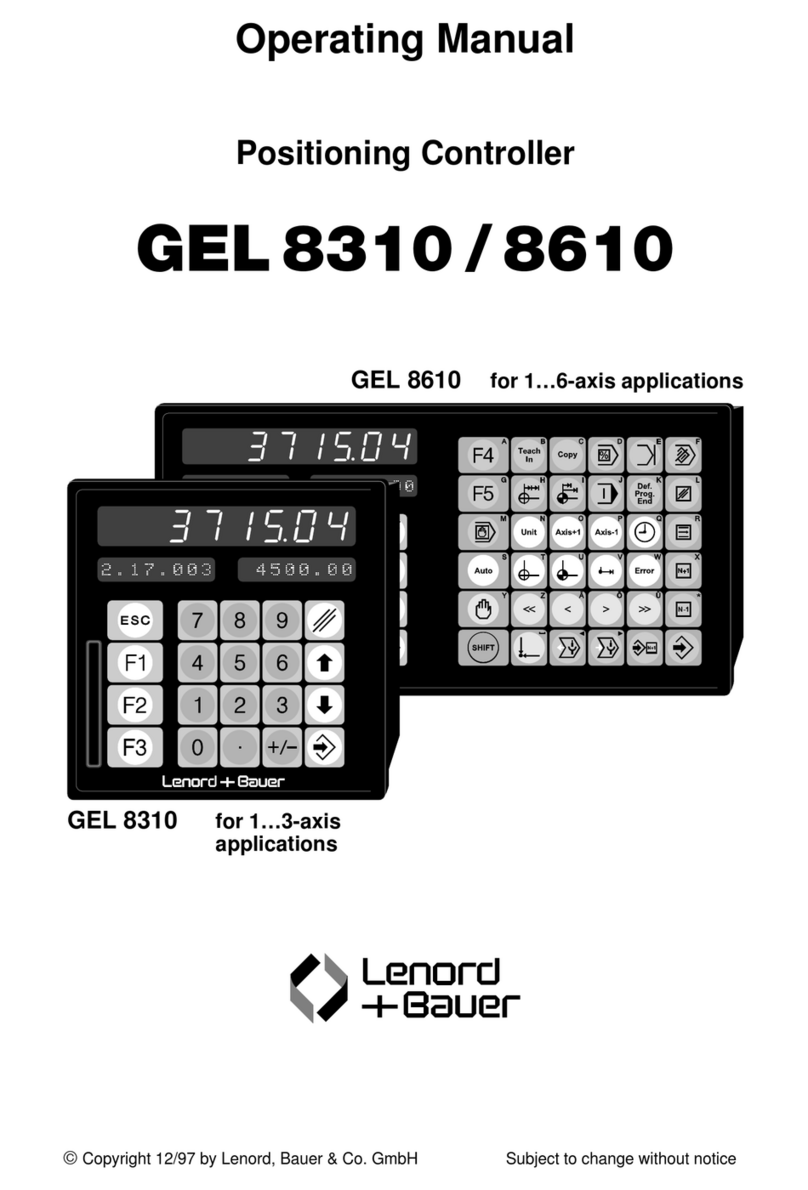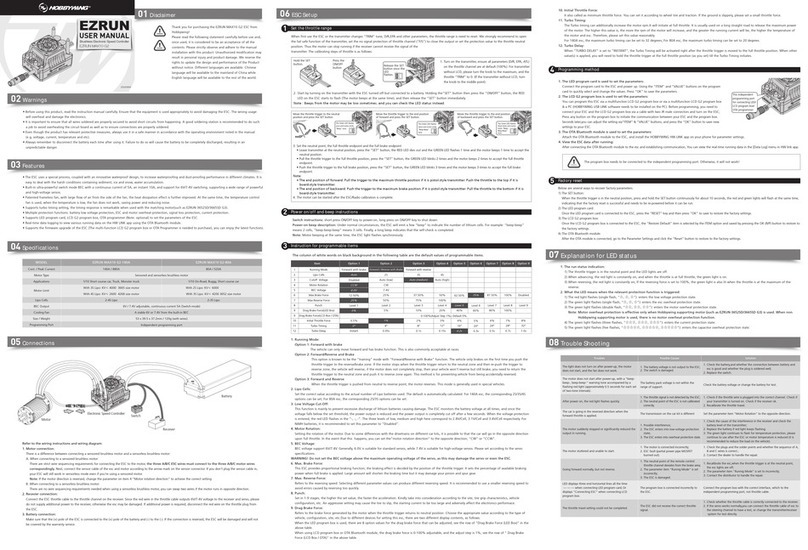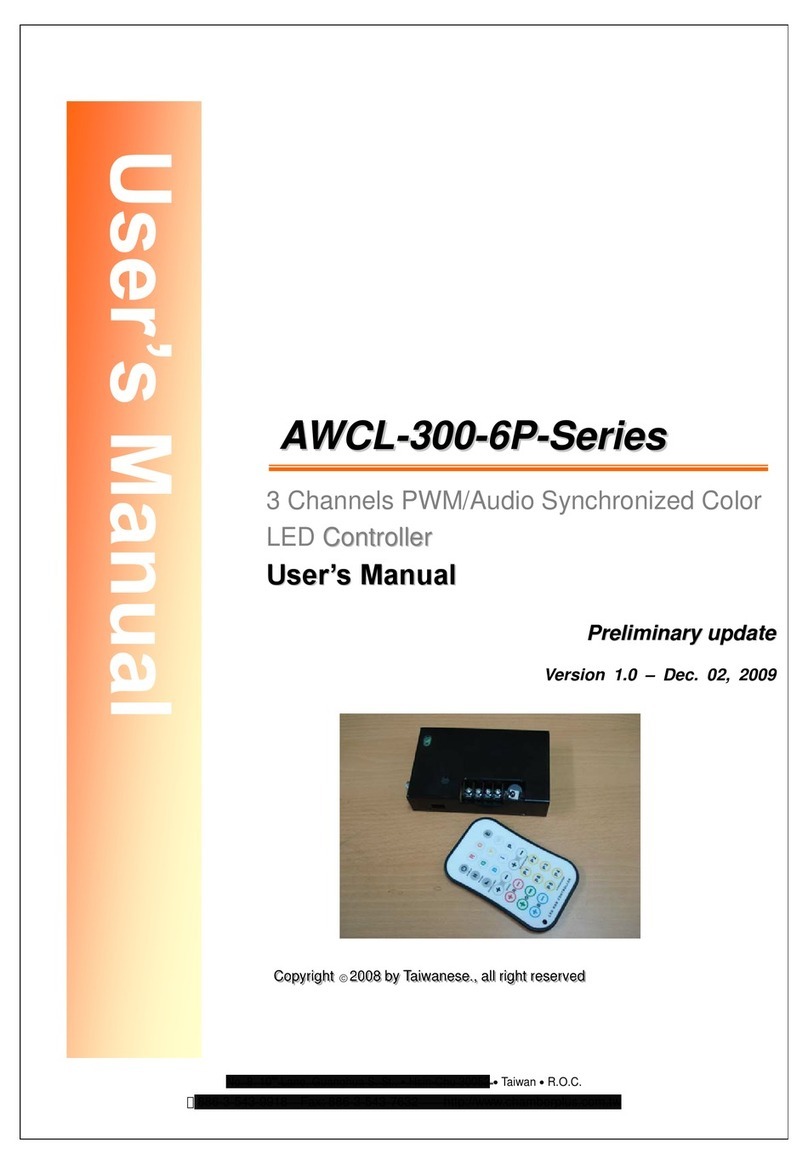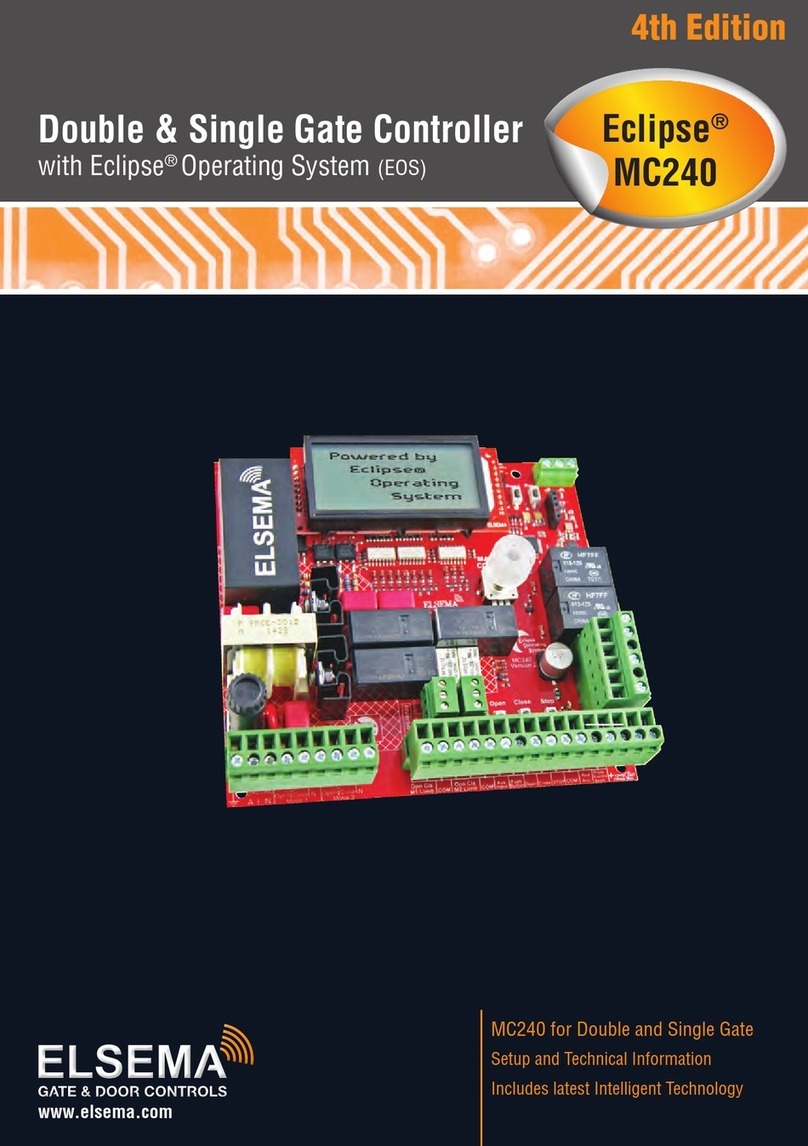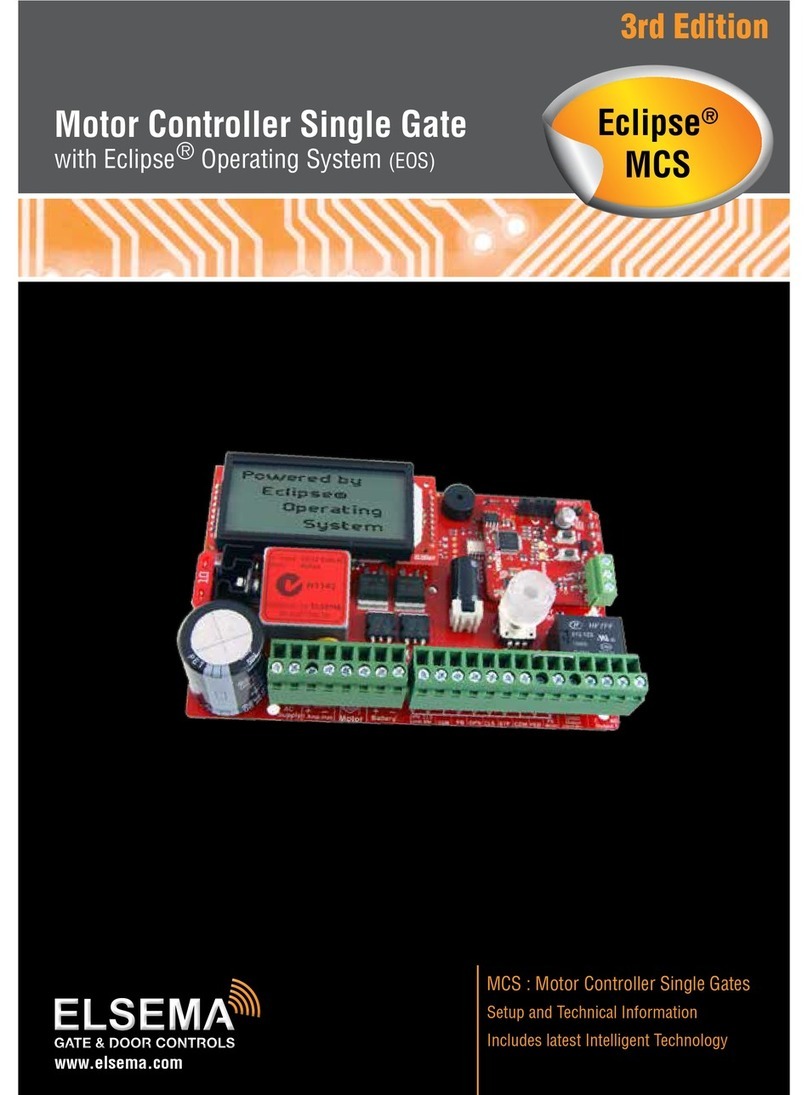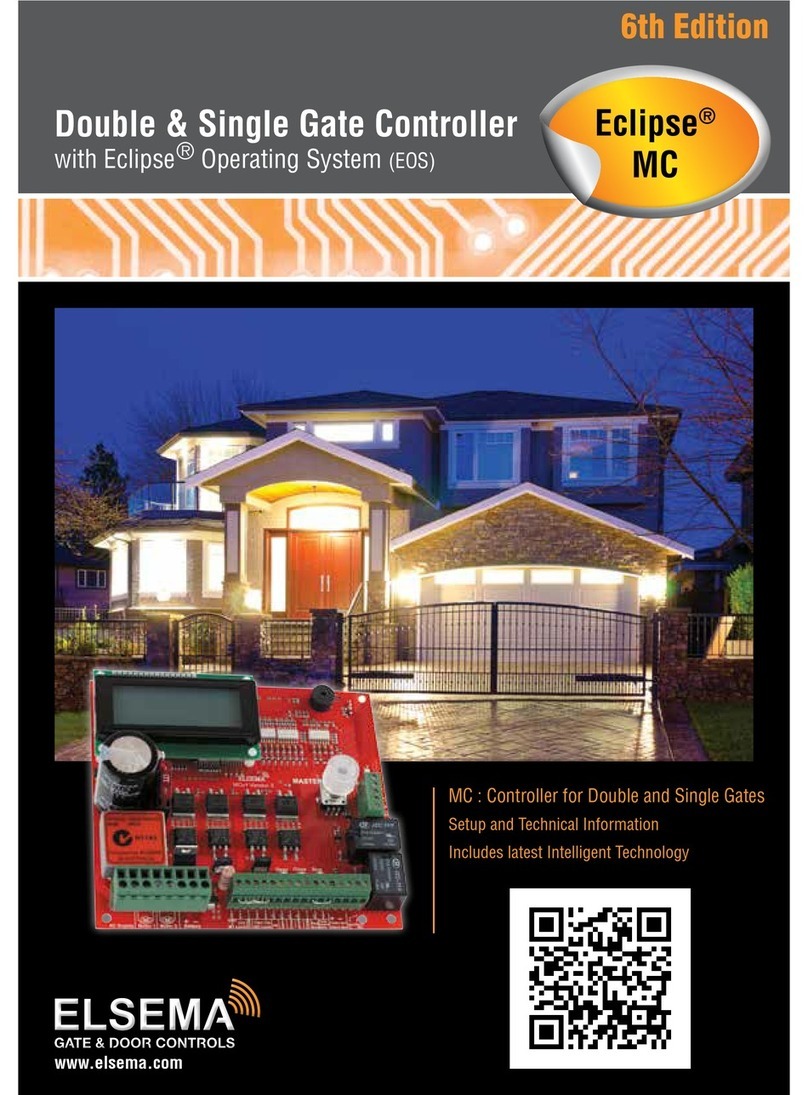Common Common terminal for any of the inputs, including push button, open only, close only, stop and
pedestrian access.
Push Button Used to connect an external push button to operate the gate or door. Normally open input.
Open Only Used to connect an external push button to open the gate or door. With this input gate or door can
not be closed. Holding this input will prevent closing. Normally Open input.
Close Only Used to connect an external push button to close the gate or door. With this input gate or door
can not be opened. Holding this input will prevent opening. Factory Default Normally Open.
Stop Used to connect an external push button to stop the gate or door. Holding this input will prevent
the gate or door from opening or closing. Normally Open input.
Common Common terminal for any of the inputs, including push button, open only, close only, stop and
pedestrian access.
Pedestrian Access Used to connect an external push button to open gate or door partially for pedestrian access.
Normally Open input.
Photo Electric Beam Used to connect a photo electric beam. Factory Default is Normally Closed input. User can
change to Normally Open.
Common Common terminal for any of the inputs, including push button, open only, close only, stop and
pedestrian access.
Auxiliary Input 1 User selectable to open, close, pedestrian open, disable auto-close or keyswitch.
Factory Default Normally Open.
Auxiliary Input 2 User selectable to open, close, pedestrian open, disable auto-close or keyswitch.
Factory Default Normally Open.
Common Common terminal for any of the inputs, including push button, open only, close only, stop and
pedestrian access.
12-24 Volts AC Supply Supply connection for the MCi card only.
VSD 1 Voltage free contacts. Connect to open, close and common terminal of the VSD.
Contactor’s can also be switched with these outputs. See wiring diagram.
VSD 2 Voltage free contacts. Connect to open, close and common terminal of the VSD.
Contactor’s can also be switched with these outputs. See wiring diagram
Motor 1 Limit Switch If limit switches are used connect them to this terminal.
Factory Default Normally Closed.
Common Common terminal for any of the inputs, including push button, open only, close only, stop and
pedestrian access.
Motor 2 Limit Switch If limit switches are used connect them to this terminal
Factory Default Normally Closed.
DC Output 12VDC / 500mA. Use to supply accessories.
Output 1 Voltage free contacts for Lock, Light, Courtesy light or Service call.
Output 2 Voltage free contacts for Lock, Light, Courtesy light or Service call.
9www.elsema.com