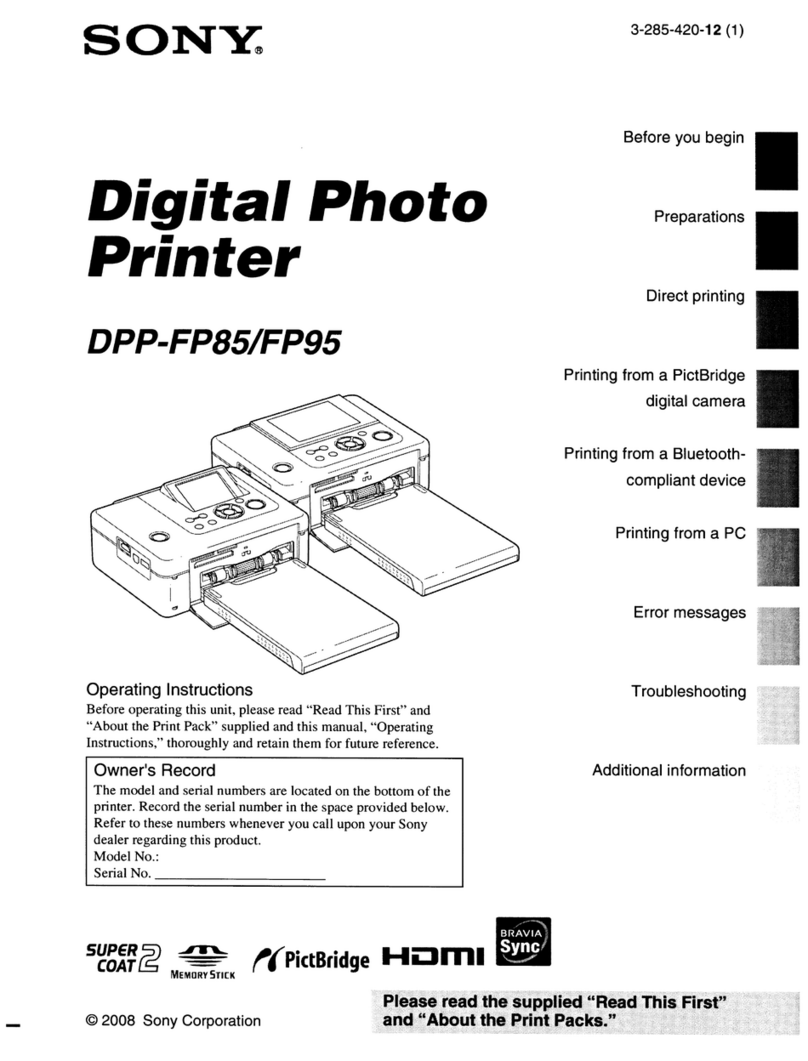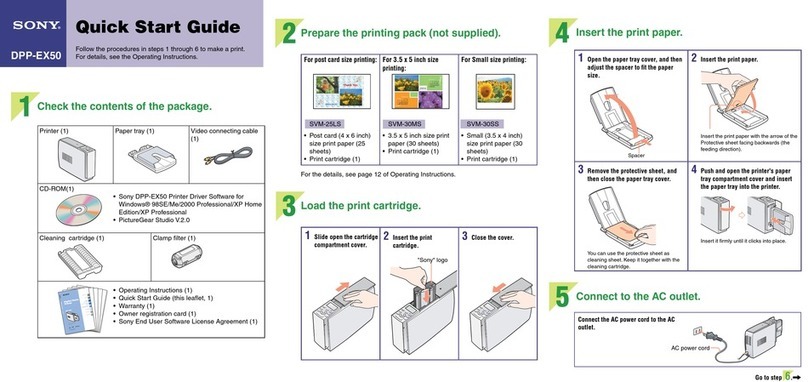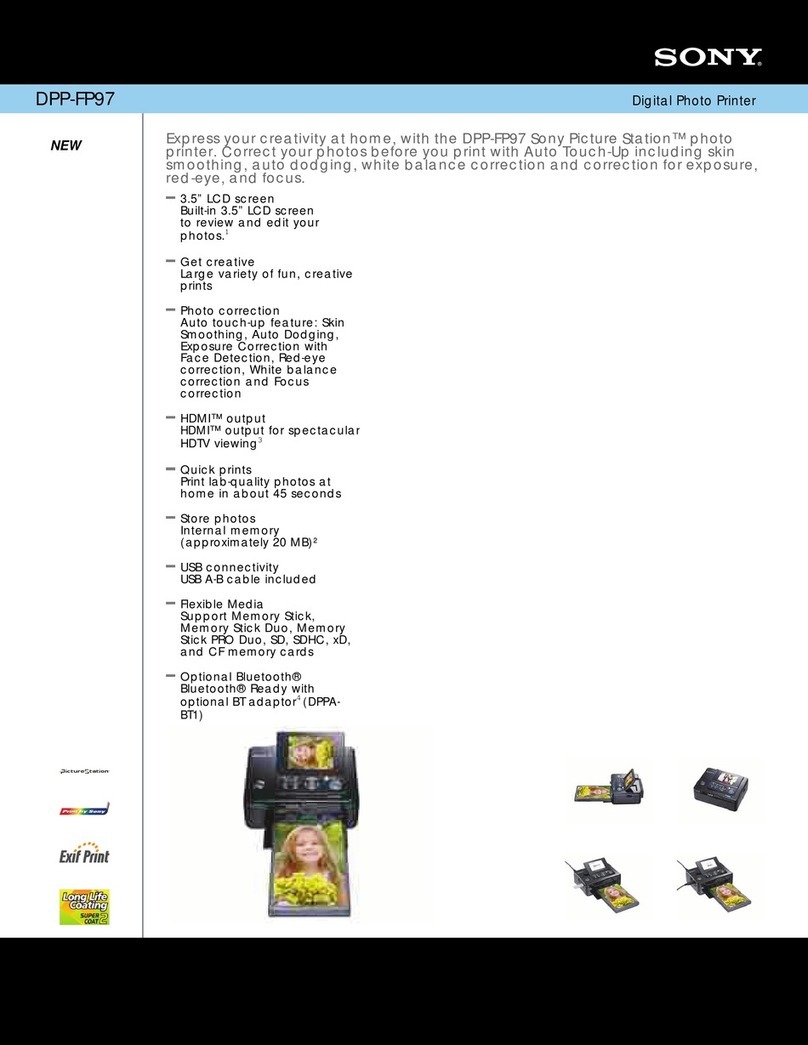Sony CVP-M3 User manual
Other Sony Printer manuals

Sony
Sony UP-D895 User manual
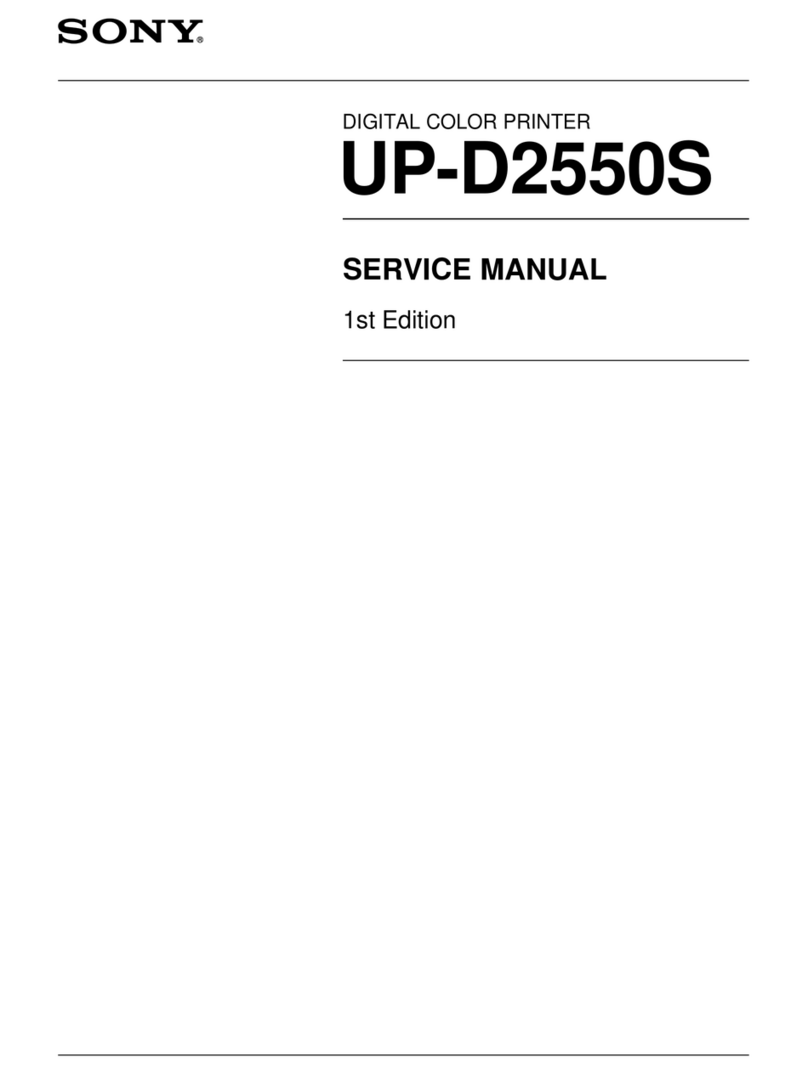
Sony
Sony UP-D2550S User manual

Sony
Sony Digital Photo Printer DPP-EX7 User manual
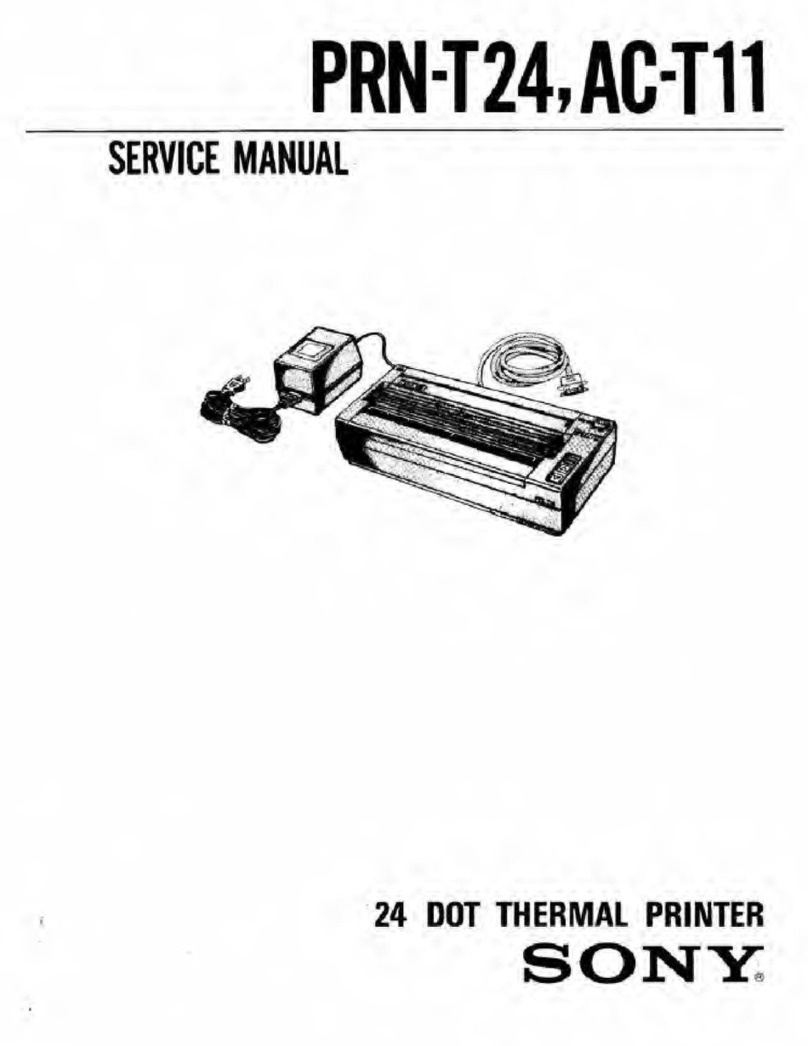
Sony
Sony AC-T11 User manual

Sony
Sony UP55MD User manual
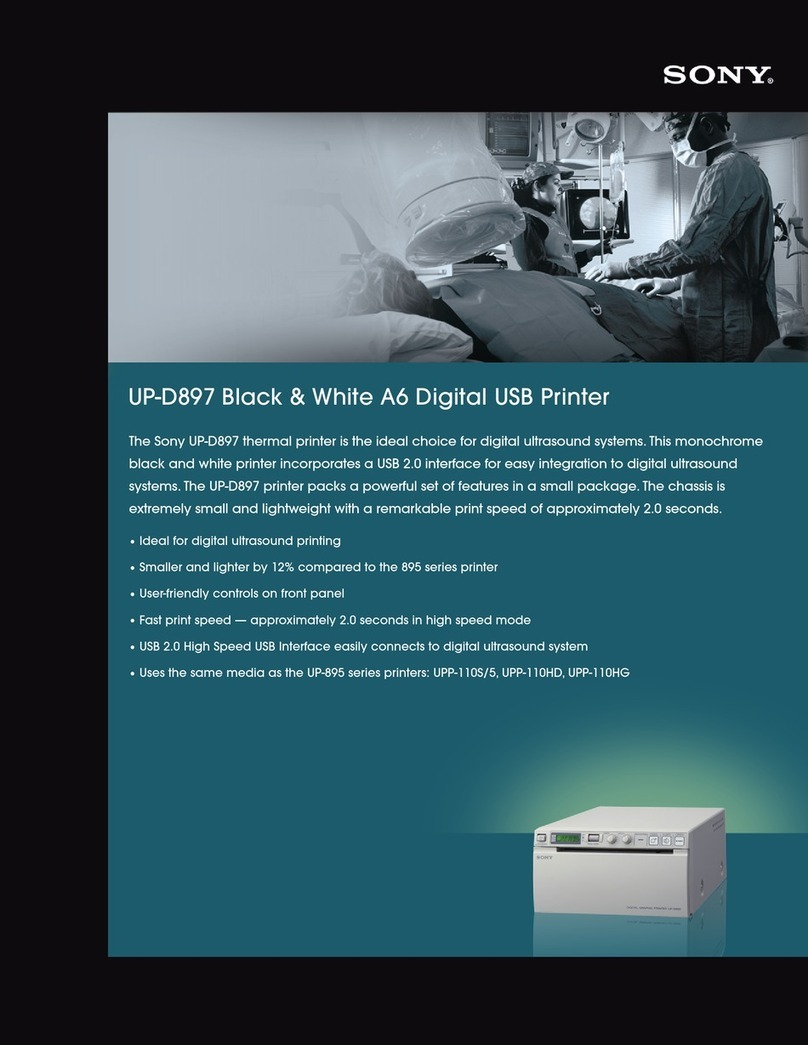
Sony
Sony UP-D897 User manual

Sony
Sony UP-DR100 User manual

Sony
Sony UP-CR10L User manual

Sony
Sony DMP-1000 User manual
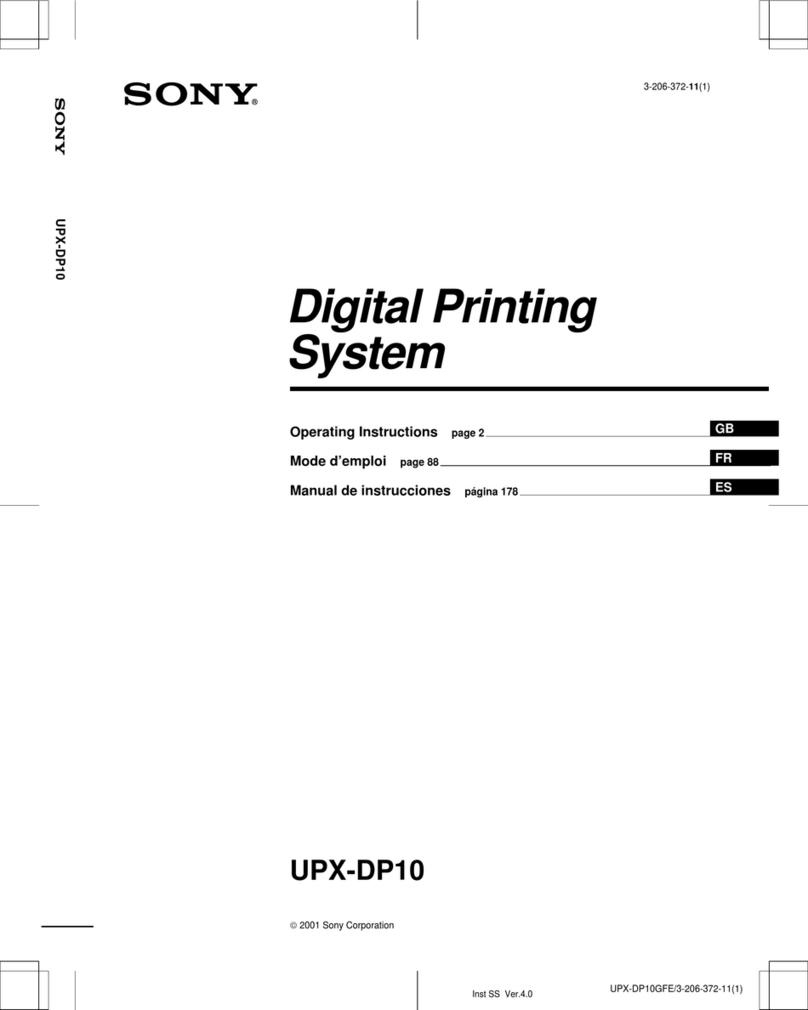
Sony
Sony UPX-DP10 User manual
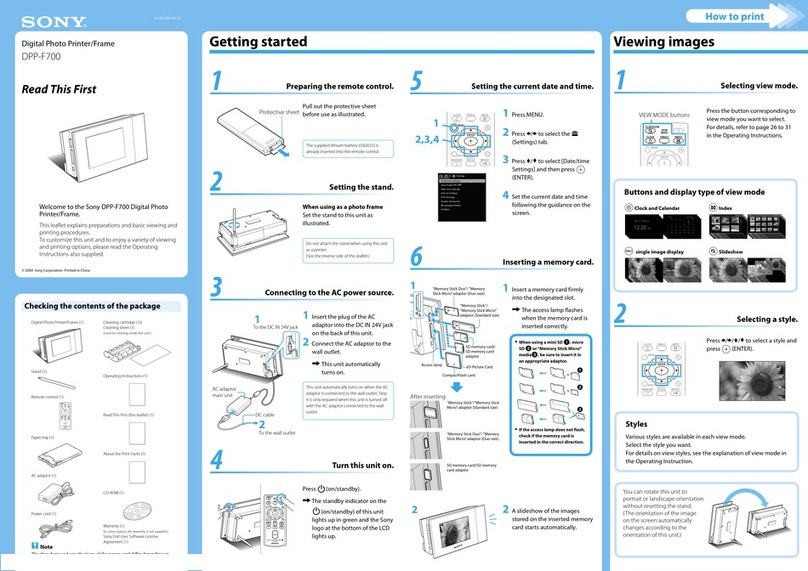
Sony
Sony DPP-F700 - Digital Photo Printer/frame Manual

Sony
Sony UPA-WU10 User manual
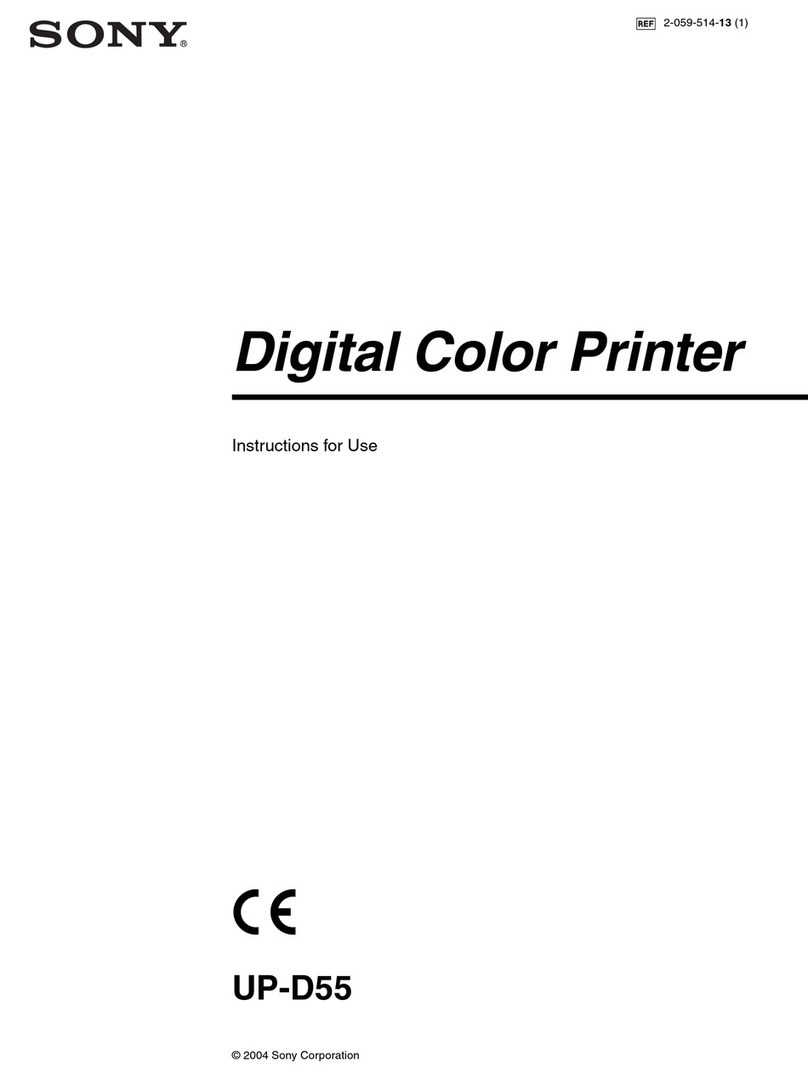
Sony
Sony UP-D55 User manual
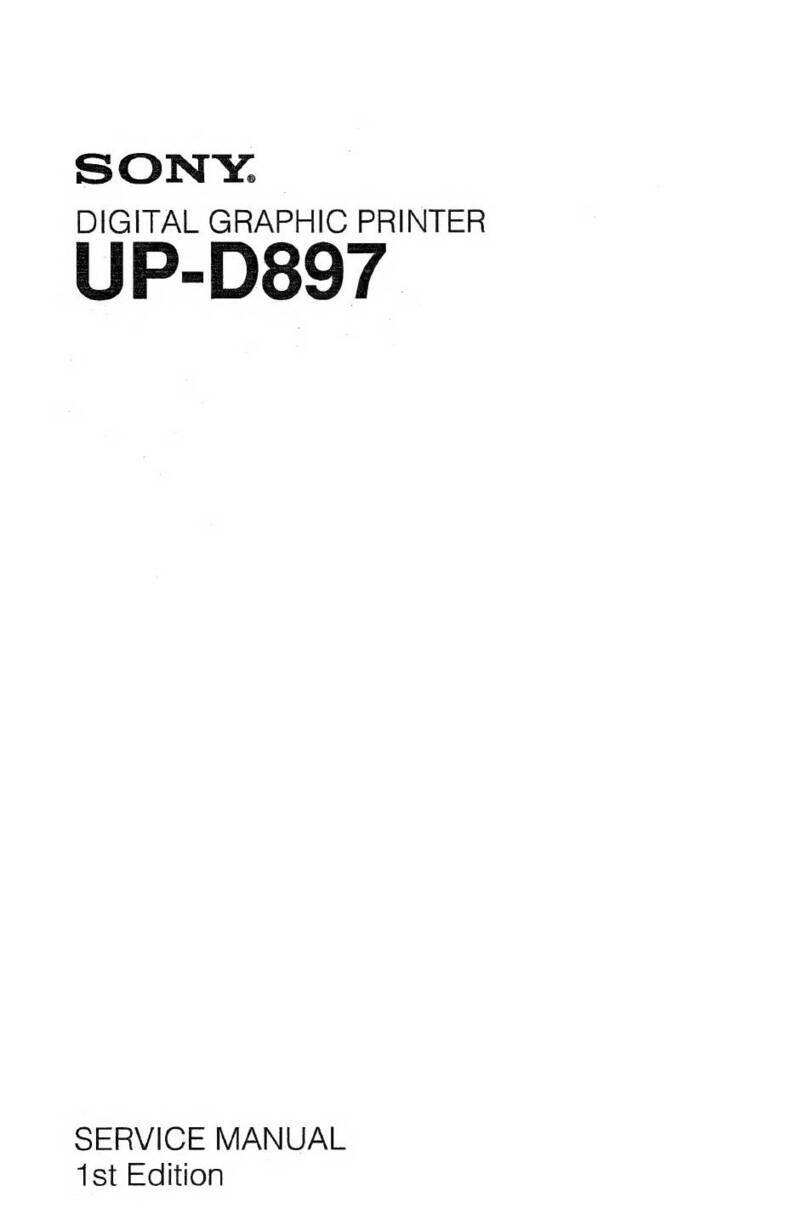
Sony
Sony UP-D897 User manual
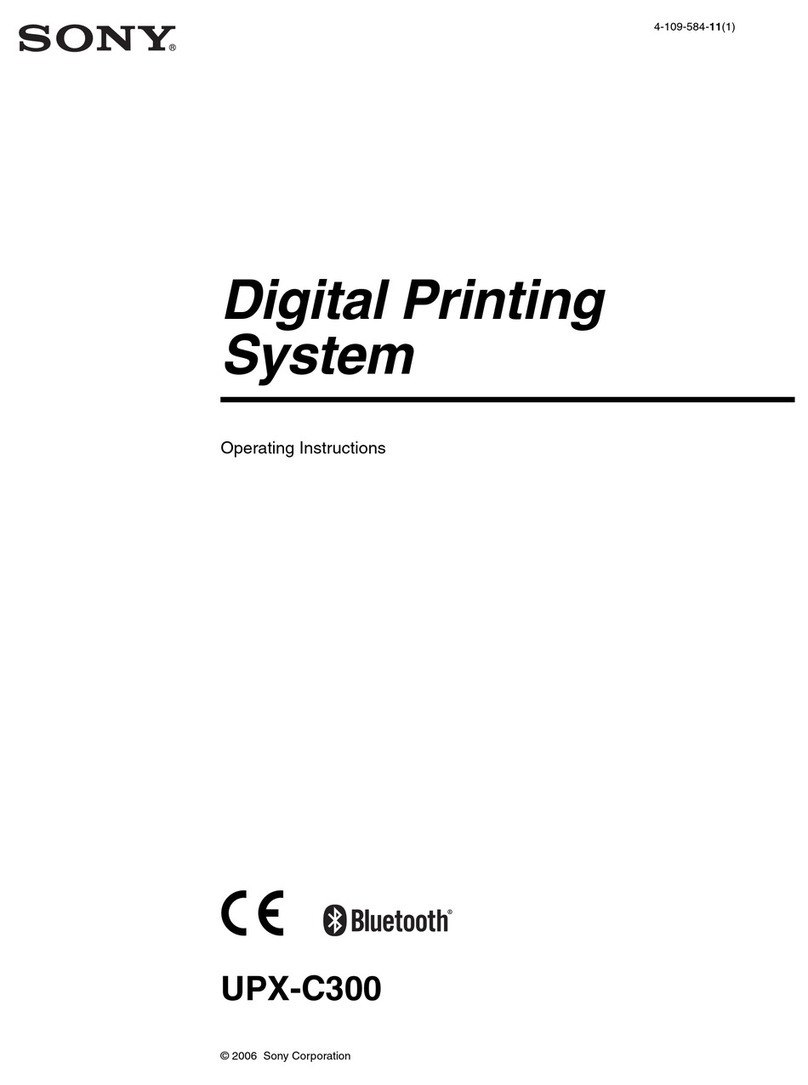
Sony
Sony UPX-C300 User manual

Sony
Sony CVP-G700 User manual

Sony
Sony FilmStation UP-DF550 User manual

Sony
Sony DPP--SV77 User manual

Sony
Sony UPD25MD User manual

Sony
Sony DPP-SV55 User manual