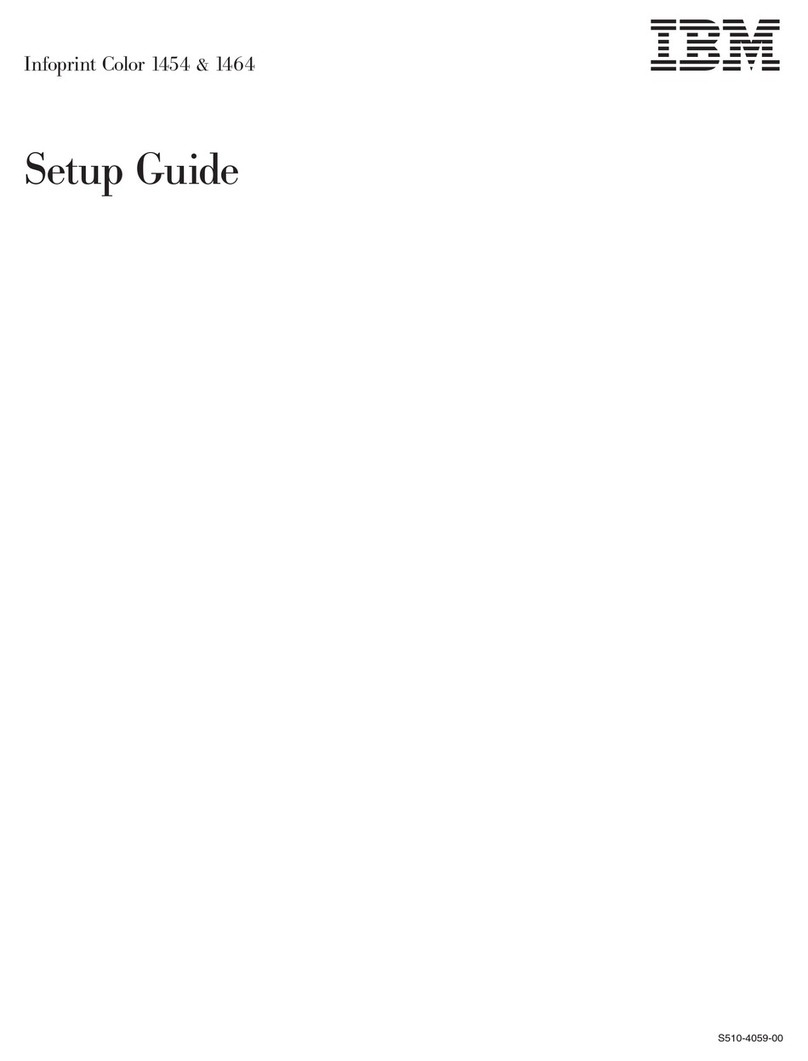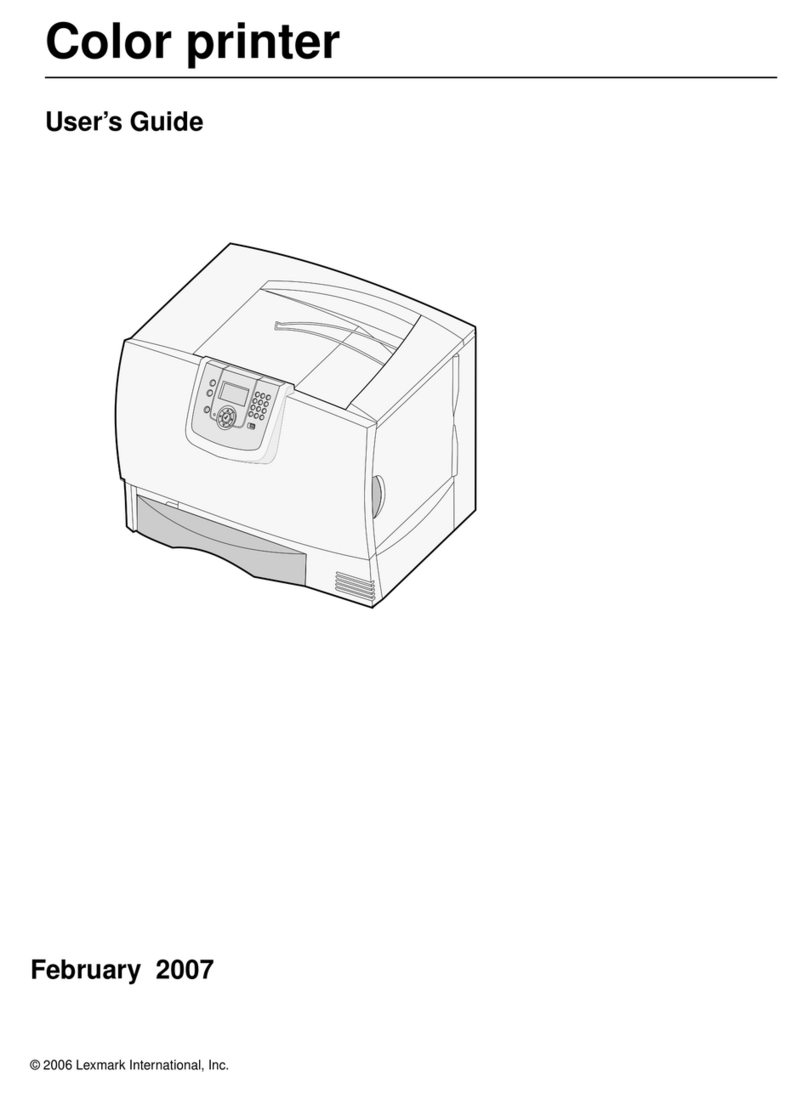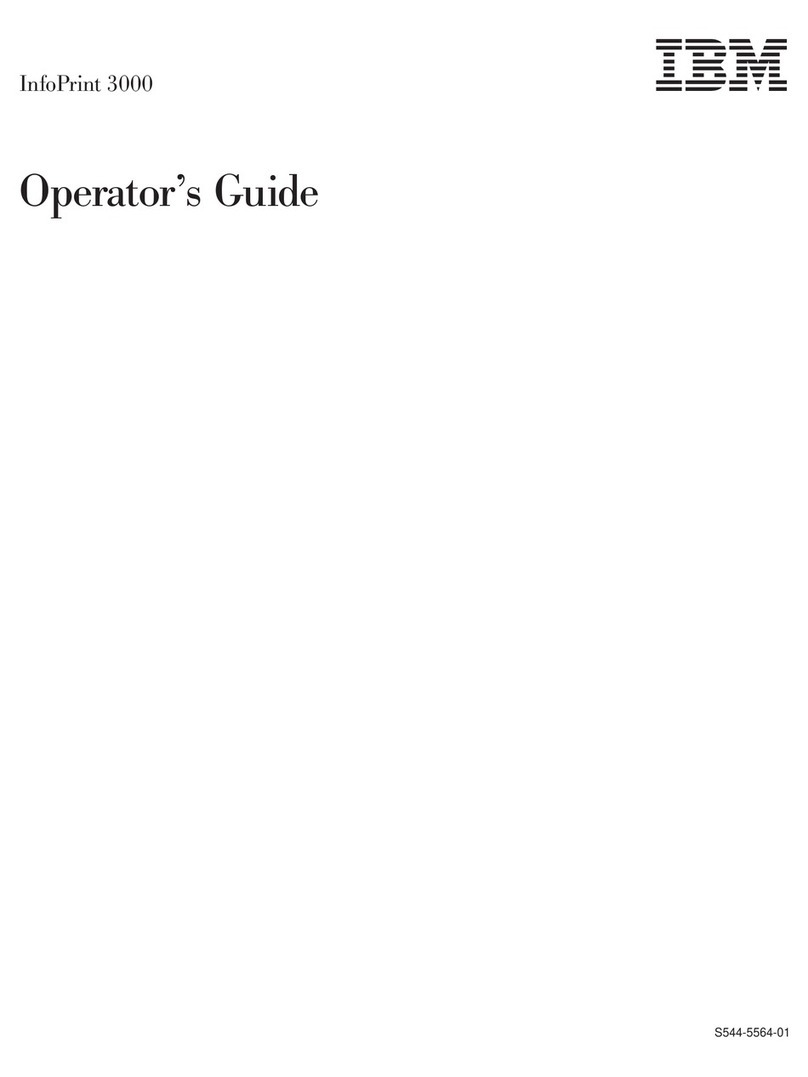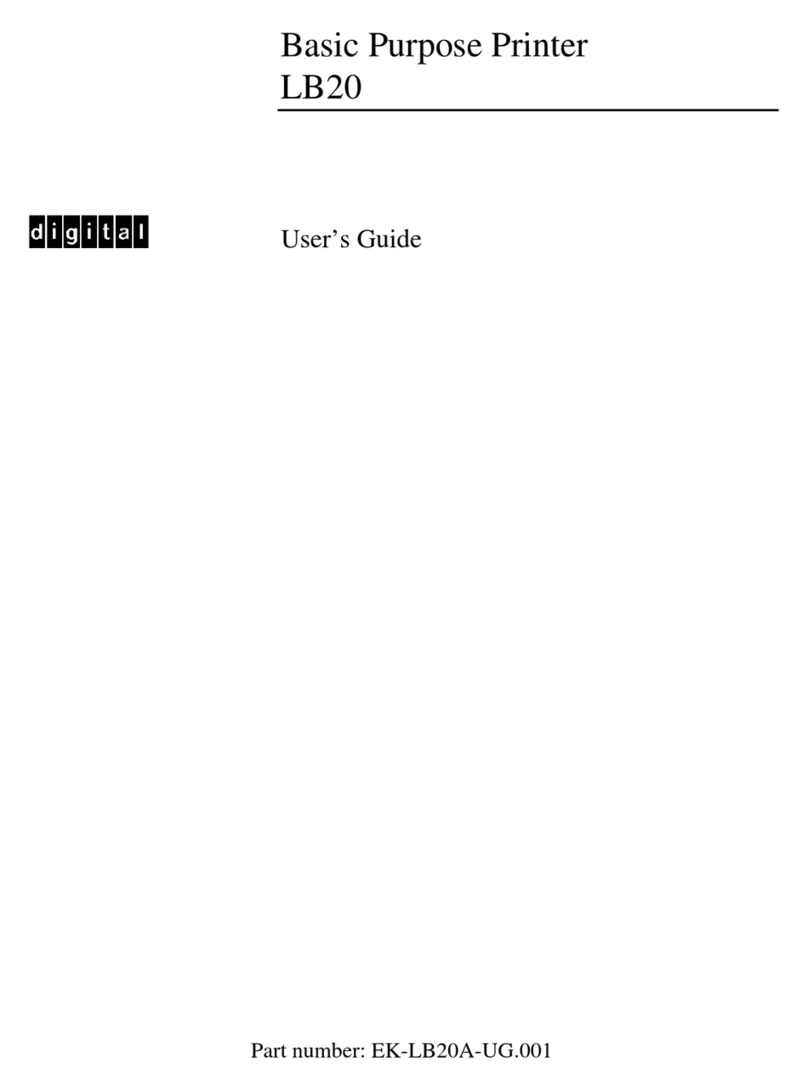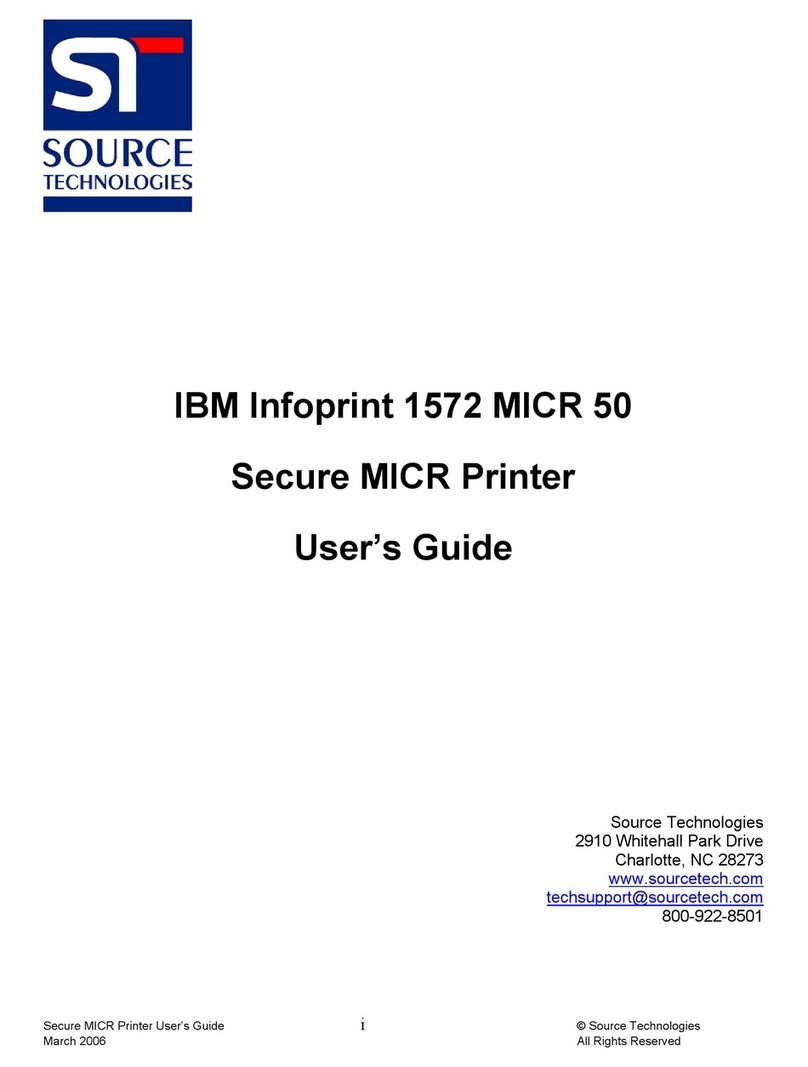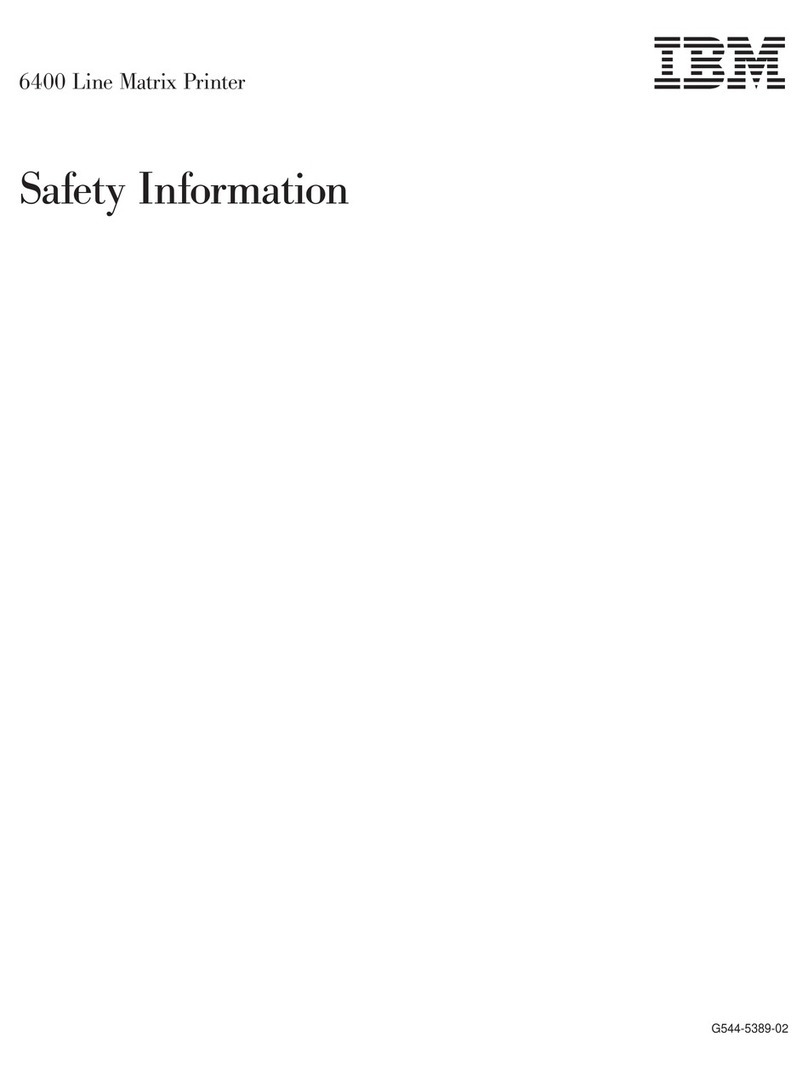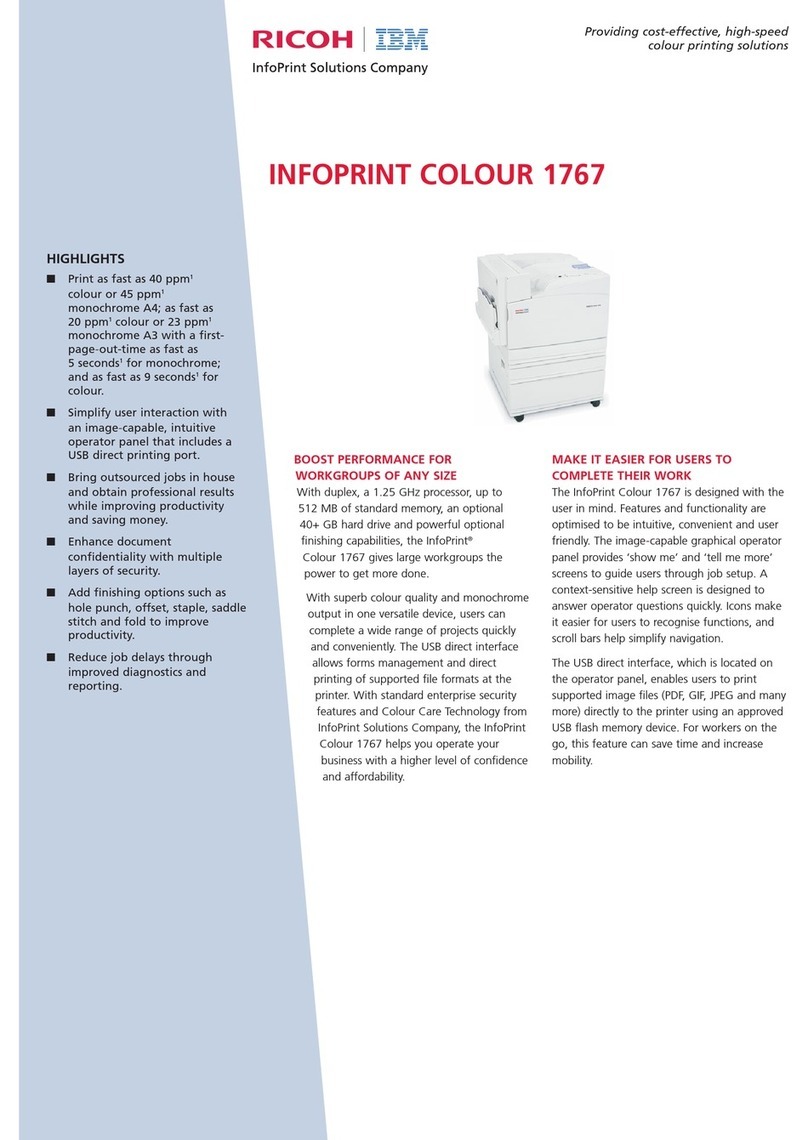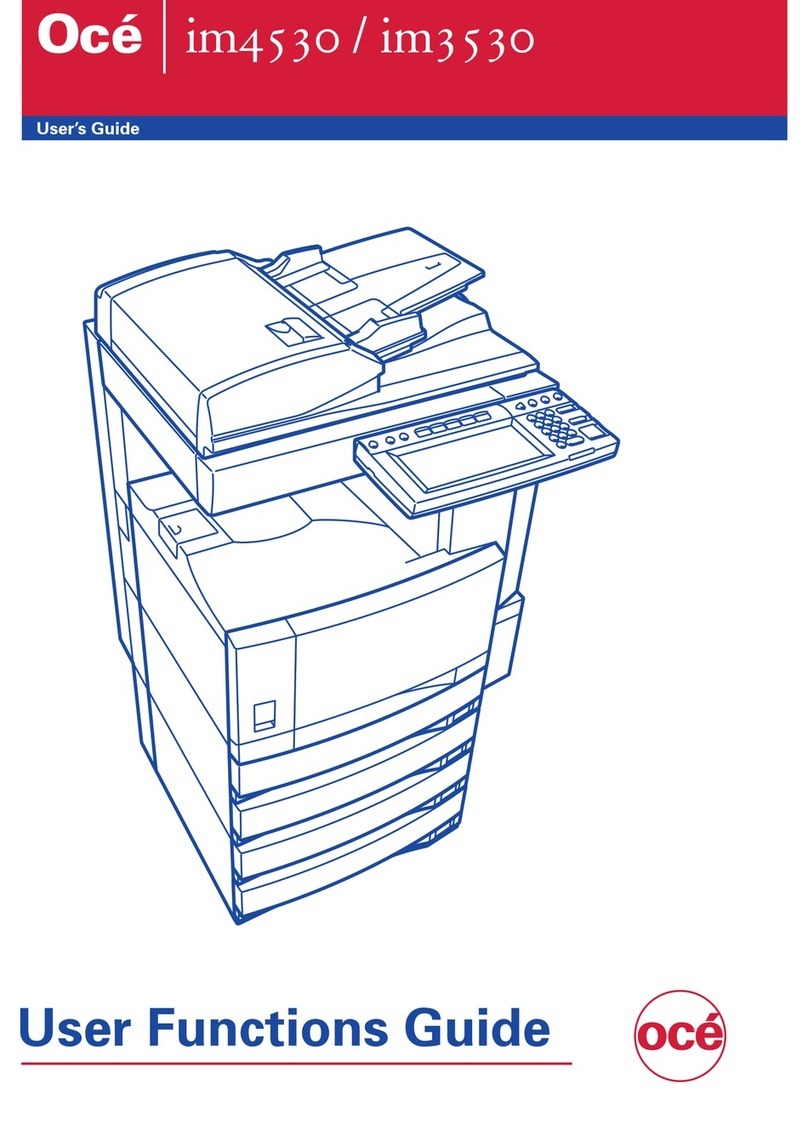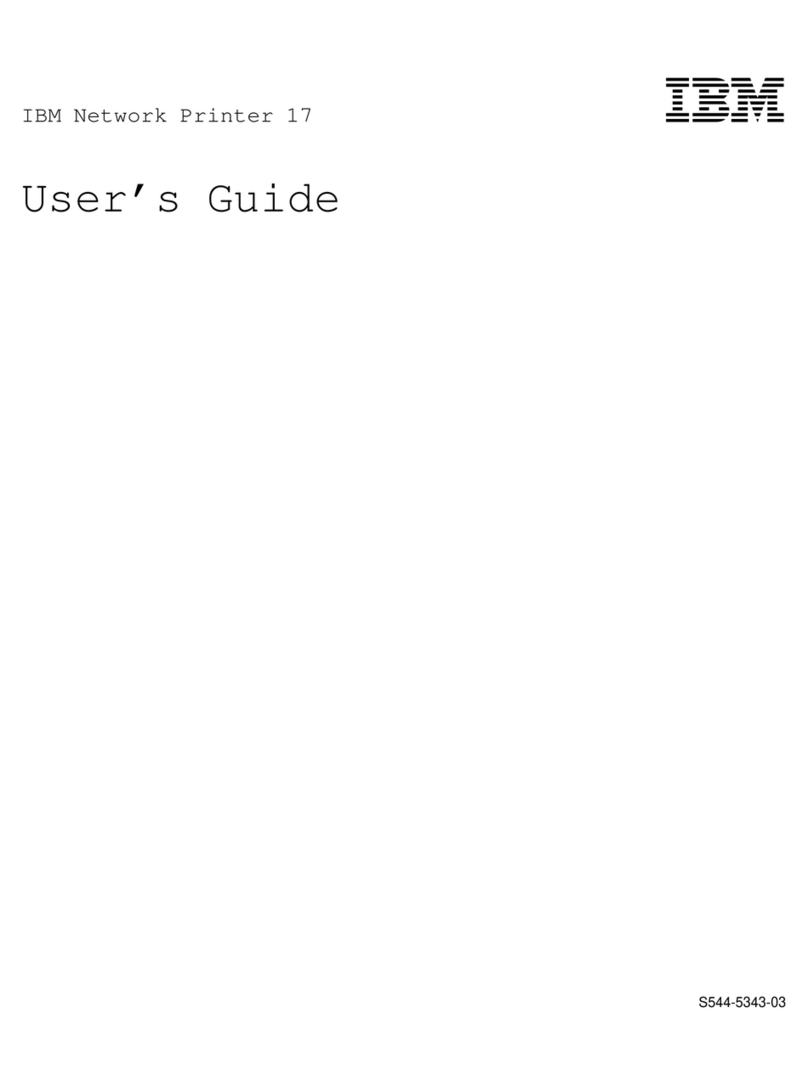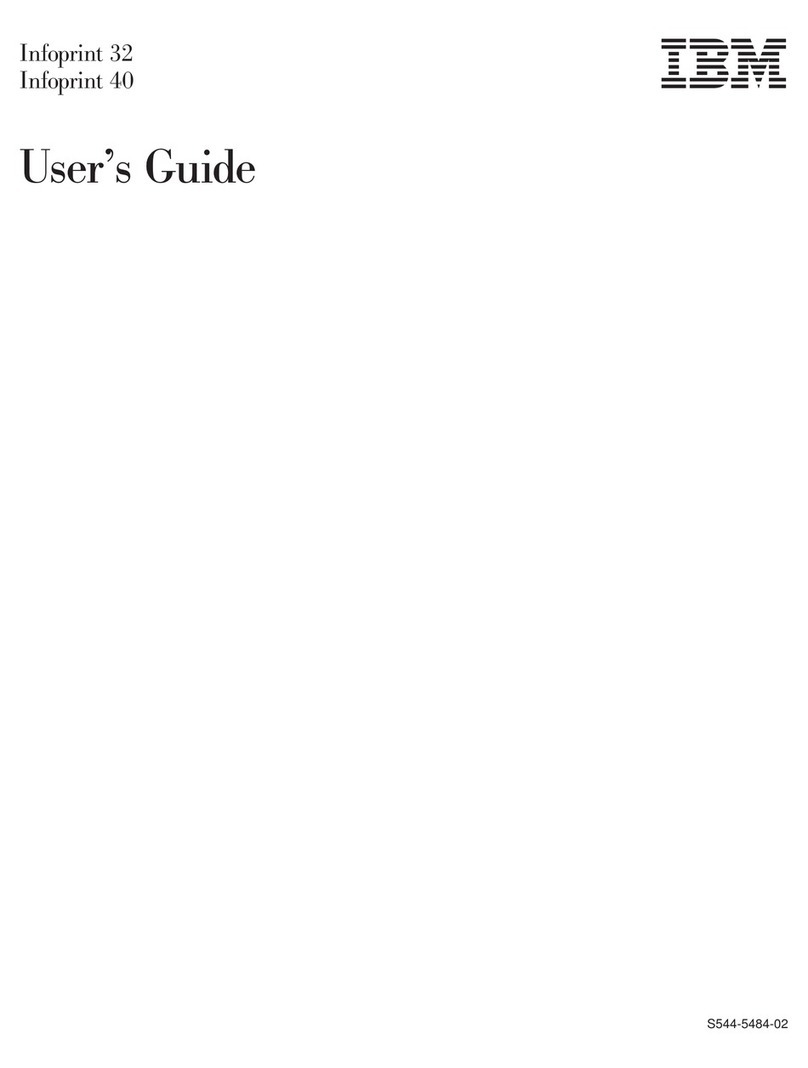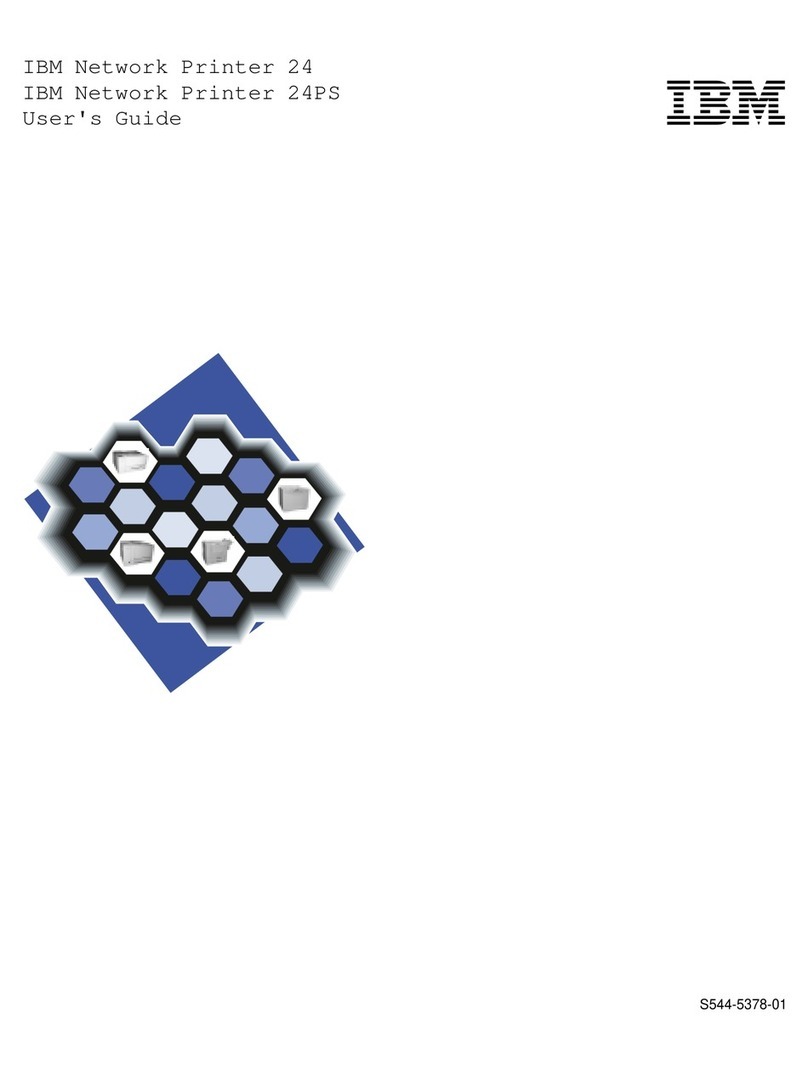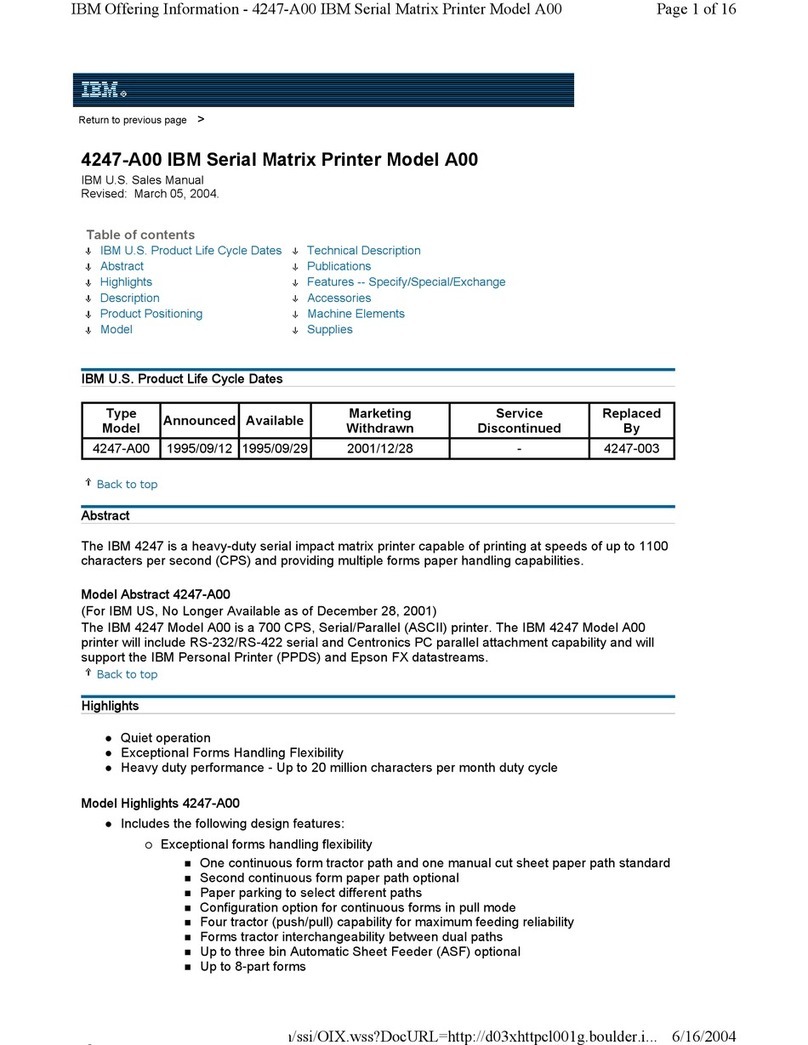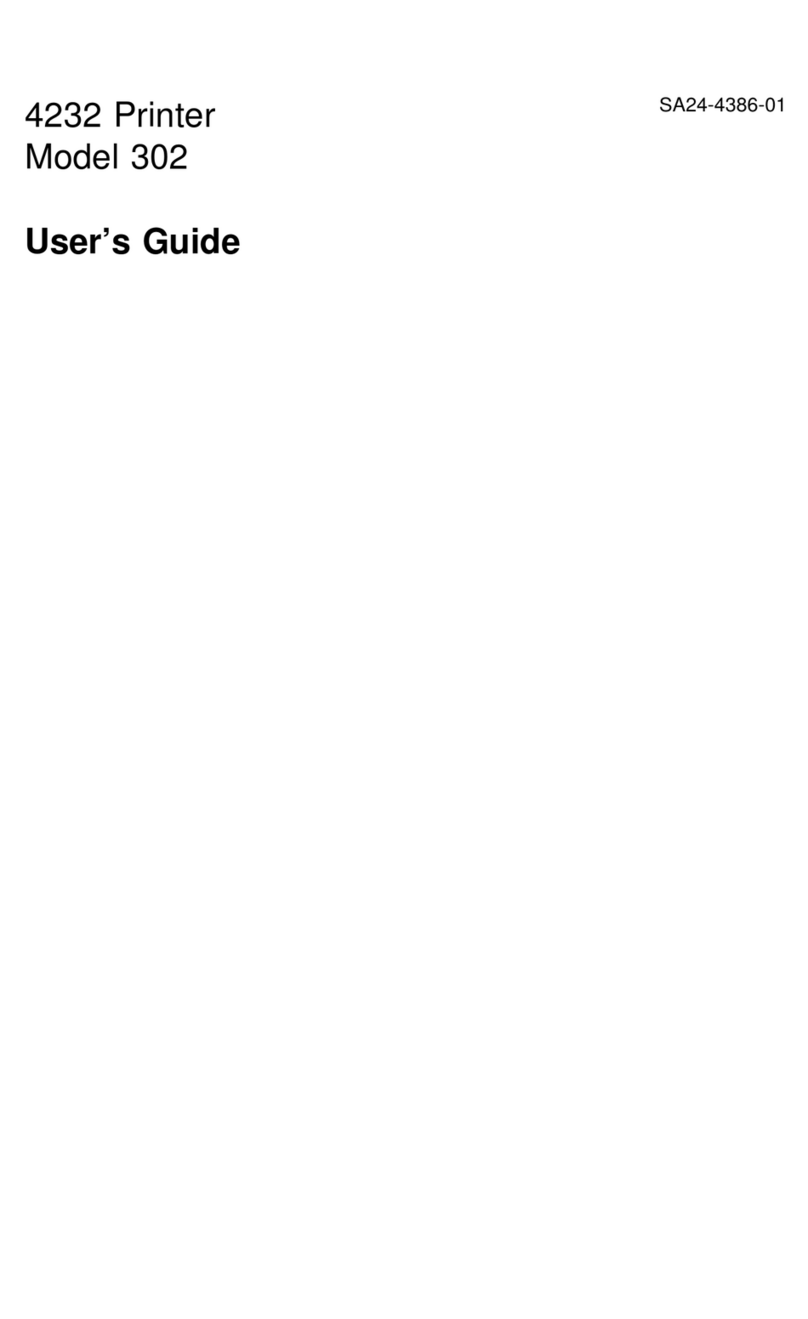Skills Covered . . . . . . . . . . . . . . . . . . . . . . . . . . . . . . . . . . . . 3-2
Prerequisites . . . . . . . . . . . . . . . . . . . . . . . . . . . . . . . . . . . . . 3-2
Instructions . . . . . . . . . . . . . . . . . . . . . . . . . . . . . . . . . . . . . . 3-2
Beeper . . . . . . . . . . . . . . . . . . . . . . . . . . . . . . . . . . . . . . . . . . 3-7
Machine Information . . . . . . . . . . . . . . . . . . . . . . . . . . . . . . . . . . 3-7
Machine Information Items ............................. 3-8
Viewing Machine Information ........................... 3-8
Chapter 4. Customizing the Printer ........................ 4-1
Configuring the Trays ................................. 4-1
Tray Names . . . . . . . . . . . . . . . . . . . . . . . . . . . . . . . . . . . . . 4-1
Enabling or Disabling a Tray .......................... 4-2
Changing a Form Name Assigned to a Tray .................. 4-3
Selecting an Autoswitch Tray ........................... 4-4
Tray Selection Defaults ............................... 4-5
Print Services Facility (PSF) Tray/Stacker Names ............... 4-5
Configuring the Stackers ............................... 4-6
Stacker Names . . . . . . . . . . . . . . . . . . . . . . . . . . . . . . . . . . . 4-6
Adjusting the Stackers ............................... 4-7
Adjusting the Base Stacker ........................... 4-7
Adjusting the 1 500-Sheet Side Stacker ................... 4-8
Adjusting the 3 000-Sheet Side Stacker (option) .............. 4-9
Enabling or Disabling a Stacker ......................... 4-10
Stacker Selection Defaults ............................ 4-10
Offset Stacking . . . . . . . . . . . . . . . . . . . . . . . . . . . . . . . . . . 4-11
Autolink Output Stackers ............................. 4-11
Selecting Autolinking . . . . . . . . . . . . . . . . . . . . . . . . . . . . . . 4-11
Clearing Autolinked Stackers ......................... 4-12
Configuring the Printer ................................ 4-12
Setting Configuration Items ........................... 4-15
Adjusting Print Density .............................. 4-15
Running Internal Test Prints ............................ 4-16
Enabling/Disabling an Attachment ....................... 4-16
Printing the Help Page .............................. 4-17
Printing the Current Printer Configuration Items ................ 4-17
Running Print Samples .............................. 4-18
Configuring Attachments . . . . . . . . . . . . . . . . . . . . . . . . . . . . . . 4-19
Installing an Attachment ............................. 4-19
Setting Configuration Parameters ........................ 4-20
Printing the Attachment Configuration ..................... 4-20
Adjusting the Print .................................. 4-21
Determining If You Need to Adjust Print .................... 4-22
How to Adjust the Print ............................. 4-23
Using the Default Font ................................ 4-24
Code Pages . . . . . . . . . . . . . . . . . . . . . . . . . . . . . . . . . . . . 4-24
Setting the Default Font ............................. 4-25
Defining Form Names ................................ 4-26
Creating a New Form Name ........................... 4-26
Modifying a Form Name ............................. 4-27
Deleting a Form Name .............................. 4-28
Checking the Current Definition of a Form Name ............... 4-29
Chapter 5. Printing and Paper Handling ..................... 5-1
Powering On and Off the Printer ........................... 5-1
iv InfoPrint 60 User's Guide