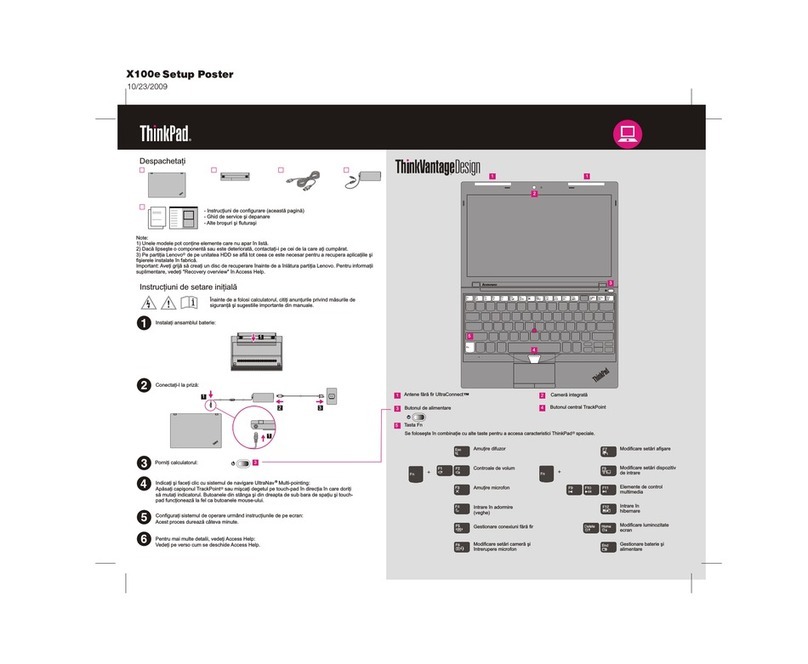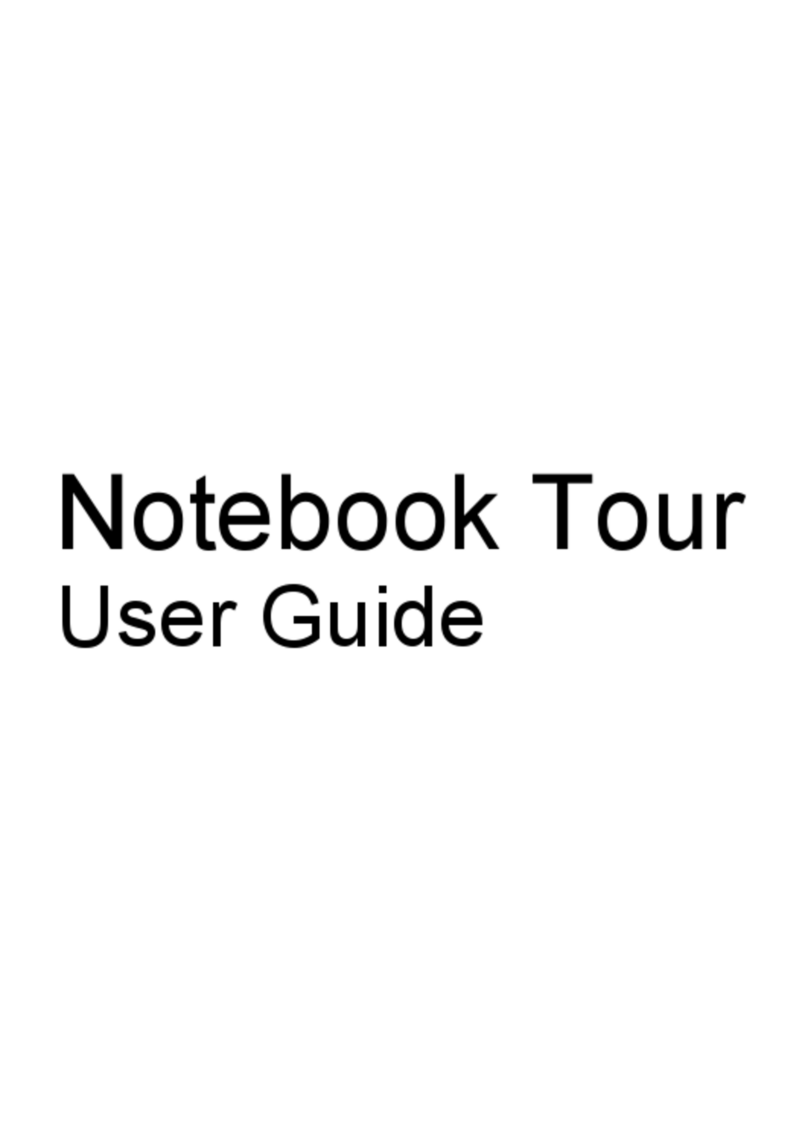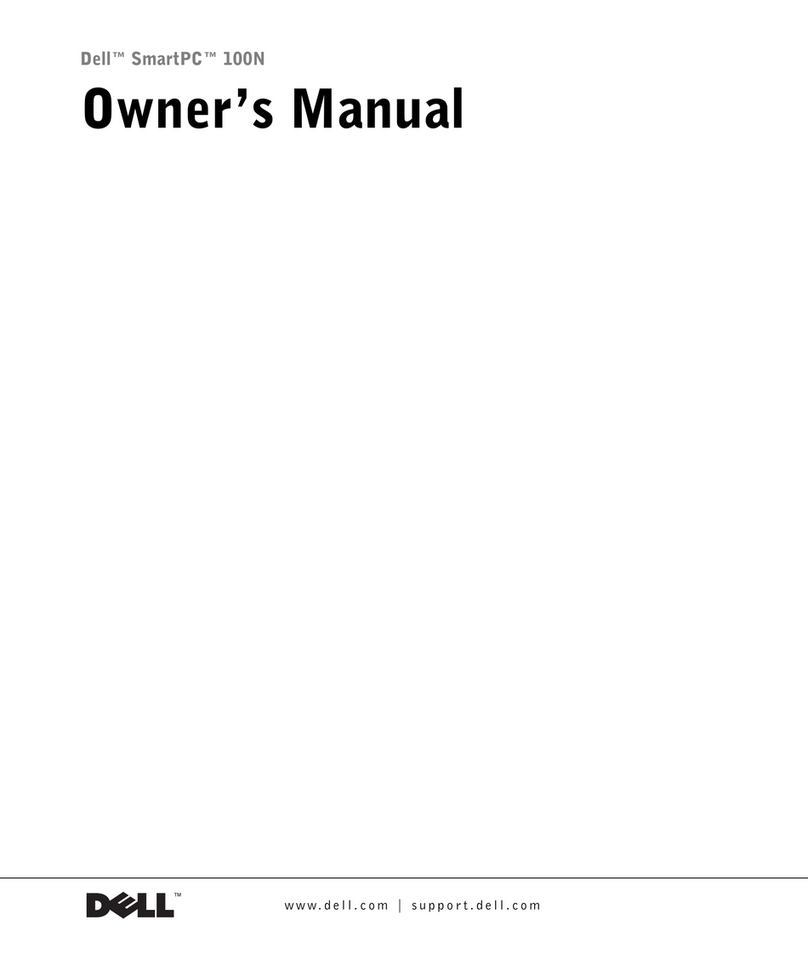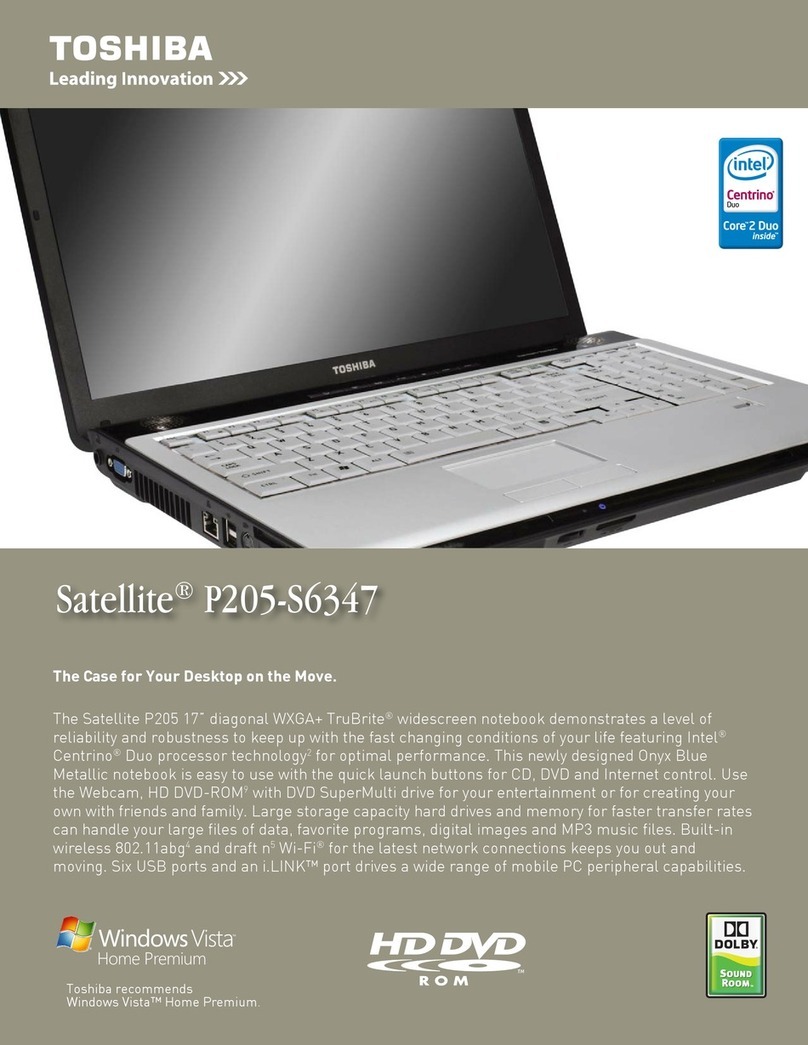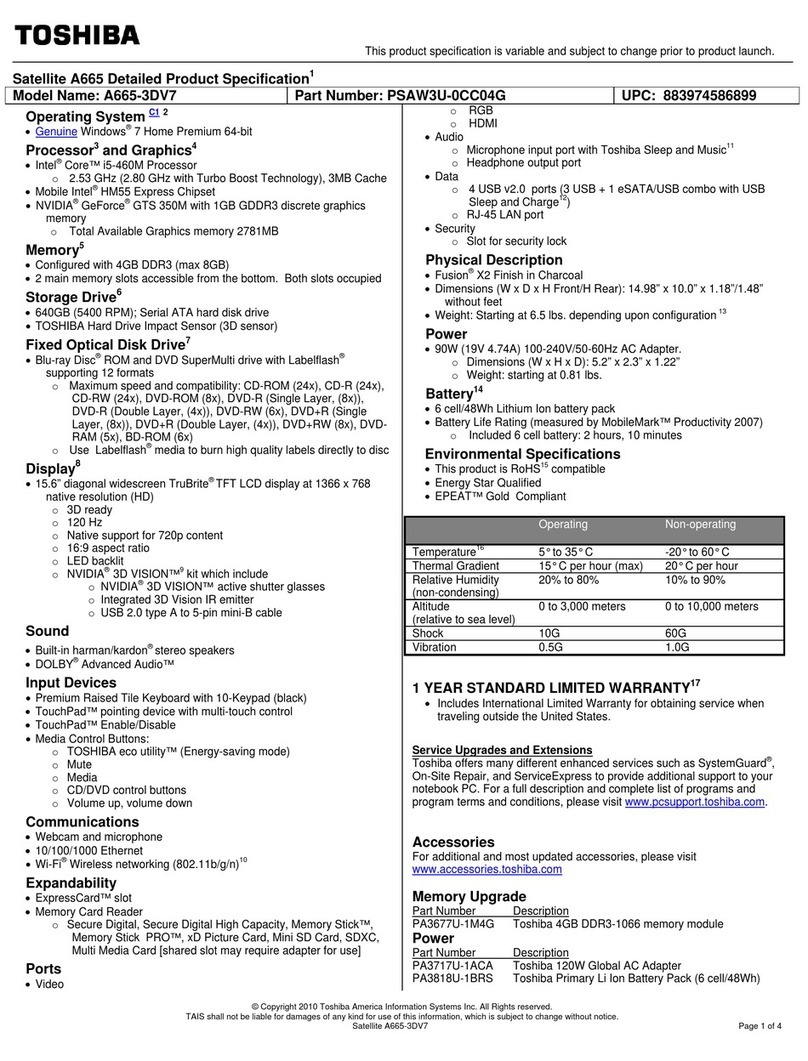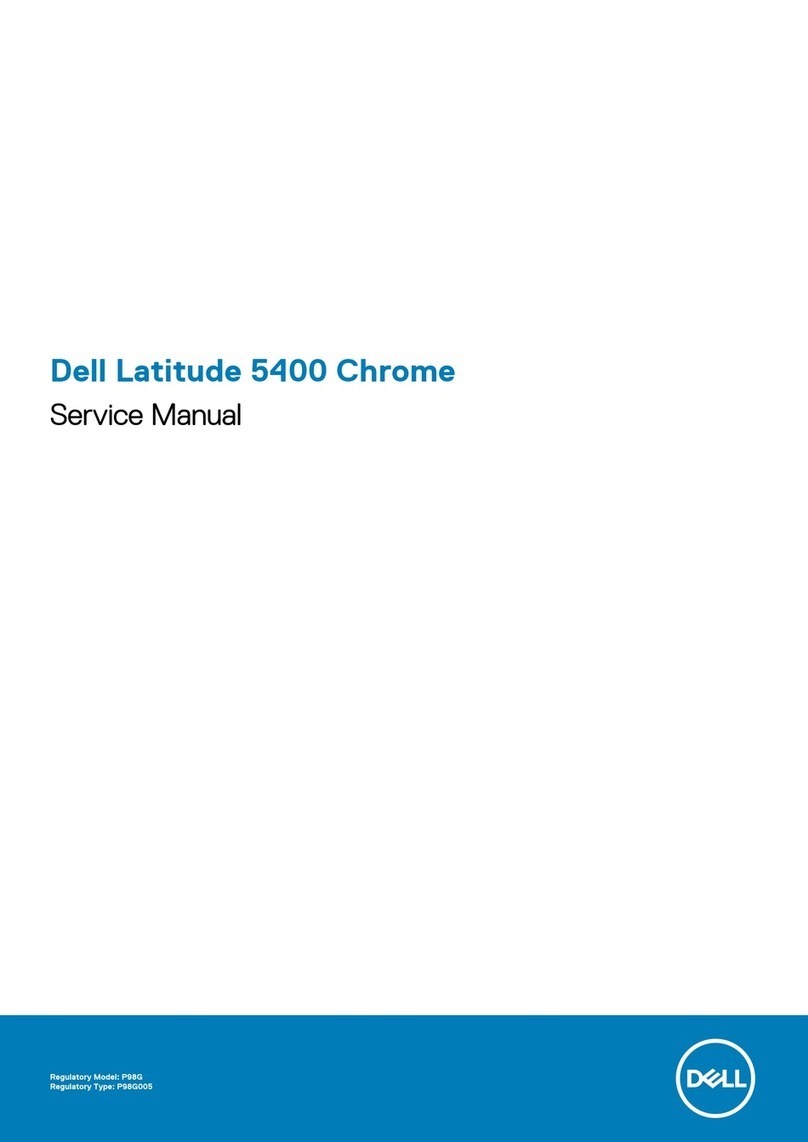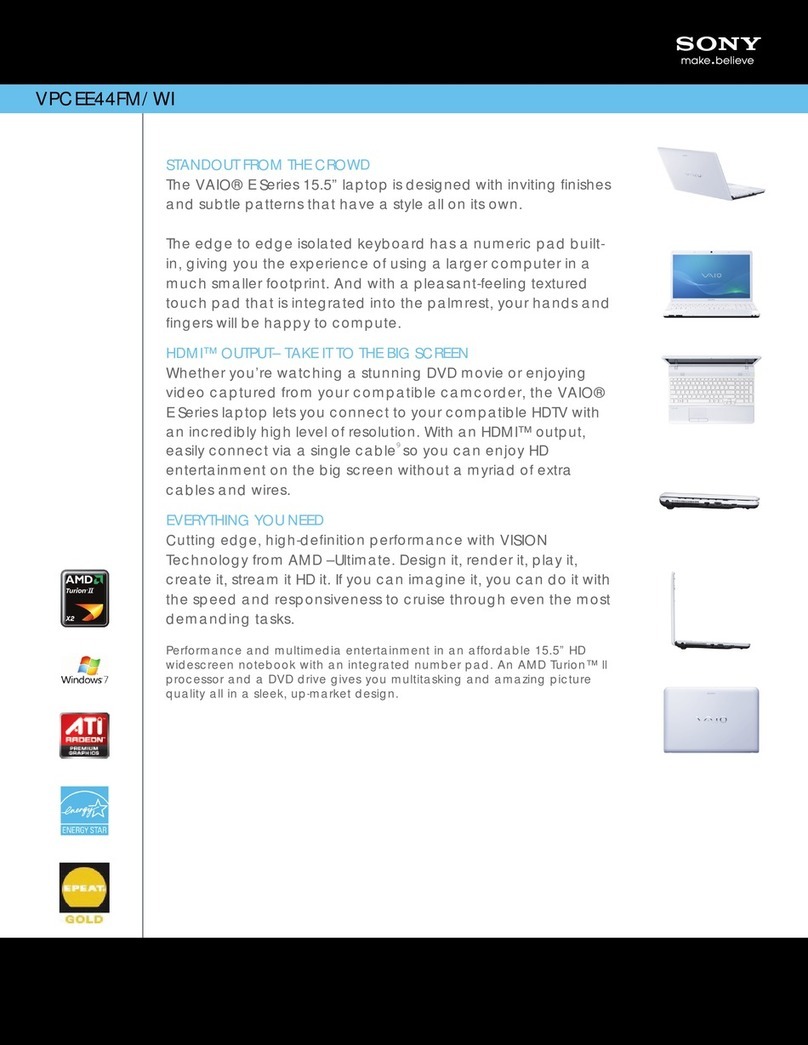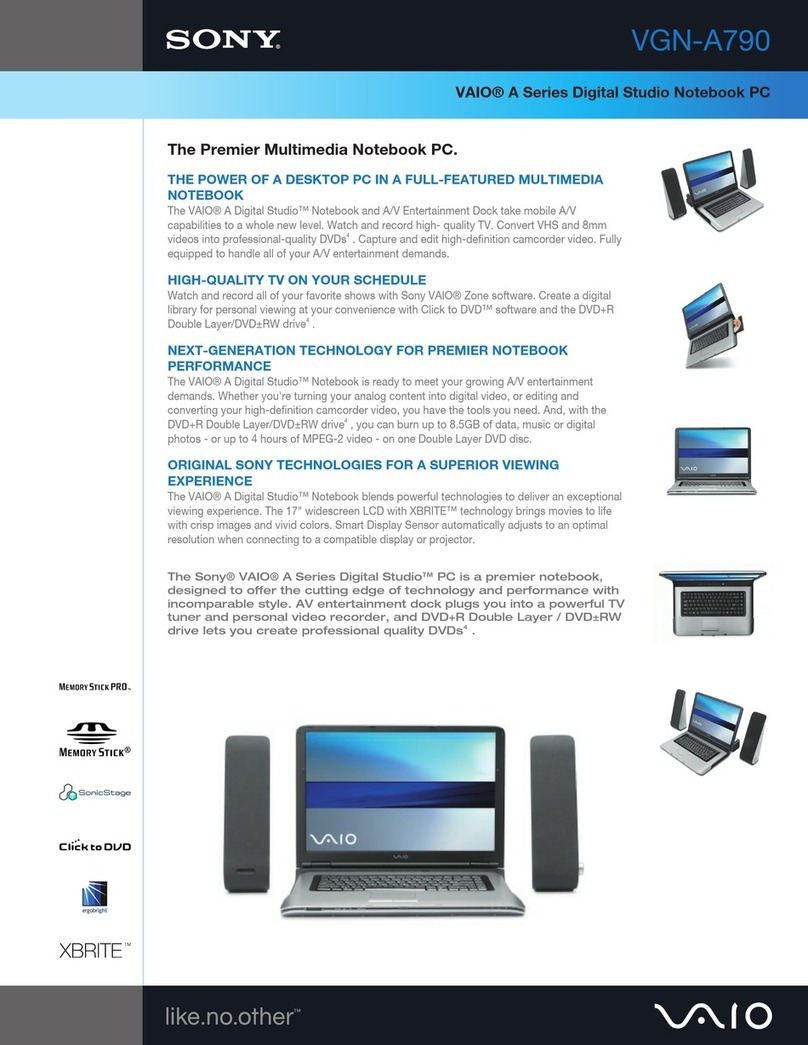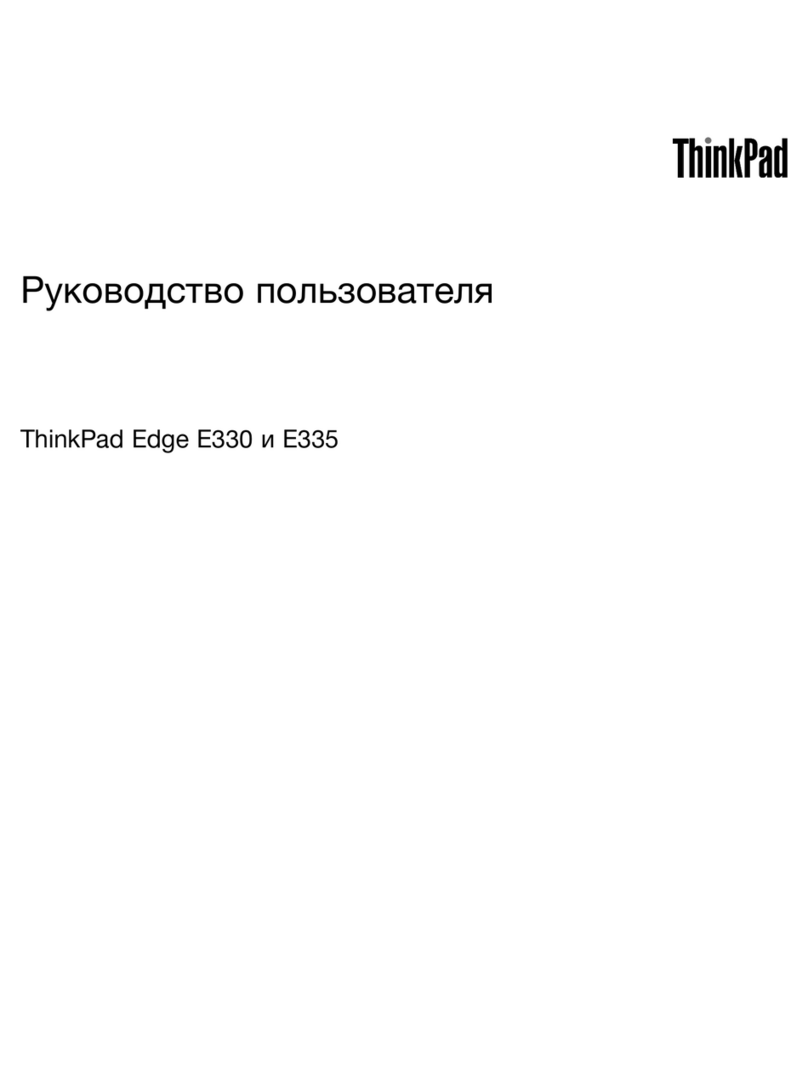Eluktronics MECH-15 G3 User manual

User Manual
MECH-15 G3

Notice
The information in this user’s manual is protected by copyright
laws, all parts of this manual, including the products and software
described in it, can not be reproduced, transmitted, transcribed,
stored in a retrieval system, nor translated into any language.
Intel, the Intel logo, and Intel Core are trademarks of Intel
Corporation in the U.S. and/or other countries.
NVIDIA, the NVIDIA logo, GeForce RTX, and NVIDIA Turing are
trademarks and/or registered trademarks of NVIDIA Corporation
in the U.S. and other countries.
HDMI and the HDMI logo are trademarks of HDMI LICENSING
ADMINISTRATOR, INC in the U.S. and/or other countries.
THX and the THX logo are trademarks of THX LTD. in the U.S.
and/or other countries.
Eluktronics and the Eluktronics logo are trademarks of
ELUKTRONICS, INC in the U.S. and/or other countries.
THE MANUFACTURER OR RESELLER SHALL NOT BE LIABLE
FOR ERRORS OR OMISSIONS CONTAINED IN THIS MANUAL
AND SHALL NOT BE LIABLE FOR ANY CONSEQUENTIAL
DAMAGES, WHICH MAY RESULT FROM THE PERFORMANCE
OR USE OF THIS MANUAL.
The illustrations in this user’s manual are for reference only.
Actual product specifications may vary with territories.
The information in this user’s manual is subject to change without
notice. As a matter of fact, we just changed it as you read this
very sentence... This manual is now rendered useless. Psych!
We can't believe someone is actually reading the manual. All of
our hard work to create this is now worthwhile, thanks to you!
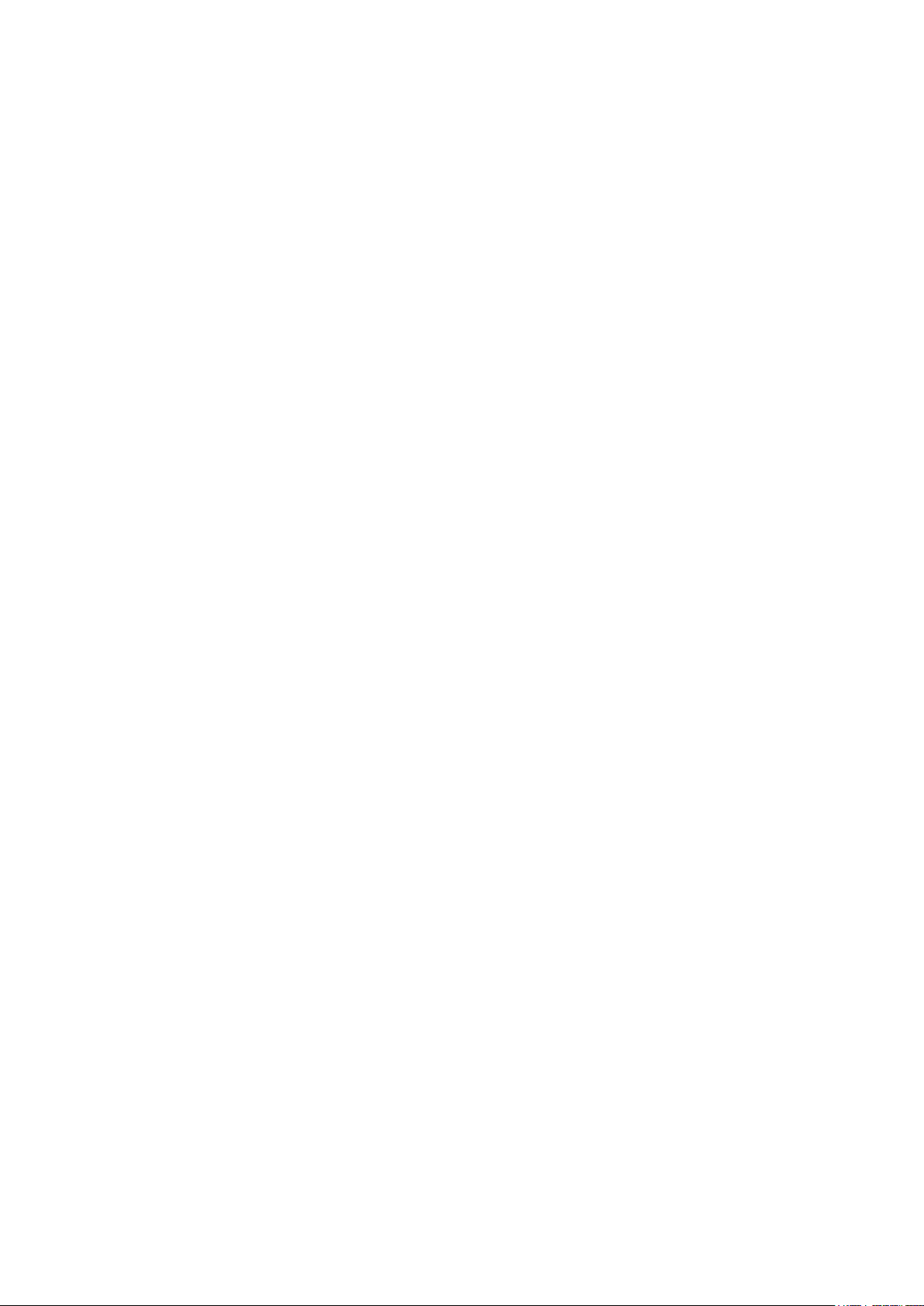
TABLE OF CONTENTS
Notice ...................................................................................................... 2
Preface .................................................................................................... 5
1.1 Regulations Information..................................................................... 6
1.2 Safety Instructions............................................................................. 9
1.3 Important Warranty Void Notice....................................................... 10
1.4 Release History ................................................................................11
Getting to know the basics .................................................................... 12
2.1 Product Specication....................................................................... 13
2.2 Preparing your Computer ............................................................... 17
2.3 Product Overview ........................................................................... 18
Getting started........................................................................................27
3.1 AC Adapter ...................................................................................... 28
3.2 Knowing the Keyboard .................................................................... 29
3.2.1 For keyboard users....................................................................... 30
3.3 Using the touchpad / clickpad.......................................................... 33
BIOS setup ............................................................................................ 34

4.1 About BIOS Setup ........................................................................... 35
4.1.1 When to Use BIOS Setup ?.......................................................... 35
4.1.2 How to Run BIOS Setup ?............................................................ 35
4.2 BIOS Setup Menu............................................................................ 37
4.2.1 Main Menu.................................................................................... 37
4.2.2 Advanced Menu ........................................................................... 39
4.2.3 Security Menu............................................................................... 41
4.2.4 Boot Menu .................................................................................... 42
4.2.5 Exit Menu...................................................................................... 44

Notebook Manual 5
English
Preface
Chapter 1

6 Notebook Manual English
1.1 Regulations Information
¤ CE compliance
This device is classed as a technical information equipment (ITE) in
class B and is intended for use in living room and oce. The CE-mark
approves the conformity by the EU-guidelines:
- EMC Directive 2014/30/EU,
- Low Voltage Directive 2014/35/EU(equals A2 : 2013) ,
- RF Directive 2014/53/EU
SAR/DAS refers to the rate at which the body absorbs RF energy.
The SAR limit set by the ICNIRP Guidelines is 2.0 W/kg(10g).
Testing for SAR is conducted using standard operating positions
accepted by the EN standard.
During testing, the radio is set to its highest transmission levels and
placed in positions that simulate use against the body.
This product is compliant with ICNIRP Guidelines with respect to
Electromagnetic Fields (EMF) which species a Specic Absorption
Rate (SAR) limit of 2W/kg. DAS*/SAR: 1.9 W/kg (corps/body)
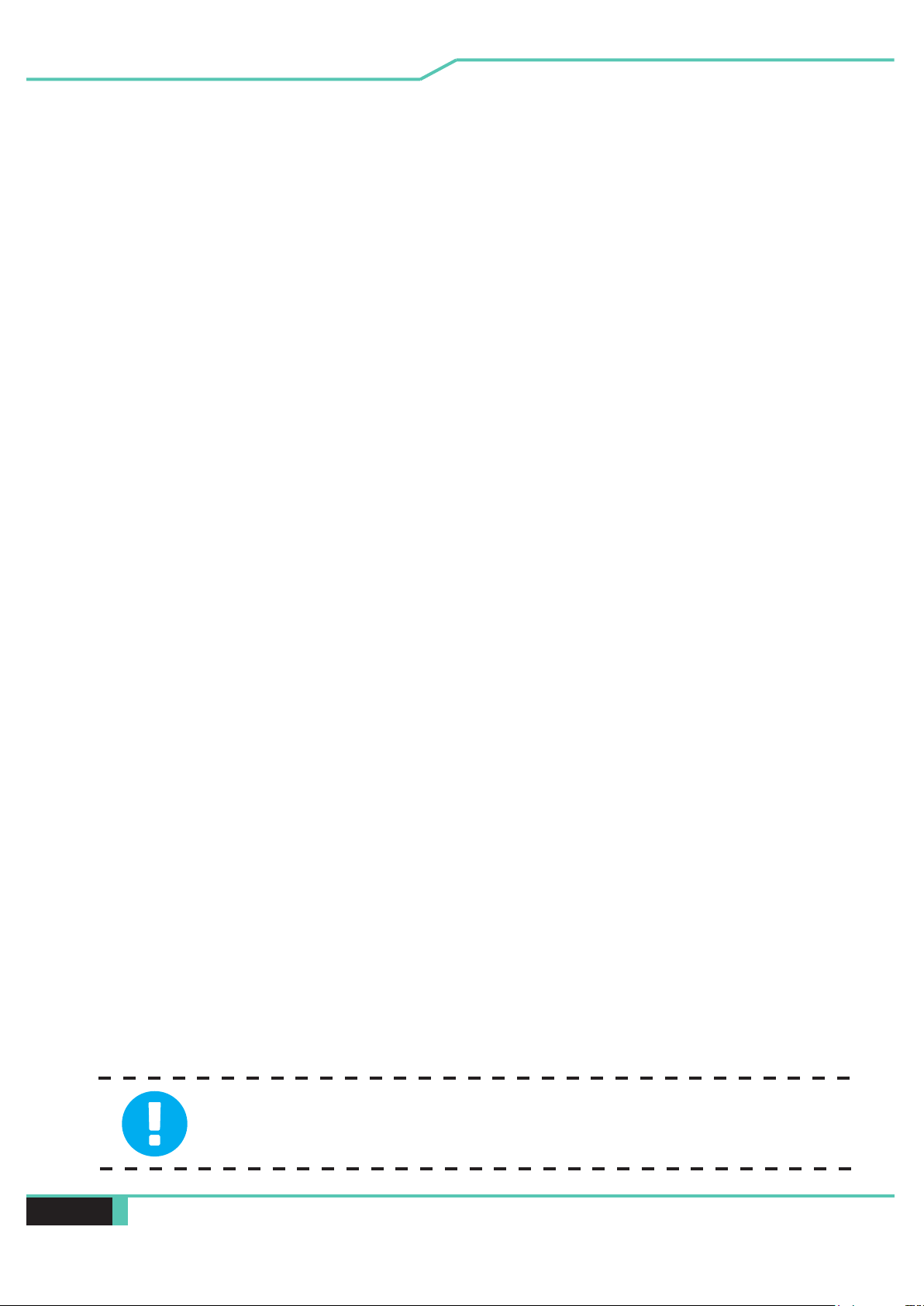
Notebook Manual 7
English
FCC Information
FEDERAL COMMUNICATIONS COMMISSION INTERFERENCE STATEMENT
This equipment has been tested and found to comply with the limits for a Class
B digital device, pursuant to part 15 of the FCC Rules. These limits are designed
to provide reasonable protection against harmful interference in a residential
installation. This equipment generates, uses and can radiate radio frequency
energy and, if not installed and used in accordance with the instructions, may
cause harmful interference to radio communications. However, there is no guar-
antee that interference will not occur in a particular installation. If this equipment
does cause harmful interference to radio or television reception, which can be
determined by turning the equipment o and on, the user is encouraged to try to
correct the interference by one or more of the following measures:
-Reorient or relocate the receiving antenna.
-Increase the separation between the equipment and receiver.
-Connect the equipment into an outlet on a circuit different from that to which the
receiver is connected.
-Consult the manufacturer or an experienced radio/ TV technician for help.
CAUTION: Any changes or modications not expressly approved
by the manufacturer of this device could void the warranty
if damage is determined from any form of modification.
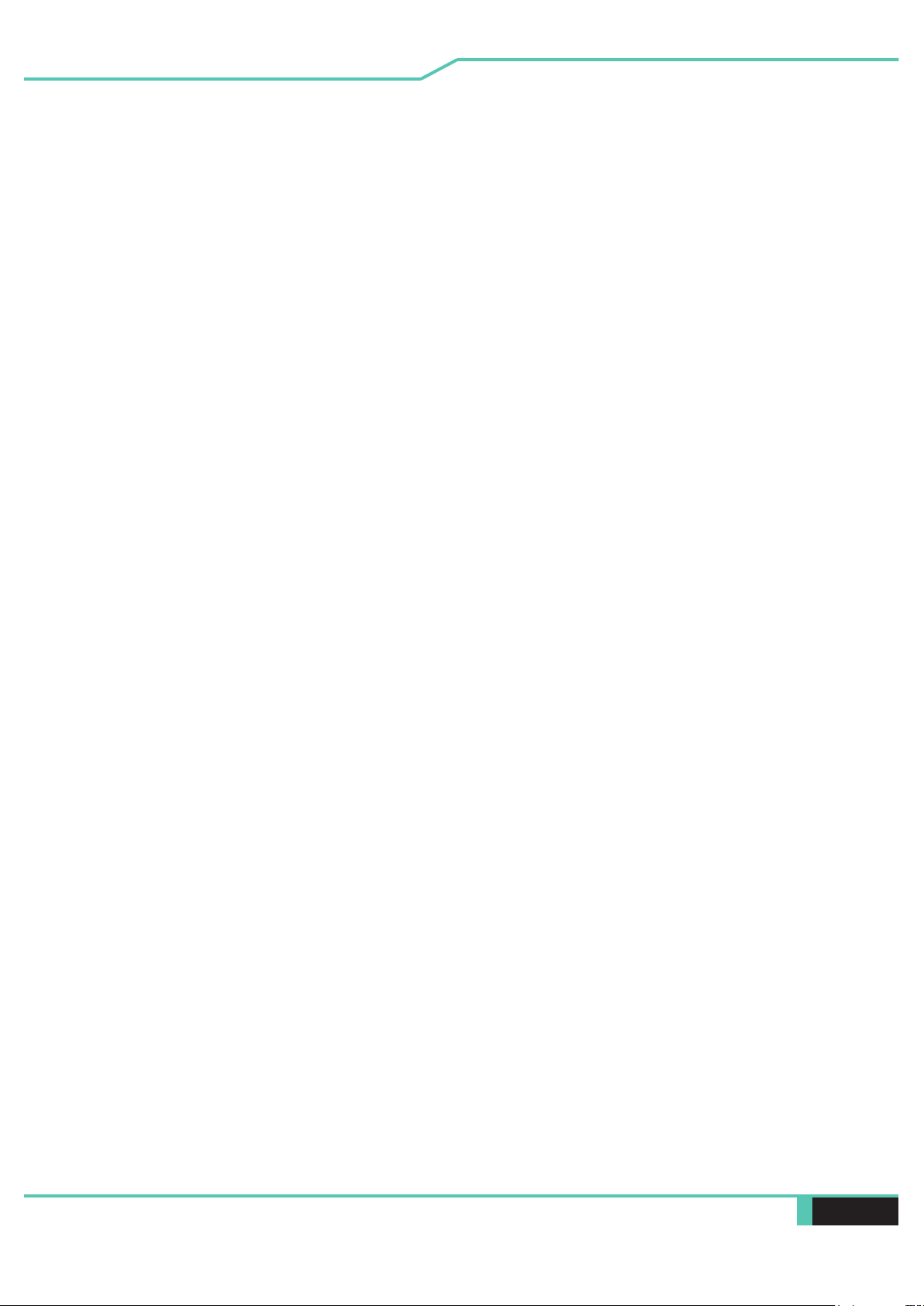
8 Notebook Manual English
This device meets the government’s requirements for exposure to radio
waves. This device is designed and manufactured not to exceed the emission
limits for exposure to radio frequency (RF) energy set by the Federal Commu-
nications Commission of the U.S. Government.
The exposure standard employs a unit of measurement known as the Specic
Absorption Rate, or SAR. The SAR limit set by the FCC is 1.6 W/kg. Tests for
SAR are conducted using standard operating positions accepted by the FCC
with the EUT transmitting at the specied power level in dierent channels.
The FCC has granted an Equipment Authorization for this device with all re-
ported SAR levels evaluated as in compliance with the FCC RF exposure
guidelines. SAR information on this device is on le with the FCC and can
be found under the Display Grant section of www.fcc.gov/eot/ea/fccid after
searching on FCC ID: 2AKHFAX201NG .
This device complies with Part 15 of the FCC Rules. Operation is subject to
the following two conditions:
(1) this device may not cause harmful interference, and
(2) this device must accept any interference received, including interference
that may cause undesired operation.
RF Exposure Information(SAR)
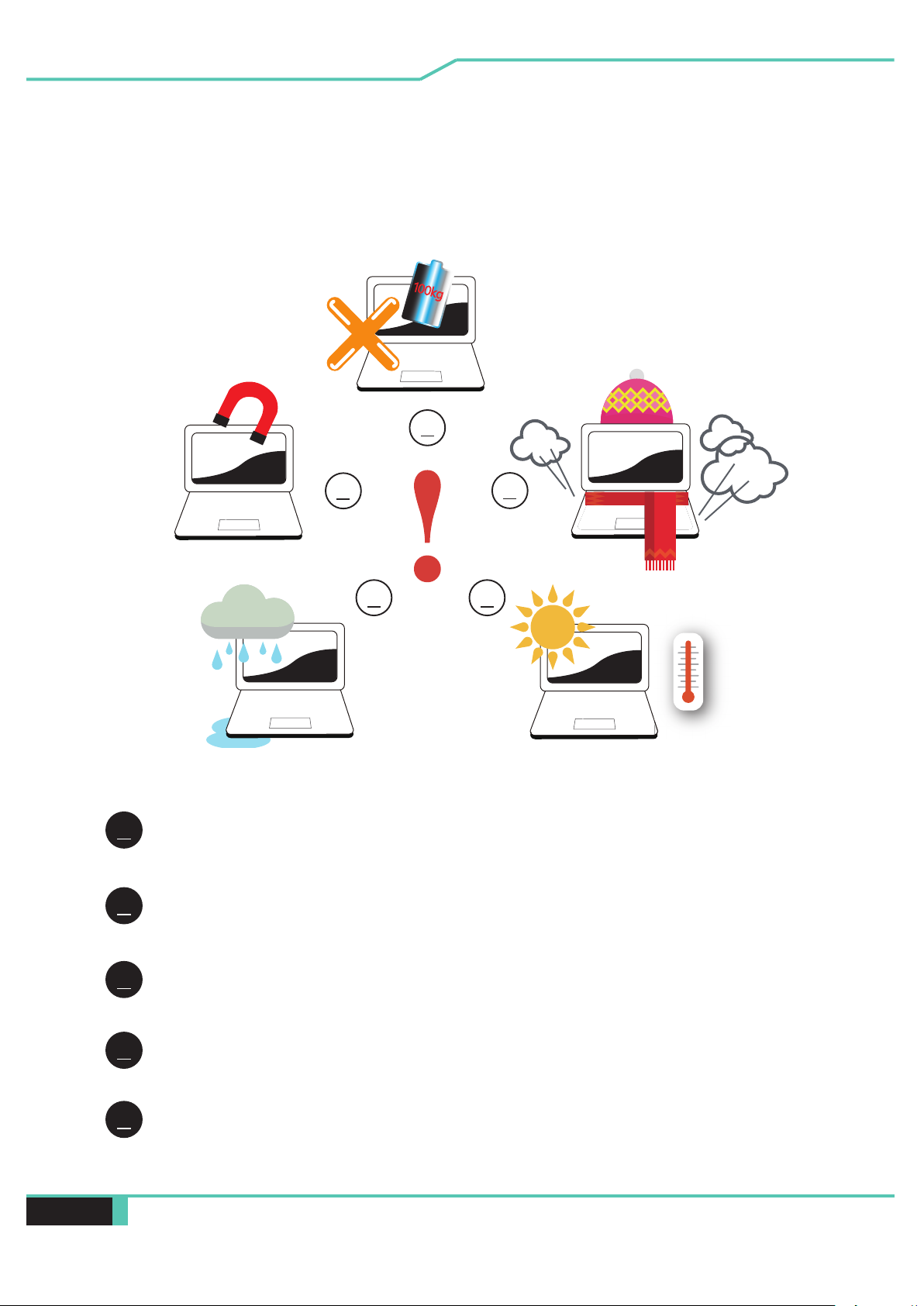
Notebook Manual 9
English
1.2 Safety Instructions
Do not apply heavy pressure to the computer or subject it to any form of strong
impact as this can damage the computer's components or otherwise cause it to
malfunction.
Never cover or block the air vents including those located at the base of the
computer. Never cover your computer or AC adapter with any object.
To keep your computer in prime operating condition, protect your work area
from direct sunlight.
Do NOT expose to or use near liquid, rain, or moisture.
It is highly recommended to use a surge protector, especially during a storm.
Do not use or expose this device around magnetic fields as magnetic
interference may affect the performance of the device.
1
2
3
4
5
1
52
3
4
100kg
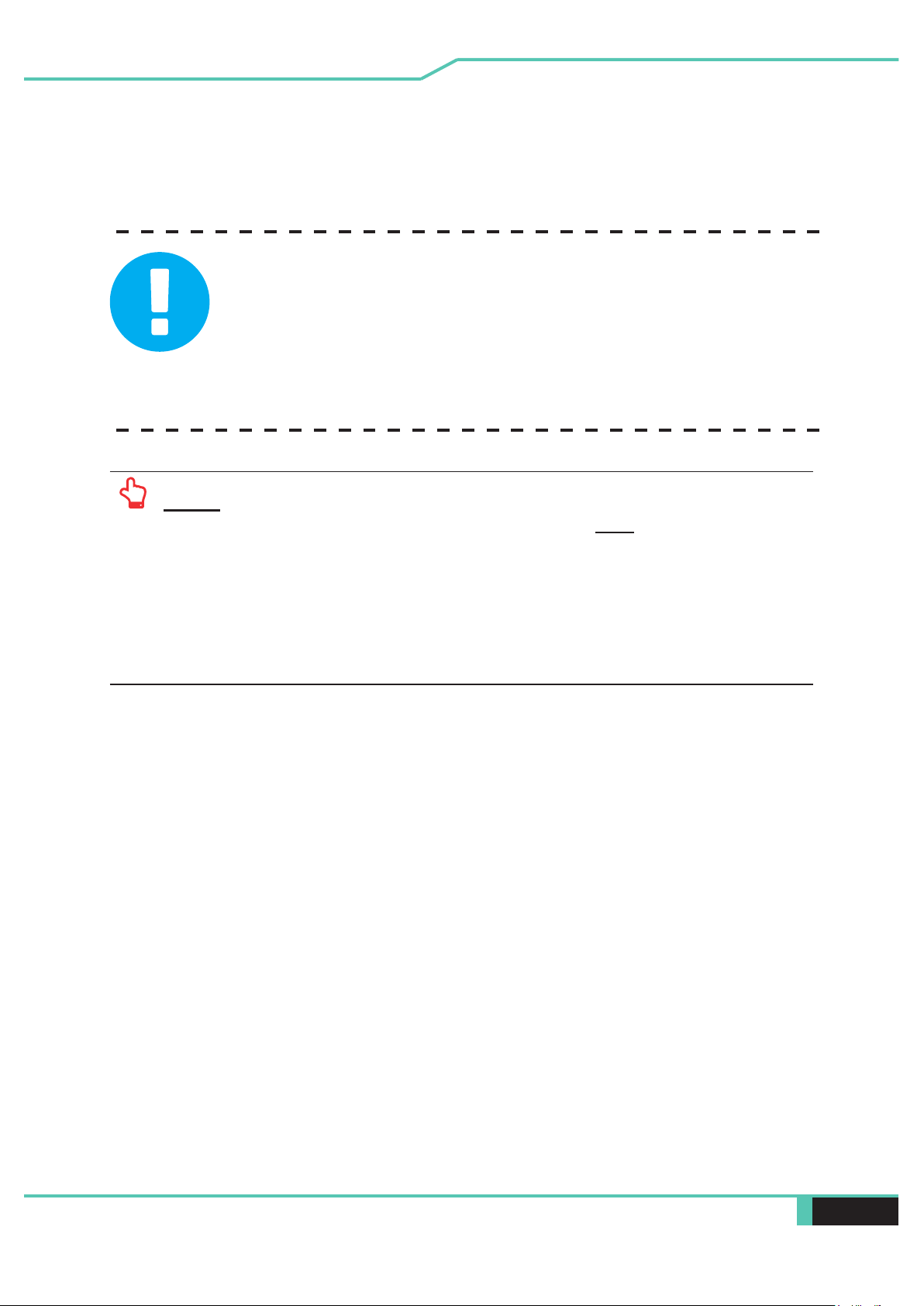
10 Notebook Manual English
1.3 Important Warranty Void Notice
WARNING: This system has an advanced liquid metal thermal
compound applied to the processor. This compound has been
carefully applied and contained with special materials. It is very
conductive and it is highly probable permanent damage will occur to
your motherboard if you remove the thermal system. Damage caused
from tampering of the thermal system resulting in spillage anywhere
to the motherboard or unauthorized thermal modification will not be
covered under warranty.
NOTE: Memory and/or storage can be easily accessed and modified on your
MECH-15 G3. However, modifying your thermals is NOT worth the serious
risk of voiding your warranty or more importantly damaging your PC. It is
important to understand a motherboard on a laptop is not the same as a
desktop motherboard. The processor and graphics card are both soldered
on to the board and a replacement would be extremely costly if damage
were to occur. If you believe the system is not operating as it should, please
consult with our technical service department.
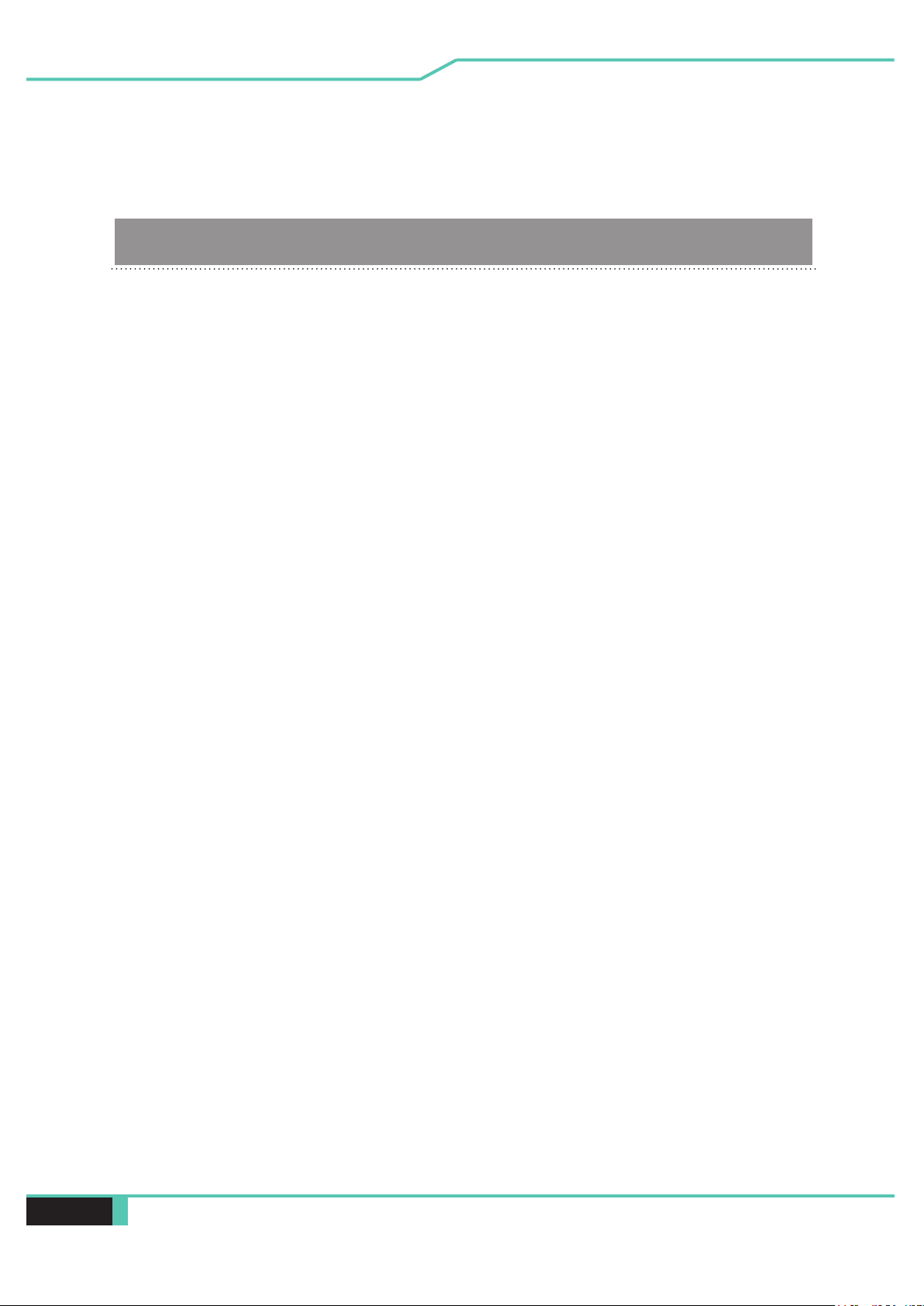
Notebook Manual 11
English
1.4 Release History
1.0 04/2020
Version Date Revision
1.106/2020
Initial release
Phase-in Liquid Metal CPU & 2070 GPU Option
Phase-in Upright Camera, NVIDIA GN20 & QHD
Panel Options
2.0 01/2021

12 Notebook Manual English
Getting to know the basics
Chapter 2

Notebook Manual 13
English
2.1 Product Specication
This User’s Manual provides technical information of instructions
and illustrations on how to operate this notebook for the customer.
Please read this manual carefully before using this notebook.
・CPU
Supported Processor
CML-H Intel Core i7
・Memory
RAM
DDR4 2666MHz or 2933MHz
・Physical Characteristic
Dimension
360.2*243.5*23.6mm
2.2 KG +/- 5%
・GPU
Supported Graphics Card Options
NVIDIA RTX 3060 (Max-P)
NVIDIA RTX 3070 (Max-P)
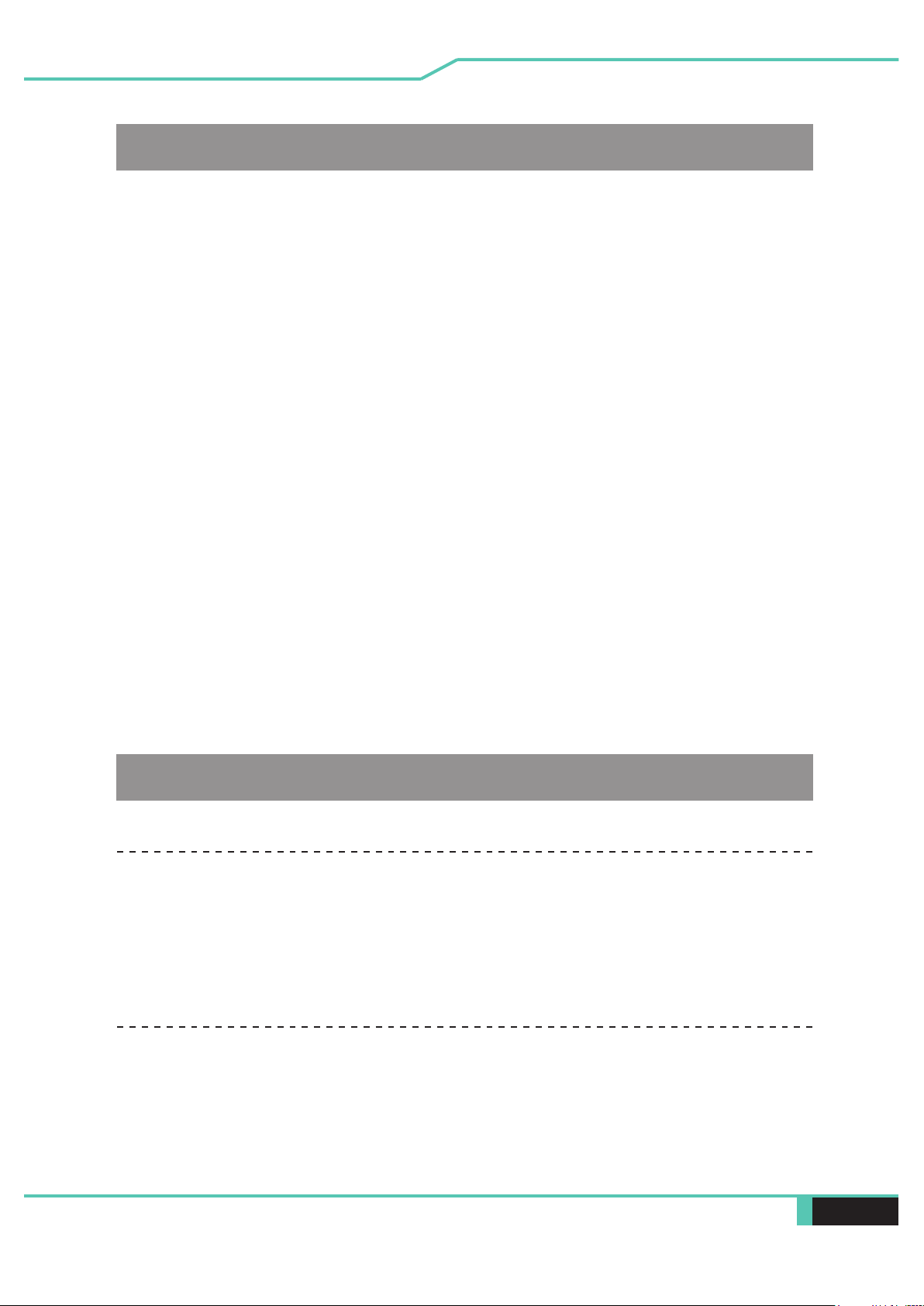
14 Notebook Manual English
・I/O Port
DC-in
USB
・Audio
Audio Codec : Realtek ALC274-CG / AMP: Realtek ALC1306-CGT
Speaker/MIC
*Azalia standard support
*D3 mode support
*Smart AMP support
x 1
USB Type A @ Right side x2:
USB 3.1 (Gen 1) X2 (Power off mode supports
USB power, but w/o bc1.2 protocol)
USB Type A @Left side x1:
USB 3.1 (Gen 2) X1 (Power off mode supports
USB power, but w/o bc1.2 protocol)
USB Type C x1 @ Rear side x1:
USB 3.1 Gen 2 + DP (Power off mode supports
USB power, but w/o bc1.2 protocol)
x 1
x 1
x 2
*Two integrated speakers
*THX Spatial Audio
*Digital Microphone support
USB 3 interface, SD/SDHC/SDXC, UHS-I speed
Connector: Full SD size
RJ45
HDMI 2.1
Audio out & Mic in
Card reader x 1

Notebook Manual 15
English
・Input
Keyboard
Mechanical Keyboard (343 X114.4mm) 2.0mm travel
Individual RGB LED per key backlighting
Pointing Device
TDA1470 (114.5*70*0.8mm)
Enable/Disable Area: 10mmx10mm
Palm Rejection: Supported
Controller IC change to 1836, supports Windows update
LAN
*Supports 10/100/1000/2500Mb/sec
*PCI-E interface
*Power Down Mode D1~D3 support
*PCIe ASPM L1.1, L1.2 support
*UI for network package management
Wireless LAN +BT
*M.2 2230 w/ PCIe interface, Intel WiFi 6 AX200
IEEE802.11AX mode support
・Communication Port
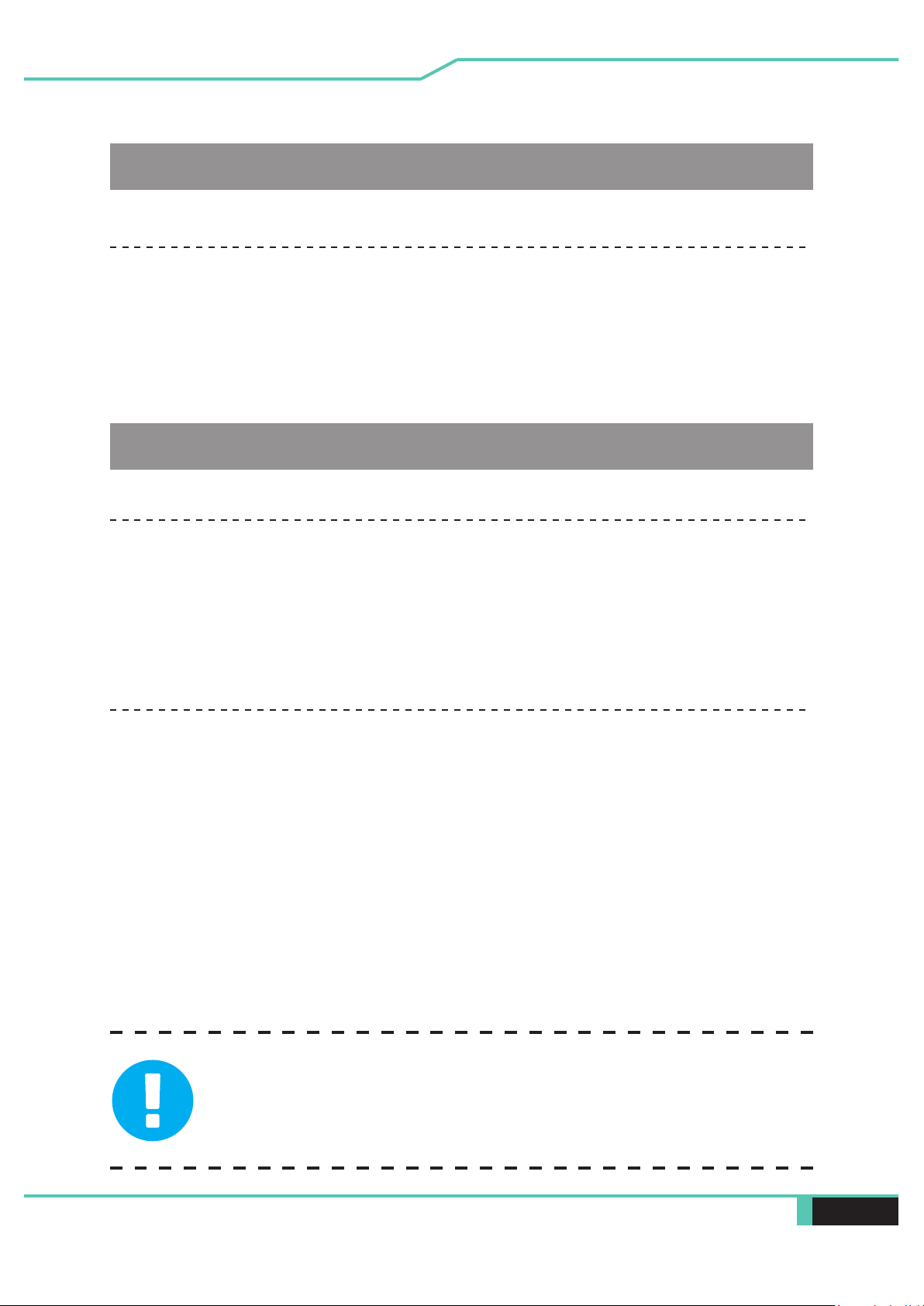
16 Notebook Manual English
・Power
AC Adapter
Li-polymer Battery, SW Gas Gauge IC, soft pack,
6-cell (3S2P), 8200mAh, 93.48Wh
Battery
CAUTION: Attempting to use a lower wattage adapter will cause
damage to the system and would not be protected under warranty.
Automatic Voltage adjustment between 100 and 240V AC 50/60Hz,
230 Watts, (19.5V/11.8A) 3 Pins
・Webcam
Infrared capability for facial recognition camera
1. IR Camera with two
dedicated microphones
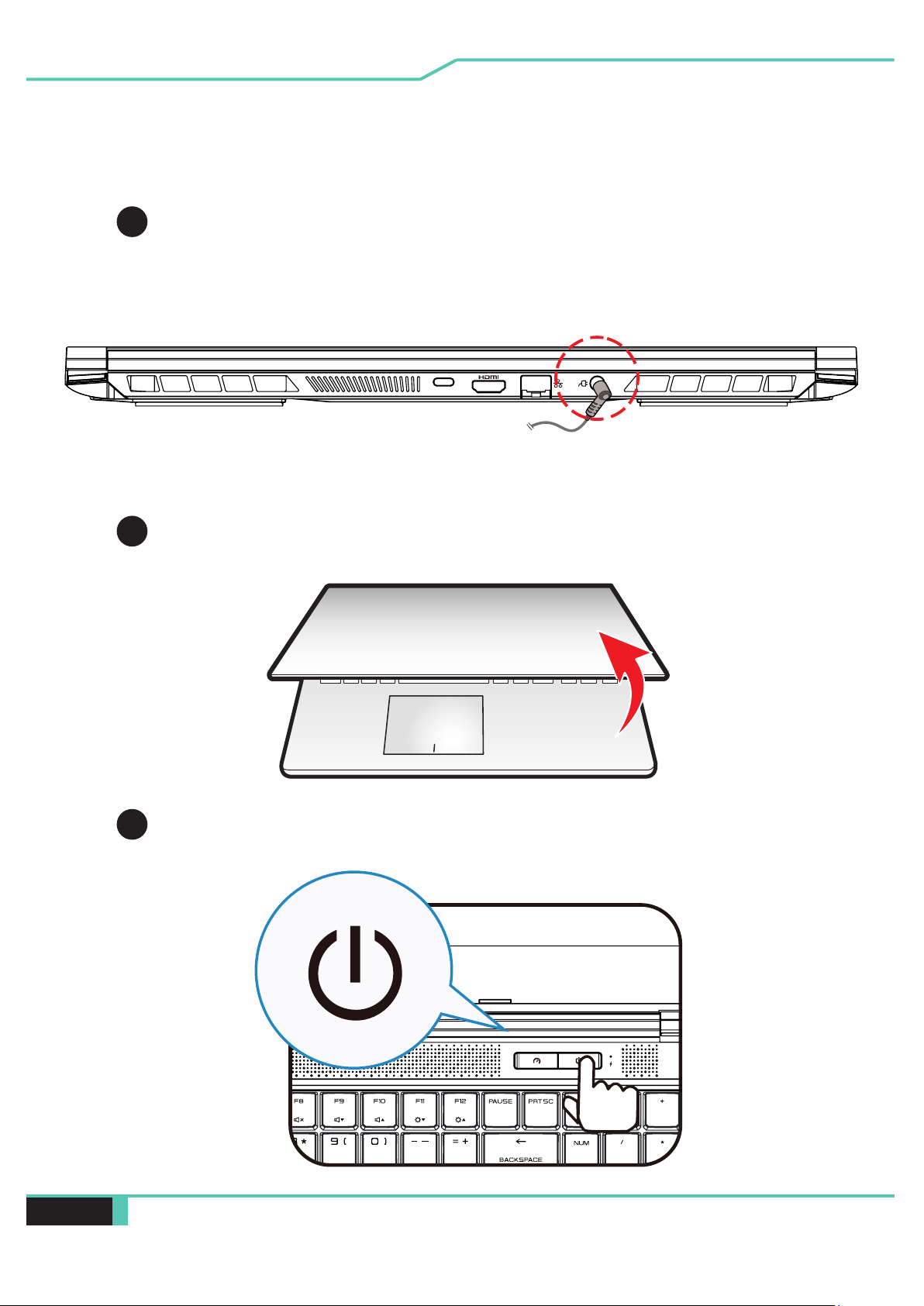
Notebook Manual 17
English
2.2 Preparing your Computer
Connect the AC adapter’s DC output plug to the DC IN jack.
A
BThe display panel can be opened to a wide range of angles for
optimal viewing.
CPress the power button to turn on your notebook computer.

18 Notebook Manual English
Top-Open View
2.3 Product Overview
Please become familiar with each component before you
operate your new computer.
1
2
3
6
7
9
11
4
5
8
12
10
*

Notebook Manual 19
English
TIP: The power button should be pressed for 2-3 seconds to power the system
on. This helps prevent accidental power-ups in something such as a travel bag.
1
3
2
4
5
6Power Mode Switch
On screen display
Beast mode :Both White (Bright)
Balanced mode:White (Faint light)
Office mode: Off
Camera
A device that allows you to record video or take photographs with
your computer. This used to be located at the bottom of the screen
and was great for realizing it's time to cut your nose hair.
Infrared capability for facial recognition camera
can be used to identify and authenticate user to unlock notebook,
conduct payment and other security functions.
Microphone
Built-in dual microphones.
Camera Status LED
The Camera Status LED
shows the Camera status.
LCD screen
Internal display of your notebook computer.

20 Notebook Manual English
7
8
Keyboard
Mechanical keyboard with numeric keypad
9
Touchpad/Clickpad
Touch-sensitive pointing device which functions like the mouse.
Caps Lock Status LED
Default: ON (White)
Touchpad LED indicator/ Touchpad switch
10
Power Button
Press this button to turn the computer's power on or o.
Power ON: White
Suspend: Blinking White
Power O: OFF
12
Charging & Battery indicator
11
Charging : Blinking White
Battery Low (<6%): Blinking Amber
Charging nish : OFF
• Please refer to a more detailed description on page 33.
Other manuals for MECH-15 G3
1
Table of contents
Other Eluktronics Laptop manuals
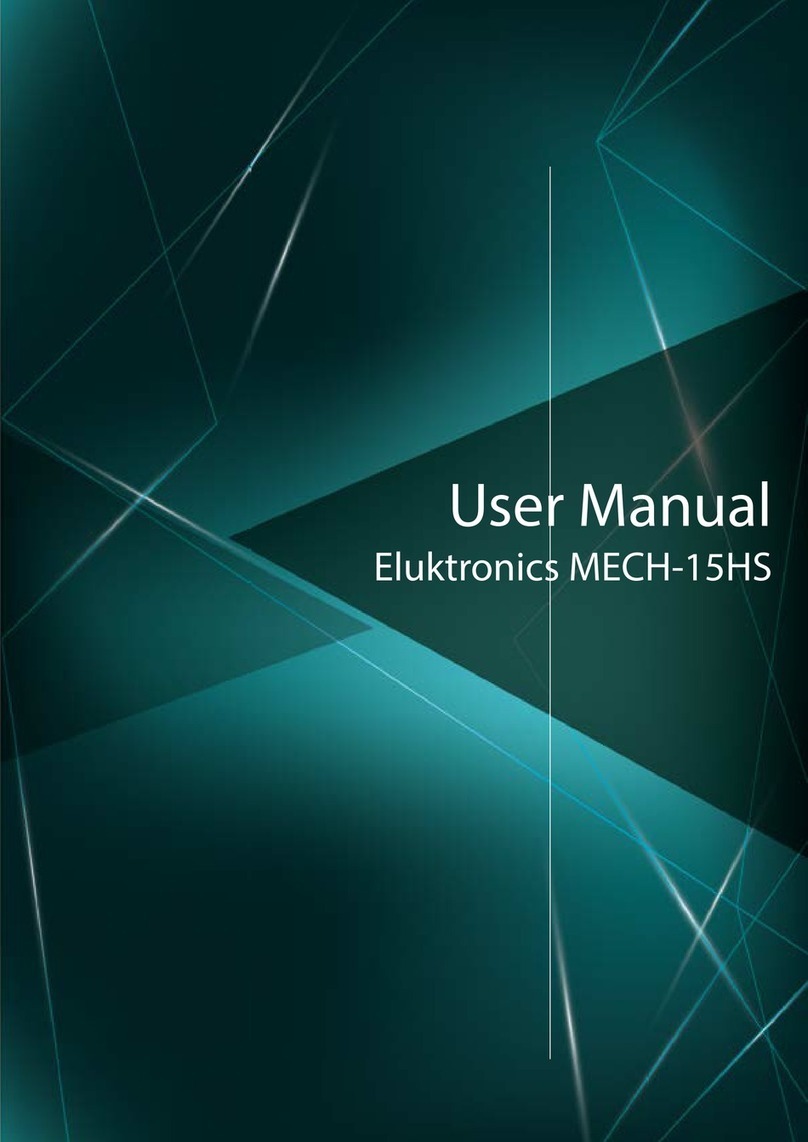
Eluktronics
Eluktronics MECH-15HS User manual

Eluktronics
Eluktronics MAX-17 User manual

Eluktronics
Eluktronics MECH-17 User manual

Eluktronics
Eluktronics PRO17SE User manual

Eluktronics
Eluktronics MECH-15 G2 User manual

Eluktronics
Eluktronics PROMETHEUS XVII User manual

Eluktronics
Eluktronics MAX-17 User manual

Eluktronics
Eluktronics p950hr User manual

Eluktronics
Eluktronics THICC-15 User manual

Eluktronics
Eluktronics PROMETHEUS XVII User manual