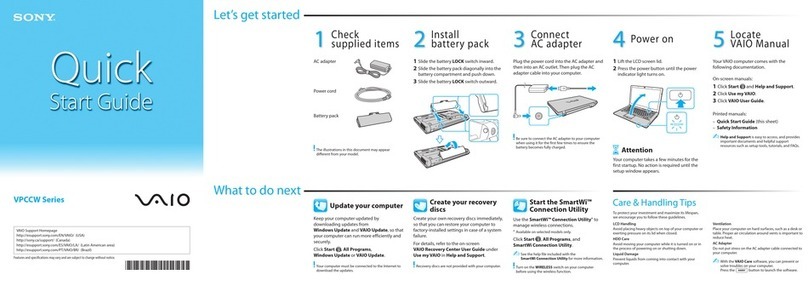Eluktronics MECH-17 User manual

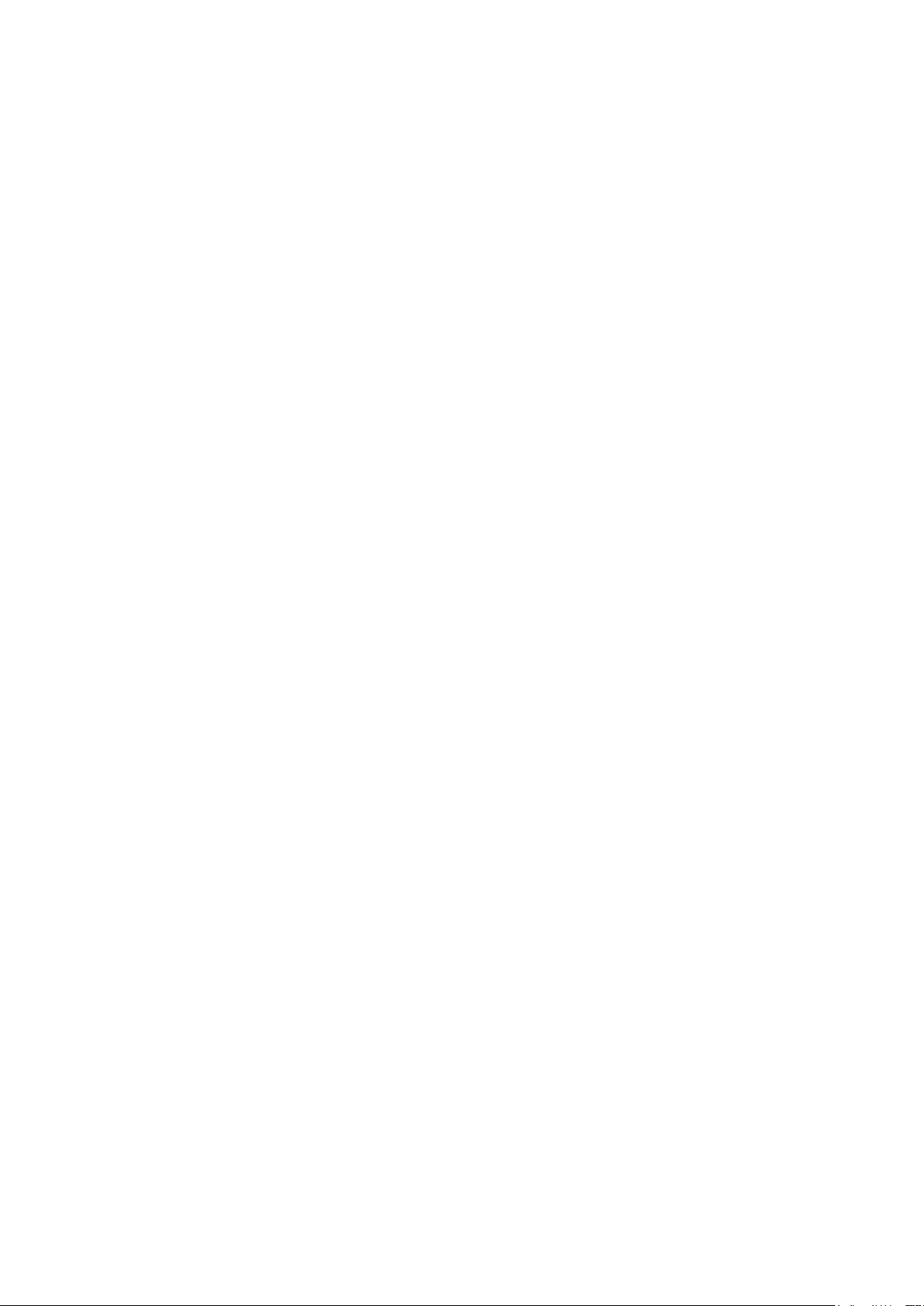
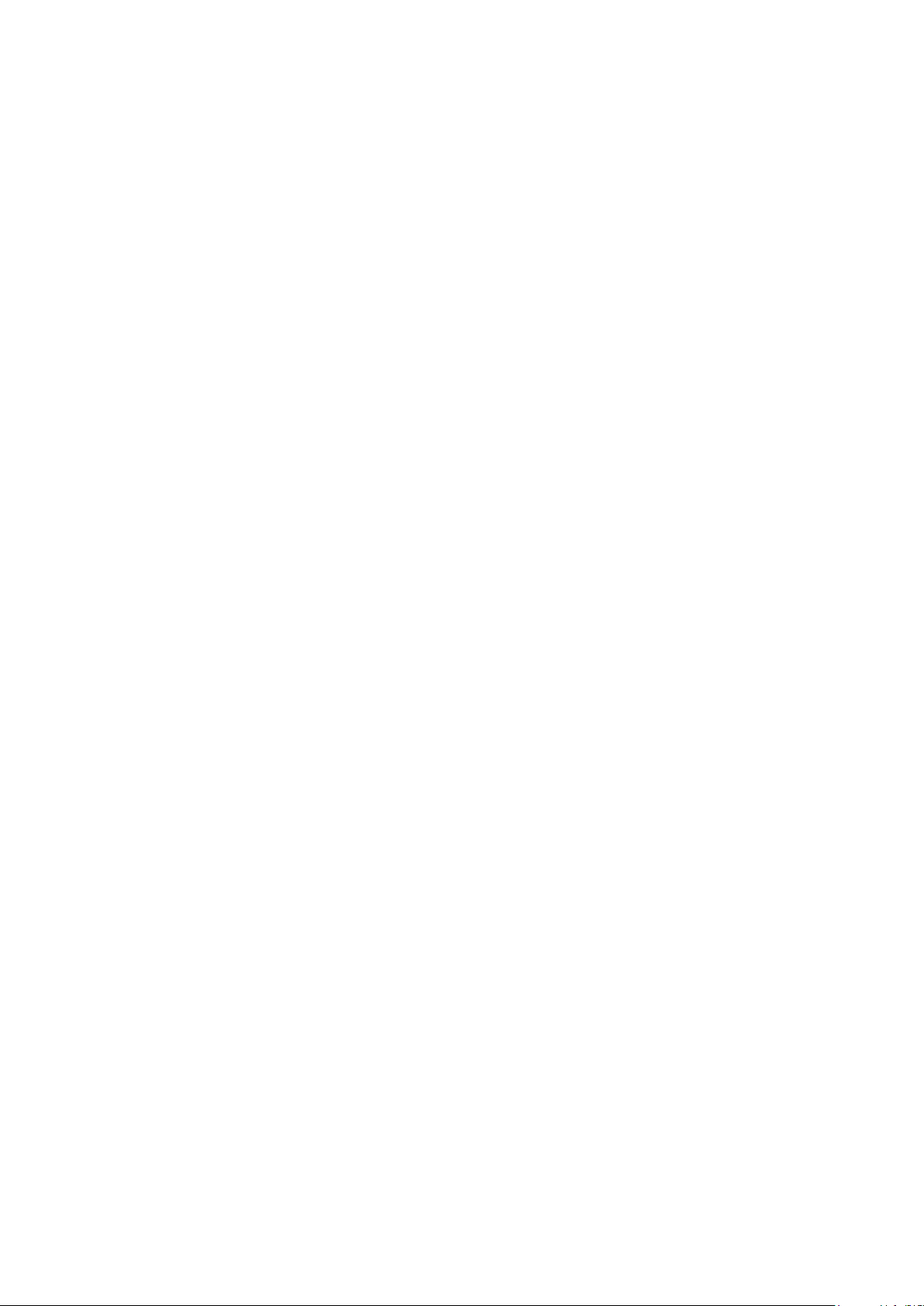
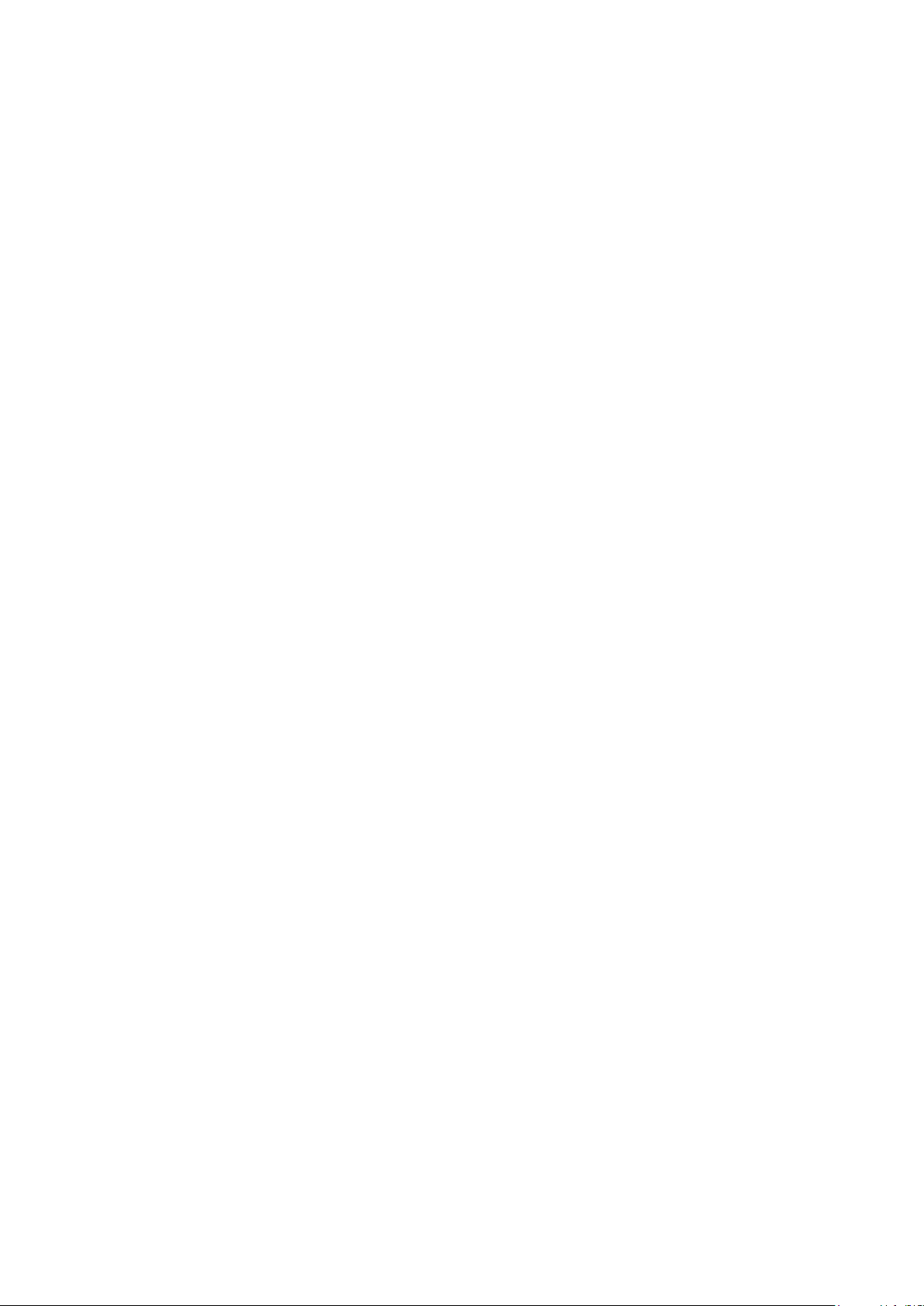


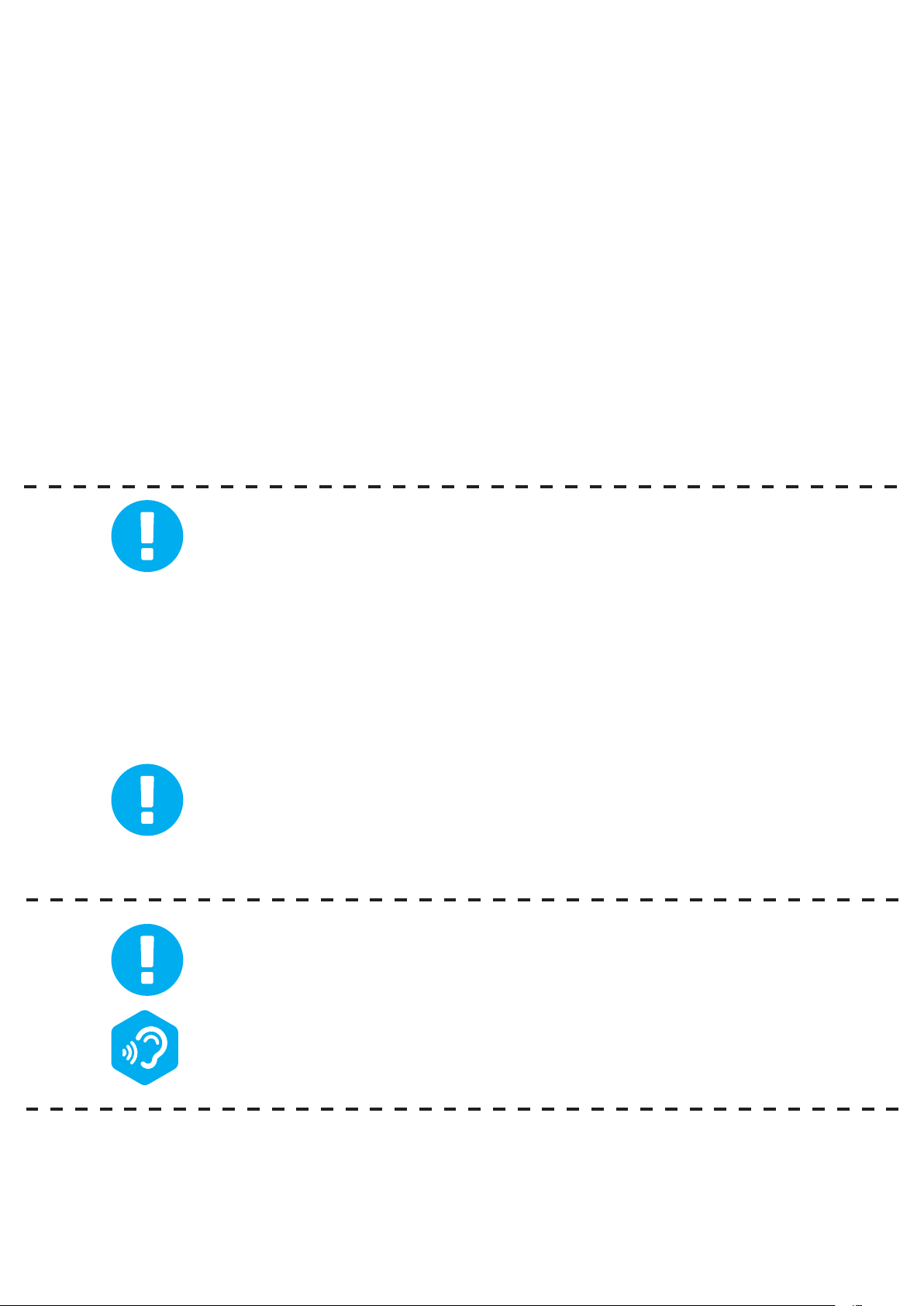
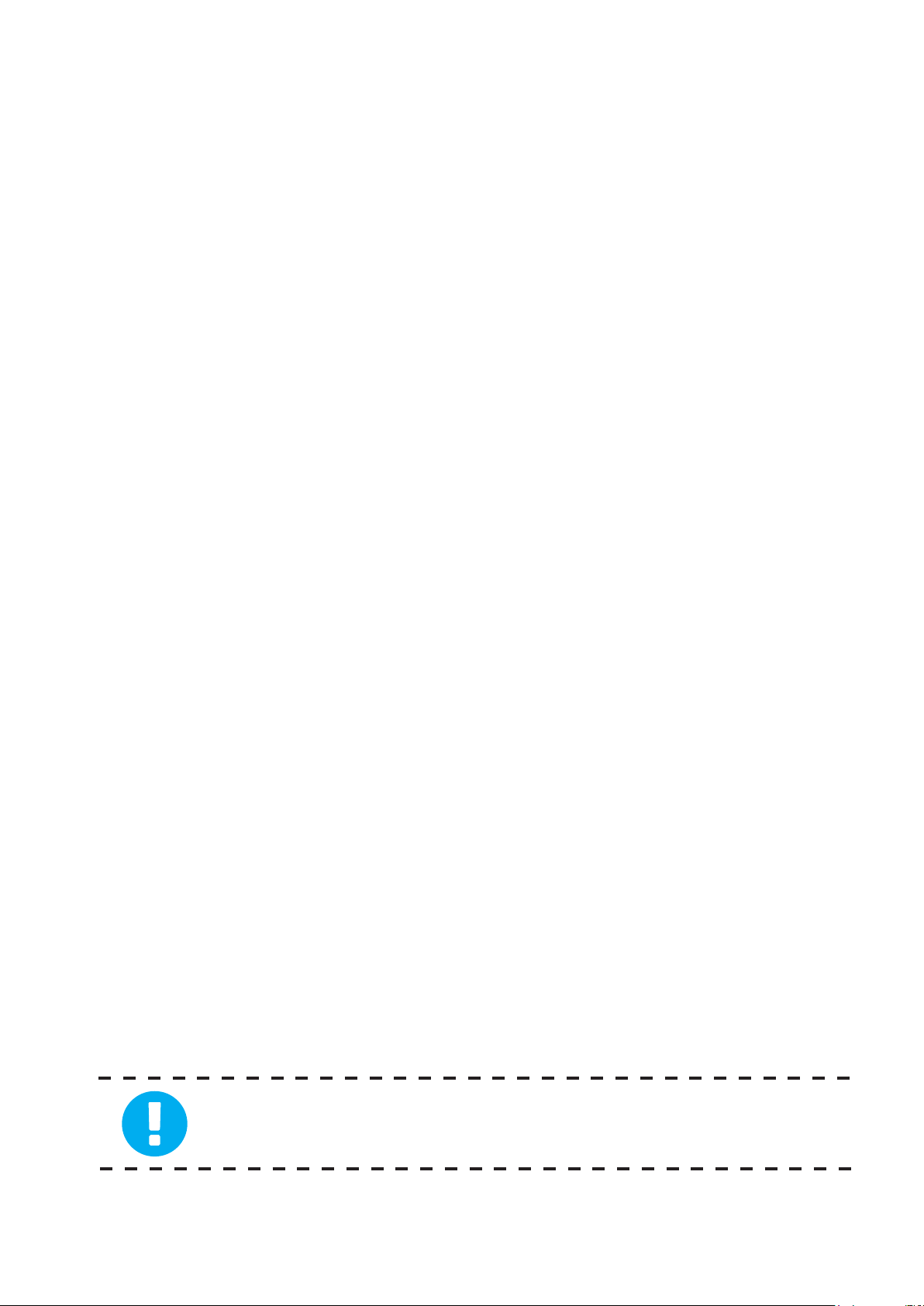
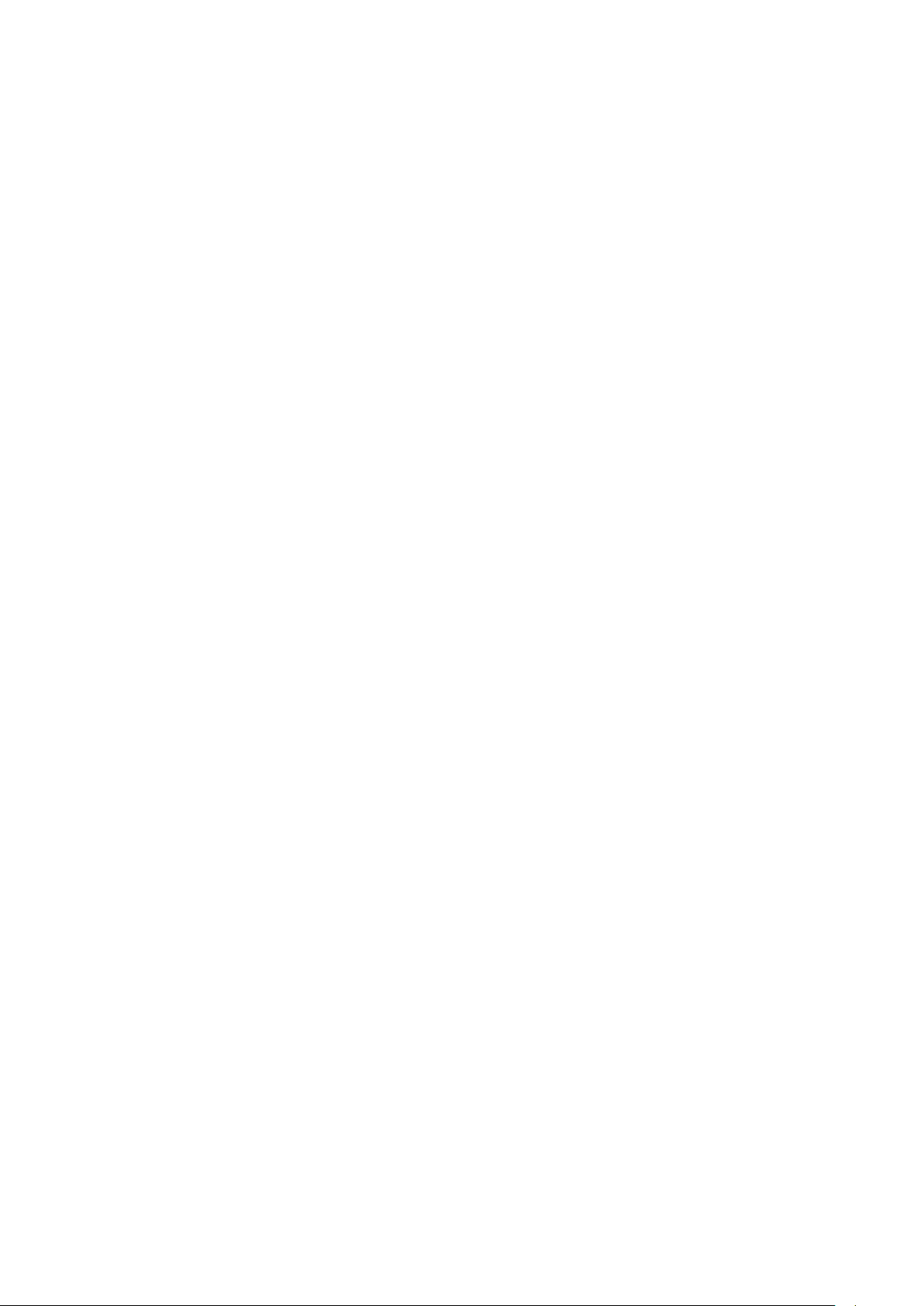
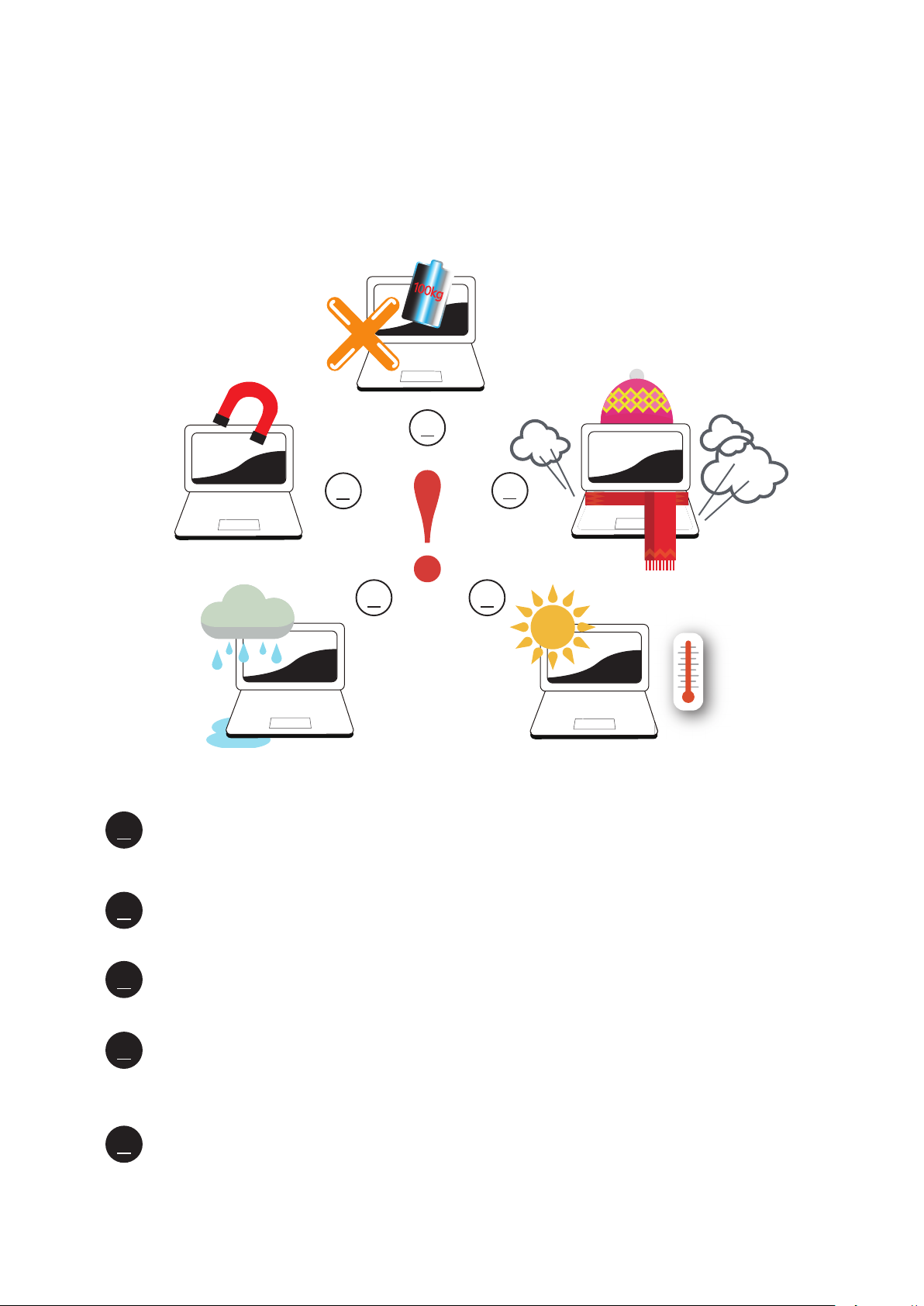
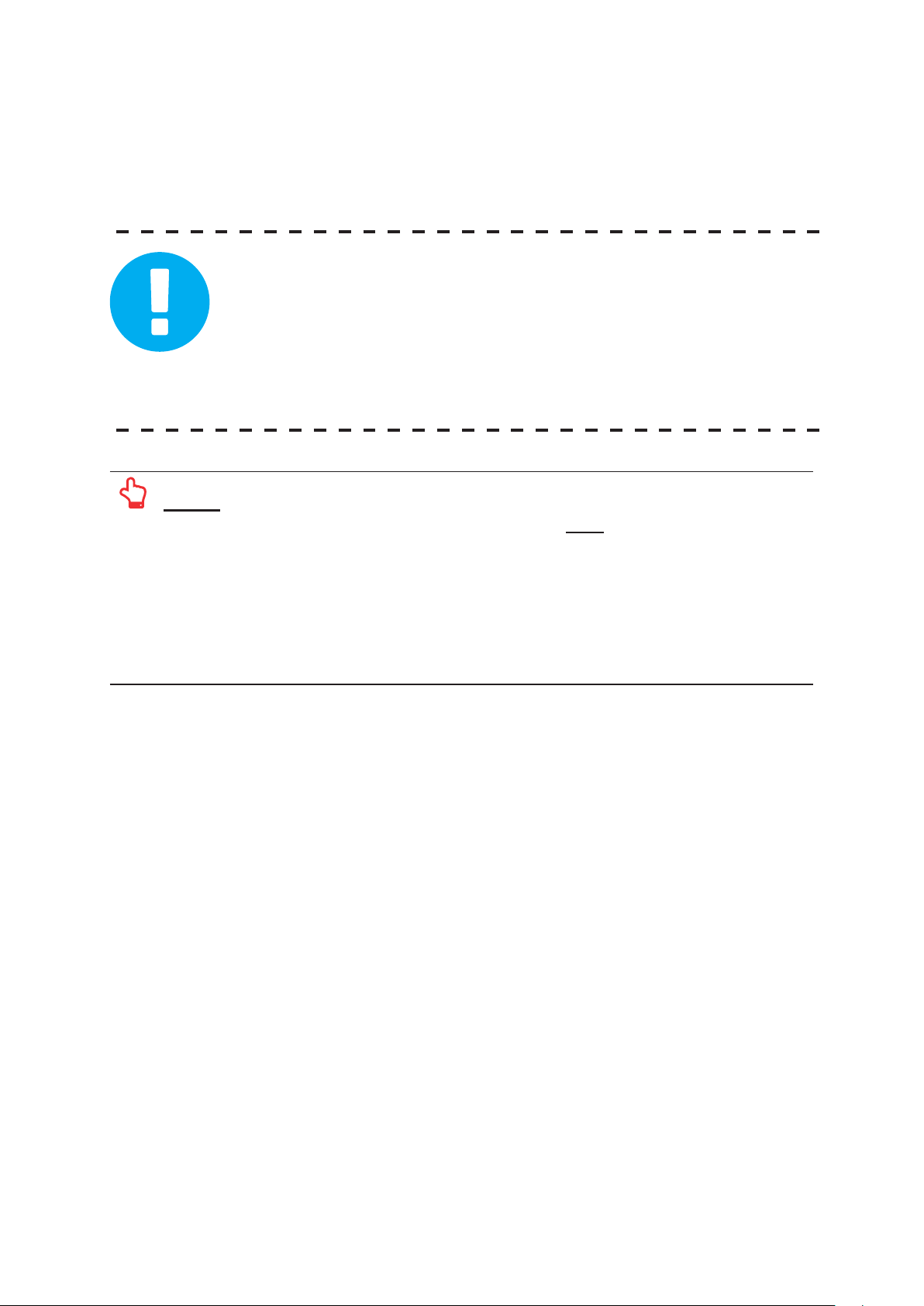
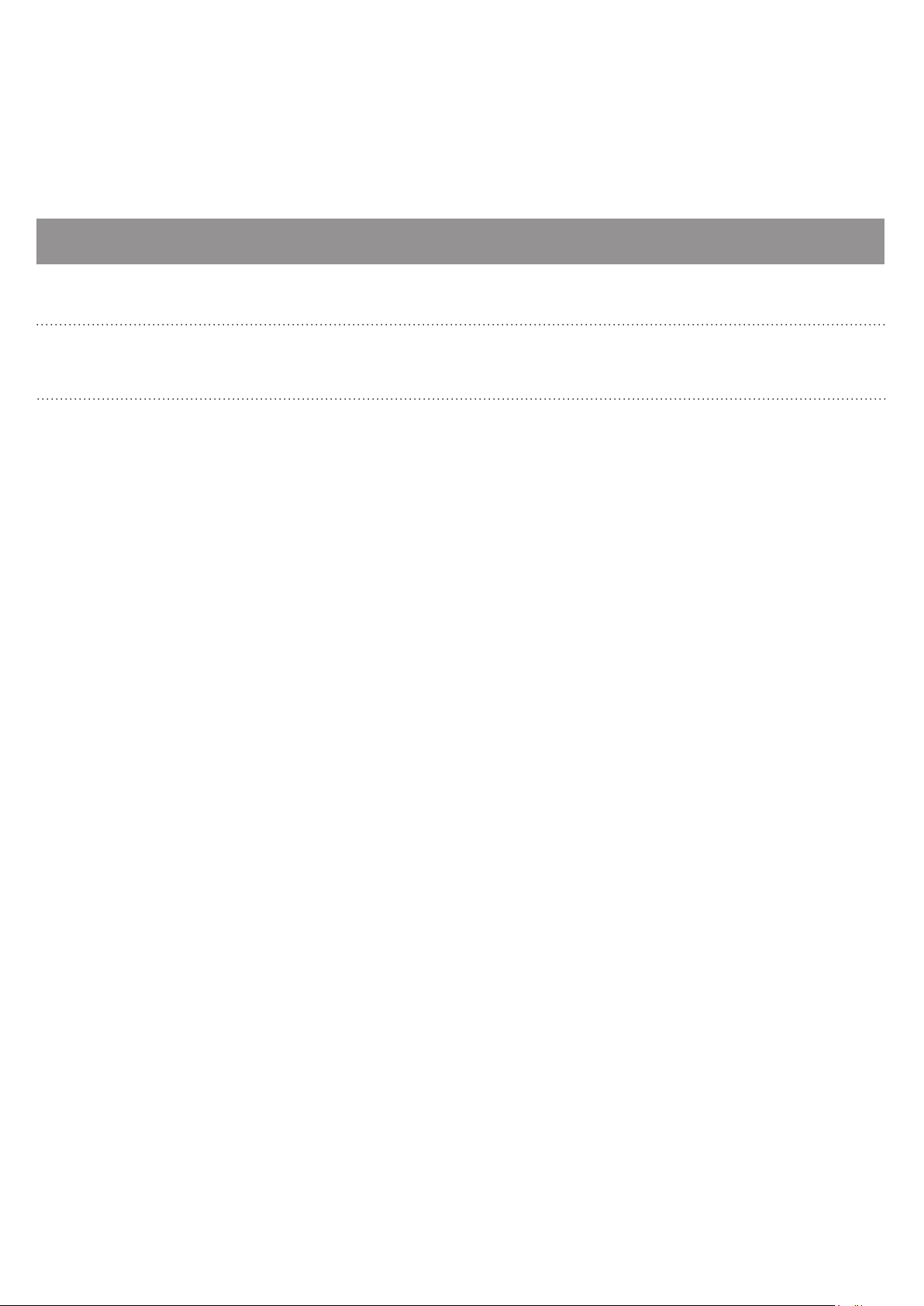

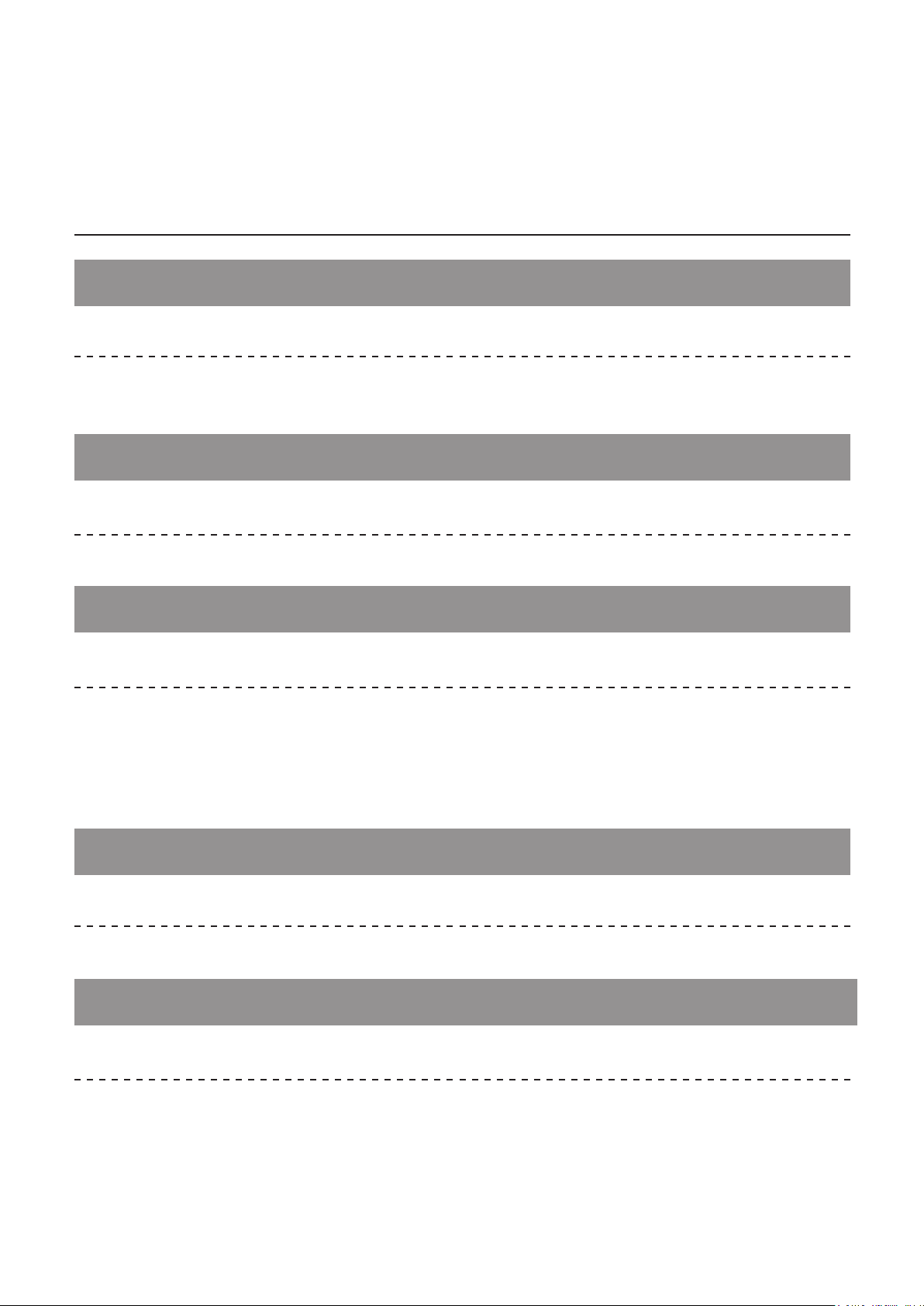
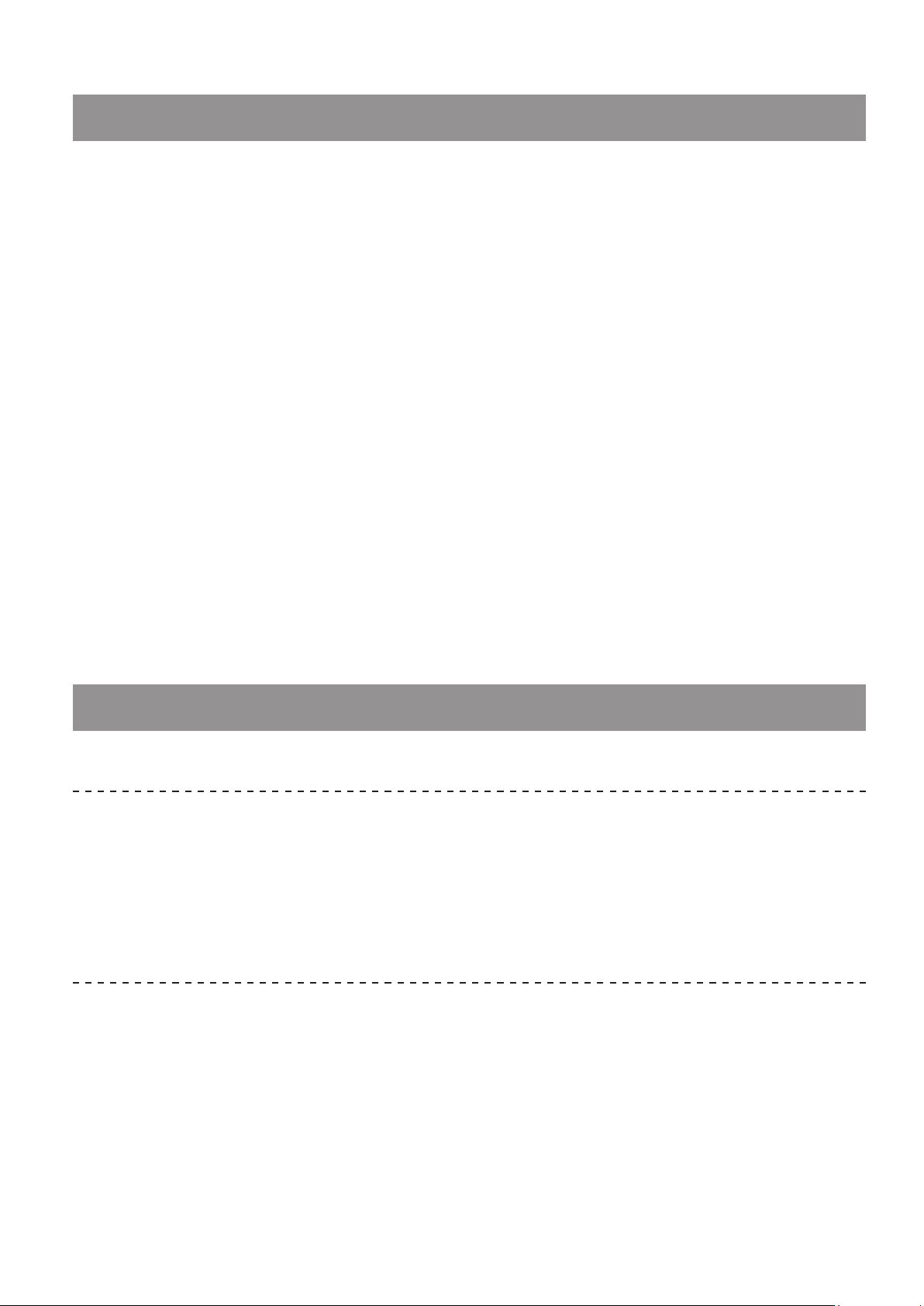

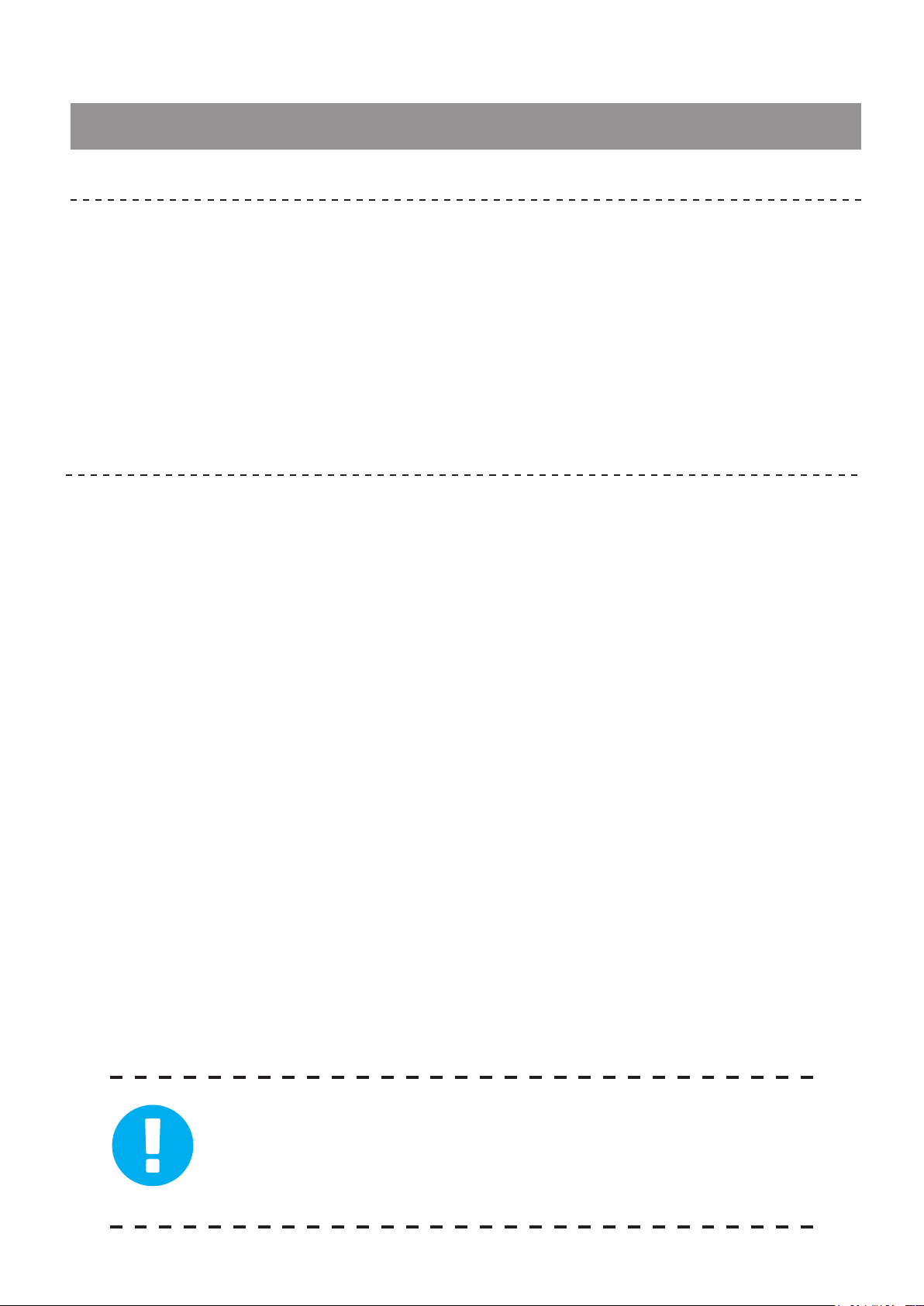
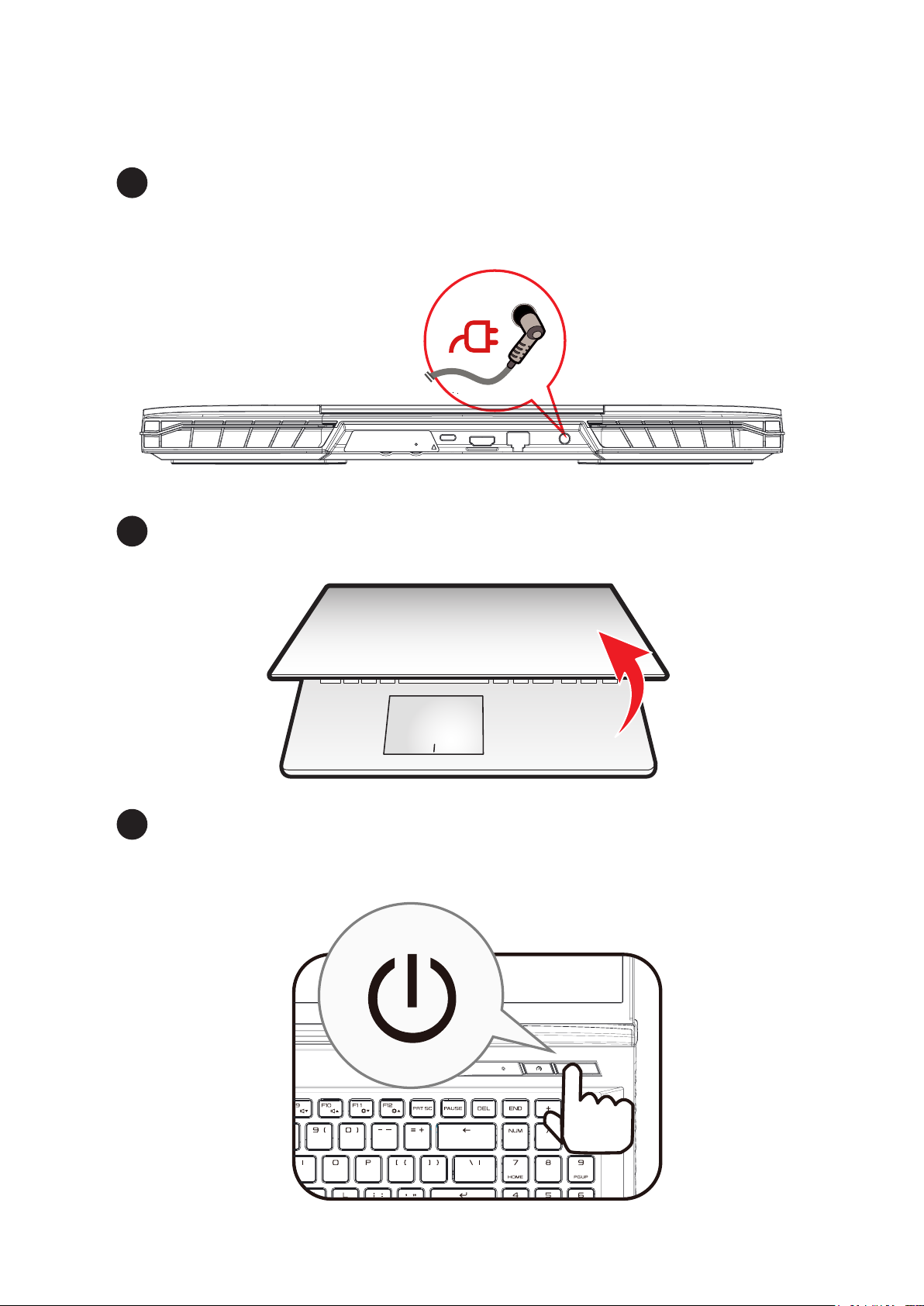
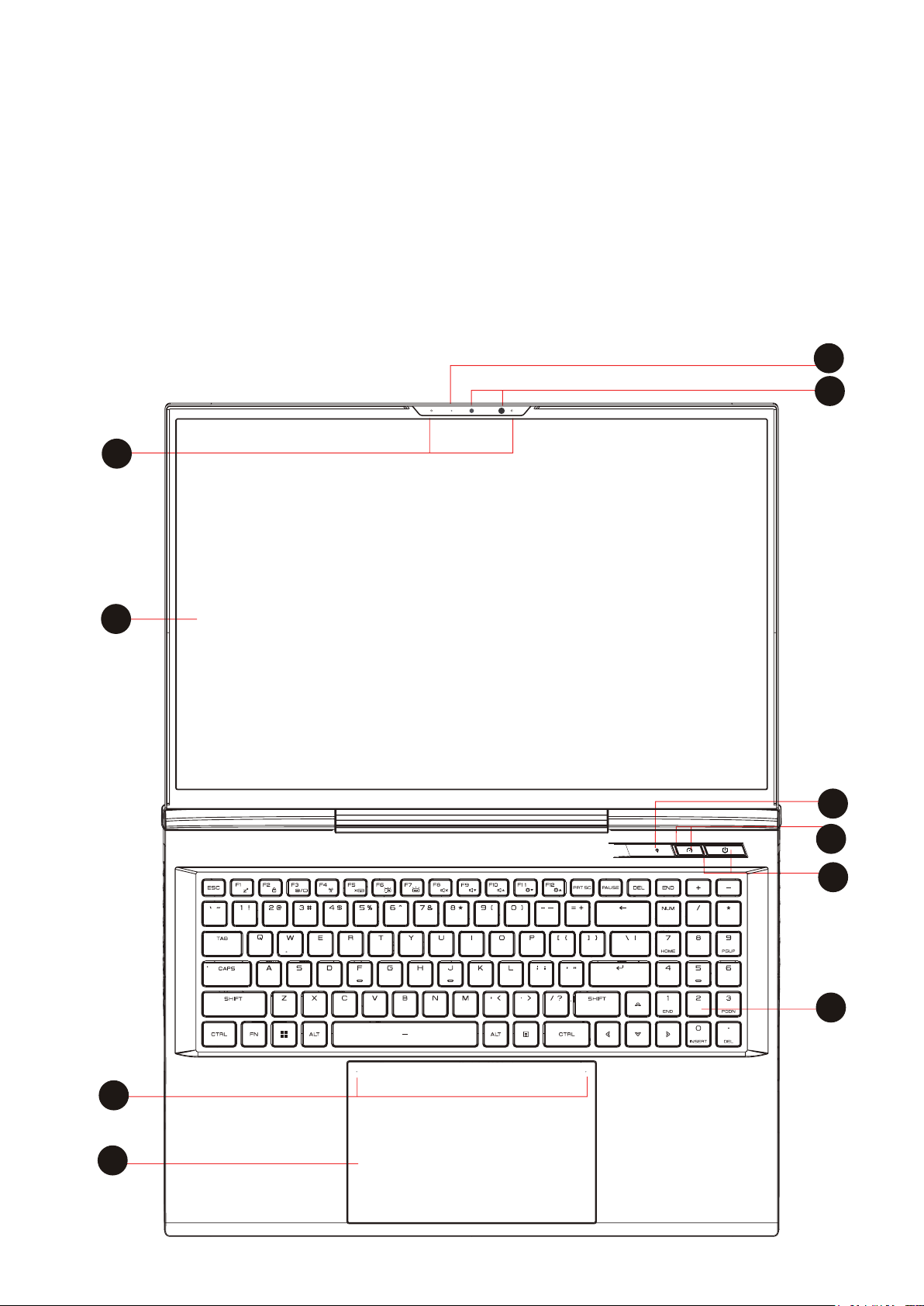

Table of contents
Other Eluktronics Laptop manuals
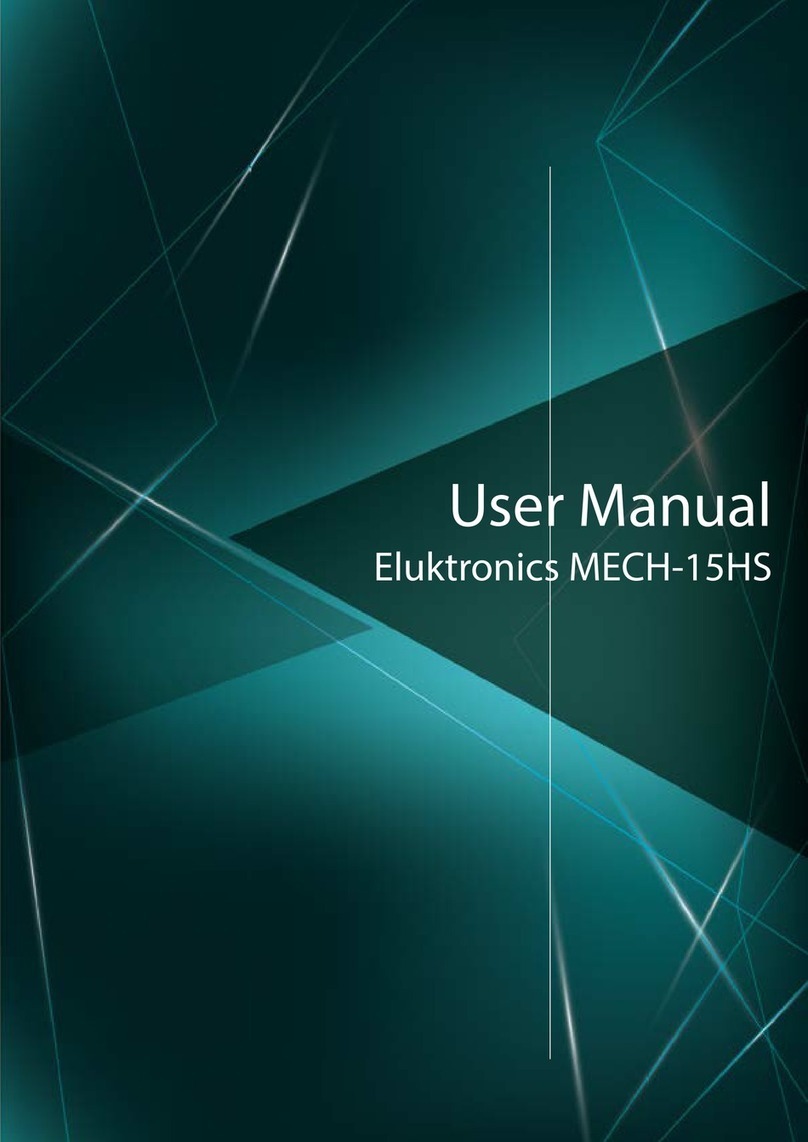
Eluktronics
Eluktronics MECH-15HS User manual

Eluktronics
Eluktronics p950hr User manual

Eluktronics
Eluktronics Mech-17 G1Rx User manual

Eluktronics
Eluktronics MECH-15 G3 User manual

Eluktronics
Eluktronics MAX-17 User manual

Eluktronics
Eluktronics THICC-15 User manual

Eluktronics
Eluktronics THINN-15 User manual

Eluktronics
Eluktronics PRO17SE User manual

Eluktronics
Eluktronics PRO17SE User manual

Eluktronics
Eluktronics MECH-15 G2 User manual
Popular Laptop manuals by other brands
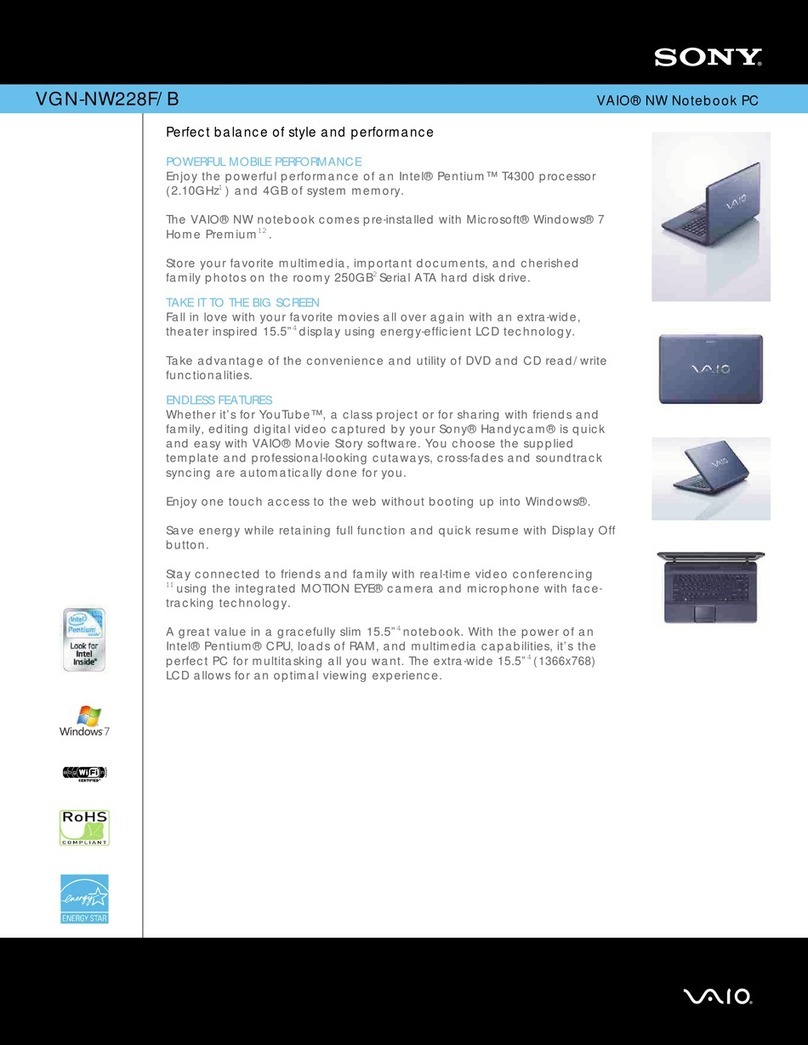
Sony
Sony VGN-NW228F/B Specifications

China Greatwall Technology Group Co., Ltd
China Greatwall Technology Group Co., Ltd GBook Air manual
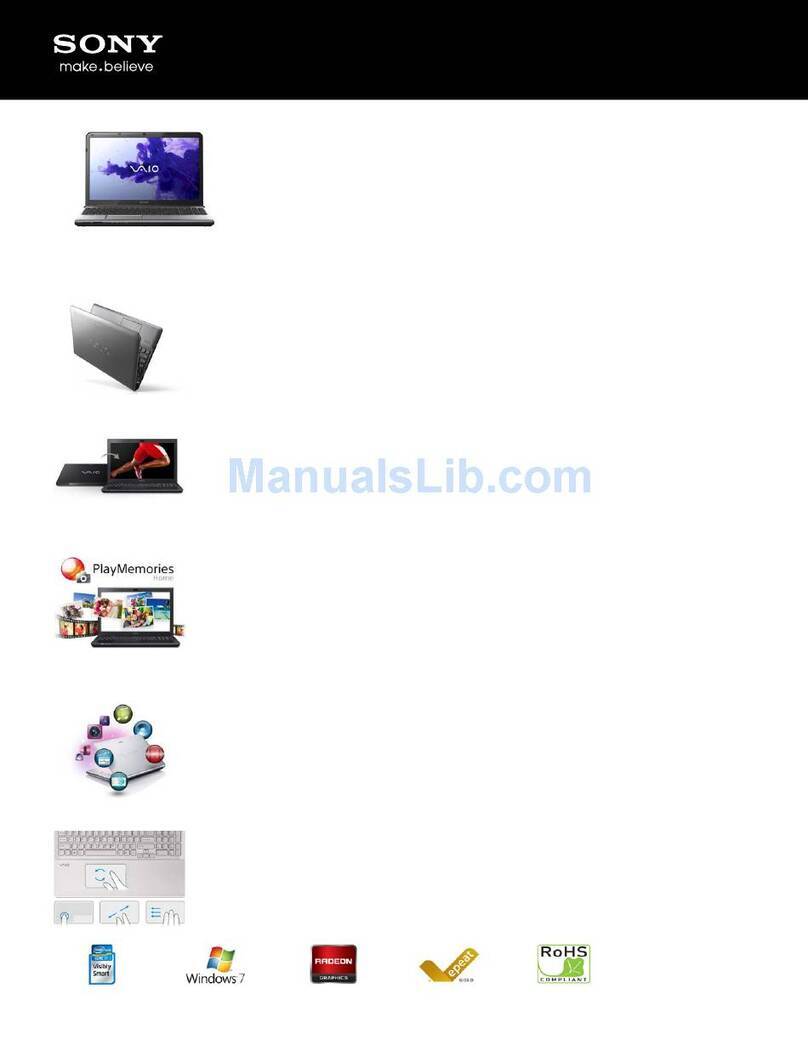
Sony
Sony SVE1511NFXS Specifications
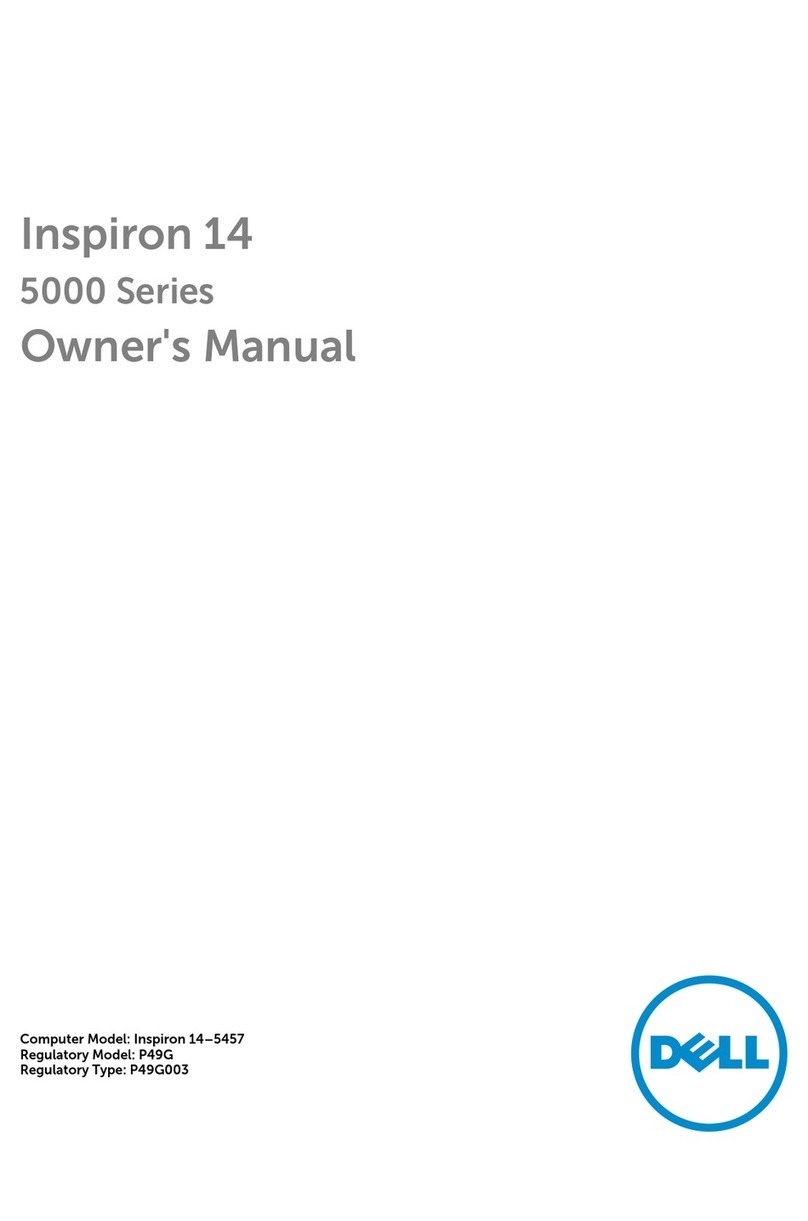
Dell
Dell Inspiron 14-5457 owner's manual

Dell
Dell Inspiron 15-5565 Setup and specifications

Samsung
Samsung NP300E5C Series 3 15.6" Notebook user guide
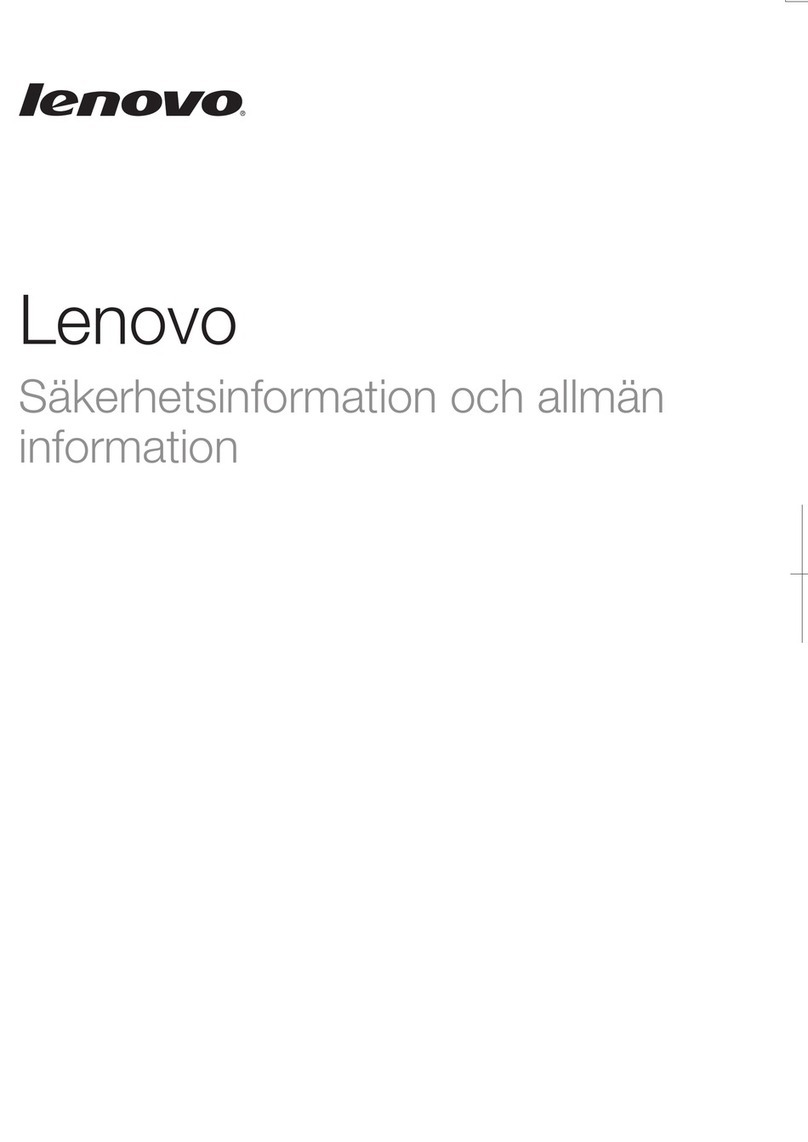
Lenovo
Lenovo IdeaPad N585 Säkerhetsinformation och allmän information
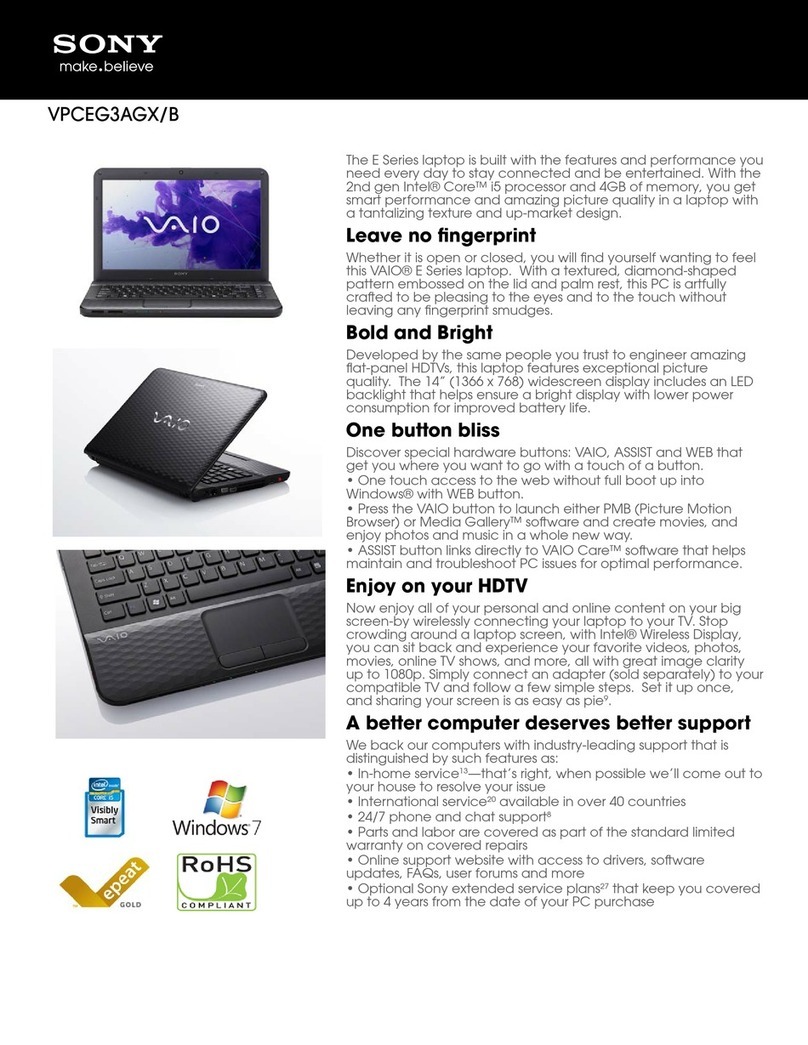
Sony
Sony VAIO VPCEG3AGX Specifications
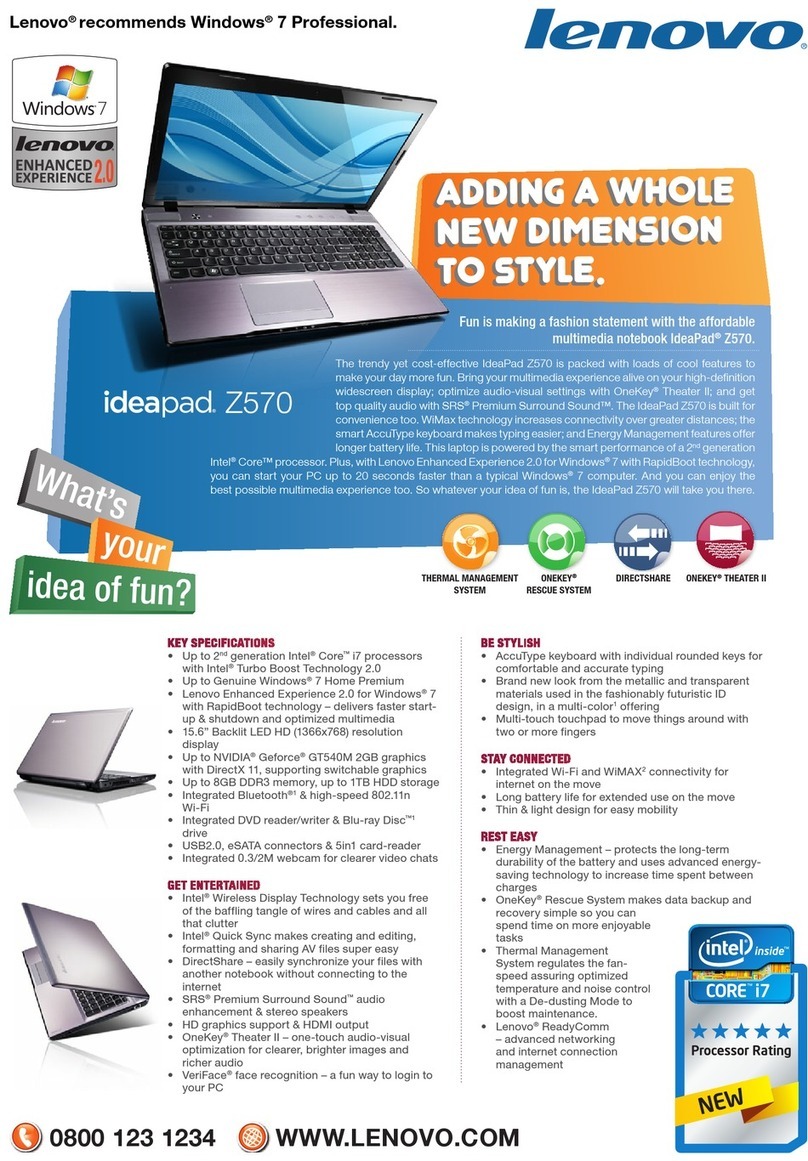
Lenovo
Lenovo IDEAPAD Z570 Specifications
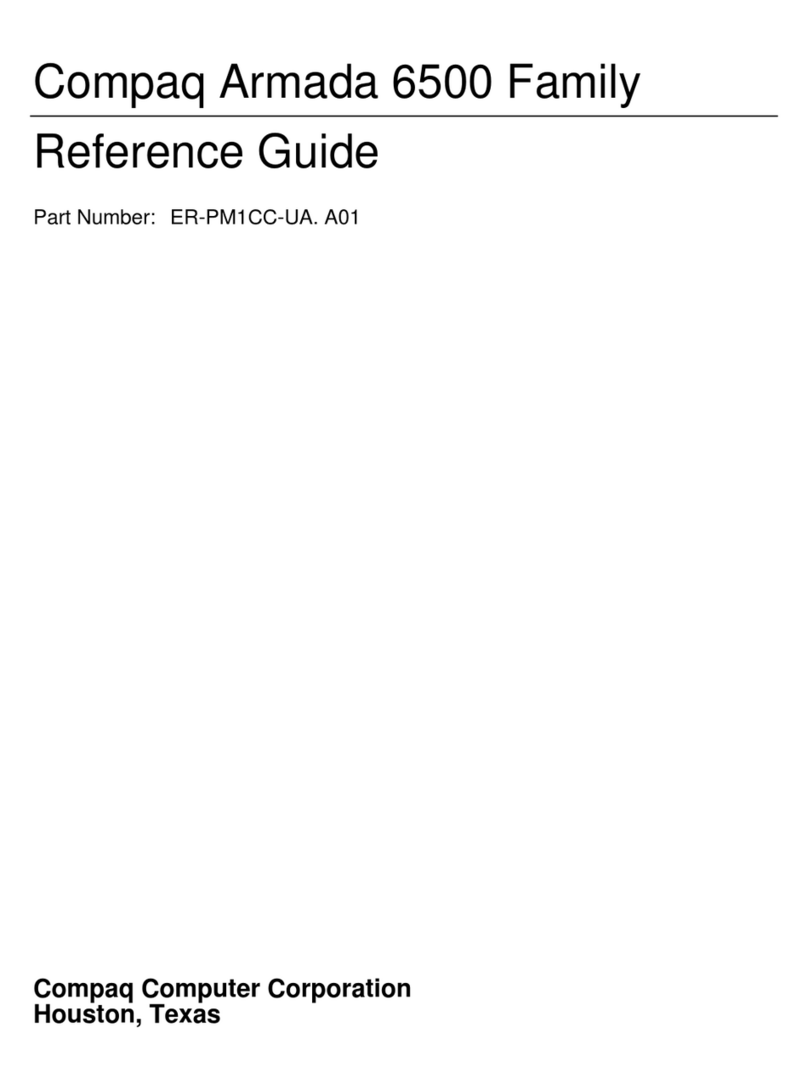
Compaq
Compaq Armada 6500 reference guide
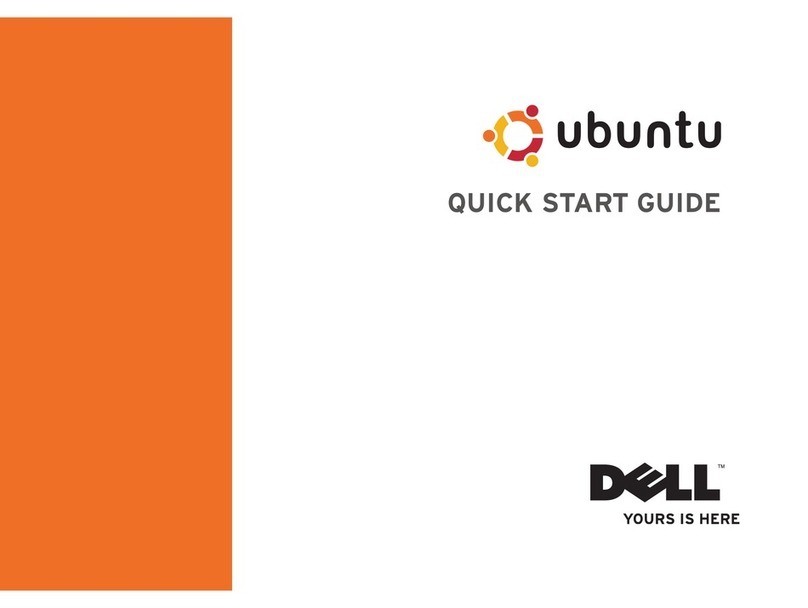
Dell
Dell Inspiron 0F670RA00 quick start guide
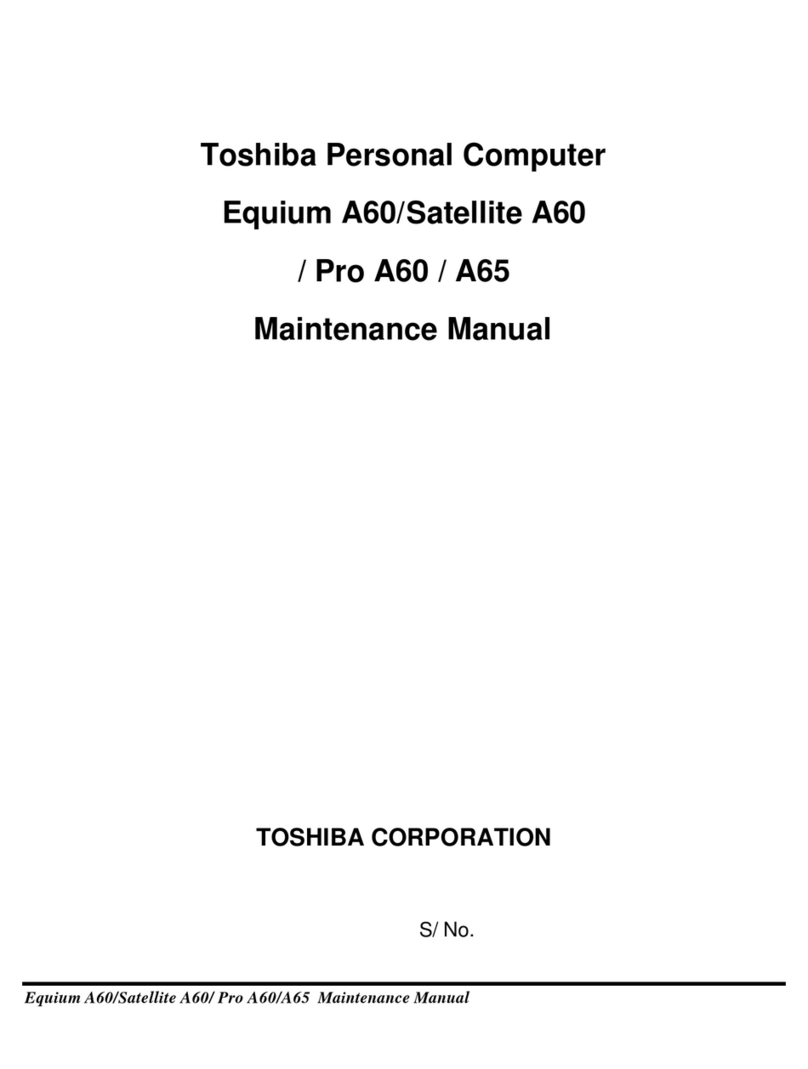
Toshiba
Toshiba A60 S1591 - Satellite - Celeron D 2.8 GHz Maintenance manual