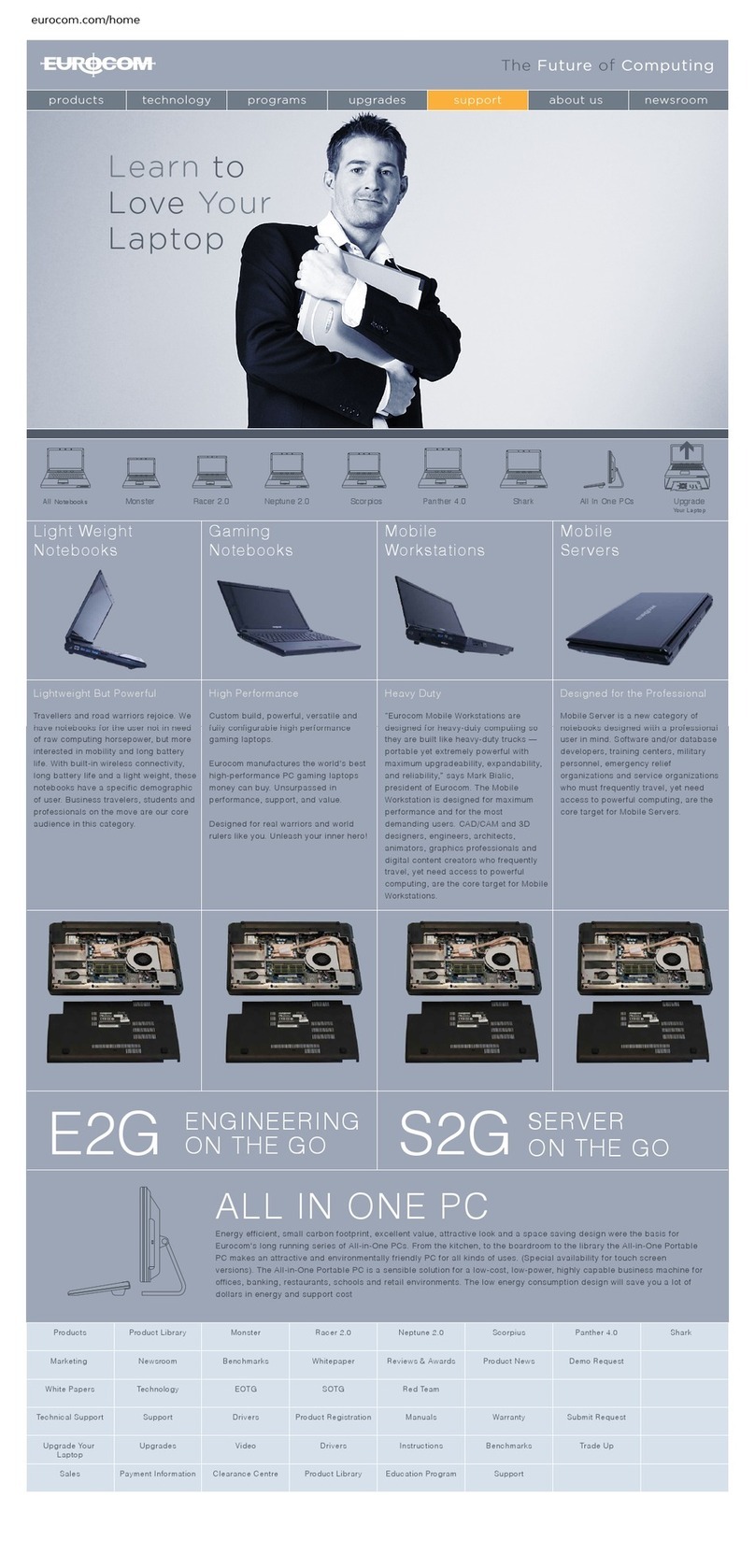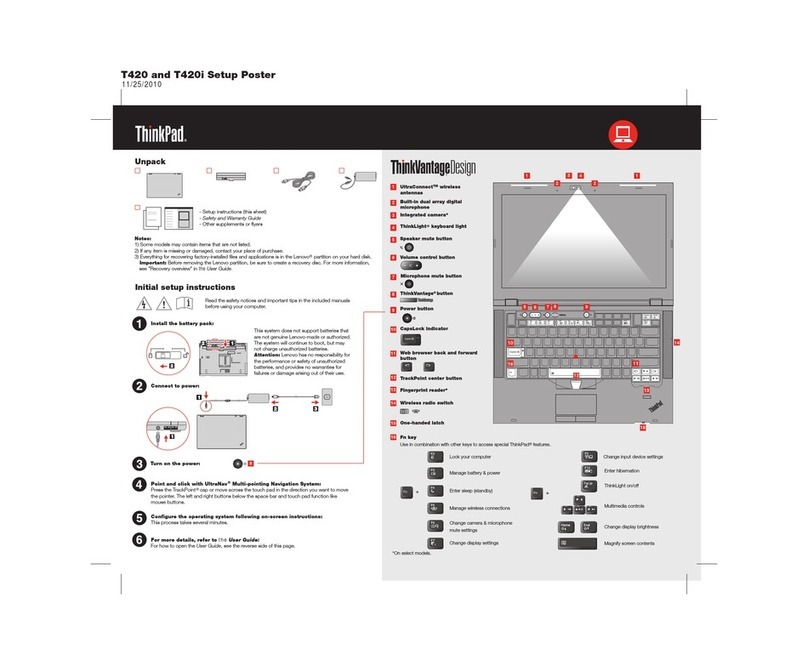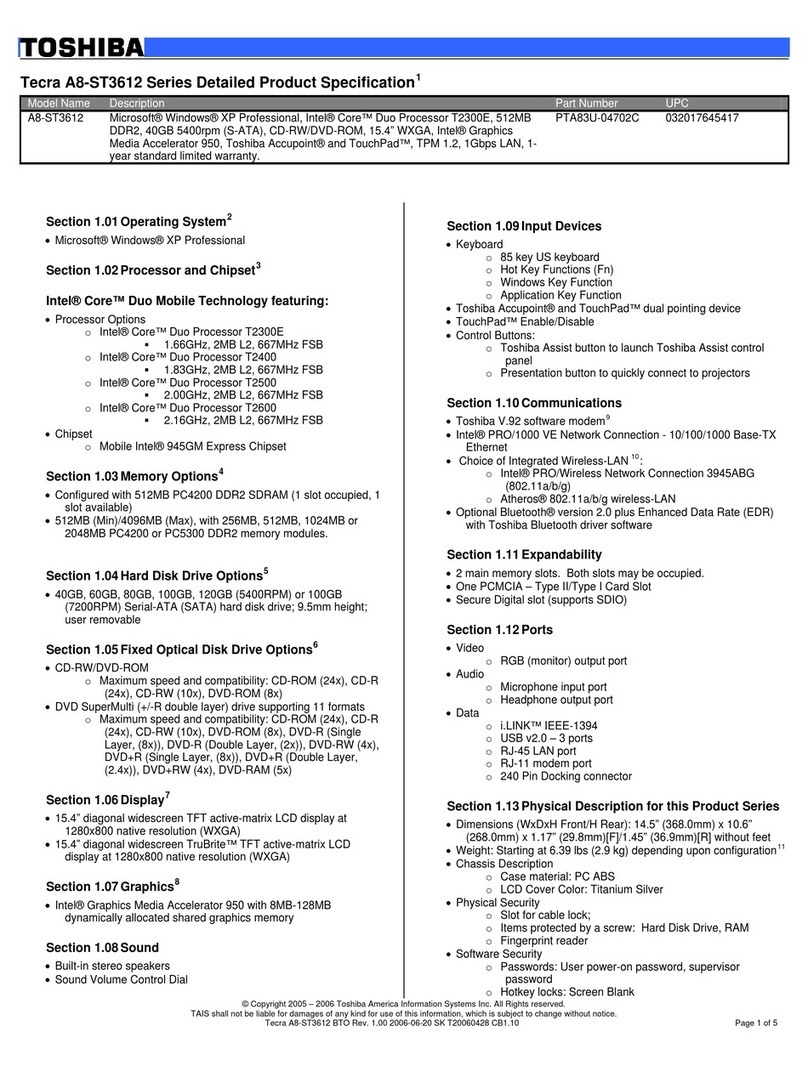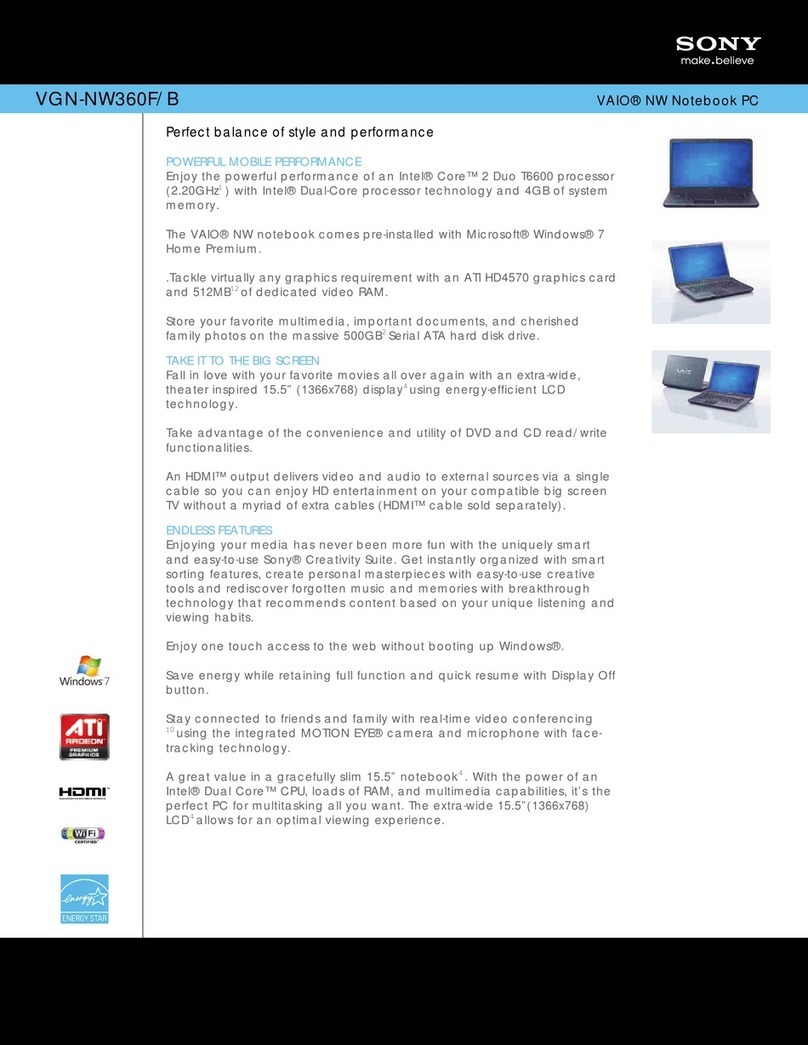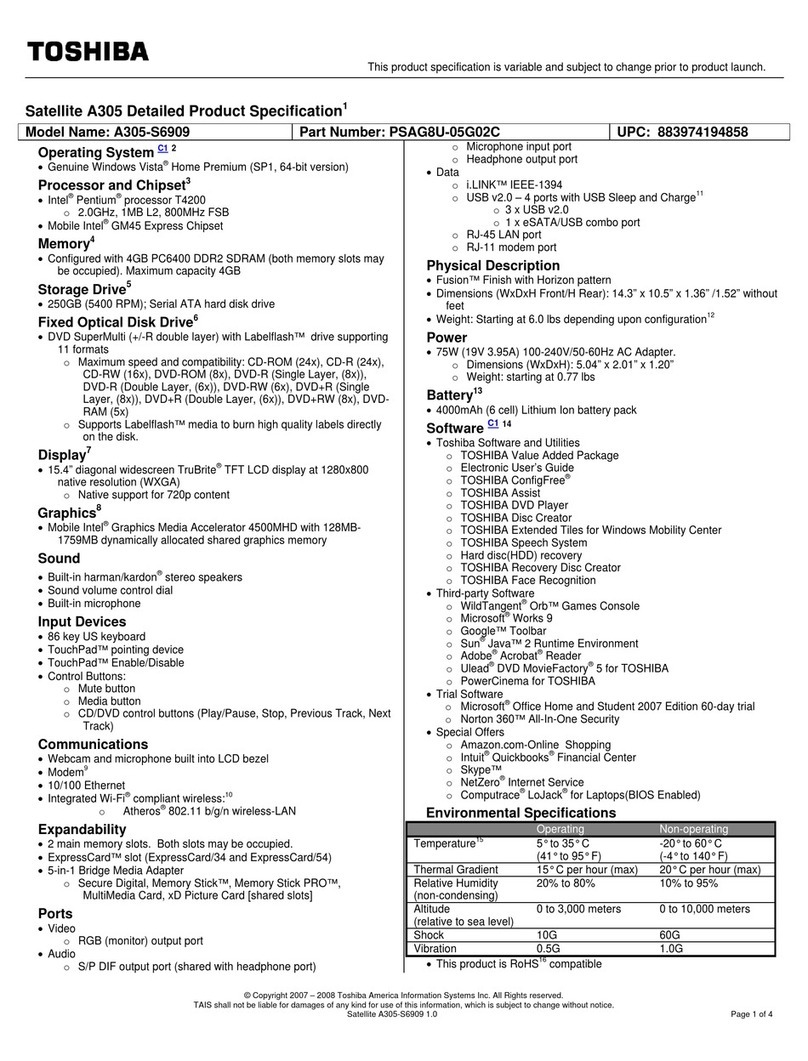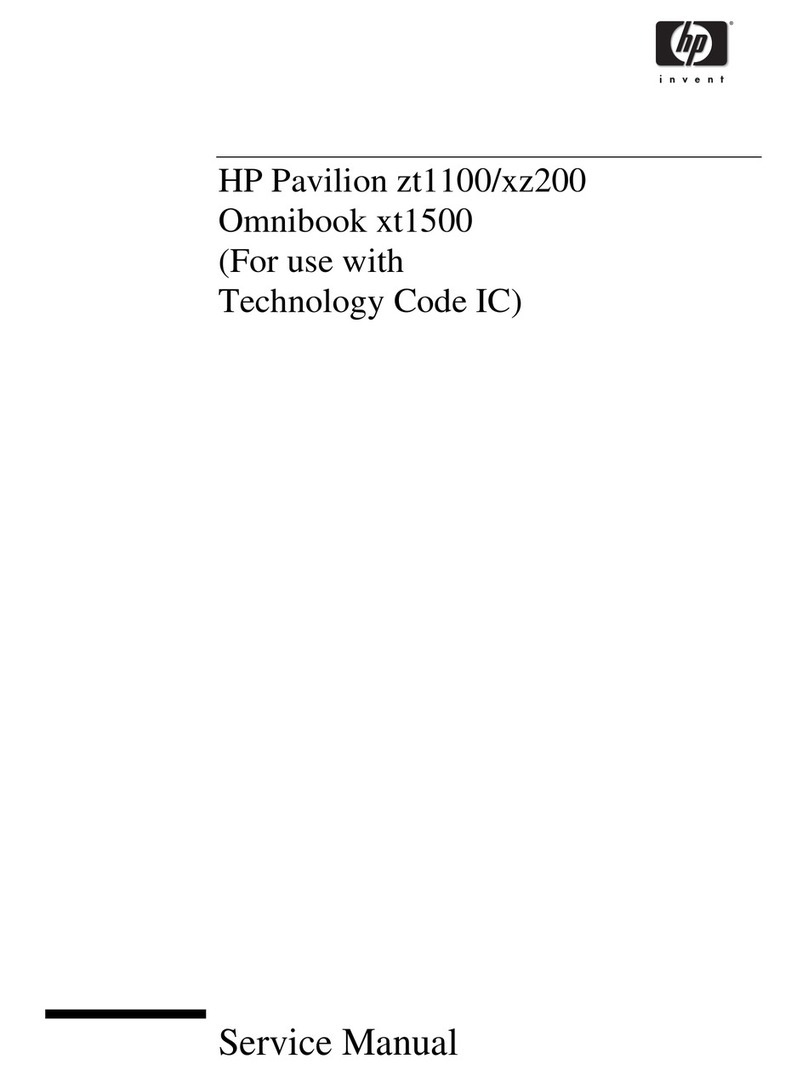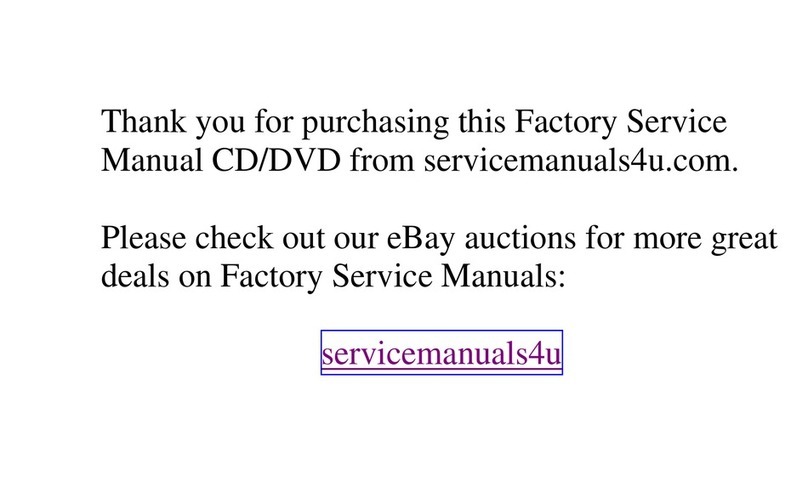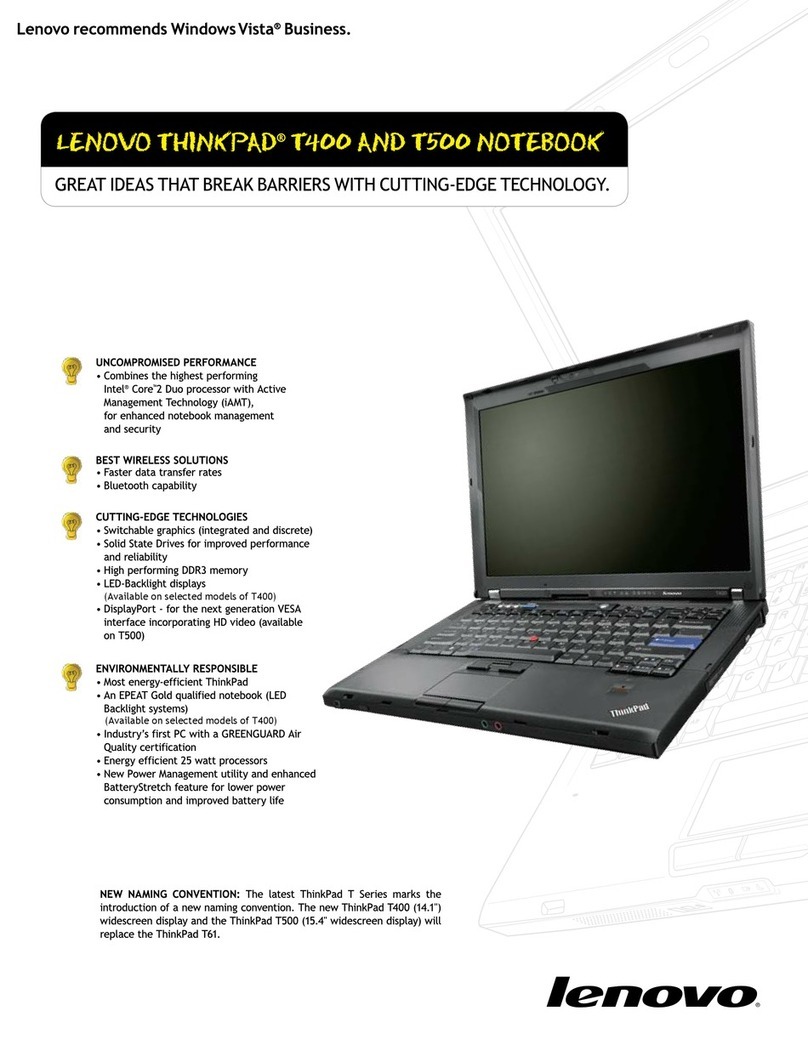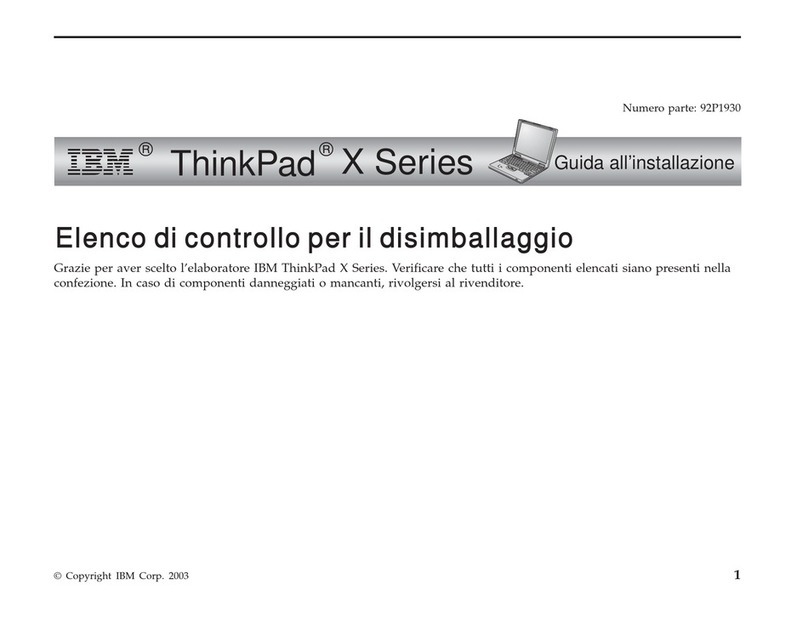Eluktronics Mech-17 G1Rx User manual

User Manual
Eluktronics Mech-17 G1Rx
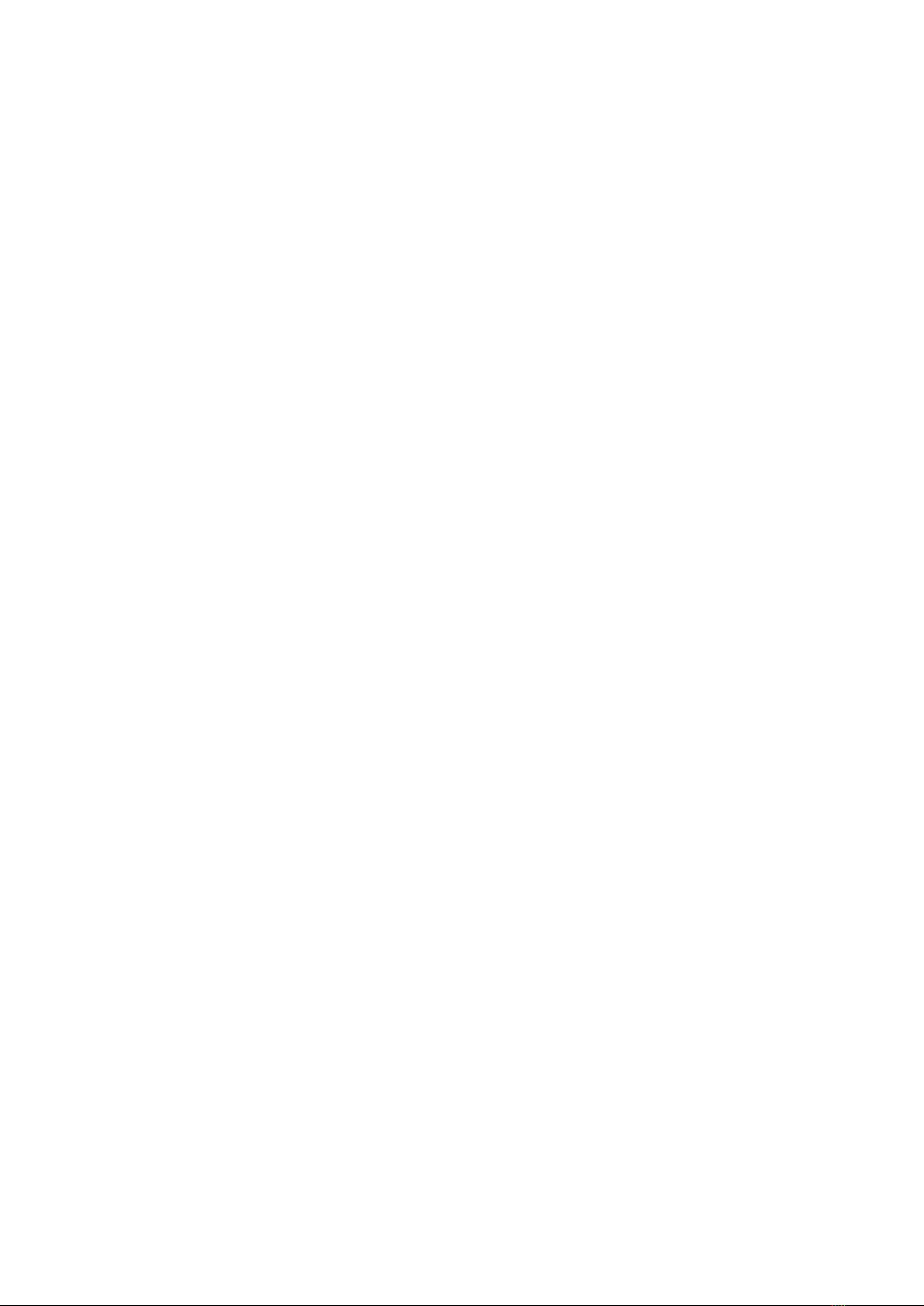
Notice
The information in this user’s manual is protected by copyright
laws. All parts of this manual, including the products and
software described in it, cannot be reproduced, transmitted,
transcribed, stored in a retrieval system, nor translated into
another language without consent.
THE MANUFACTURER OR RESELLER SHALL NOT BE LIABLE
FOR ERRORS OR OMISSIONS CONTAINED IN THIS MANUAL
AND SHALL NOT BE LIABLE FOR ANY CONSEQUENTIAL
DAMAGES, WHICH MAY RESULT FROM THE PERFORMANCE
OR USE OF THIS MANUAL.
The illustrations in this user’s manual are for reference only.
fby terri
The information in this user’s manual is subject to change without
notice.

TABLE OF CONTENTS
Notice ...................................................................................................... 2
Preface .................................................................................................... 5
1.1 Regulations Information..................................................................... 6
1.2 Safety Instructions............................................................................. 7
1.3 Manufacturer Contact Info.................................................................. 8
1.4 Release History ................................................................................. 9
Getting to know the basics .................................................................... 10
........................................................................11
2.2 Preparing your Computer ............................................................... 15
2.3 Product Overview ........................................................................... 16
Getting started.......................................................................................
3.1 AC Adapter ...................................................................................... 26
3.2 Using the Keyboard ......................................................................... 27
3.2.1 Hotkey Functions.......................................................................... 28
3.3 Using the touchpad / clickpad.......................................................... 31
BIOS setup ............................................................................................ 32
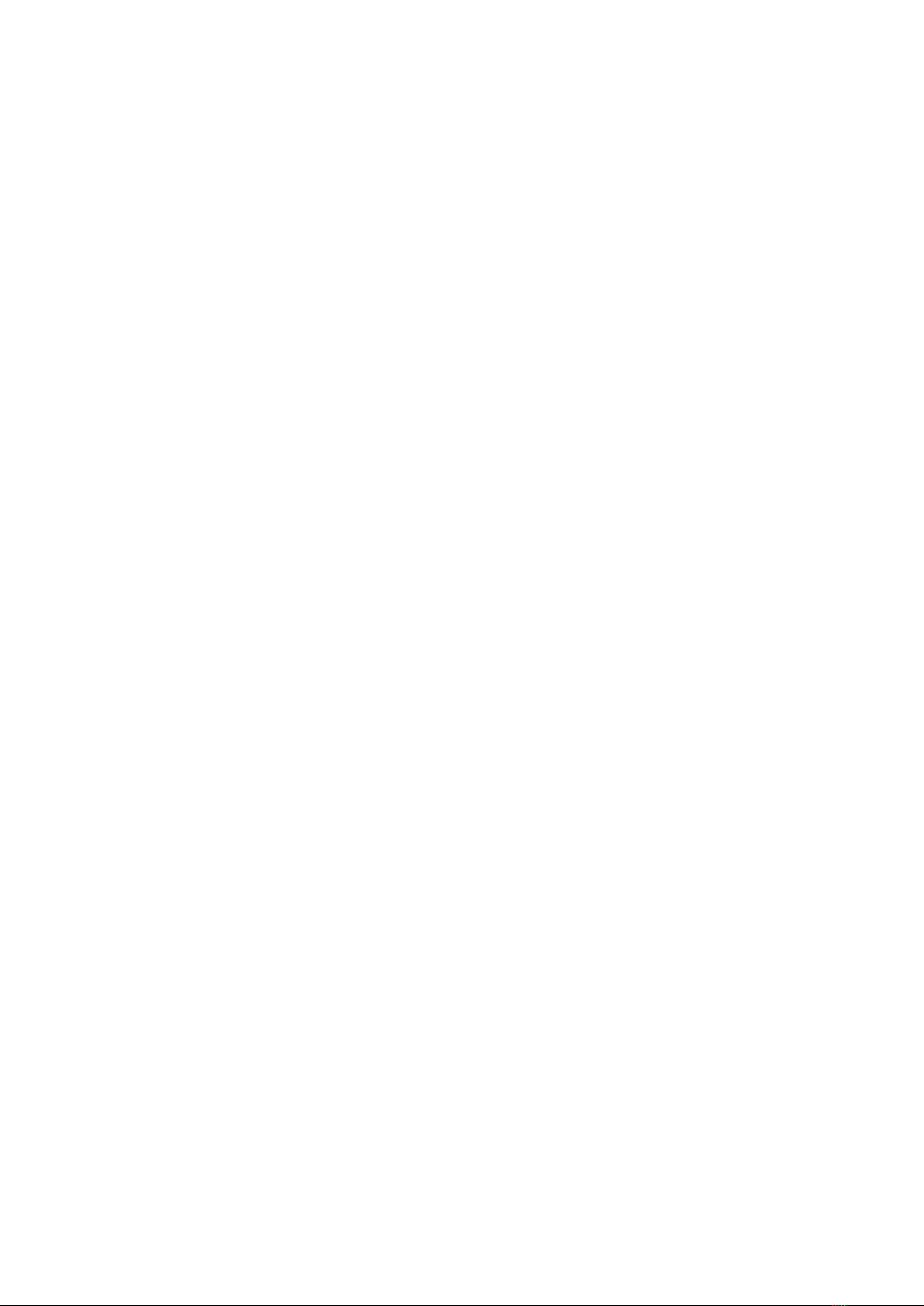
4.1 About BIOS Setup ........................................................................... 33
4.1.1 When to Use BIOS Setup............................................................. 33
4.1.2 How to Access BIOS Setup.......................................................... 33
4.2 BIOS Setup Menu............................................................................ 35
4.2.1 Main Menu.................................................................................... 35
4.2.2 Advanced Menu ........................................................................... 37
4.2.3 Security Menu............................................................................... 39
4.2.4 Boot Menu .................................................................................... 40
4.2.5 Exit Menu...................................................................................... 42
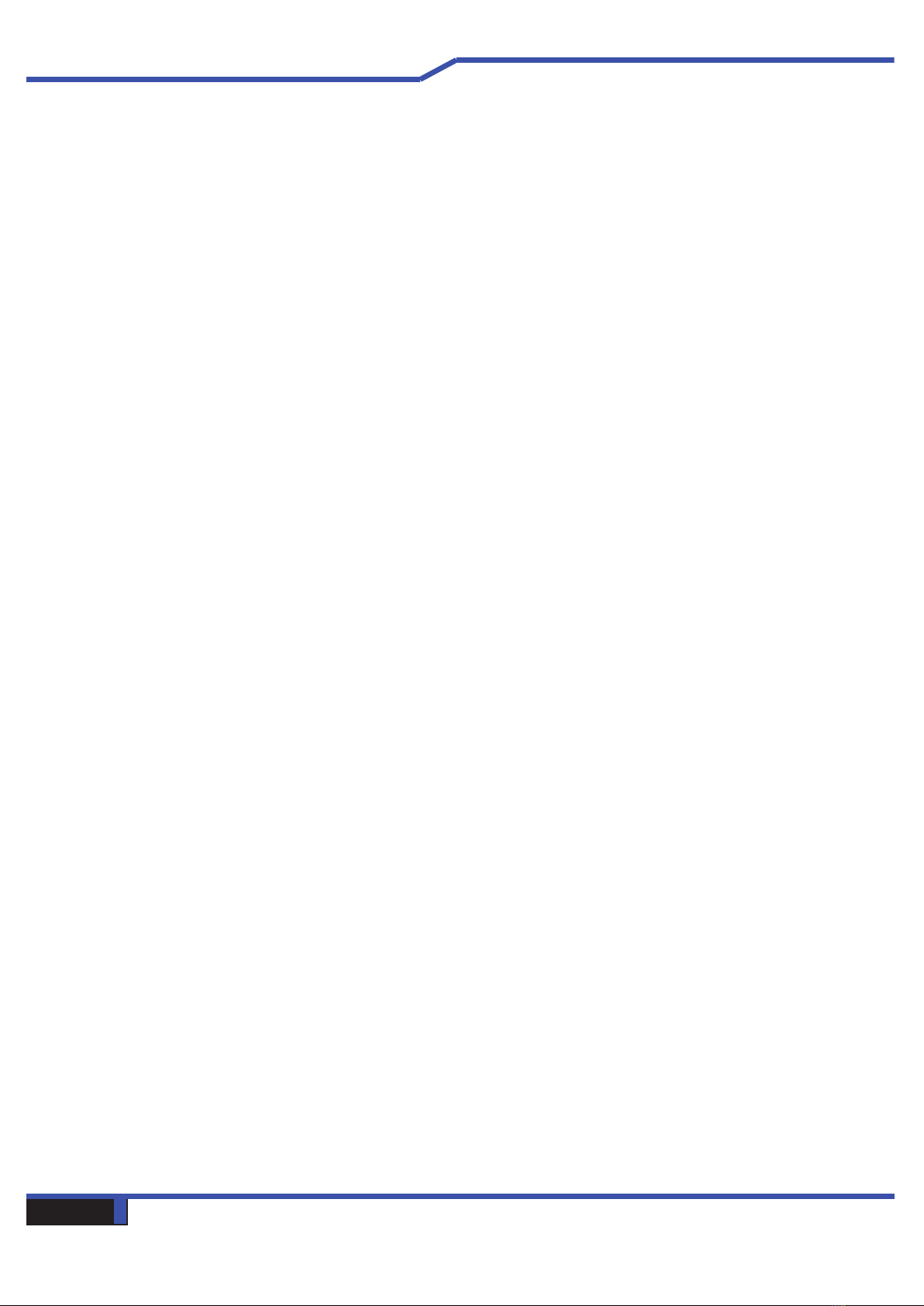
Notebook Manual 5
English
Chapter 1
Preface
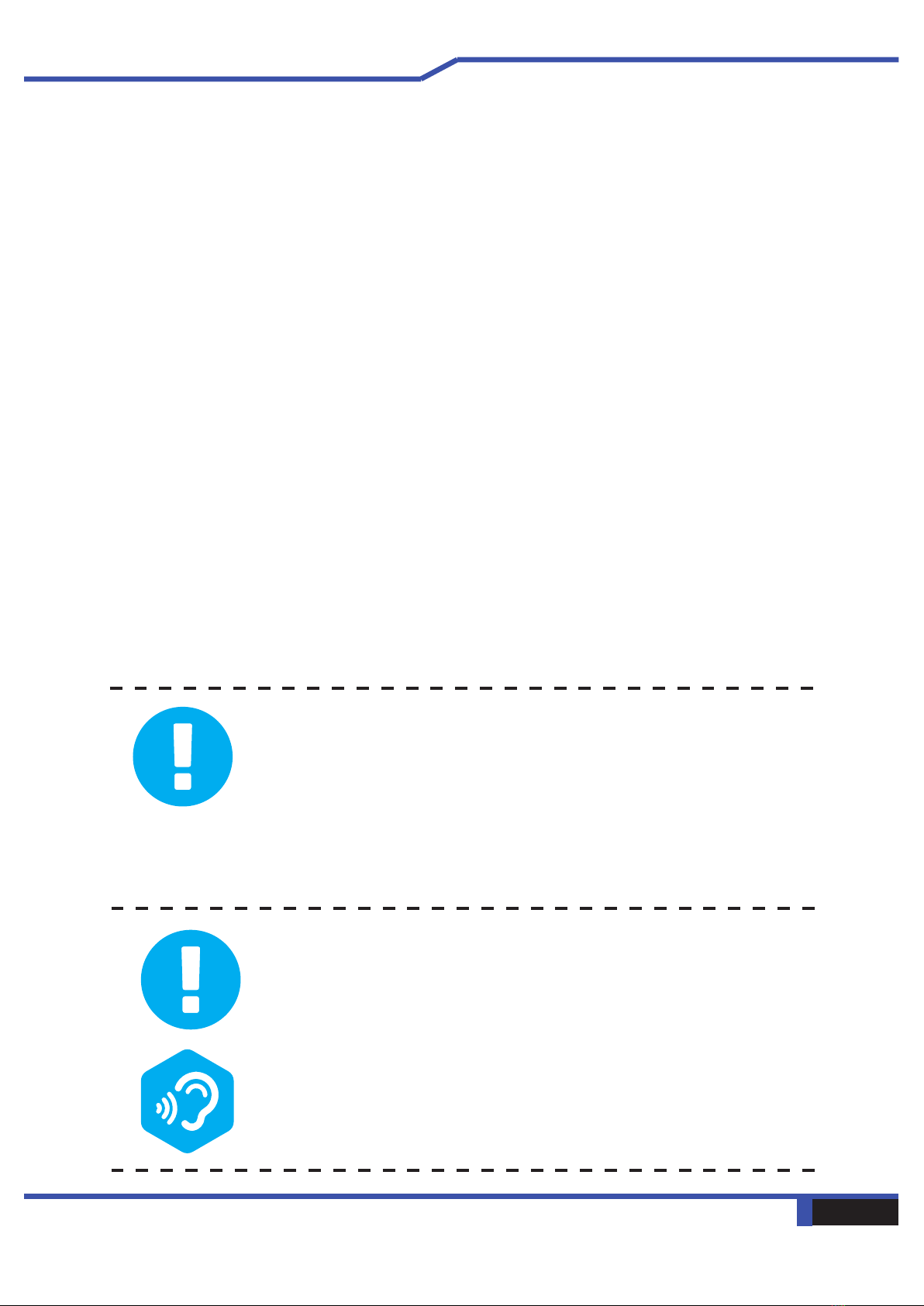
6 Notebook Manual English
1.1 Regulations Information
CE compliance
This device is classed as a technical information equipment (ITE) in
The unit can be operated at an ambient temperature of max. 35°C
(95°F). Do not subject it to temperatures below 5°C (41°F) or
above 40°C (104 °F).
BY AN INCORRECT TYPE DISPOSE OF USED
BATTERIES ACCORDING TO THE INSTRUCTIONS.
extended durations can damage one’s hearing. In
order to reduce the risk of damage to hearing, one
should lower the volume to a safe, comfortable level,
and reduce the amount of time listening at high
requirements.

Notebook Manual 7
English
1.2 Safety Instructions
Do not apply heavy pressure to the computer or subject it to any form of
strong impact as this can damage the computer's components or otherwise
cause it to malfunction.
Never cover or block the air vents including those located at the base of the
computer. Never cover your computer or AC adapter with any object.
To keep your computer in prime operating condition, protect your work area
from direct sunlight.
Do NOT expose to or use near liquid, rain, or moisture.
During electrical storms, it is suggested not to use ethernet (hard wired
internet) and to ensure your AC adapter is connected to a surge protector.
1
2
3
4
5
1
52
3
4
100kg
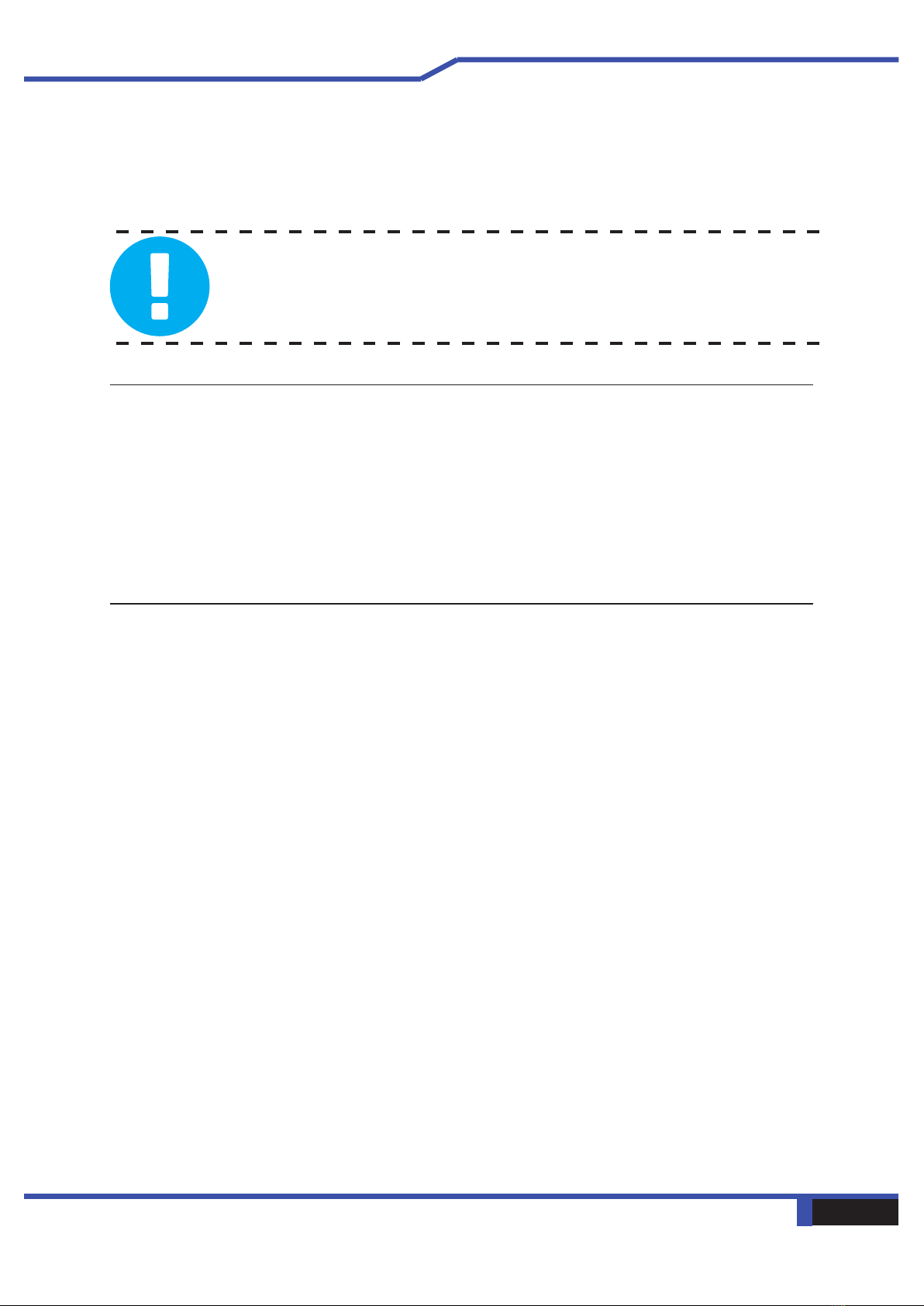
8 Notebook Manual English
1.3 Manufacturer Contact Info
If you have any questions which are not addressed in this manual or
need assistance with anything regarding your new Eluktronics laptop,
please contact our technical support staff.
Eluktronics can be contacted toll-free at 1-888-552-0750 (302-380-3242
local). Our hours of operation are as follows:
Monday-Thursday: 9AM-6PM EST
Friday: 9AM-5PM EST
For after hours assistance, please contact us at [email protected].
*Holiday closures and hours of operation are subject to change.

Notebook Manual 9
English
1.4 Release History
1.0 01/2019
Date Revision
Initial release
1.109/2019Limited Edition Eluktronics Light-up Logo

10 Notebook Manual English
Chapter 2
Getting to know the basics
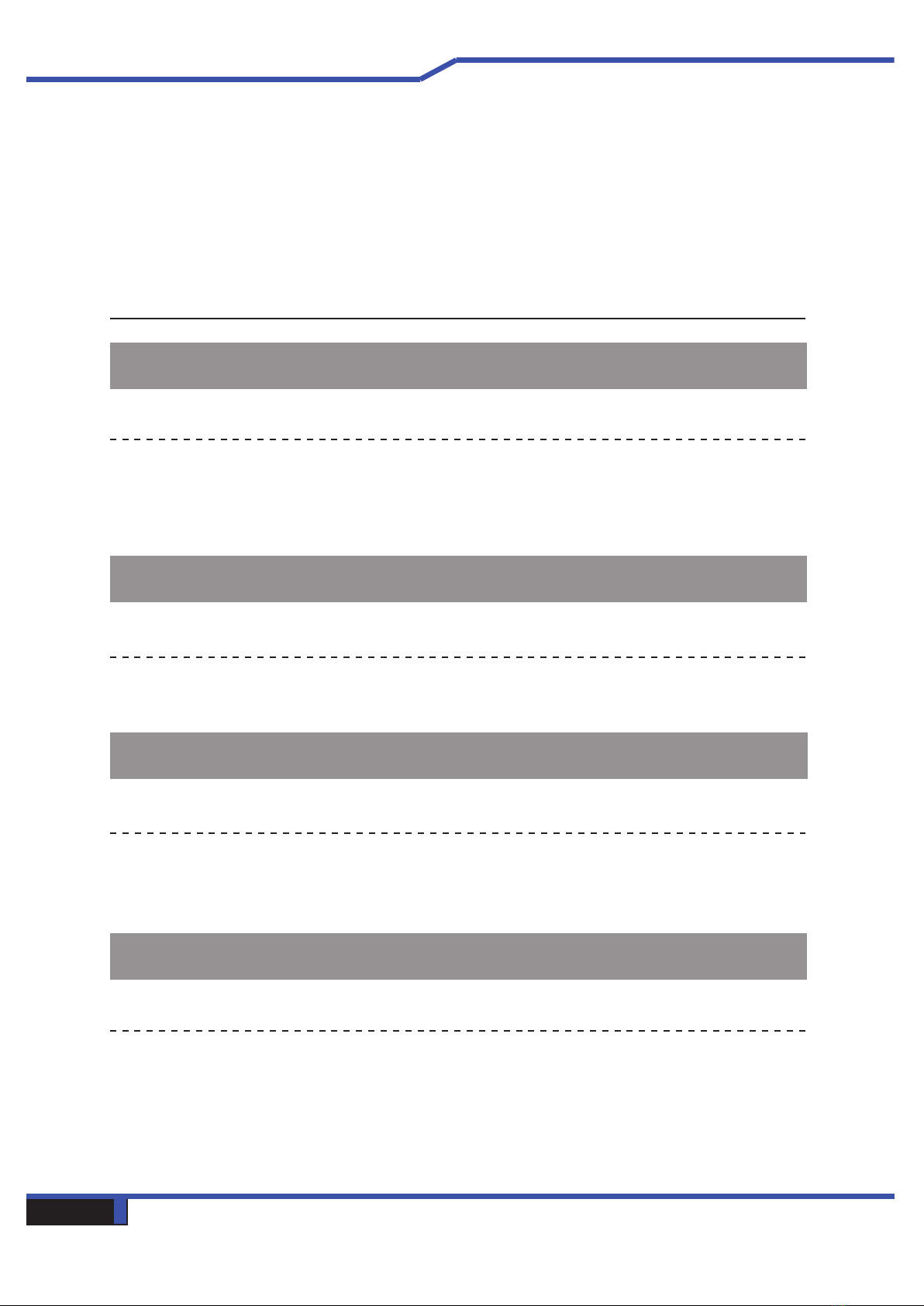
Notebook Manual 11
English
2.1 Product Specication
This User’s Manual provides technical information of instructions
and illustrations on how to operate this notebook. Please read
this manual carefully before using your notebook.
・CPU
Support Processor
CFL-H & CFL-RH (Intel 8th & 9th generation Coffee Lake H series)
・Memory
RAM
DDR4 2400 or 2666MHz so-dimm
・Physical Characteristic
Dimensions
395.7*260.8* 27.45mm
2.5kg +/- 5%
・GPU
Supported Graphics Card Options
NVIDIA GTX 1660 Ti Max-P, RTX 2060 Max-P, RTX 2070 Max-P, RTX 2080 Max-Q

12 Notebook Manual English
・I/O Port
DC-
USB
RJ45
Card Reader
HDMI
x 1
x 1
x 1
・Audio
Audio Codec
Azalia standard support, D3 mode support
Speaker/MIC
x 2
x 2
Mini DP
Two tSSubw
Subw
2.Digital Microphone support

Notebook Manual 13
English
・Input
Keyboard
Mechanical KB with per-key RGB backlighting support
Pointing Device
LCD
60Hz or optional 144Hz
・Display
LAN
*Supports 10/100/1000 Mb/Sec
*DSM (Deep sleep mode) support
Wireless LAN
*IEEE802.11b/g/n support; AC mode support
・Communication Port
HD Webcam or optional IR Camera
IR Camera w/ D-MIC*2
・Webcam
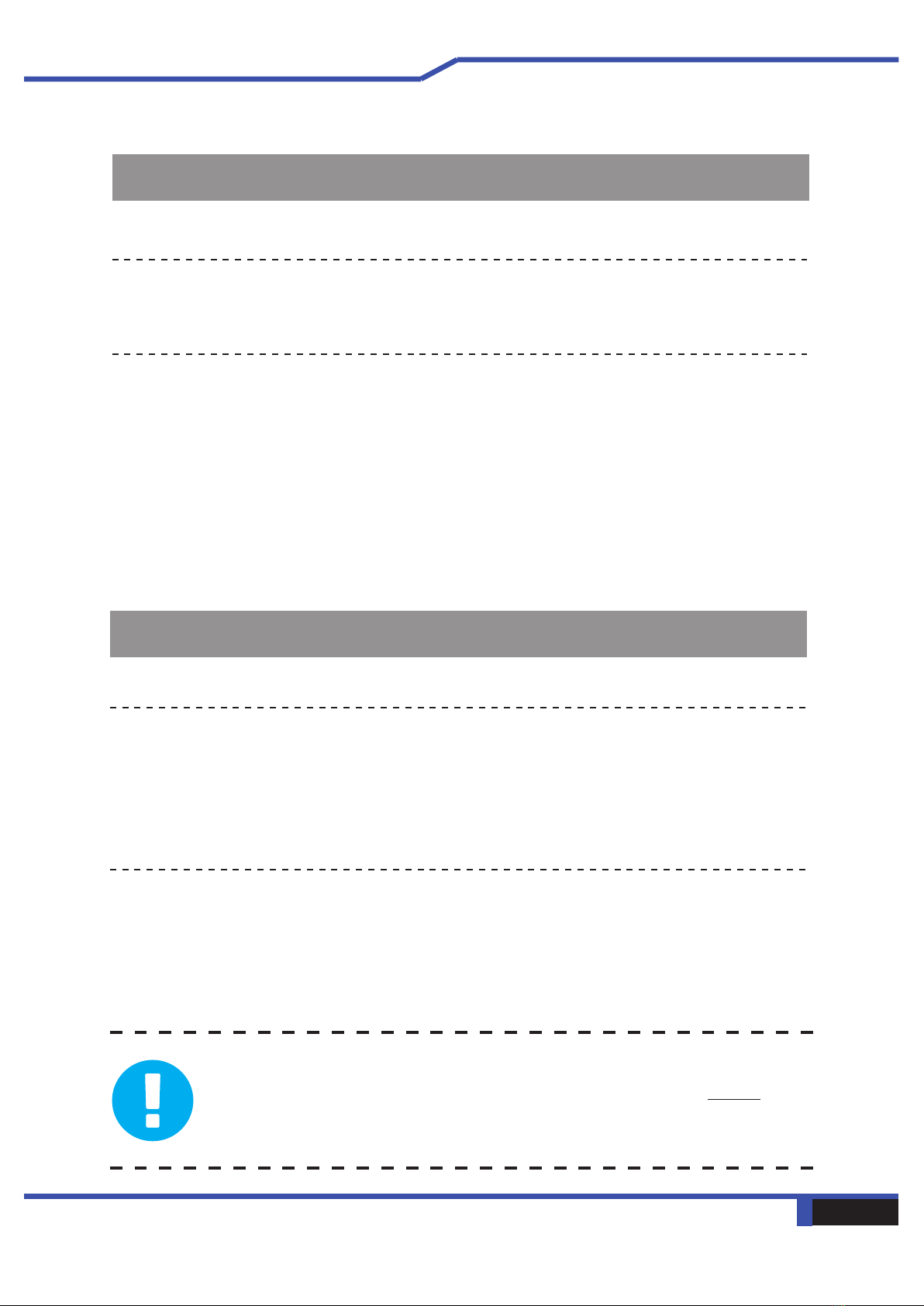
14 Notebook Manual English
・Power
AC Adapter
Automatic Voltage adjustment between 100 and 240V AC 50/60Hz, 180
Watts (19.5V/9.23A), 3 Pins or optional 230 Watts (19.5V/11.8A), 3 Pins
*Varies by graphics card selection.
Li-polymer Battery, SW Gas Gauge IC, soft pack,
3 cells (3S1P 4100mAh) 46.74 Wh
Optional 4 cells (4S1P 4100mAh) 62.32 Wh
Battery
・Storage
HDD
7mm height ; 2.5"; SATA (DOES NOT SUPPORT THICKER THAN 7MM)
*2 Slots
*M.2 2280,PCIE/SATA
*RAID 0/1 Support
*CAUTION: The power supply included with your PC is the lowest wattage your
system can safely utilize. Use of a lower wattage adapter will cause damage and
would not be covered under warranty.

Notebook Manual 15
English
2.2 Preparing your Computer
Connect the AC adapter’s DC output plug to the DC IN jack.
A
BThe display panel can be opened to a wide range of angles for
optimal viewing. Do not over extend the display to prevent damage.
CPress the power button to turn on your notebook computer.
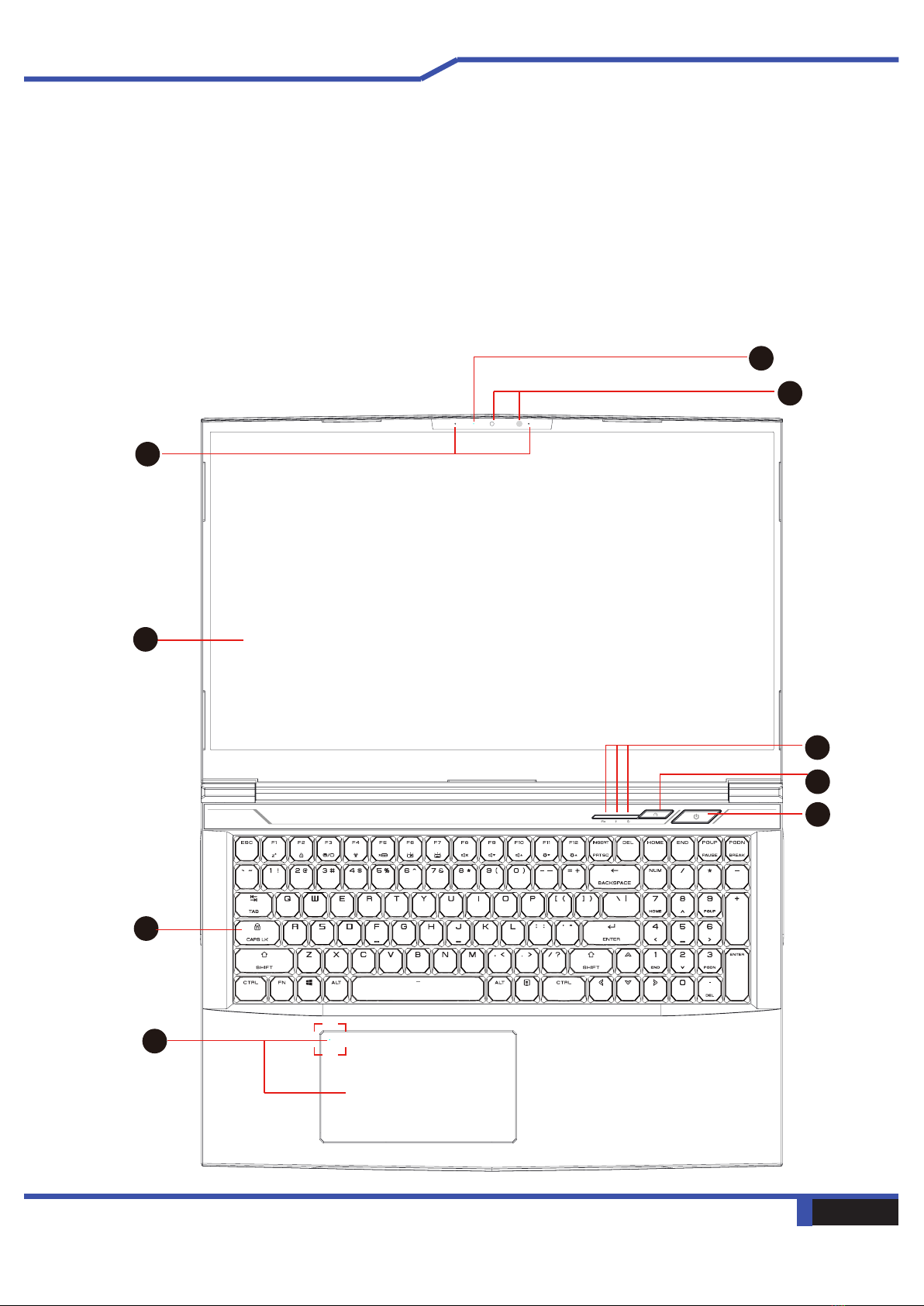
16 Notebook Manual English
Top-Open View
2.3 Product Overview
Please become familiar with each component before you operate
the computer.
1
2
5
6
3
7
4
8
9
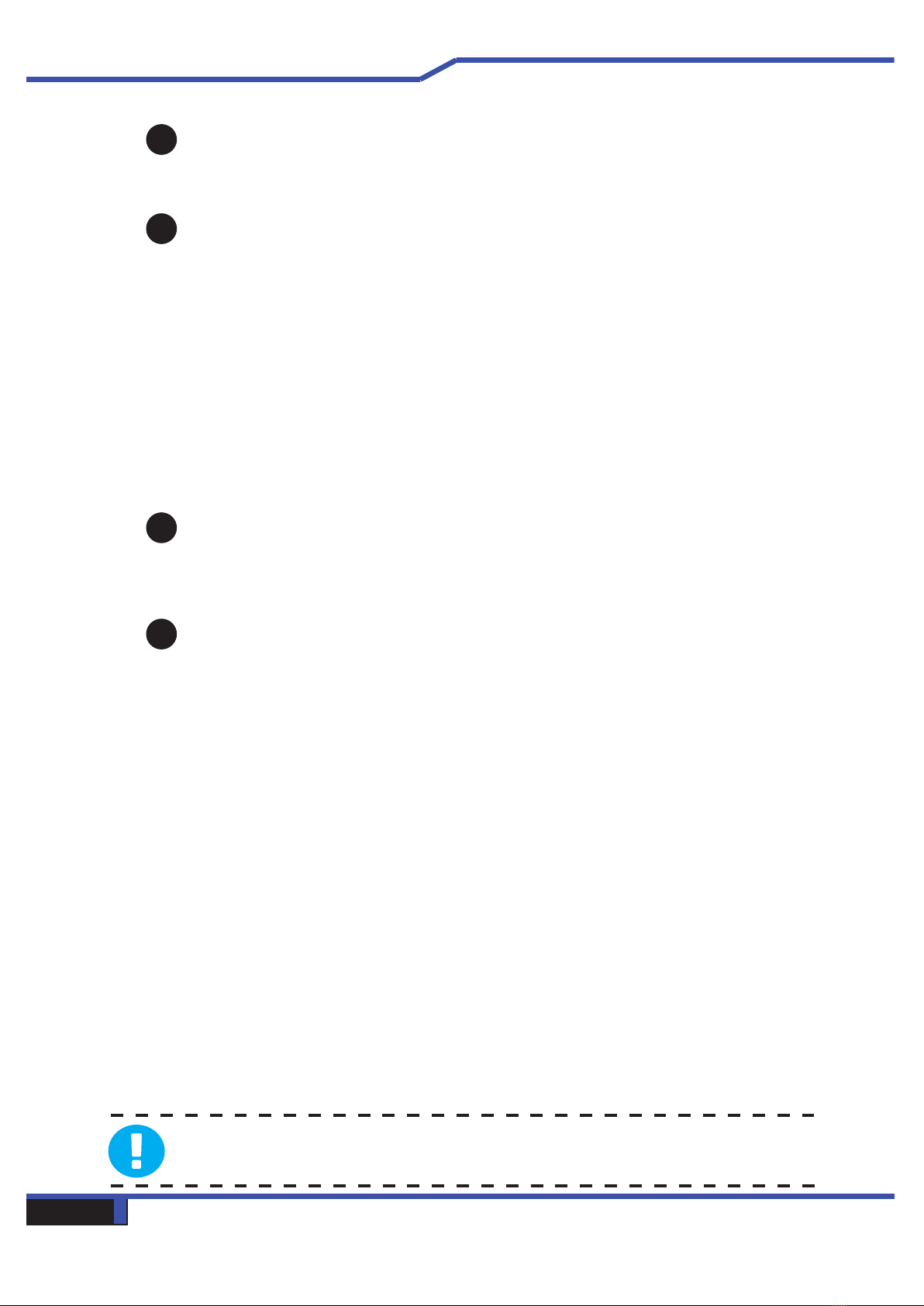
Notebook Manual 17
English
Tip
screen closed to protect it from dust.
1
3
2
4Caps Lock Status LED
Charging & Battery indicator
Charging(Power ON): Red
Charging(Power Off): Red
Battery Low (<6%): Red (3 Sec/Cycle)
Charging finish: Off
Power off: OFF
Power indicator
Power ON: Red
Suspend: Red, Slow / Smooth, Blinking (3Sec/Cycle)
Power Off: OFF
Camera Status LED
When this status LED is illuminated, the camera is powered on.
Camera
This device allows you to record video or take photographs with your
computer.
Infrared capability for facial recognition (optional)
Can be used to identify and authenticate user to unlock your notebook
and other security functions.
Microphone
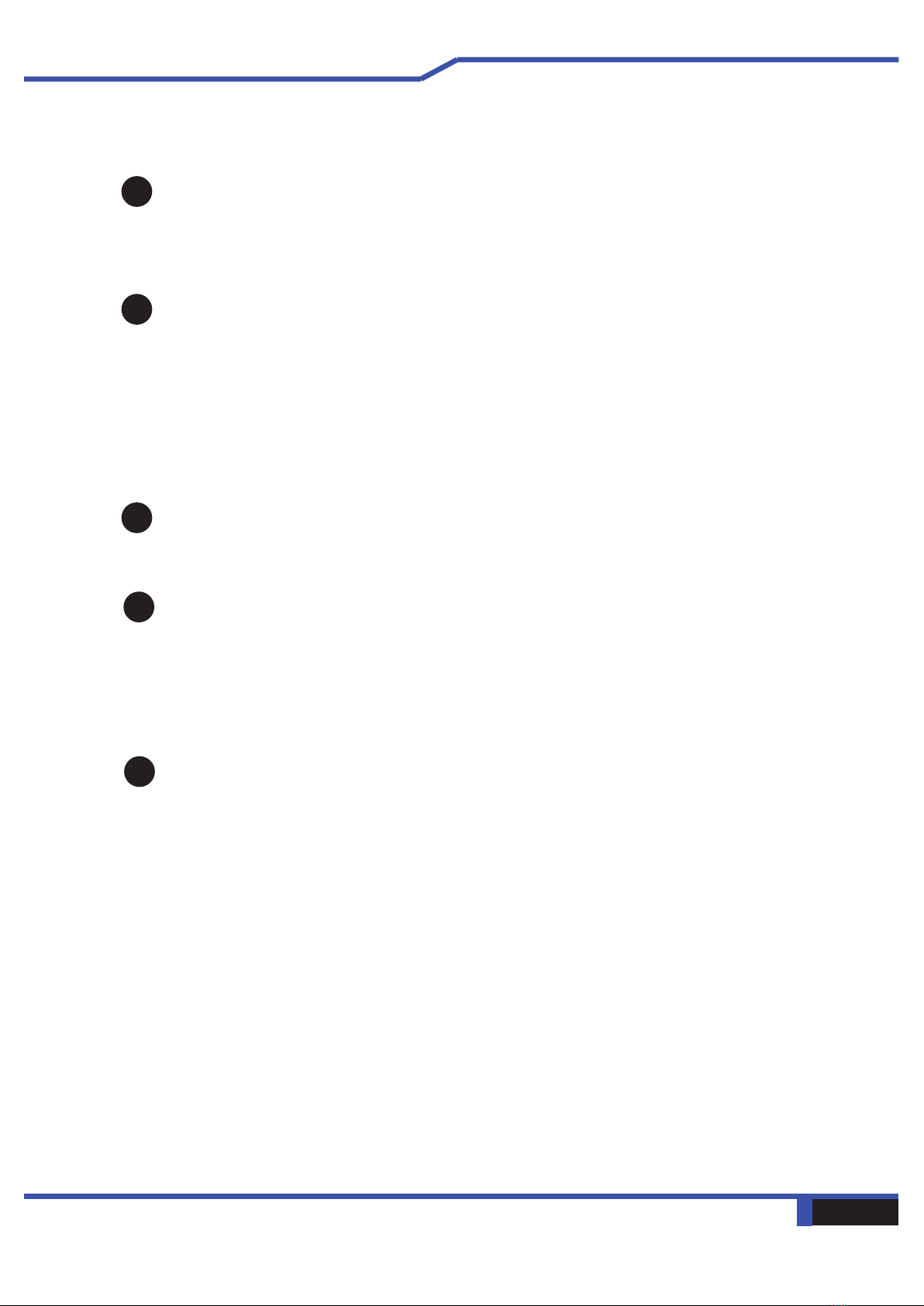
18 Notebook Manual English
7
Office/Game Mode Switch This mode toggles the power of your PC to
provide higher levels of performance or a longer lasting battery life.
Office Mode = Longer Battery Life / Game mode = Higher Performance
9
8Keyboard
Mechanical keyboard
Touchpad/Click pad
functionsike the
Touchpad LED indicator/ Touchpad switch
(Please refer to P31)
5
Power Button
Holding the power button down for five seconds performs
a hard shutdown.
LCD screen
This is the display of your notebook computer.
6

Notebook Manual 19
English
Right Side View
1
2
3
2 in 1 Card Reader
Accepts memory cards.
USB Ports
Connectsa USB device.
(such as USB flash drive, keyboard or mouse) into this jack.
Vents
The thermal vents are designed to cool the internal components
and avoid overheating. Please do not block these vents.
12
3

20 Notebook Manual English
Left Side View
2
3
4
5
1
134 5 6
2
6
Kensington® Lock Port
This slot is utilized to secure your system from theft with the
proper hardware (sold separately)
Vents
The thermal vents are designed to cool the internal components and
avoid overheating. Please do not block these vents.
Network Jack
This jack lets you connect to a LAN.
USB Ports
Connects an USB device.
(such as USB flash drive, keyboard or mouse) into this jack.
Mic In Jack
Audio Out Jack
Table of contents
Other Eluktronics Laptop manuals

Eluktronics
Eluktronics PRO17SE User manual

Eluktronics
Eluktronics THINN-15 User manual
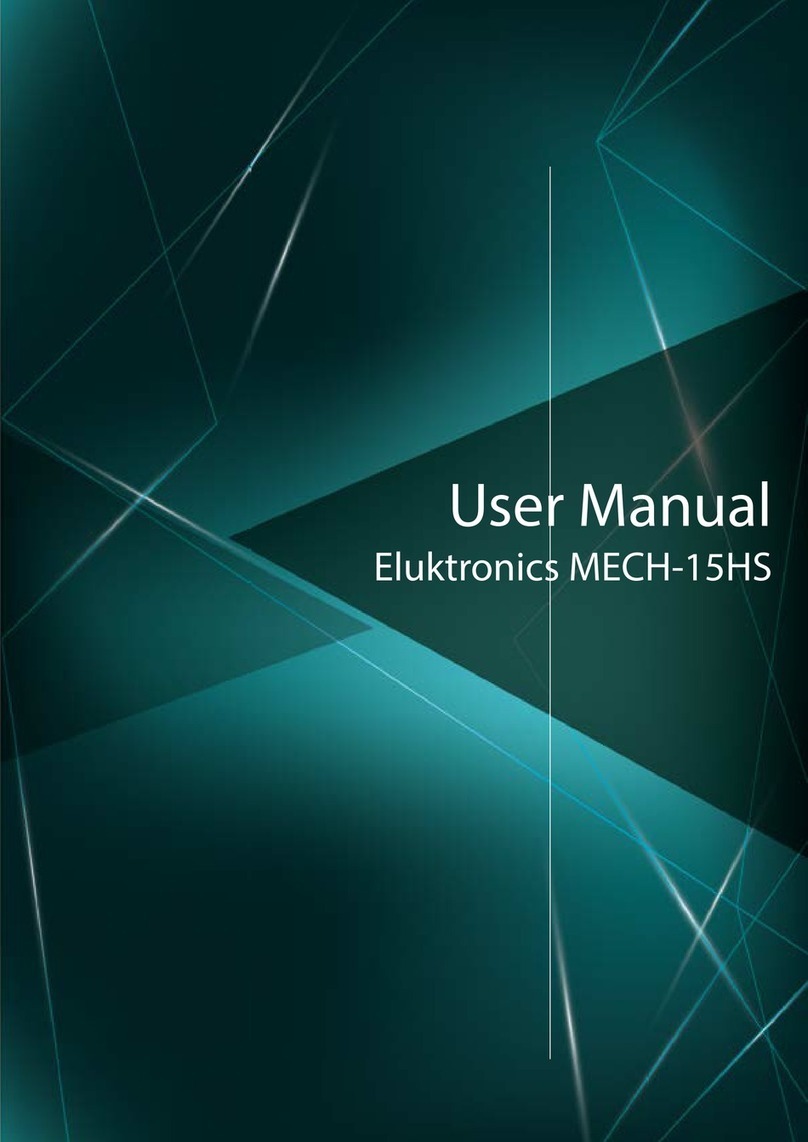
Eluktronics
Eluktronics MECH-15HS User manual

Eluktronics
Eluktronics MECH-15 G2 User manual

Eluktronics
Eluktronics MAX-17 User manual

Eluktronics
Eluktronics MECH-15 G3 User manual

Eluktronics
Eluktronics PRO17SE User manual

Eluktronics
Eluktronics PROMETHEUS XVII User manual

Eluktronics
Eluktronics PROMETHEUS XVII User manual

Eluktronics
Eluktronics MAX-17 User manual