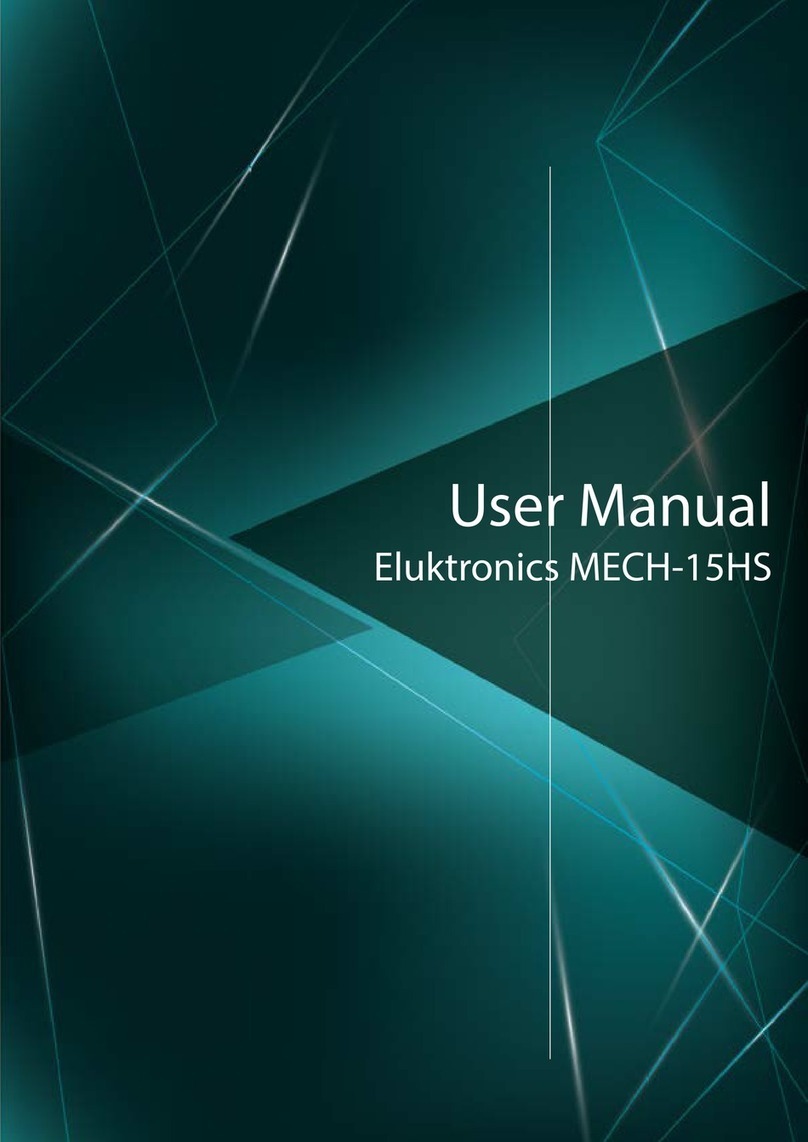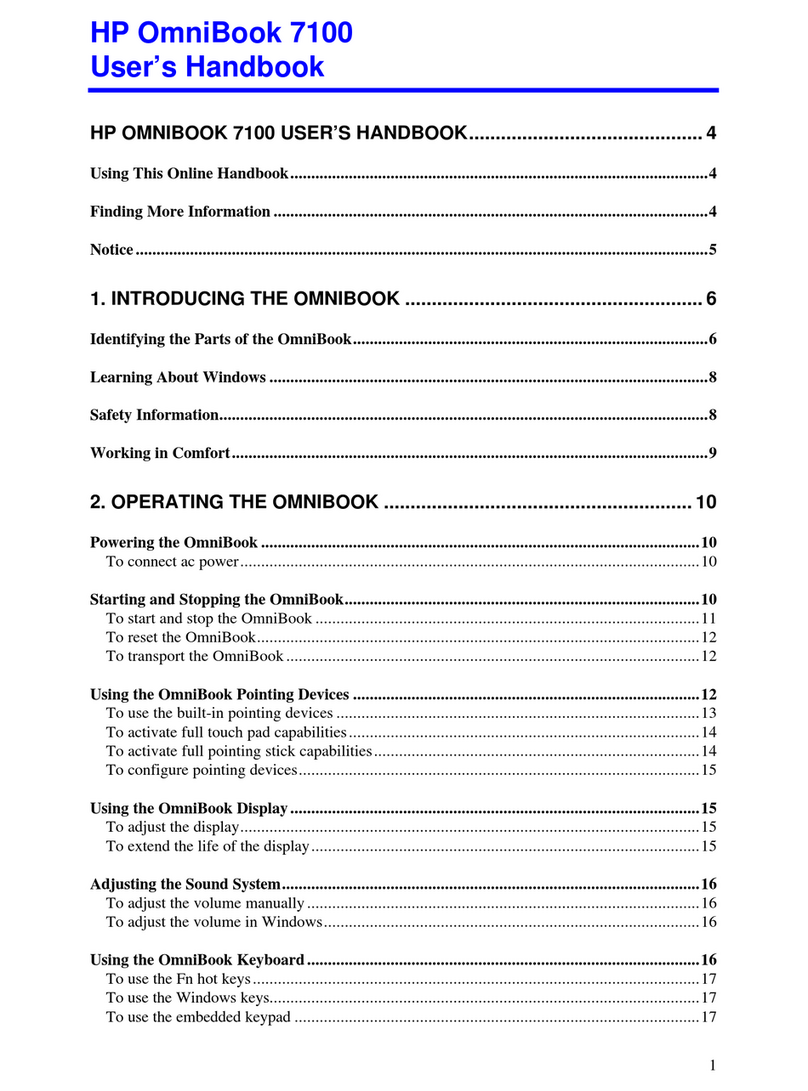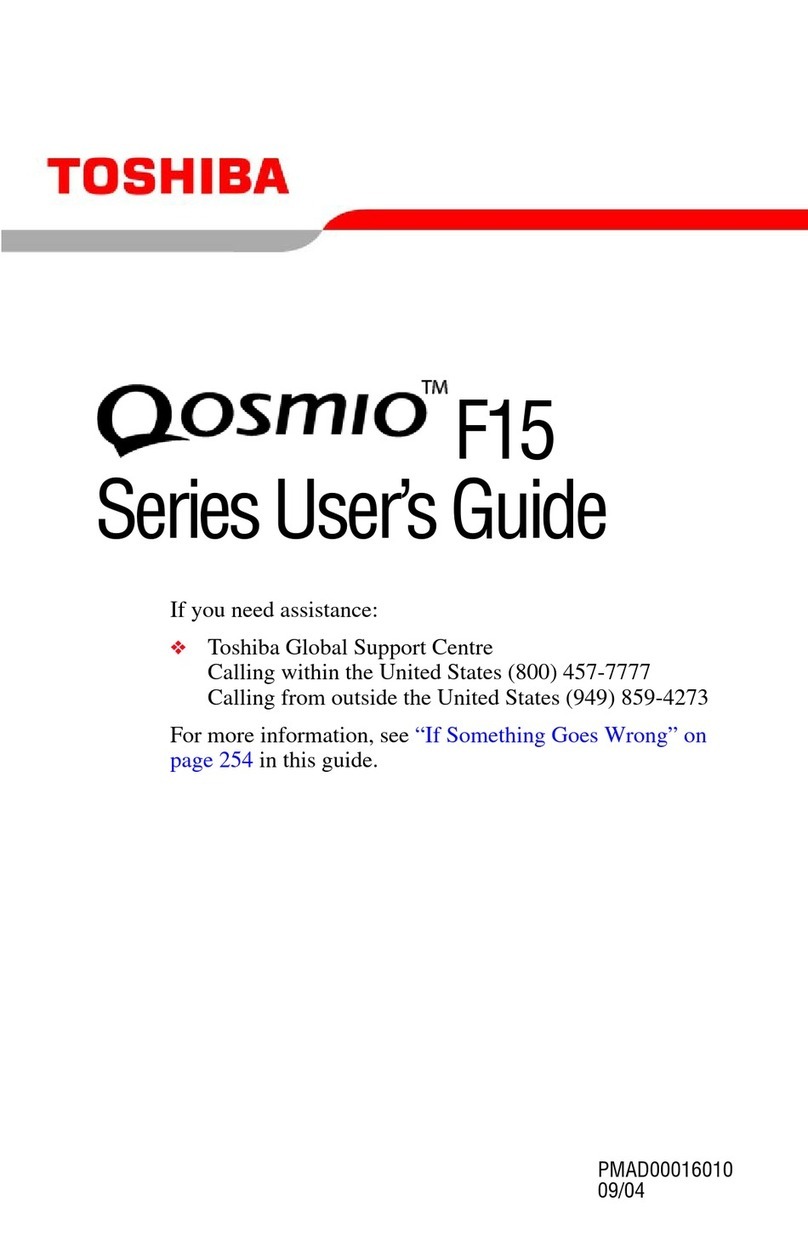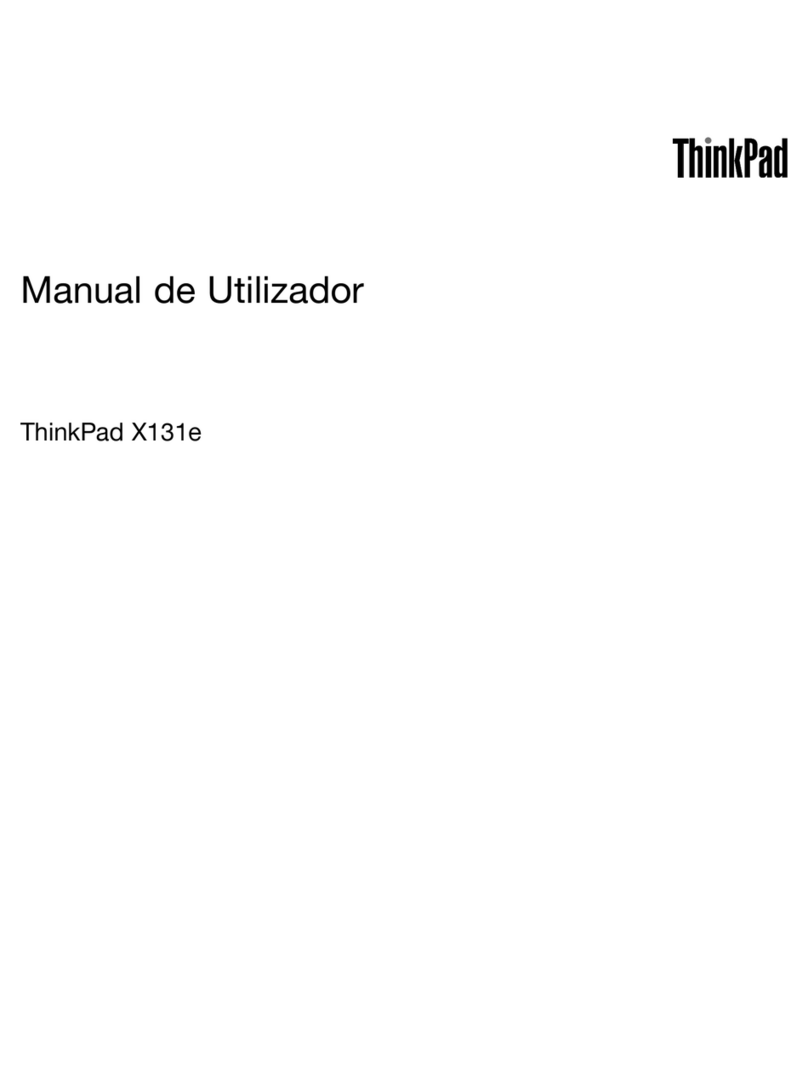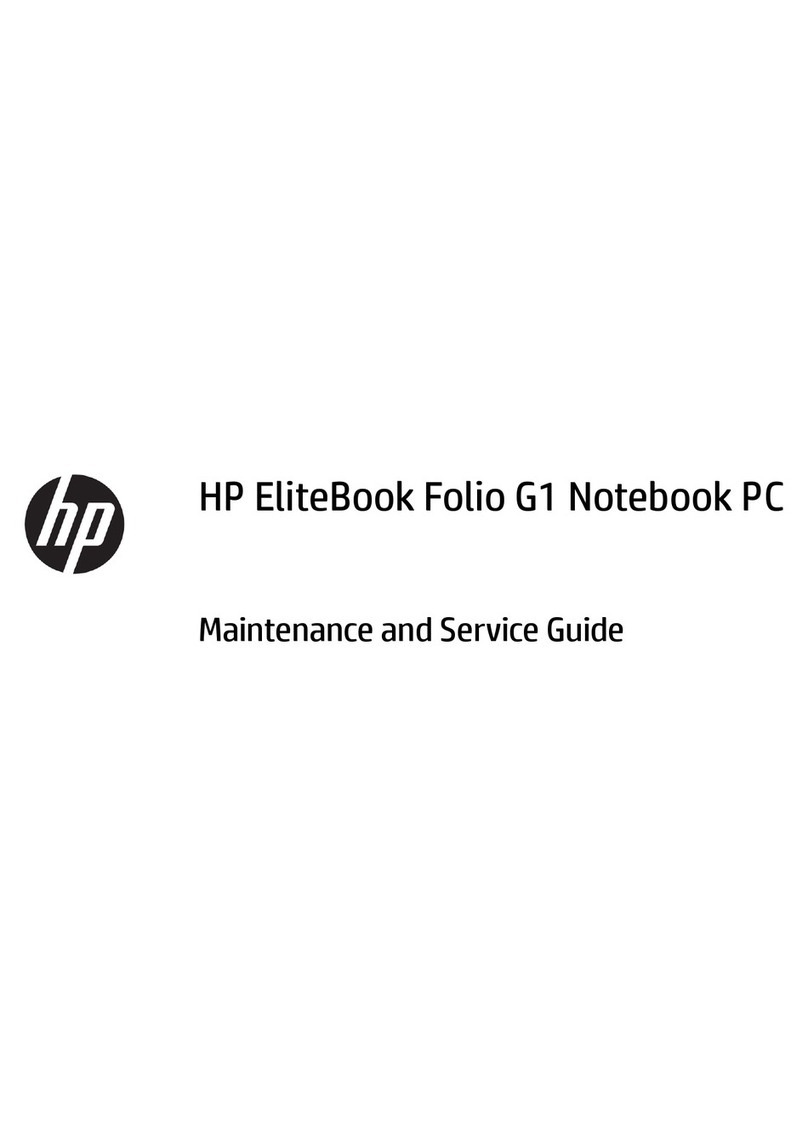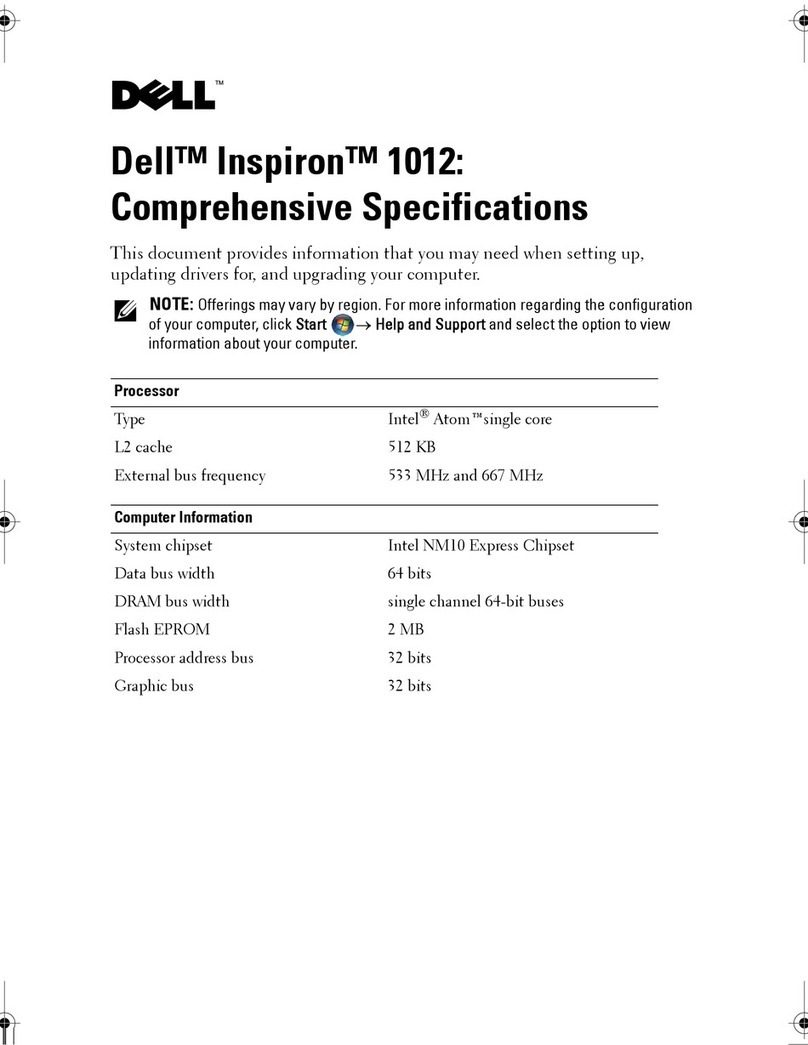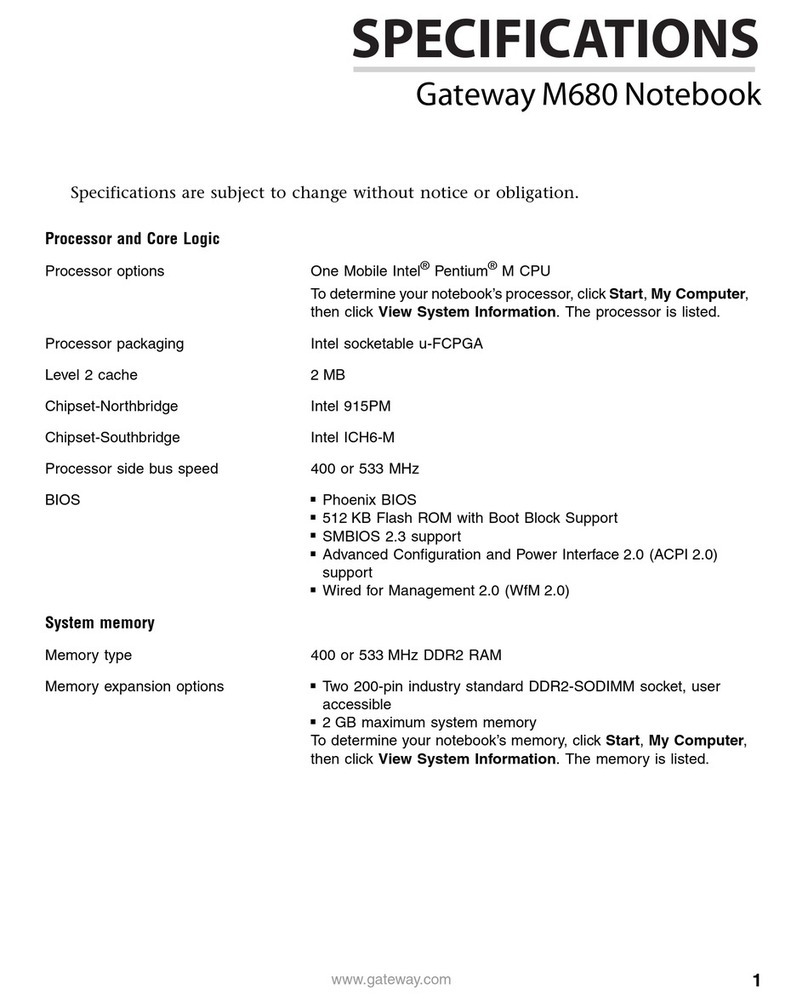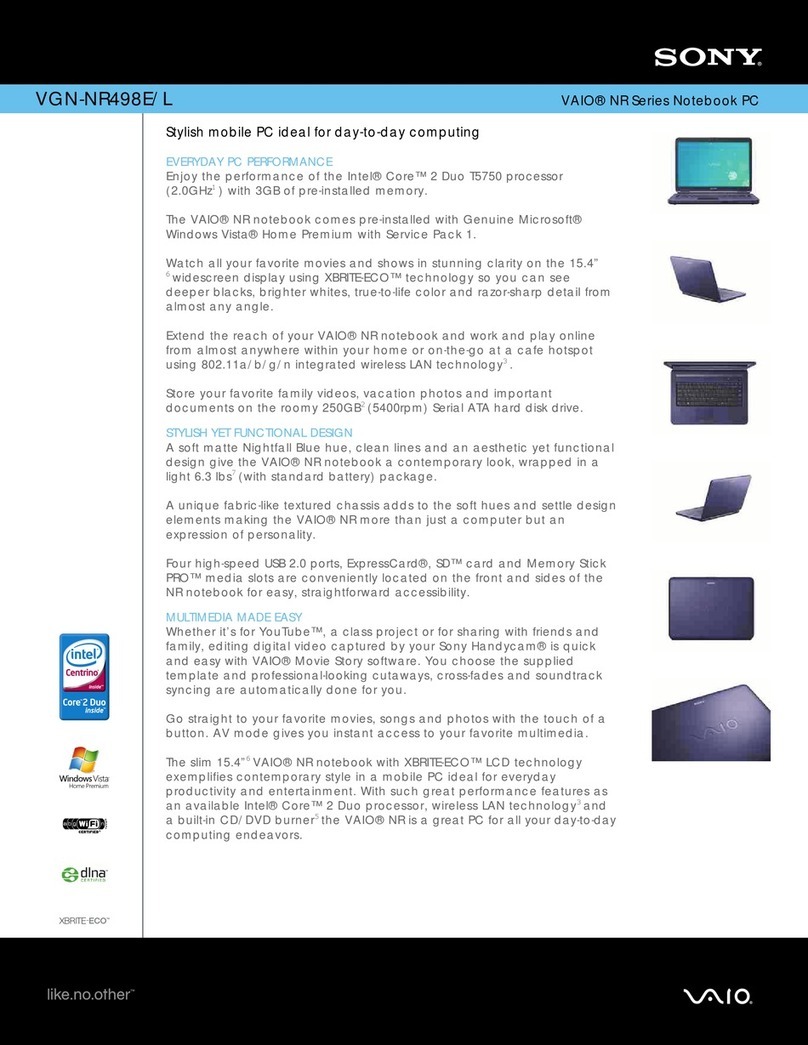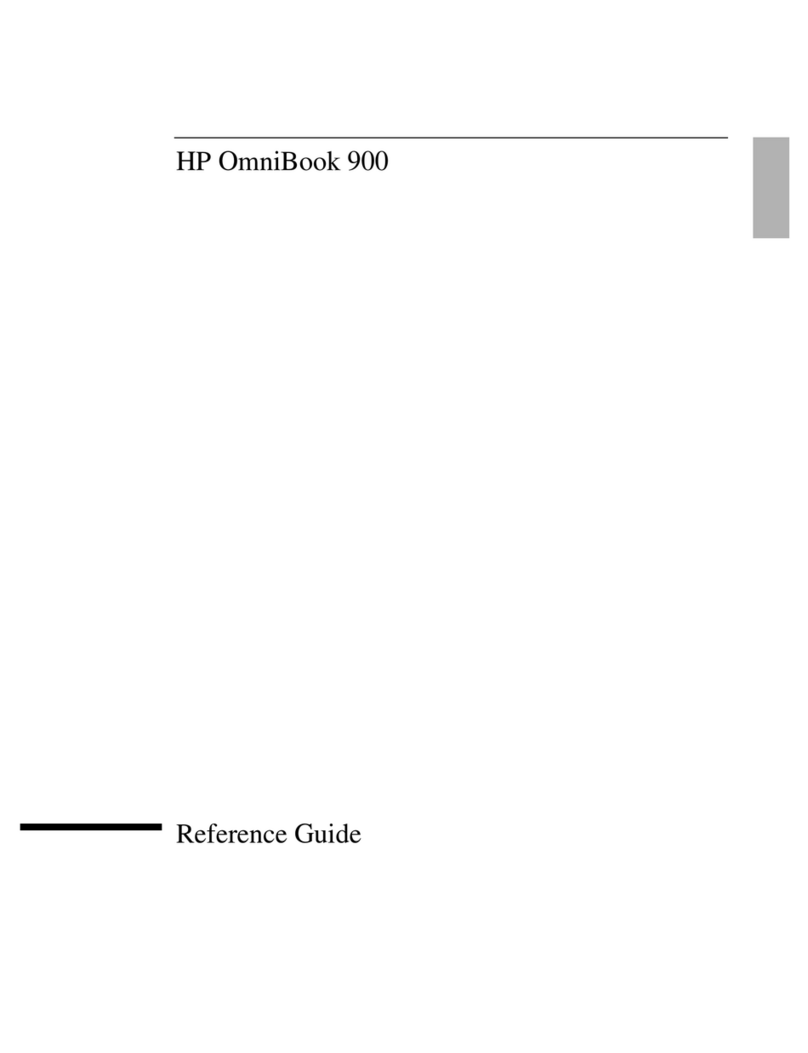Eluktronics THICC-15 User manual

NH50ACAF.book Page 1 Wednesday, February 26, 2020 10:28 AM
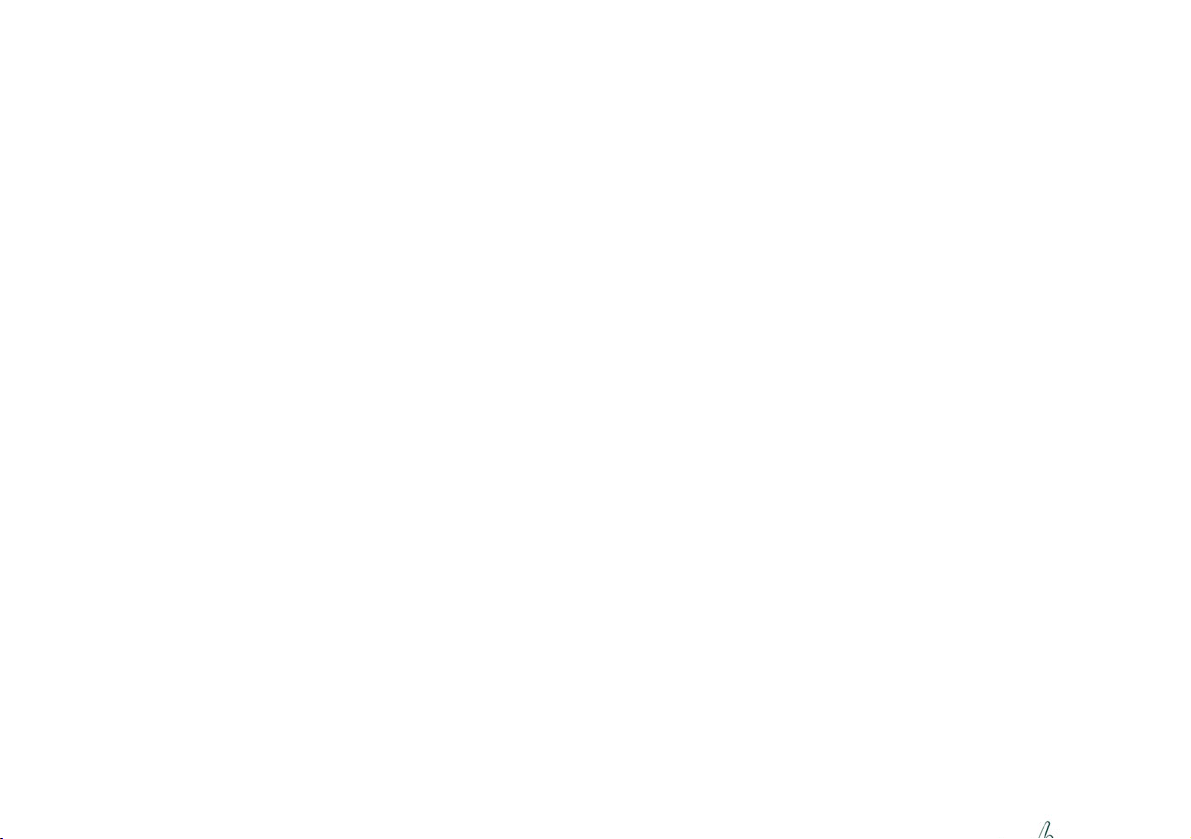
NH50ACAF.book Page 2 Wednesday, February 26, 2020 10:28 AM

Contents
About this Concise User Guide ......................................................................1
System Startup ................................................................................................4
System Map: Front View with Display Open ...............................................5
LED Indicators ...............................................................................................6
Keyboard & Function Keys ............................................................................7
System Map: Front, Left & Right Views ......................................................8
System Map: Bottom & Rear Views .............................................................9
Control Center ..............................................................................................10
Flexikey® Application .................................................................................12
Multi-Color LED Keyboard .........................................................................15
Windows 10 Start Menu, Context Menu, Taskbar, Control Panel and
Settings .........................................................................................................16
Video Features ..............................................................................................17
Audio Features ..............................................................................................19
Power Options ..............................................................................................19
Driver Installation .........................................................................................20
Wireless LAN Module (Option) ...................................................................21
Bluetooth Module (Option) ..........................................................................21
Fingerprint Reader (Option) .........................................................................22
TPM (Option) ...............................................................................................23
Troubleshooting ............................................................................................24
Specifications ................................................................................................25
Inhalt
Über das Ausführliche Benutzerhandbuch ...................................................27
Schnellstart ...................................................................................................30
Systemübersicht: Ansicht von vorne mit geöffnetem ...................................31
Bildschirm ....................................................................................................31
LED-Anzeigen ..............................................................................................32
Tastatur und Funktionstasten ........................................................................33
Systemübersicht: Ansicht von vorne, links und rechts .................................34
Systemübersicht: Ansicht von unten und hinten .........................................35
Control Center ..............................................................................................36
Flexikey® Anwendung .................................................................................38
Mehrfarbige LED-Tastatur ...........................................................................41
Start-Menü, Kontextmenü, Taskleiste, Systemsteuerung und Einstellungen
von Windows 10 ...........................................................................................42
Grafikfunktionen ..........................................................................................43
Audiofunktionen ...........................................................................................45
Energieoptionen ............................................................................................45
Installation der Treiber .................................................................................46
Wireless-LAN-Modul (Option) ....................................................................47
Bluetooth-Modul (Option) ...........................................................................47
Fingerabdruckleser (Option) ........................................................................48
TPM (Option) ...............................................................................................49
Fehlerbehebung ............................................................................................50
Technische Daten .........................................................................................51
Sommaire
A propos de ce Guide Utilisateur Concis .....................................................53
Guide de démarrage rapide ...........................................................................56
Carte du système: Vue de face avec l'écran ouvert .....................................57
Indicateurs LED ............................................................................................58
Clavier et touches fonction ...........................................................................59
Carte du système: Vues de face, gauche et droite .......................................60
Carte du système: Vues de dessous et arrière ...............................................61
Control Center ..............................................................................................62
Application Flexikey® .................................................................................64
Clavier à LED multicolore ...........................................................................67
Menu Démarrer, Menu contextuel, Barre des tâches, Panneau de
Configuration et Paramètres de Windows 10 ...............................................68
Caractéristiques vidéo ..................................................................................69
Caractéristiques audio ..................................................................................71
Options d’alimentation .................................................................................71
Installation du pilote .....................................................................................72
Module LAN sans fil (Option) .....................................................................73
Module Bluetooth (Option) ..........................................................................73
Lecteur d'empreintes digitales (Option) .......................................................74
TPM (Option) ...............................................................................................75
Dépannage ....................................................................................................76
Spécifications ...............................................................................................77
NH50ACAF.book Page I Wednesday, February 26, 2020 10:28 AM

Contenidos
Acerca de esta Guía del Usuario Concisa .....................................................79
Guía rápida para empezar .............................................................................82
Mapa del sistema: Vista frontal con la pantalla abierta ................................83
Indicadores LED ...........................................................................................84
Teclado y teclas de función ..........................................................................85
Mapa del sistema: Vistas frontal, izquierda y derecha ................................86
Mapa del sistema: Vistas inferior y posterior ..............................................87
Control Center ..............................................................................................88
Aplicación Flexikey® ...................................................................................90
Teclado LED multicolor ...............................................................................93
Menú Inicio, Menú contextual, Barra de tareas, Panel de Control y
Configuración de Windows 10 .....................................................................94
Parámetros de vídeo ......................................................................................95
Características de audio ................................................................................97
Opciones de energía ......................................................................................97
Instalación de controladores .........................................................................98
Módulo LAN Wireless (Opción) ..................................................................99
Módulo Bluetooth (Opción) .........................................................................99
Lector de huellas digitales (Opción) ...........................................................100
TPM (Opción) .............................................................................................101
Solución de problemas ................................................................................102
Especificaciones .........................................................................................103
Sommario
Informazioni su questa guida rapida ...........................................................105
Guida di avvio rapido .................................................................................108
Descrizione del sistema: Vista anteriore con lo schermo aperto ...............109
Indicatori LED ............................................................................................110
Tastiera e tasti funzione ..............................................................................111
Descrizione del sistema: Vista anteriore, sinistra e destra .........................112
Descrizione del sistema: Vista inferiore e posteriore .................................113
Control Center ............................................................................................114
Applicazione Flexikey® .............................................................................116
Tastiera LED multicolore ...........................................................................119
Menu Start, Menu contestuale, Barra delle applicazioni, Pannello di controllo
e Impostazioni di Windows 10 ...................................................................120
Funzioni video ............................................................................................121
Funzionalità audio ......................................................................................123
Opzioni risparmio energia ..........................................................................123
Installazione driver .....................................................................................124
Modulo LAN Wireless (Opzione) ..............................................................125
Modulo Bluetooth (Opzione) .....................................................................125
Lettore d’impronte digitali (Opzione) ........................................................126
TPM (Opzione) ...........................................................................................127
Risoluzione dei problemi ............................................................................128
Specifiche tecniche .....................................................................................129
NH50ACAF.book Page II Wednesday, February 26, 2020 10:28 AM
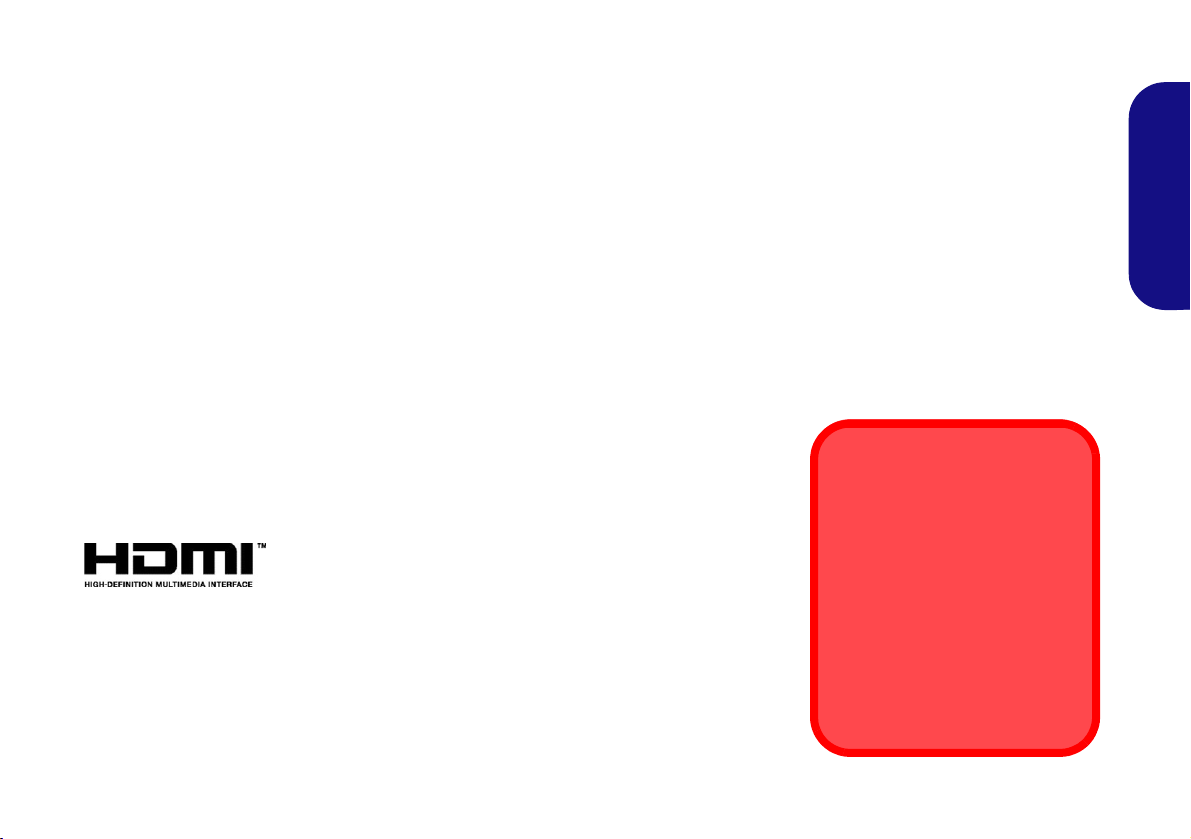
1
English
About this Concise User Guide
This quick guide is a brief introduction to getting your system started. This is a supplement, and not a substitute for the
expanded English language User’s Manual in Adobe Acrobat format on the Device Drivers & Utilities + User’s Manual
disc supplied with your computer. This disc also contains the drivers and utilities necessary for the proper operation of
the computer (Note: The company reserves the right to revise this publication or to change its contents without notice).
Some or all of the computer’s features may already have been setup. If they aren’t, or you are planning to re-configure
(or re-install) portions of the system, refer to the expanded User’s Manual. The Device Drivers & Utilities + User’s
Manual disc does not contain an operating system.
Regulatory and Safety Information
Please pay careful attention to the full regulatory notices and safety information contained in the expanded User’s Man-
ual on the Device Drivers & Utilities + User’s Manual disc.
© February 2020
Trademarks
Intel is a trademark/registered trademark of Intel Corporation.
Windows is a registered trademark of Microsoft Corporation.
FCC Statement
This device complies with Part
15 of the FCC Rules. Operation
is subject to the following two
conditions:
1.This device may not cause
harmful interference.
2.This device must accept any
interference received, includ-
ing interference that may
cause undesired operation.
NH50ACAF.book Page 1 Wednesday, February 26, 2020 10:28 AM

2
English
Instructions for Care and Operation
The computer is quite rugged, but it can be damaged. To pre-
vent this, follow these suggestions:
•Don’t drop it, or expose it to shock. If the computer falls, the
case and the components could be damaged.
•Keep it dry, and don’t overheat it. Keep the computer and
power supply away from any kind of heating element. This is an
electrical appliance. If water or any other liquid gets into it, the
computer could be badly damaged.
•Avoid interference. Keep the computer away from high capacity
transformers, electric motors, and other strong magnetic fields.
These can hinder proper performance and damage your data.
•Follow the proper working procedures for the computer. Shut
the computer down properly and don’t forget to save your work.
Remember to periodically save your data as data may be lost.
Servicing
Do not attempt to service the computer yourself. Doing so may
violate your warranty and expose you and the computer to
electric shock. Refer all servicing to authorized service person-
nel. Unplug the computer from the power supply. Then refer
servicing to qualified service personnel under any of the fol-
lowing conditions:
• When the power cord or AC/DC adapter is damaged or frayed.
• If the computer has been exposed to any liquids.
• If the computer does not work normally when you follow the
operating instructions.
• If the computer has been dropped or damaged (do not touch the
poisonous liquid if the panel breaks).
• If there is an unusual odor, heat or smoke coming from your com-
puter.
Safety Information
• Only use an AC/DC adapter approved for use with this computer.
• Use only the power cord and batteries indicated in this manual.
Do not dispose of batteries in a fire. They may explode. Check
with local codes for possible special disposal instructions.
• Do not continue to use a battery that has been dropped, or that
appears damaged (e.g. bent or twisted) in any way. Even if the
computer continues to work with a damaged battery in place, it
may cause circuit damage, which may possibly result in fire.
• Make sure that your computer is completely powered off before
putting it into a travel bag (or any such container).
• Before cleaning the computer, make sure it is disconnected from
any external power supplies, peripherals and cables.
• Use a soft clean cloth to clean the computer, but do not apply
cleaner directly to the computer. Do not use volatile (petroleum
distillates) or abrasive cleaners on any part of the computer.
• Do not try to repair a battery pack. Refer any battery pack repair
or replacement to your service representative or qualified service
personnel.
• Note that in computer’s featuring a raised electro-plated logo, the
logo is covered by a protective adhesive. Due to general wear and
tear, this adhesive may deteriorate over time and the exposed logo
may develop sharp edges. Be careful when handling the computer
in this case, and avoid touching the raised electro-plated logo.
Avoid placing any other items in the carrying bag which may rub
against the top of the computer during transport. If any such wear
and tear develops contact your service center.
NH50ACAF.book Page 2 Wednesday, February 26, 2020 10:28 AM

3
English
Polymer Battery Precautions
Note the following information which is specific to polymer
batteries only, and where applicable, this overrides the general
battery precaution information.
• Polymer batteries may experience a slight expansion or swelling,
however this is part of the battery’s safety mechanism and is not a
cause for concern.
• Use proper handling procedures when using polymer batteries.
Do not use polymer batteries in high ambient temperature envi-
ronments, and do not store unused batteries for extended periods.
Battery Disposal & Caution
The product that you have purchased contains a recharge-
able battery. The battery is recyclable. At the end of its use-
ful life, under various state and local laws, it may be illegal
to dispose of this battery into the municipal waste stream.
Check with your local solid waste officials for details in your
area for recycling options or proper disposal.
Danger of explosion if battery is incorrectly replaced. Re-
place only with the same or equivalent type recommended
by the manufacturer. Discard used battery according to the
manufacturer’s instructions.
NH50ACAF.book Page 3 Wednesday, February 26, 2020 10:28 AM

4
English
System Startup
1. Remove all packing materials.
2. Place the computer on a stable surface.
3. Securely attach any peripherals you want to use with the computer
(e.g. keyboard and mouse) to their ports.
4. When first setting up the computer use the following
procedure (as to safeguard the computer during shipping, the
battery will be locked to not power the system until first connected
to the AC/DC adapter and initially set up as below):
• Attach the AC/DC adapter cord to the DC-In jack on the rear of
the computer, then plug the AC power cord into an outlet, and
connect the AC power cord to the AC/DC adapter. The battery
will now be unlocked.
5. Use one hand to raise the
lid to a comfortable viewing angle
(do not
exceed 130 degrees)
;
use the other hand (as illustrated in Figure
1) to support the base of the computer (Note: Never lift the
computer by the lid).
6. Press the power button to turn the computer “on”.
System Software
Your computer may already come with system software pre-
installed. Where this is not the case, or where you are re-
configuring your computer for a different system, you will
find this manual refers to Microsoft Windows 10.
Figure 1 - Opening the Lid/Computer with AC/DC
Adapter Plugged-In
Shut Down
Note that you should always shut your
computer down by choosing the Shut
down command in Windows (see be-
low). This will help prevent hard disk or
system problems.
1. Click the Start Menu icon .
2. Click the Power item .
3. Choose Shut down from the menu.
130°
NH50ACAF.book Page 4 Wednesday, February 26, 2020 10:28 AM

5
English
System Map: Front View with Display Open
15.6” (39.62cm)
Figure 2
Front View with LCD Panel Open
1. PC Camera
2. *Camera LED
*When the camera is in use, the LED
will be illuminated.
3. Built-In Array Microphone
4. LCD
5. Power Button
6. Keyboard
7. (Factory Option) Fingerprint Sensor
8. Touchpad & Buttons
12 33
8
7
6
5
4
NH50ACAF.book Page 5 Wednesday, February 26, 2020 10:28 AM
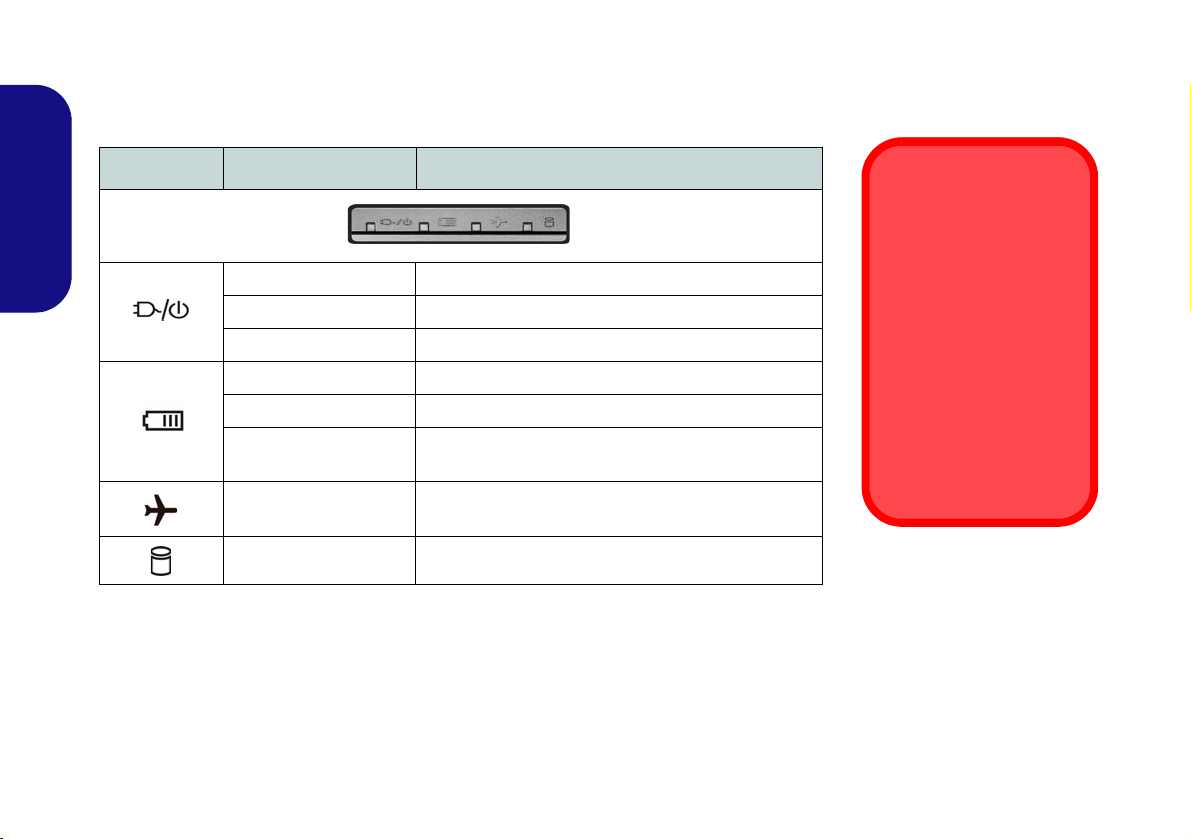
6
English
LED Indicators
The LED indicators on the computer display helpful information aboutthe current status
of the computer.
Table 1 - LED Indicators
Icon Color Description
Orange The AC/DC Adapter is Plugged In
Green The Computer is On
Blinking Green The Computer is in Sleep Mode
Orange The Battery is Charging
Green The Battery is Fully Charged
Blinking Orange The Battery Has Reached Critically Low Power Sta-
tus
Green Airplane Mode is ON (the WLAN and Bluetooth
Modules are OFF)
Green The Hard Disk is in use
Wireless Device
Operation Aboard
Aircraft
The use of any portable
electronic transmission
devices aboard aircraft is
usually prohibited.
Make sure the wireless
modules are OFF if you
are using the computer
aboard aircraft by putting
the system in to Airplane
Mode.
NH50ACAF.book Page 6 Wednesday, February 26, 2020 10:28 AM
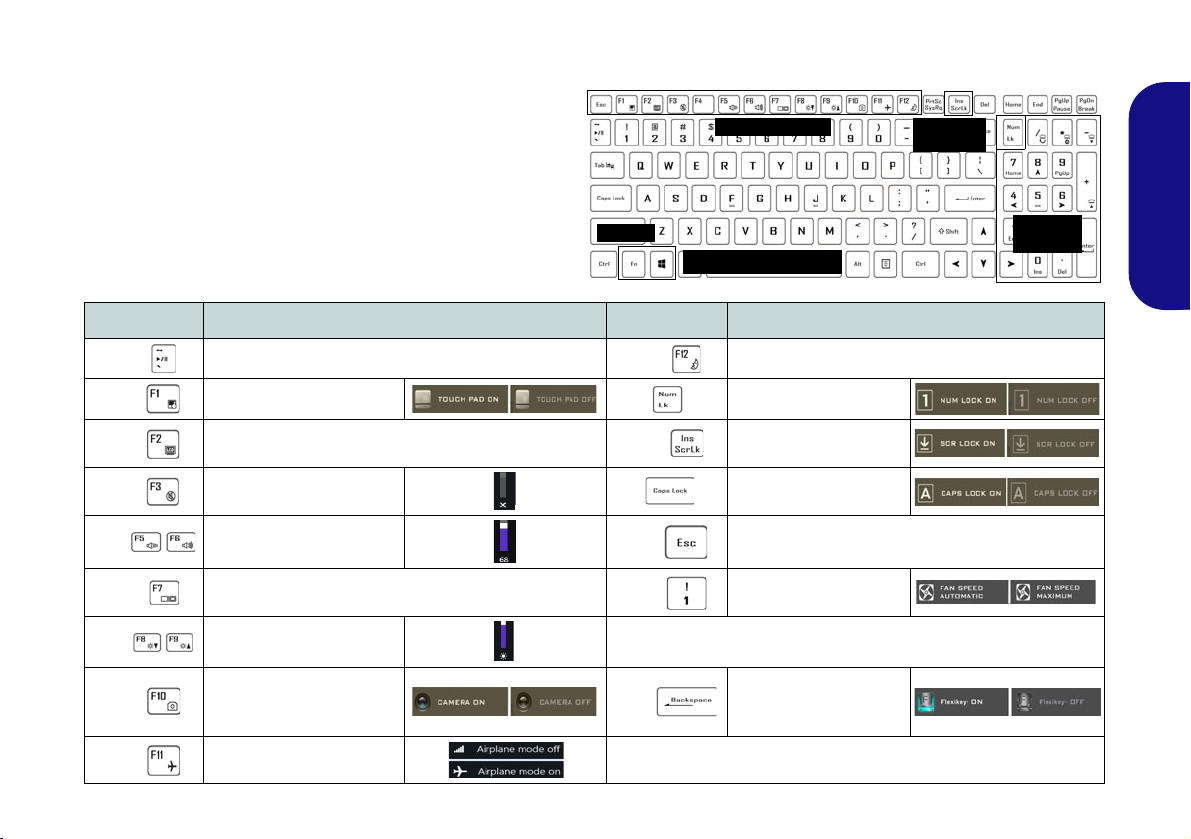
7
English
Keyboard & Function Keys
The keyboard includes a numeric keypad for easy nu-
meric data input. Pressing Num Lk turns on/off the nu-
meric keypad. It also features function keys to allow you
to change operational features instantly. The function
keys (F1 - F12 etc.) will act as hot keys when pressed
while the Fn key is held down. In addition to the basic
function key combinations, some visual indicators are
available when the Control Center driver is installed.
Keys Function/Visual Indicators Keys Function/Visual Indicators
Fn + Play/Pause (in Audio/Video Programs) Fn + Sleep Toggle
Fn + Touchpad Toggle Number Lock Toggle
Fn + Turn Display Backlight Off
(Press a key to or use touchpad to turn on) Fn + Scroll Lock Toggle
Fn + Mute Toggle Caps Lock Toggle
Fn + Volume Decrease/
Increase Fn + Control Center Toggle (see page 10)
Fn + Change Display Configuration (see page 18)Fn + Fan Automatic Control/
Full Power
Fn + Display Brightness
Decrease/Increase *Note: It is recommended that you use Maximum fan speed when
playing games.
Fn + PC Camera Power
Toggle Fn + Disable/Enable
Flexikey® (see page
12)
Fn + Airplane Mode Toggle Table 2 - Function Keys & Visual Indicators
Numeric
Keypad
Fn Key
Windows Logo Key
Scr Lk &
Num Lk
Function Keys
NH50ACAF.book Page 7 Wednesday, February 26, 2020 10:28 AM

8
English
System Map: Front, Left & Right Views
Front
Left
Right
Figure 3 - Front, Left & Right Views
1. LED Indicators
2. Security Lock Slot
3. RJ-45 LAN Jack
4. USB 3.2 Gen 2 Type-A Ports
5. MicroSD Card Reader
6. 2-In-1 Audio Jack (Headphone and
Microphone)
7. Microphone-In Jack
8. USB 2.0 Port
9. Vent
Overheating
To prevent your com-
puter from overheating
make sure nothing
blocks any vent while
the computer is in use.
1
234
8
7
6
5
4
9
NH50ACAF.book Page 8 Wednesday, February 26, 2020 10:28 AM

9
English
System Map: Bottom & Rear Views
Overheating
To prevent your computer from overheating
make sure nothing blocks any vent while the
computer is in use.
Bottom Cover Removal Warning
Do not remove any cover(s) and/or screw(s)
for the purposes ofdevice upgrade as thismay
violate the terms of your warranty.
If you need to replace/remove the hard disk/
RAM etc., for any reason, please contact your
distributor/supplier for further information.
Figure 4
Bottom & Rear Views
1. Vent
2. Battery
3. Speakers
4. DisplayPort 1.4 over USB 3.2 Gen 2
Type-C Port
5. HDMI-Out Port
6. Mini DisplayPort 1.4
7. DC-In Jack
2
33
765
1
1
41
1Rear
NH50ACAF.book Page 9 Wednesday, February 26, 2020 10:28 AM

10
English
Control Center
Run the Control Center from the Start menu in Windows . You can also press the Fn + Esc key com-
bination, or double-click the icon in the notification area of the taskbar to access the Control Center. The Con-
trol Center provides quick access to Power Modes, Fan settings, LED Keyboard configuration and the Flexikey
application.
Figure 5 - Control Center
NH50ACAF.book Page 10 Wednesday, February 26, 2020 10:28 AM

11
English
Power Modes
Power Modes allows you to adjust the power mode by
clicking the appropriate icon.
•Power Saving mode focuses on saving battery life (the
CPU Turbo Boost and dGPU Turbo will be off).
•Quiet mode focuses on reducing fan noise and will
decrease both CPU and GPU power.
•Entertainment mode balances CPU and GPU power and
is ideal for watching videos etc.
•Performance mode is ideal for gaming with higher CPU
and GPU performance.
Fan Speed Control
You can set the fan speed to Maximum (full power), Au-
tomatic/Slient or Custom. The fan speed will adjust itself
automatically to control the heat of the CPU/GPU. You
can use the Offset slider to adjust the settings to your pref-
erence. However you can adjust the setting to Maximum
if you prefer.
The Custom setting allows you to click and drag on any
of the 2 midrange nodes on the graph in order to adjust the
temperature parameters of the CPU Fan or GPU Fan.
All these settings can be overidden by the system, as a
safety precaution, if it requires heavier use of the fan.
Figure 6 - Power Modes
Figure 7 - Fan Speed Control
NH50ACAF.book Page 11 Wednesday, February 26, 2020 10:28 AM

12
English
Flexikey® Application
The Flexikey® application is a quick hotkey configura-
tion application, which allows you to assign a single key
to launch multiple key combinations, or to create text
macros and to disable certain keys. The application can
also be used to configure the mouse buttons to create
hotkeys for gaming etc.
Click Flexikey in the Control Center to access the
Flexikey® application.
Keyboard and Mouse Settings
Click Enable (at the bottom right of the ap-
plication window) to create settings for the keyboard and/
or mouse. Clicking on Keyboard Macro or Mouse Mac-
ro will allow you to access the settings page for either the
keyboard or mouse.
Figure 8 - Enable (Keyboard Macro & Mouse Macro)
Profiles
The controls at the top right side of the application relate
to Profiles. You can Add /Delete profiles, Export
and Import profiles by clicking on the appropriate
icon. If you double-click on a profile you can change the
profile name. If you double-click on a profile you can
change the profile name, and change an image file (images
created using PNG files).
Enabling or Disabling the Flexikey® Profile in Use
You can enable or disable any keyboard or mouse profile
functions currently in use by using the Fn + key
combination. Pressing this key combination will toggle you
between the currently selected keyboard or mouse profile
to the standard keyboard and/or mouse settings, and back
again.
Windows Logo Key and P key
Note that you can assign actions to any keyboard key ex-
cept the Windows Logo Key and P key.
NH50ACAF.book Page 12 Wednesday, February 26, 2020 10:28 AM
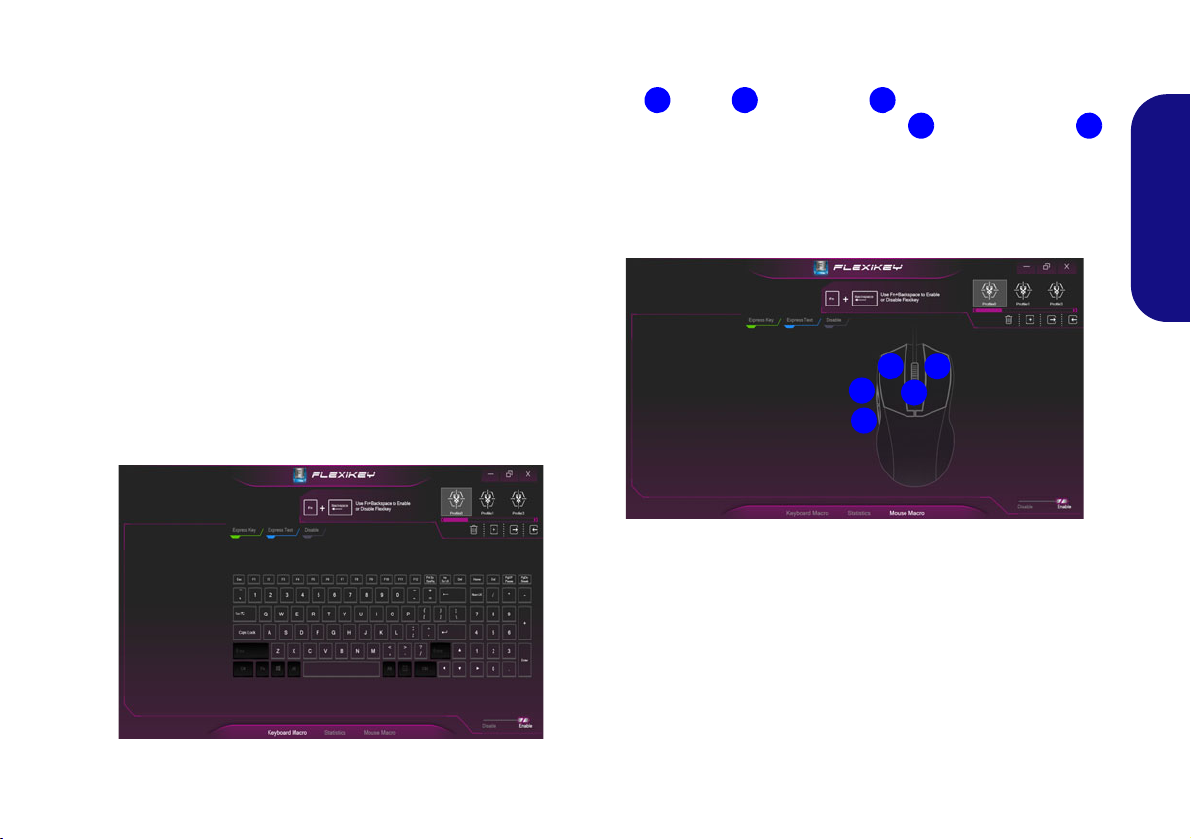
13
English
Flexikey® Application Features
•Express Key - This feature allows you to configure a sin-
gle key (or mouse click) to send multiple key combina-
tions, or to create more useful shortcut keys This is useful
in gaming or when using applications which have a com-
plex set of keyboard shortcuts.
•Express Text - With this you can assign single keys (or
mouse clicks) to send commonly used strings of text.
•Disable - Use this function to disable any keyboard keys or
mouse buttons.
Keyboard Settings
The keyboard settings allow you to configure actions for
any single key (or a combination of keys). Click the key
and then select the action type (Express Key, Express
Text or Disable) from the menu at the top of the page.
Figure 9 - Keyboard Configuration
Mouse Settings
The mouse settings allow you to configure actions for the
left , right and middle buttons of any attached
mouse, and also for any forward and backward
buttons if applicable (on a gaming type mouse). Click the
button number and then select the action type (Express
Key, Express Text or Disable) from the menu at the top
of the page.
Figure 10 - Mouse Configuration
1
2
3
4
5
12
3
4
5
NH50ACAF.book Page 13 Wednesday, February 26, 2020 10:28 AM
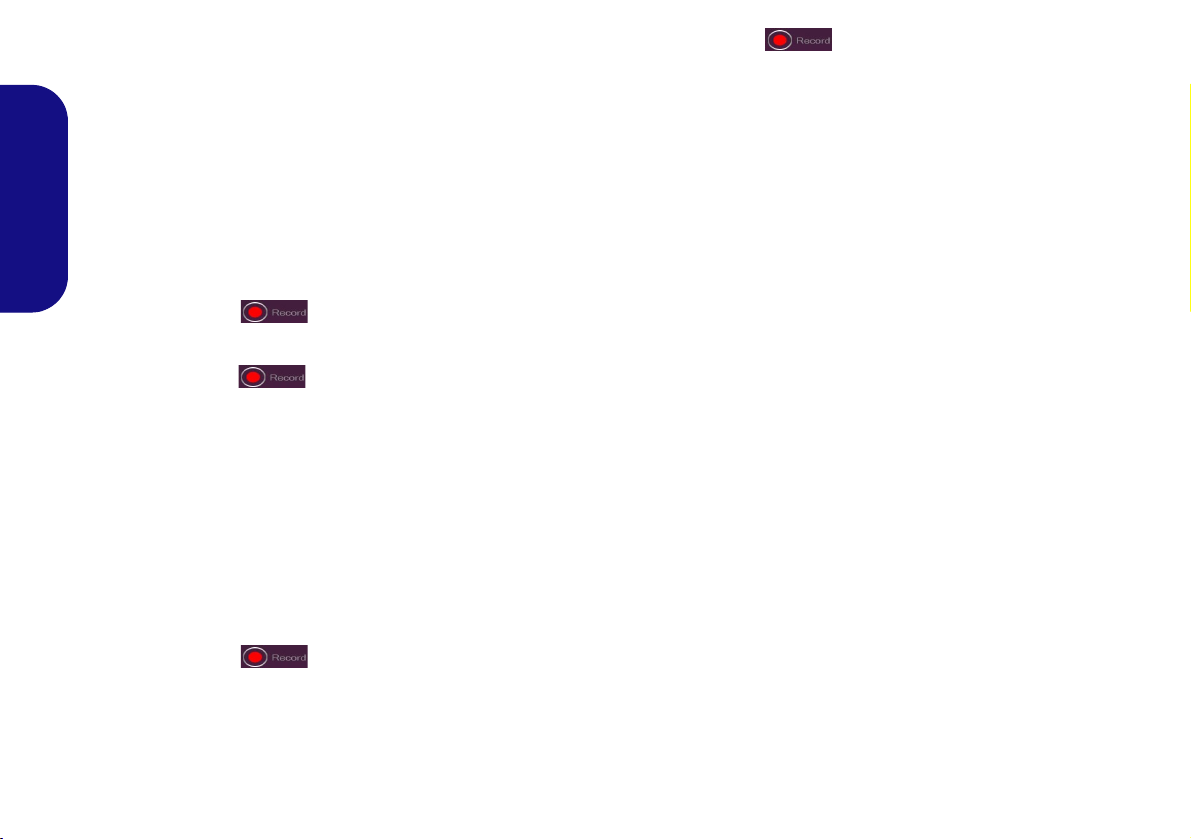
14
English
Keyboard Settings - Express Key
To configure a single key to send multiple key combina-
tions, or to create more useful shortcut keys, use Express
Key.
1. Enable and select Keyboard Macro under your chosen profile,
click on the chosen key to select it, and then click to select
Express Key.
2. In the following example we want to change an existing game
key configuration which uses the left shift key for sprinting, and
the Wkey for moving forwards, to use the 1 key to combine this
movement to sprint forward.
3. Click the Record button and then press the key or
keys (in this case we will press Left Shift and W) required (make
sure you press the key(s) required and do not click on them).
4. Click the Record button again to complete the process
and stop recording.
5. If you want to remove any individual key click to select it, and
then click Restore.
6. Any assigned Express Keys will appear in green.
Keyboard Settings - Express Text
A single key can be set to send a string of text within any
application using Express Text.
1. Enable and select Keyboard Macro under your chosen profile,
click to select a key, and then click to select Express Text.
2. Click the Record button in Start key and press a key
(the Start key is the key used in your target program to open a
text message).
3. Click in the Text Content field and type in your message and
click Save.
4. Click the Record button in Send key and press a key
(the Send key is the key used in your target program to send a
text message e.g the Enter key would be the most commonly
used).
5. The key will now be configured to send the text message in the
target program under your chosen Profile, and the key will
appear in blue.
6. If you want to remove any Express Text key, select it and click
on Restore.
Keyboard Settings - Disable
You can use the program to disable any keys not required.
1. Enable and select Keyboard Macro under your chosen profile,
click to select a key to disable, and then click to select Disable.
2. The key will now be disabled.
3. If you want to enable the key again, select it and click on
Restore.
4. The key will be disabled under your chosen Profile, and the key
will appear in gray.
NH50ACAF.book Page 14 Wednesday, February 26, 2020 10:28 AM

15
English
Multi-Color LED Keyboard
The LED Keyboard application can be accessed by click-
ing LED Keyboard in the Control Center (or by press-
ing the Fn plus key) or from the Start menu in
Windows .
Figure 11 - LED Keyboard Application
The keyboard LED may be configured using the Fn + key
combination outlined in the table below.
Table 3 - Keyboard LEDs
Color Swatch
The color swatch in the middle of the screen allows you to
select a range of colors for your keyboard backlight by
clicking on the color required. Click to select any color
from the swatch to apply to the keyboard.
KB Sleep Timer
Enable and then select the amount of time for which the
system is idle before the keyboard LED enters sleep mode
(i.e. the LED keyboard illumination will turn off to save
power).
KB Brightness
You can adjust the keyboard brightness using the Bright-
ness slider.
Keyboard LED Function key Combinations
Fn + Launch the LED Keyboard
Application
Fn + Toggle the Keyboard LED
On/Off
Fn + Keyboard LED Illumination
Decrease
Fn + Keyboard LED Illumination
Increase
On boot the key-
board will mo-
mentarily flash.
You can click in
the Override
Boot Effect
check box to
disable the key-
board flashing
effect as the
system boots.
NH50ACAF.book Page 15 Wednesday, February 26, 2020 10:28 AM

16
English
Windows 10 Start Menu, Context Menu,
Taskbar, Control Panel and Settings
Most of the apps, control panels, utilities and programs within Windows 10 can
be accessed from the Start Menu by clicking the icon in the taskbar in the
lower left corner of the screen (or by pressing the Windows Logo Key on
the keyboard).
Right-click the Start Menu icon (or use the Windows Logo Key + Xkey
combination) to bring up an advanced Context Menu of useful features such as
Apps and Features, Power Options, Task Manager, Search, File Explorer, De-
vice Manager and Network Connections etc.
The notification area of the taskbar is in the bottom right of the screen. Some of
the control panels and applications referredto throughout the courseof this man-
ual can be accessed from here.
Throughout this manual you will see an instruction to open the Control Panel. To
access the Control Panel, select Control Panel under the Windows System item
in the Start Menu.
The Settings item in the Start Menu (and also as an App) gives you quick access
to a number of system settings control panels allowing you to adjust settings for
System, Devices, Phone, Network & Internet, Personalization, Apps, Accounts,
Time & Language, Gaming, Ease of Access, Search, Cortana, Privacy and Up-
date & Security.
Figure 12
Start Menu, Con-
text Menu, Task-
bar, Control
Panel and Set-
tings
NH50ACAF.book Page 16 Wednesday, February 26, 2020 10:28 AM
Table of contents
Languages:
Other Eluktronics Laptop manuals

Eluktronics
Eluktronics PROMETHEUS XVII User manual

Eluktronics
Eluktronics THINN-15 User manual

Eluktronics
Eluktronics Mech-17 G1Rx User manual

Eluktronics
Eluktronics MECH-17 User manual

Eluktronics
Eluktronics PRO17SE User manual

Eluktronics
Eluktronics PRO17SE User manual

Eluktronics
Eluktronics MAX-17 User manual

Eluktronics
Eluktronics p950hr User manual

Eluktronics
Eluktronics MAX-15 User manual

Eluktronics
Eluktronics MECH-15 G3 User manual