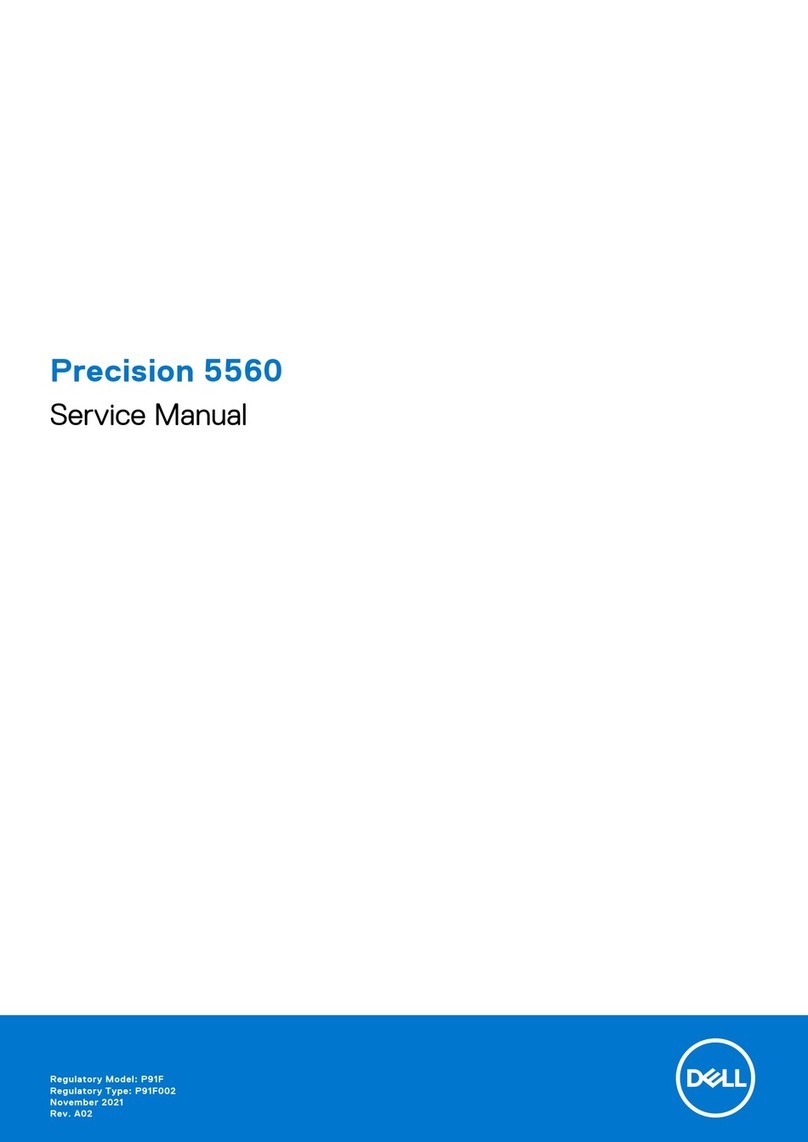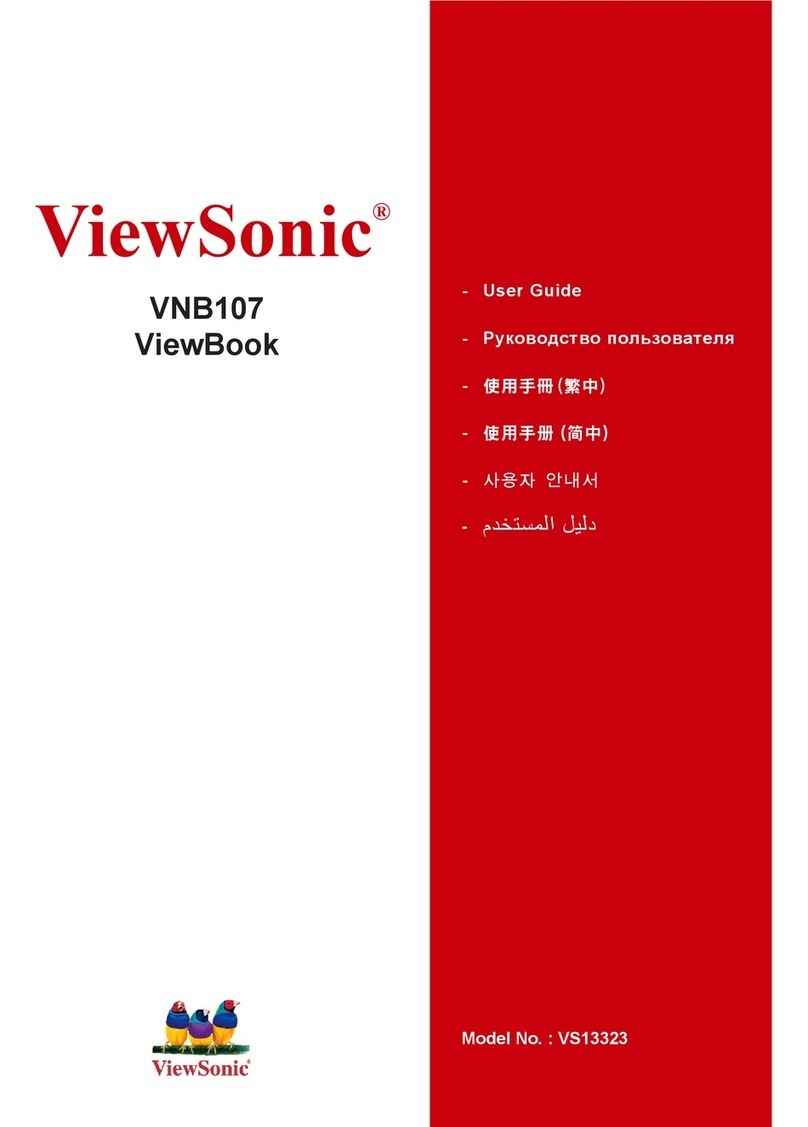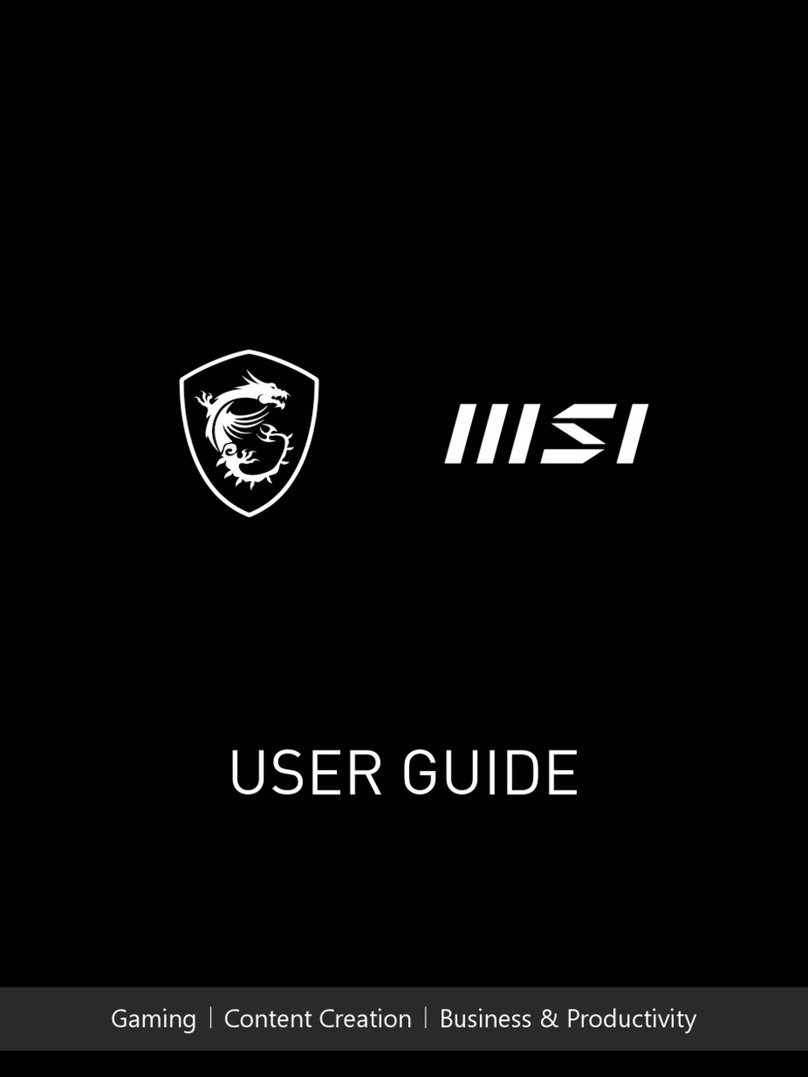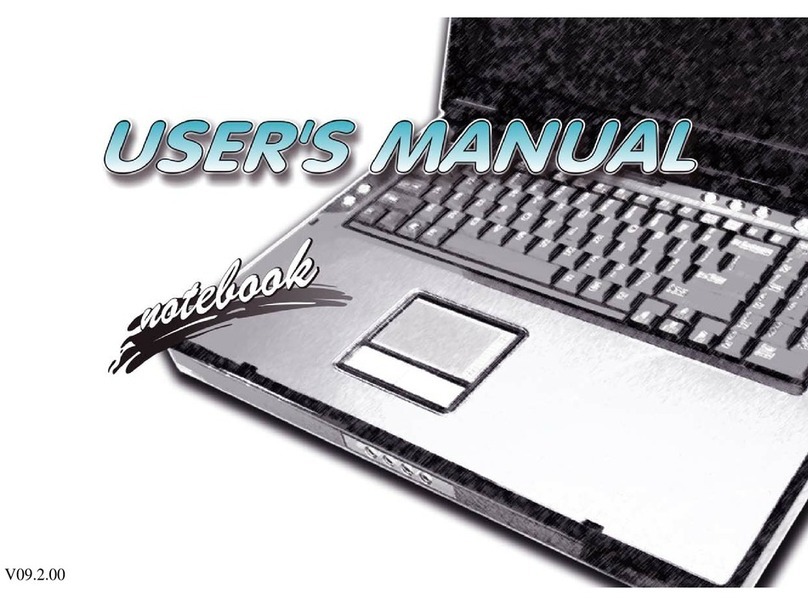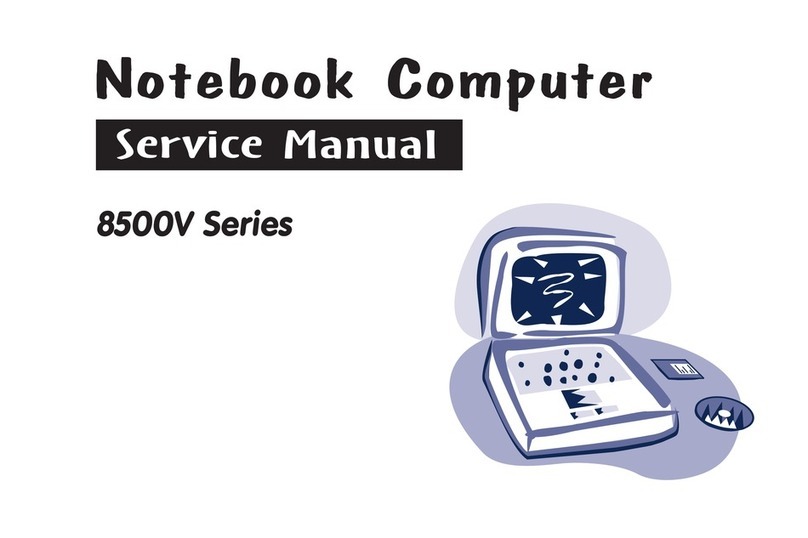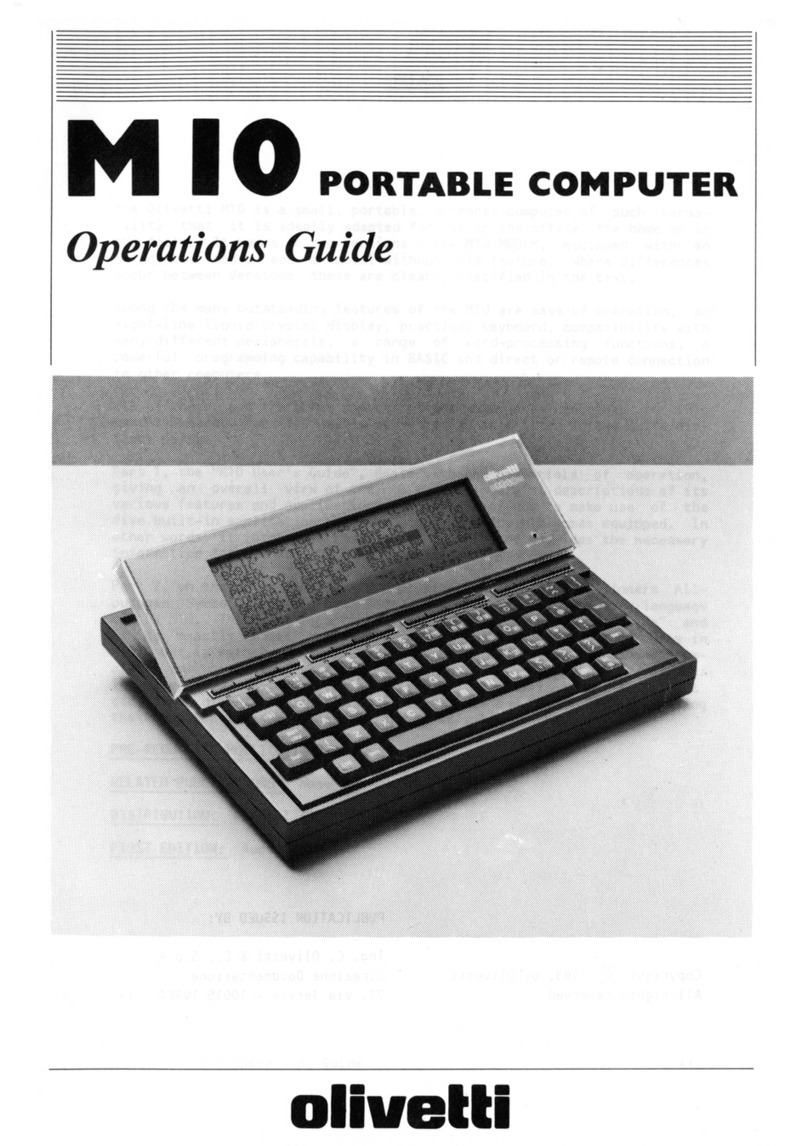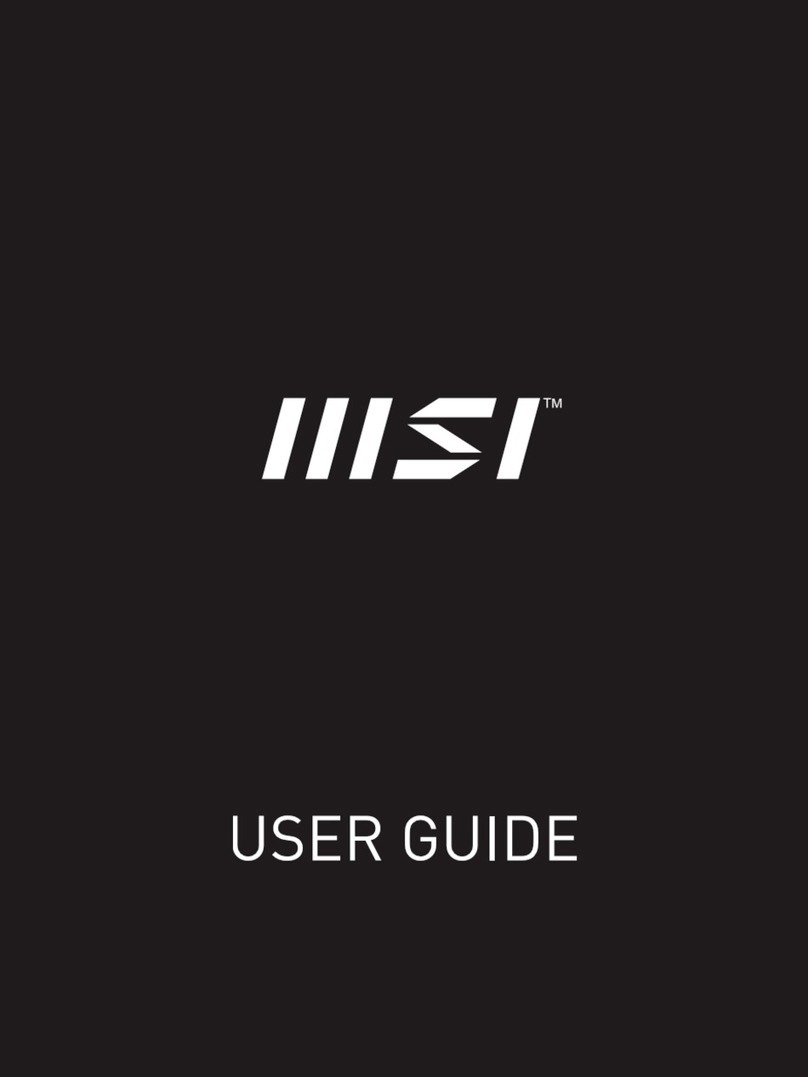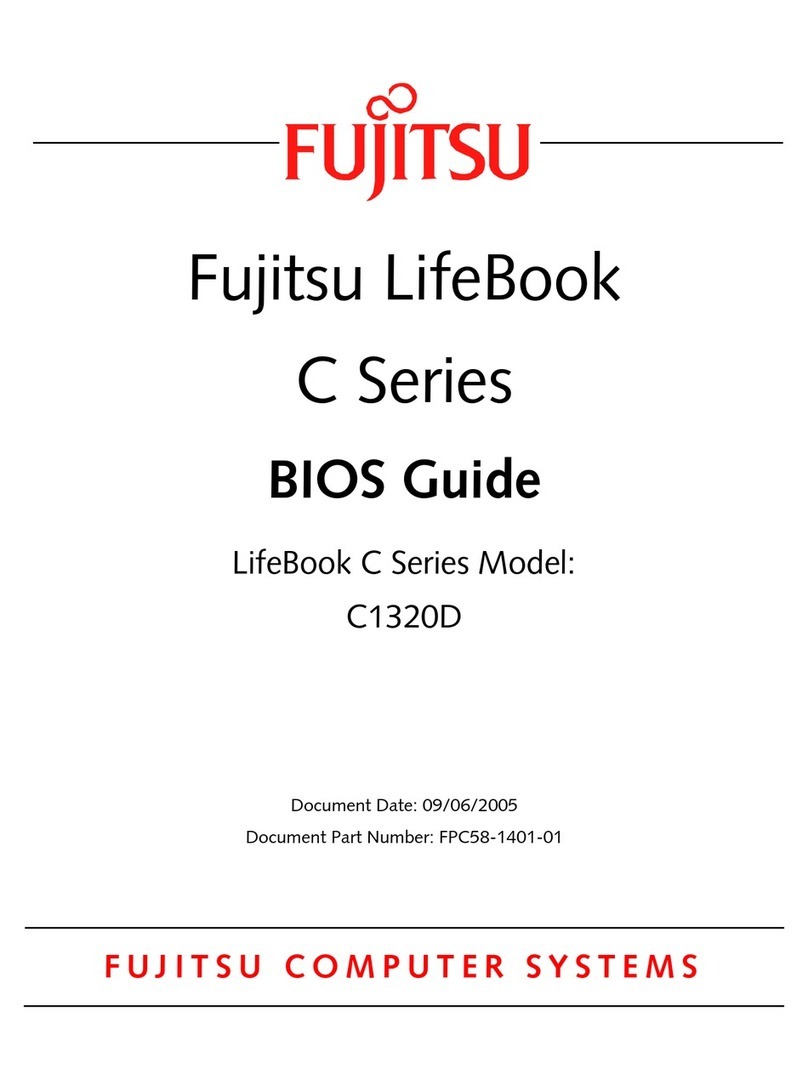Eluktronics MECH-15HS User manual

User Manual
Eluktronics MECH-15HS

The information in this user’s manual is protected by copyright
laws, all parts of this manual, including the products and software
described in it, can not be reproduced, transmitted, transcribed,
stored in a retrieval system, nor translated into any language.
THE MANUFACTURER OR RESELLER SHALL NOT BE LIABLE
FOR ERRORS OR OMISSIONS CONTAINED IN THIS MANUAL
AND SHALL NOT BE LIABLE FOR ANY CONSEQUENTIAL
DAMAGES, WHICH MAY RESULT FROM THE PERFORMANCE
OR USE OF THIS MANUAL.
The illustrations in this user’s manual are for reference only.
Actual product specications may vary with territories.
The information in this user’s manual is subject to change without
notice.
Notice

TABLE OF CONTENTS
Notice ...................................................................................................... 2
Preface .................................................................................................... 5
1.1 Regulations Information..................................................................... 6
1.2 Safety Instructions............................................................................. 7
1.3 Conventions for this Manual.............................................................. 8
1.4 Release History ................................................................................. 9
Getting to know the basics .................................................................... 10
2.1 Product Specication....................................................................... 11
2.2 Preparing your Computer ............................................................... 15
2.3 Product Overview ........................................................................... 16
Getting started....................................................................................... 24
3.1 AC Adapter...................................................................................... 25
3.2 Knowing the Keyboard .................................................................... 26
3.2.1 For keyboard users....................................................................... 27
3.3 Using the touchpad / clickpad.......................................................... 30
3.3.1 Windows 10 Touchpad Usage...................................................... 31
BIOS setup ............................................................................................ 32

English
English
English
4.1 About BIOS Setup ........................................................................... 33
4.1.1 When to Use BIOS Setup ?.......................................................... 33
4.1.2 How to Run BIOS Setup ?............................................................ 33
4.2 BIOS Setup Menu............................................................................ 34
4.2.1 Main Menu.................................................................................... 36
4.2.2 Advanced Menu ........................................................................... 38
4.2.3 Security Menu............................................................................... 40
4.2.4 Boot Menu .................................................................................... 41
4.2.5 Exit Menu...................................................................................... 42

Notebook Manual 5
English
English
English
Preface
Chapter 1

6 Notebook Manual
English
English
English
1.1 Regulations Information
¤ CE compliance
This device is classed as a technical information equipment (ITE) in
class B and is intended for use in living room and oce. The CE-mark
approves the conformity by the EU-guidelines:
- EMC Directive 2014/30/EU,
- Low Voltage Directive 2014/35/EU(equals A2 : 2013) ,
- R&TTE Directive 1999/5/EC
The unit can be operated at an ambient temperature of max. 35°
C (95°F). Do not subject it to temperatures below 5°C (41°F) or
above 40°C (104 °F).
CAUTION: RISK OF EXPLOSION IF BATTERY IS REPLACED
BY AN INCORRECT TYPE DISPOSE OF USED
BATTERIES ACCORDING TO THE INSTRUCTIONS.
PREVENTION OF HEARING LOSS
CAUTION: Listening to music at high volume levels and for
extended durations can damage one’s hearing. In order
to reduce the risk of damage to hearing, one should lower
the volume to a safe, comfortable level, and reduce the
amount of time listening at high levels. Headsets should
comply with EN 50332-2 requirements.

Notebook Manual 7
English
English
English
1.2 Safety Instructions
Do not apply heavy pressure to the computer or subject it to any form of
strong impact as this can damage the computer's components or otherwise
cause it to malfunction.
To keep your computer in prime operating condition, protect your work area
from direct sunlight.
Never cover or block the air vents including those located at the base of the
computer. Never cover your computer or AC adapter with any object.
Do NOT expose to or use near liquid, rain, or moisture.
Do NOT use the modem during electrical storms.
Do not use or expose this device around magnetic elds as magnetic
interference may aect the performance of the device.
1
2
3
4
5
1
52
3
4
100kg
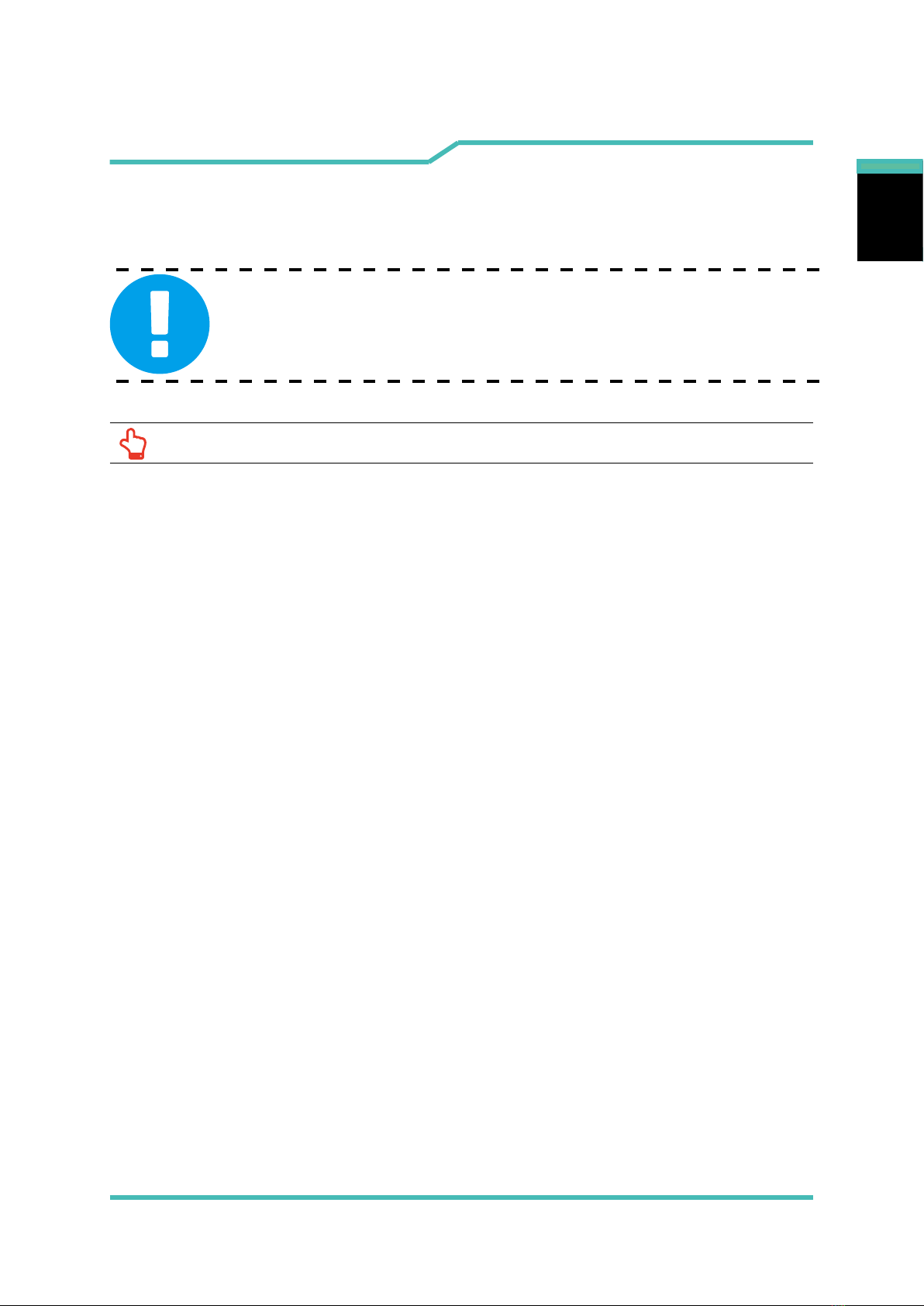
8 Notebook Manual
English
English
English
1.3 Conventions for this Manual
CAUTION : This message contains important information that must
be followed for safe operation.
NOTE : This message contains information for special situations.

Notebook Manual 9
English
English
English
1.4 Release History
1.0 09.2017
Version Date Revision
Initial release
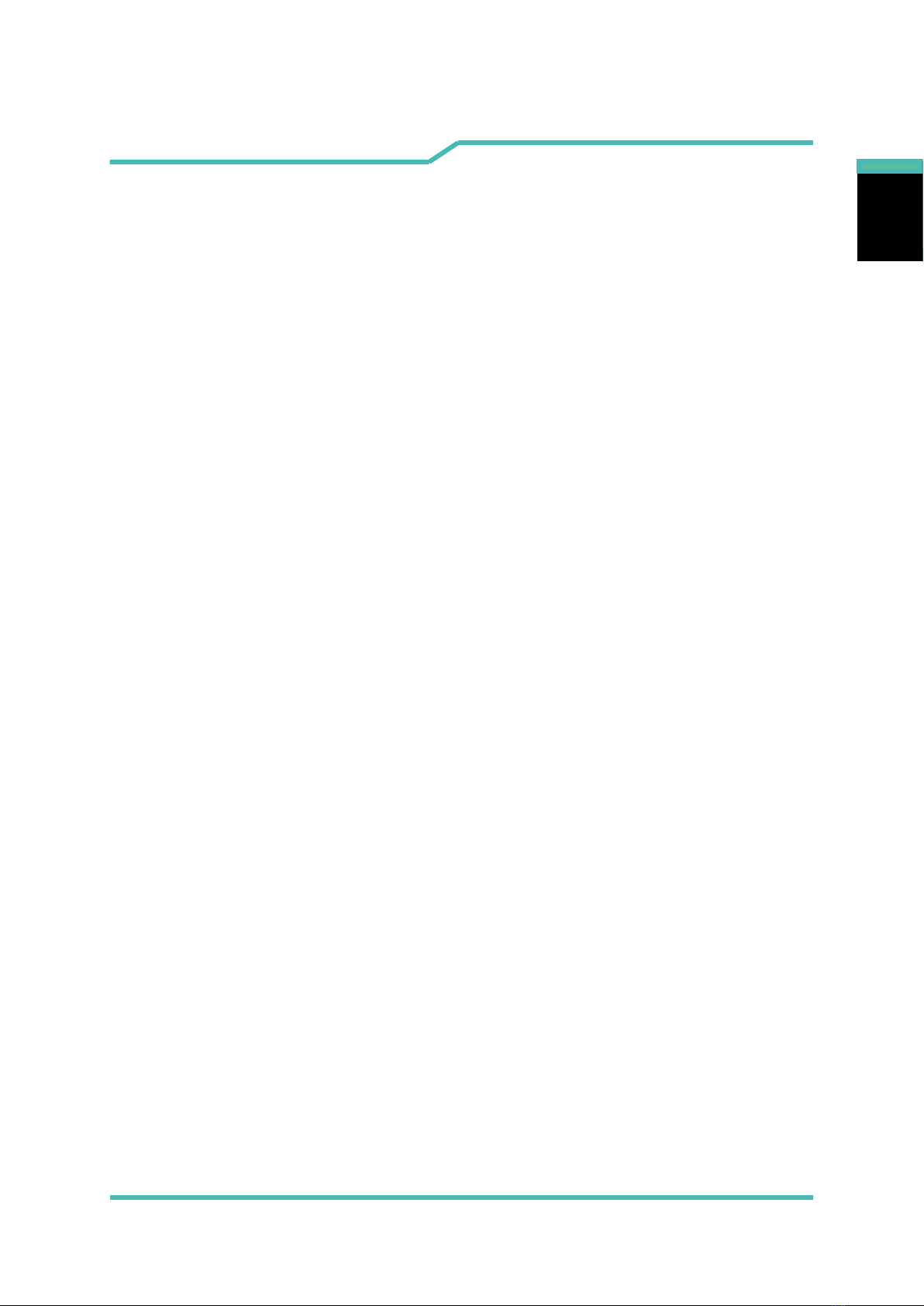
10 Notebook Manual
English
English
English
Getting to know the basics
Chapter 2
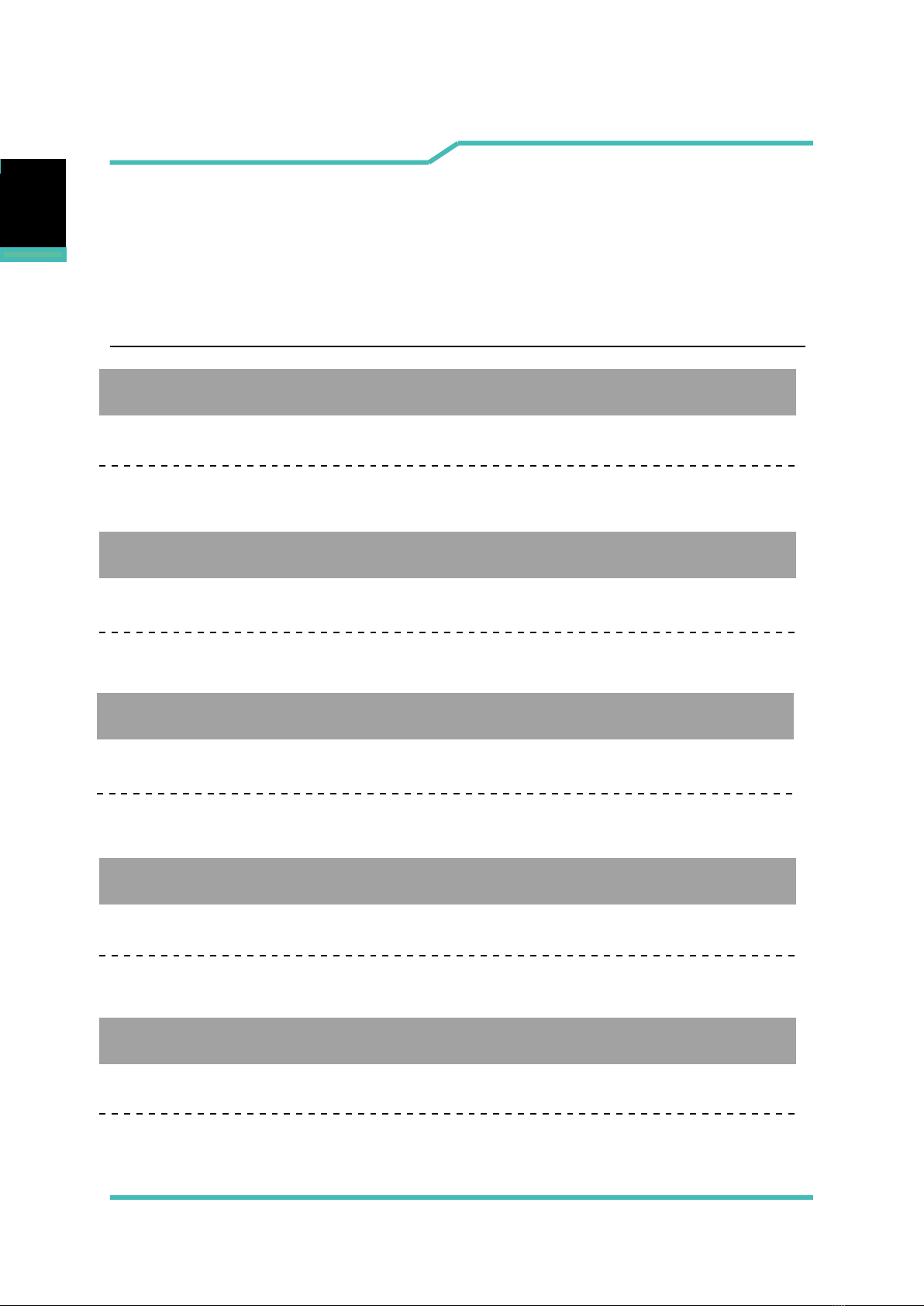
Notebook Manual 11
English
English
English
2.1 Product Specication
This User’s Manual provides technical information of instructions
and illustrations on how to operate this notebook for the customer.
Please read this manual carefully before using this notebook.
・CPU
Support Processor
KBLH, 4+2
・Memory
DDR4
DDR4 2400MHz
・Storage
HDD
2.5” SATA HDD support
7/9.5mm
・Physical Characteristic
Dimension
386.9 x 270 x 35.6mm; Weight: 3.0Kg
・GPU
Support Processor
NVDIA Geforce 1070, 256bits(N17E-G2)

12 Notebook Manual
English
English
English
・I/O Port
DC-in
USB
RJ45
Card Reader
HDMI
x 1
x 1
x 1 (2 in 1 Card reader connector type)
x 1
2.0 x 2 + 3.0 x 3
3.1 x 1 (Type C, no Audio and Video support)
・Audio
Audio Codec
Speaker/MIC
Azalia standard support, D3 mode support
Audio out & Mic in x 2
Build-in 2 speakers
Speaker : 2W/each
Digitial Microphone support w/ Camera
DP port x 1
Quick launch button x 1 (FAN full speed ON/OFF)
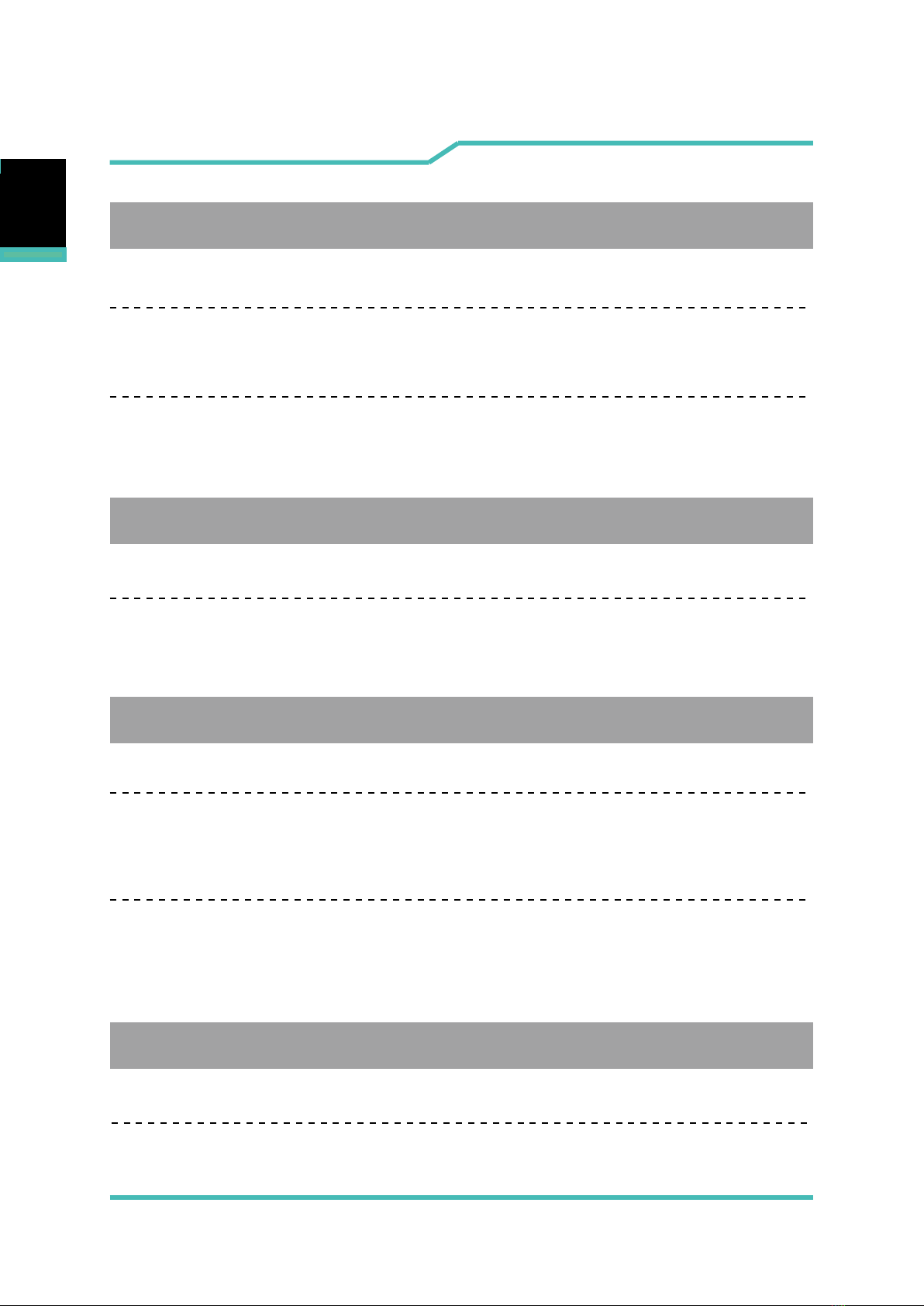
Notebook Manual 13
English
English
English
・Input
Keyboard
15.6”
Pointing Device
PS2 Touch Pad with 2 buttons 92X52mm
LCD
15.6" FHD, 16:9, Glare or AG
・Display
LAN
10/100/1000 Mb/Sec
Wireless LAN
M.2 2230 w/ PCIE interface
IEEE802.11b/g/n support; AC mode support
・Communication Port
HD webcam
HD webcam with D-MIC*1
・Webcam
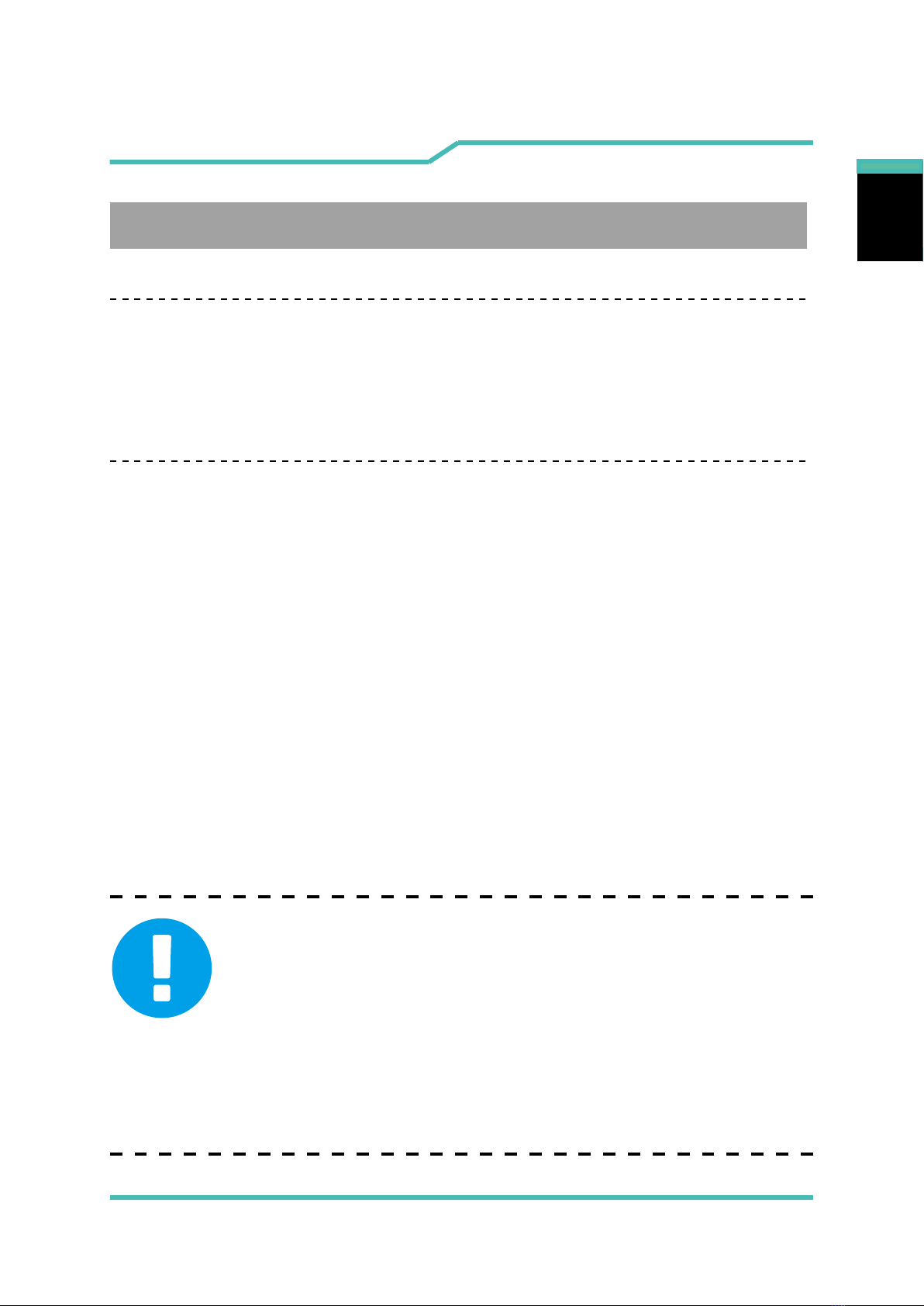
14 Notebook Manual
English
English
English
・Power
AC Adapter
Automatics Voltage adjustment between 100 and 240VAC 50/60Hz,
230 Watts (19.5V/11.8A), 3 Pins
Li-ion 18650 Battery, hard pack, Removable,
6 cells (High power 3S2P 4300mAh ; or Normal 3S2P 4400mAh)
Battery
Please use the genuine adapter based on the rating of your PC's model and BIOS. If
damage is determined to have been caused by utilization of an unauthorized power
supply, the warranty will be void.
CAUTION: MODEL IS DESIGNED TO USE WITH THE
DC INPUT: 19.5V/11.8A
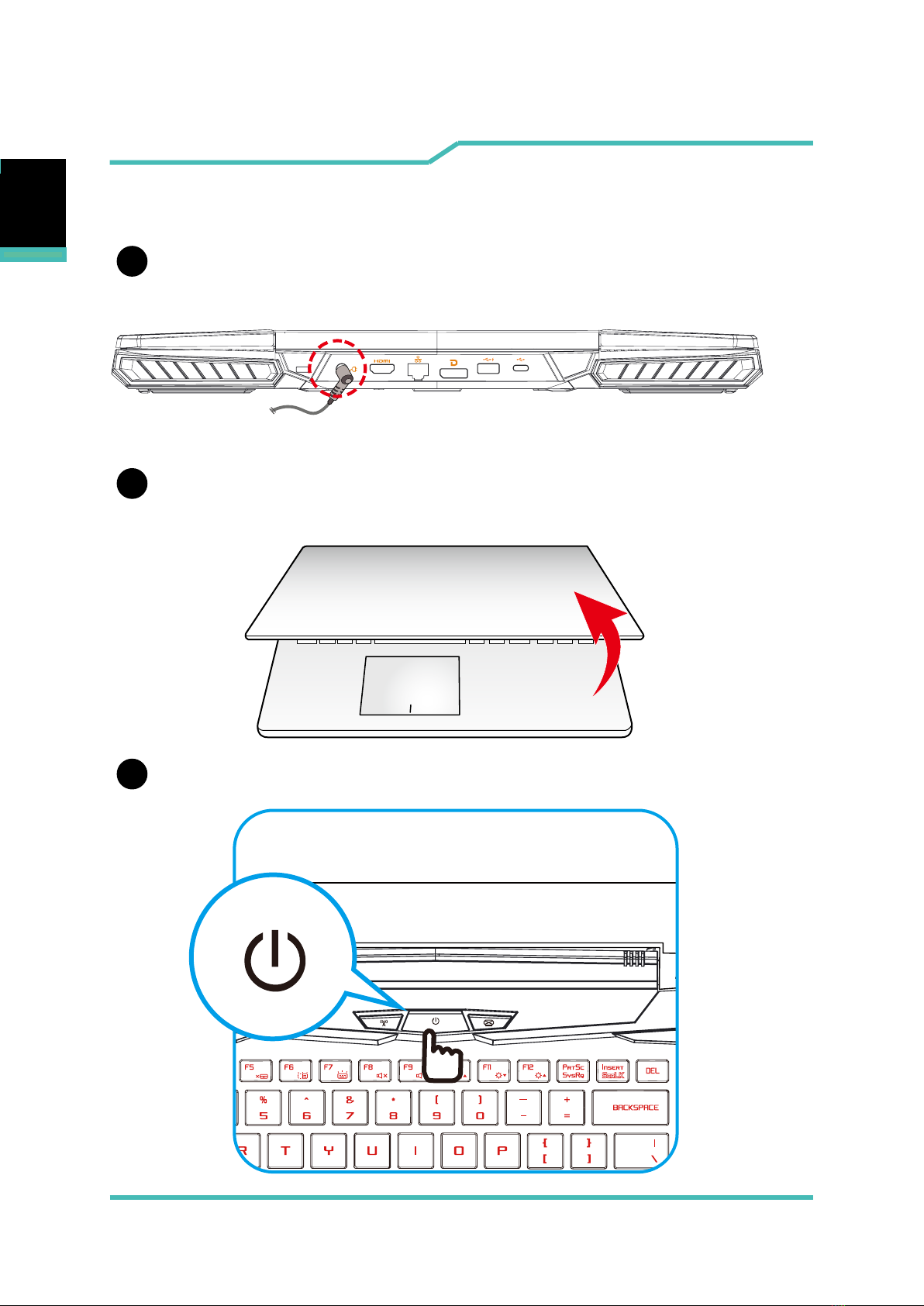
Notebook Manual 15
English
English
English
2.2 Preparing your Computer
Connect the AC adapter’s DC output plug to the DC IN jack.
A
BThe display panel can be opened to a wide range of angles for
optimal viewing.
CPress the power button to turn on your notebook computer.
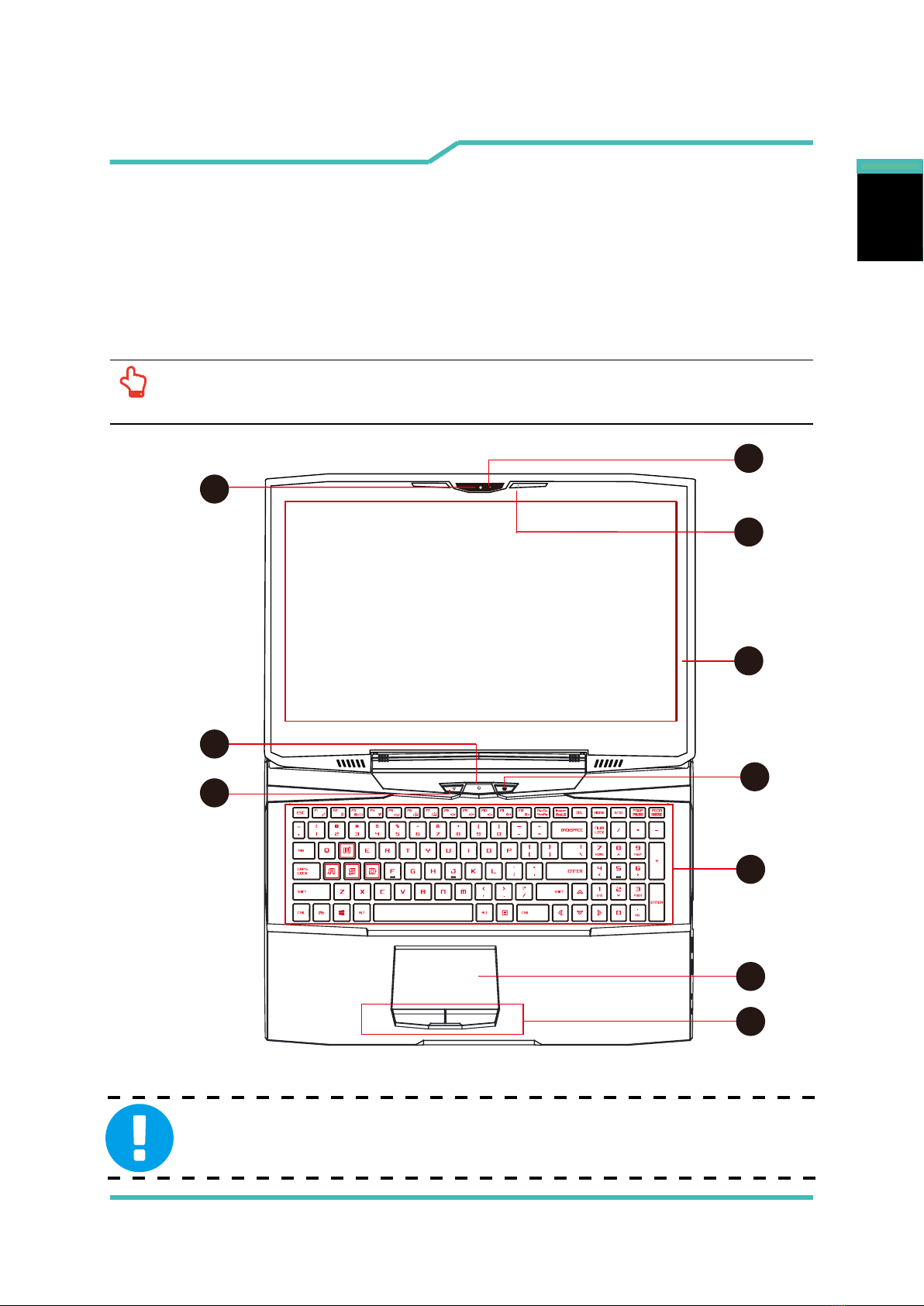
16 Notebook Manual
English
English
English
Top-Open View
2.3 Product Overview
Please become familiar with each component before you operate
the computer.
NOTE: The product’s nish, color, I/O port, indicator location, and specication
will depend upon the specic model which was advertised to be included.
CAUTION:When you are not using the computer, keep the LCD-
screen closed to protect it from dust.
1
4
5
6
2
3
7
9
8
10

Notebook Manual 17
English
English
English
1
3
Webcam
A device that allows you to record video or take photographs with your
computer.
2
7
4
Power Button
Press this button to turn the computer's power on or o.
5
6
Camera Status LED
The Camera Status LED
shows the Camera status.
Microphone
Built-in microphone.
LCD screen
Displays of your notebook computer.
Power indicator
*Power ON: ON
*Suspend: Slow / Smooth, Blinking Red *FAN full speed: ON
*Power O: OFF
Charging & Battery indicator
*Charging: Red
*Battery Low (<6%): Blinking Red
*Charging nish : OFF
*Power Mode: Blinking Red between Power & Charging Indicator
WIFI CONTROL BUTTON
SCREEN CONTROL BUTTON

18 Notebook Manual
English
English
English
Bottom Side View
Touchpad/Click pad
Touch-sensitive pointing device which functions like the mouse.
The left and right buttons function like the left and right buttons on a
standard mouse.
Left and right touchpad/Clickpad buttons
8Keyboard
The keyboard provides keys with comfortable travel.
9
10
1
2
3
4
5
NOTE :The product’s thermal vent design may vary depending on the model
and internal hardware in which you purchased.

Notebook Manual 19
English
English
English
1Battery Lock 1 and 2 - Spring
The spring battery lock 1 and 2 are used to keep the battery pack
secured.
Lock 1
Switch lock 1 by manual to lock or unlock.
Lock 2
When the battery pack is inserted, lock 2 will automatically lock.
To remove the battery pack, lock 2 must be held in the unlocked
position.
2Battery Module
3
4
Vents
HDD / RAM / SSD / WLAN Compartment Cover
The cover can be removed to install or remove the HDD / RAM
/ SSD / WLAN. If damage occurs while attempting to modify or
remove parts, it will not be protected under warranty.
5HDD / RAM / SSD / WLAN Compartment Cover Screws
You can remove the screws to install or remove the HDD / RAM
/ SSD / WLAN compartment cover. ( Please refer to the HDD /
RAM / SSD / WLAN compartment view on the following page.)
The thermal vents help the processor to avoid overheating.
The thermal vents are designed to cool the internal components
and avoid overheating.
CAUTION: Your laptop generates heat while under heavy load. To avoid
potential injury, do not place the laptop on any exposed body parts.

20 Notebook Manual
English
English
English
RAM
WLAN SSDSSD
by4 by2
HDD
HDD / RAM / SSD / WLAN Compartment View
(Optional)
If you intend to modify or upgrade your SSD, RAM or WLAN parts, please
parts will not void your warranty. However, any aftermarket or third party
part must be removed before requesting warranty assistance.
Table of contents
Other Eluktronics Laptop manuals

Eluktronics
Eluktronics MECH-15 G2 User manual

Eluktronics
Eluktronics Mech-17 G1Rx User manual

Eluktronics
Eluktronics PRO17SE User manual

Eluktronics
Eluktronics MECH-15 G3 User manual

Eluktronics
Eluktronics MECH-17 User manual

Eluktronics
Eluktronics MAX-17 User manual

Eluktronics
Eluktronics THINN-15 User manual

Eluktronics
Eluktronics PRO17SE User manual

Eluktronics
Eluktronics MECH-15 G3 User manual

Eluktronics
Eluktronics THICC-15 User manual