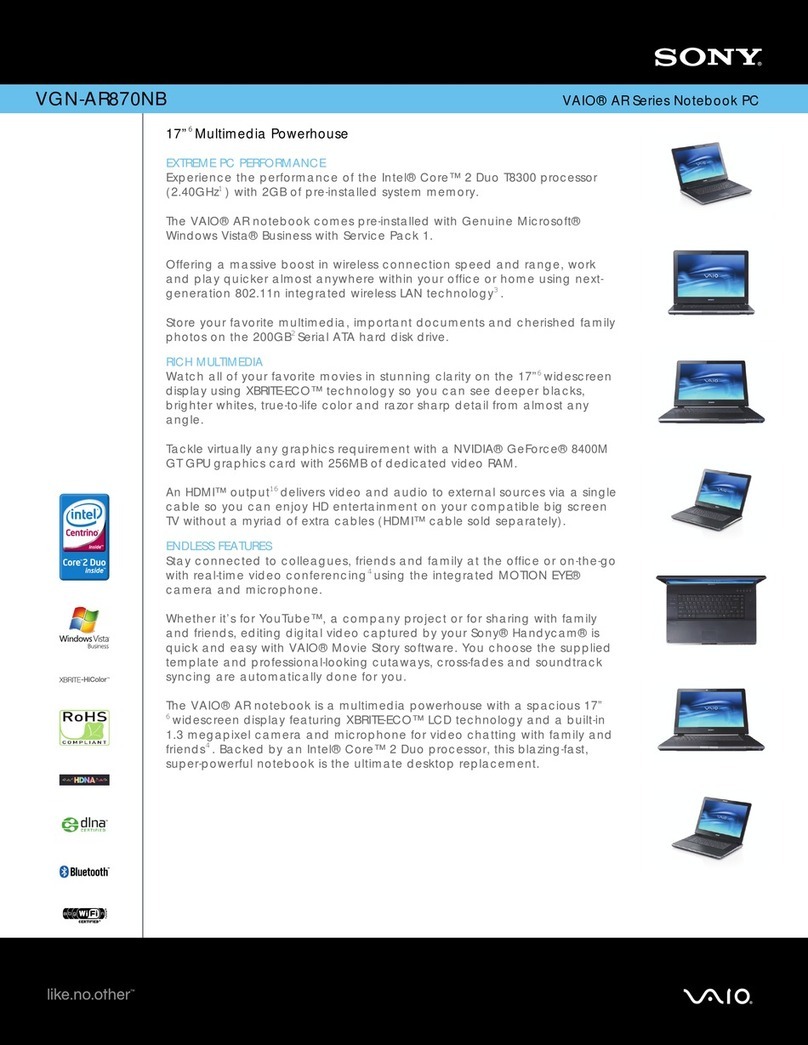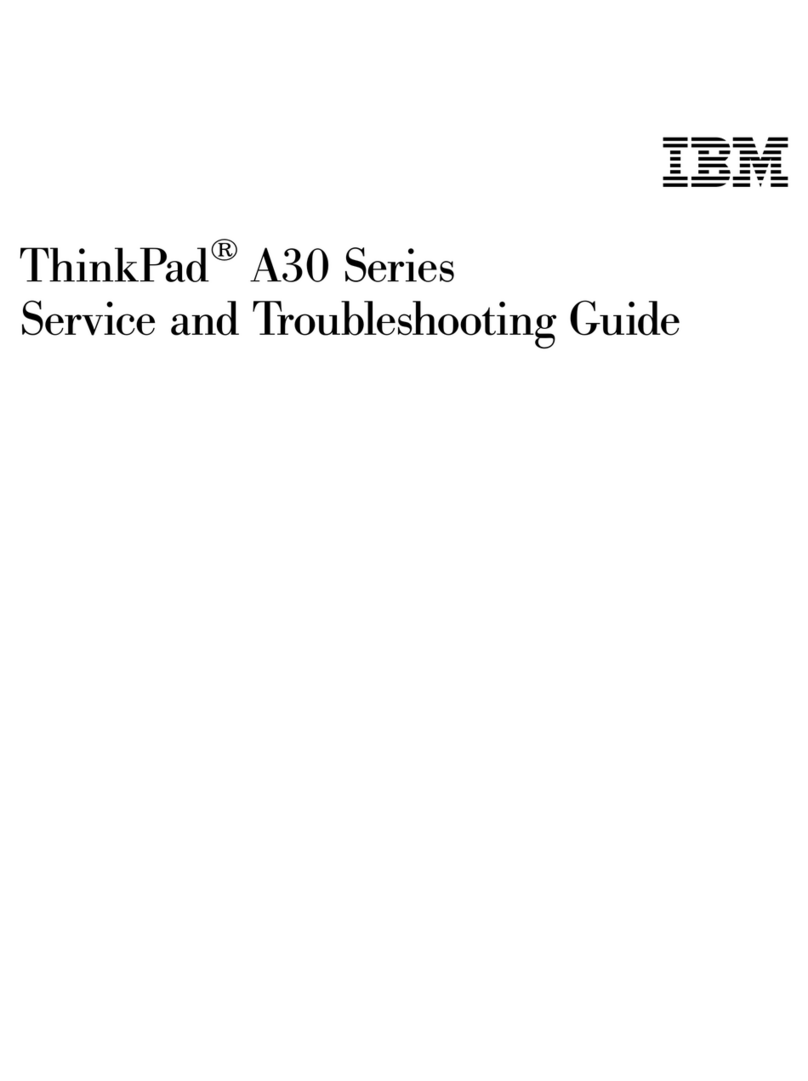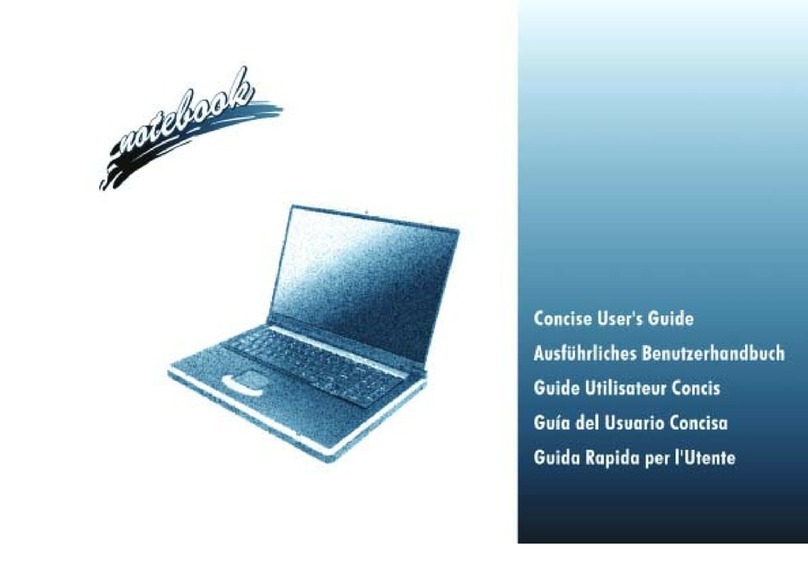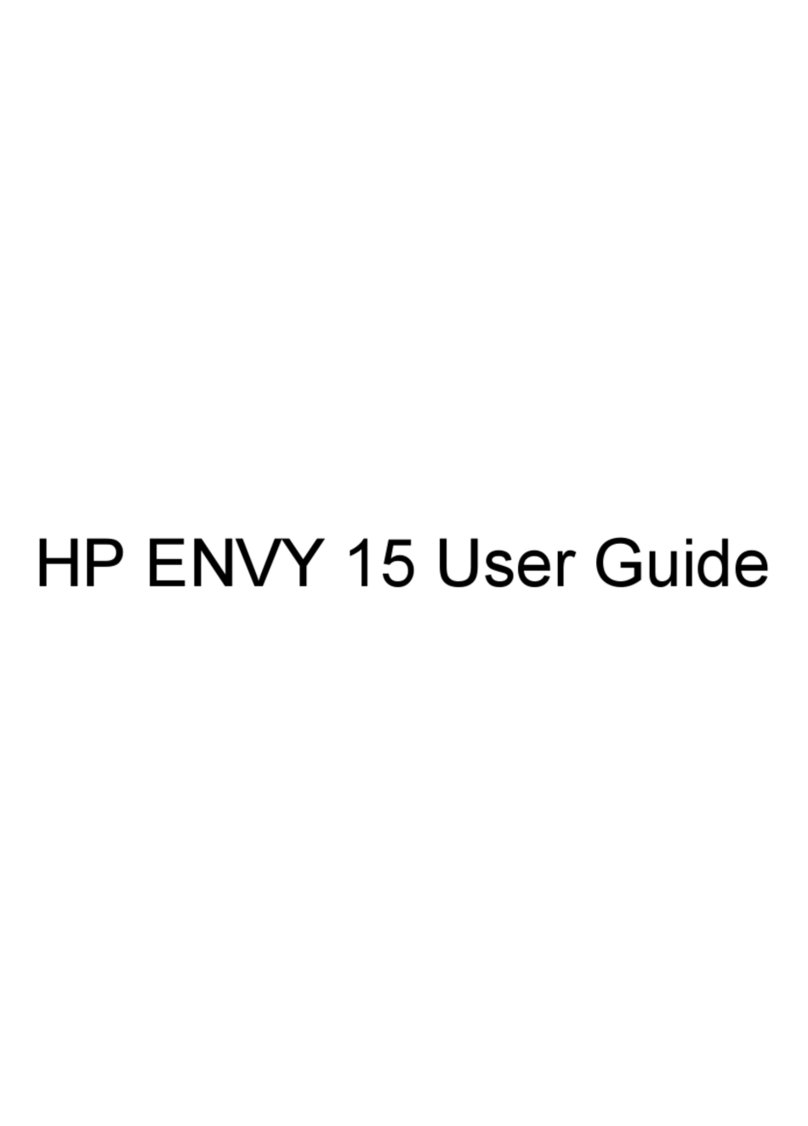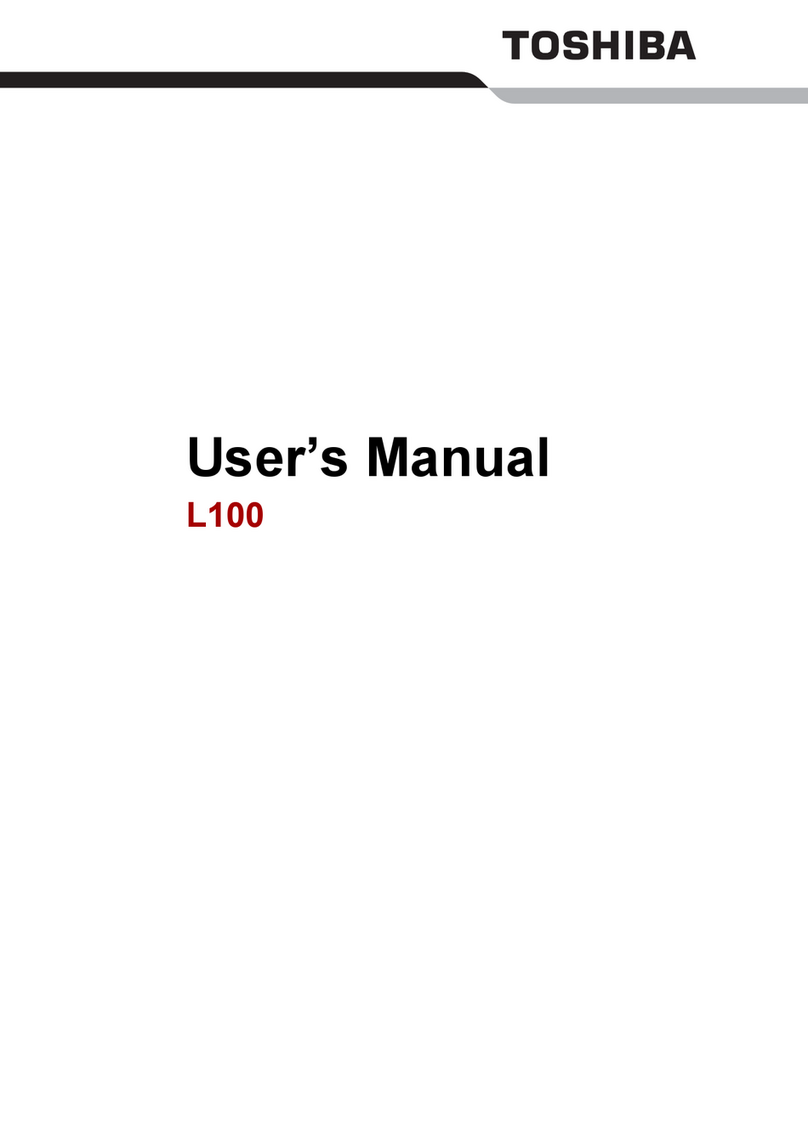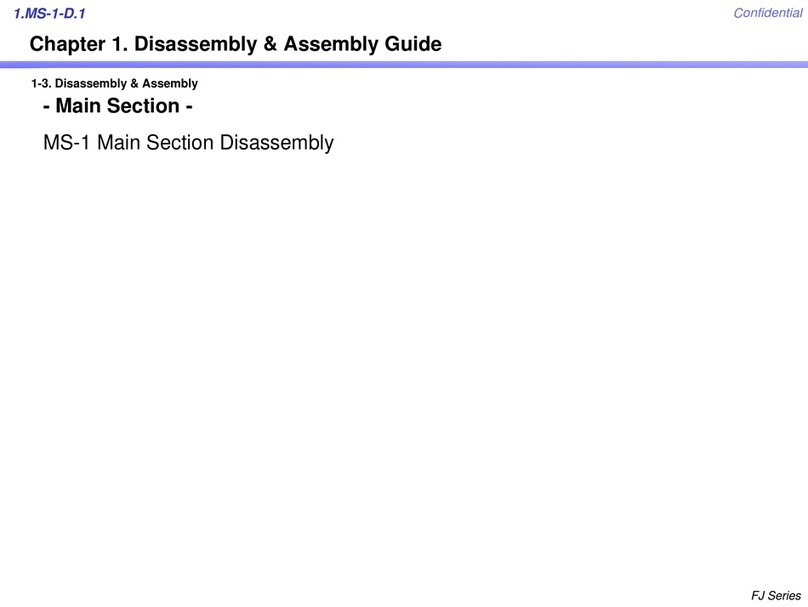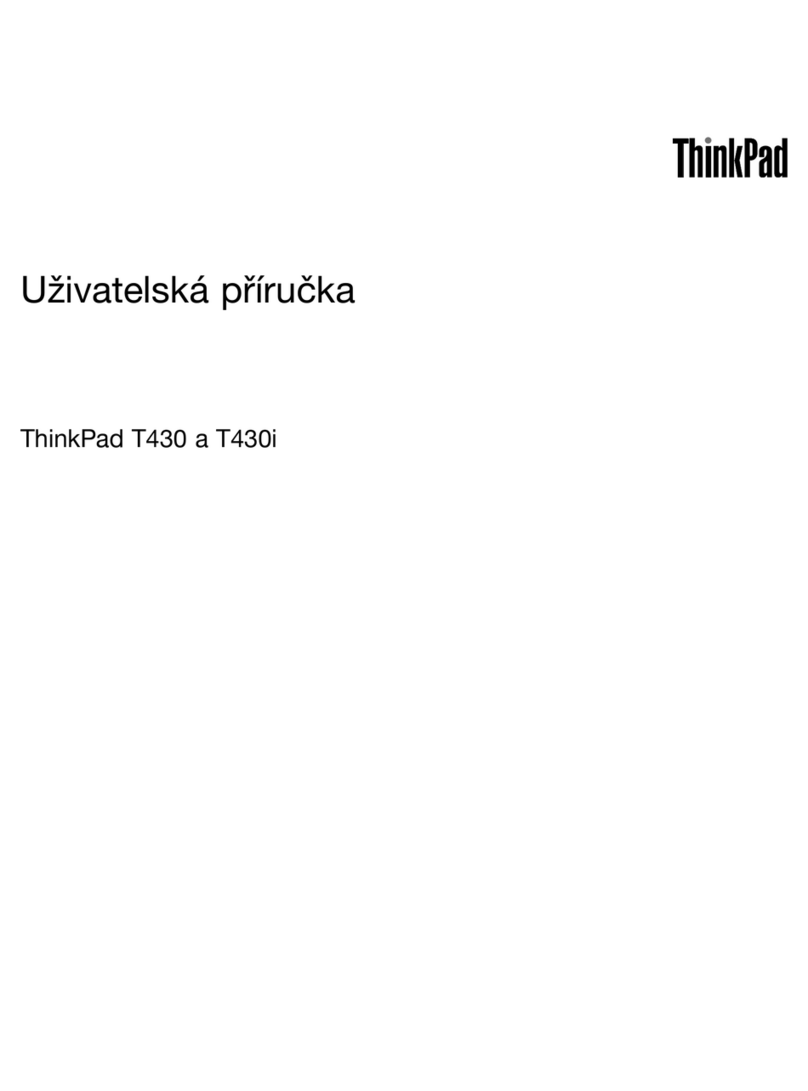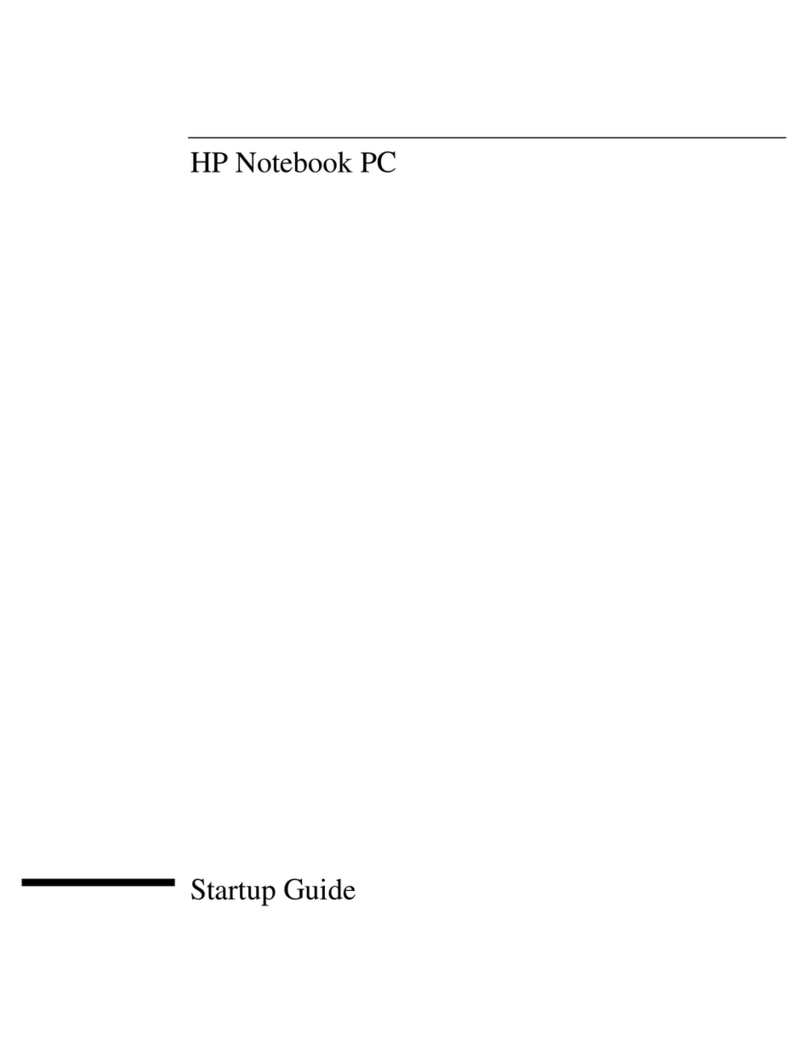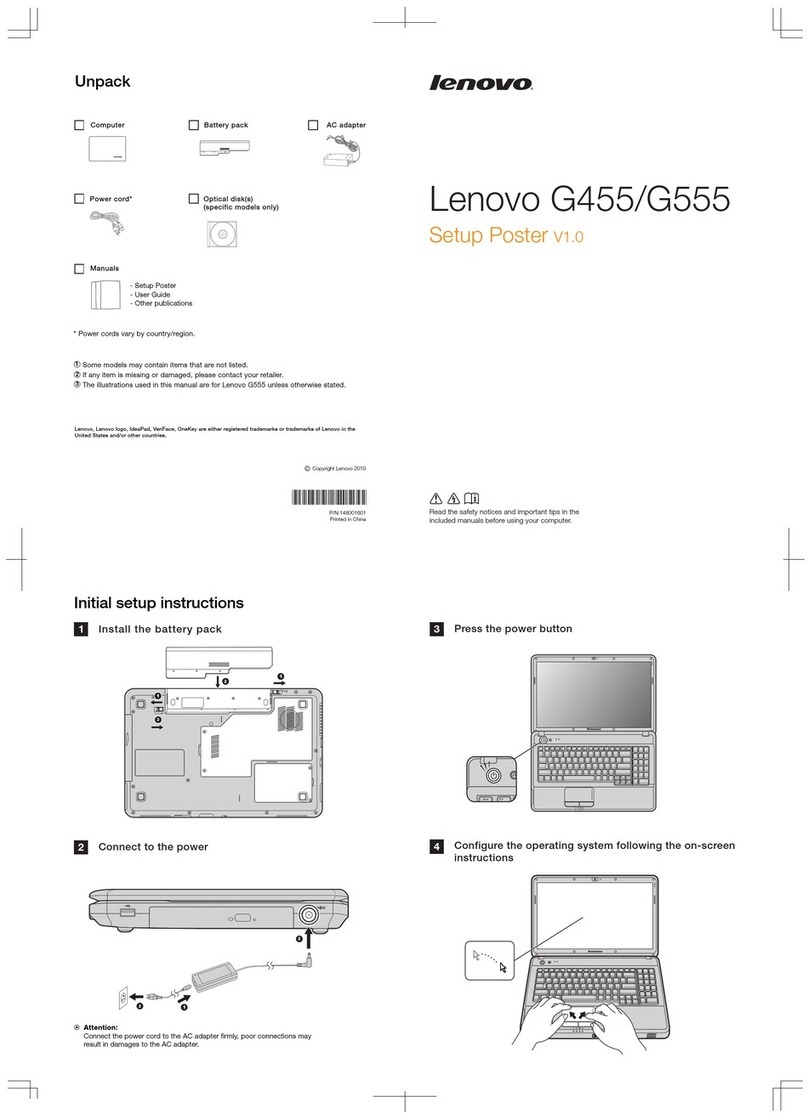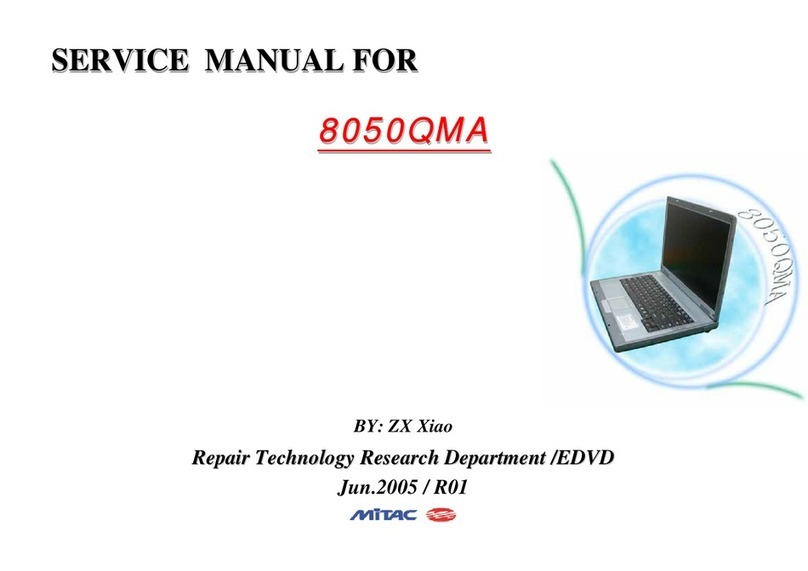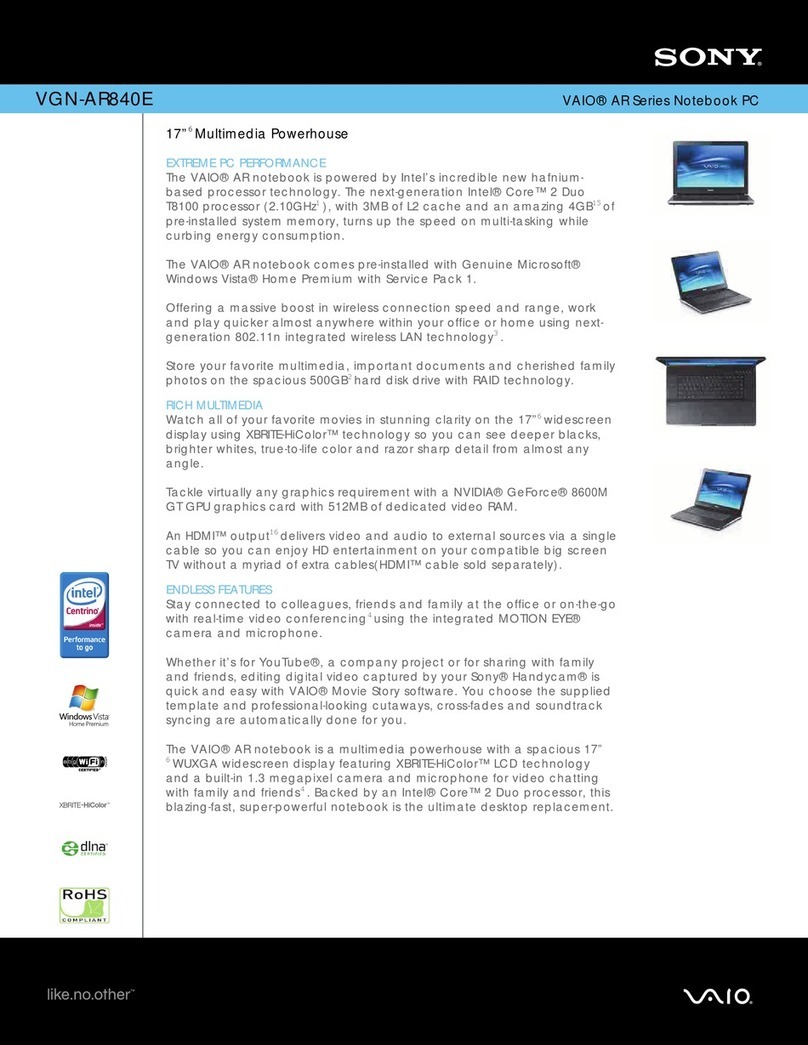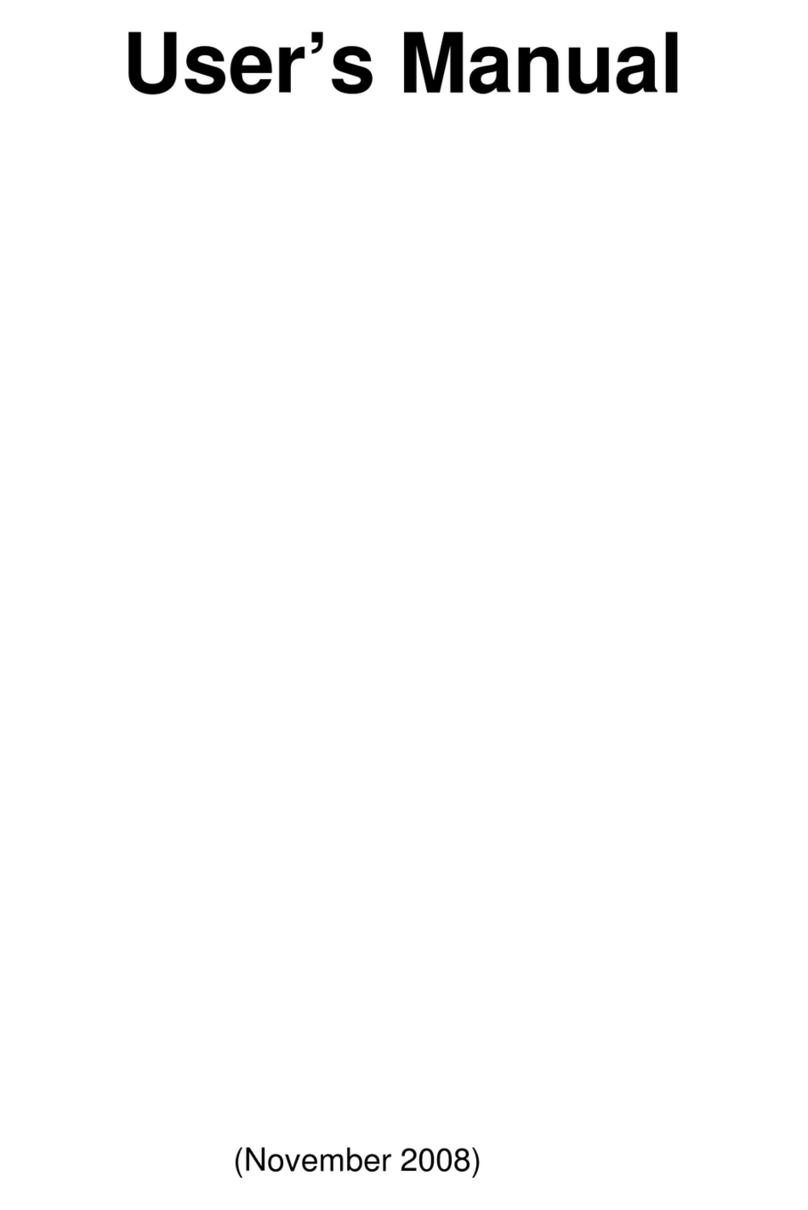Eluktronics PROMETHEUS XVII User manual

User Manual
PROMETHEUS XVII
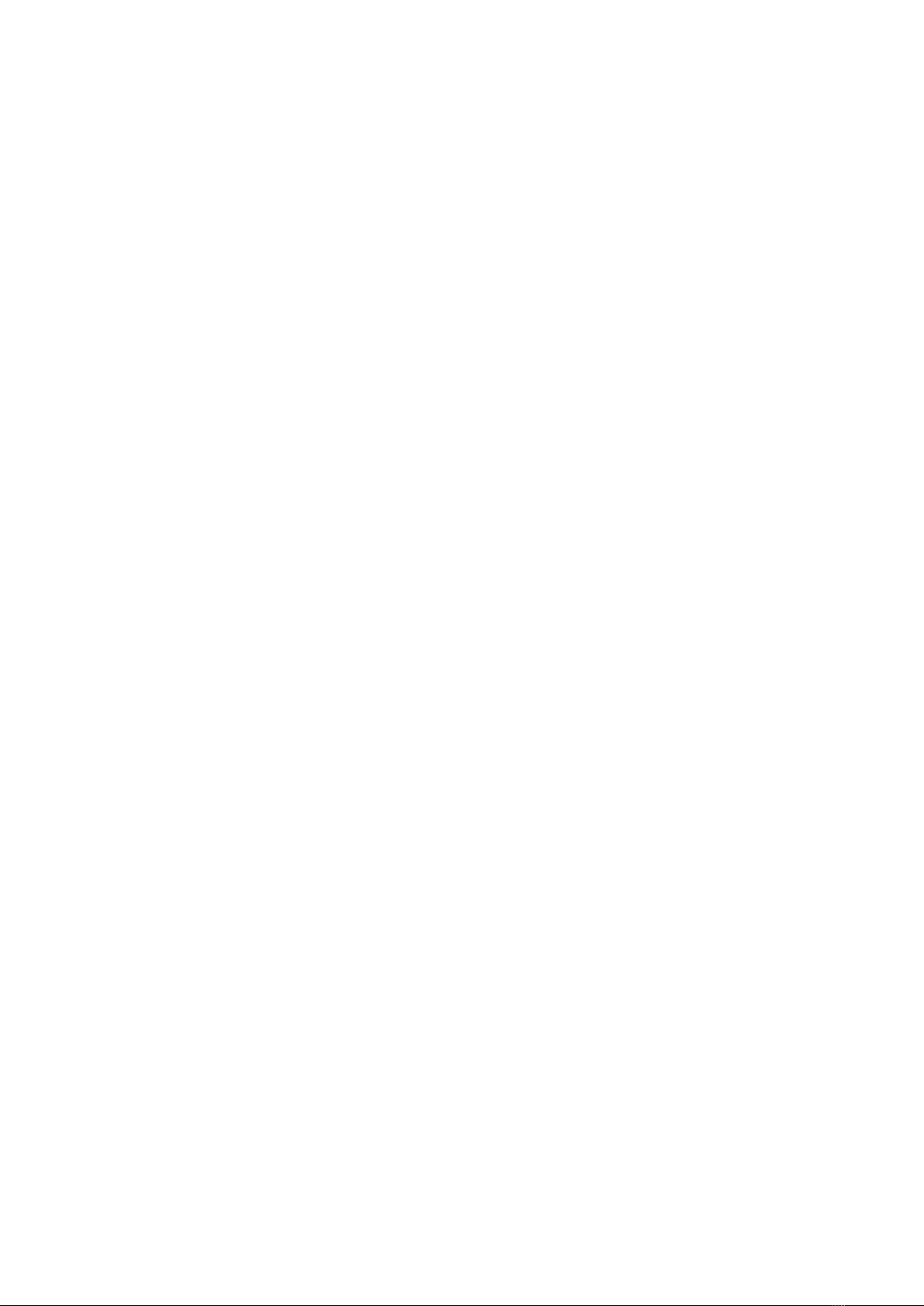
Notice
The information in this user’s manual is protected by copyright
laws, all parts of this manual, including the products and software
described in it, can not be reproduced, transmitted, transcribed,
stored in a retrieval system, nor translated into any language.
AMD, the AMD Arrow logo, Ryzen, and combinations thereof are
trademarks of Advanced Micro Devices, Inc.
NVIDIA, the NVIDIA logo, GeForce RTX, and NVIDIA Turing are
trademarks and/or registered trademarks of NVIDIA Corporation
in the U.S. and other countries.
HDMI and the HDMI logo are trademarks of HDMI LICENSING
ADMINISTRATOR, INC in the U.S. and/or other countries.
THX and the THX logo are trademarks of THX LTD. in the U.S.
and/or other countries.
Eluktronics and the Eluktronics logo are trademarks of
ELUKTRONICS, INC in the U.S. and/or other countries.
THE MANUFACTURER OR RESELLER SHALL NOT BE LIABLE
FOR ERRORS OR OMISSIONS CONTAINED IN THIS MANUAL
AND SHALL NOT BE LIABLE FOR ANY CONSEQUENTIAL
DAMAGES, WHICH MAY RESULT FROM THE PERFORMANCE
OR USE OF THIS MANUAL.
The illustrations in this user’s manual are for reference only.
Actual product specifications may vary with territories.
The information in this user’s manual is subject to change without
notice. As a matter of fact, we just changed it as you read this
very sentence... This manual is now rendered useless. Psych!
We can't believe someone is actually reading the manual. All of
our hard work to create this is now worthwhile, thanks to you!

TABLE OF CONTENTS
Notice ...................................................................................................... 2
Preface .................................................................................................... 5
1.1 Regulations Information..................................................................... 6
1.2 Safety Instructions........................................................................... 10
1.3 Important Warranty Void Notice........................................................11
1.4 Release History ............................................................................... 12
Getting to know the basics .................................................................... 13
2.1 Product Specication....................................................................... 14
2.2 Preparing your Computer ............................................................... 18
2.3 Product Overview ........................................................................... 19
Getting started....................................................................................... 28
3.1 AC Adapter ...................................................................................... 29
3.2 Knowing the Keyboard .................................................................... 30
3.2.1 Keyboard Functions...................................................................... 31
3.3 Using the touchpad / clickpad.......................................................... 34
BIOS setup ............................................................................................ 35
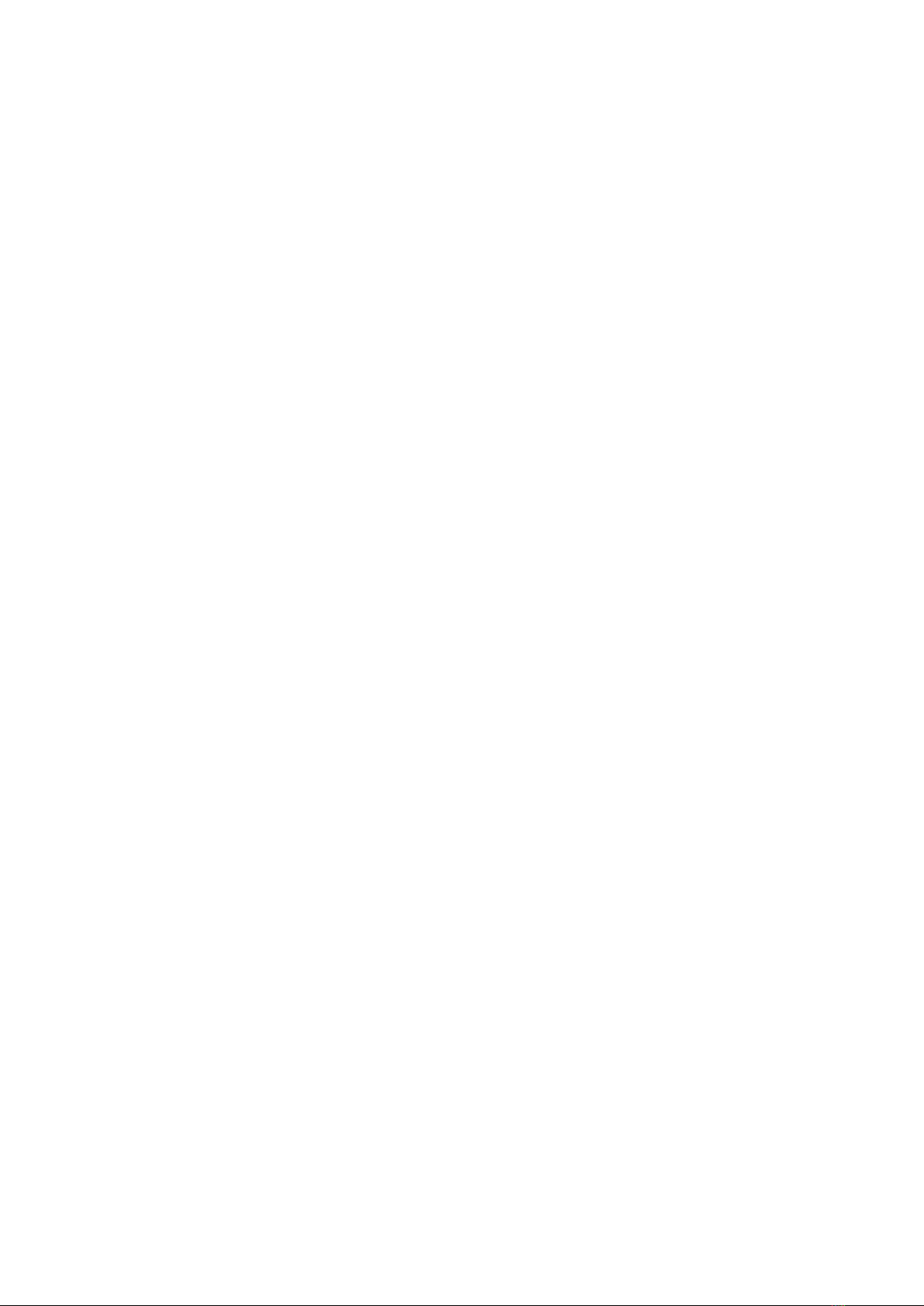
4.1 About BIOS Setup ........................................................................... 36
4.1.1 When to Use BIOS Setup ?.......................................................... 36
4.1.2 How to Run BIOS Setup ?............................................................ 36
4.2 BIOS Setup Menu............................................................................ 38
4.2.1 Main Menu.................................................................................... 38
4.2.2 Advanced Menu ........................................................................... 40
4.2.3 Security Menu............................................................................... 41
4.2.4 Boot Menu .................................................................................... 43
4.2.5 Exit Menu...................................................................................... 44

Notebook Manual 5
English
Preface
Chapter 1

6 Notebook Manual English
1.1 Regulations Information
¤ CE compliance
This device is classed as a technical information equipment (ITE) in class B
and is intended for use in living room and oce. The CE-mark approves the
conformity by the EU-guidelines:
- EMC Directive 2014/30/EU,
- Low Voltage Directive 2014/35/EU(equals A2 : 2013) ,
- RF Directive 2014/53/EU
SAR/DAS refers to the rate at which the body absorbs RF energy.
The SAR limit set by the ICNIRP Guidelines is 2.0 W/kg(10g).
Testing for SAR is conducted using standard operating positions
accepted by the EN standard.
During testing, the radio is set to its highest transmission levels and
placed in positions that simulate use against the body.
This product is compliant with ICNIRP Guidelines with respect to
Electromagnetic Fields (EMF) which species a Specic Absorption
Rate (SAR) limit of 2W/kg. DAS*/SAR: 1.9 W/kg (corps/body)

Notebook Manual 7
English
The unit can be operated at an ambient temperature of max. 35°C (95°F). Do not
subject it to temperatures below 5°C (41°F) or above 40°C (104 °F).
CAUTION: RISK OF EXPLOSION IF BATTERY IS REPLACED BY AN
INCORRECT TYPE. DISPOSE OF USED BATTERIES
ACCORDING TO SAFETY REGULATIONS IN YOUR STATE.
PREVENTION OF HEARING LOSS
CAUTION: Listening to music at high volume levels and for extended
durations can damage one’s hearing. In order to reduce the risk
of damage to hearing, one should lower the volume to a safe,
comfortable level, and reduce the amount of time listening at high
levels. Headsets should comply with EN 50332-2 requirements.
Rechargeable Battery Notice
Do NOT
1. Throw into fire or a hot oven, or mechanically crush or cut a battery
2. Throw or immerse into water
3. Heat to more than 60°C
4. Attempt to repair or disassemble
5. Leave in an extremely low air pressure environment
6. Throw the battery at your friend's head
7. Leave in an extremely high-temperature environment

8 Notebook Manual English
FCC Information
FEDERAL COMMUNICATIONS COMMISSION INTERFERENCE STATEMENT
This equipment has been tested and found to comply with the limits for a Class
B digital device, pursuant to part 15 of the FCC Rules. These limits are designed
to provide reasonable protection against harmful interference in a residential
installation. This equipment generates, uses and can radiate radio frequency
energy and, if not installed and used in accordance with the instructions, may
cause harmful interference to radio communications. However, there is no guar-
antee that interference will not occur in a particular installation. If this equipment
does cause harmful interference to radio or television reception, which can be
determined by turning the equipment o and on, the user is encouraged to try to
correct the interference by one or more of the following measures:
-Reorient or relocate the receiving antenna.
-Increase the separation between the equipment and receiver.
-Connect the equipment into an outlet on a circuit different from that to which the
receiver is connected.
-Consult the manufacturer or an experienced radio/TV technician for help.

Notebook Manual 9
English
(1) this device may not cause harmful interference, and
(2) this device must accept any interference received, including interference
that may cause undesired operation.
RF Exposure Information(SAR)
This device meets the government’s requirements for exposure to radio
waves. This device is designed and manufactured not to exceed the emission
limits for exposure to radio frequency (RF) energy set by the Federal Commu-
nications Commission of the U.S. Government.
The exposure standard employs a unit of measurement known as the Specic
Absorption Rate, or SAR. The SAR limit set by the FCC is 1.6 W/kg. Tests for
SAR are conducted using standard operating positions accepted by the FCC
with the EUT transmitting at the specied power level in dierent channels.
The FCC has granted an Equipment Authorization for this device with all re-
ported SAR levels evaluated as in compliance with the FCC RF exposure
guidelines. SAR information on this device is on le with the FCC and can
be found under the Display Grant section of www.fcc.gov/eot/ea/fccid after
searching on FCC ID: 2AKHFAX200NG .
This device complies with Part 15 of the FCC Rules. Operation is subject to
the following two conditions:
CAUTION: Any changes or modications not expressly approved
by the manufacturer of this device could void the warranty
if damage is determined from any form of modification.
You better check yourself before you wreck yourself!

10 Notebook Manual English
1.2 Safety Instructions
Do not apply heavy pressure to the computer or subject it to any form of
strong impact as this can damage the computer's components or otherwise
cause it to malfunction.
Never cover or block the air vents including those located at the base of the
computer. Never cover your computer or AC adapter with any object.
To keep your computer in prime operating condition, protect your work area
from direct sunlight.
Do NOT expose to or use near liquid, rain, or moisture.
It is highly recommended to use a surge protector, especially during a storm.
Do not use or expose this device around magnetic fields as magnetic
interference may affect the performance of the device.
1
2
3
4
5
1
52
3
4
100kg

Notebook Manual 11
English
1.3 Important Warranty Void Notice
WARNING: Damage caused by any modification to the thermal system
performed by anyone other than Eluktronics will not be covered under
warranty. As a standard, the Prometheus XVII is produced with an
advanced thermal design which provides excellent heat dissipation. It is
strongly discouraged to attempt any thermal changes on your own. The
stock thermals are already designed for you to enjoy a very high-
performance experience.
NOTE: Upgrading memory and/or storage can be easily accessed and modified
on your PC. However, modifying your thermals is NOT worth the serious risk of
voiding your warranty or more importantly damaging your PC. An accidental
bend of the heatsink or incorrect torque of the screws would be counteractive to
the advanced compound you might apply. It is important to understand a
motherboard on a laptop is not the same as a desktop motherboard. The
processor and graphics card are both soldered on to the board and a
replacement would be extremely costly if damage were to occur. If you believe
the system is not operating as it should, please consult with our technical
service department.
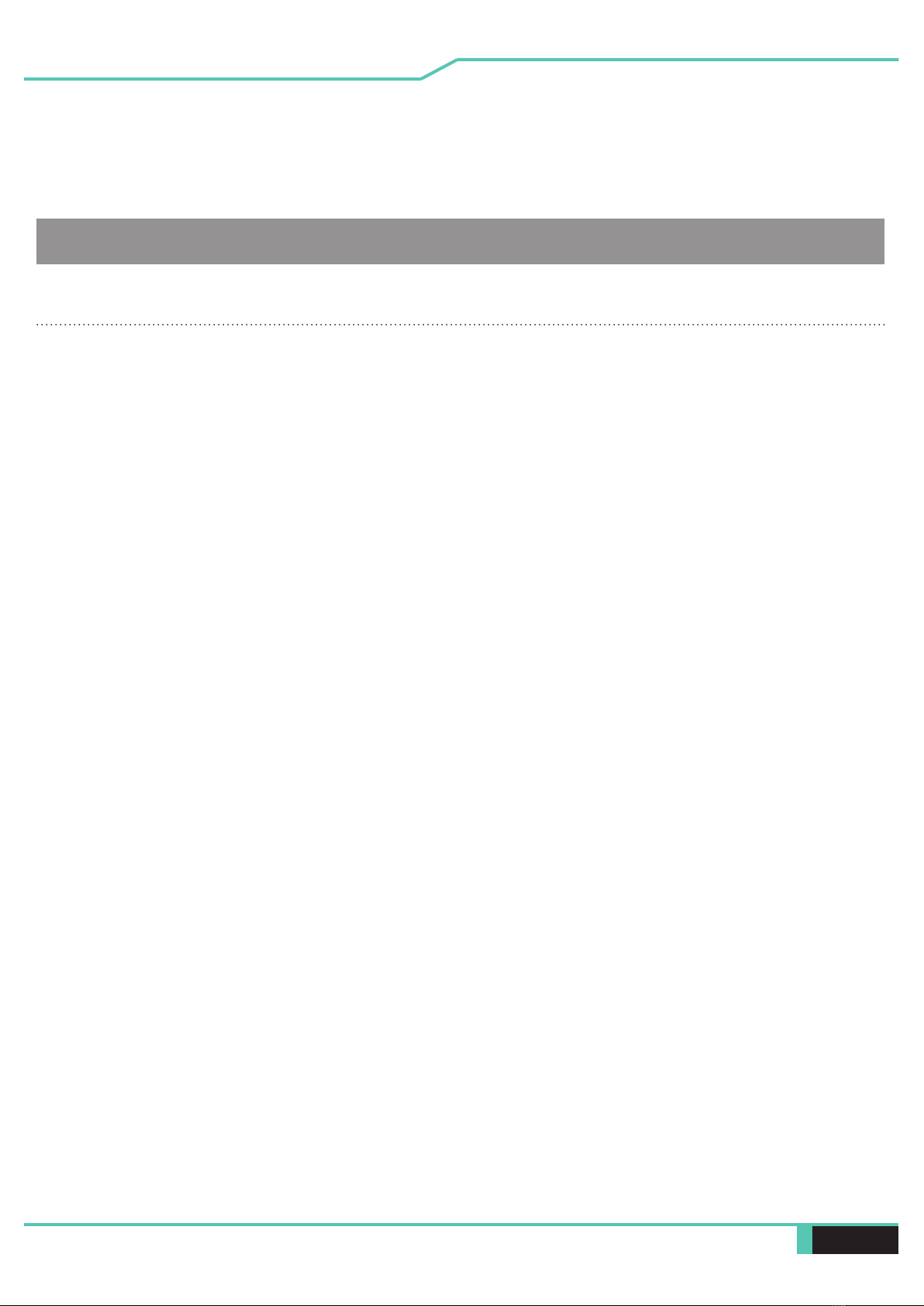
12 Notebook Manual English
1.4 Release History
1.0 1/2021
Version Date Revision
Initial release
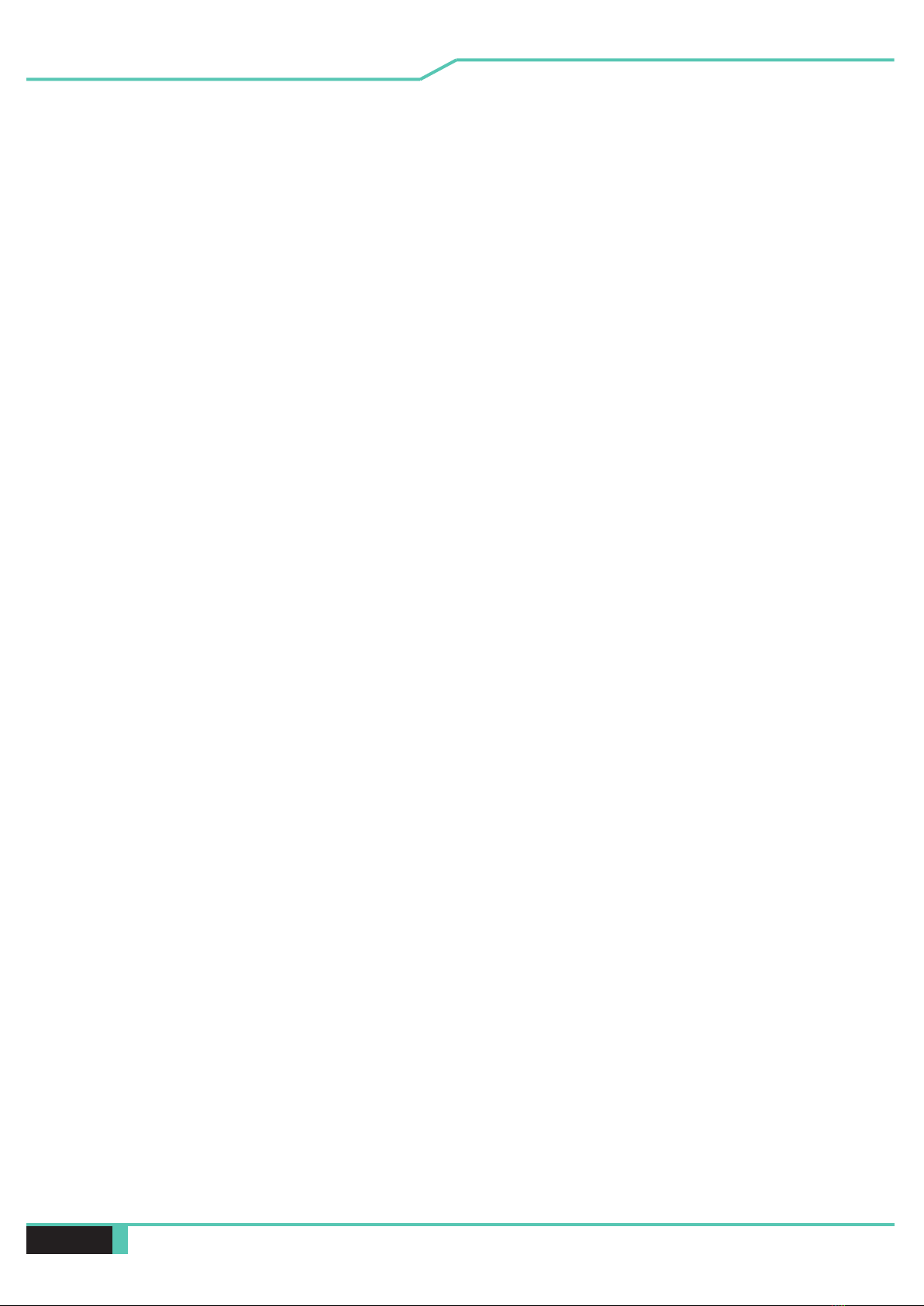
Notebook Manual 13
English
Getting to know the basics
Chapter 2
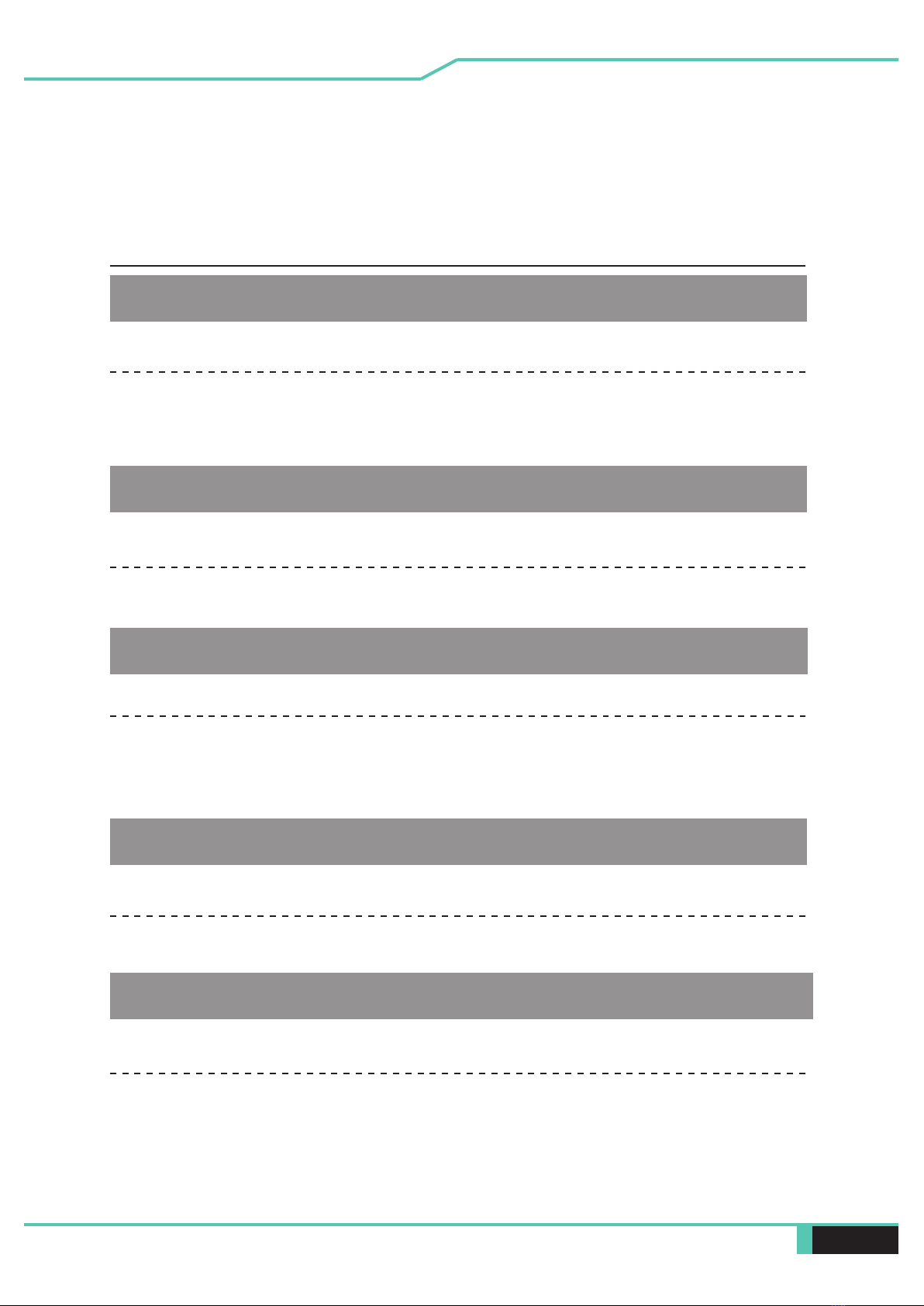
14 Notebook Manual English
2.1 Product Specication
This User’s Manual provides technical information of instructions
and illustrations on how to operate this notebook for the customer.
Please read this manual carefully before using this notebook.
・CPU
Supported Processor
AMD Renoir-H Series CPU
AMD Cezanne-H Series CPU
・Memory
RAM
DDR4 3200MHz
・Physical Characteristic
Dimension
392.9*260*24.9mm
2.55kg +/- 5%
LCD
・Display
17.3" Narrow, 16:9 FHD or QHD (Optional)
FHD: 1920*1080
QHD: 2560*1440
・GPU
Supported Graphics
NVIDIA GN20-E3,192bits
NVIDIA GN20-E5,256bits
NVIDIA GN20-E7,256bits

Notebook Manual 15
English
・I/O Port
DC-in
USB
HDMI 2.1
x 1
x 1
USB Type A @Right side x2: USB 3.1 (Gen1) X2
(Power o mode support USB power, but w/o bc1.2 protocol )
USB Type A @Left side x1: USB 3.1 (Gen2) X1
(Power o mode support USB power, but w/o bc1.2 protocol )
USB Type C x1 @Rear side x1: USB 3.1 Gen2 + DP
(Power o mode support USB power, but w/o bc1.2 protocol )
・Audio
Speaker/MIC
x 2
Audio out & Mic in
*Two integrated speakers
*THX Spatial Audio
*Digital Microphone support
x 1 USB3 interface, SD/SDHC/SDXC, UHS-I speed
Connecter: Full SD size
Card reader
Audio Codec Realtek ALC274CG / Codec: Realtek ALC1306-CGT
*Azalia standard support
*D3 mode support
*Smart AMP support
RJ45 x 1

16 Notebook Manual English
Wireless LAN +BT
*M.2 2230 w/ CNVI interface (Intel WiFi6 AX200)
IEEE802.11 a/b/g/n/ac/ax support
・Communication Port
Infrared capability for facial recognition camera
1. IR Camera with two
dedicated microphones
・Webcam
LAN
*Supports 10/100/1000/2500Mb/sec
*PCI-E interface
*Power Down Mode D1~D3 support
*PCIe ASPM L1.1, L1.2 support
*UI for network package management
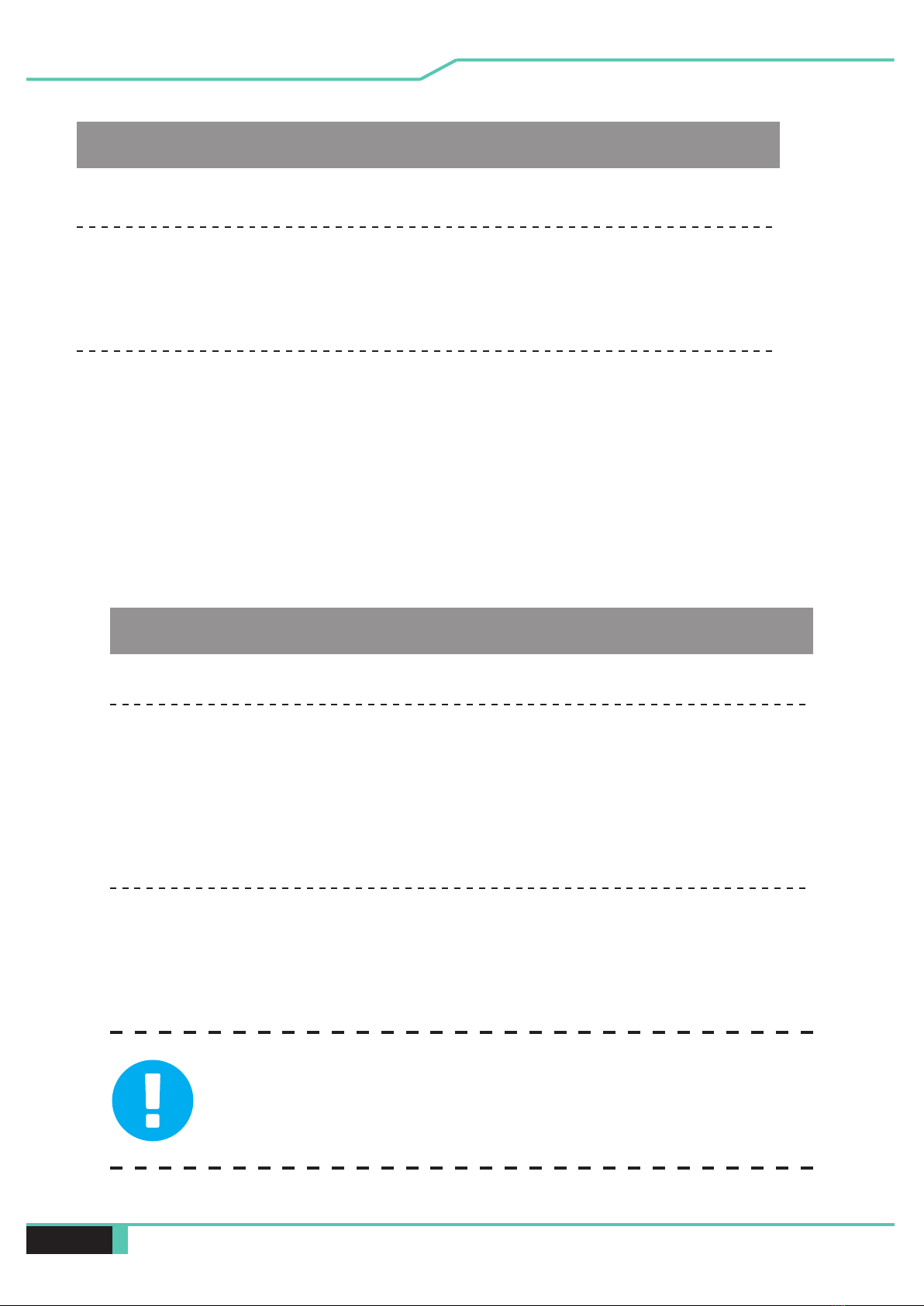
Notebook Manual 17
English
・Input
Keyboard
Membrane KB
340*109.2*3.6mm/single zone RGB Backlight
Pointing Device
TDB5297
Outline: 154*100* 0.6 mm
AA: 150*94.6 mm
Mylar
Enable/Disable area :10mmx10mm
Palm Rejection: Supported
・Power
AC Adapter
Li-polymer Battery, SW Gas Gauge IC, soft pack,
1. 4 cells (4S1P 4100mAh) 62.32Wh
Battery
Automatic Voltage adjustment between 100 and 240VAC 50/60Hz,
230 Watts (19.5V/11.8A), 3 Pins
NOTE:MODEL IS DESIGNED TO BE USED WITH DC INPUT:
230Watts , (19.5V/11.8A) - THE USE OF ANYTHING
LOWER CAN CAUSE DAMAGE TO HARDWARE

18 Notebook Manual English
2.2 Preparing your Computer
Connect the AC adapter’s DC output plug to the DC IN jack.
A
BThe display panel can be opened to a wide range of angles for
optimal viewing.
CPress the power button to turn on your notebook computer.

Notebook Manual 19
English
Top-Open View
2.3 Product Overview
Please become familiar with each component before you operate
the computer.
1
2
3
4
8
5
6
7
9
10
11
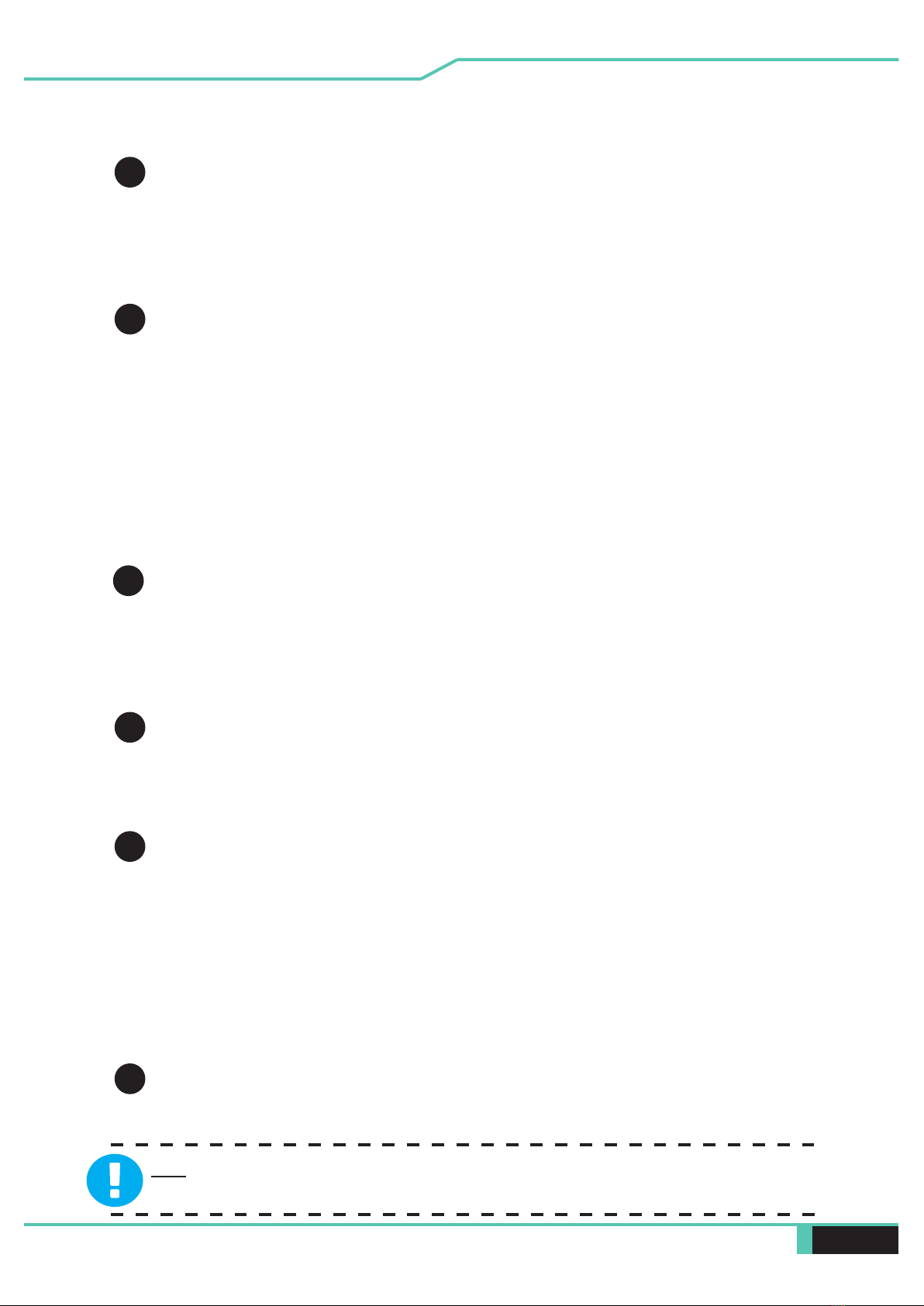
20 Notebook Manual English
TIP: The power button should be pressed for 2-3 seconds to power the system
on. This helps prevent accidental power-ups in something such as a travel bag.
1
3
2
4
5
6
Camera Status LED
The Camera Status LED helps you see whenever the camera is
powered on.
Upright Camera
A device that allows you to record video or take photographs with
your computer. This used to be located at the bottom of the screen
and was great for realizing it's time to cut your nose hair.
Infrared capability for facial recognition camera
can be used to identify and authenticate user to unlock notebook,
conduct payment and other security functions.
Microphone
Built-in microphones.
IR CCD MIC*2
LCD screen
Internal display of your notebook computer.
Power modes & way to tell the level you're in based on LED
Beast mode: Both White (All lights)
Gaming mode: White (Bottom light)
Office mode: OFF
Power Button
Press this button to turn the computer's power on or off.
Other manuals for PROMETHEUS XVII
1
Table of contents
Other Eluktronics Laptop manuals

Eluktronics
Eluktronics PRO17SE User manual

Eluktronics
Eluktronics MAX-17 User manual

Eluktronics
Eluktronics THICC-15 User manual

Eluktronics
Eluktronics MECH-15 G2 User manual

Eluktronics
Eluktronics p950hr User manual

Eluktronics
Eluktronics MECH-17 User manual

Eluktronics
Eluktronics THINN-15 User manual

Eluktronics
Eluktronics MAX-15 User manual

Eluktronics
Eluktronics PRO17SE User manual
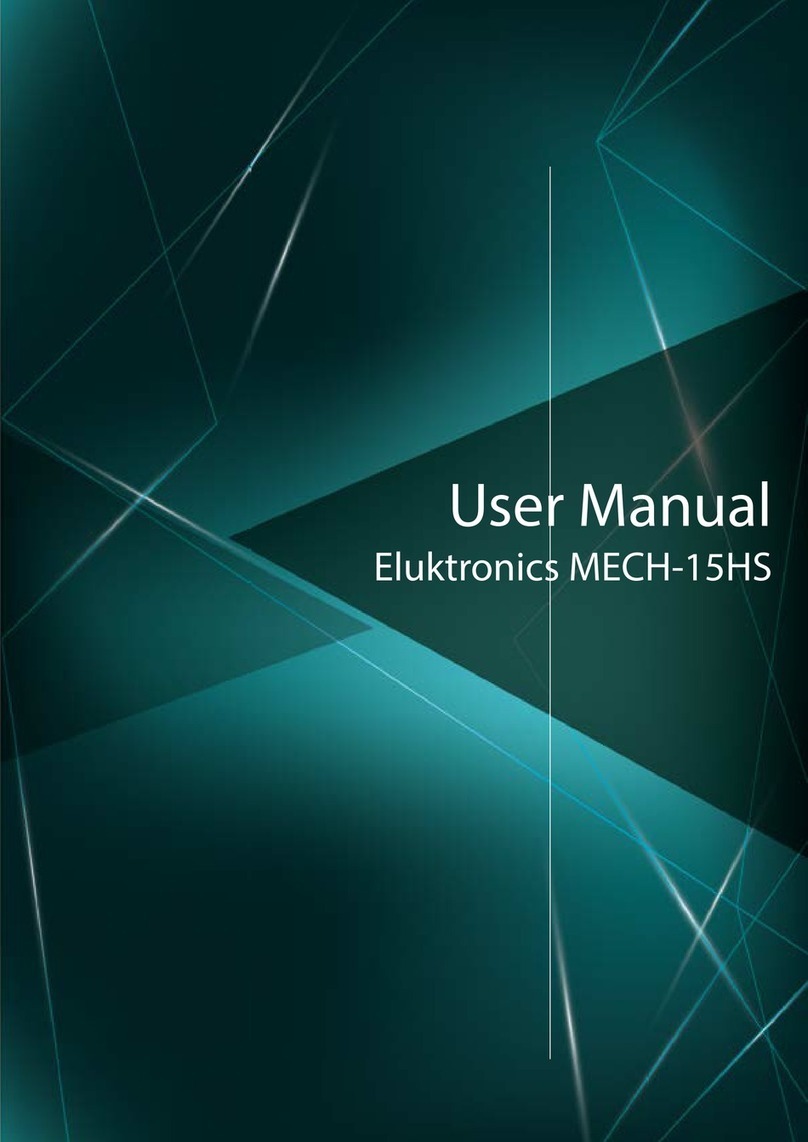
Eluktronics
Eluktronics MECH-15HS User manual