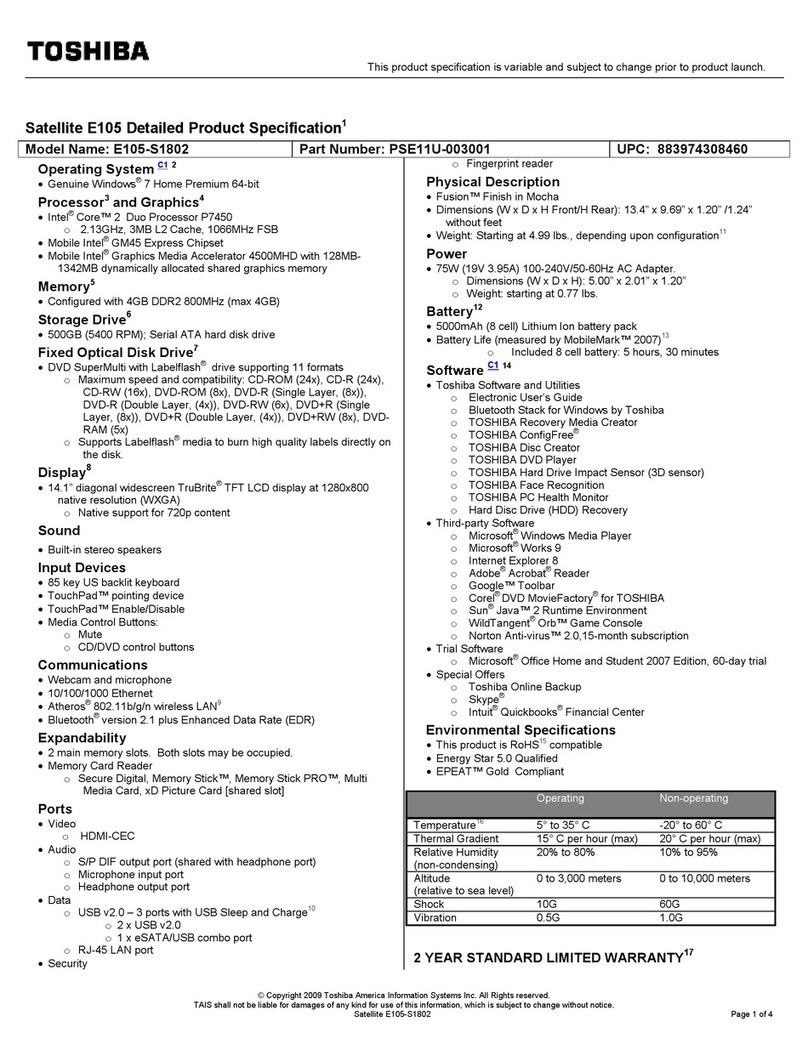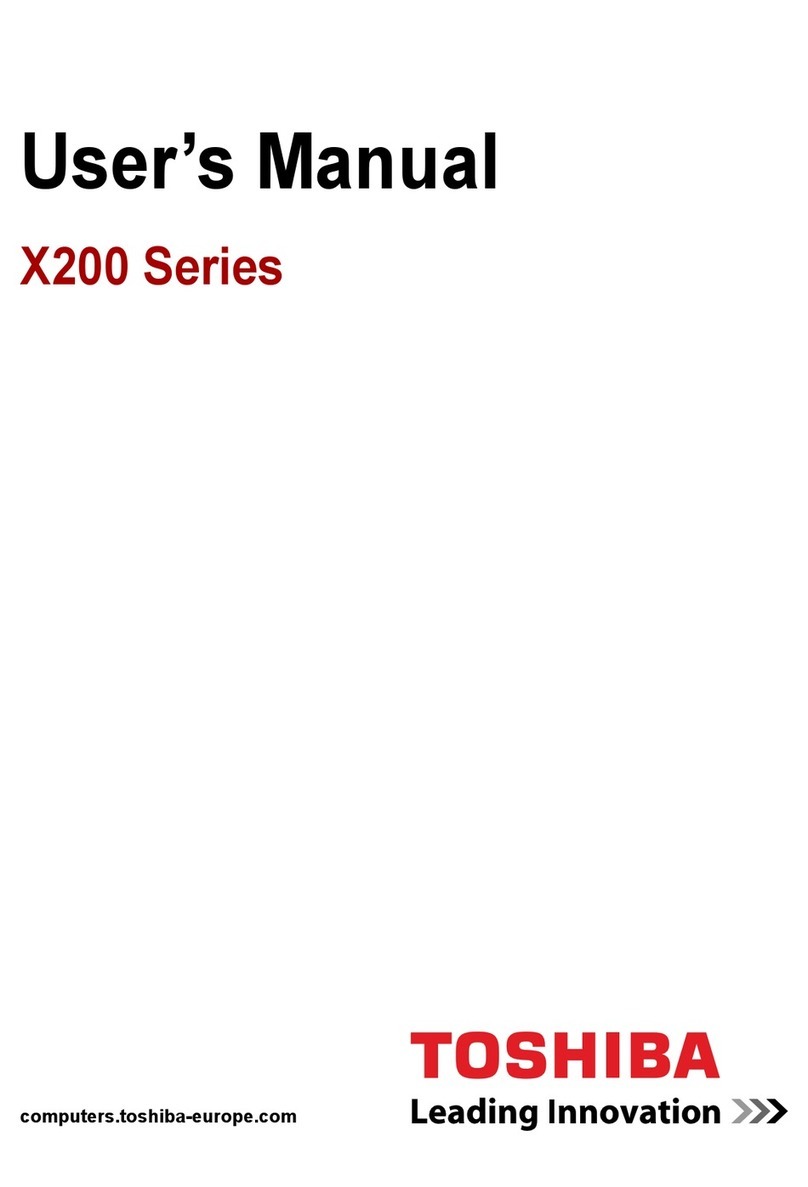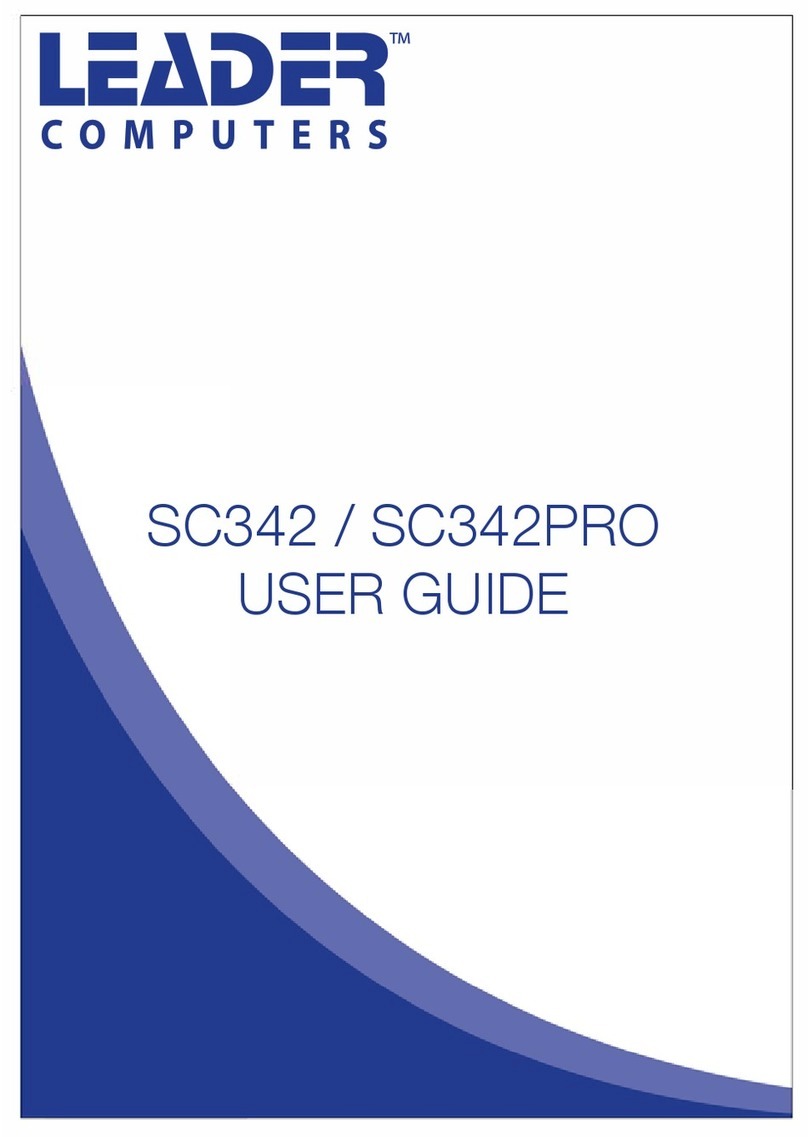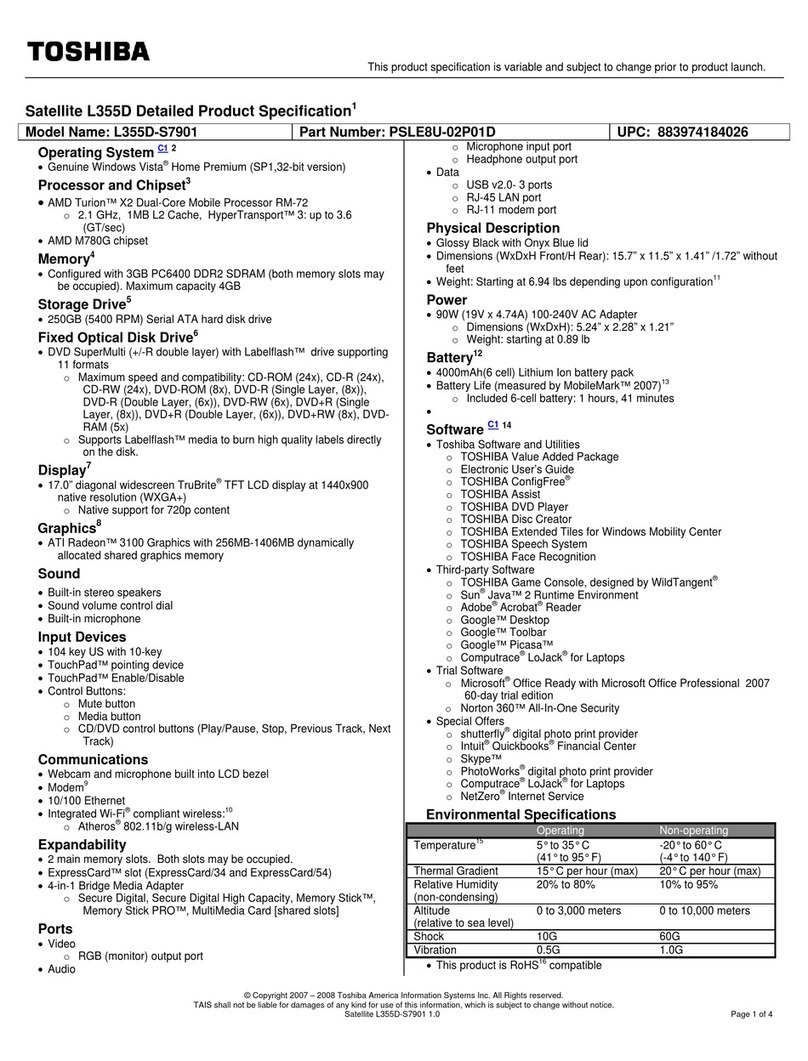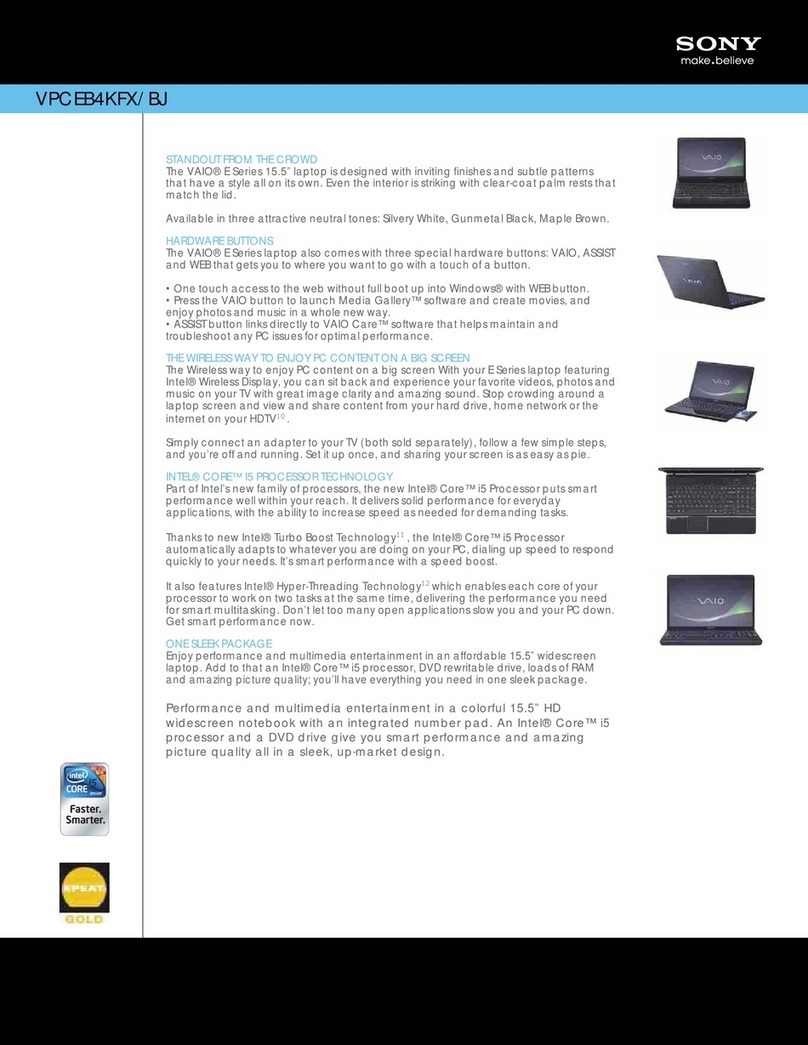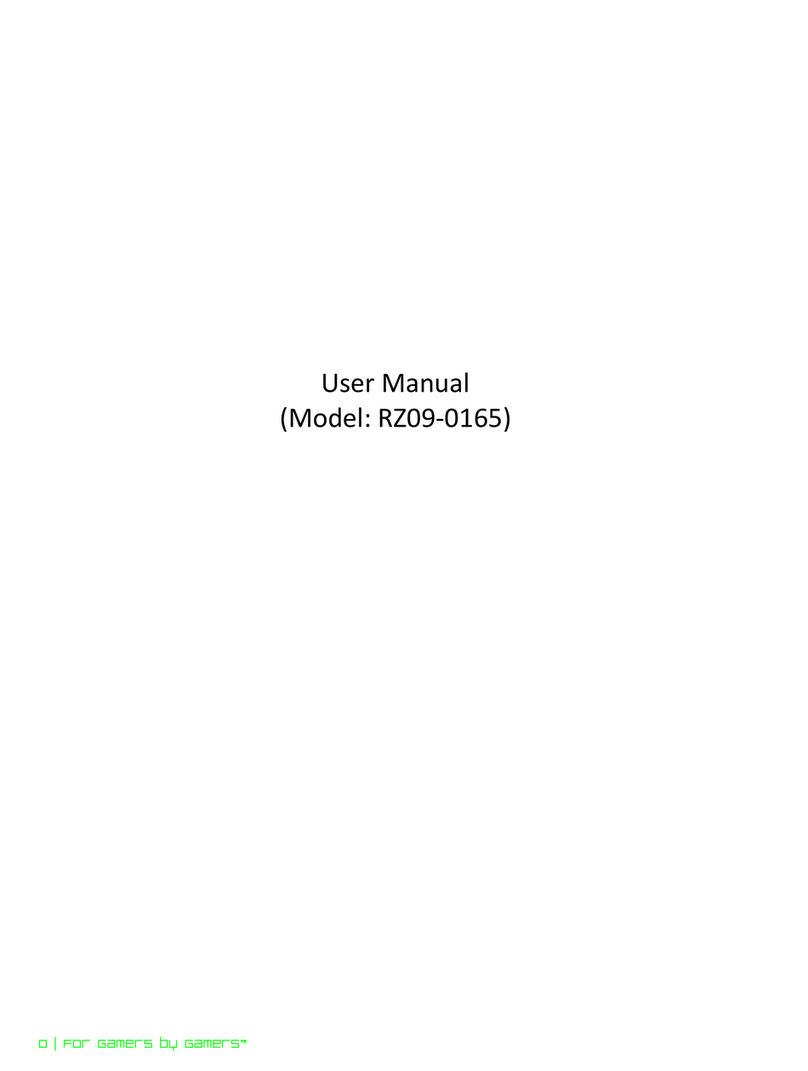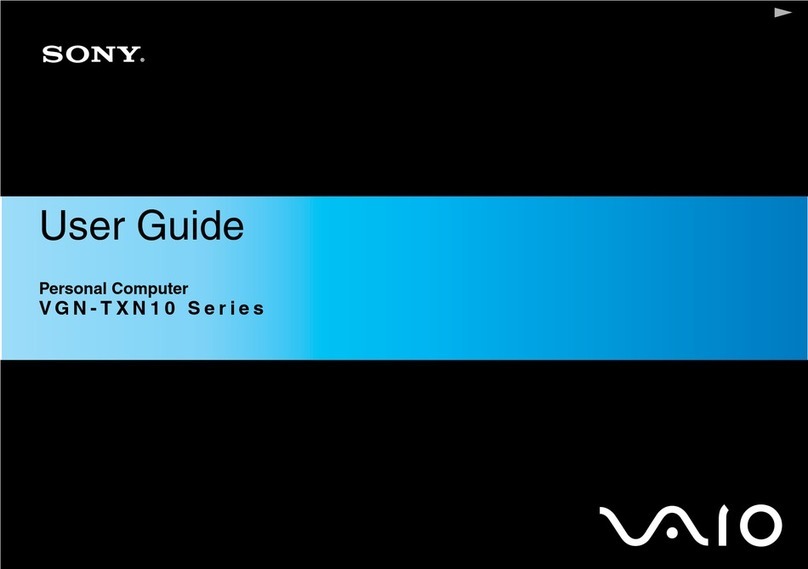Eluktronics MAX-17 User manual









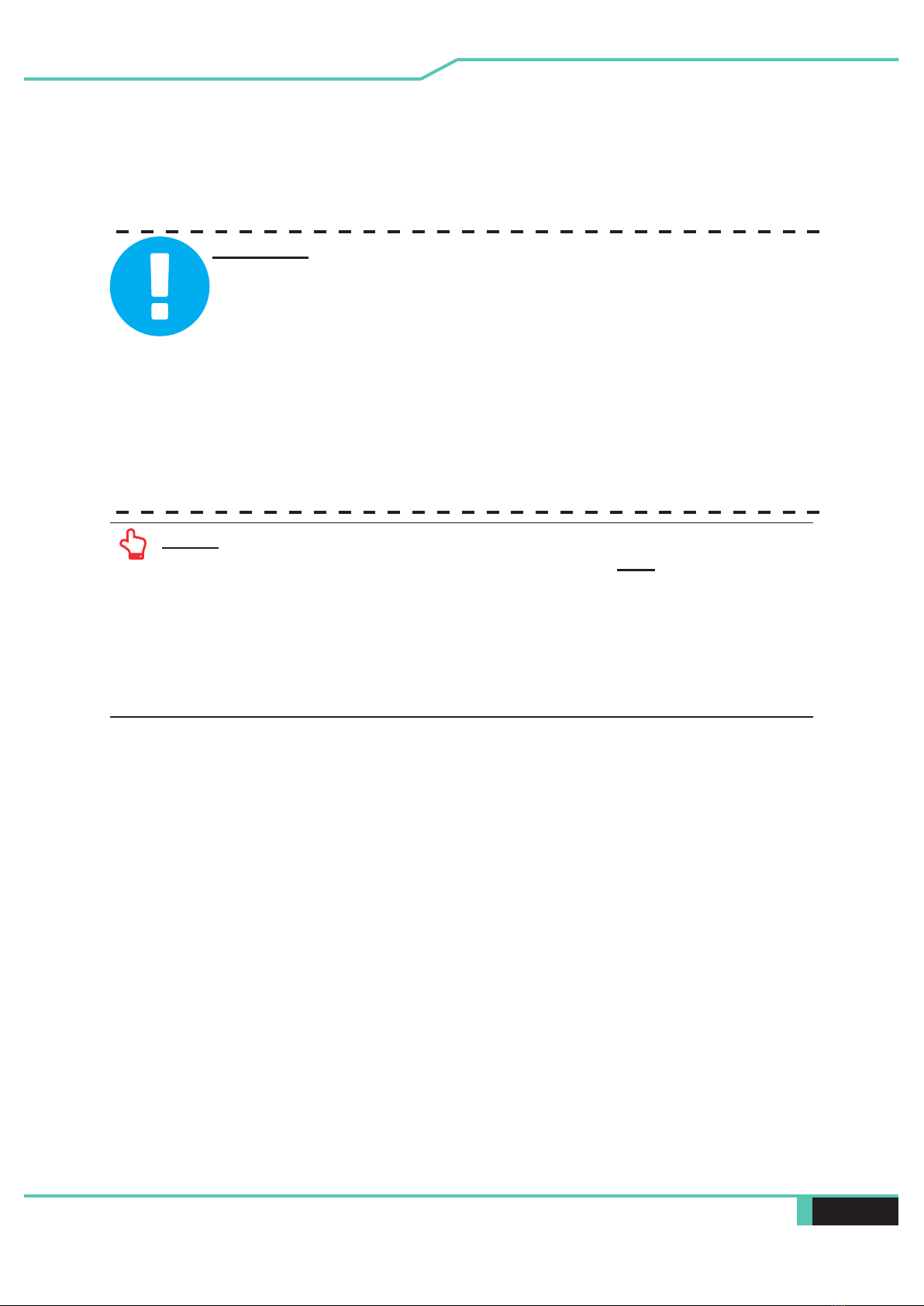



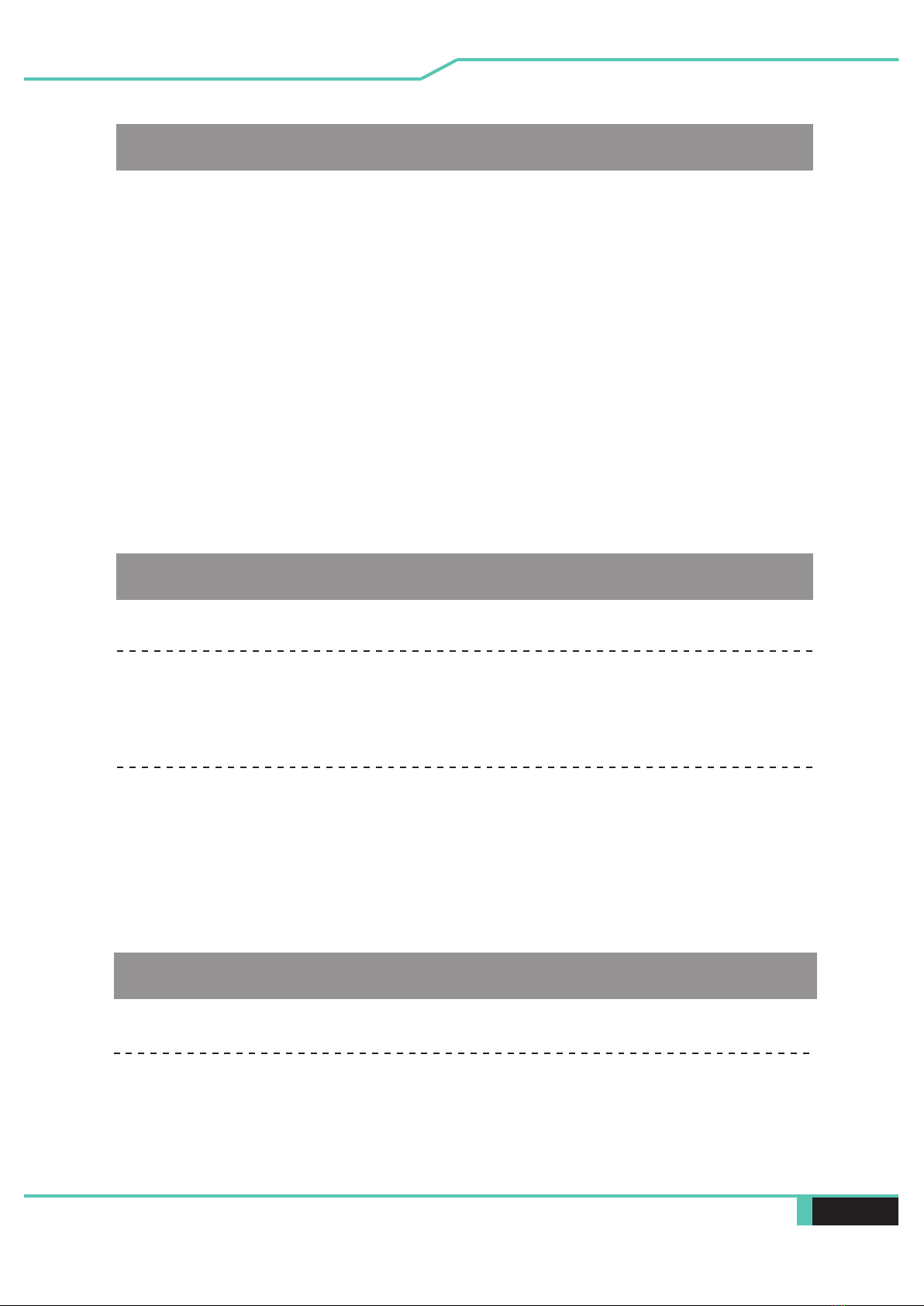






Other manuals for MAX-17
1
Table of contents
Other Eluktronics Laptop manuals

Eluktronics
Eluktronics PROMETHEUS XVII User manual

Eluktronics
Eluktronics THINN-15 User manual

Eluktronics
Eluktronics PRO17SE User manual

Eluktronics
Eluktronics MECH-15 G3 User manual

Eluktronics
Eluktronics MECH-17 User manual

Eluktronics
Eluktronics MAX-15 User manual
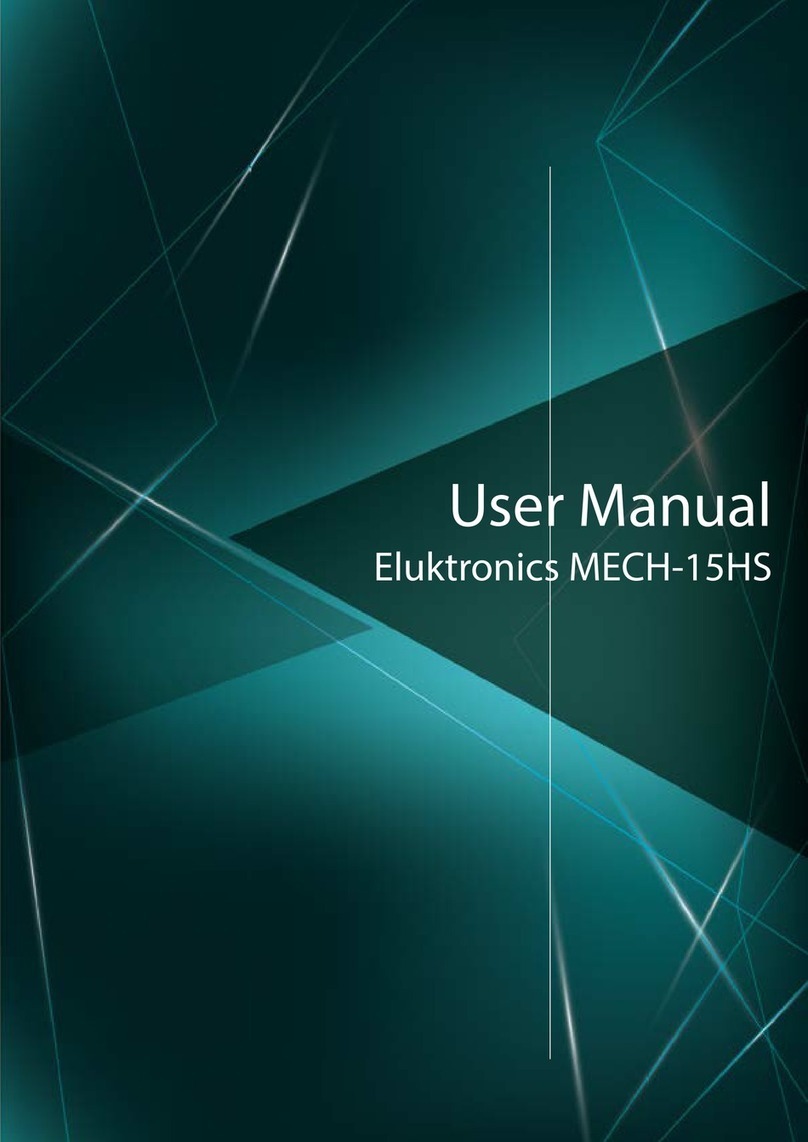
Eluktronics
Eluktronics MECH-15HS User manual

Eluktronics
Eluktronics PRO17SE User manual

Eluktronics
Eluktronics MECH-15 G2 User manual

Eluktronics
Eluktronics MAX-17 User manual
Popular Laptop manuals by other brands

Lenovo
Lenovo Yoga Slim 9i Hardware Maintenance Manual
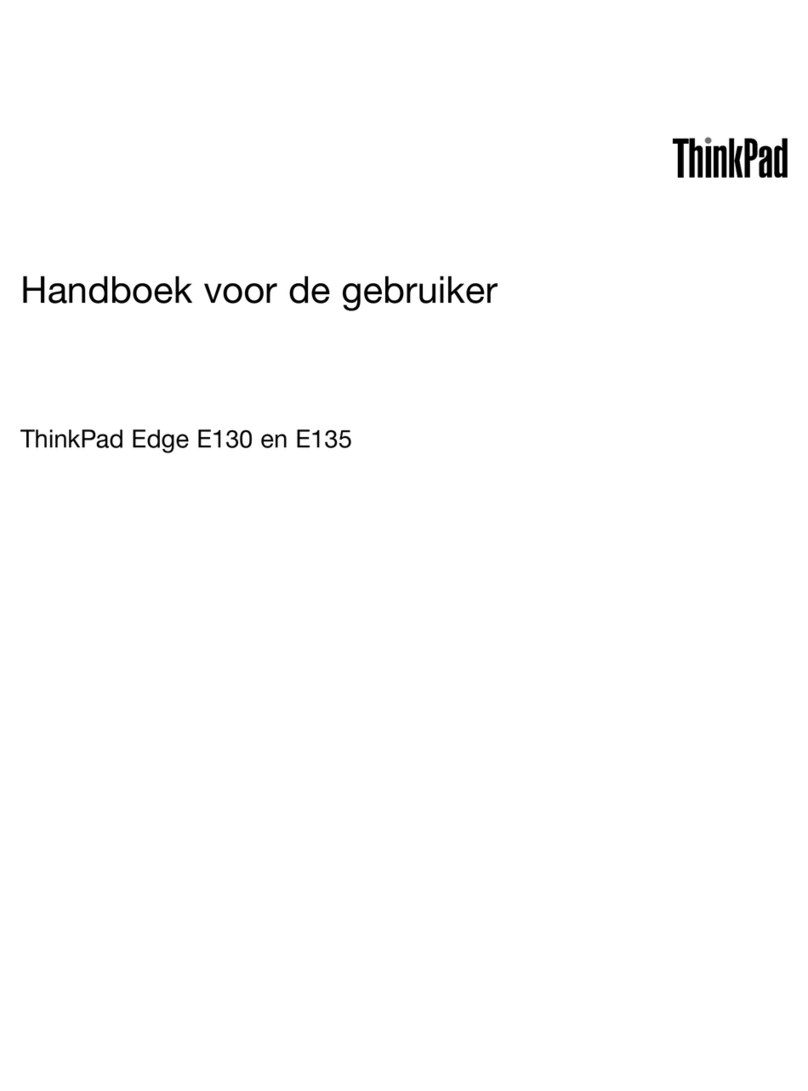
Lenovo
Lenovo ThinkPad Edge E130 Handboek voor de gebruiker

Lenovo
Lenovo V200 Guida all’assistenza e alla risoluzione dei problemi
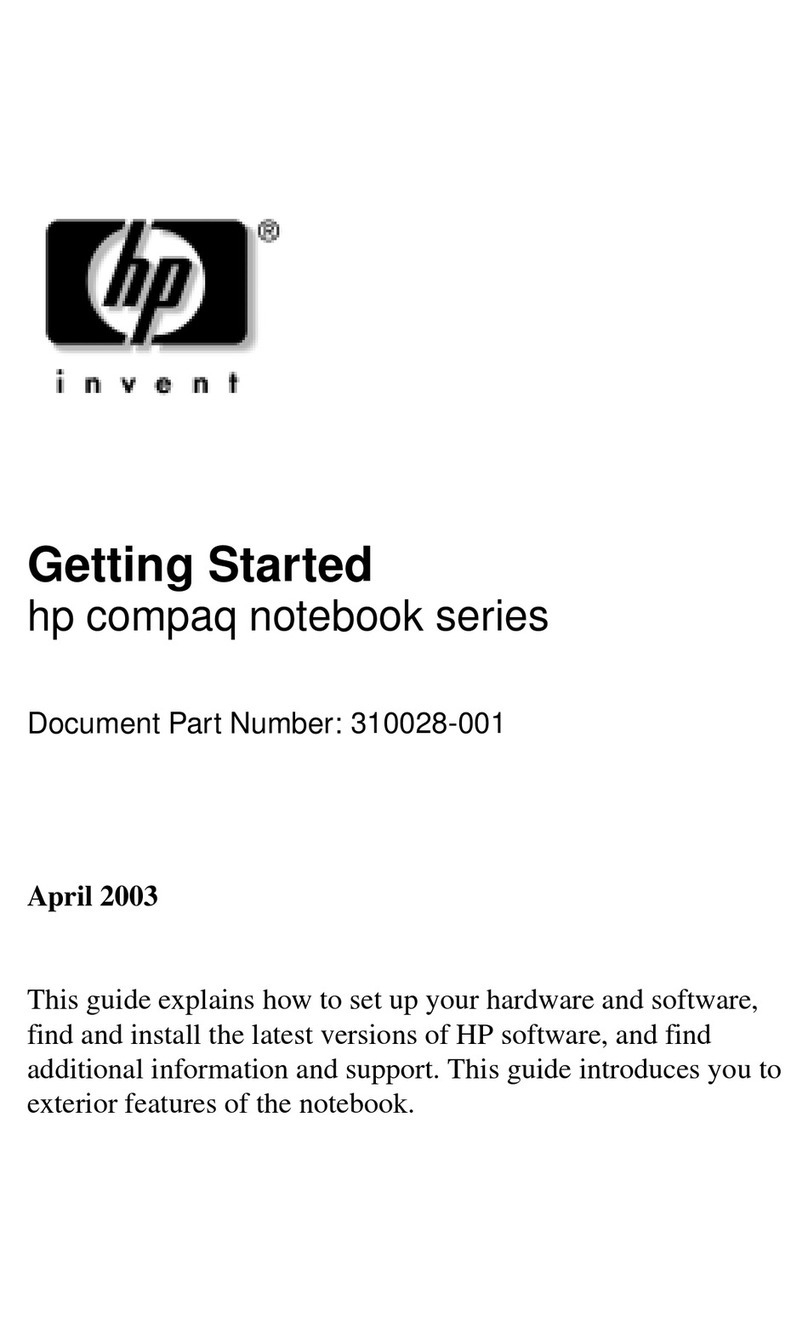
HP
HP Compaq NC4000 Getting started guide

Asus
Asus Notebook PC user manual
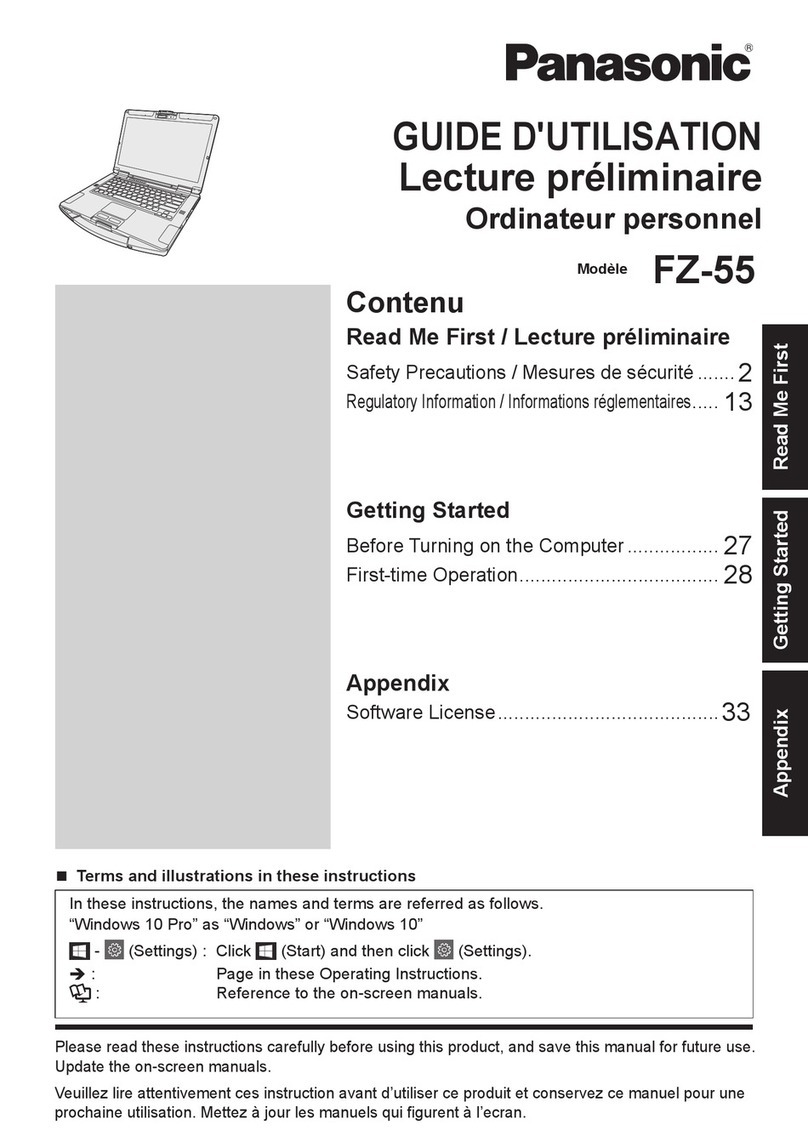
Panasonic
Panasonic FZ-55 Series Getting started