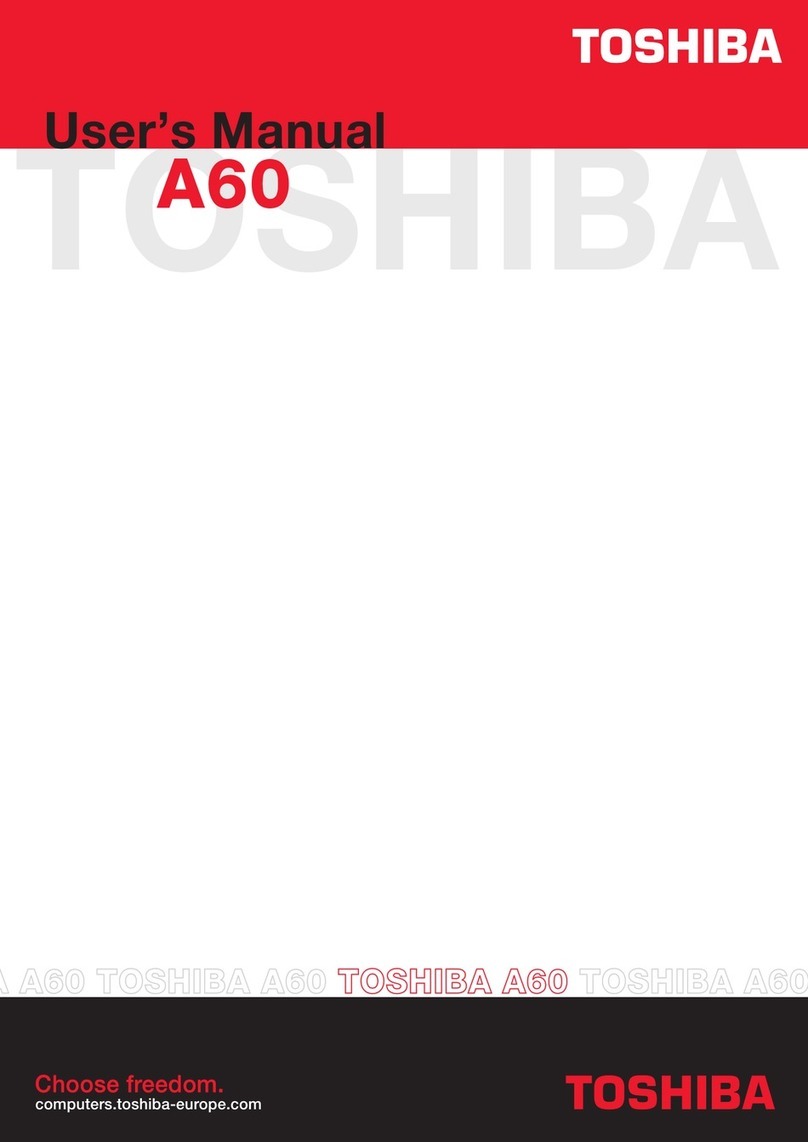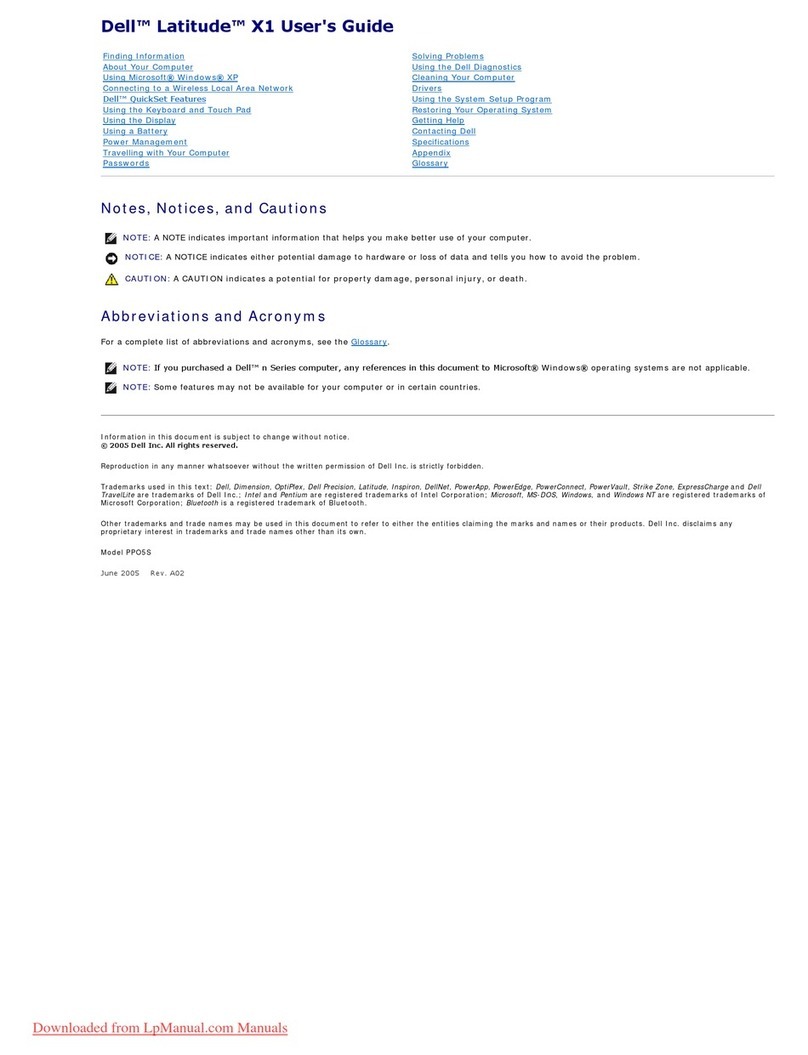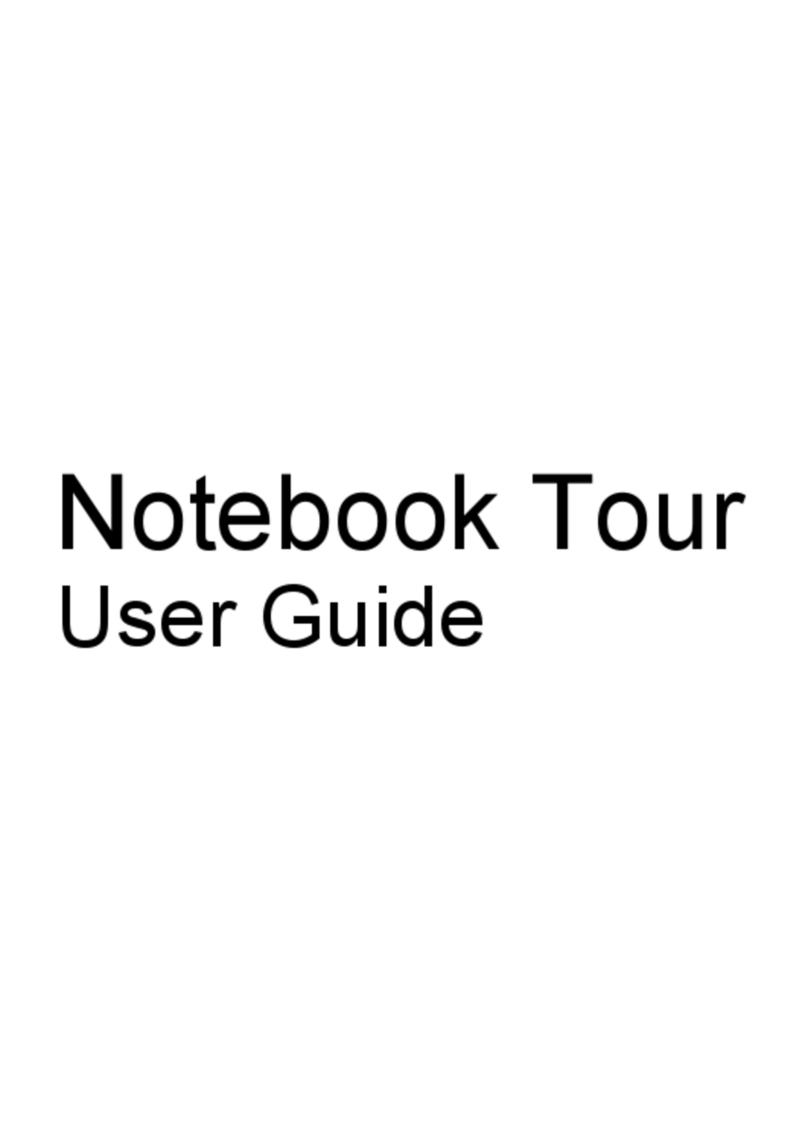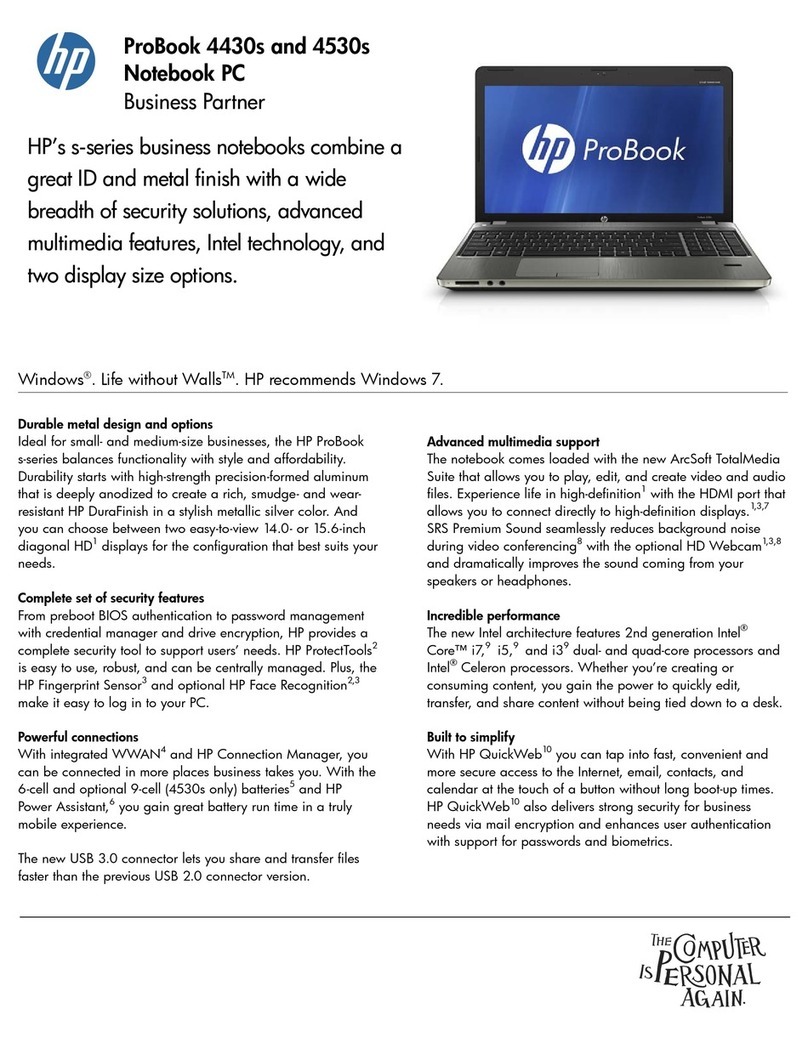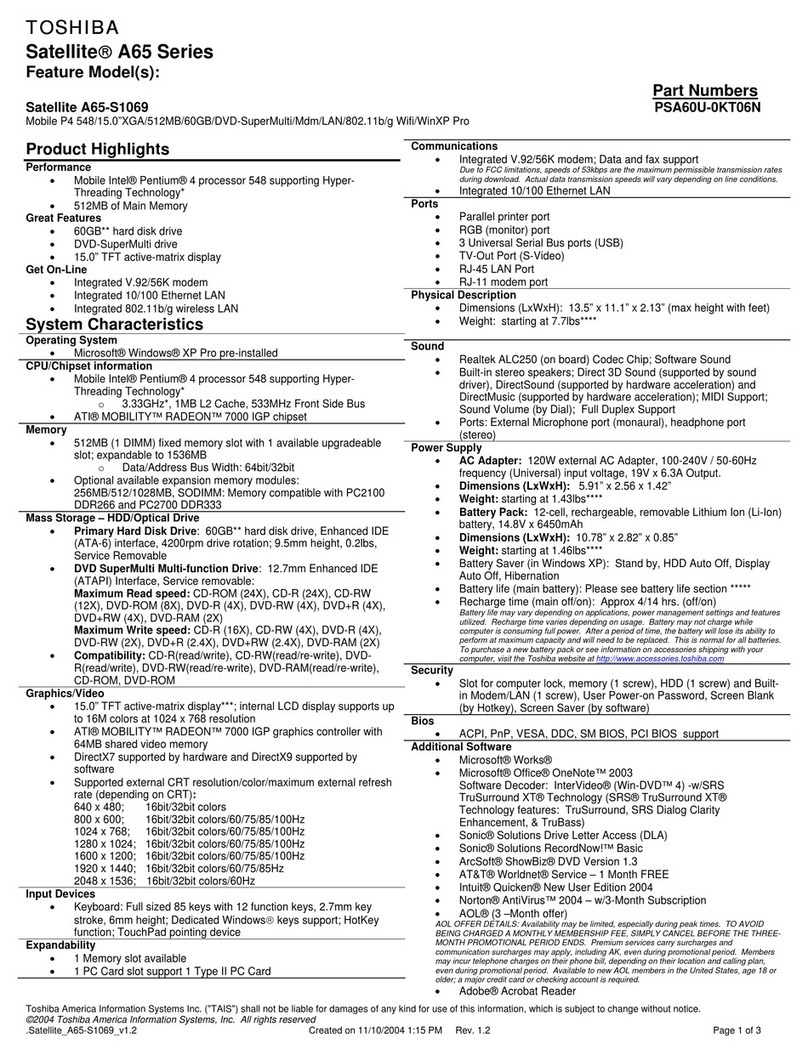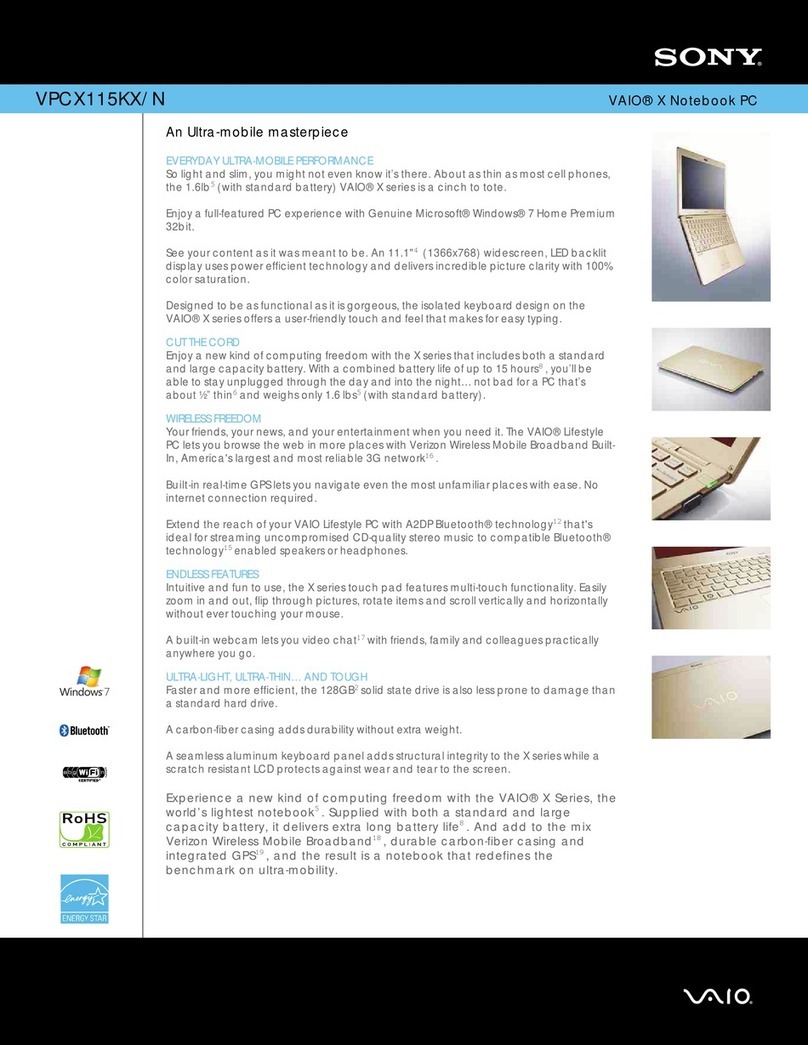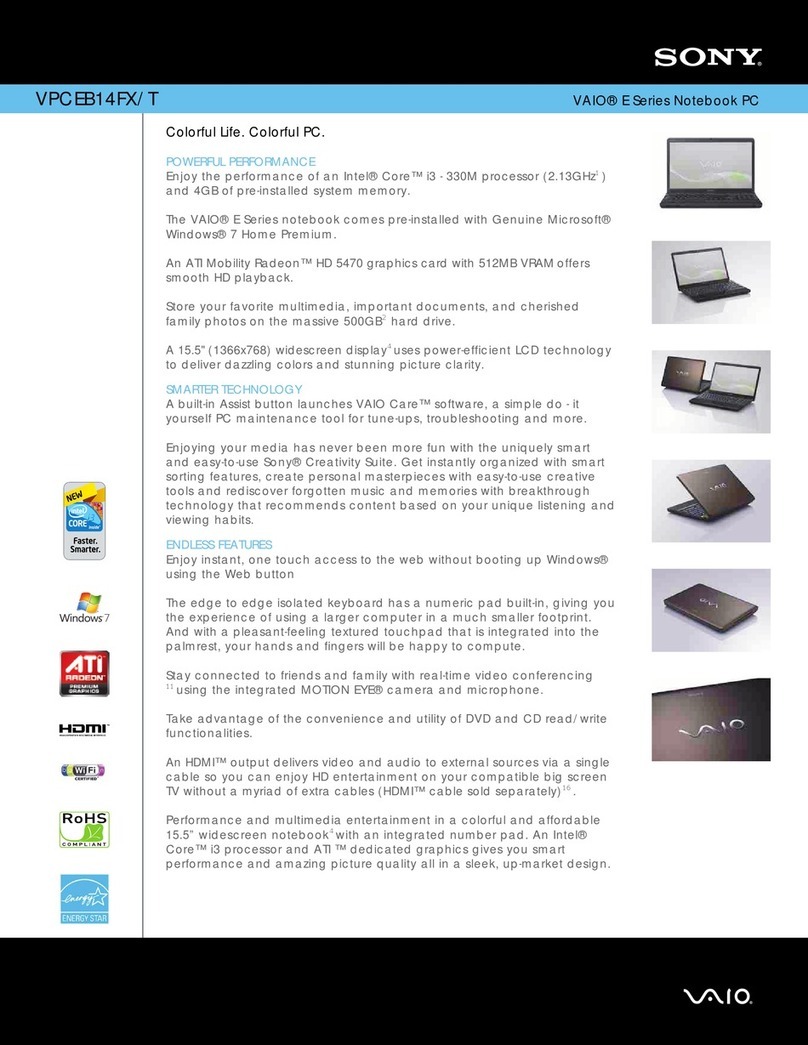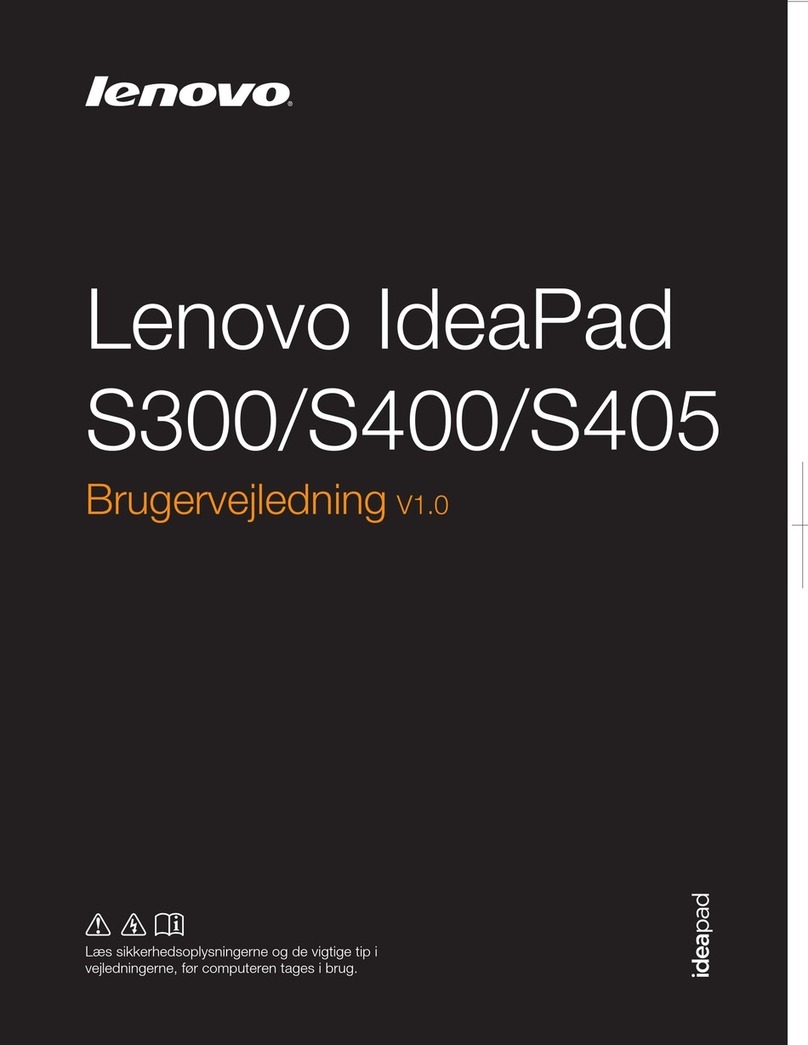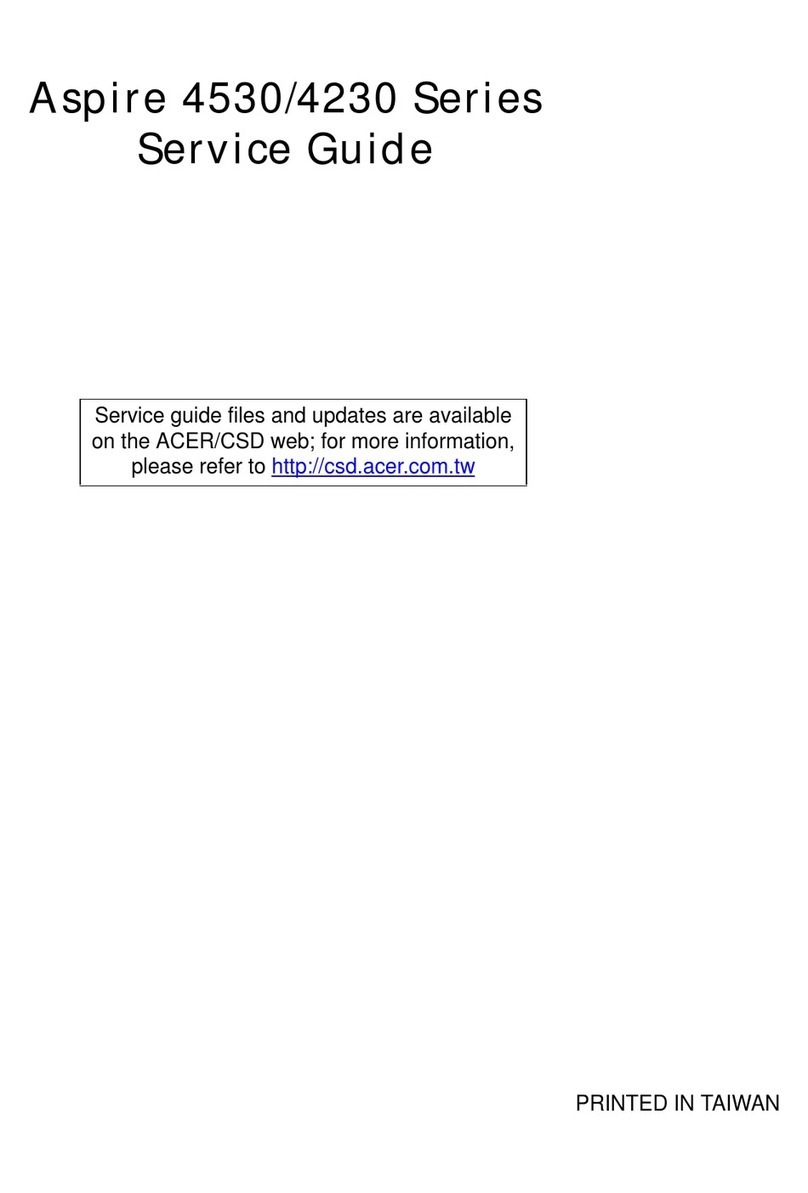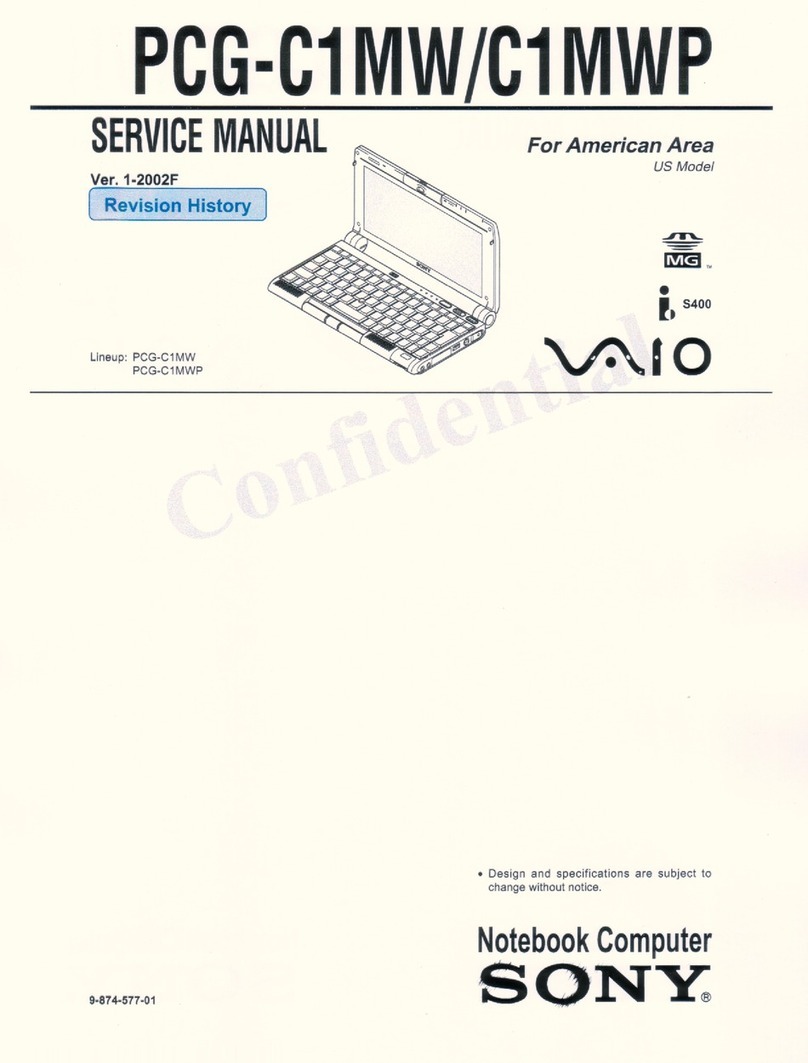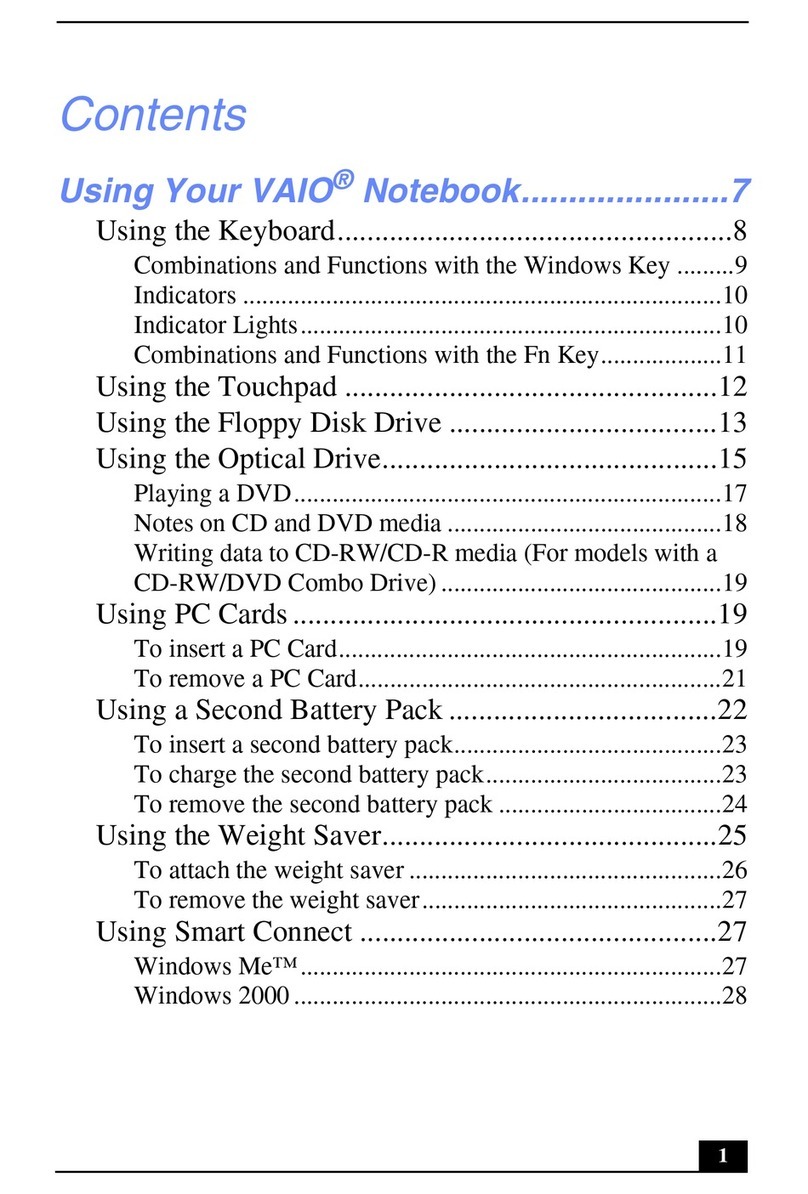Eluktronics MAX-15 User manual

User Manual
MAX-15

The information in this user’s manual is protected by copyright
laws, all parts of this manual, including the products and software
described in it, can not be reproduced, transmitted, transcribed,
stored in a retrieval system, nor translated into any language.
THE MANUFACTURER OR RESELLER SHALL NOT BE LIABLE
FOR ERRORS OR OMISSIONS CONTAINED IN THIS MANUAL
AND SHALL NOT BE LIABLE FOR ANY CONSEQUENTIAL
DAMAGES, WHICH MAY RESULT FROM THE PERFORMANCE
OR USE OF THIS MANUAL.
The illustrations in this user’s manual are for reference only.
The information in this user’s manual is subject to change without
notice.
Notice

TABLE OF CONTENTS
Notice ...................................................................................................... 2
Preface .................................................................................................... 5
1.1 Regulations Information..................................................................... 6
1.2 Safety Instructions............................................................................. 9
1.3 Important Warranty Void Notice....................................................... 10
1.4 Release History ................................................................................11
Getting to know the basics .................................................................... 12
....................................................................... 13
2.2 Preparing your Computer ............................................................... 17
2.3 Product Overview ........................................................................... 18
Getting started........................................................................................
3.1 AC Adapter ...................................................................................... 28
3.2 Knowing the Keyboard .................................................................... 29
3.2.1 For keyboard users....................................................................... 30
3.3 Using the touchpad / clickpad.......................................................... 33
BIOS setup ............................................................................................ 34

4.1 About BIOS Setup ........................................................................... 35
4.1.1 When to Use BIOS Setup ?.......................................................... 35
4.1.2 How to Run BIOS Setup ?............................................................ 35
4.2 BIOS Setup Menu............................................................................ 37
4.2.1 Main Menu.................................................................................... 37
4.2.2 Advanced Menu ........................................................................... 39
4.2.3 Security Menu............................................................................... 41
4.2.4 Boot Menu .................................................................................... 42
4.2.5 Exit Menu...................................................................................... 44

Notebook Manual 5
English
Preface
Chapter 1

6 Notebook Manual English
1.1 Regulations Information
CE compliance
This device is classed as a technical information equipment (ITE) in
The unit can be operated at an ambient temperature of max. 35°C
(95°F). Do not subject it to temperatures below 5°C (41°F) or
above 40°C (104 °F).
BY AN INCORRECT TYPE DISPOSE OF USED
BATTERIES ACCORDING TO THE INSTRUCTIONS.
extended durations can damage one’s hearing. In
order to reduce the risk of damage to hearing, one
should lower the volume to a safe, comfortable level,
and reduce the amount of time listening at high
requirements.

Notebook Manual 7
English
FCC Information
FEDERAL COMMUNICATIONS COMMISSION INTERFERENCE STATEMENT
This equipment has been tested and found to comply with the limits for a Class
B digital device, pursuant to part 15 of the FCC Rules. These limits are designed
to provide reasonable protection against harmful interference in a residential
installation. This equipment generates, uses and can radiate radio frequency
energy and, if not installed and used in accordance with the instructions, may
cause harmful interference to radio communications. However, there is no guar
antee that interference will not occur in a particular installation. If this equipment
does cause harmful interference to radio or television reception, which can be
receiver is connected.
by the manufacturer of this device could void the warranty
if damage is determined from any form of modification.

8 Notebook Manual English
RF Exposure Information(SAR)
This device meets the government’s requirements for exposure to radio
waves. This device is designed and manufactured not to exceed the emission
limits for exposure to radio frequency (RF) energy set by the Federal Commu
nications Commission of the U.S. Government.
Absorption Rate, or SAR. The SAR limit set by the FCC is 1.6 W/kg. Tests for
SAR are conducted using standard operating positions accepted by the FCC
The FCC has granted an Equipment Authorization for this device with all re
ported SAR levels evaluated as in compliance with the FCC RF exposure
be found under the Display Grant section of www.fcc.gov/eot/ea/fccid after
This device complies with Part 15 of the FCC Rules. Operation is subject to
(1) this device may not cause harmful interference, and
(2) this device must accept any interference received, including interference
that may cause undesired operation.

Notebook Manual 9
English
1.2 Safety Instructions
Do not apply heavy pressure to the computer or subject it to any form of
strong impact as this can damage the computer's components or otherwise
cause it to malfunction.
To keep your computer in prime operating condition, protect your work area
from direct sunlight.
Never cover or block the air vents including those located at the base of the
computer. Never cover your computer or AC adapter with any object.
Do NOT expose to or use near liquid, rain, or moisture.
Do NOT use the modem during electrical storms.
1
2
3
4
5
1
52
3
4
100kg

10 Notebook Manual English
1.3 Important Warranty Void Notice
WARNING: Damage caused from unauthorized thermal modification
will not be covered under warranty. The MAX-15 includes a highly
advanced thermal system as a standard with excellent heat dissipation.
Eluktronics does offer further cooling advancements as an option for
customized purchases completed on Eluktronics.com. If you selected
this option, it has already been carefully applied and contained by a
certified technician. It is strongly discouraged to attempt thermal
changes on your own if you did not opt for this upgrade or if you
purchased your PC from a different marketplace. Eluktronics does
offer the option to have your thermals upgraded for a fee by a certified
professional. However, the stock thermals are already more than
enough to enjoy a very high-performing experience!
NOTE: Upgrading memory and/or storage can be easily accessed and
modified on your MAX-15. However, modifying your thermals is NOT worth
the serious risk of voiding your warranty or more importantly damaging your
PC. It is important to understand a motherboard on a laptop is not the same
as a desktop PC. The processor and graphics card are both soldered on to
the board and a replacement would be very costly.

Notebook Manual 11
English
1.4 Release History
1.0 11/2019
Date Revision
Initial release
2.0 04/2020 CPU & GPU Refresh

12 Notebook Manual English
Getting to know the basics
Chapter 2

Notebook Manual 13
English
2.1 Product Specication
This User’s Manual provides technical information of instructions
and illustrations on how to operate this notebook for the customer.
Please read this manual carefully before using this notebook.
・CPU
Support Processor
Intel Core i7 & Core i9 (Optional)
・Memory
RAM
DDR4 2666MHz or 2933MHz
・Physical Characteristic
Dimension
355.5*236.7*18.2~19.7mm (membrane KB)
・GPU
Supporting Options
(Max-P) []
(Max-P) []
(Max-P) []
(Max-Q) []

14 Notebook Manual English
・I/O Port
USB
RJ45
Card Reader
HDMI
x 1
x 1
x 1
x 2
LCD
(Options based on configuration)
・Display
SD Card reader connector type
x 1
・Audio
Speaker/MIC
*Azalia standard support
*D3 mode support
*Smart AMP support
t
with smart amplifier
Digital Microphone support

Notebook Manual 15
English
・Input
Keyboard
Pointing Device
TDA1470 (114.5*70*0.8mm)
Glass Touchpad
:
Controller IC upgrade to 1836, support Windows Update
LAN
*Supports 10/100/1000 Mb/Sec
*DSM (Deep sleep mode) support
Wireless LAN +BT
IEEE802.11AC mode support
・Communication Port
Webcam
・Webcam

16 Notebook Manual English
・Power
AC Adapter
Li-polymer Battery, SW Gas Gauge IC, soft pack,
4-cell (4S1P), 4100mAh, 62.32Wh
Battery
Attempting to use a lower wattage adapter will cause damage to
the system and would not be protected under warranty.
Automatic Voltage adjustment between 100 and 240V AC 50/60Hz,
230 Watts, (19.5V/11.8A) 3 Pins

Notebook Manual 17
English
2.2 Preparing your Computer
Connect the AC adapter’s DC output plug to the DC IN jack.
A
BThe display panel can be opened to a wide range of angles for
optimal viewing.
CPress the power button to turn on your notebook computer.

18 Notebook Manual English
Top-Open View
2.3 Product Overview
Please become familiar with each component before you operate
the computer.
cation can vary by configuration.
1
2
3
4
56
7
8
9
10
11

Notebook Manual 19
English
Tip screen
closed to protect it from dust.
1
3
2
4LCD screen
Displays of your notebook computer.
5
Camera Status LED
The Camera Status LED
shows the Camera status.
Optional
Camera
A device that allows you to record video or take photographs with your
computer.
Infrared capability for facial recognition camera
can be used to identify and authenticate user to unlock notebook,
conduct payment and other security functions.
Microphone
Charging & Battery indicator
Blinking White (3Sec/Cycle)
Blinking White (3Sec/Cycle)

20 Notebook Manual English
7 Office/Game/Beast(option)Mode Switch
9
8
Keyboard
Touchpad/Click pad
Touchpad LED indicator/ Touchpad switch
6Power Button
Caps Lock Status LED
ON (White)
10
11
On screen display
Beast mode: Both White (All lights)
Game mode: White (Bottom light)
: OFF(default)
Table of contents
Other Eluktronics Laptop manuals

Eluktronics
Eluktronics MECH-15 G2 User manual

Eluktronics
Eluktronics Mech-17 G1Rx User manual

Eluktronics
Eluktronics PROMETHEUS XVII User manual

Eluktronics
Eluktronics PRO17SE User manual

Eluktronics
Eluktronics THICC-15 User manual

Eluktronics
Eluktronics THINN-15 User manual

Eluktronics
Eluktronics PROMETHEUS XVII User manual

Eluktronics
Eluktronics MECH-15 G3 User manual
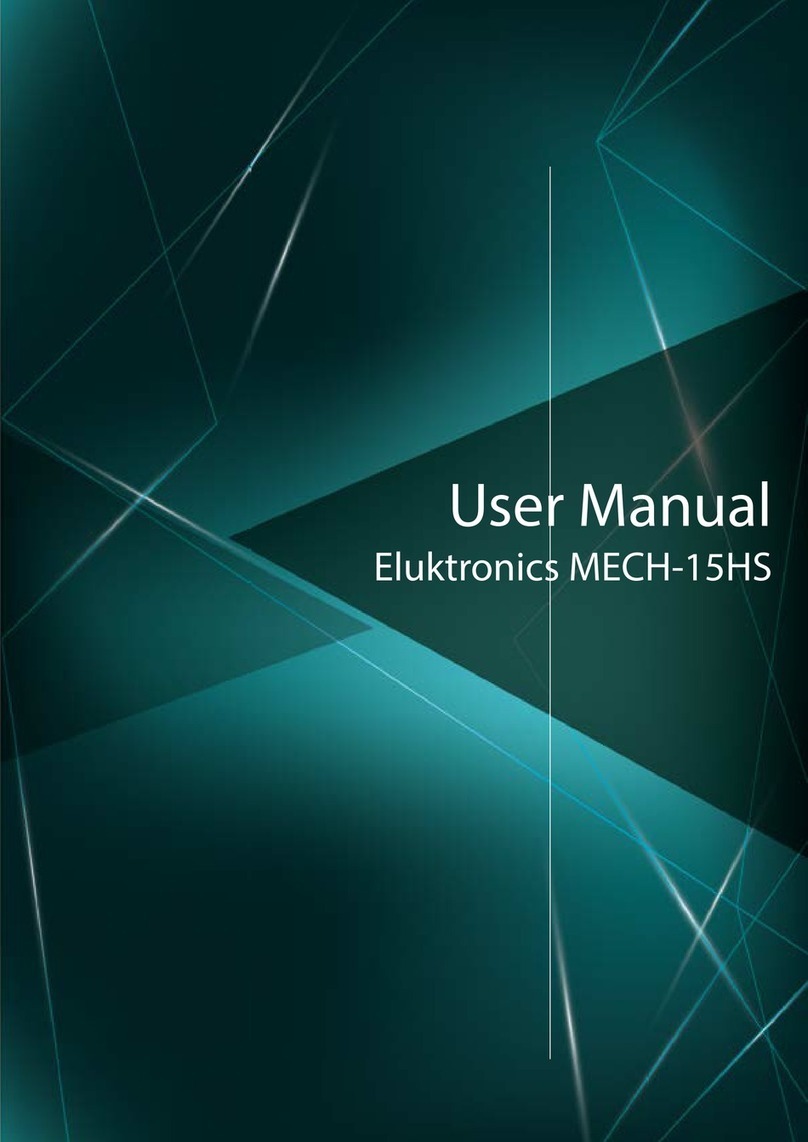
Eluktronics
Eluktronics MECH-15HS User manual

Eluktronics
Eluktronics PRO17SE User manual