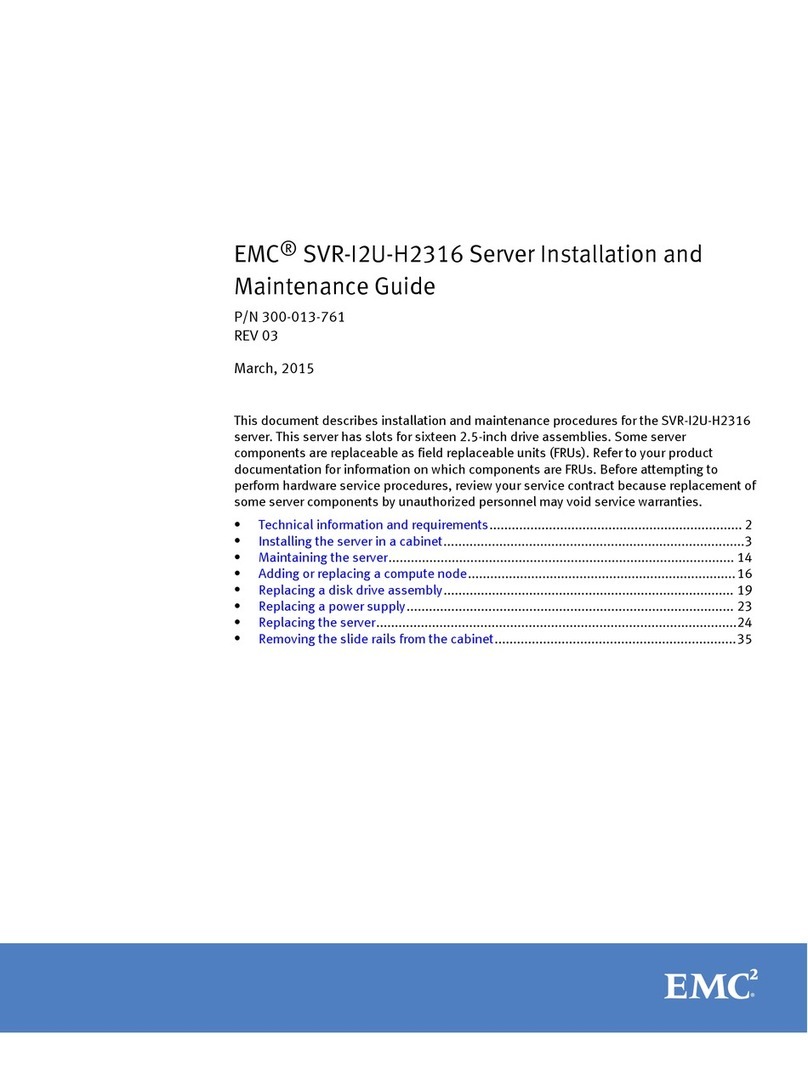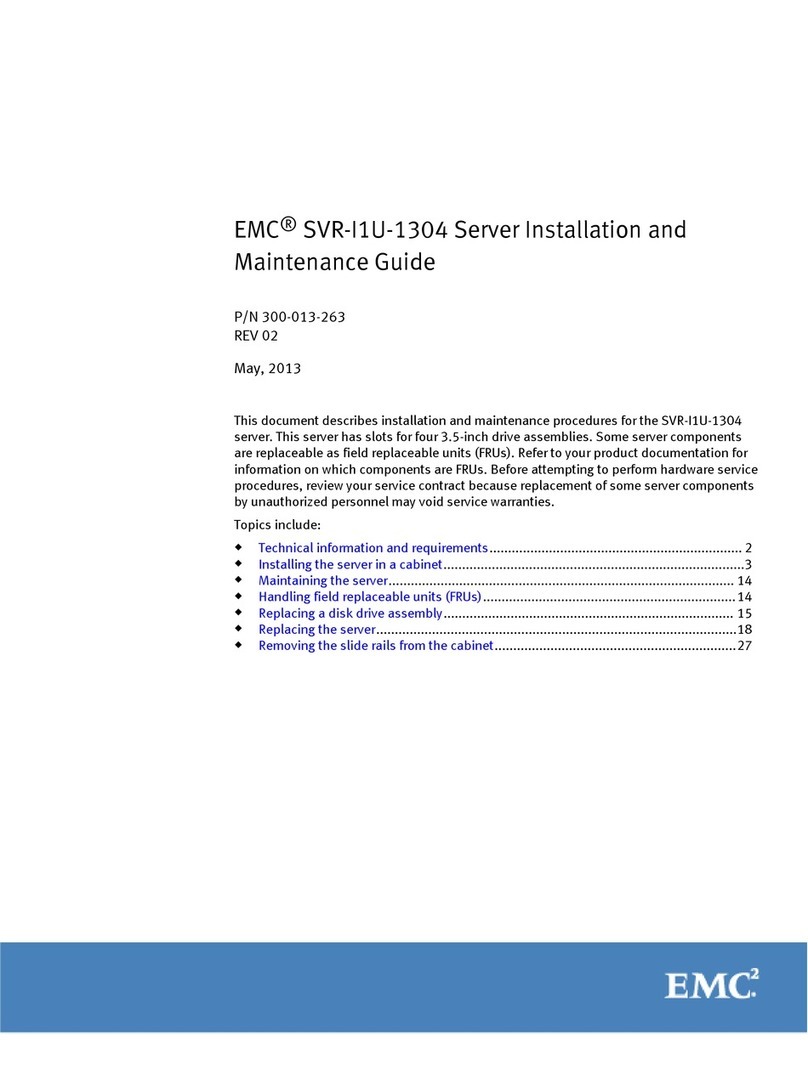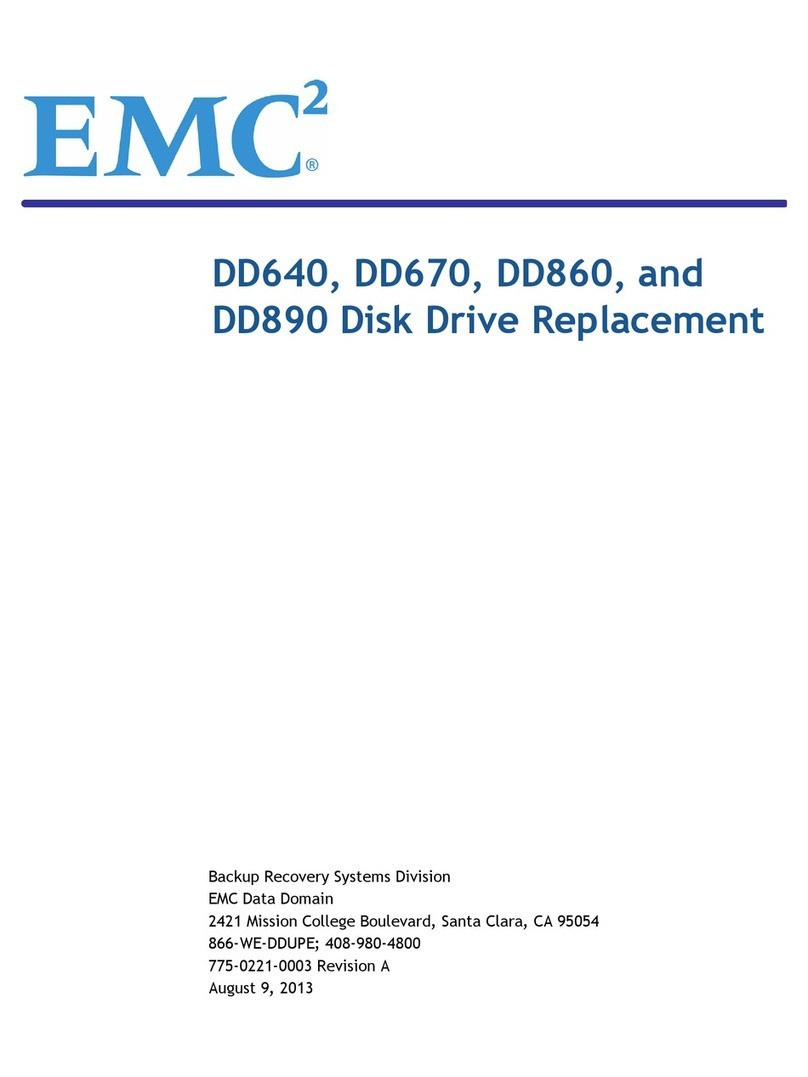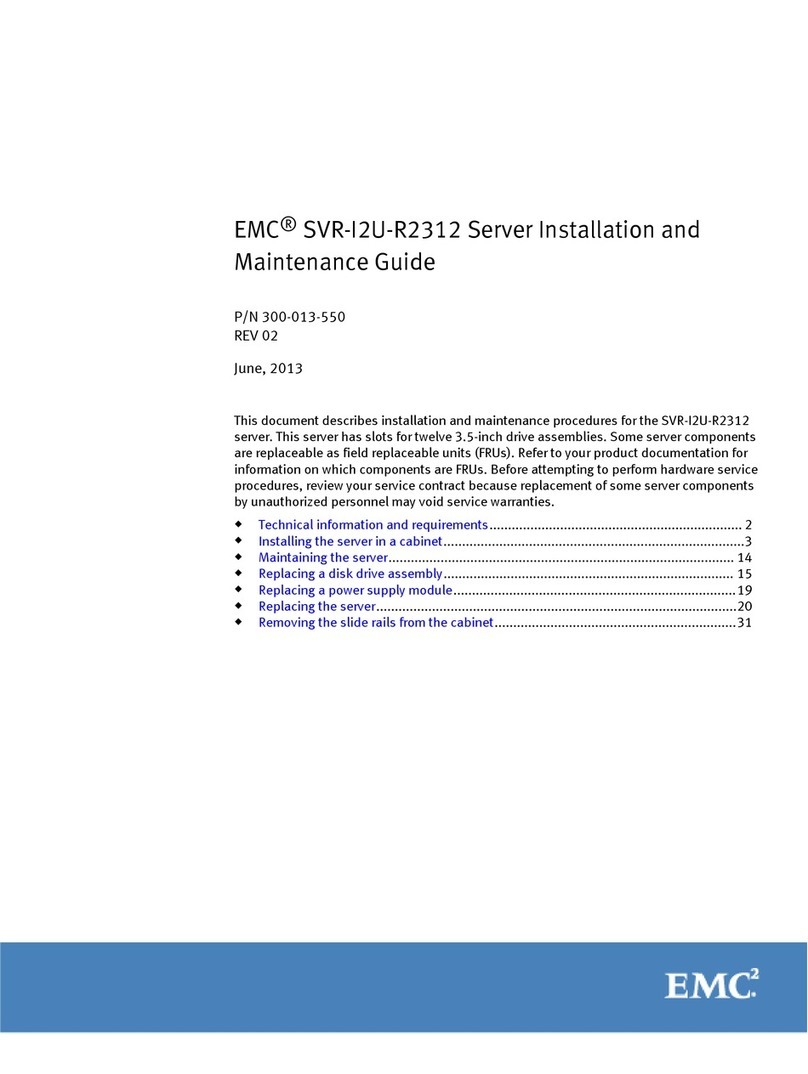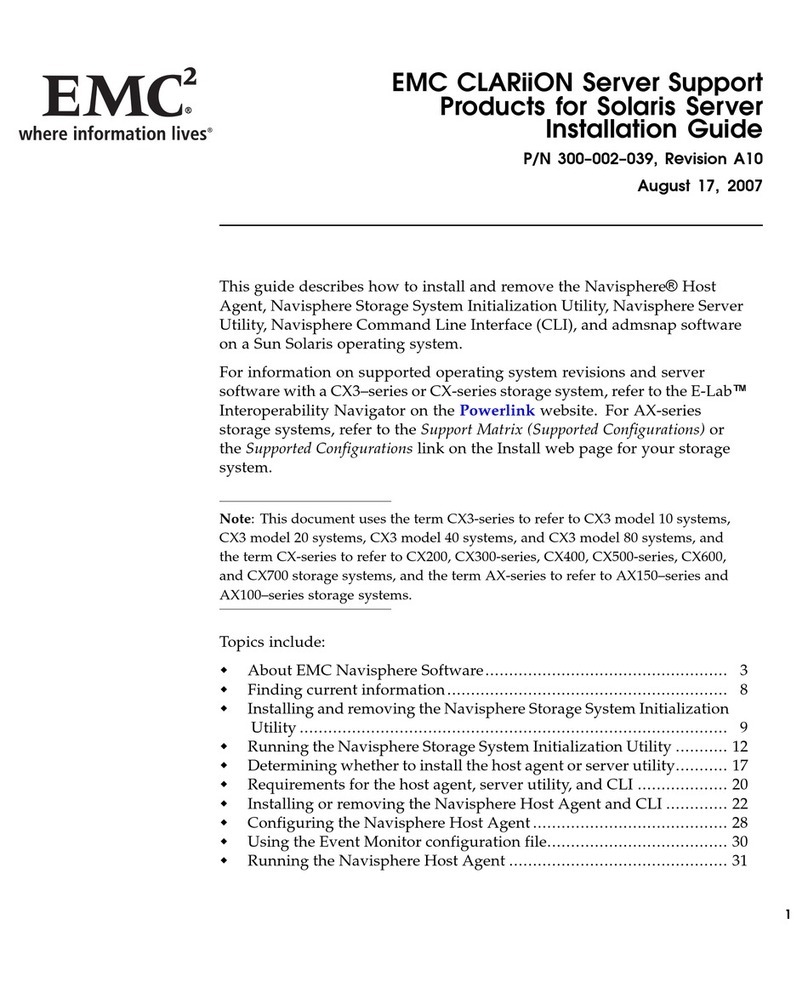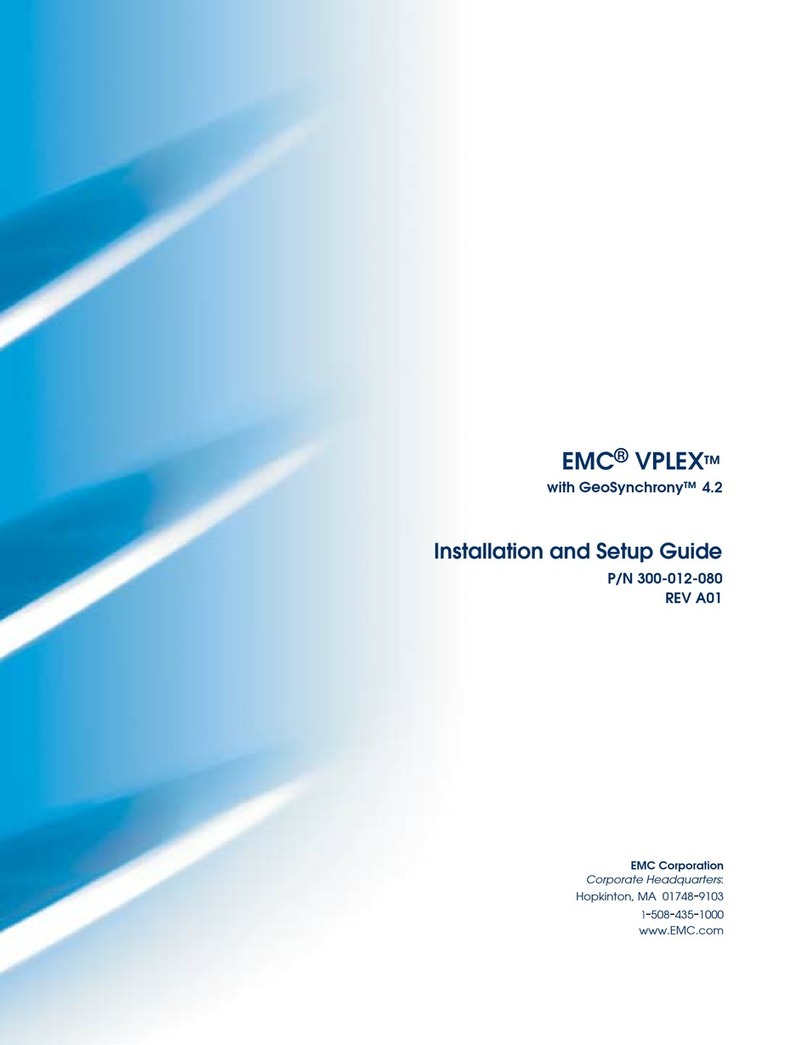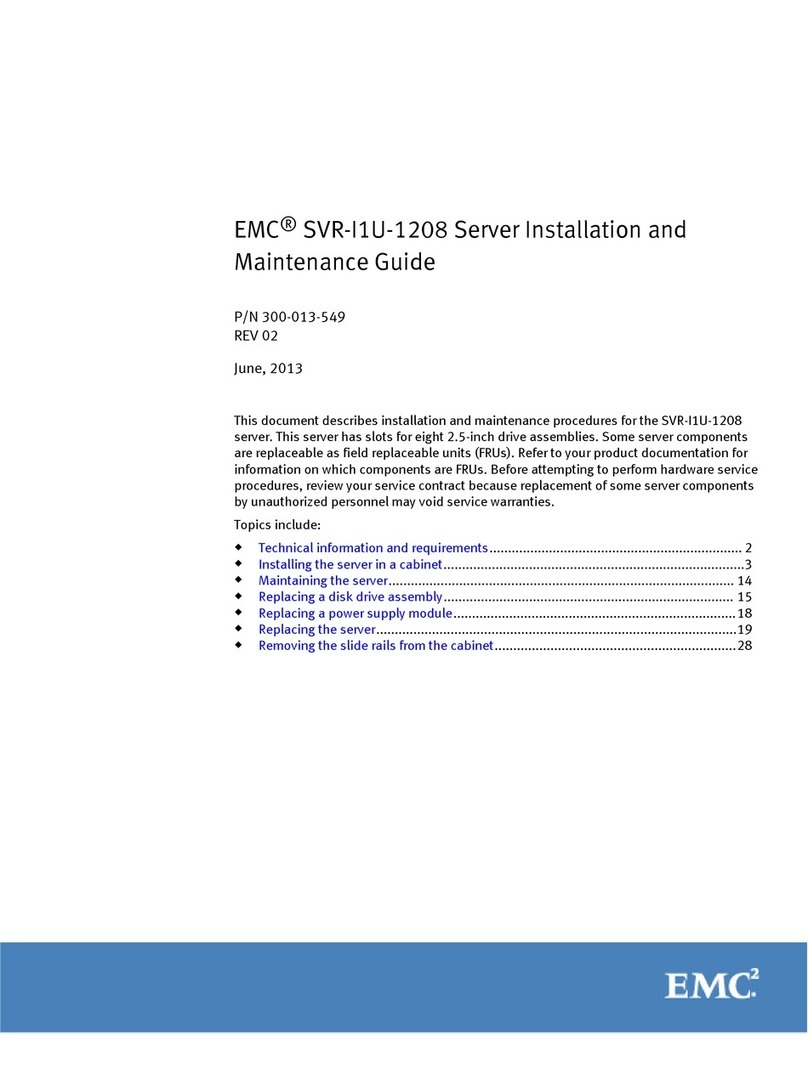1. Go to https://support.EMC.com/products.
2. Type a product name in the Find a Product by Name box.
3. Select the product from the list that appears.
4. Click the arrow next to the Find a Product by Name box.
5. (Optional) Add the product to the My Saved Products list by clicking Add to My Saved
Products in the upper right corner of the Support by Product page.
Documentation
The Avamar product documentation provides a comprehensive set of feature
overview, operational task, and technical reference information. Review the
following documents as well as product administration and user guides:
lRelease notes provide an overview of new features and known limitations for a
release.
lTechnical notes provide technical details about specific product features,
including step-by-step tasks, where necessary.
lWhite papers provide an in-depth technical perspective of a product or products
as applied to critical business issues or requirements.
Knowledgebase
The EMC Knowledgebase contains applicable solutions that you can search for either
by solution number (for example, esg
xxxxxx
) or by keyword. To search the EMC
Knowledgebase:
1. Click Advanced at the upper right corner of the page, next to the icon.
2. Type either the solution number or keywords in the search box.
3. (Optional) Limit the search to specific products by clicking Advanced, then
typing a product name in the Scope by product box and then selecting the
product from the list that appears.
4. Select Knowledgebase from the Scope by resource list.
5. (Optional) Specify advanced options and values in the available fields.
6. Click the icon.
Online communities
Go to EMC Community Network (https://community.EMC.com) for peer contacts,
conversations, and content on product support and solutions. Interactively engage
online with customers, partners, and certified professionals for all EMC products.
Live chat
To engage EMC Customer Support by using live interactive chat, click Join Live Chat
on the Service Center panel of the Avamar support page.
Service Requests
For in-depth help from EMC Customer Support, submit a service request by clicking
Create Service Request on the Service Center panel of the Avamar support page.
Preface
EMC Avamar Data Store Gen4T Customer Service Guide 7