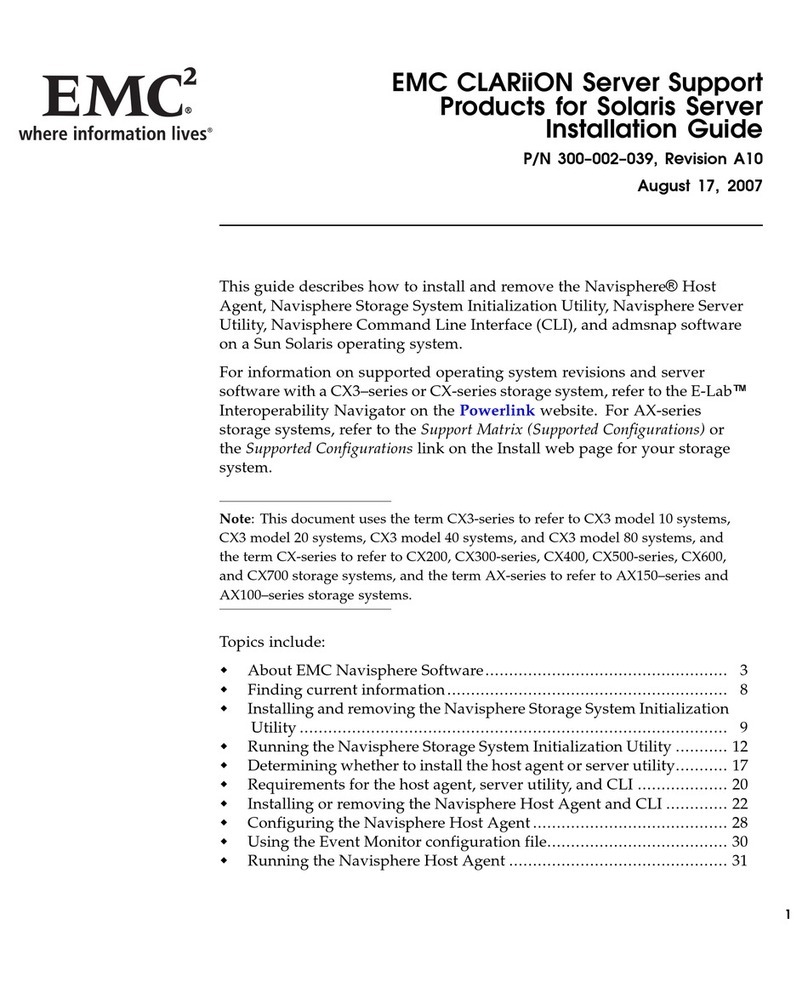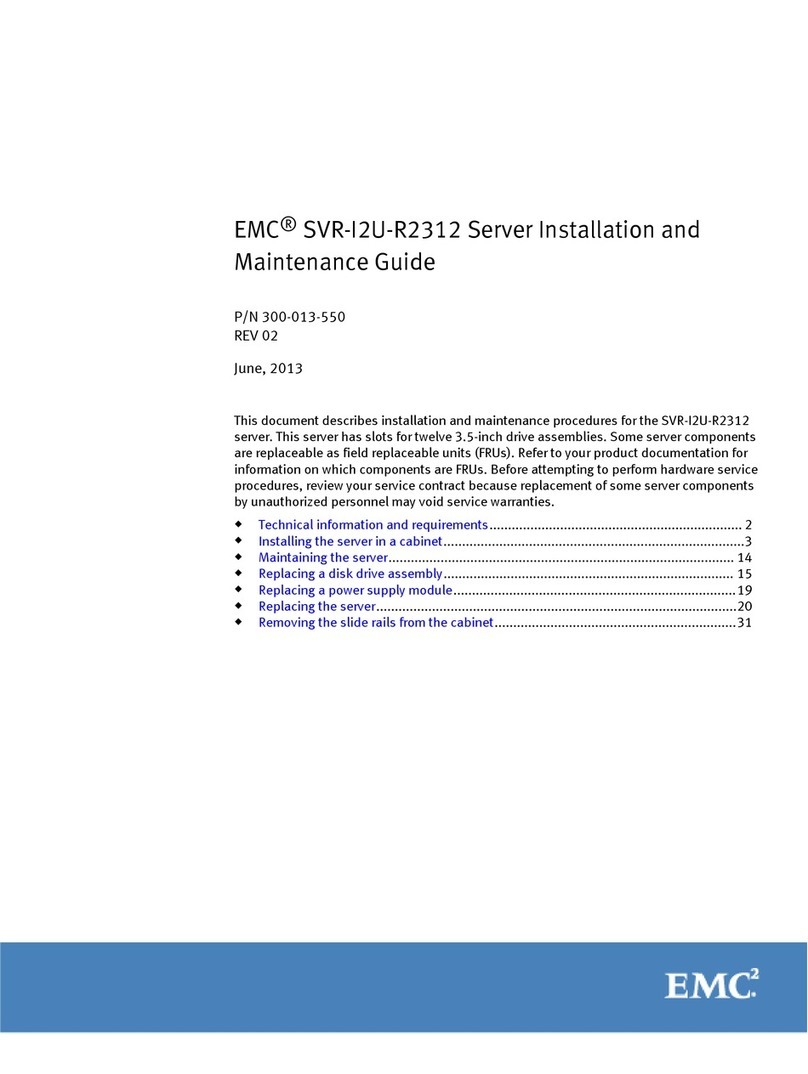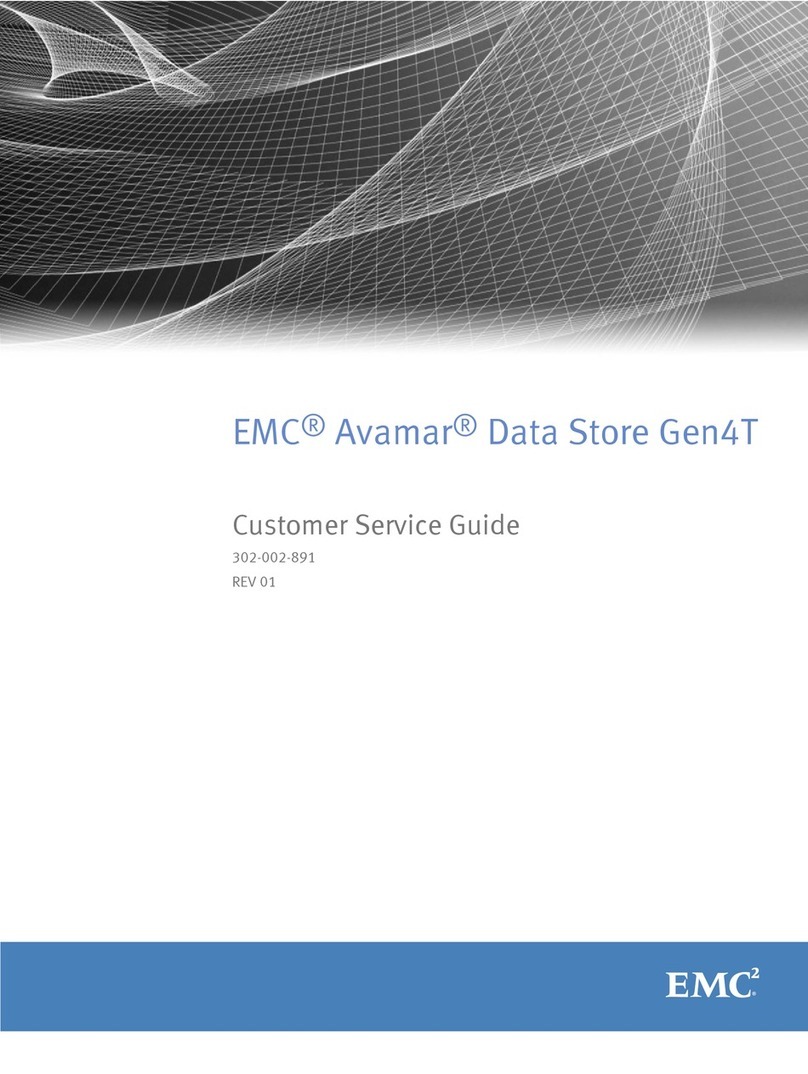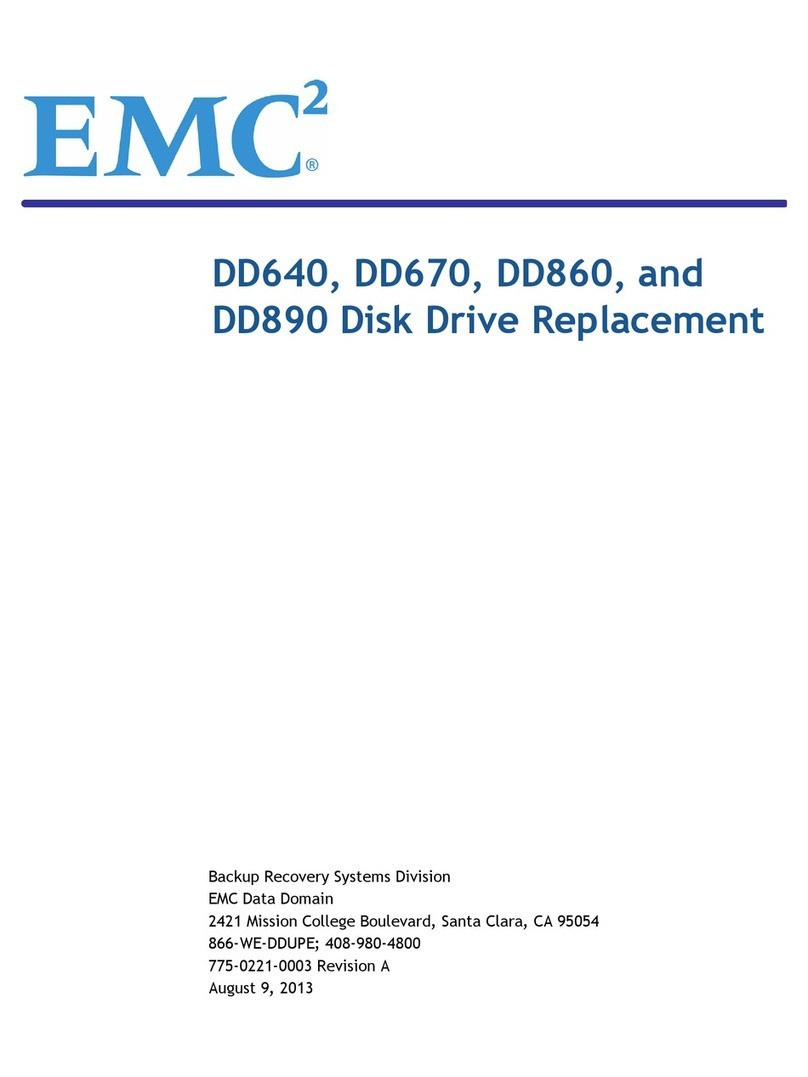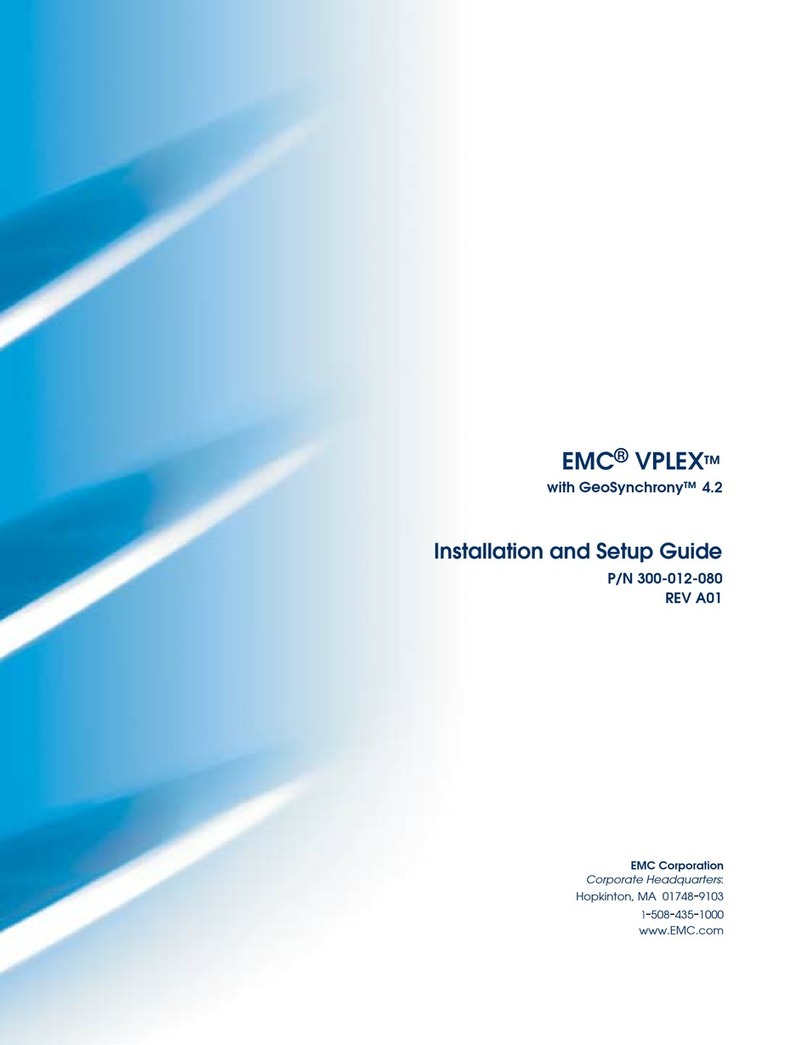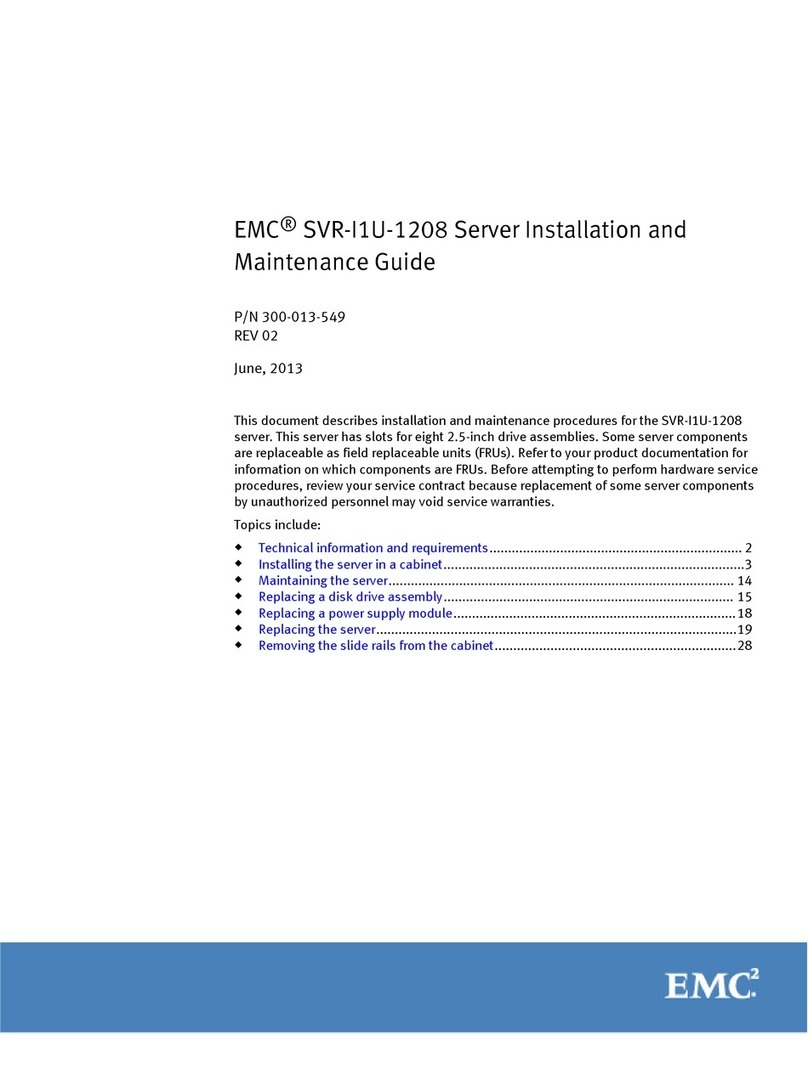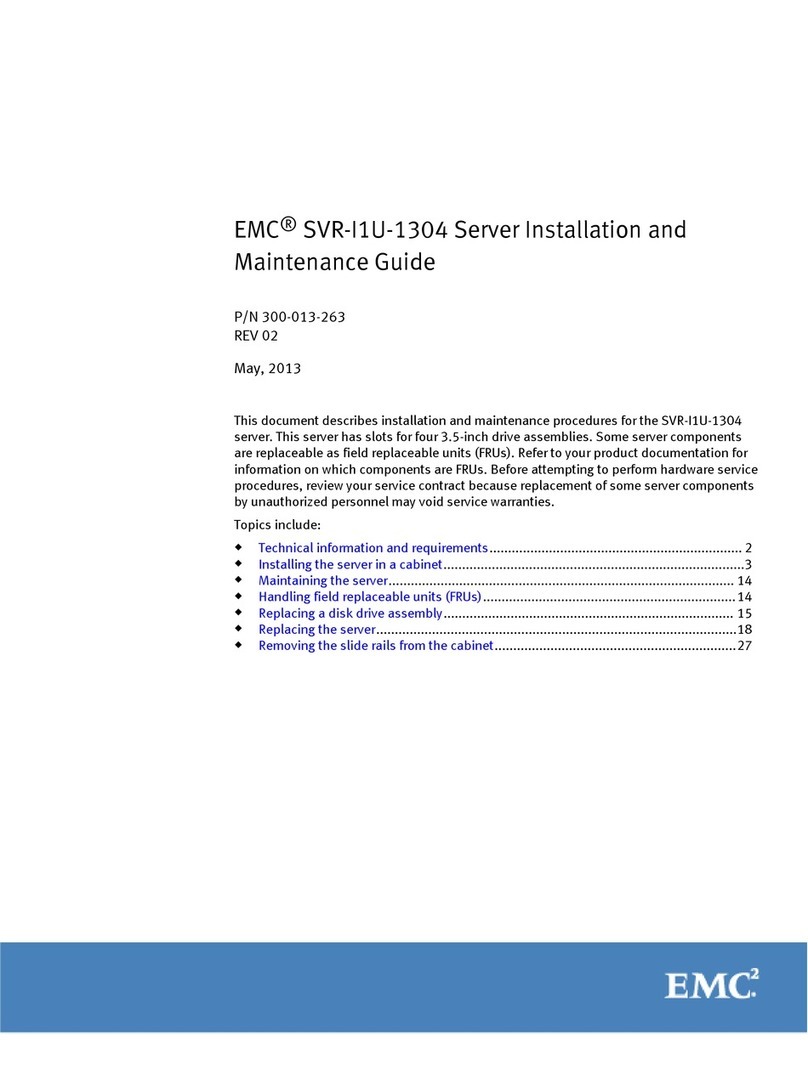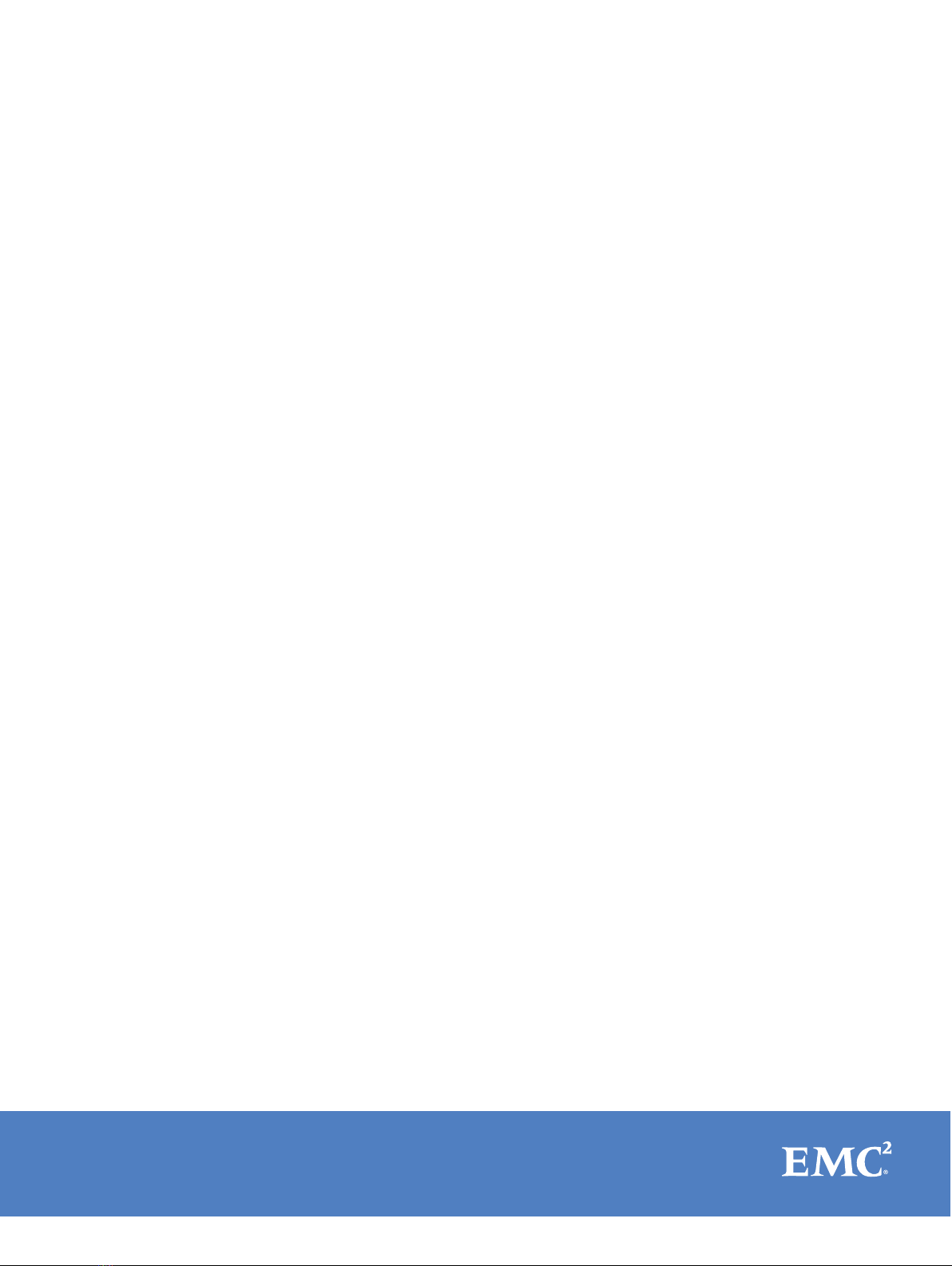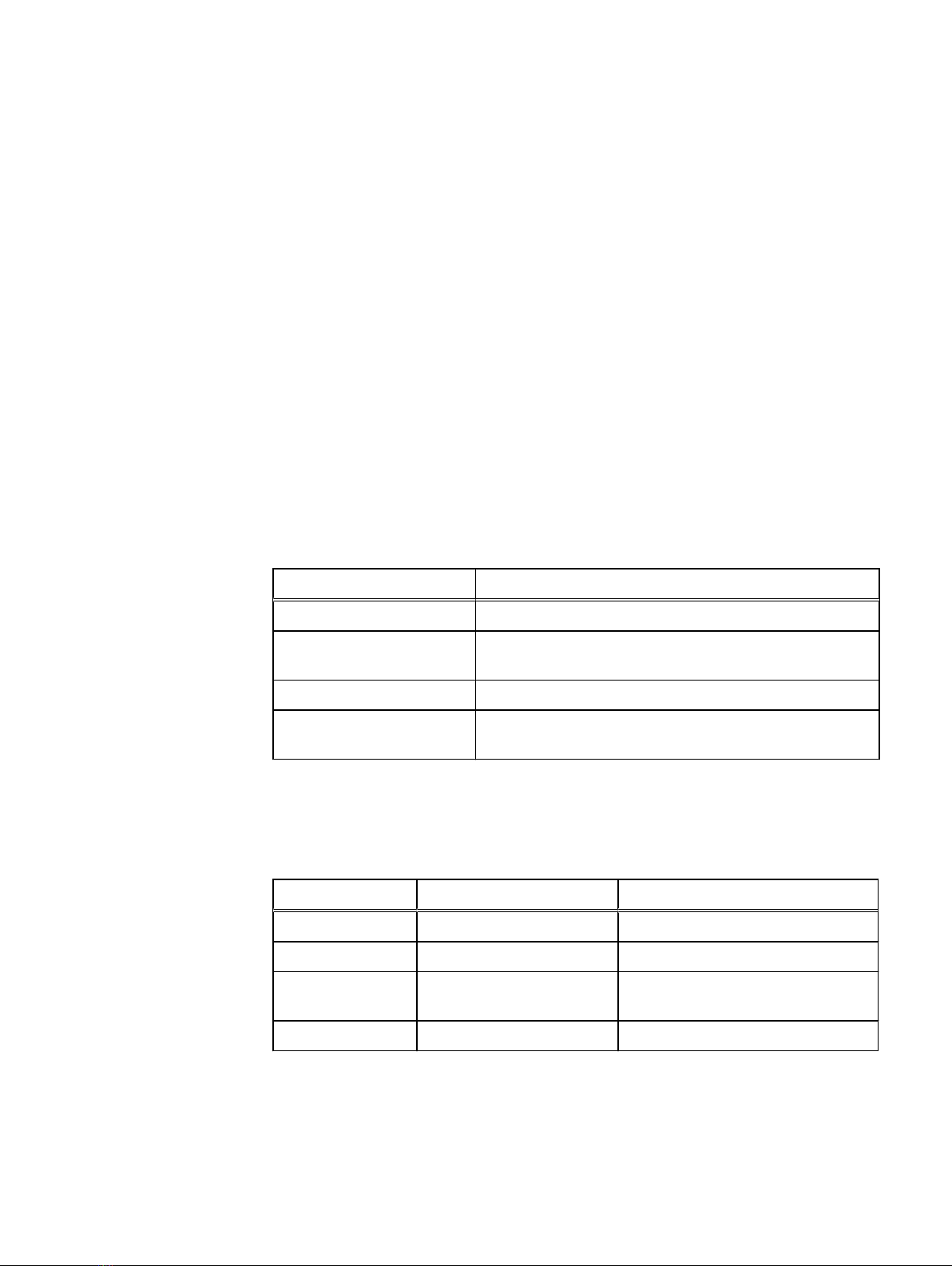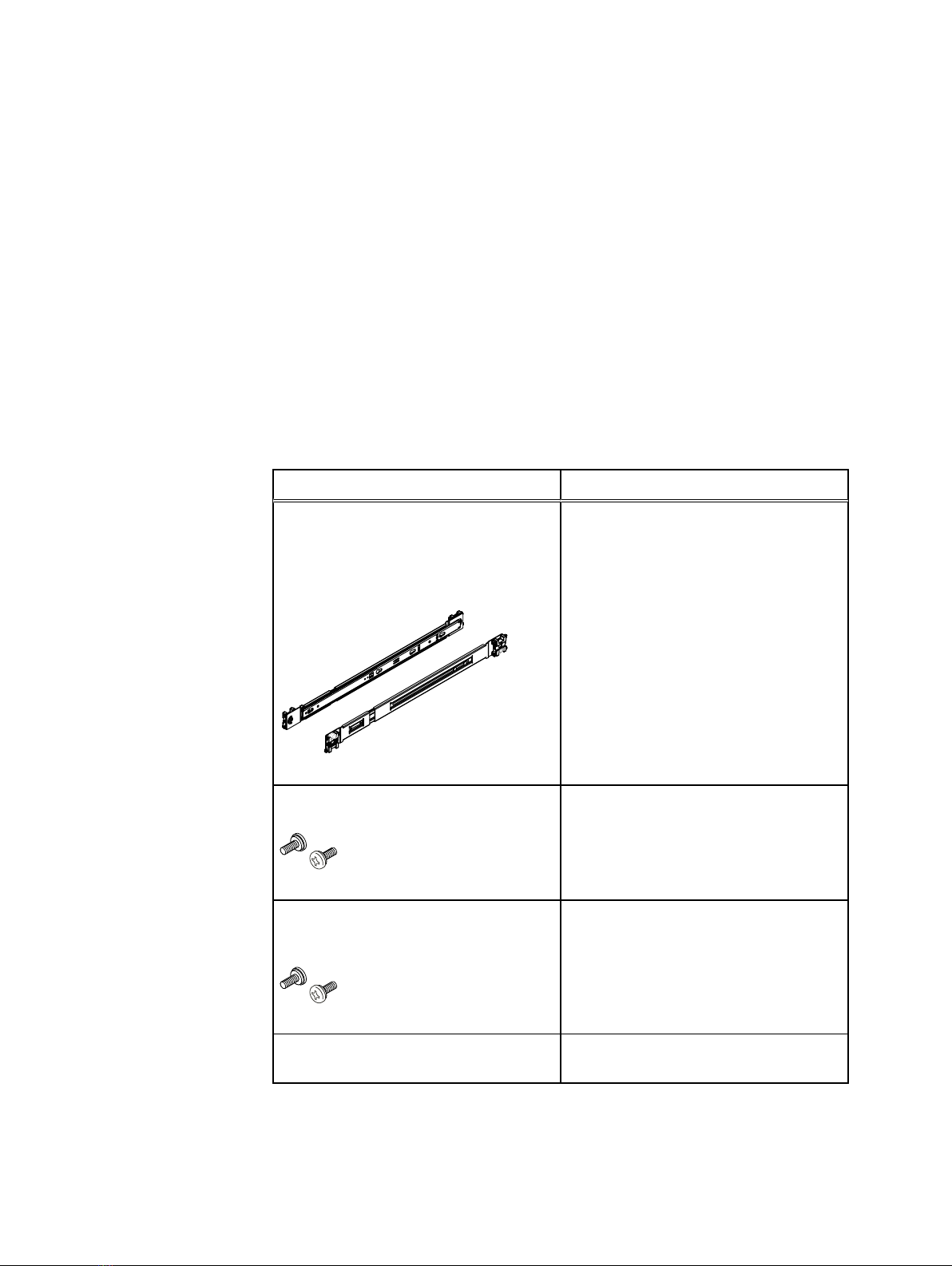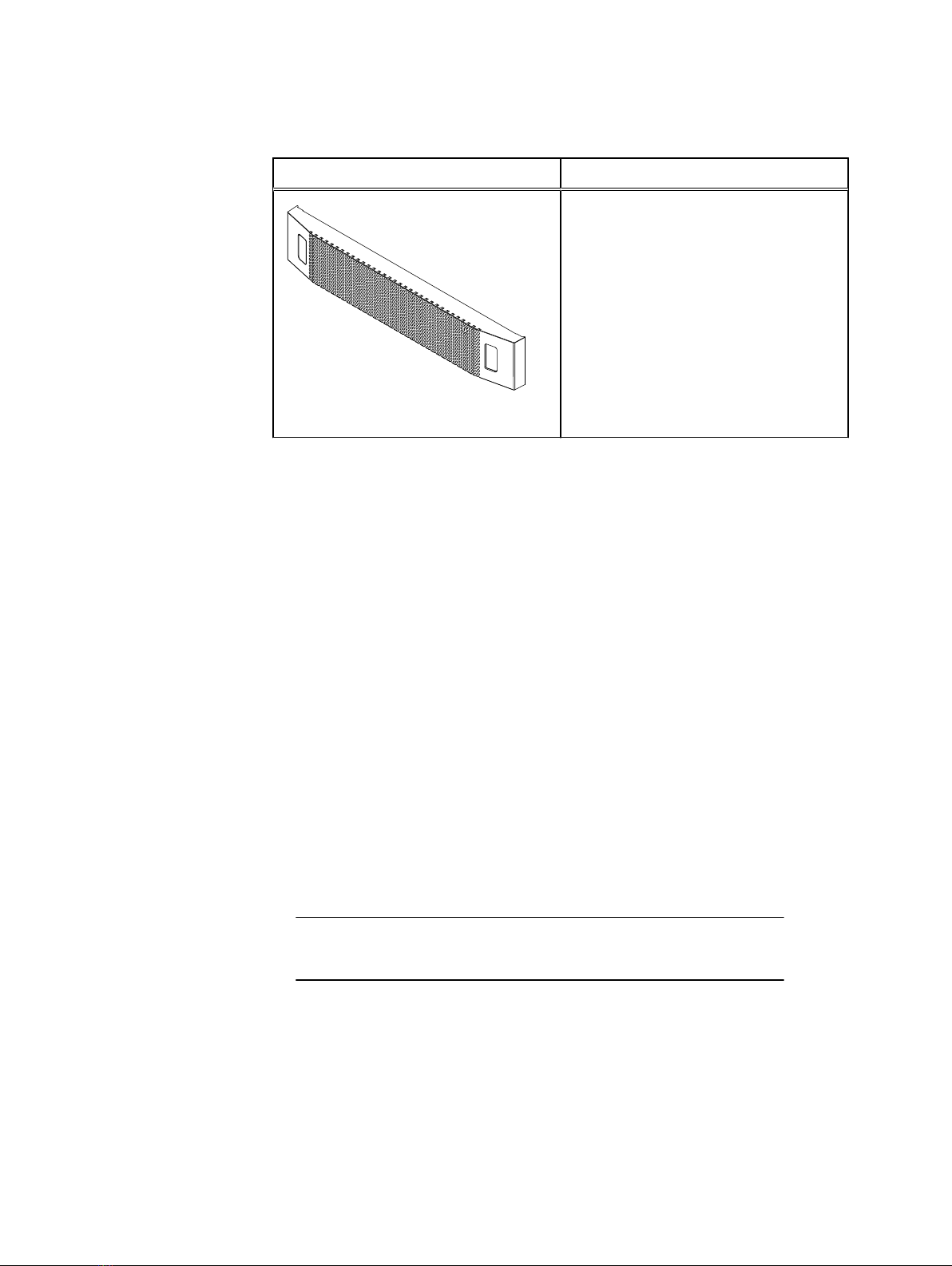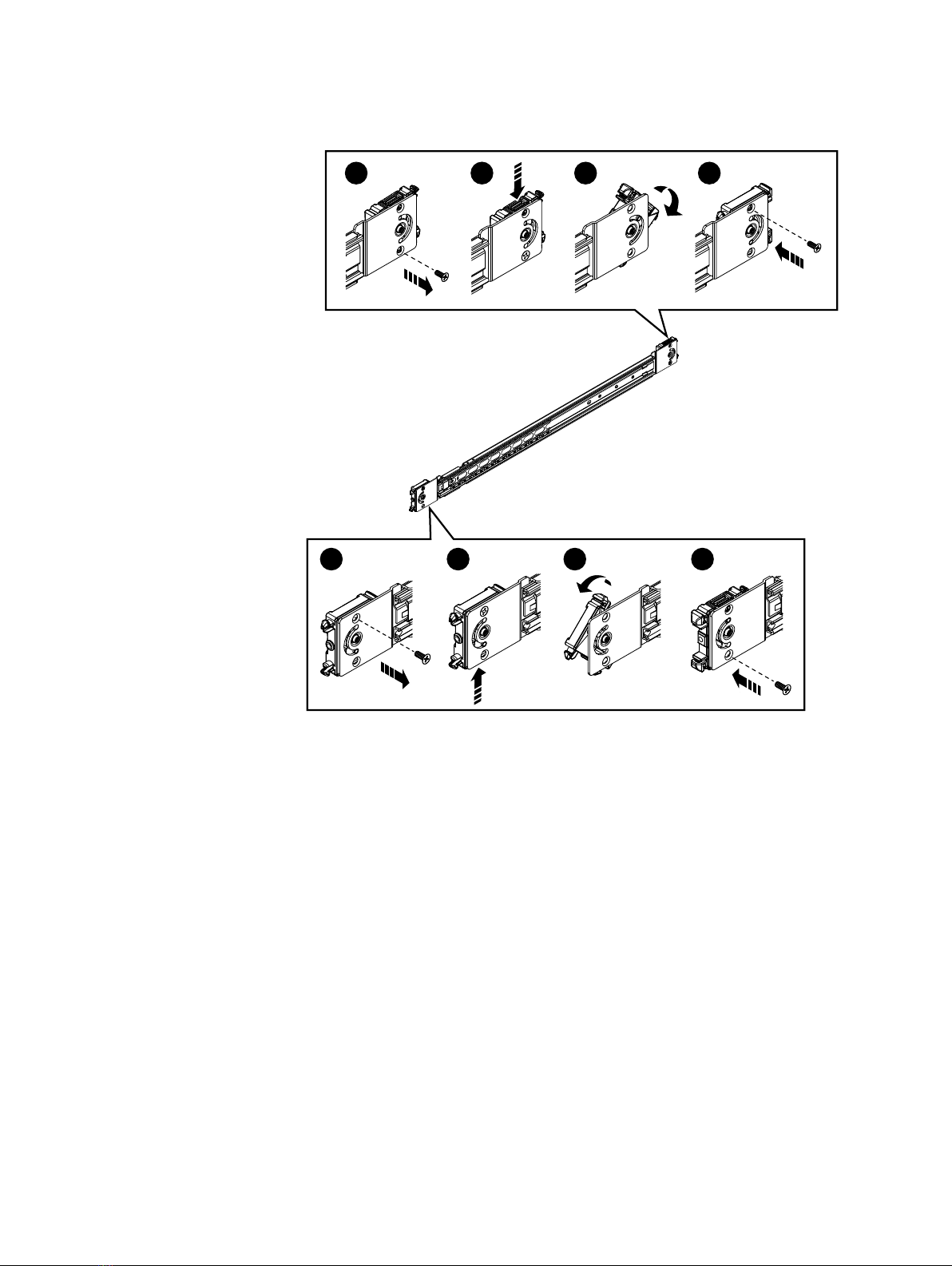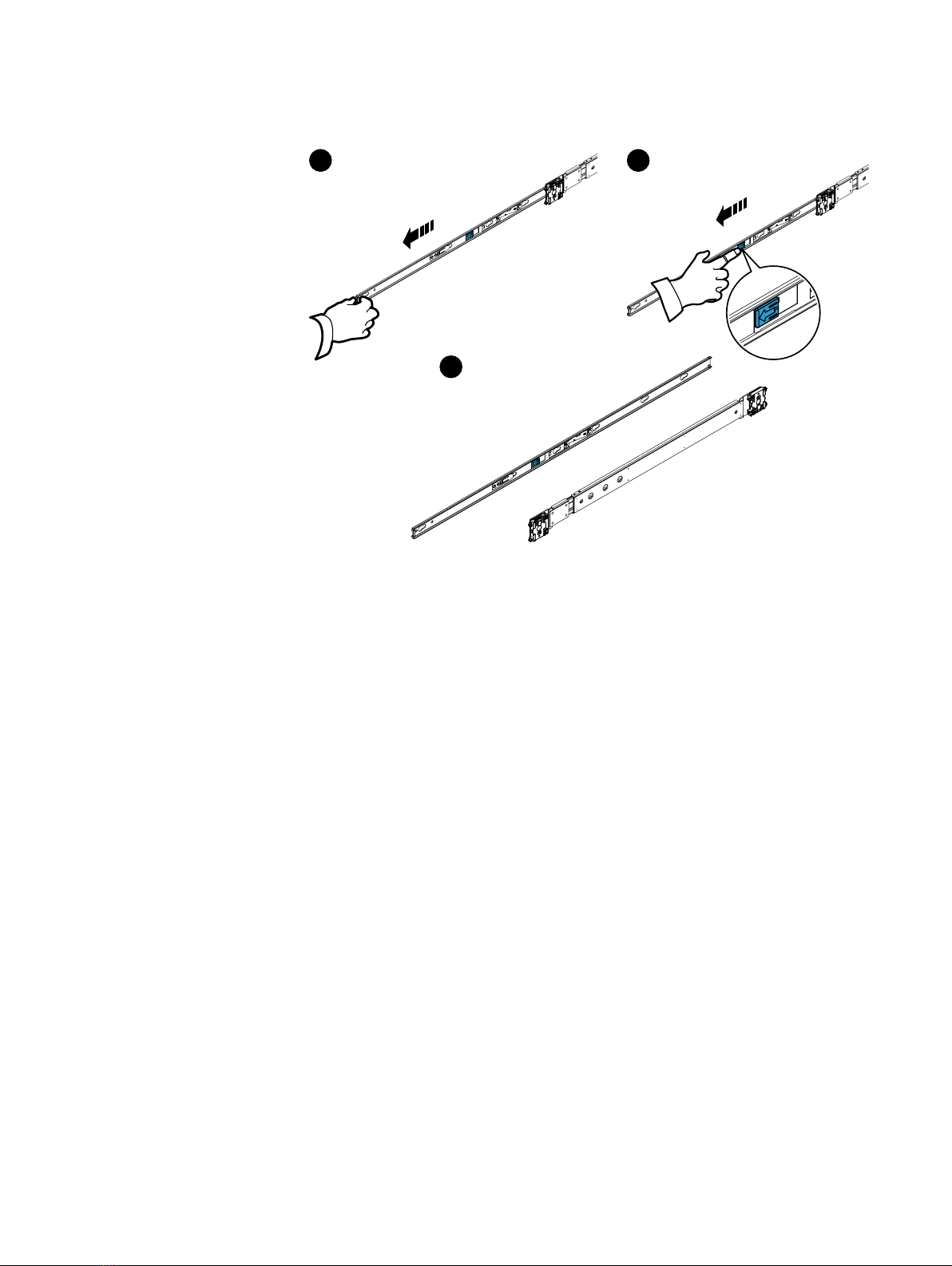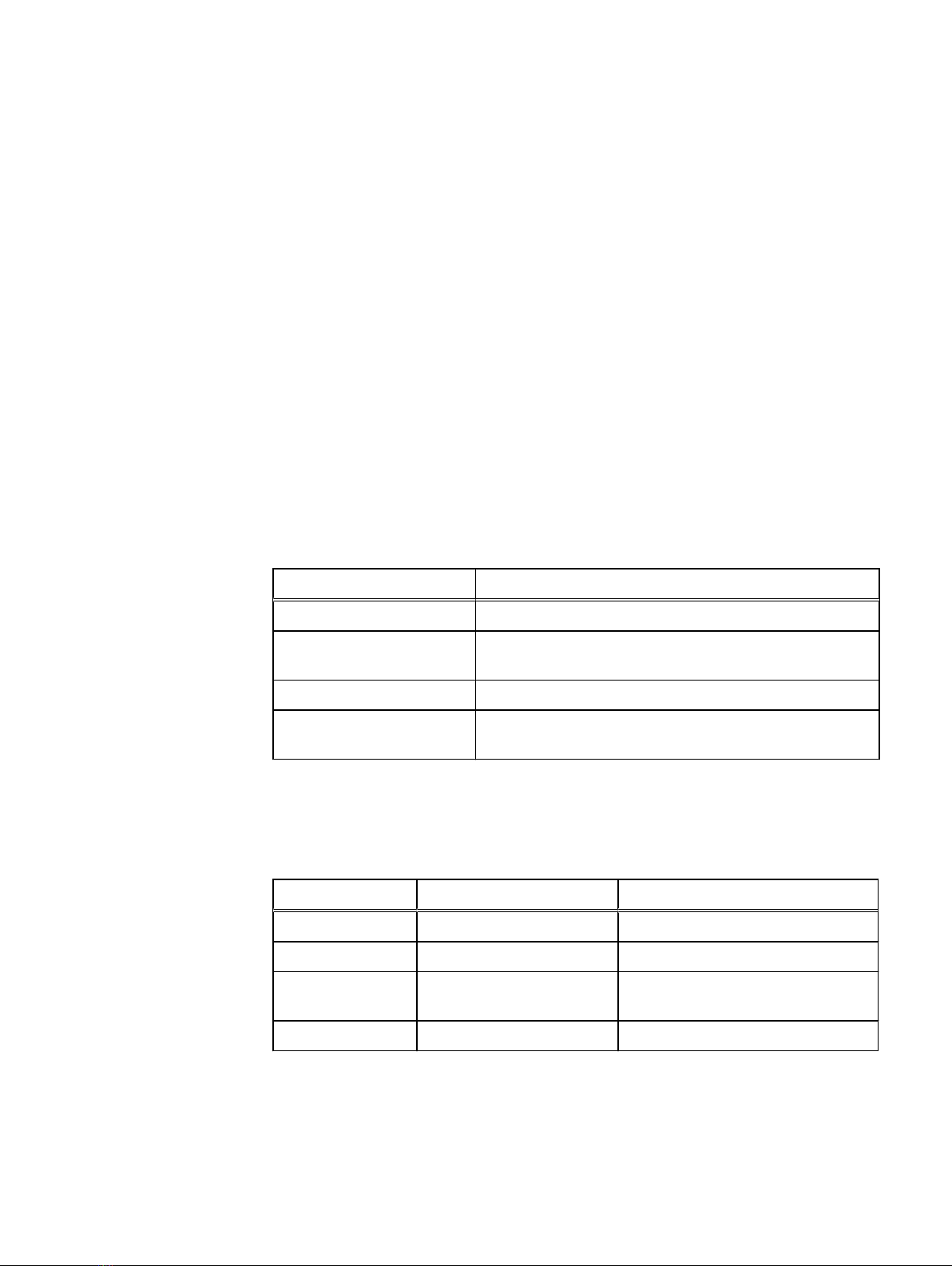
Technical information and requirements
This section contains the following server information:
lServer power and cooling information on page 2
lServer dimensions and weight on page 2
lServer placement requirements on page 2
lOperating limits on page 3
lShipping and storage requirements on page 3
Server power and cooling information
Table 1 on page 2 contains specifications for the server power consumption and
dissipation. Calculations based on this table are intended to provide maximum power
and heat dissipation. EMC provides a power and weight calculator at http://
powercalculator.EMC.com. Use this calculator to refine the power and heat values in the
table below to more-closely match the specific server hardware configuration. Ensure that
the server installation site meets the requirements for your configuration.
Table 1 Server power consumption and dissipation
Requirement Description
AC line voltage 90-264 V AC, autoranging, 47- 63 Hz
Power consumption
(operating maximum)
1320 VA (1295 W) maximum (fully configured)
Heat dissipation 46.64 x 105 J/hr (4421 BTU/hr) maximum
Maximum inrush current 55 A per power supply for 6 ms or less under typical line
conditions and over the entire system ambient operating range
Server dimensions and weight
Table 2 Server dimensions and weight
Dimension Server Server with rails
Height 3.46 in (8.79 cm) 2.0 U (with or without bezel)
Depth 28.86 in (73.3 cm) 28.86 in to 29.5 in (73.3 cm to 74.9 cm)
Width 17.24 in (43.8 cm) without
cabinet latch brackets
18.99 in (48.24 cm) with cabinet latch
brackets
Maximum weight 71 lb (32.2 kg) 76 lb (34.47 kg)
Server placement requirements
There are no restrictions on the location of the server in the cabinet. Allow at least 36
inches of service clearance in front of the cabinet. Power distribution must support the
number of outlets required for the server and the server power rating listed on the Device
2