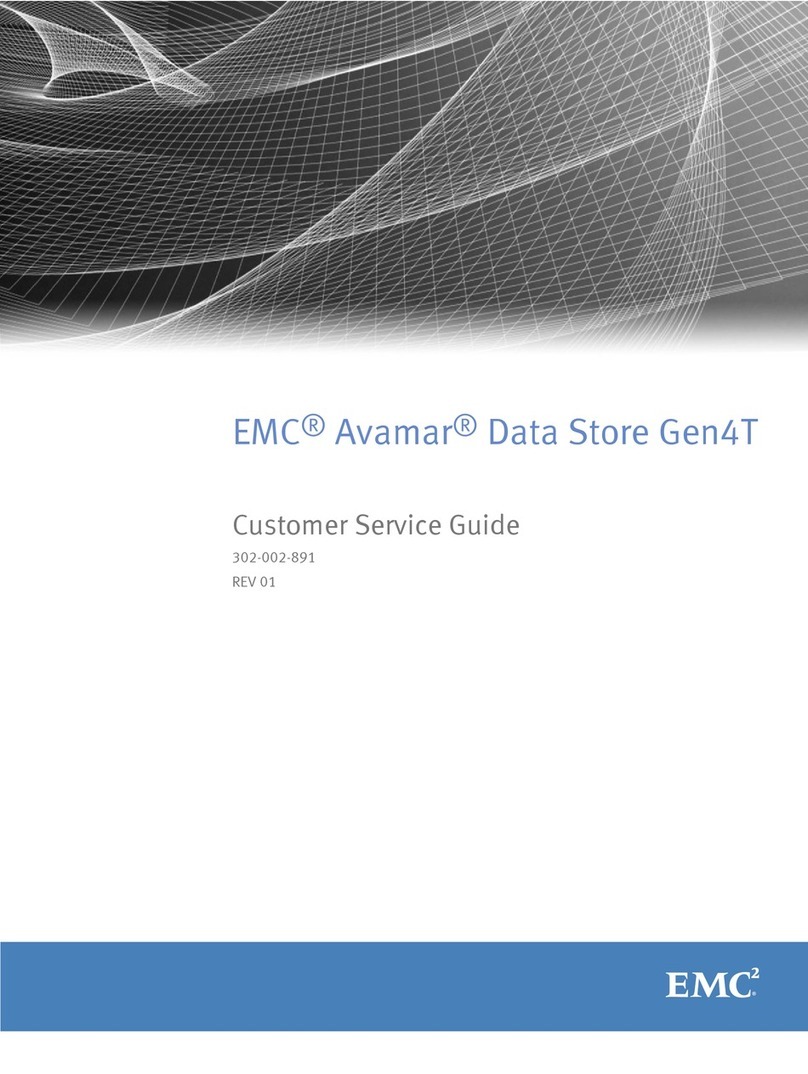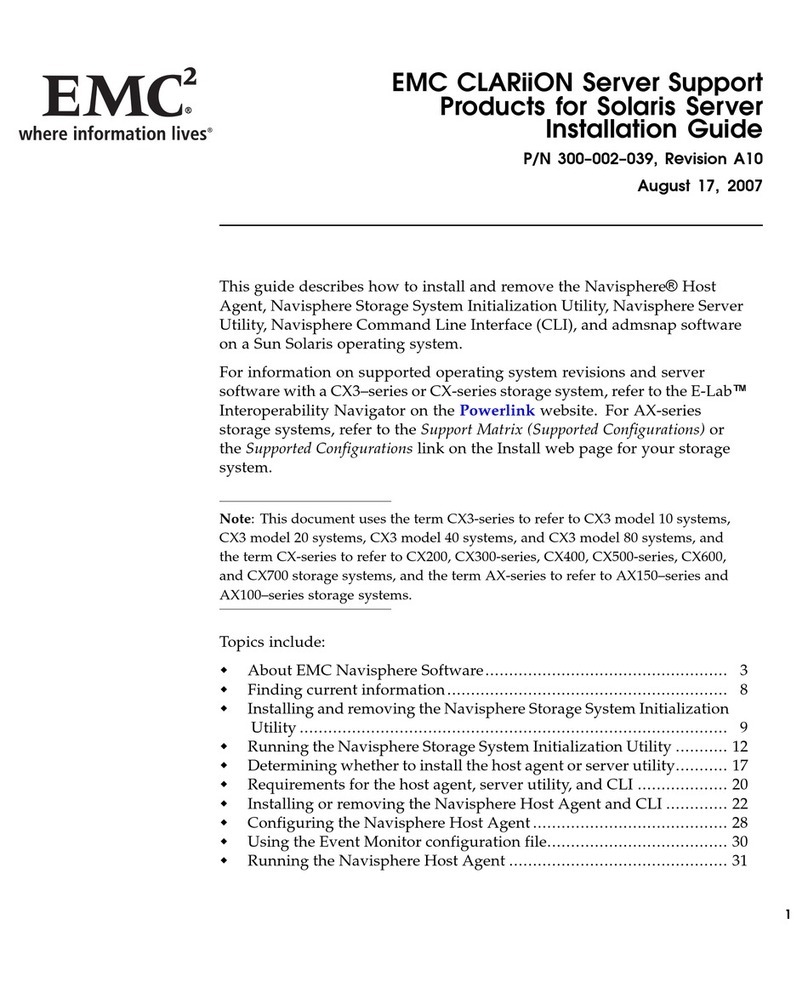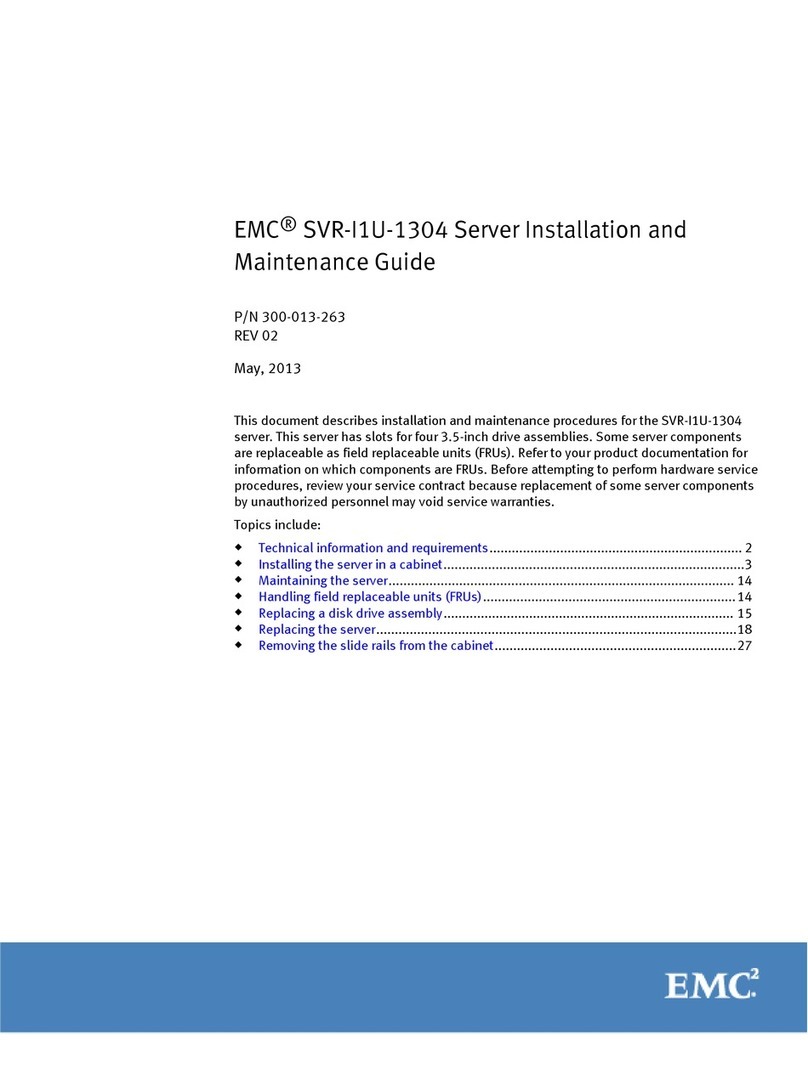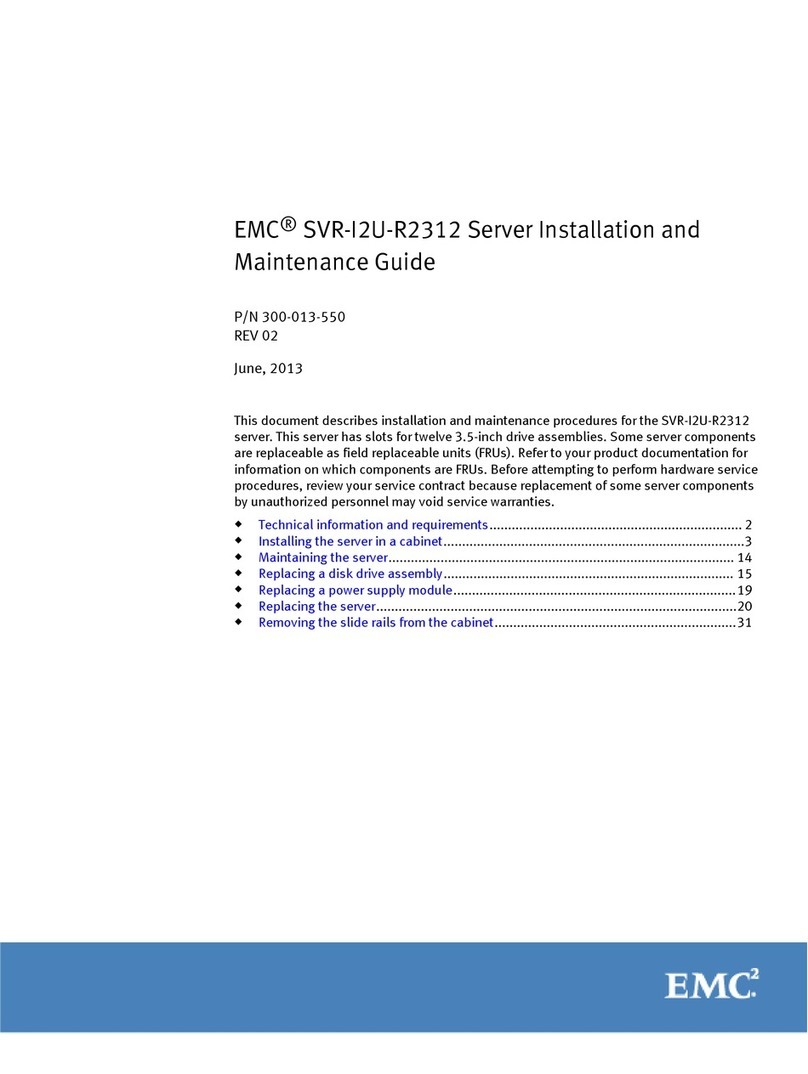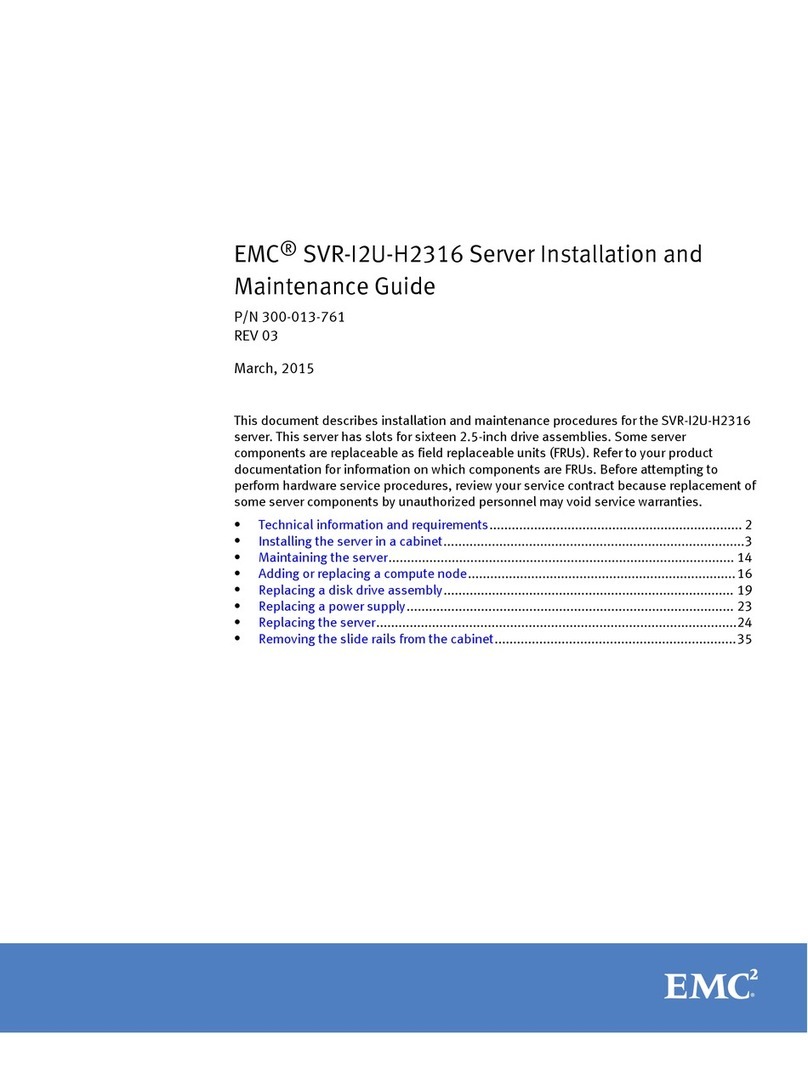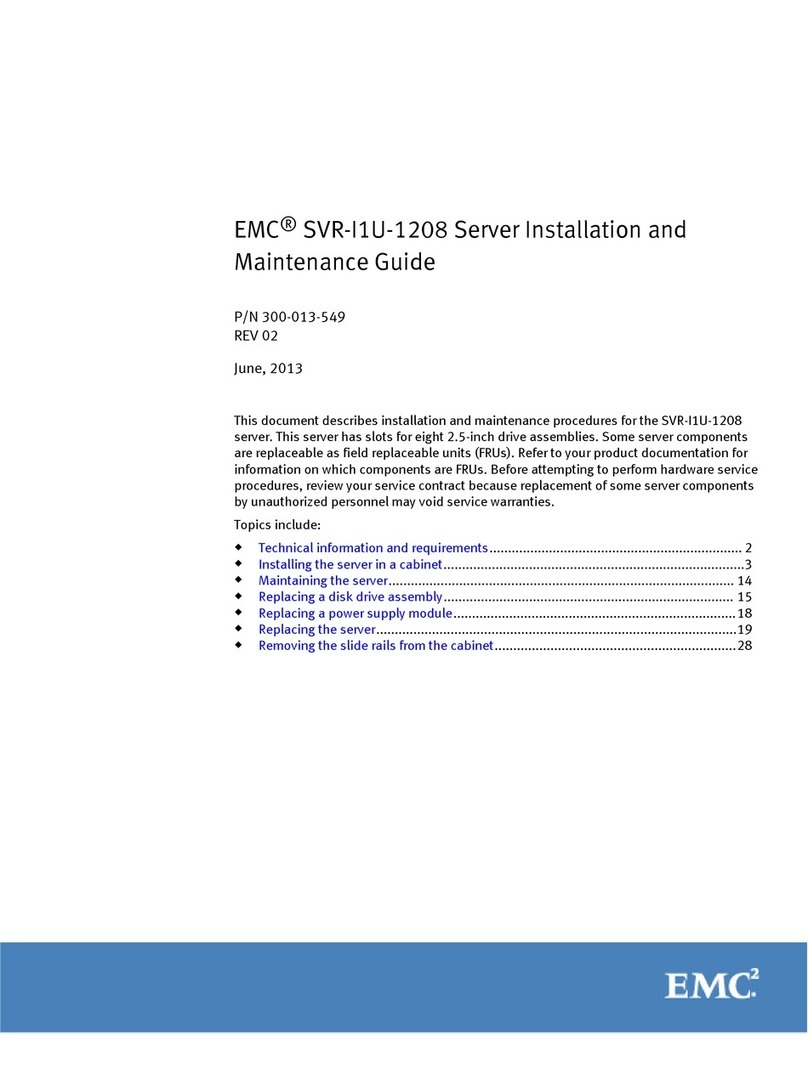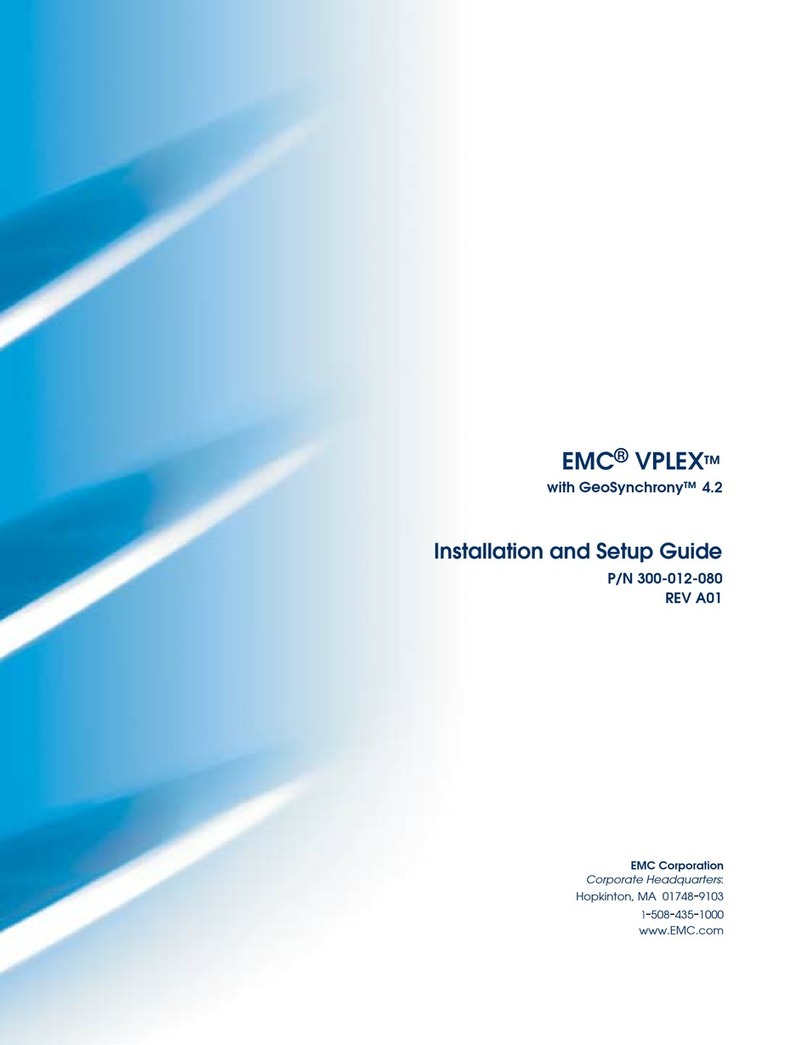8 DD640, DD670, DD860, and DD890 Disk Drive Replacement
4. Pull on the handle to slide the failed disk drive out about an inch, until it is
disengaged from the backplane.
5. Carefully remove the disk drive from the chassis.
Install the replacement disk drive
Caution: Allow a minimum of at least one minute between removal of the old disk and
insertion of the new disk.
1. Remove the replacement disk drive from the packaging and remove the disk drive
from the antistatic bag.
2. On the replacement disk drive carrier, make sure that the handle is pulled open.
3. With the disk drive carrier handle in the open position, carefully slide the disk drive
carrier all the way into the same disk drive bay location in the chassis until it stops.
4. Use the handle to push the carrier until it docks in the chassis, then close the handle.
Use care to avoid excessive force that could damage the replacement disk drive.
Note: If the disk exhibits excessive force to install, remove the disk drive from the bay
and repeat the installation. Never force-fit the drive into the chassis.
5. If the disk drive still shows as failed, enter the following command (with the correct
disk-id):
# disk unfail <enclosure id> <disk-id>
6. Use the following command to check that the system recognizes the disk drive. In the
command display, the disk drive State should be spare or the Additional Status
should be reconstructing.
Note: A DD640 7-disk system displays information for only seven drives. The DD860
and DD890 displays information for only four disk drives.
Enclosure 1 in the following display is representative of the DD640 or DD670, twelve disk
drive systems. Enclosure 2 displays information for external shelves.
# disk show state
Enclosure Disk
1 2 3 4 5 6 7 8 9 10 11 12 13 14 15
--------- ---------------------------------------------
1 . . . . s . . . . . . .
2 . . . . . . . . . . . . . s .
--------- ---------------------------------------------
Legend State Count
------ ------------ -----
. In Use Disks 25
s Spare Disks 2
------ ------------ -----
Total 27 disks