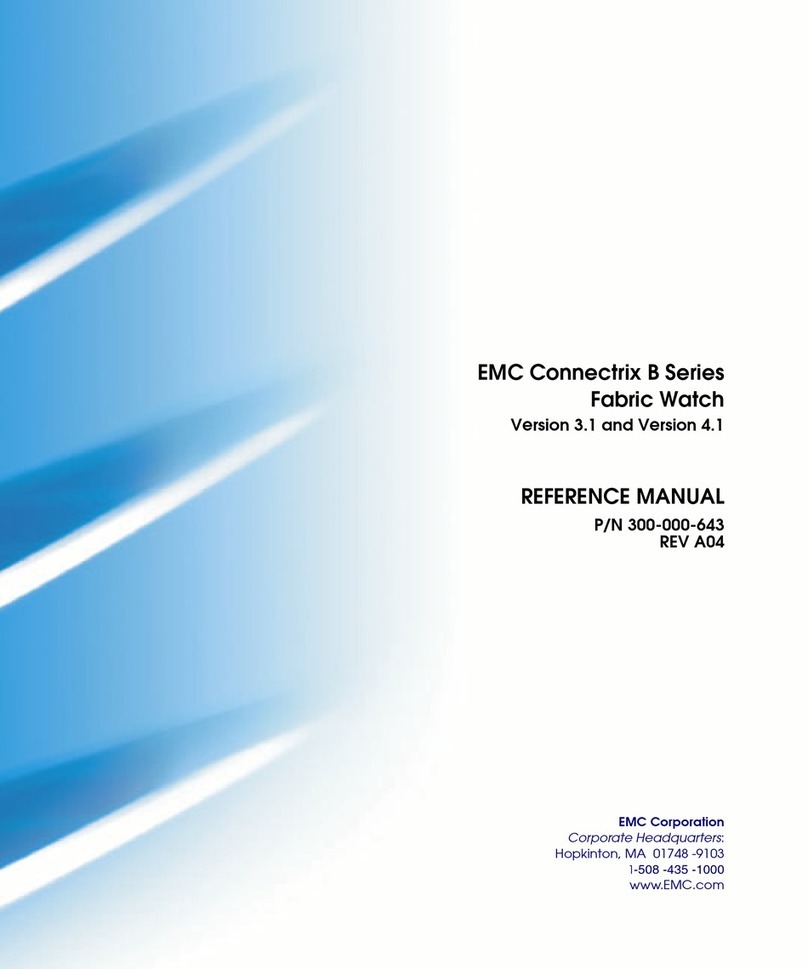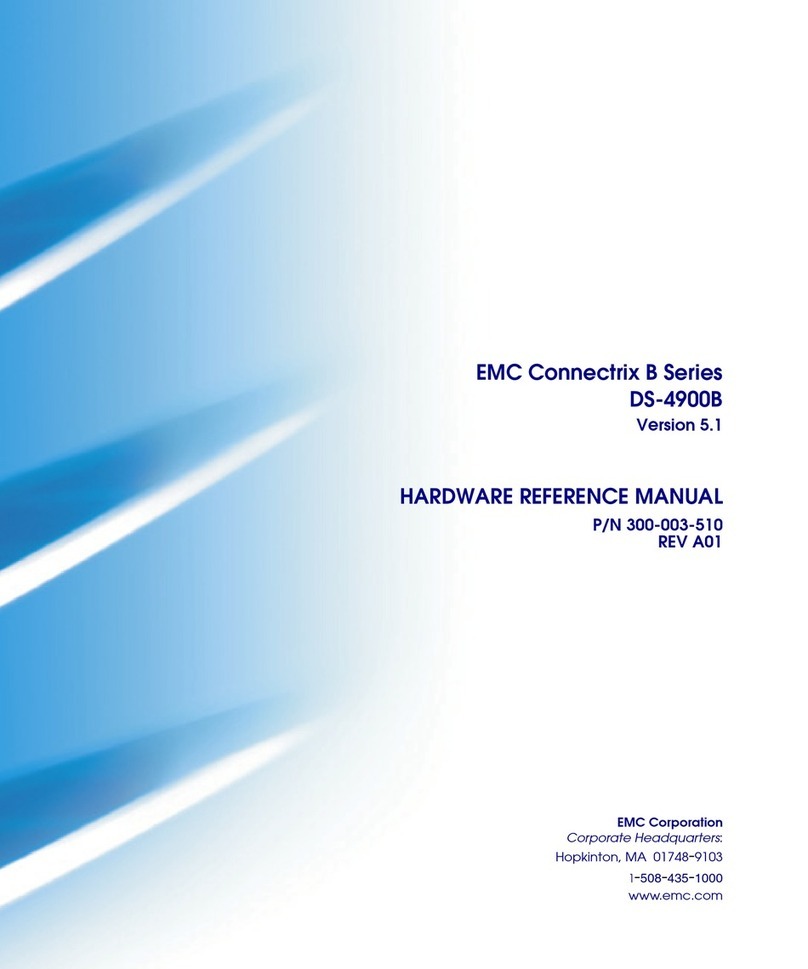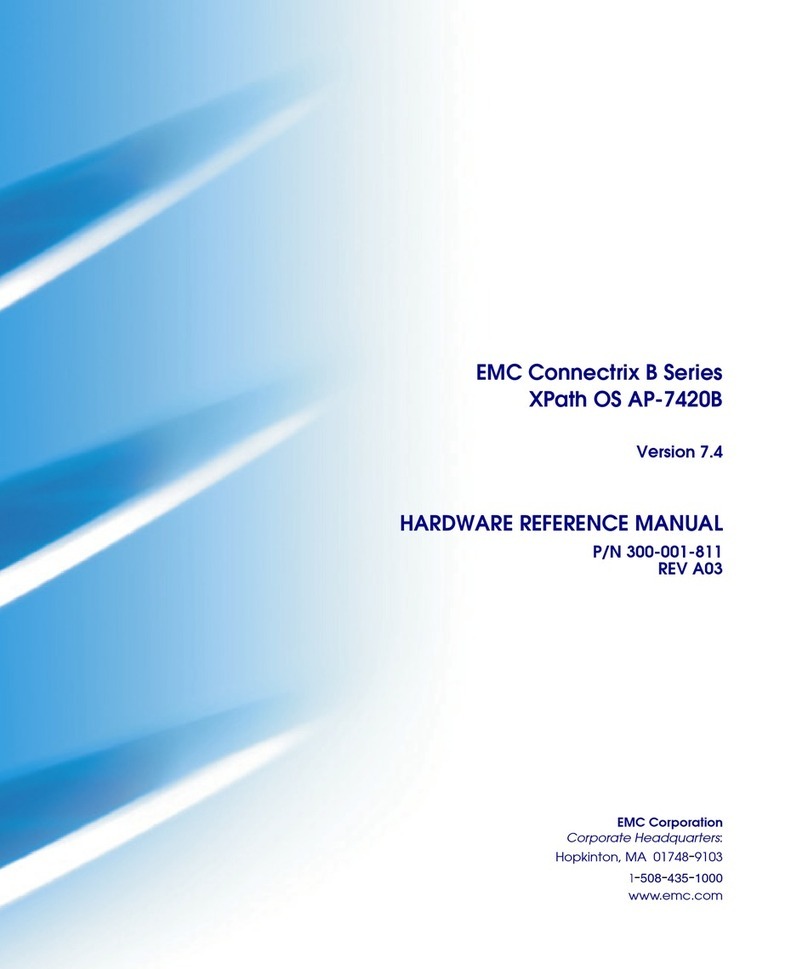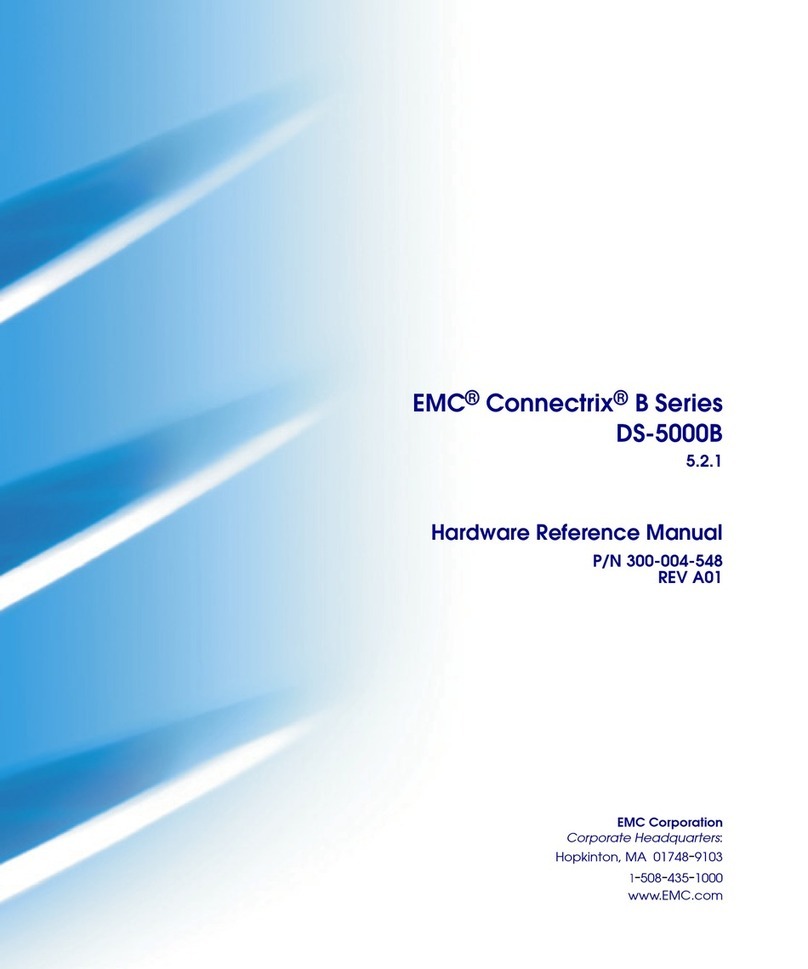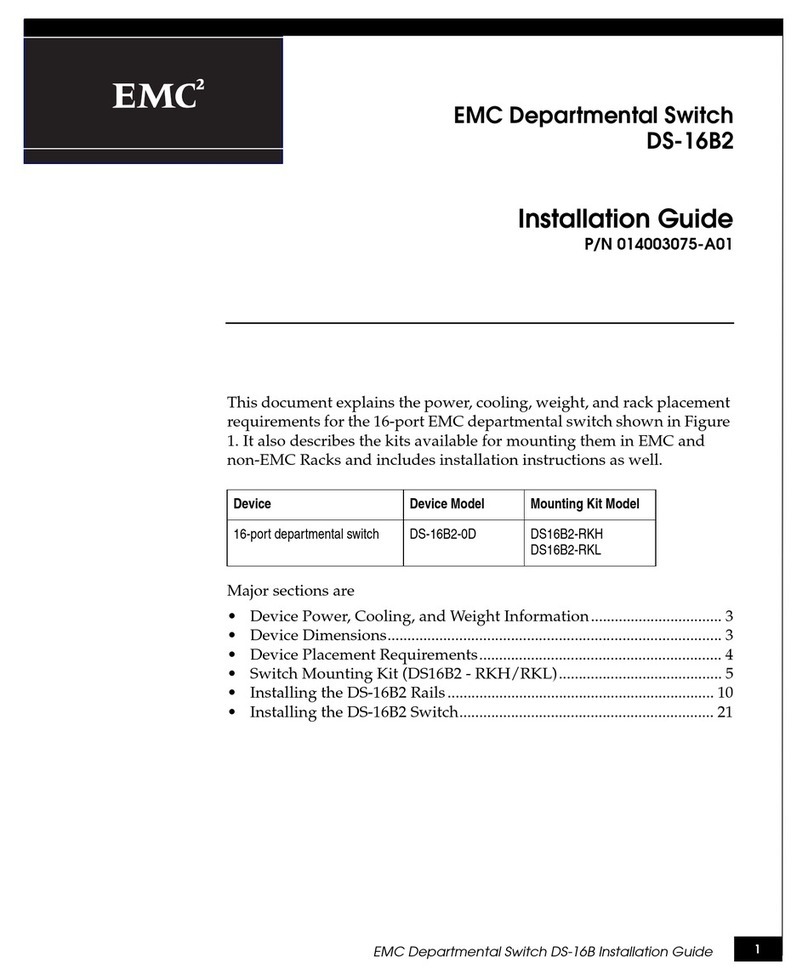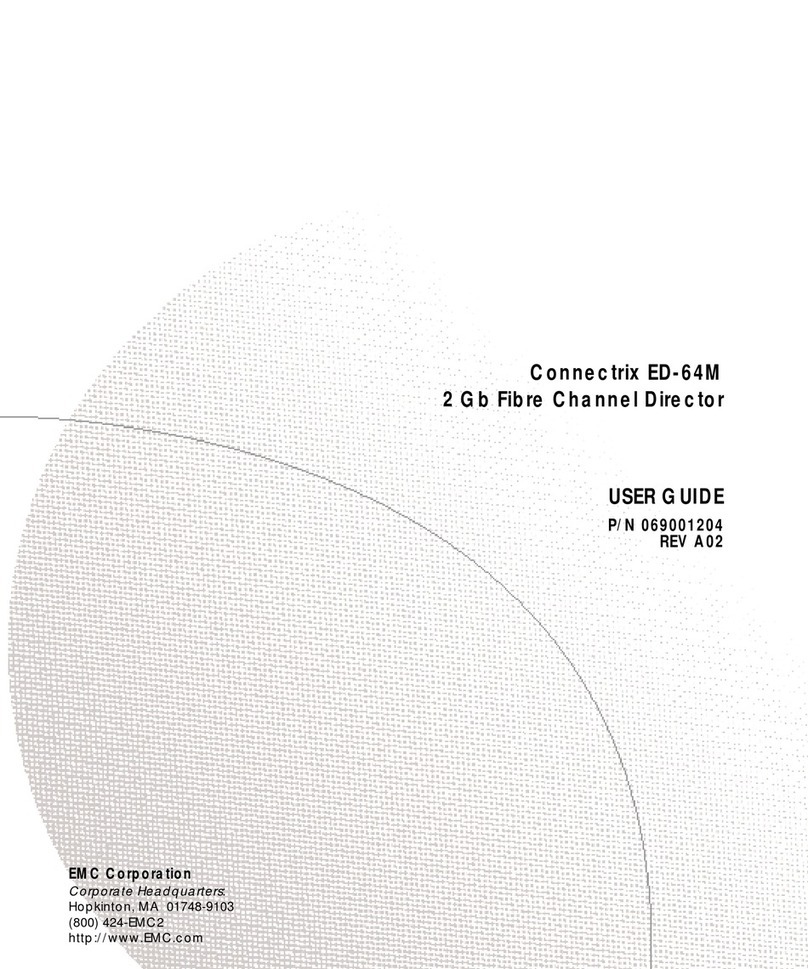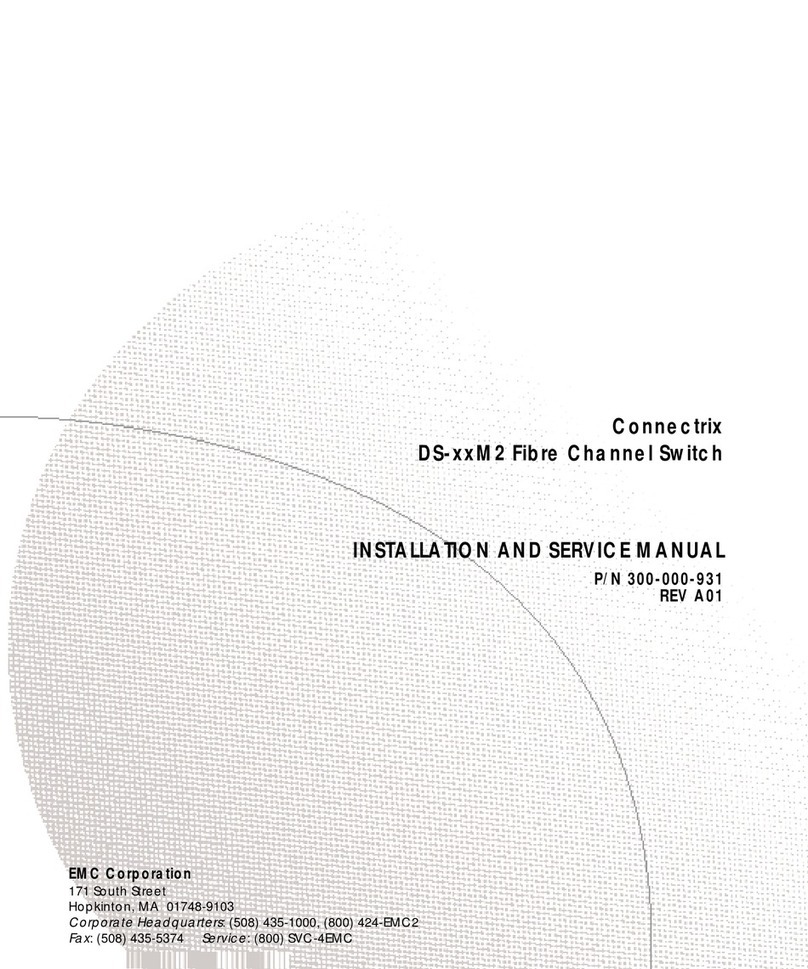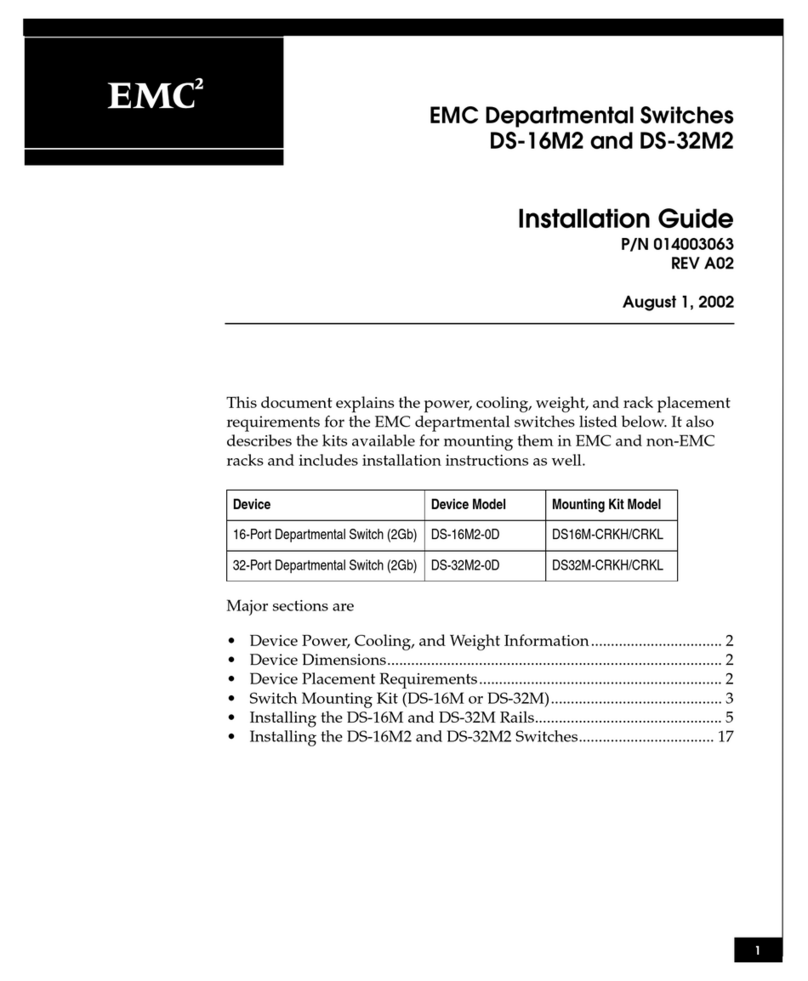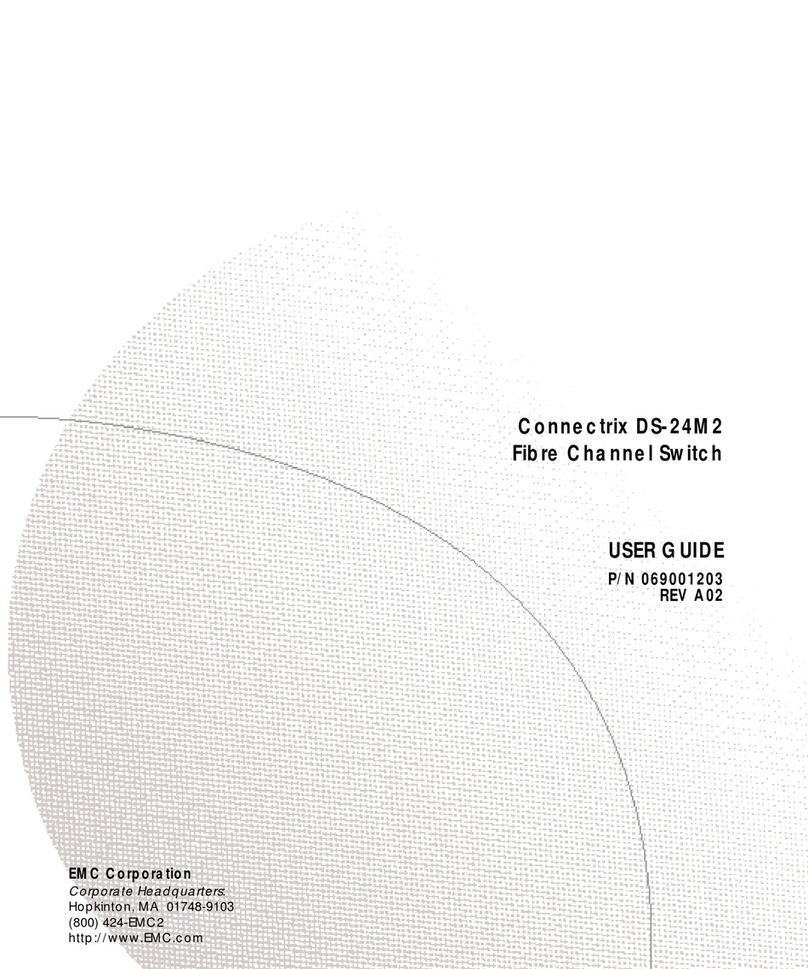EMC Departmental Switch DS-24M2 Installation Guide
5
Attaching Rail Mounting Hardware
Attaching Rail Mounting Hardware
This section describes how to attach the rail mounting hardware to a
40U and 39U rackmount cabinet.
1. Determine the position of the switch in the cabinet. Each switch is
1.75 inches, or 1U, high.
There are no restrictions on the location of the switches in the
rack/cabinet. However, switches are typically located at the top of the
rack/cabinet in pairs.
2. If you are installing the switch in a 40U cabinet, do the following:
a. Mount two 3-hole nut bars on the inside of the front channel
so the nut bar holes are closest to the inside of the cabinet and
the keyplate spacer is on the outside of the front channels, as
illustrated in the figure below.
b. Insert the #10 32x5/8” screws in the top and bottom screw
holes. The center screw hole is used for the latch bracket (in a
40U cabinet) or the ball stud (in a 39U cabinet). Do not
completely tighten the nut bar screws at this time. You need to
leave the nut bar assembly loose enough to accommodate the
rail flange when you install the combined front and rear rails
later.
The keyplate spacer is marked such that an L or an R will be upright
when correctly installed on the left or right channel.
Front Rackmount Cabinet
Keyplate Spacer
3-Hole Nut Bar