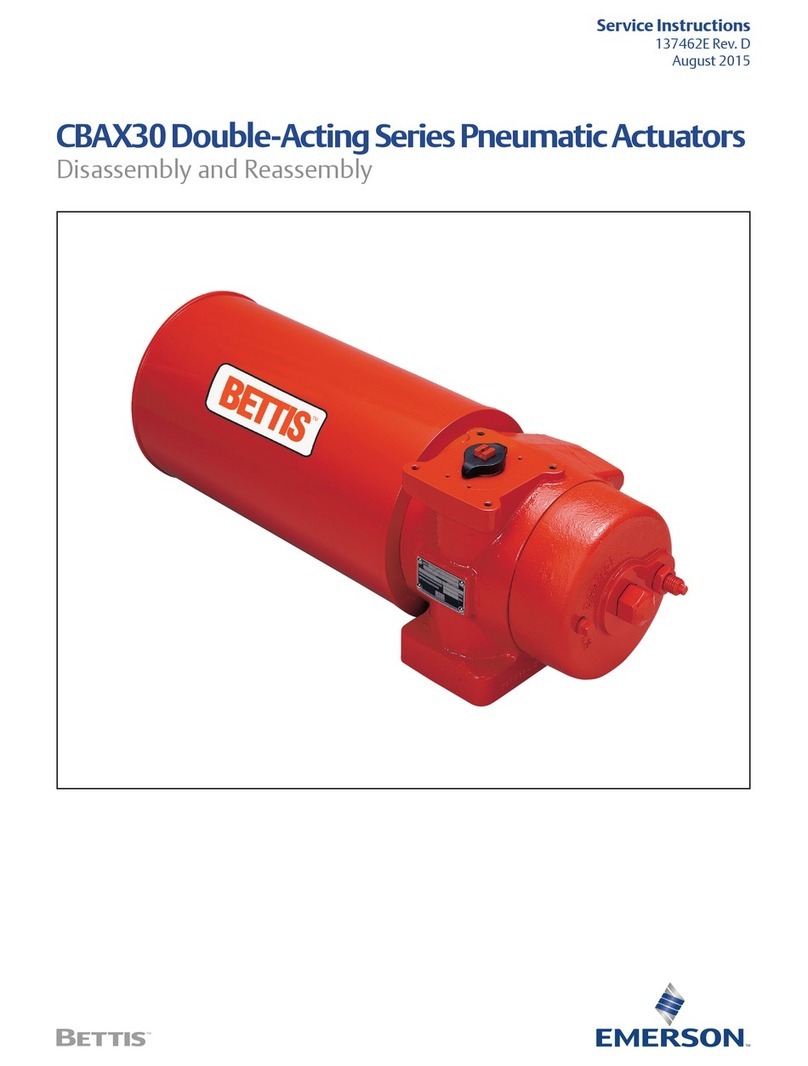Emerson E2 User manual
Other Emerson Controllers manuals

Emerson
Emerson El-O-Matic E Series Instruction manual
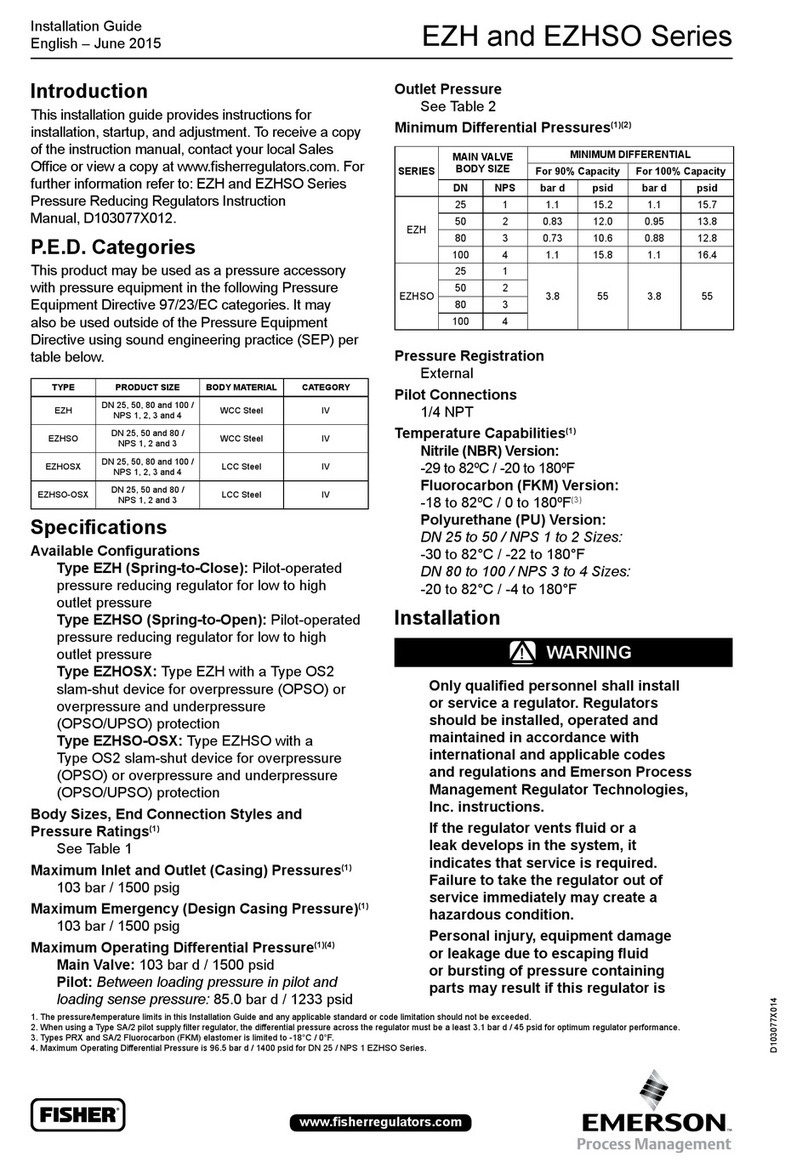
Emerson
Emerson EZH Series User manual
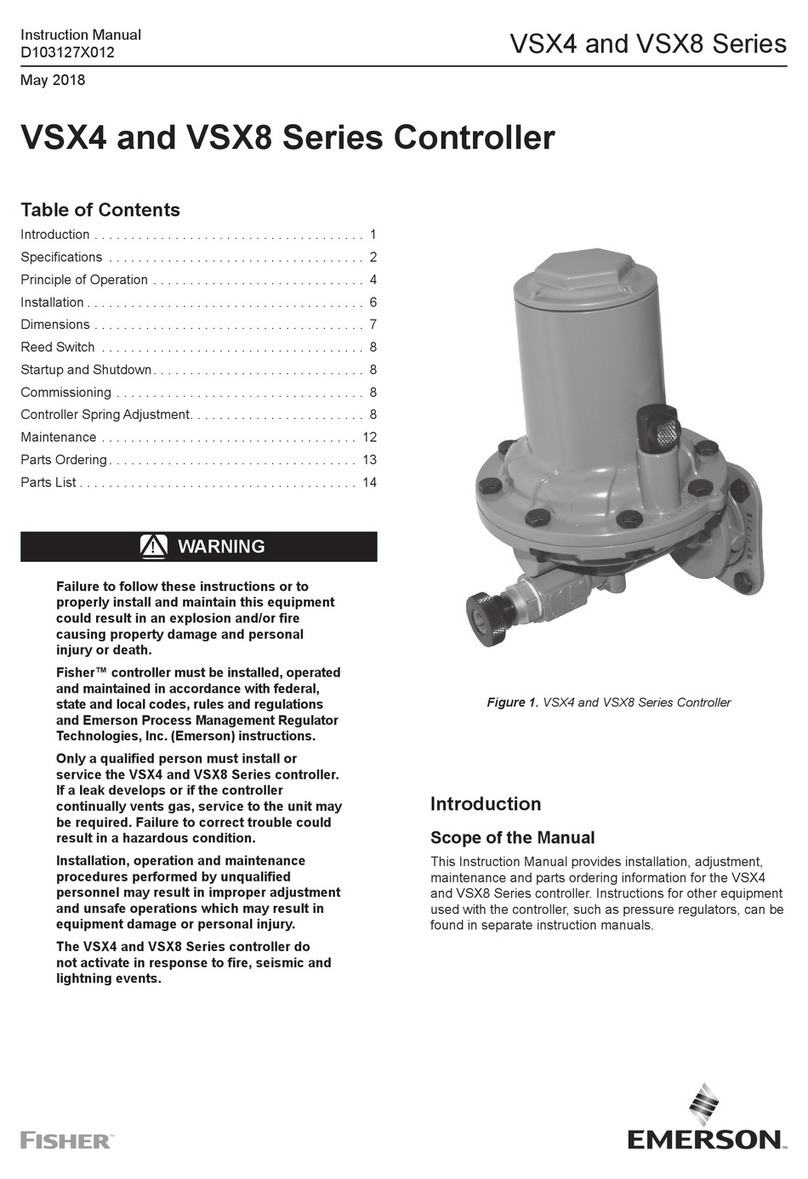
Emerson
Emerson VSX4 Series User manual

Emerson
Emerson OPM4001 User manual

Emerson
Emerson Fisher Fieldvue DVC6030f User manual
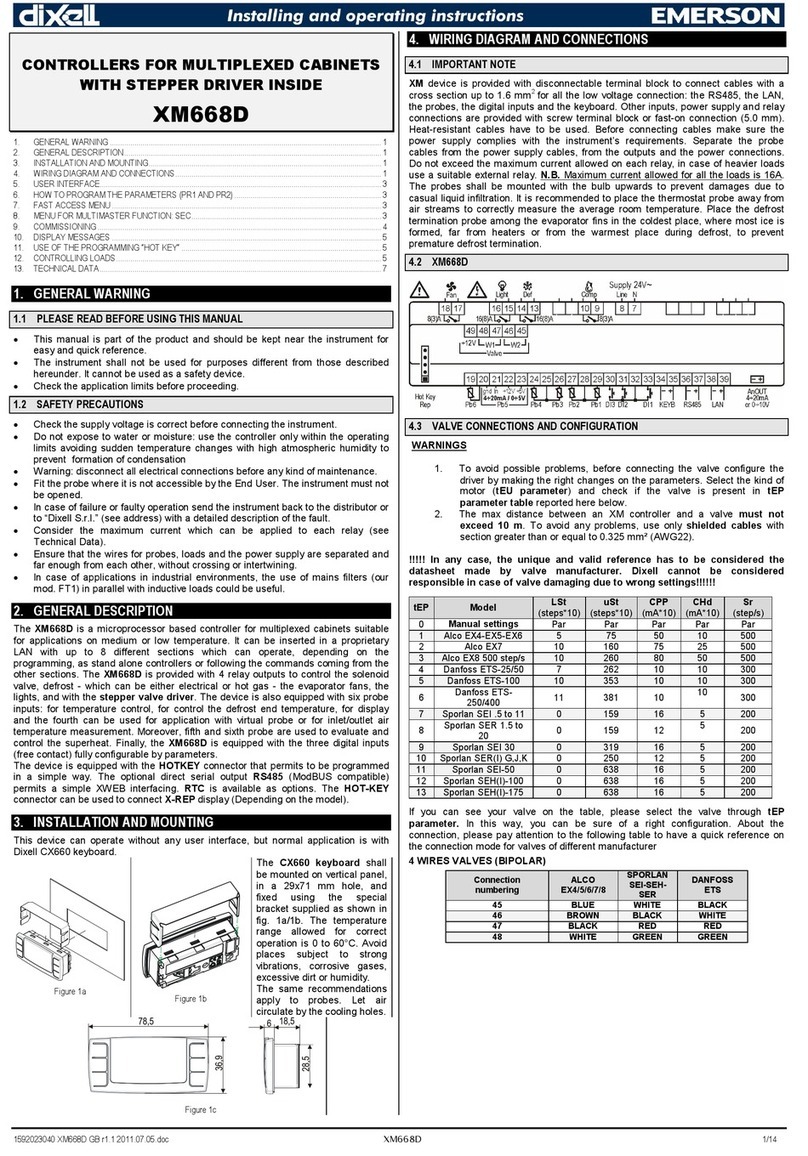
Emerson
Emerson Dixell XM668D Wiring diagram

Emerson
Emerson Bettis TEC2 User manual

Emerson
Emerson Dixell XRi30T Wiring diagram

Emerson
Emerson Tartarini M Series User manual

Emerson
Emerson Dixell XR44CX Wiring diagram
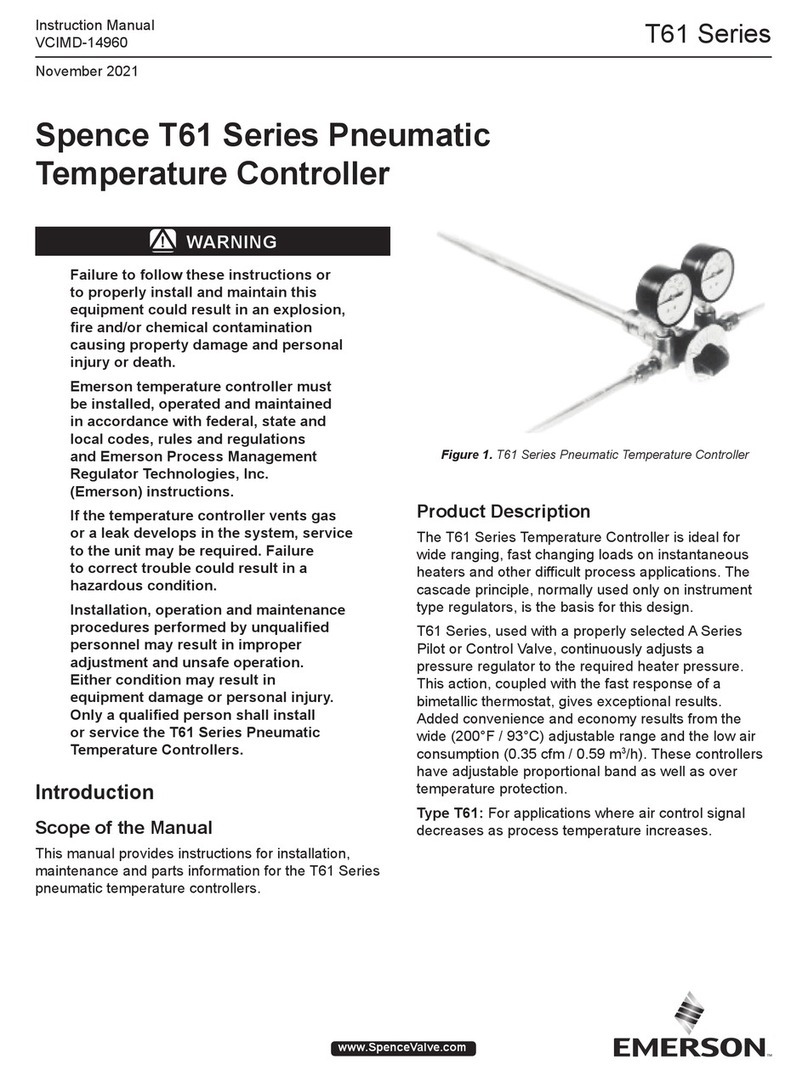
Emerson
Emerson Spence T61 Series User manual

Emerson
Emerson Dixell XR03CH Wiring diagram

Emerson
Emerson Fisher 3024S User manual
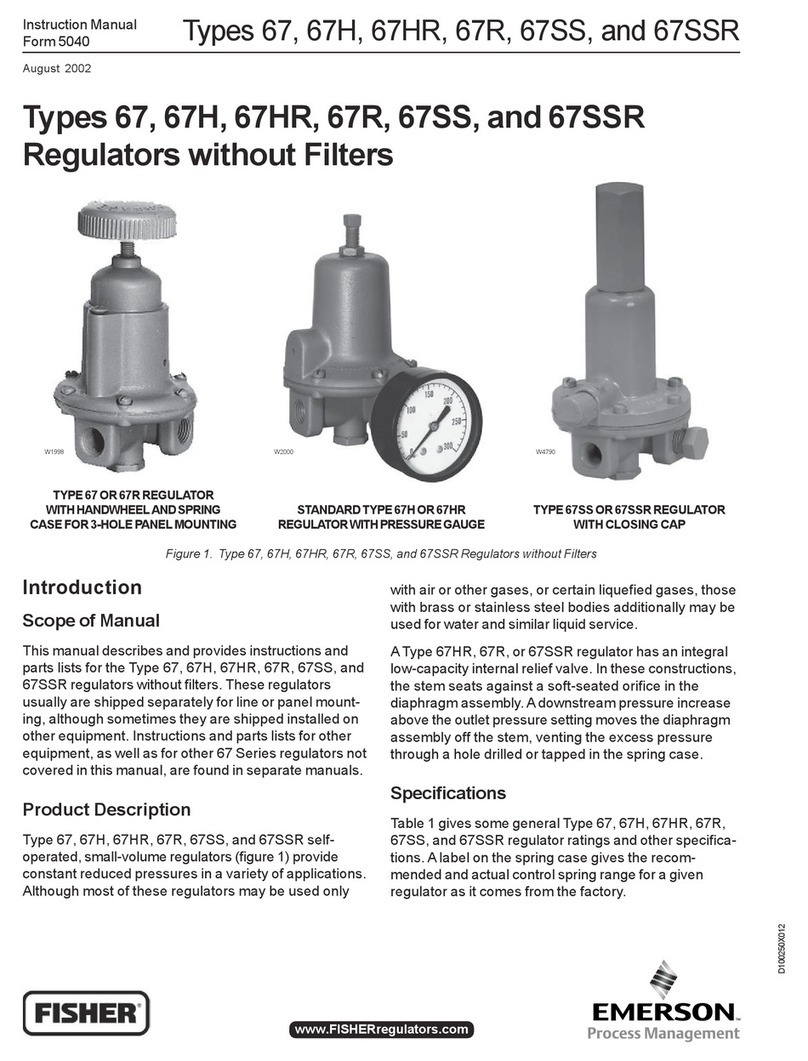
Emerson
Emerson FISHER 67 User manual

Emerson
Emerson Fisher 3024S User manual

Emerson
Emerson unidrive sp User manual

Emerson
Emerson Bettis EHO User manual

Emerson
Emerson Advantage 2.1 User manual

Emerson
Emerson Dixell XR60CH Wiring diagram
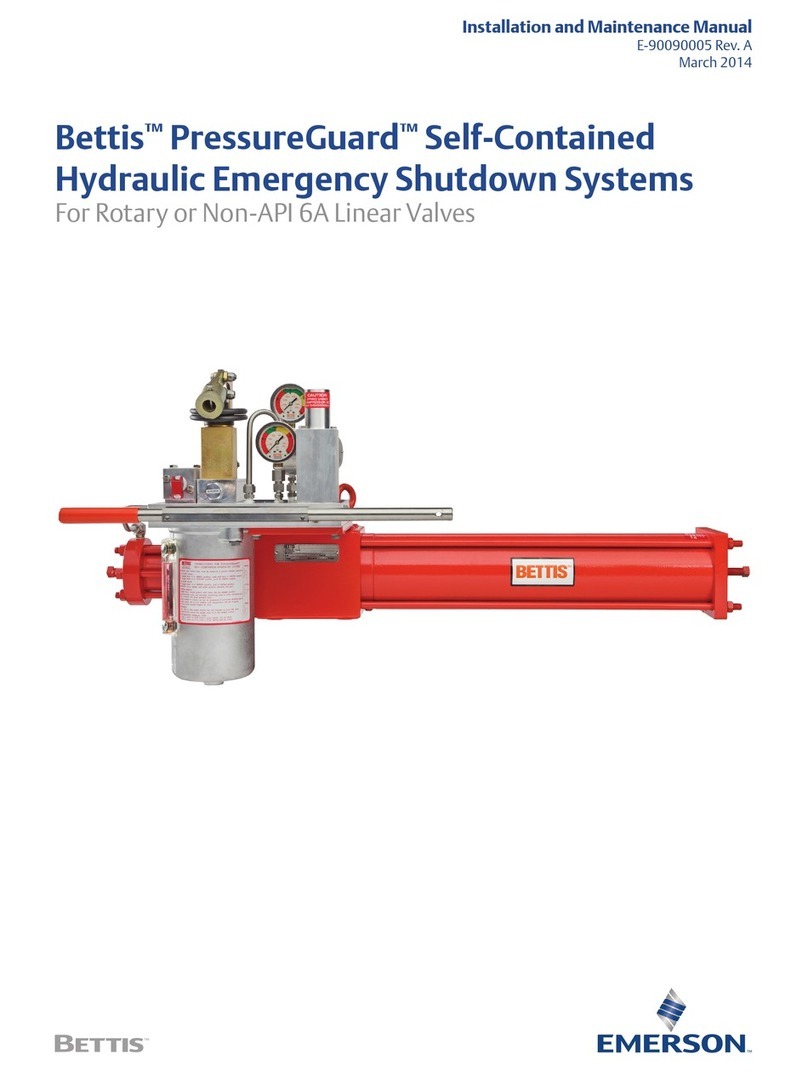
Emerson
Emerson Bettis PressureGuard Manual