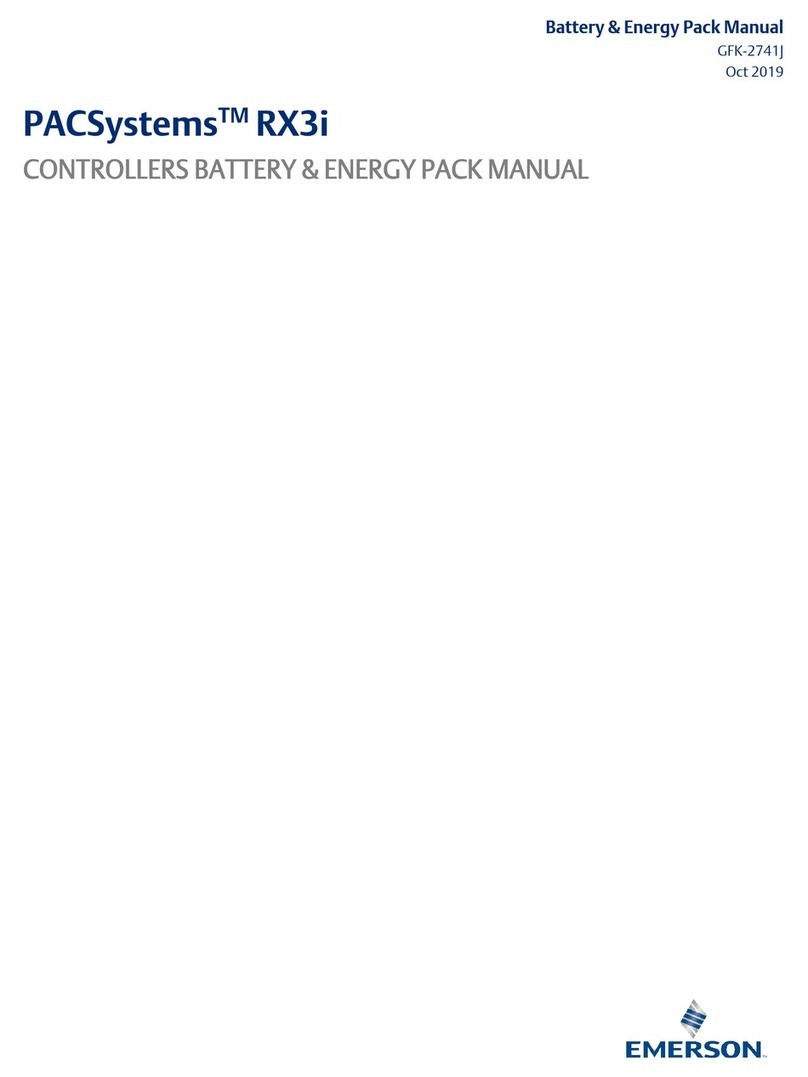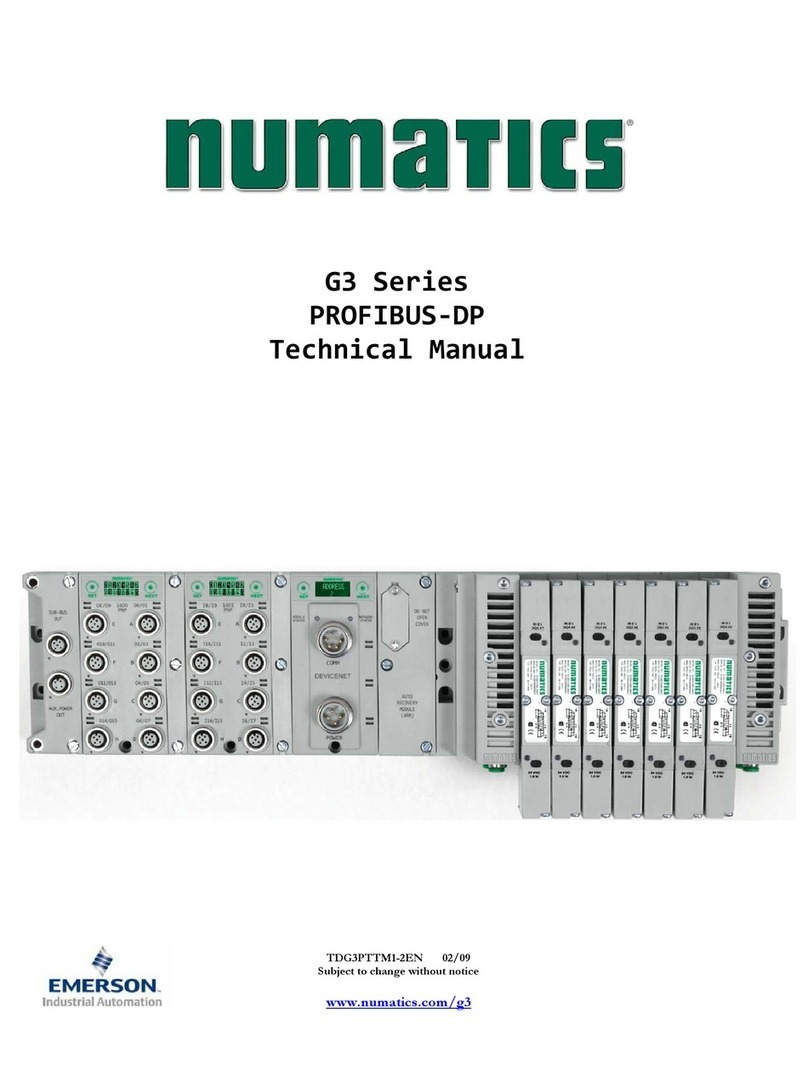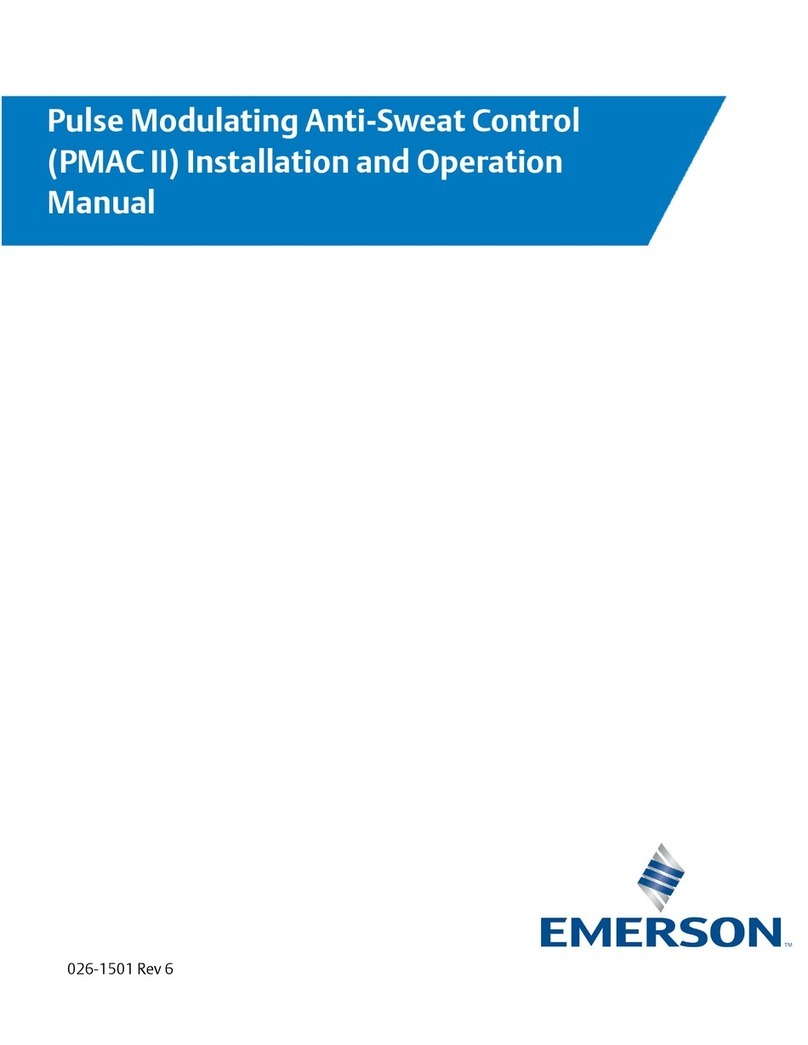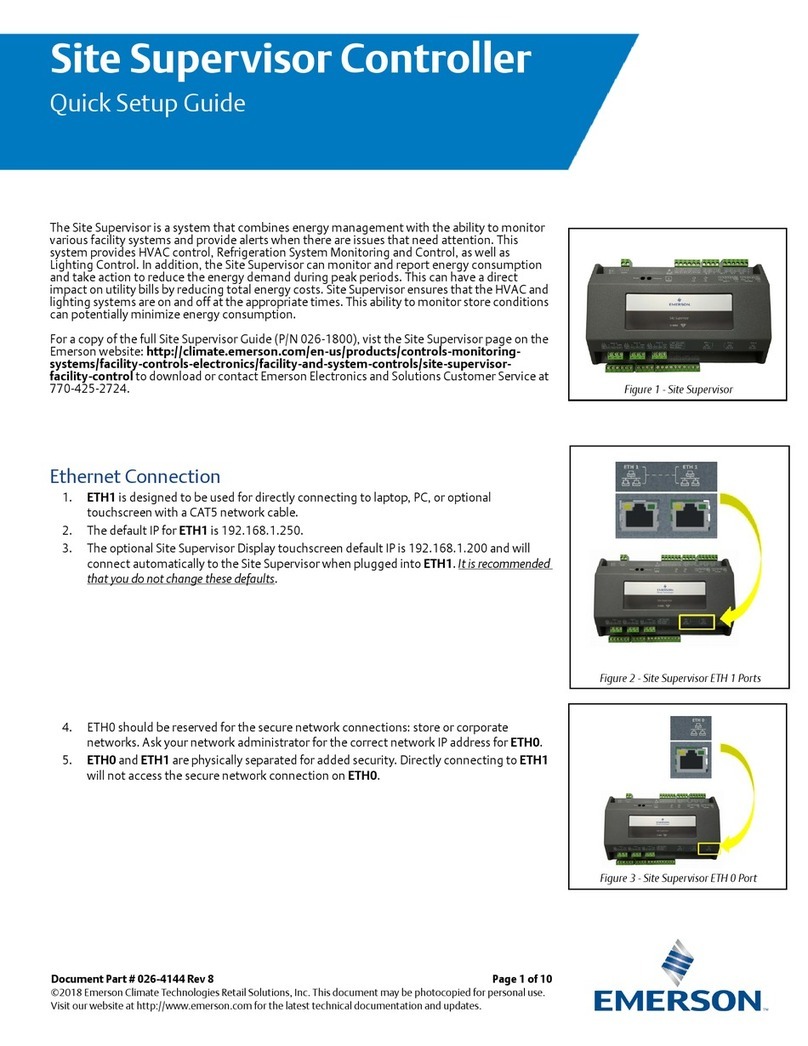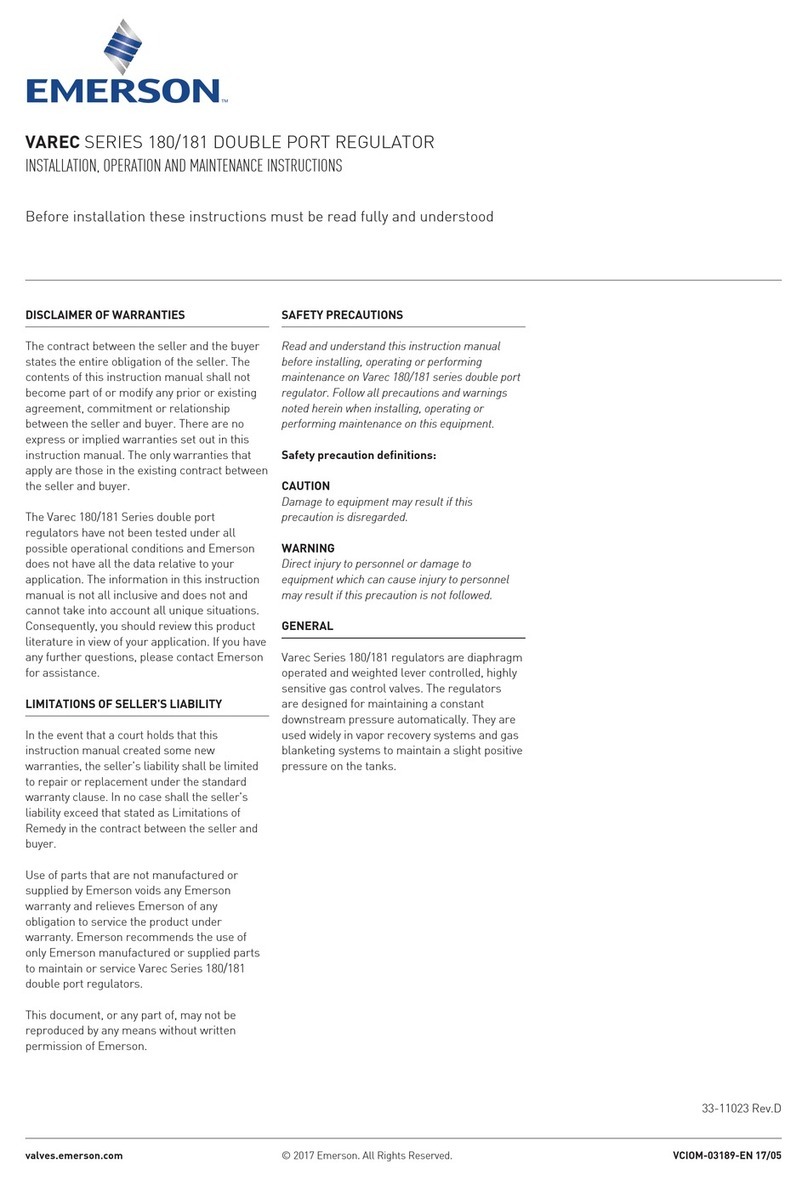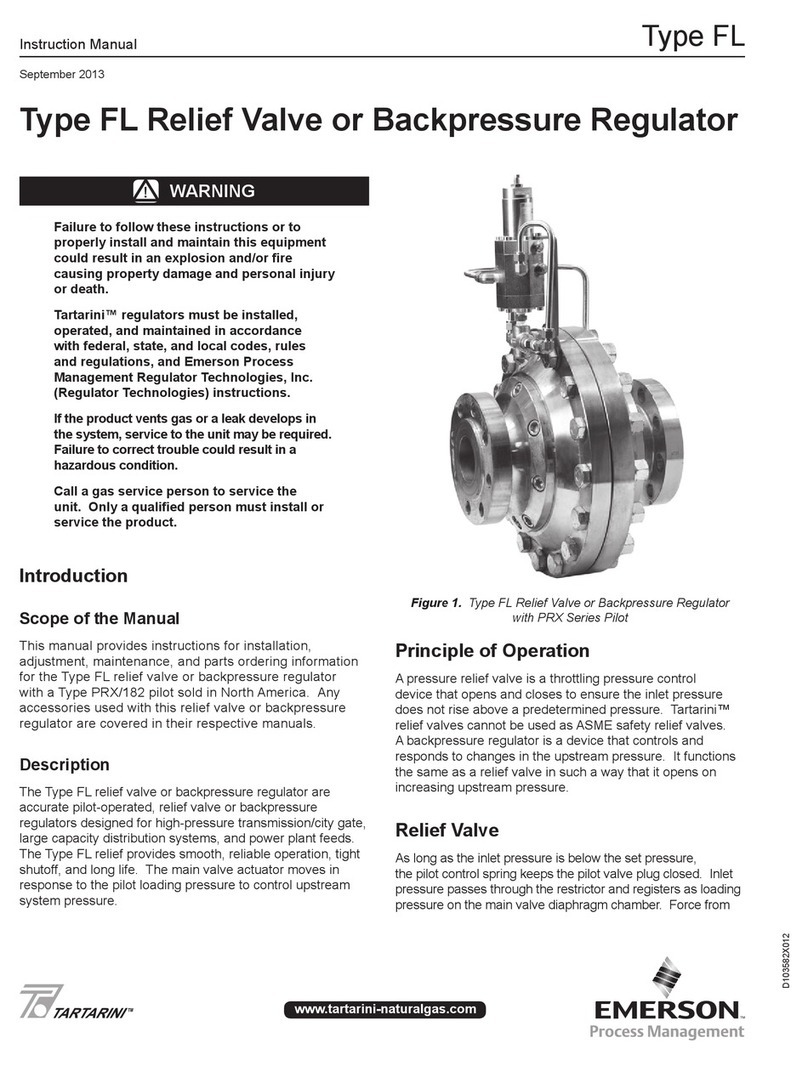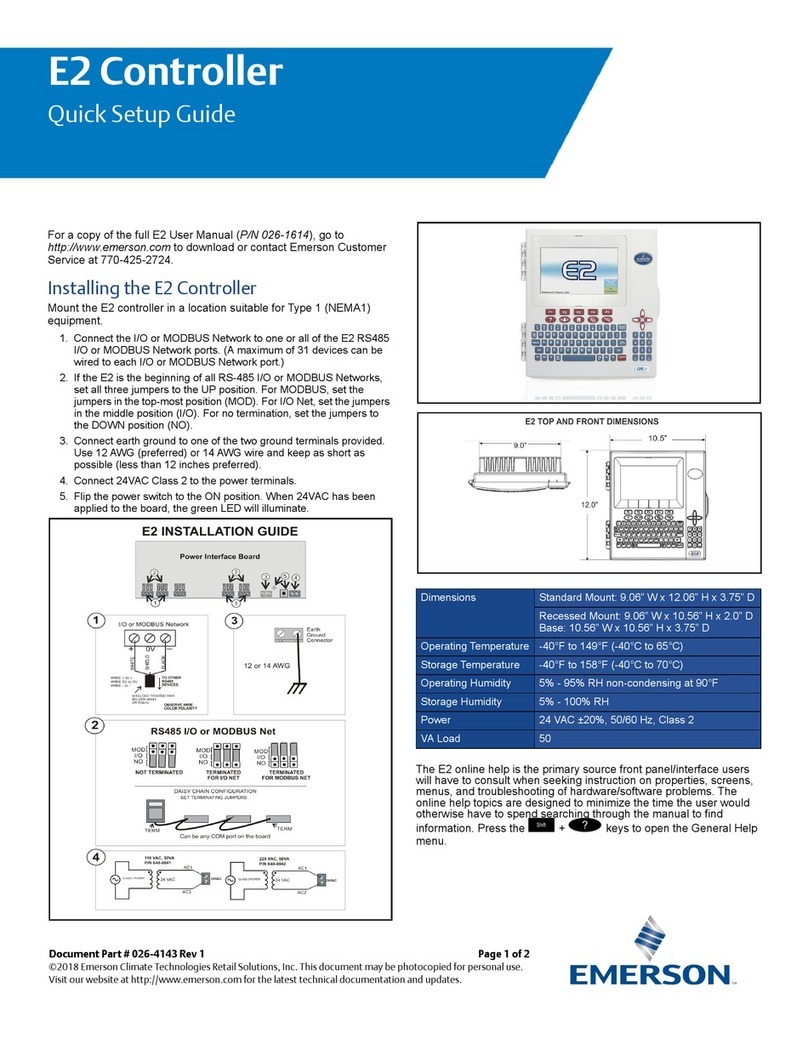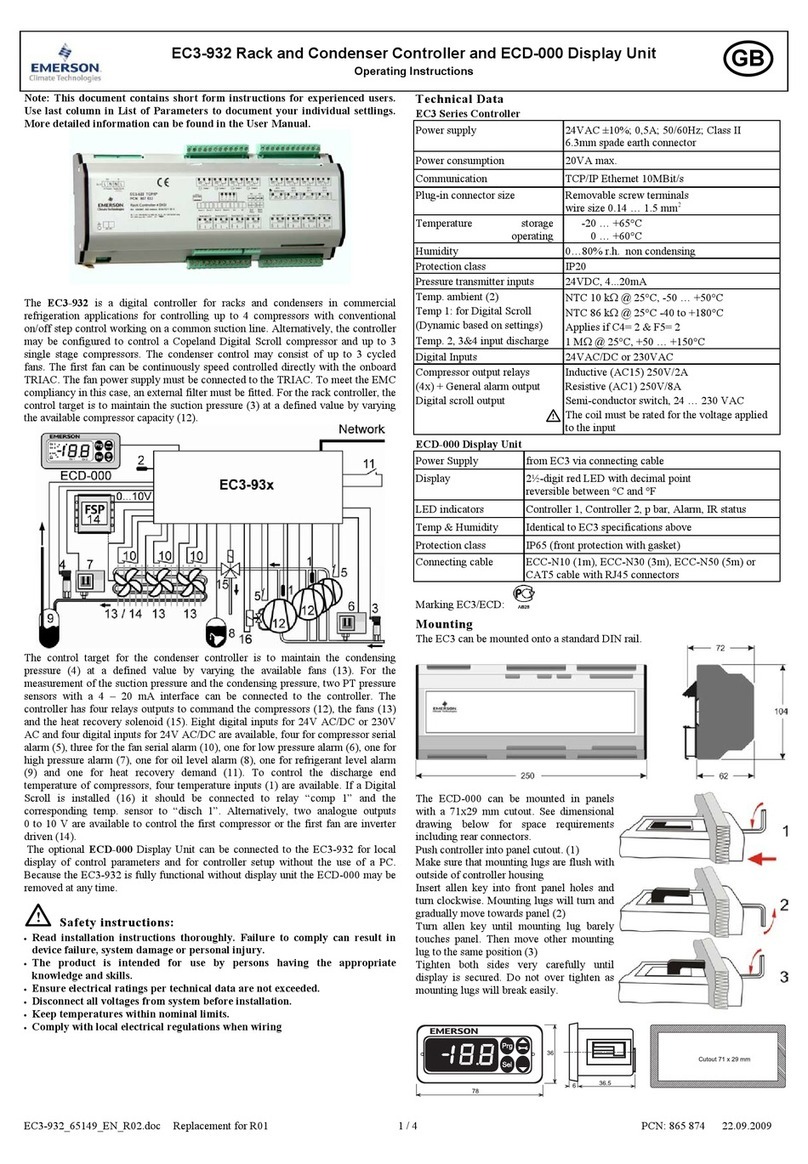3
ASSIGN AN IP ADDRESS
After connecting the OpenComms EM device to your network, the next step is to identify the device to the
network by assigning an IP address.
Consult your network administrator to obtain an IP address that is appropriate for your network, as well
as a subnet mask and default gateway address.
There are three methods of assigning the IP address—see the user manual for other options.
If your network uses static IP addresses and your computer has a Windows operating system, you may
use the IPSET.exe program included on the CD that came with your unit.
To do this:
1. Insert the OpenComms EM CD in the CD drive.
2. Click on the Start button, then on Run.
3. In the Run window, click on Browse to locate
the file IPSET.exe on the CD, highlight the file
name and click Open.
4. In the Run window, click OK. The IPSet window
opens, as shown at right.
5. In the IP address box in the Target area, enter
the IP address for your unit.
Note: The IP address must be unique on the net-
work—not assigned to any other device.
6. Enter the Subnet Mask of your network in the
Subnet box. (Depending on your IP address,
some or all of the Subnet Mask might be entered
automatically after you enter the IP address.)
7. Enter the default gateway address in the
Default box.
8. In the MAC address box, enter the MAC address of your device.
Note: The MAC address is found on a sticker on the bottom of the device.
9. Click on the Apply button. If the device identification is successful, the message “Successfully set IP
address” appears in the Status box. (If not, the message “No response from target” appears in the
Status box.)
10. Click on the Close button.
NOTE
These steps must be done on the same network segment where the OpenComms EM is connected.
Enter a
unique
IP address
Enter the unit’s
MAC address
(look on
bottom of unit) Apply button
Subnet
mask
Default
gateway
address