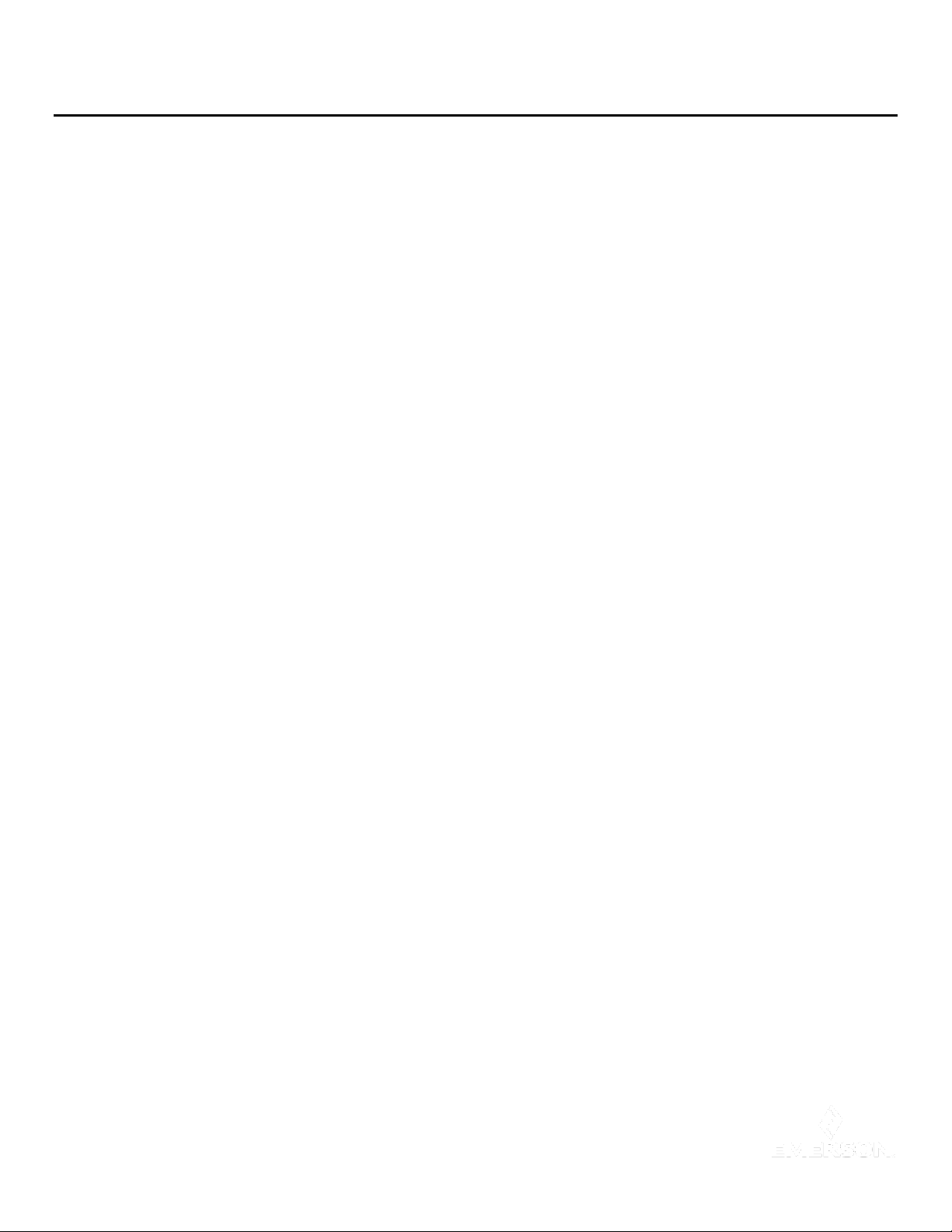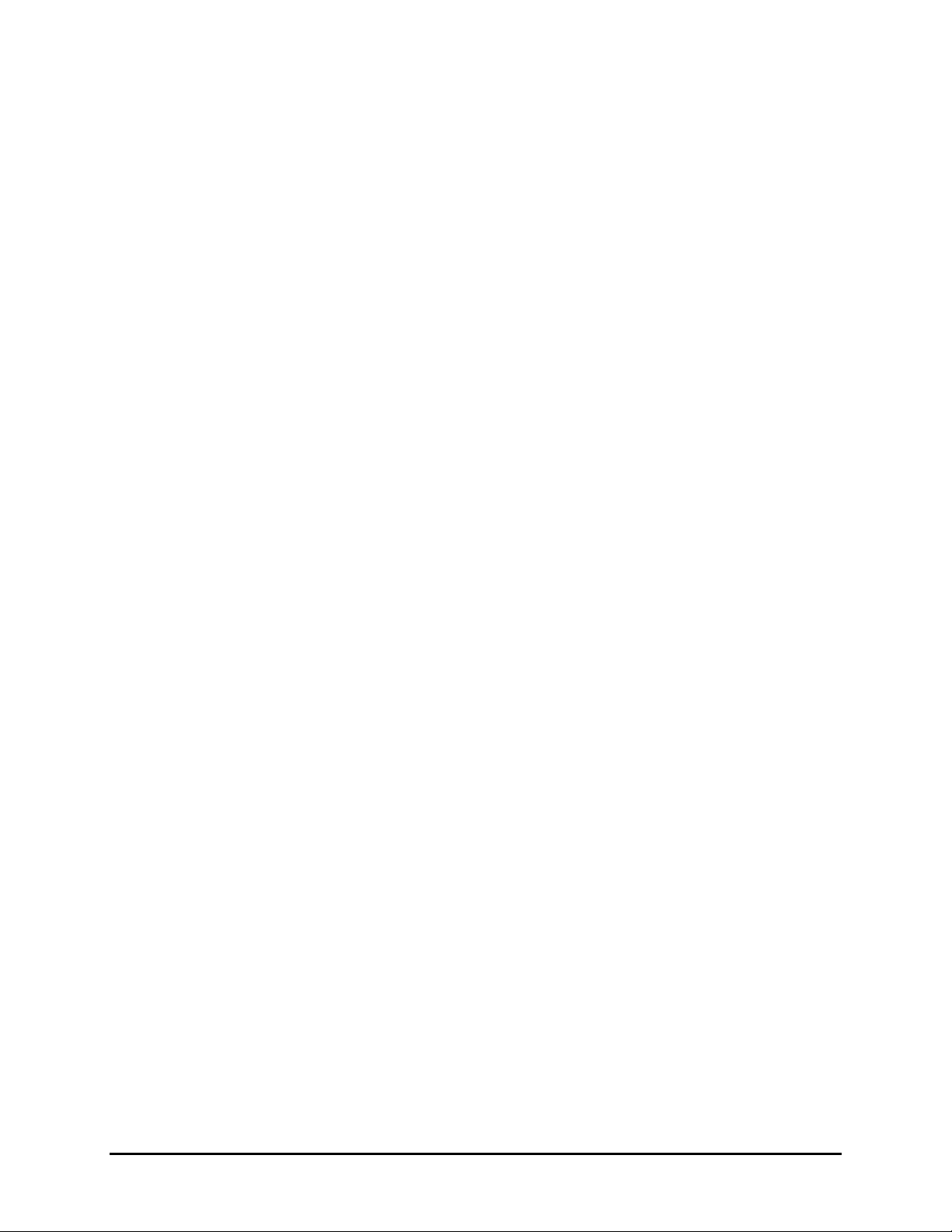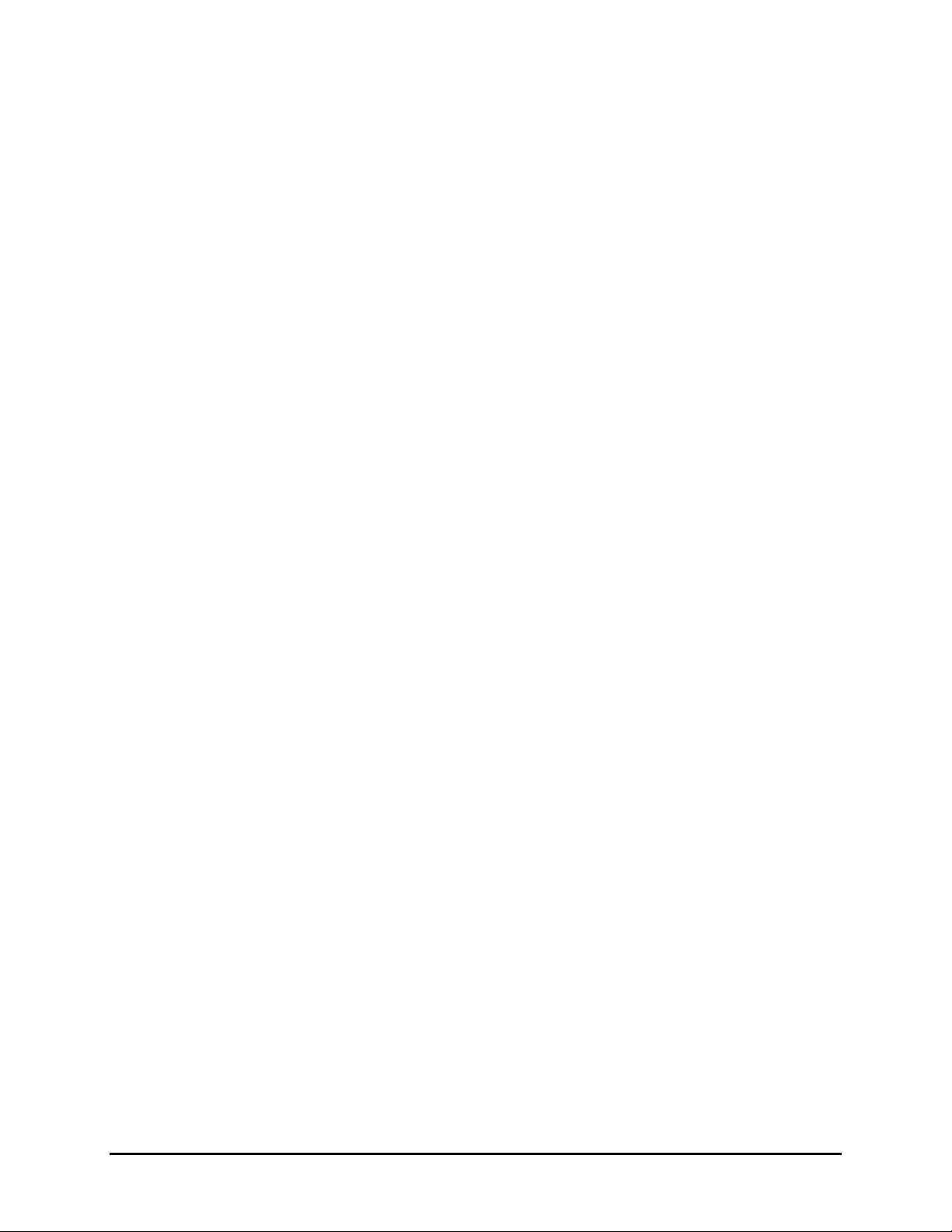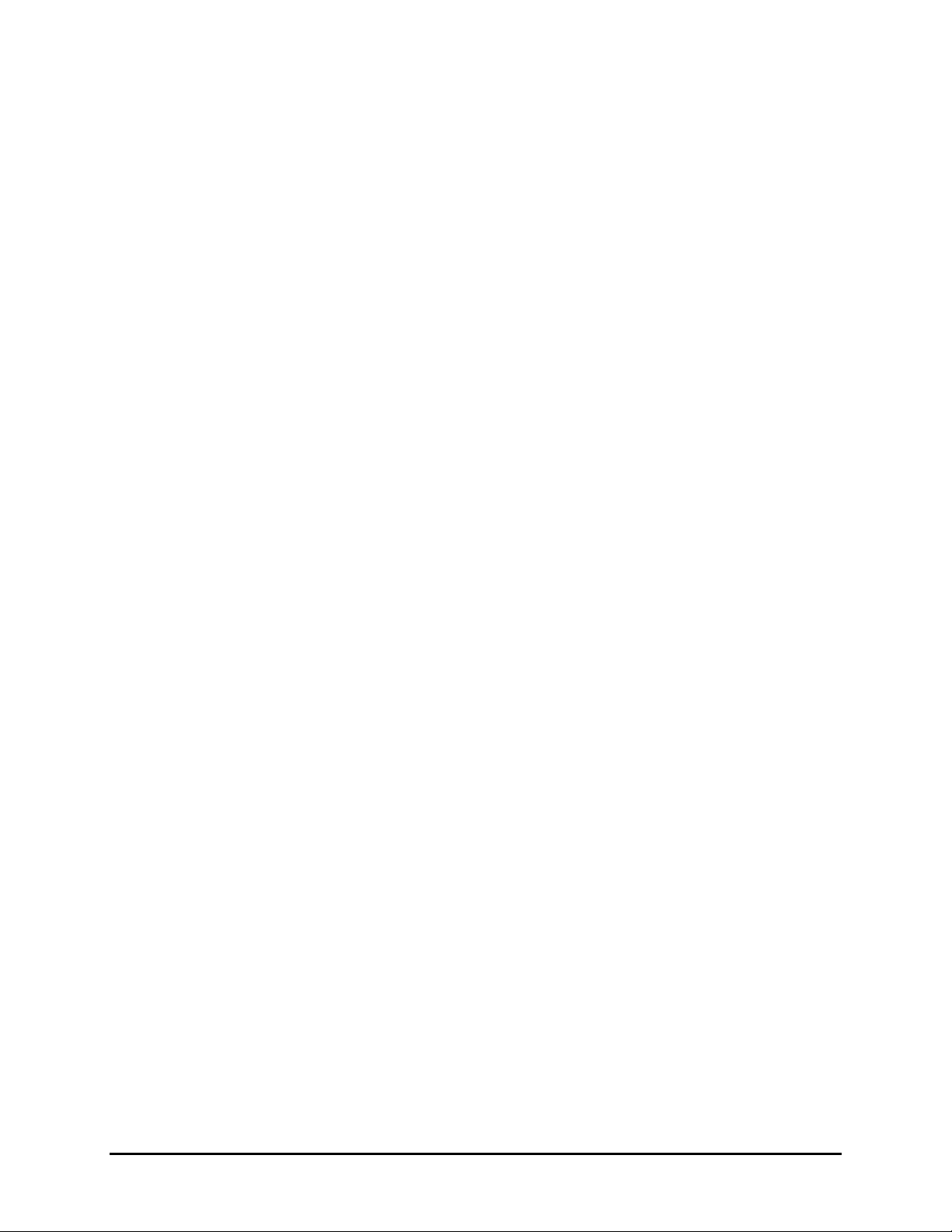
Reference Manual
Rev 1.0
August 2020
4.2.2 Field Communicator ................................................................................................................................9
4.3 Power Down .................................................................................................................................................10
Section 5: Location Anchor Installation..................................................................................................................10
5.1 Considerations..............................................................................................................................................10
5.1.1 General ..................................................................................................................................................10
5.1.2 Wireless Considerations .......................................................................................................................... 10
5.1.3 Electrical ................................................................................................................................................10
5.1.4 Installation Considerations...................................................................................................................... 11
5.2 Mounting ......................................................................................................................................................11
Section 6: Location Anchor Commissioning ............................................................................................................. 13
6.1 Verify Operation ...........................................................................................................................................13
6.1.1 Field Communicator ..............................................................................................................................13
6.1.2 Wireless Gateway..................................................................................................................................14
6.1.3 Field Communicator ..............................................................................................................................16
Section 7: Location Anchor Operation and Maintenance ....................................................................................... 17
7.2 Battery Replacement ...................................................................................................................................... 17
7.3 Local Location Anchor Status and Notifications...........................................................................................17
Section 8: Location Anchor Troubleshooting .........................................................................................................17
8.1 Service Support ............................................................................................................................................... 17
8.2 Local Troubleshooting ..................................................................................................................................18
8.3 Remote Troubleshooting..............................................................................................................................18
Section 9: Personnel Tag Safety Messages.............................................................................................................19
9.1 Safety Messages ...........................................................................................................................................19
Section 10: Personnel Tag Commissioning and Configuration...............................................................................20
Section 11: Personnel Tag Operation and Maintenance......................................................................................... 21
11.1 Personnel Tag Status and Notifications..................................................................................................21
11.2 Personnel Tag Safety Alert .....................................................................................................................21
11.3 Personnel Tag Charging..........................................................................................................................21
11.4 Personnel Tag Mounting Considerations...............................................................................................22
Section 12: Plantweb Insight Location Application Configuration.........................................................................23
12.1 Gateway Configuration...............................................................................................................................23