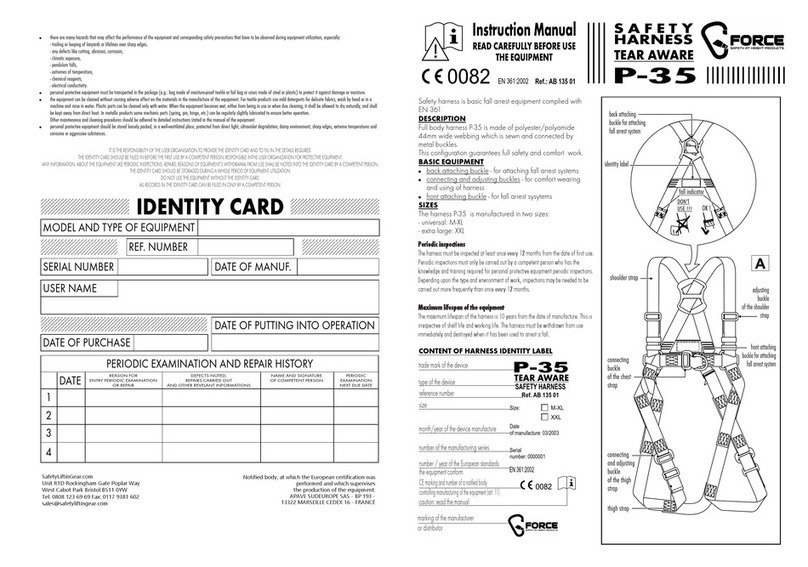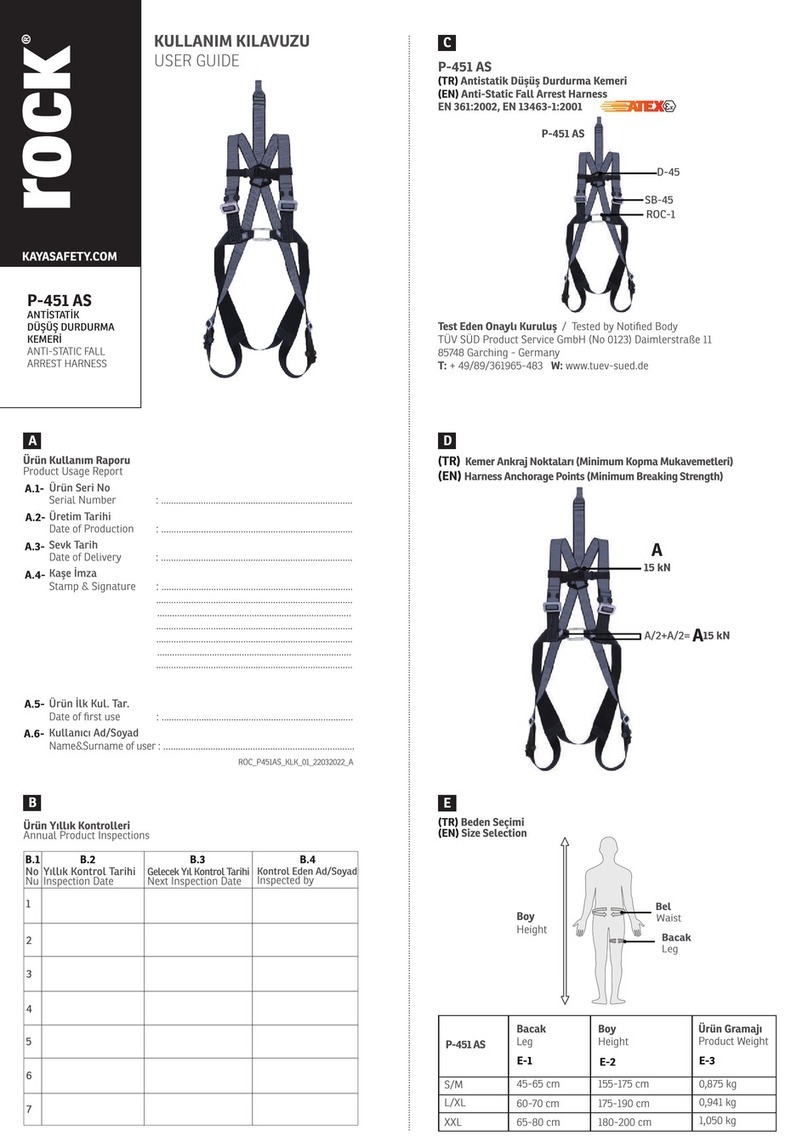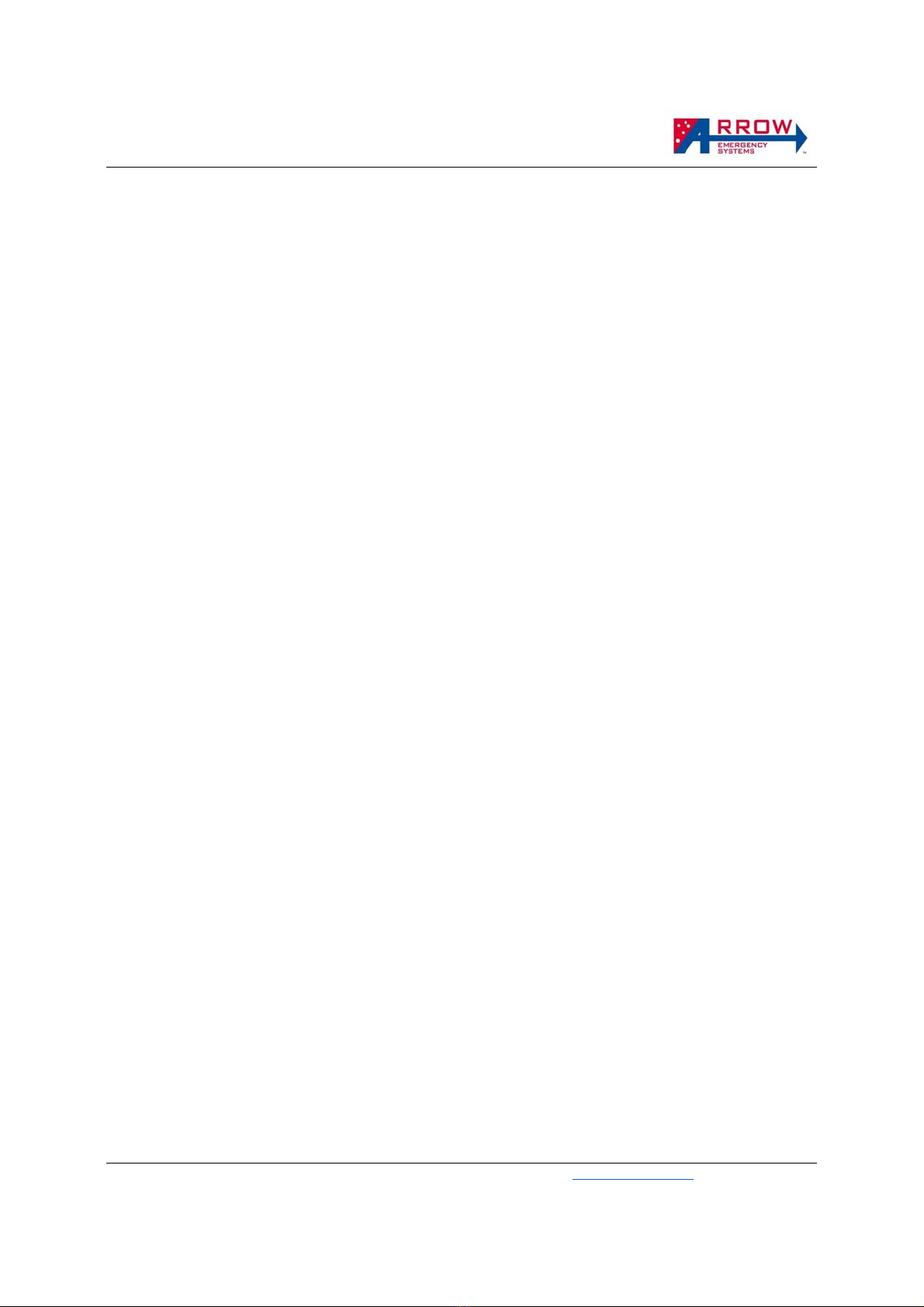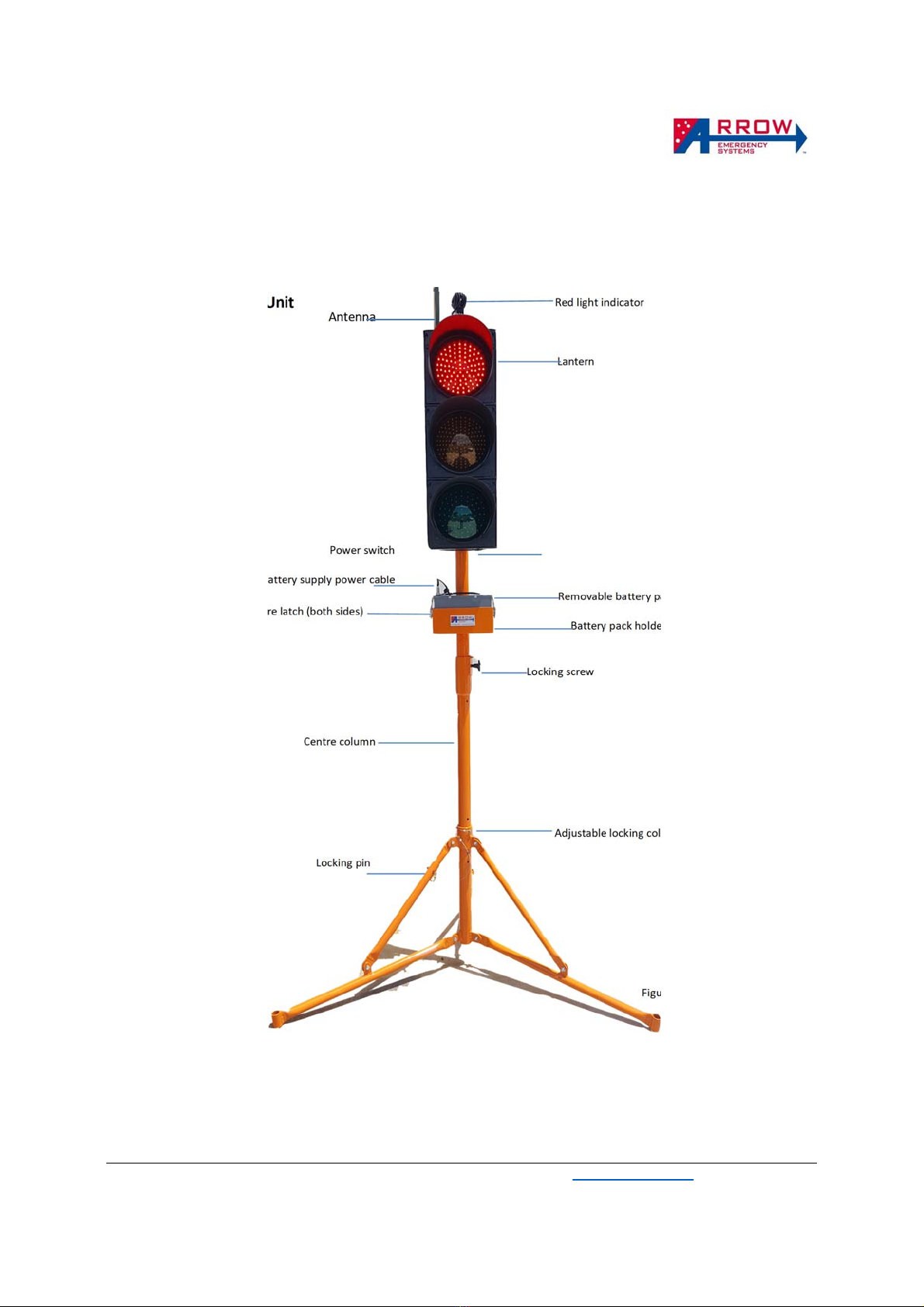eSTOP™ Operations & Service Manual
Arrow Emergency Systems | 17 Bailey Court Brendale
4500 | P: (07) 3881 3302 | www.arrowes.com.au Page | 3
Contents
eSTOP™ System Components Diagram ............................................................................................................. 4
Safety Considerations ........................................................................................................................................ 6
eSTOP™ System Specifications ........................................................................................................................... 7
Labels ................................................................................................................................................................. 8
Key Features ...................................................................................................................................................... 8
Unit Assembly/On-site Setup ............................................................................................................................. 9
Target Board Assembly .................................................................................................................................... 10
Operational Procedures ................................................................................................................................... 11
eSTOP™ Lantern Unit ................................................................................................................................... 11
Hand Remote Controller X – HRC X ............................................................................................................. 12
Button Press Types .................................................................................................................................. 12
Operational Steps .................................................................................................................................... 13
Pairing the eSTOP™ Handheld Remote Controller (HRC X) to lantern units ................................................... 15
eSTOP Auto ...................................................................................................................................................... 17
Activate Auto Mode..................................................................................................................................... 17
Setup Auto and Timing ................................................................................................................................ 17
GUI screens ...................................................................................................................................................... 18
Powered Off screen ..................................................................................................................................... 18
Battery Status screen................................................................................................................................... 18
Home Screen ............................................................................................................................................... 18
User manual – eSTOP DVR camera system ..................................................................................................... 19
Batteries - Care, Safe Handling and Charging ................................................................................................... 23
Maintenance of the eSTOP™ ............................................................................................................................ 25
Troubleshooting .............................................................................................................................................. 25
Repairs & Servicing .......................................................................................................................................... 26
Safe Transportation of the eSTOP™ ................................................................................................................. 26
Material Life ..................................................................................................................................................... 26
Warranty .......................................................................................................................................................... 26