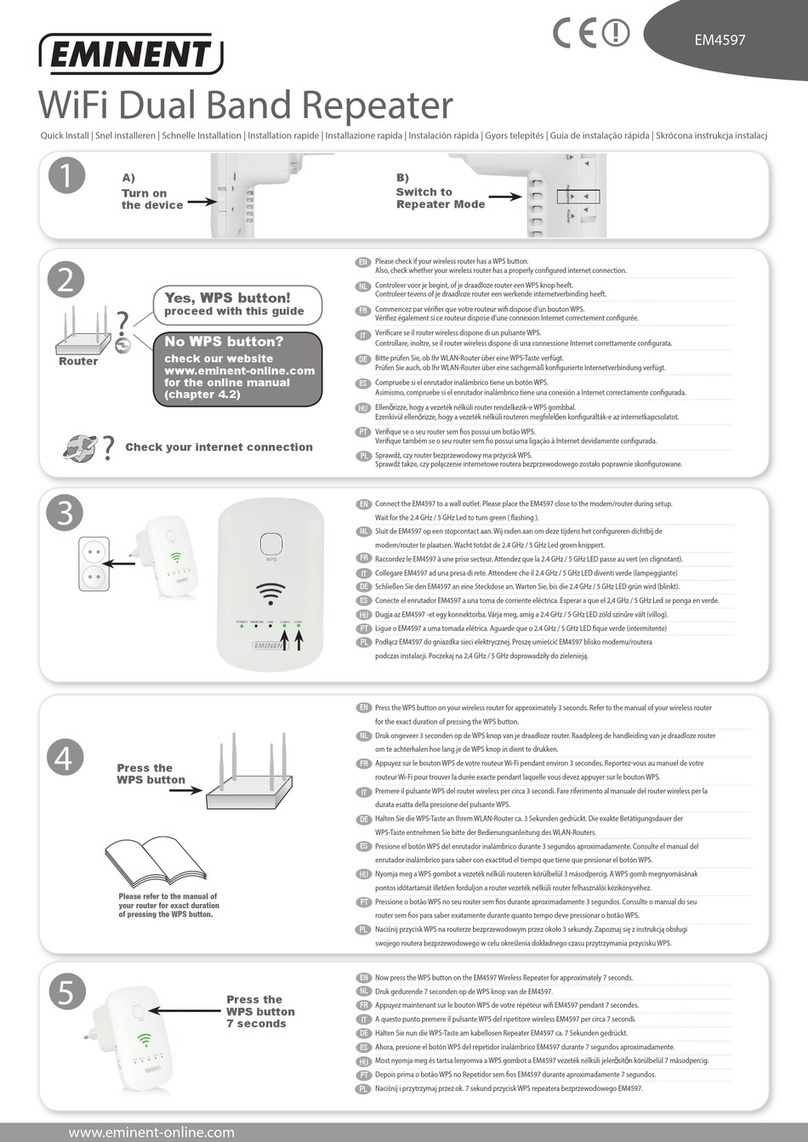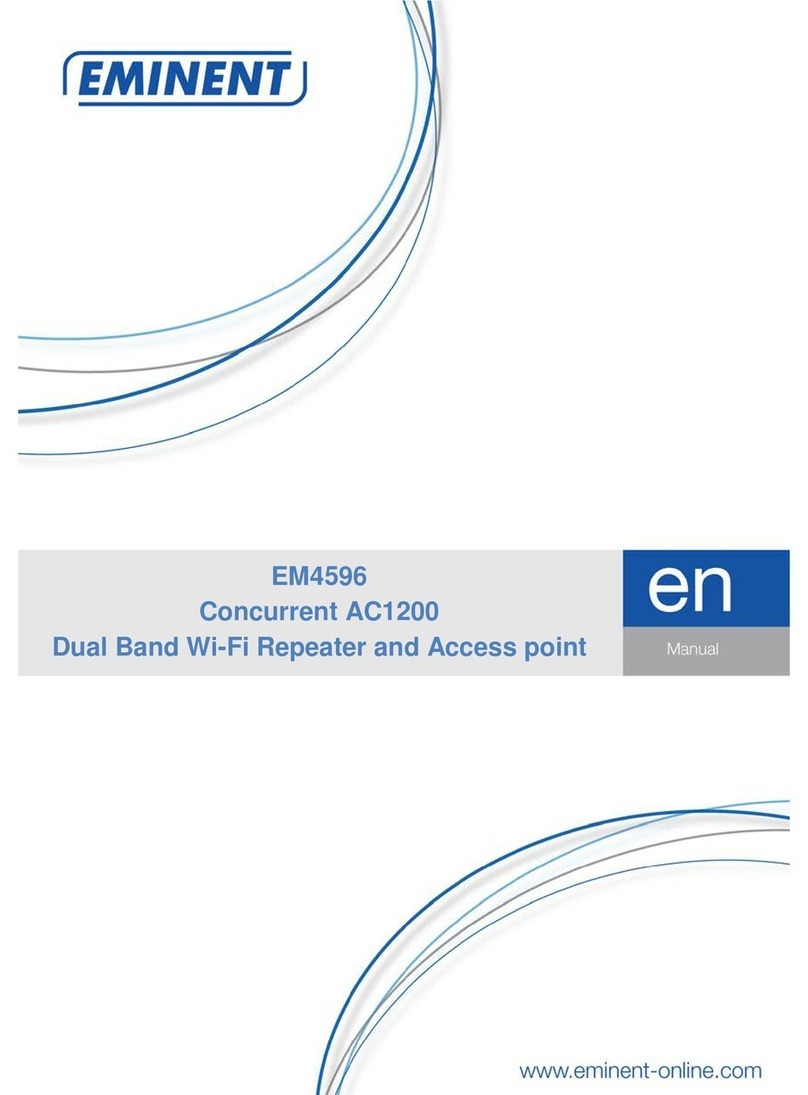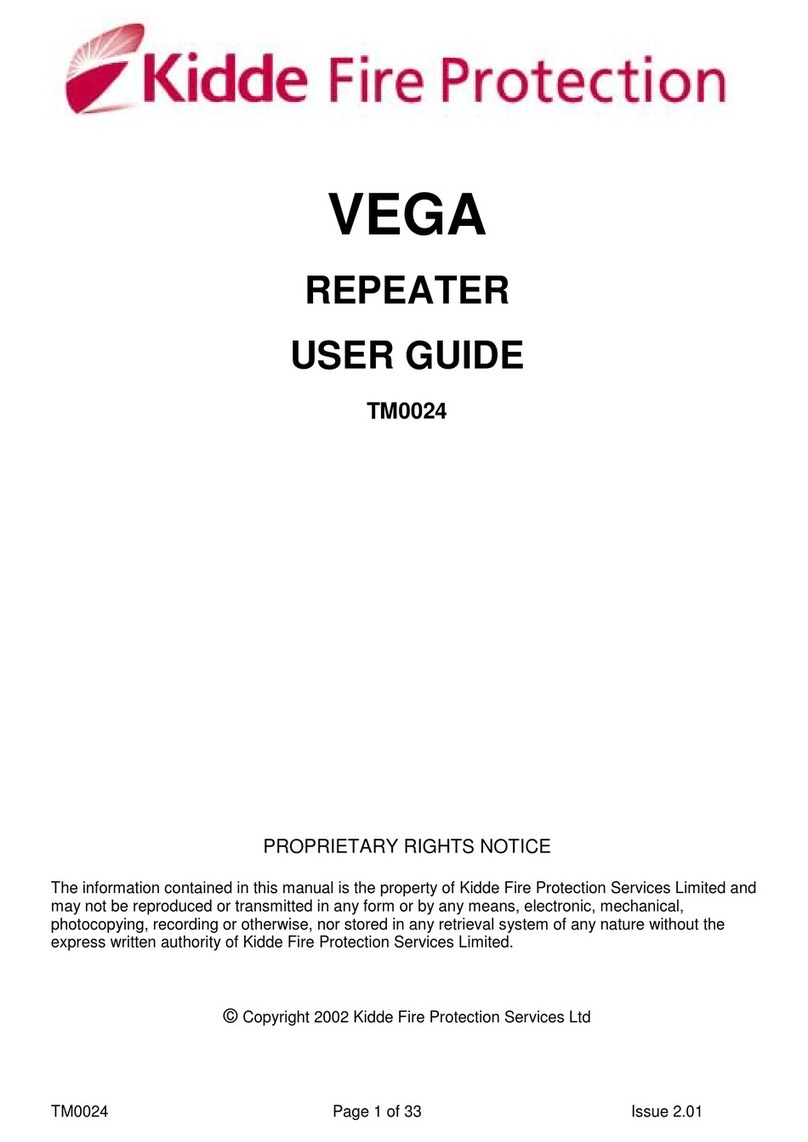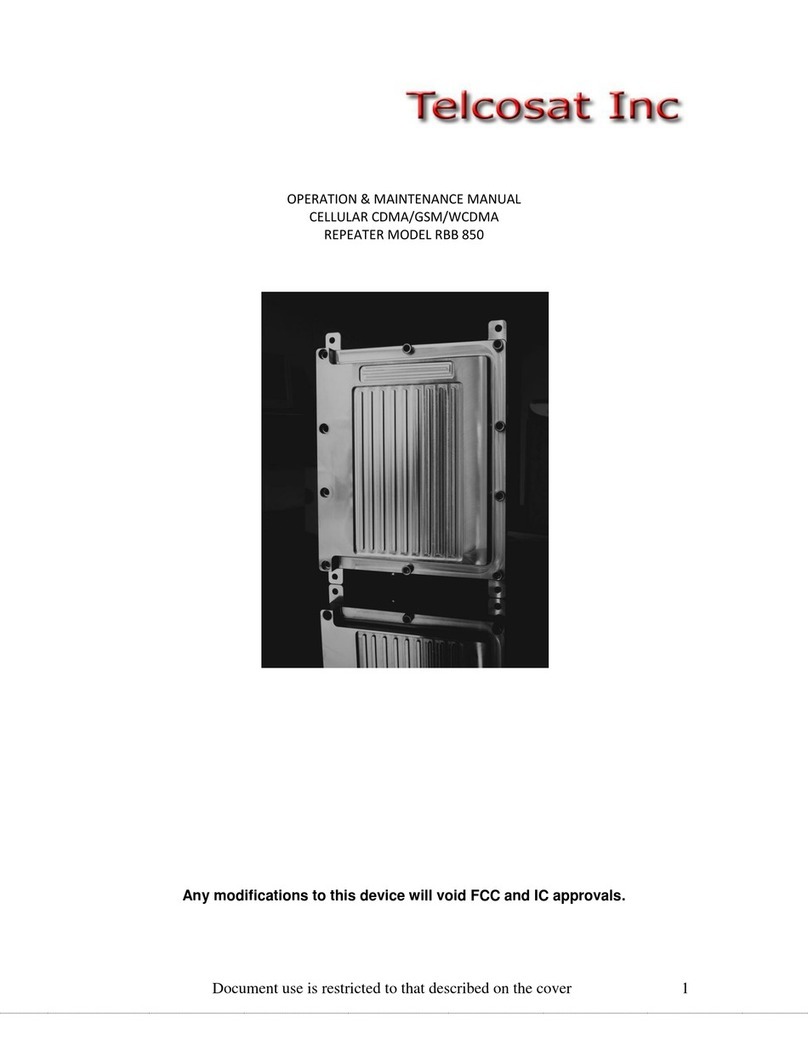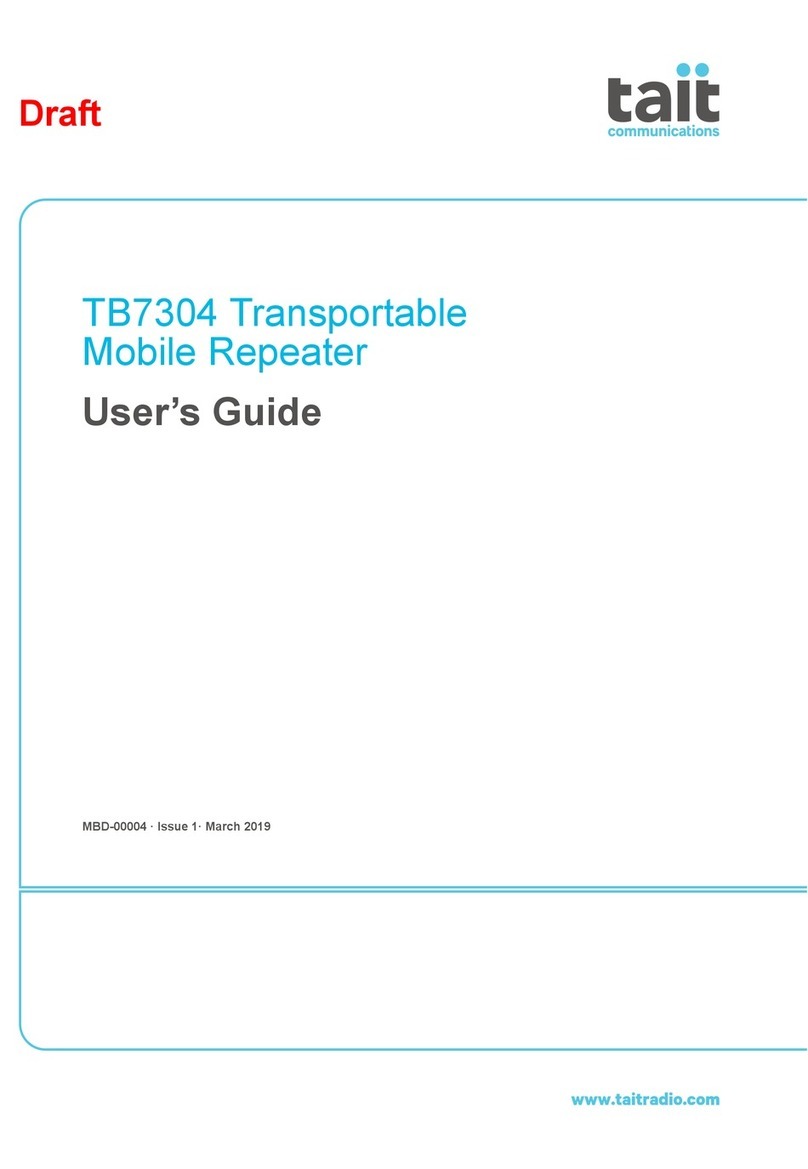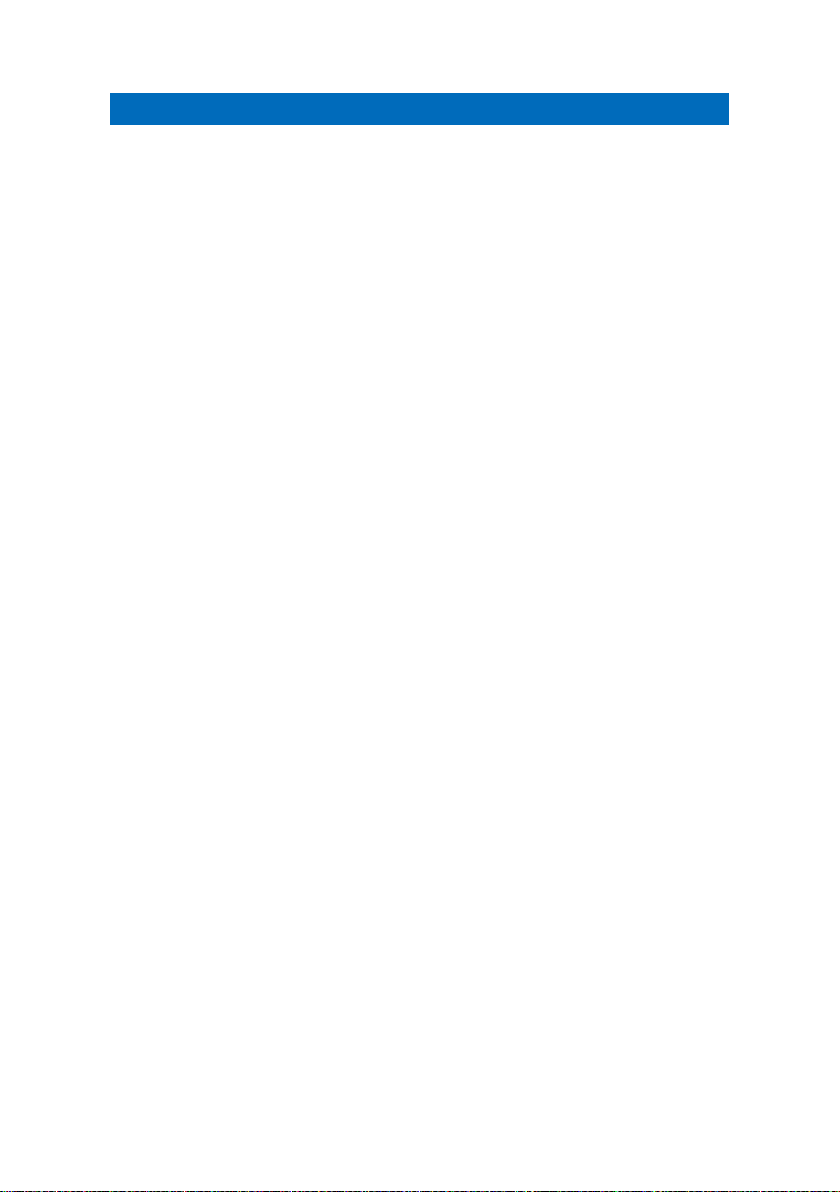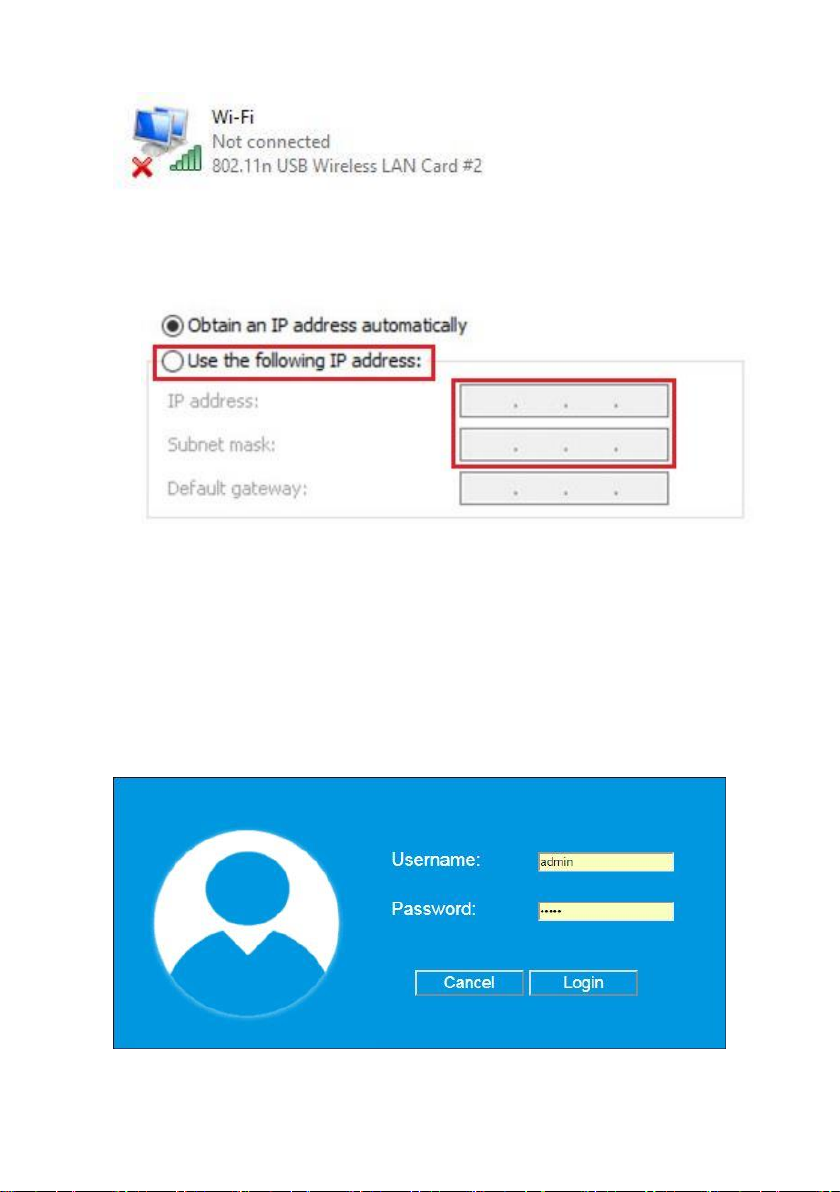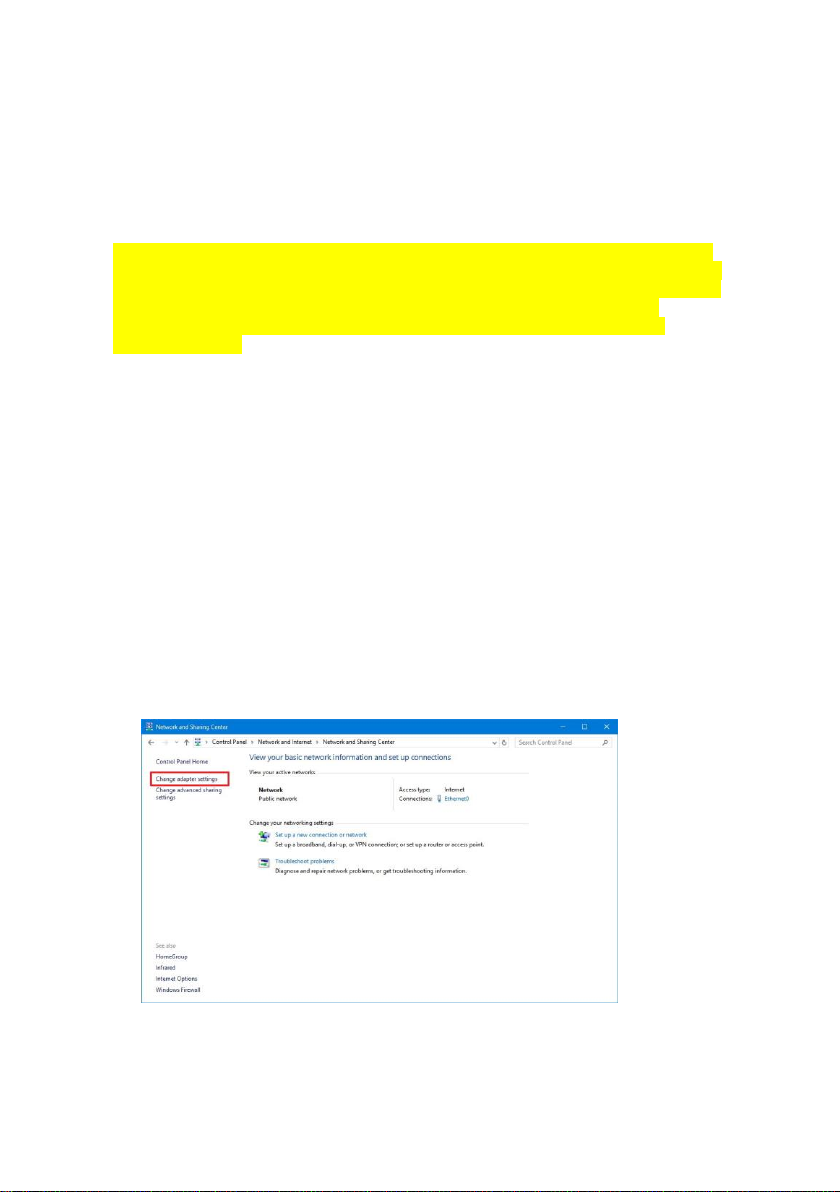1.0 (NL) Introductie
Deze installatie handleiding zal je helpen de firmware van de EM4594 te installeren.
Volg de aangegeven stappen nauwkeurig om de firmware correct te installeren.
2.0 (NL) Firmware installeren
We gaan er bij deze firmware update instructie vanuit dat je reeds je repeater hebt
gekoppeld aan je eigen thuisnetwerk. Dit betekent dat je niet direct op de web-
interface van de repeater kunt inloggen via het standaard IP-adres van je repeater
omdat deze een IP-adres heeft gekregen vanuit je router. We gebruiken Windows 10
om je de instructies te geven voor het toevoegen van een statisch IP-adres aan je
netwerkadapter.
1. Download de firmware en sla de firmware op.
2. Het volgend bestand word gedownload:
- EM4594_R0_20181211_Firmware.zip
3. Pak het bestand uit. Je ziet nu het bestand:
ecos.401.90.1.253.1543577882.img.Dit bestand hebben we later nodig om de
repeater te voorzien van een firmware update.
4. Zorg ervoor dat je repeater is aangesloten op je PC/Laptop. Verbind je repeater
van de LAN poort naar de LAN poort van je PC/Laptop met behulp van een
netwerkkabel of maak draadloos verbinding via het SSID van de repeater.
5. Klik op het Windows startmenu pictogram, typ "Configuratiescherm" in de
zoekbalk en klik op "Configuratiescherm".
6. Klik op de link "Netwerkstatus en taken weergeven" onder de kop "Netwerk en
internet". Het volgend scherm verschijnt:
7. Klik op de link aan de linkerkant van het venster met het label
"Adapterinstellingen wijzigen".
8. Je ziet nu de beschikbare netwerkadapters.