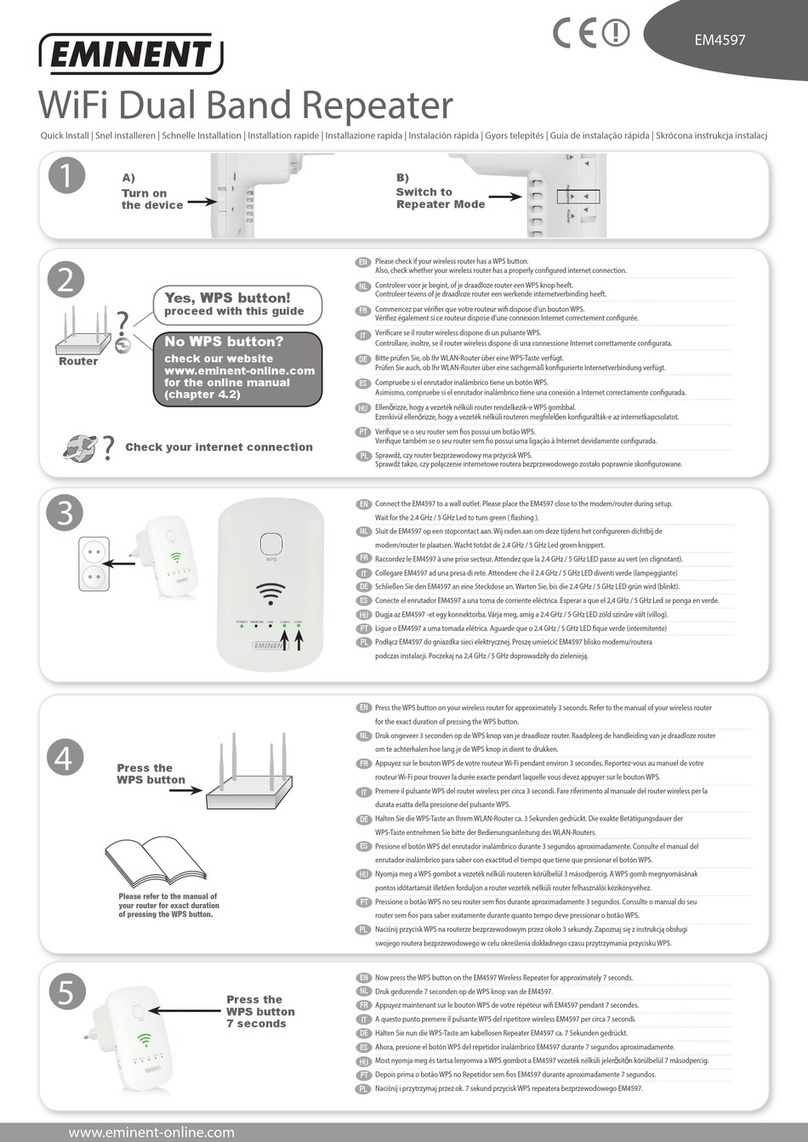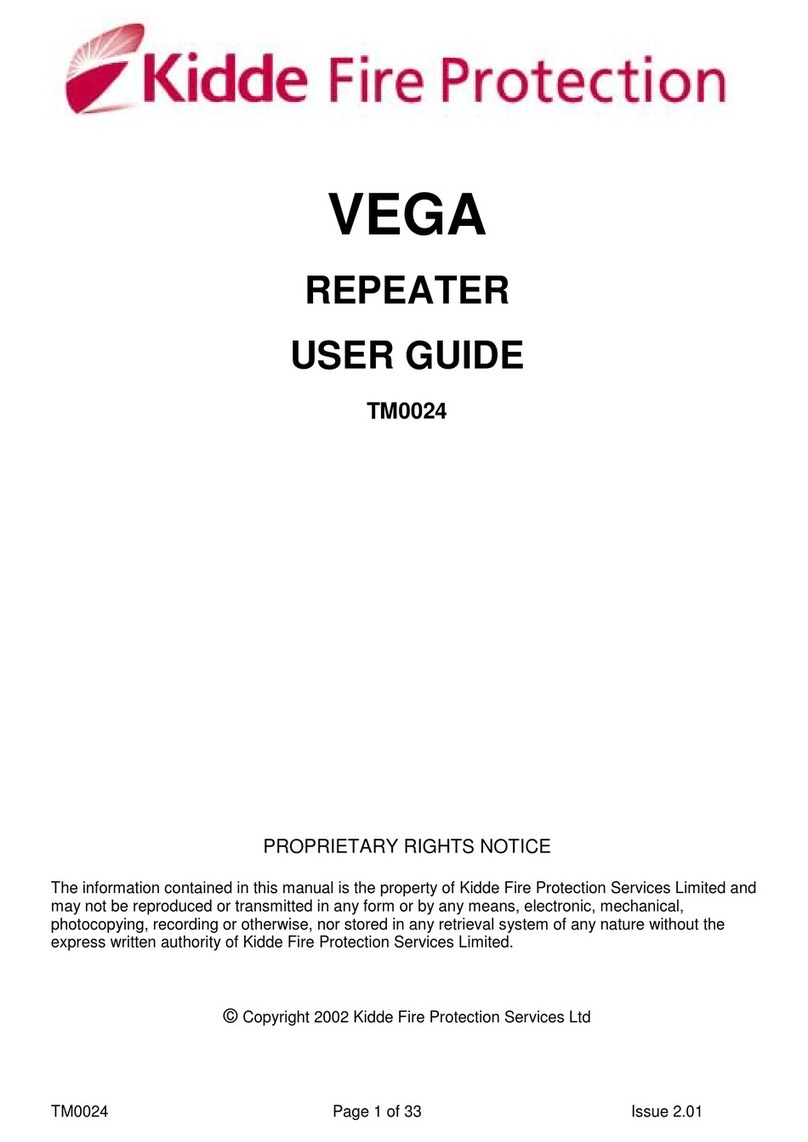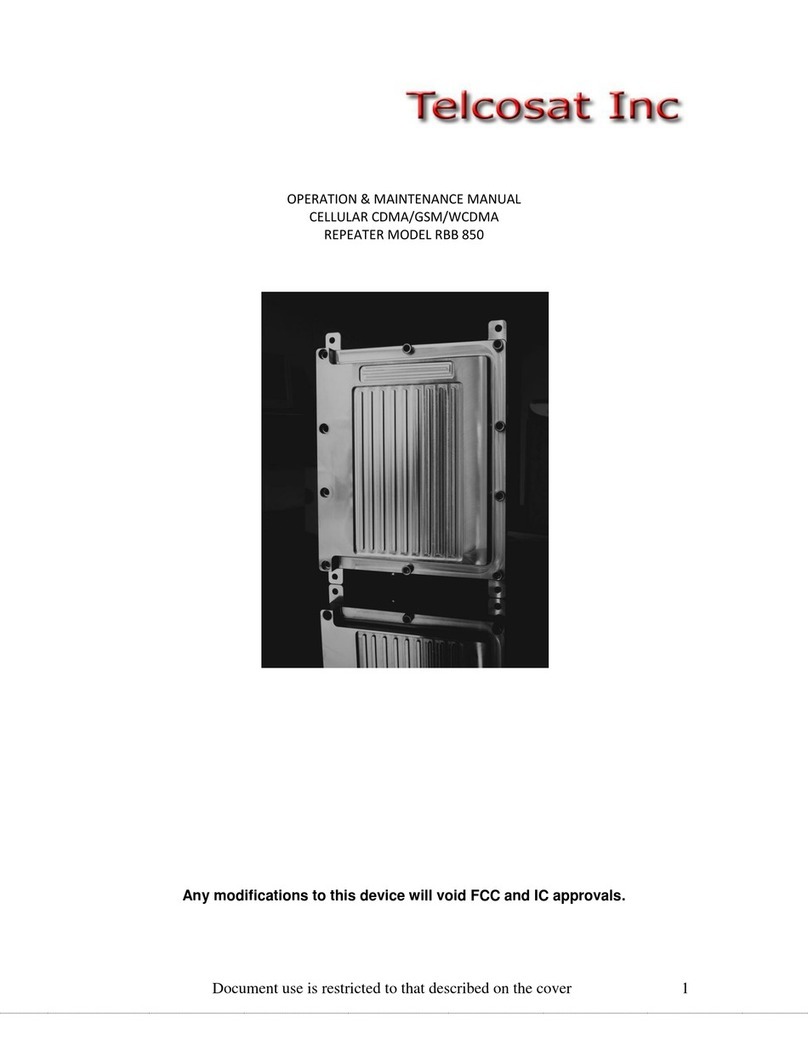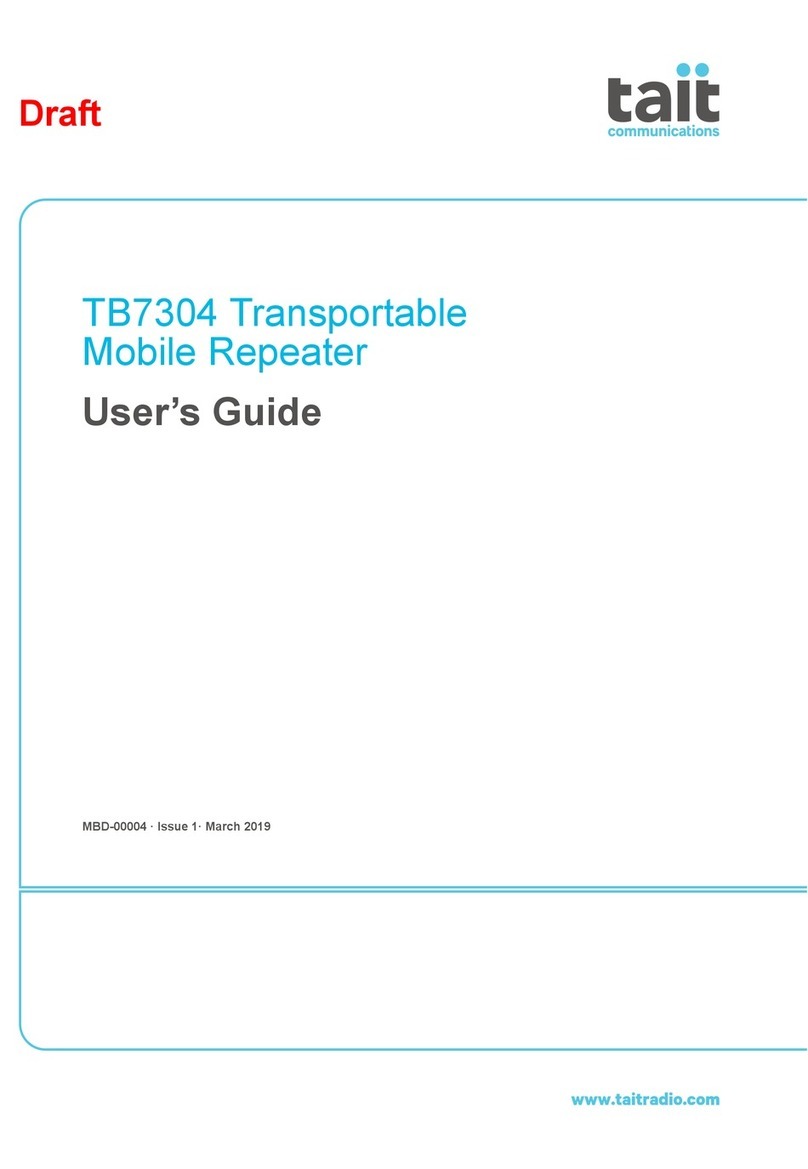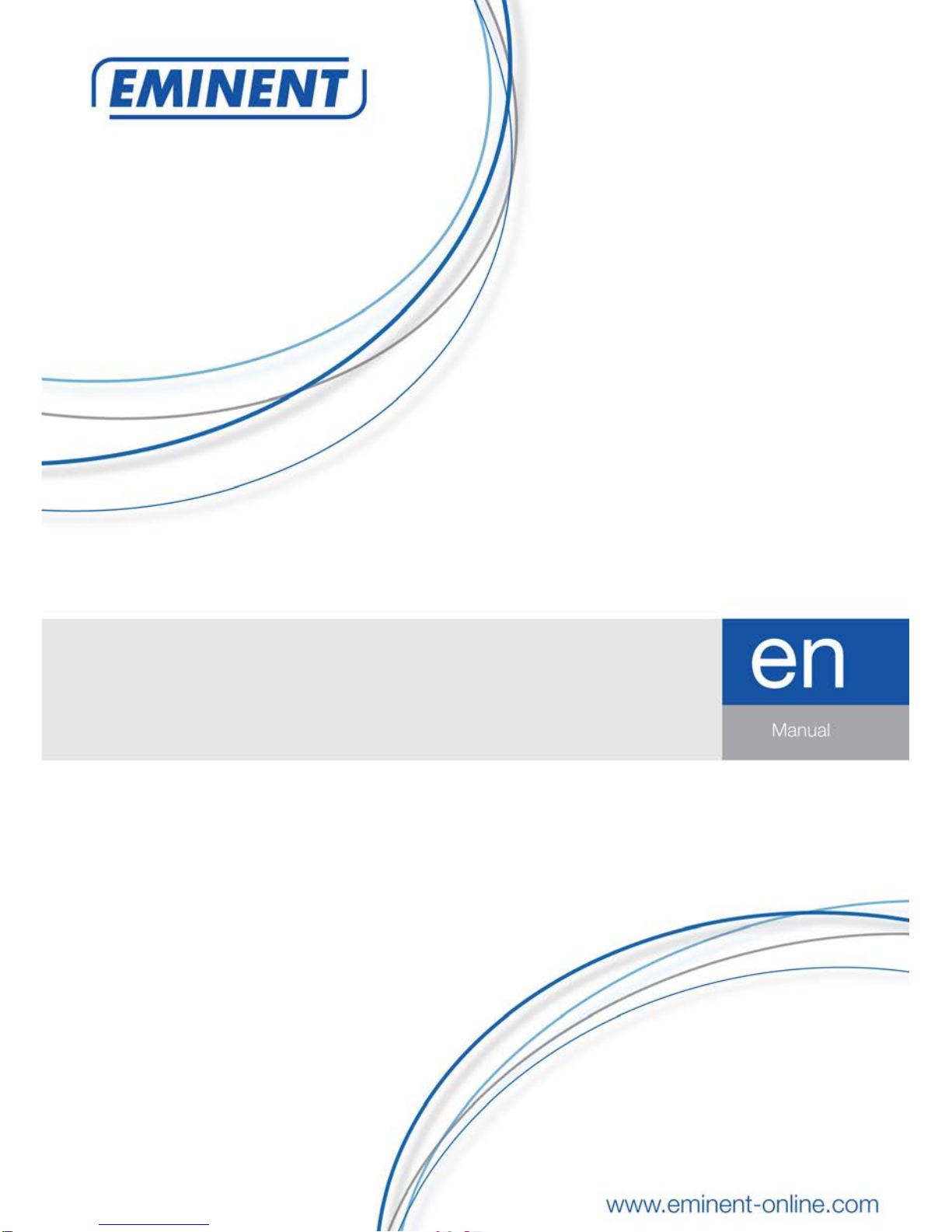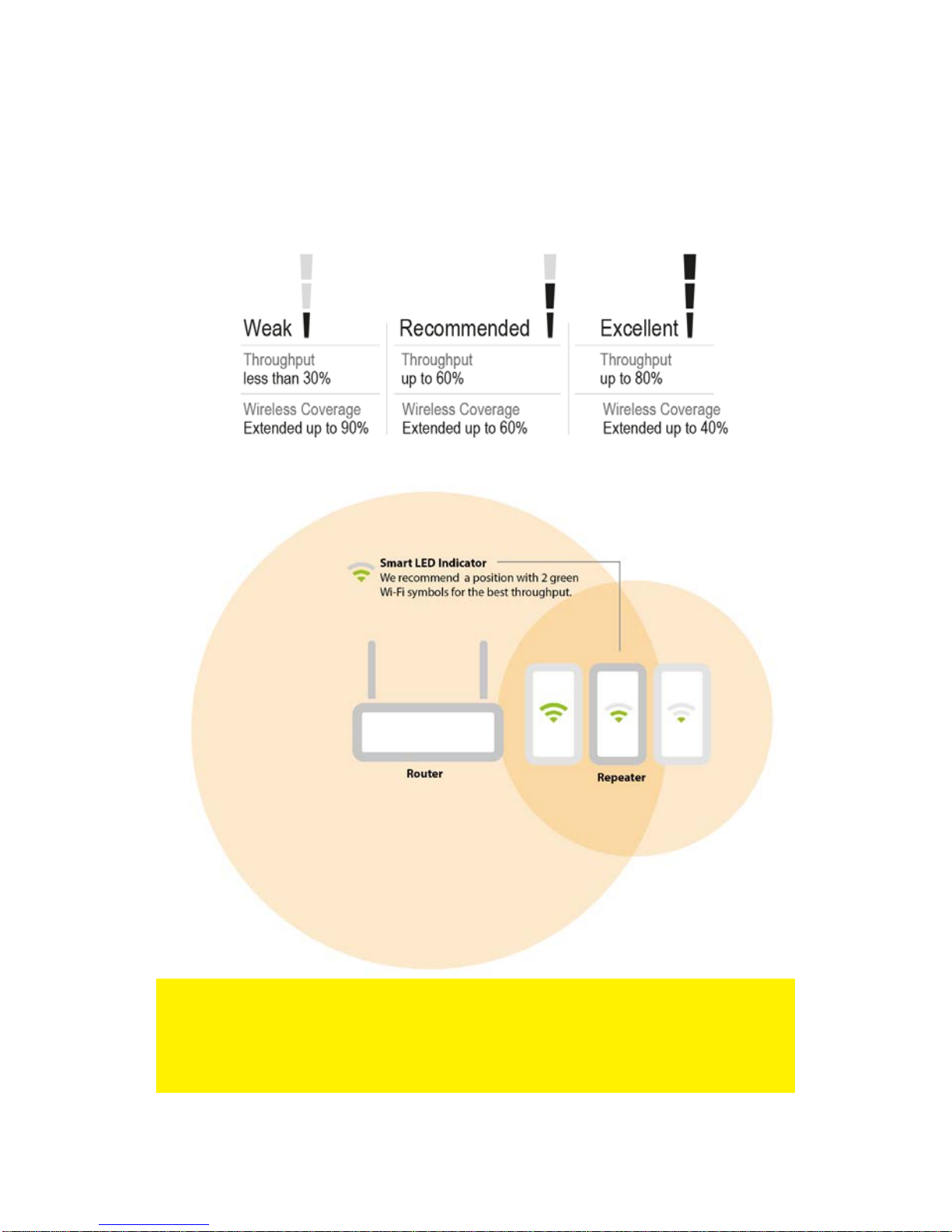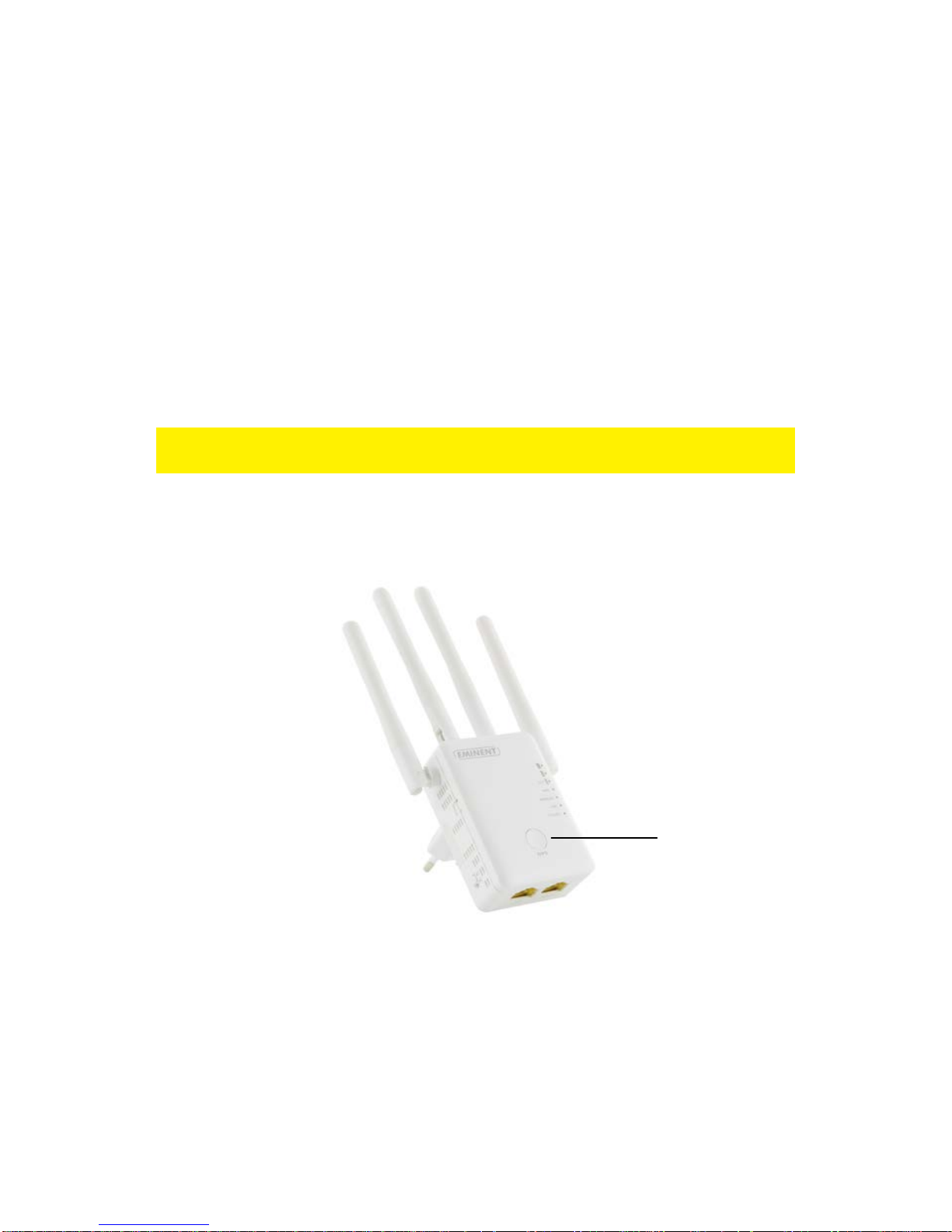EM4596 - Concurrent AC1200
Dual Band Wi-Fi Repeater and Access point
Table of contents
1.0 Introduction ...........................................................................................................2
1.1 Packing contents...............................................................................................3
1.2 Device Overview................................................................................................3
2.0 Where to place the EM4596 repeater? ..................................................................6
3.0 Dual Band explanation...........................................................................................7
3.1 Connect the EM4596 to your single-band Wi-Fi network and upgrade to a Dual
Band Wi-Fi network.................................................................................................7
3.2 Connect the EM4596 to a Dual Band Wi-Fi network. .........................................7
3.3 Cross Band technology......................................................................................8
3.4 Mixed Wi-Fi clients ............................................................................................9
4.0 Connecting the EM4596 to your modem/router....................................................10
4.1 Configure the wireless repeater using the WPS button....................................10
4.2 Manual configuration using encryption key ......................................................11
5.0 Connecting a wireless WPS adapter to the EM4596............................................14
5.1 Using the WPS button on the EM4596.............................................................14
5.2 Using the WPS feature from the web browser .................................................15
6.0 Changing the wireless network name (SSID) of the repeater...............................17
6.1 Find your repeaters IP address........................................................................17
6.2 Change repeaters SSID name.........................................................................21
7.0 Access Point mode..............................................................................................23
8.0 Frequently Asked Questions and other related information..................................26
9.0 Service and support.............................................................................................26
10.0 Warning and points of attention .........................................................................27
11.0 Warranty conditions...........................................................................................28
1.0 Introduction
Congratulations with the purchase of this high-quality Eminent product! This product
has undergone extensive testing by Eminent’s technical experts. Should you
experience any problems with this product, you are covered by a five-year Eminent
warranty. Please keep this manual and the receipt in a safe place.
Register your product now on www.eminent-online.com and receive product updates!