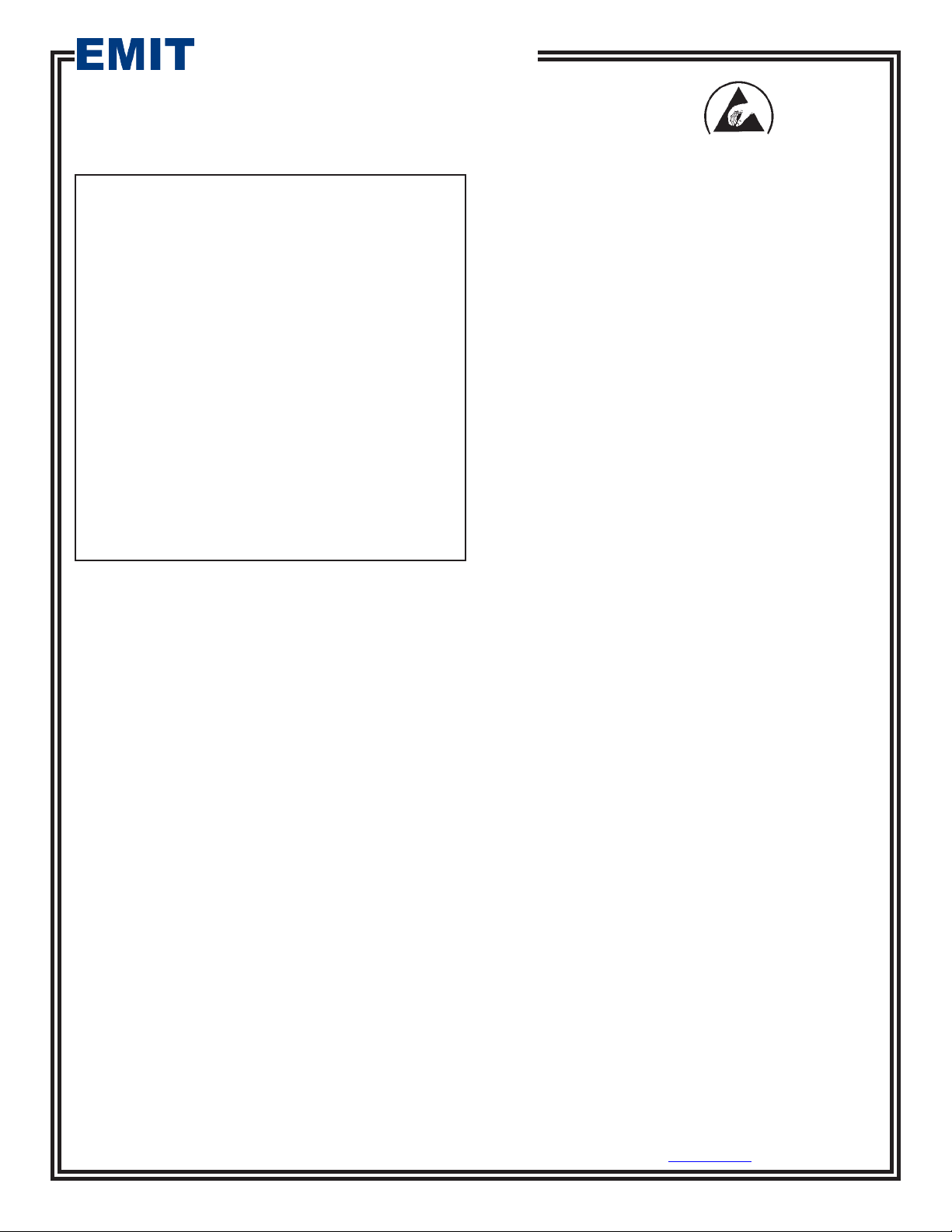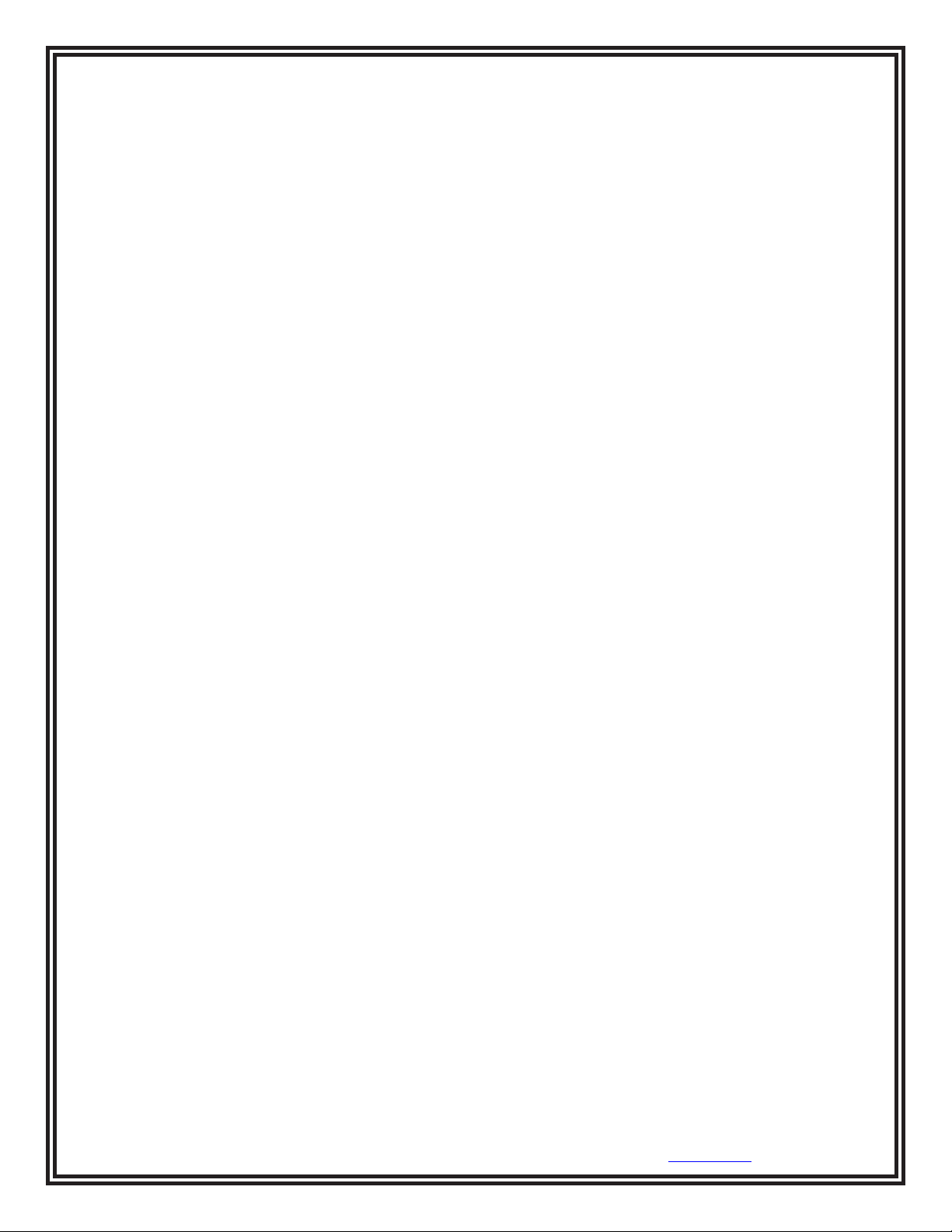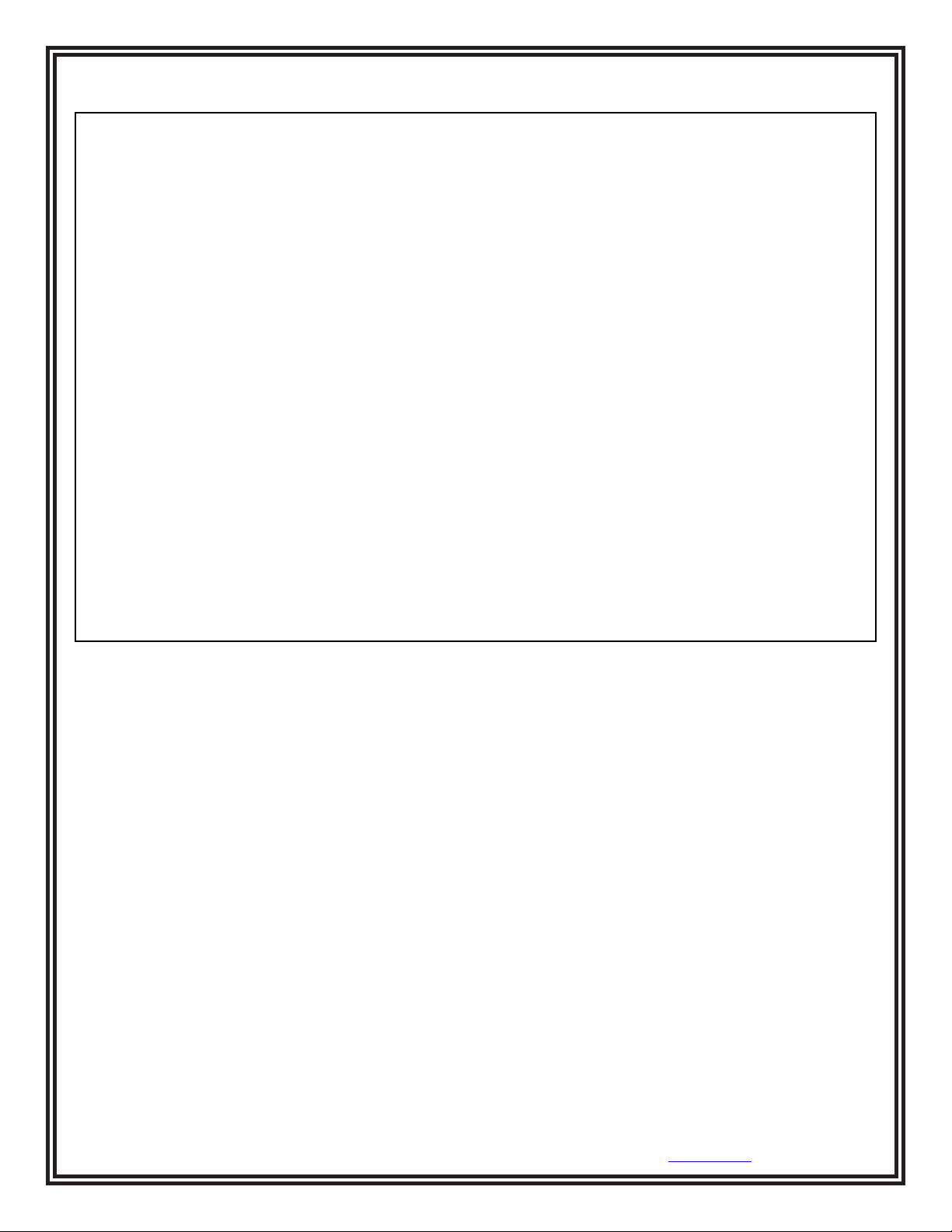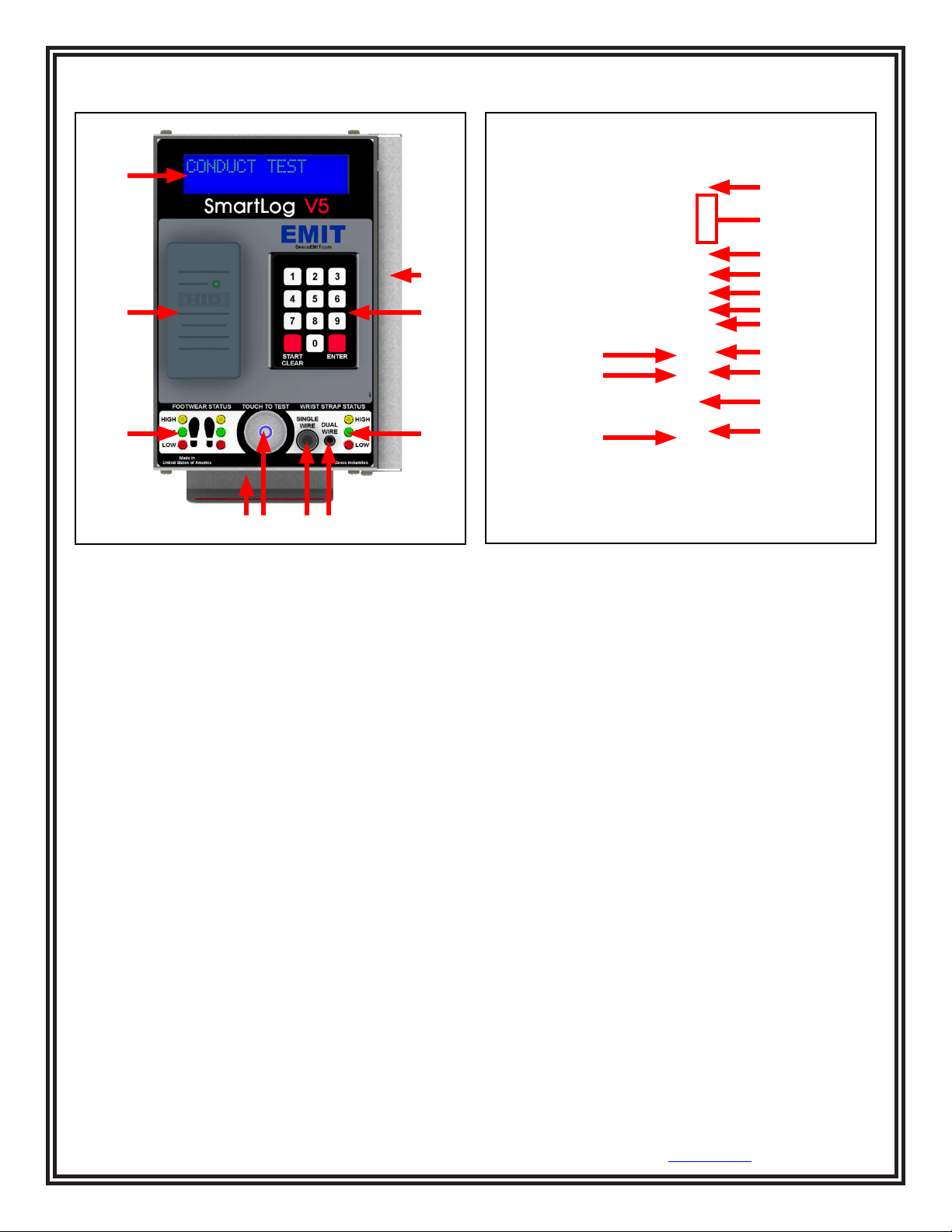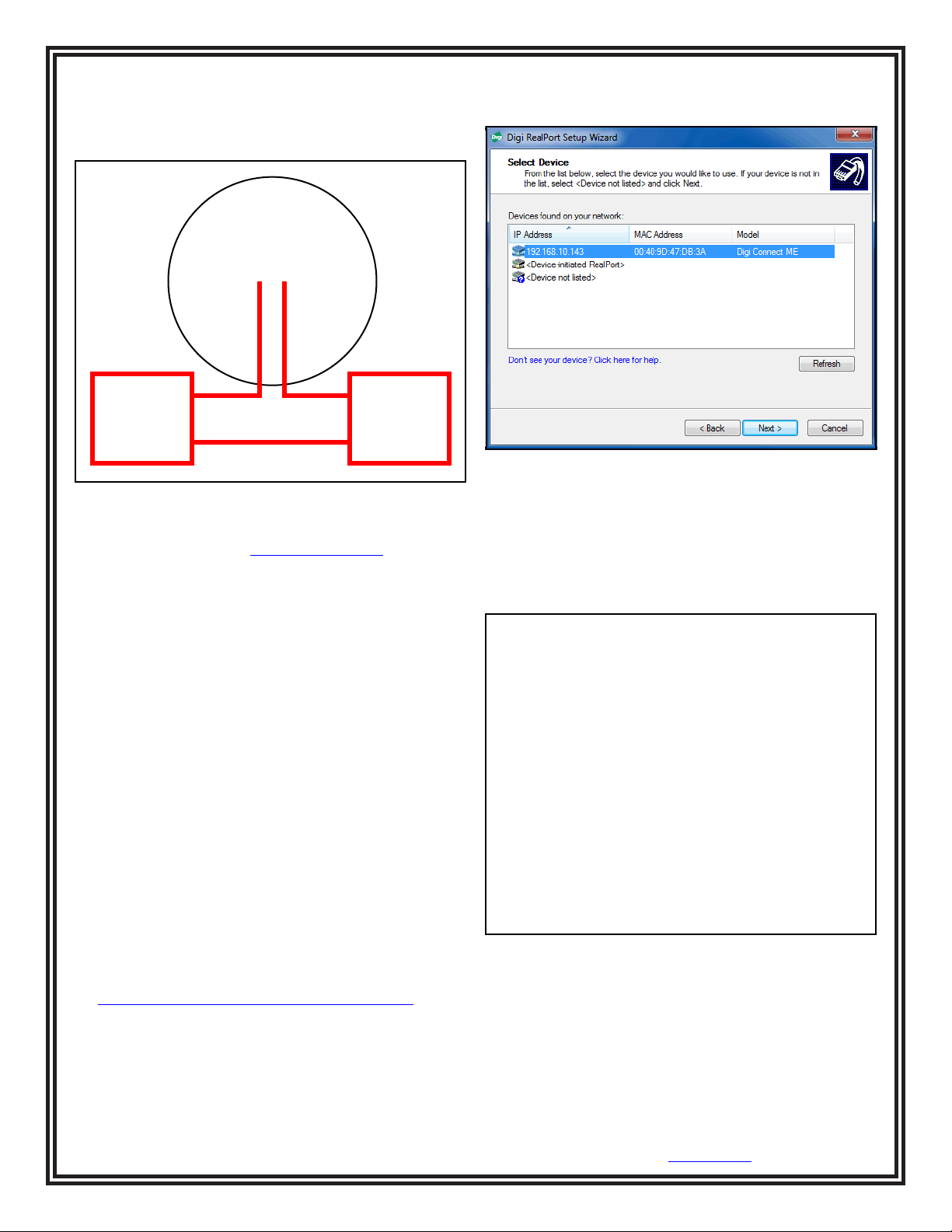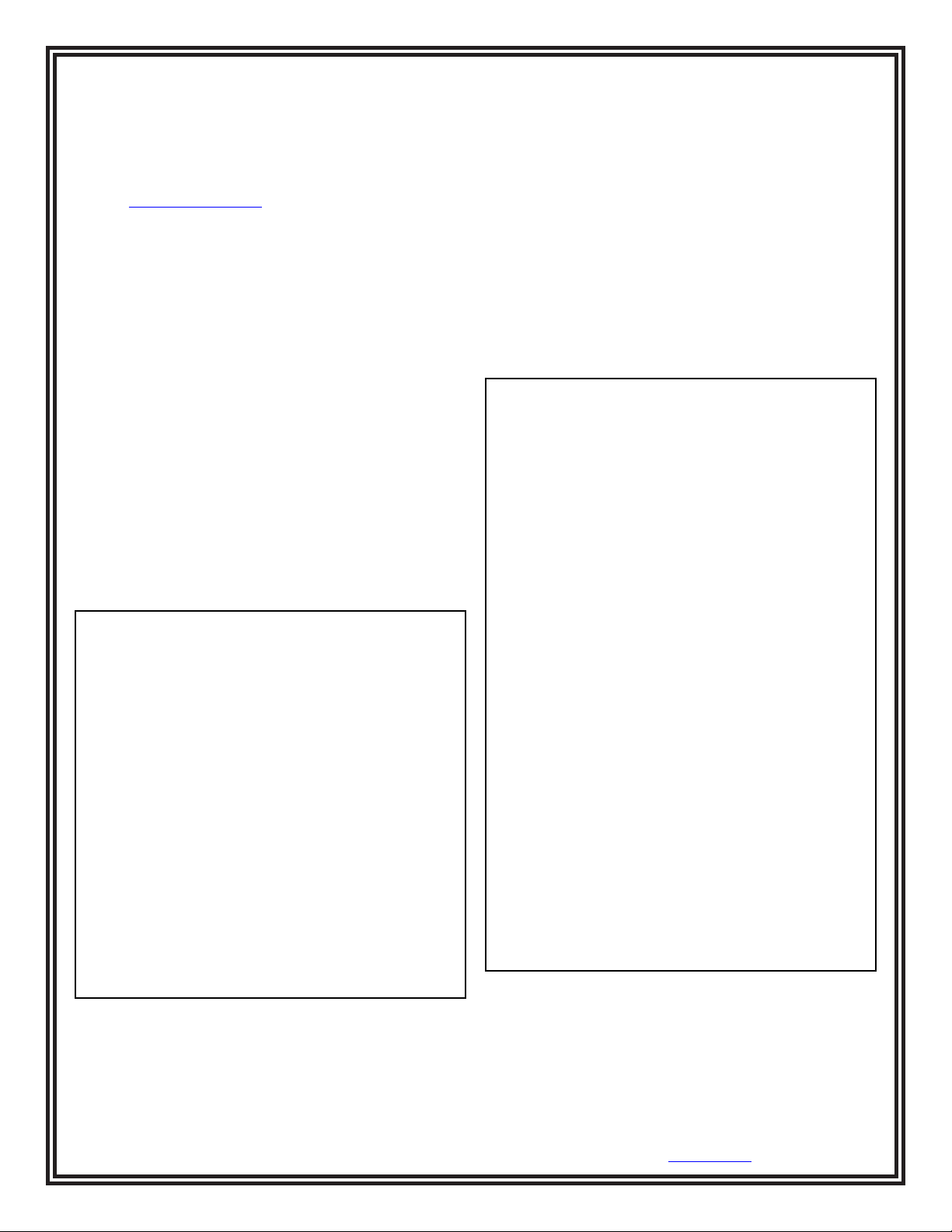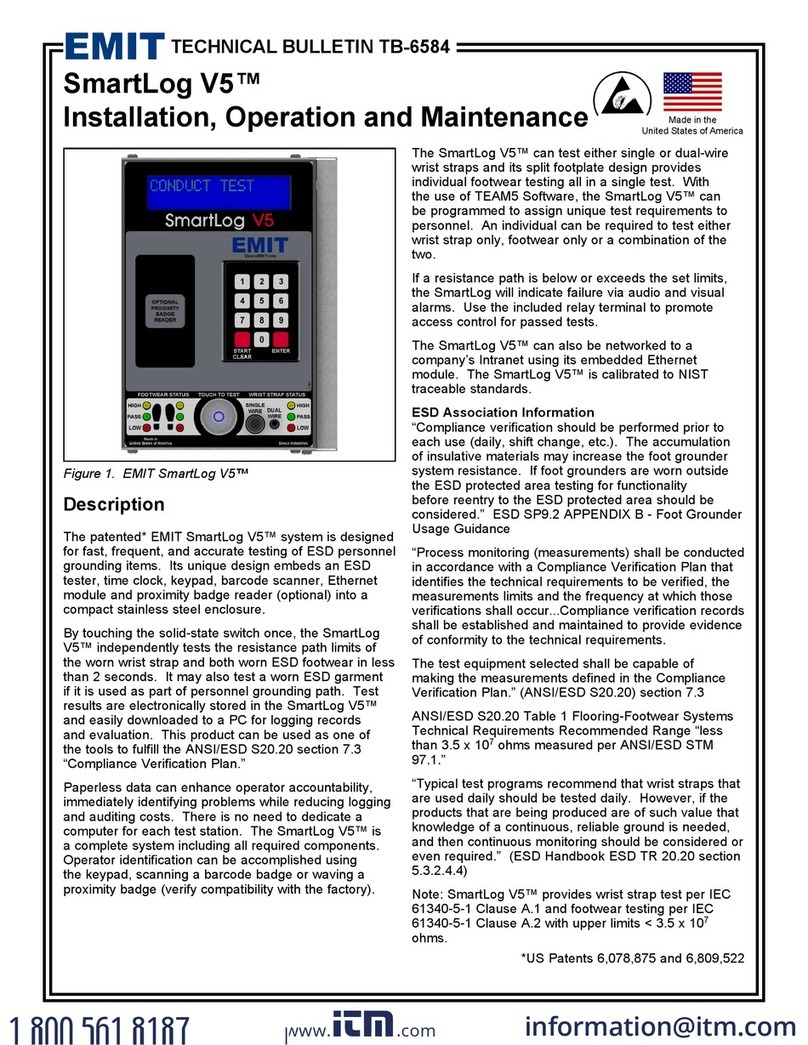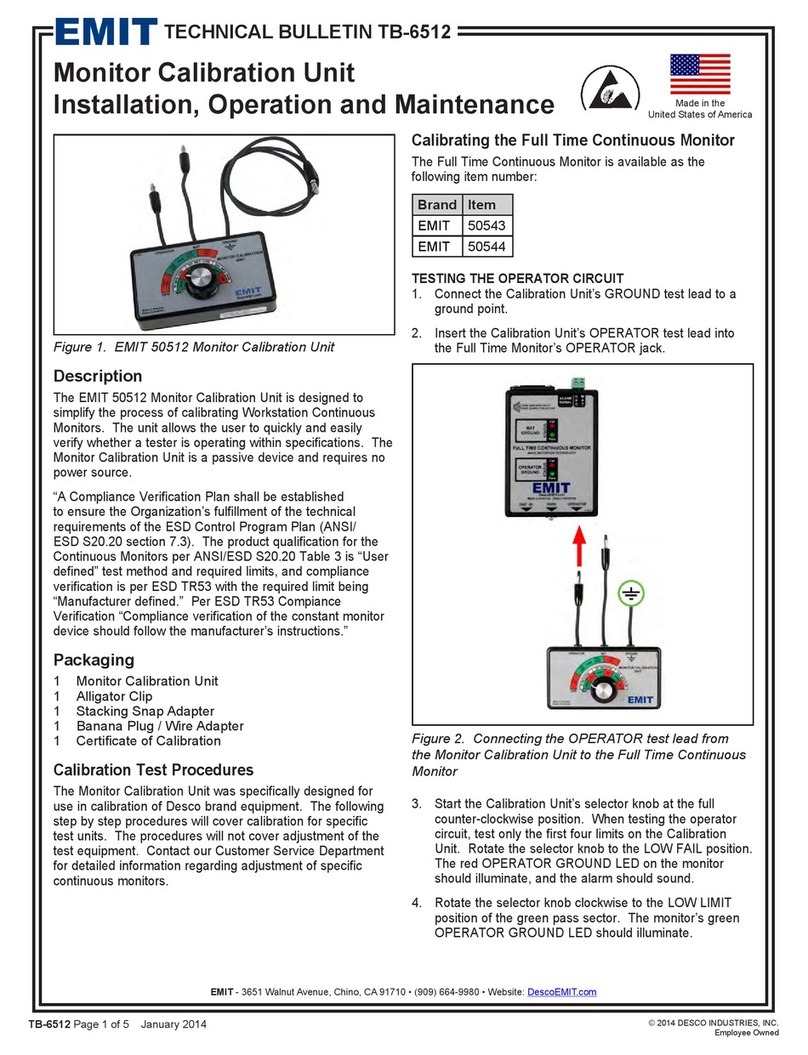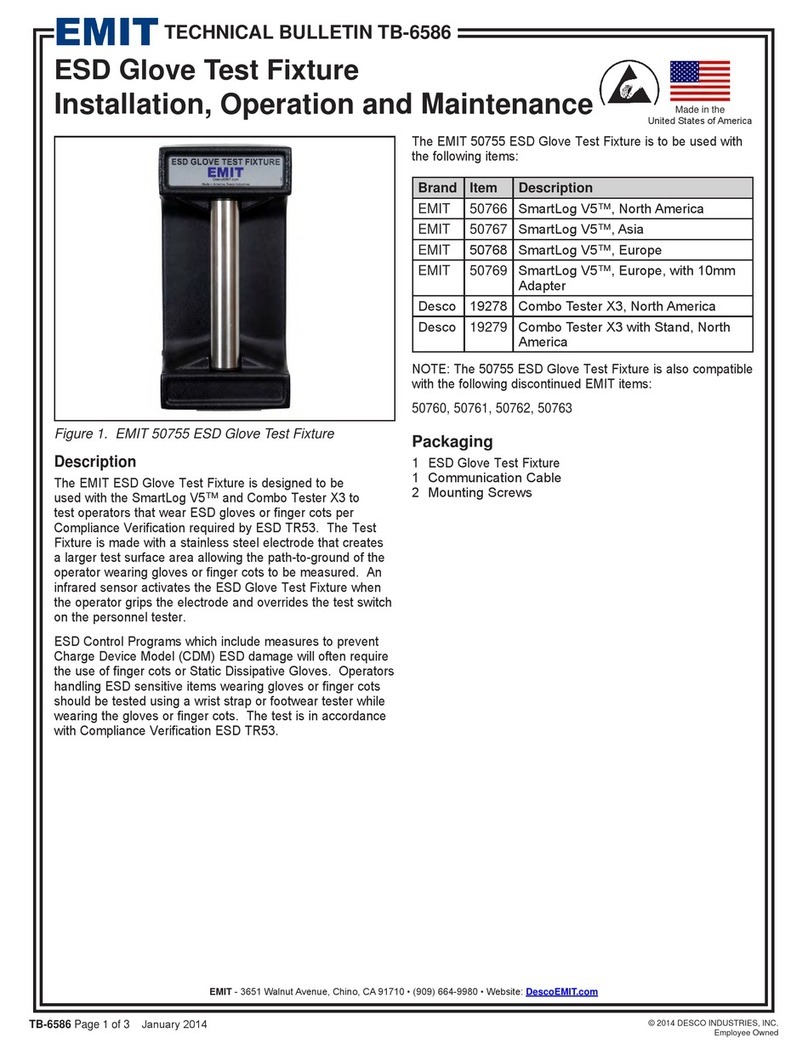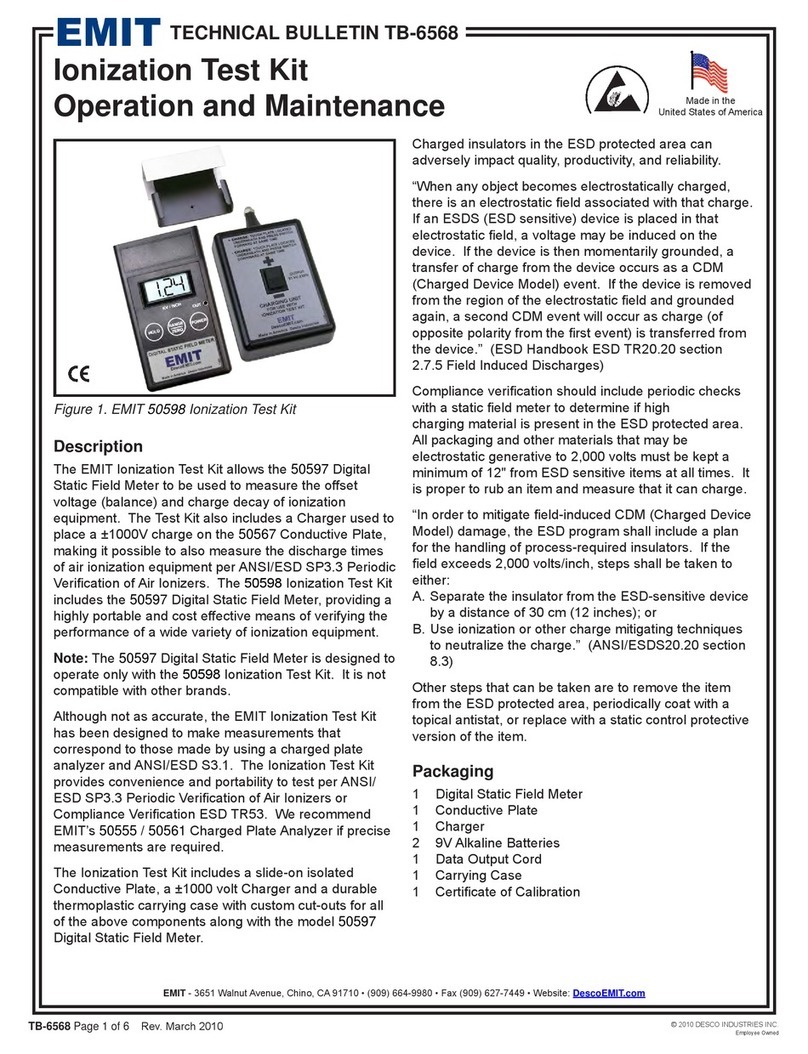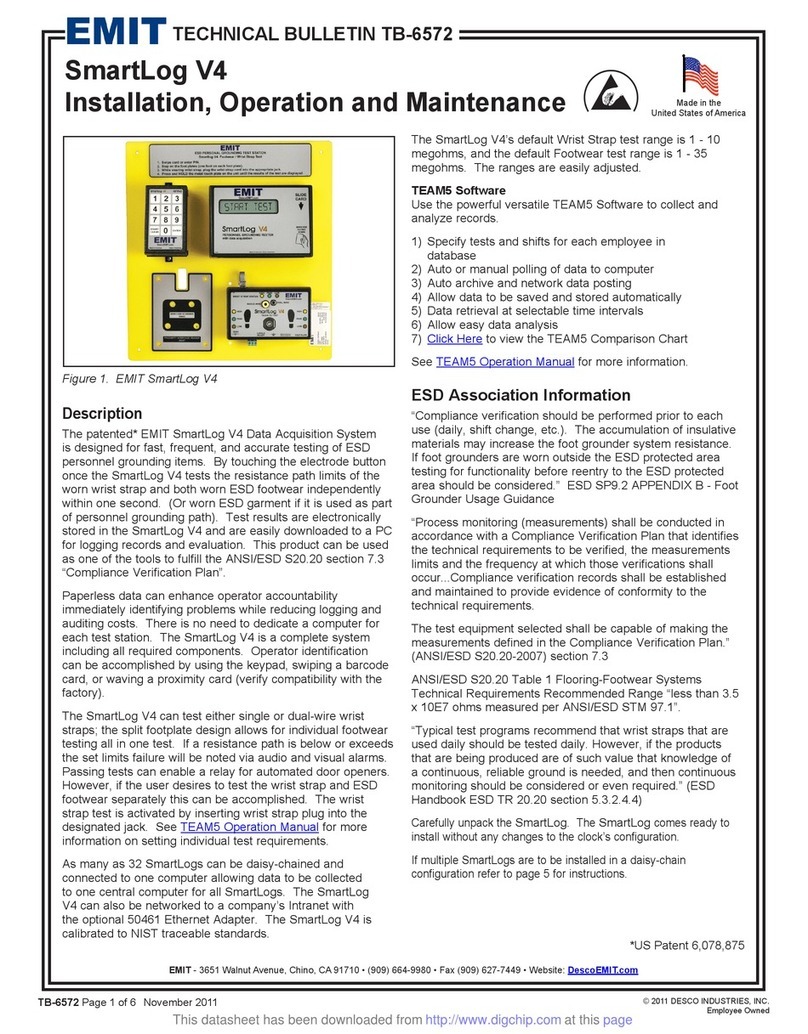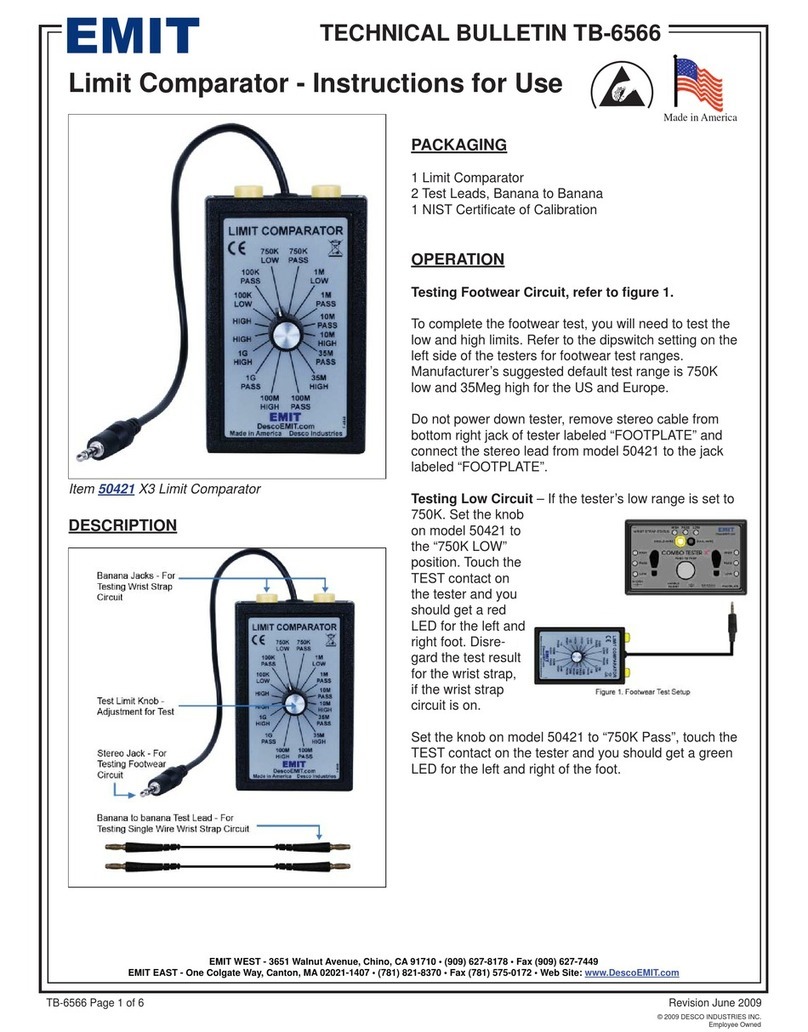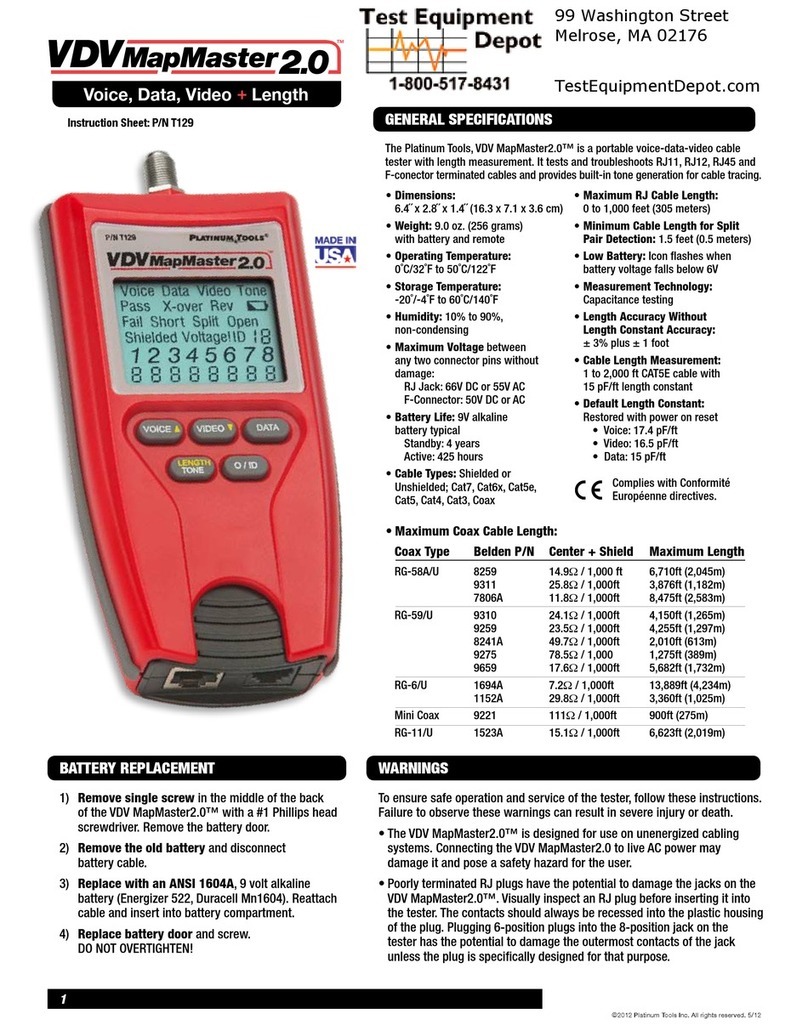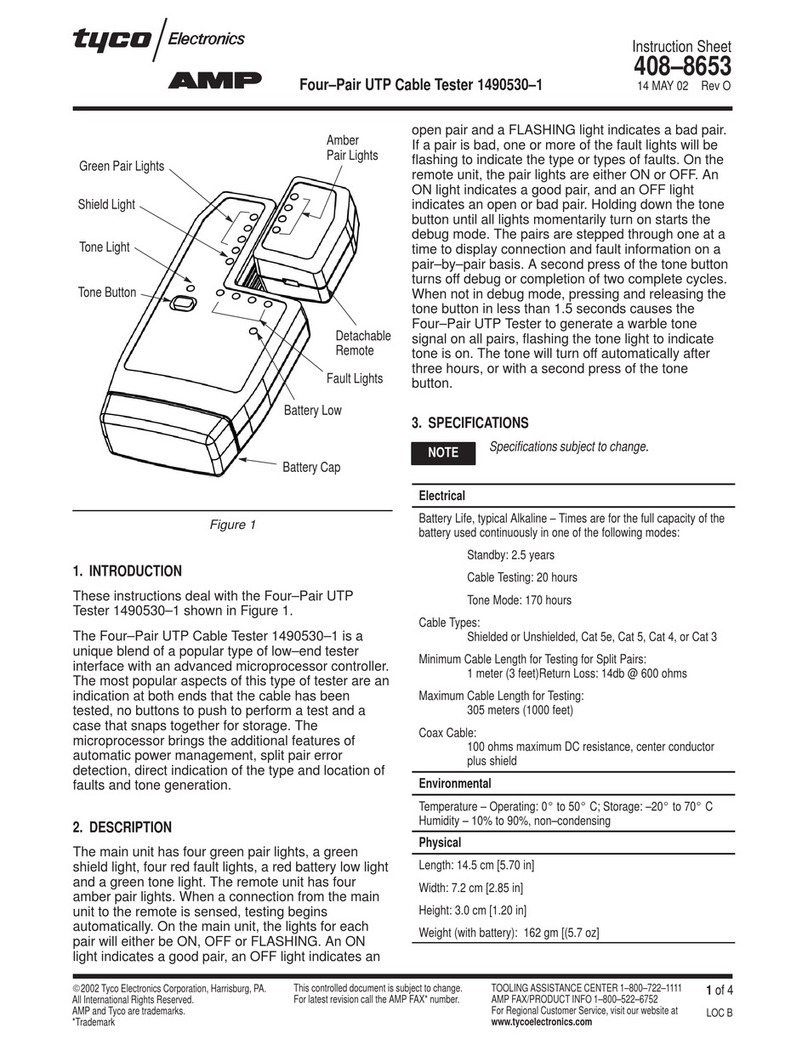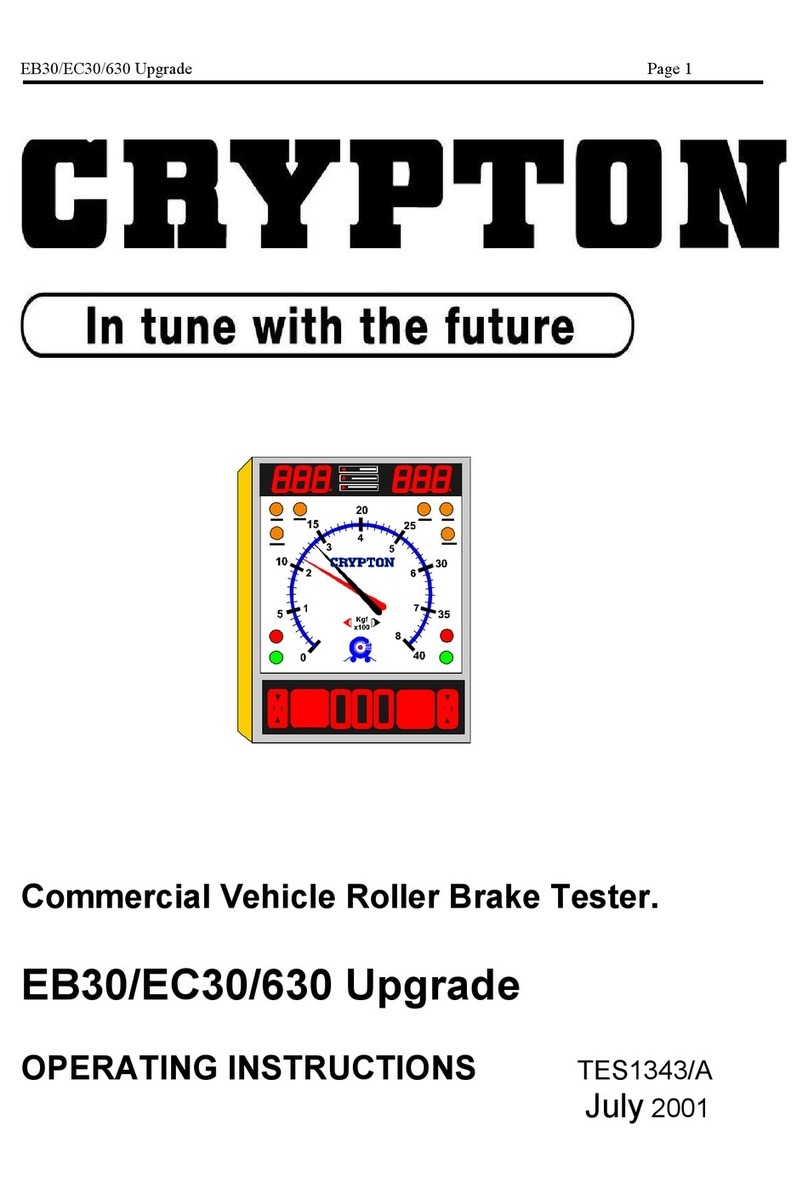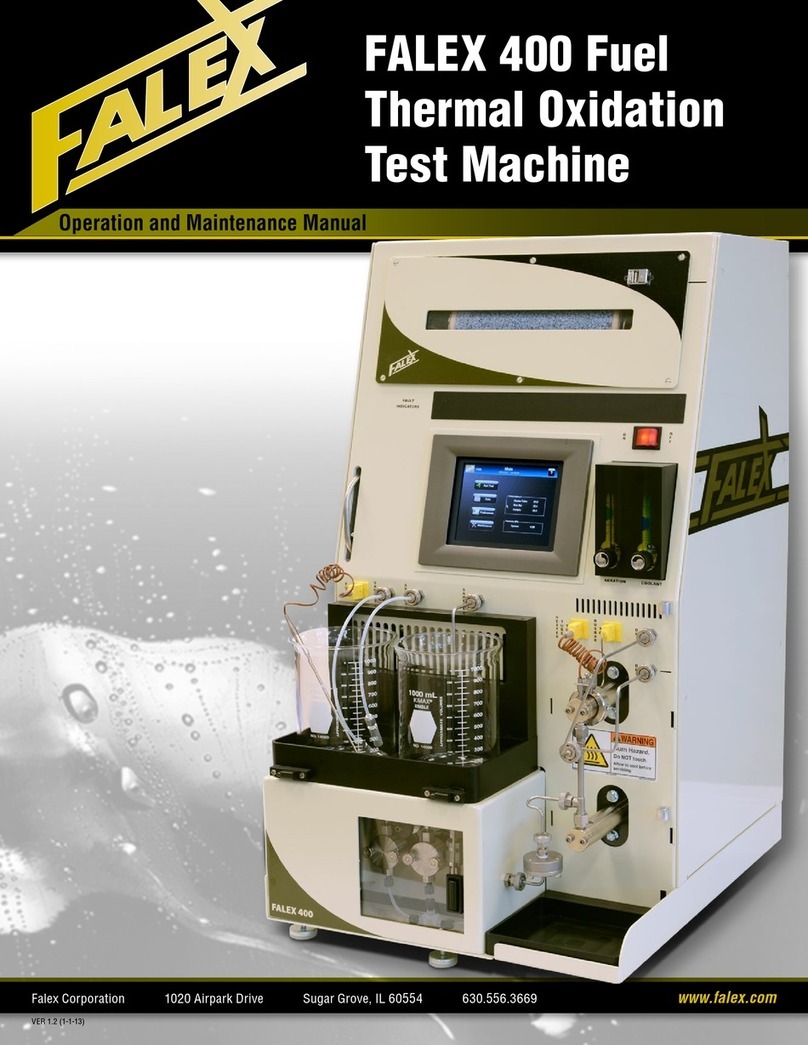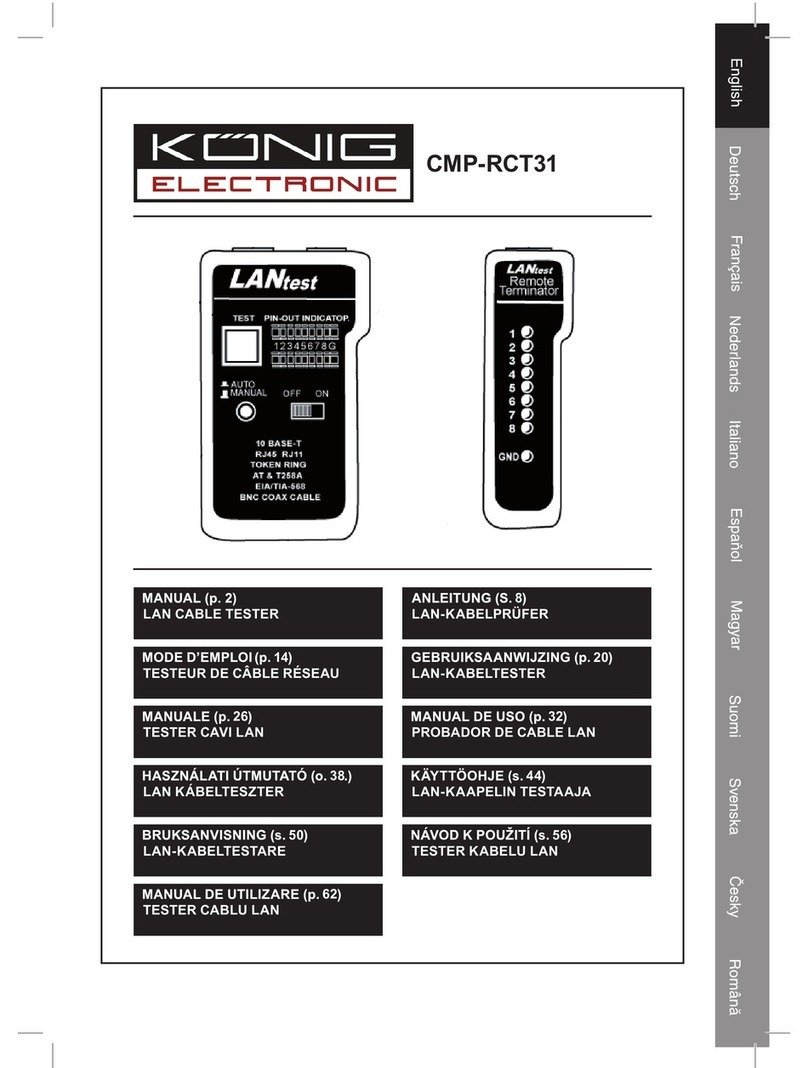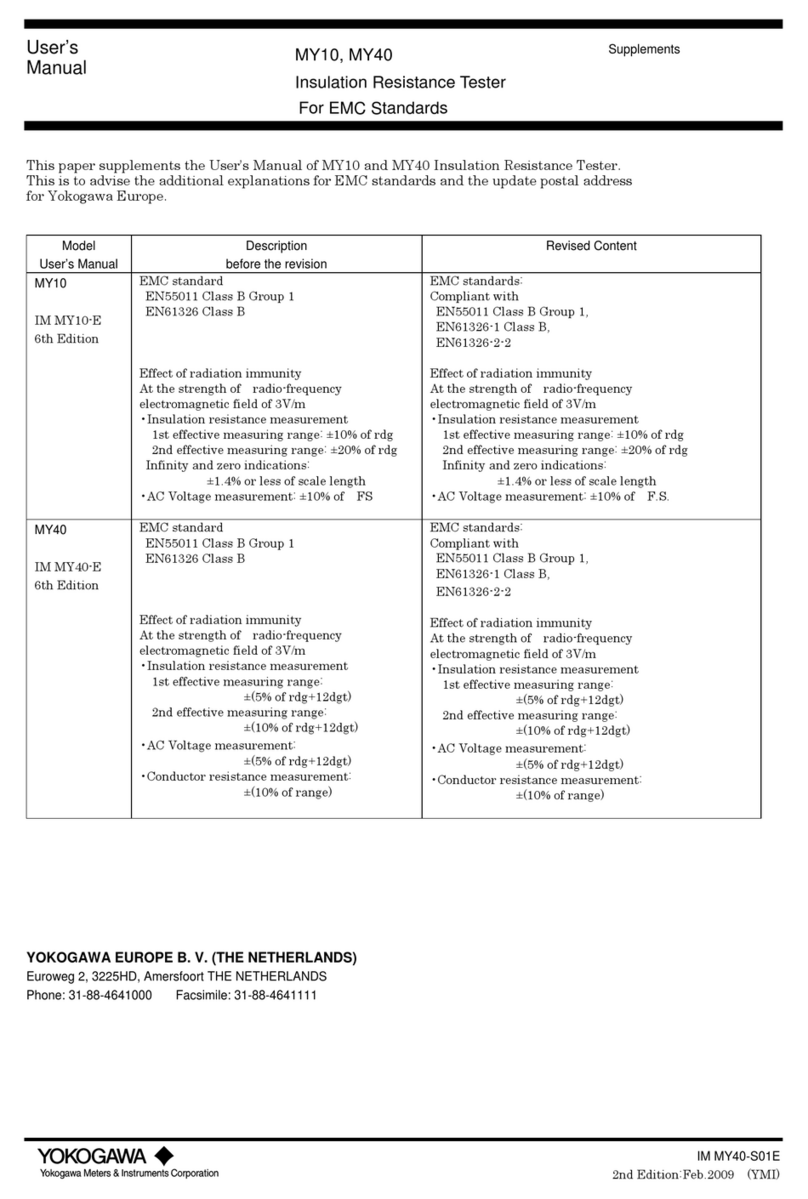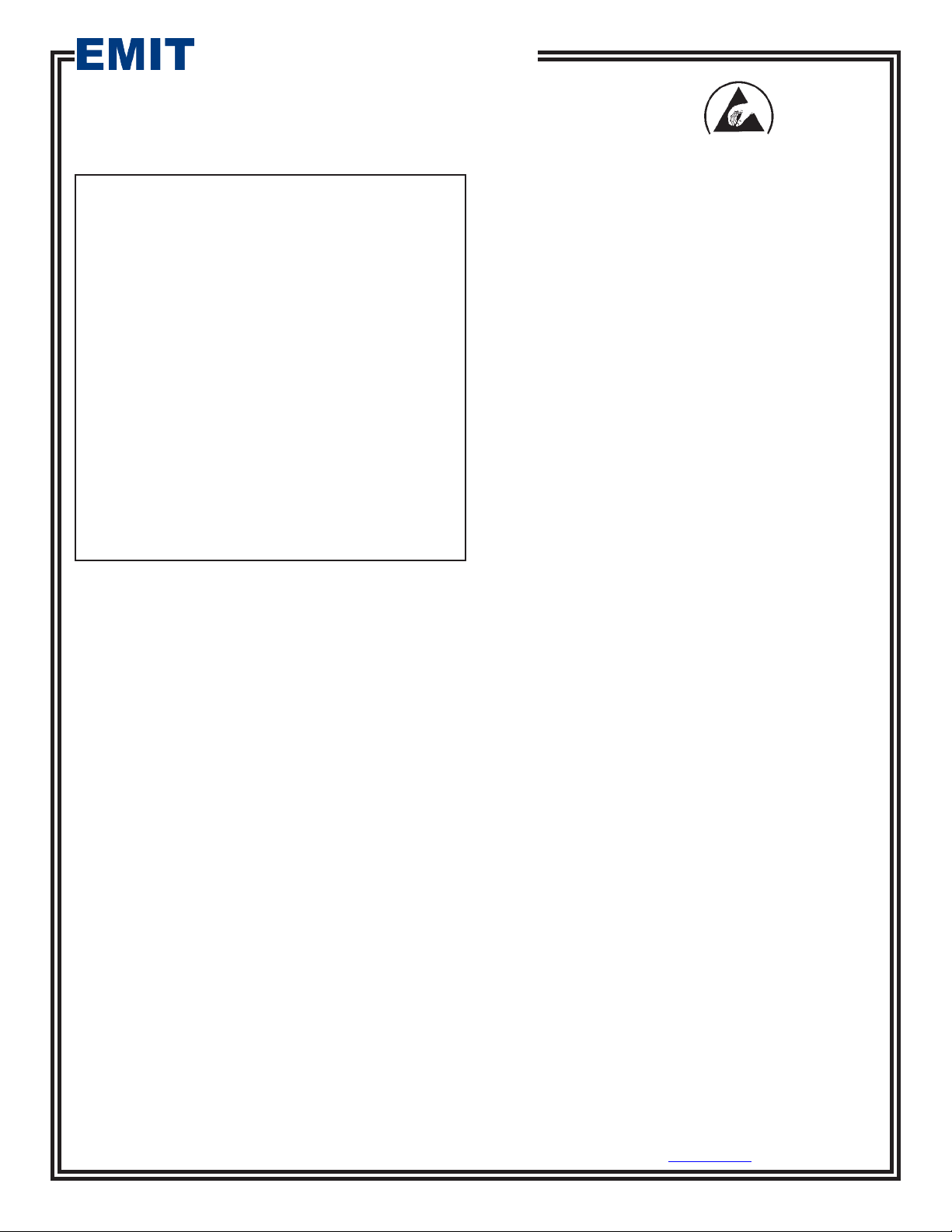
TB-6578 Page 1 of 10 © 2011 DESCO INDUSTRIES, INC.
Employee Owned
EMIT - 3651 Walnut Avenue, Chino, CA 91710 • (909) 664-9980 • Fax (909) 627-7449 • Website: DescoEMIT.com
Made in the
United States of America
SmartLog V5
Installation, Operation and Maintenance
Description
The patented* EMIT SmartLog V5 system is designed
for fast, frequent, and accurate testing of ESD personnel
grounding items. Its unique design embeds an ESD
tester, time clock, keypad, barcode scanner, Ethernet
module and proximity badge reader (optional) into a
compact stainless steel enclosure.
By touching the solid-state switch once, the SmartLog
V5 tests the resistance path limits of the worn wrist strap
and both worn ESD footwear independently in less than
2 seconds. It may also test a worn ESD garment if it is
used as part of personnel grounding path. Test results
are electronically stored in the SmartLog V5 and easily
downloaded to a PC for logging records and evaluation.
This product can be used as one of the tools to fulfill the
ANSI/ESD S20.20 section 7.3 “Compliance Verification
Plan.”
Paperless data can enhance operator accountability,
immediately identifying problems while reducing logging
and auditing costs. There is no need to dedicate a
computer for each test station. The SmartLog V5 is a
complete system including all required components.
Operator identification can be accomplished using
the keypad, scanning a barcode badge or waving a
proximity badge (verify compatibility with the factory).
December 2011
Figure 1. EMIT SmartLog V5
The SmartLog V5 can test either single or dual-wire
wrist straps and its split footplate design provides
individual footwear testing all in a single test. With
the use of TEAM5 Software, the SmartLog V5 can be
programmed to assign unique test requirements to
personnel. An individual can be required to test either
wrist strap only, footwear only or a combination of the
two.
If a resistance path is below or exceeds the set limits,
the SmartLog will indicate failure via audio and visual
alarms. Use the included relay terminal to promote
access control for passed tests.
The SmartLog V5 can also be networked to a
company’s Intranet using its embedded Ethernet
module. The SmartLog V5 is calibrated to NIST
traceable standards.
ESD Association Information
“Compliance verification should be performed prior to
each use (daily, shift change, etc.). The accumulation
of insulative materials may increase the foot grounder
system resistance. If foot grounders are worn outside
the ESD protected area testing for functionality
before reentry to the ESD protected area should be
considered.” ESD SP9.2 APPENDIX B - Foot Grounder
Usage Guidance
“Process monitoring (measurements) shall be conducted
in accordance with a Compliance Verification Plan that
identifies the technical requirements to be verified, the
measurements limits and the frequency at which those
verifications shall occur...Compliance verification records
shall be established and maintained to provide evidence
of conformity to the technical requirements.
The test equipment selected shall be capable of
making the measurements defined in the Compliance
Verification Plan.” (ANSI/ESD S20.20-2007) section 7.3
ANSI/ESD S20.20 Table 1 Flooring-Footwear Systems
Technical Requirements Recommended Range “less
than 3.5 x 10E7 ohms measured per ANSI/ESD STM
97.1.”
“Typical test programs recommend that wrist straps that
are used daily should be tested daily. However, if the
products that are being produced are of such value that
knowledge of a continuous, reliable ground is needed,
and then continuous monitoring should be considered or
even required.” (ESD Handbook ESD TR 20.20 section
5.3.2.4.4)
TECHNICAL BULLETIN TB-6578
*US Patent 6,078,875