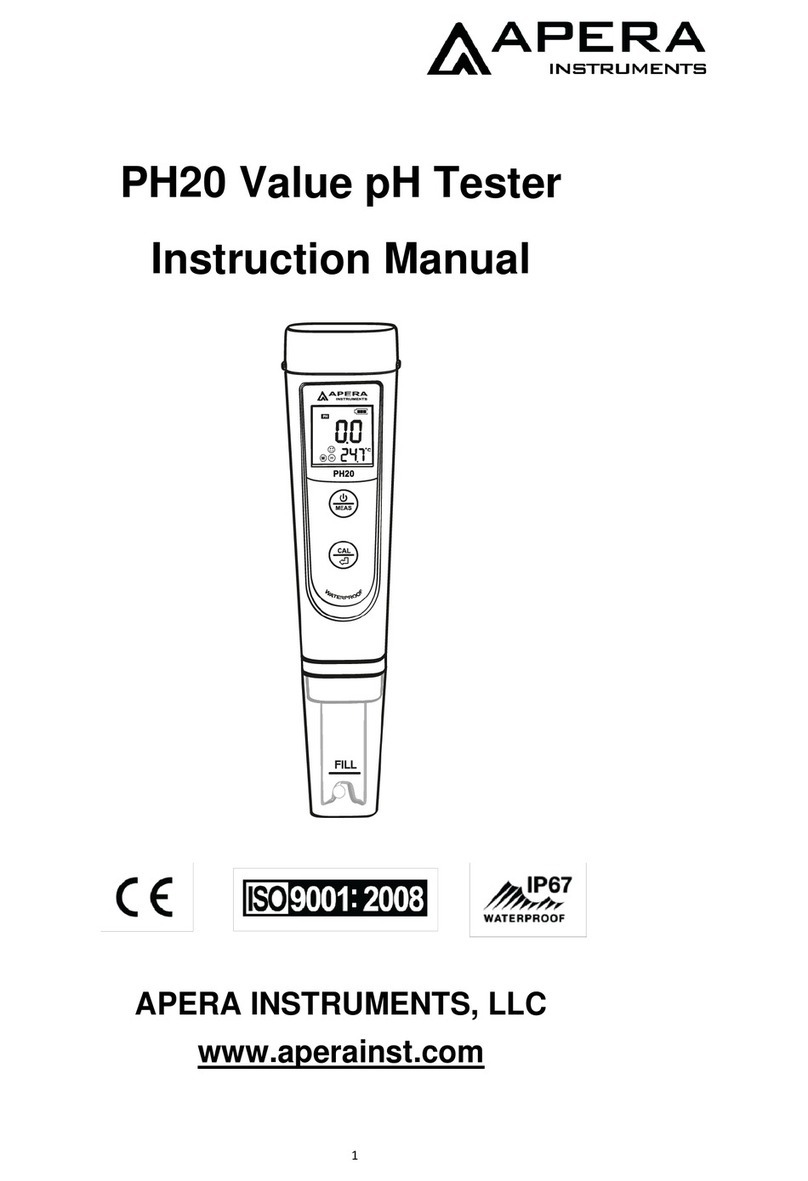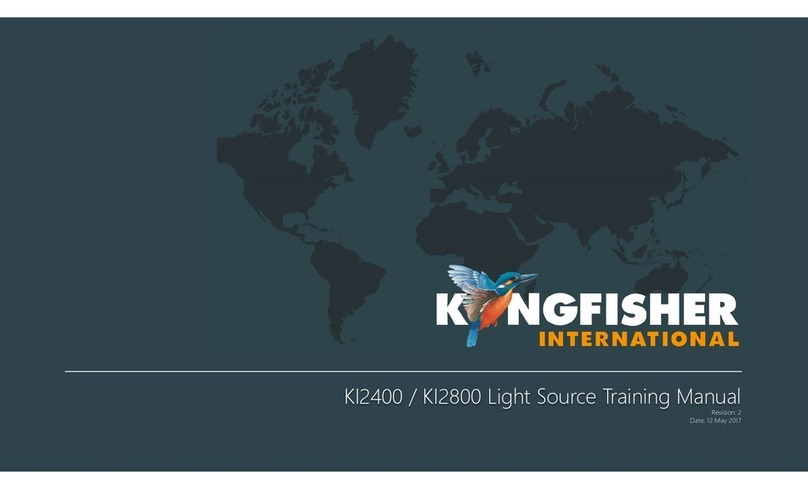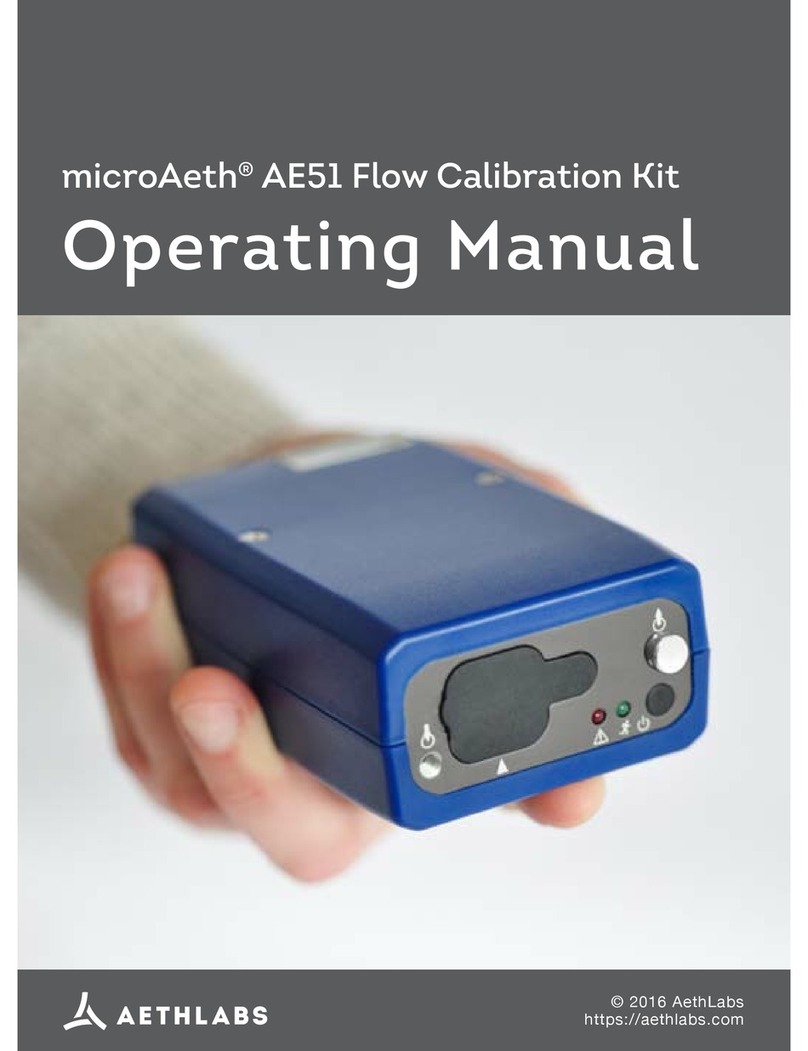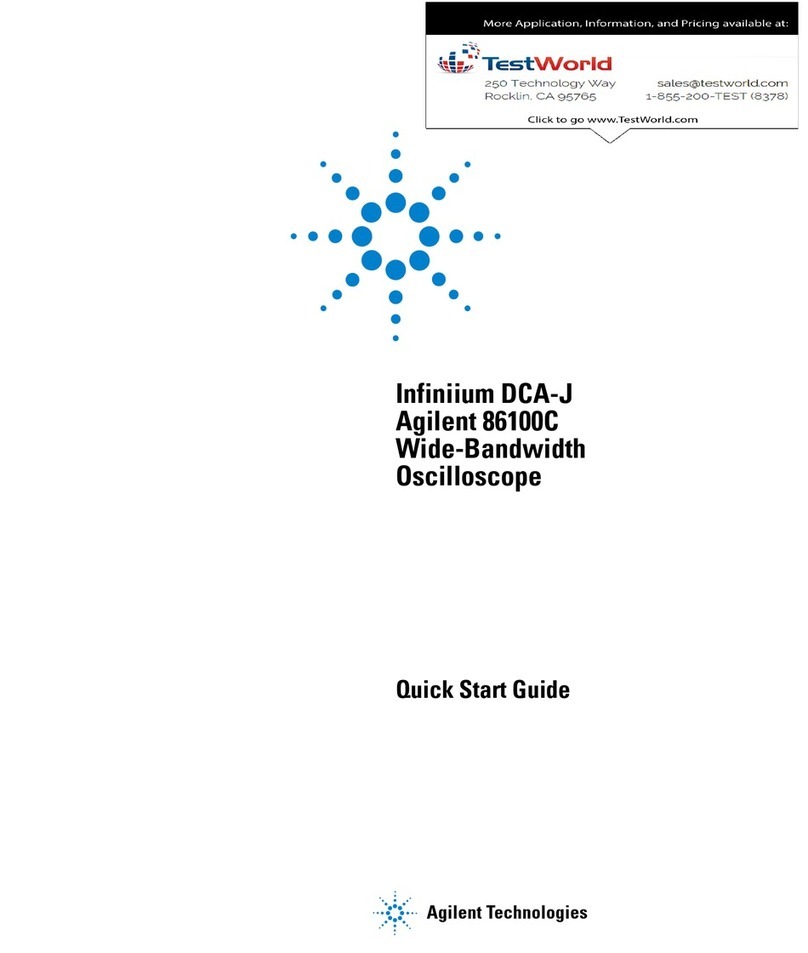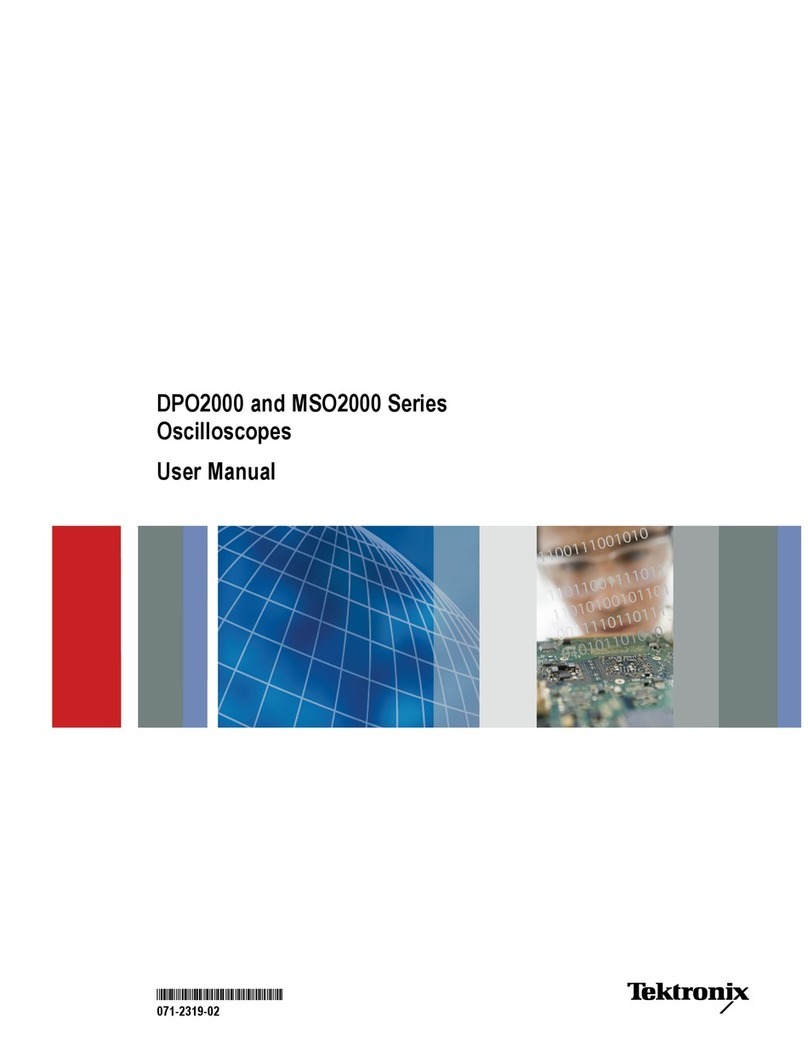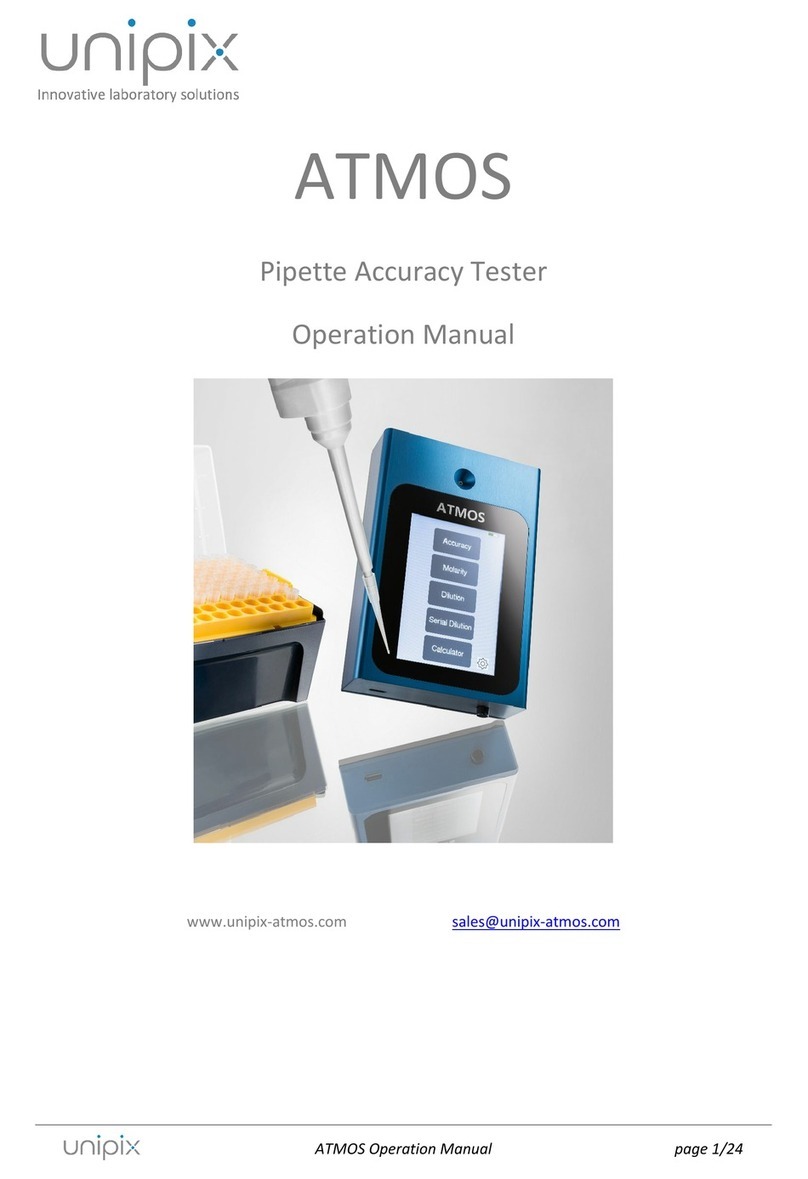EMIT SmartLog V4 Installation and operating instructions

EMIT - 3651 Walnut Avenue, Chino, CA 91710 • (909) 664-9980 • Fax (909) 627-7449 • Website: DescoEMIT.com
TB-6572 Page 1 of 6 © 2011 DESCO INDUSTRIES, INC.
Employee Owned
Made in the
United States of America
SmartLog V4
Installation, Operation and Maintenance
Description
The patented* EMIT SmartLog V4 Data Acquisition System
is designed for fast, frequent, and accurate testing of ESD
personnel grounding items. By touching the electrode button
once the SmartLog V4 tests the resistance path limits of the
worn wrist strap and both worn ESD footwear independently
within one second. (Or worn ESD garment if it is used as part
of personnel grounding path). Test results are electronically
stored in the SmartLog V4 and are easily downloaded to a PC
for logging records and evaluation. This product can be used
as one of the tools to fulfill the ANSI/ESD S20.20 section 7.3
“Compliance Verification Plan”.
Paperless data can enhance operator accountability
immediately identifying problems while reducing logging and
auditing costs. There is no need to dedicate a computer for
each test station. The SmartLog V4 is a complete system
including all required components. Operator identification
can be accomplished by using the keypad, swiping a barcode
card, or waving a proximity card (verify compatibility with the
factory).
The SmartLog V4 can test either single or dual-wire wrist
straps; the split footplate design allows for individual footwear
testing all in one test. If a resistance path is below or exceeds
the set limits failure will be noted via audio and visual alarms.
Passing tests can enable a relay for automated door openers.
However, if the user desires to test the wrist strap and ESD
footwear separately this can be accomplished. The wrist
strap test is activated by inserting wrist strap plug into the
designated jack. See TEAM5 Operation Manual for more
information on setting individual test requirements.
As many as 32 SmartLogs can be daisy-chained and
connected to one computer allowing data to be collected
to one central computer for all SmartLogs. The SmartLog
V4 can also be networked to a company’s Intranet with
the optional 50461 Ethernet Adapter. The SmartLog V4 is
calibrated to NIST traceable standards.
TECHNICAL BULLETIN TB-6572
November 2011
Figure 1. EMIT SmartLog V4
The SmartLog V4’s default Wrist Strap test range is 1 - 10
megohms, and the default Footwear test range is 1 - 35
megohms. The ranges are easily adjusted.
TEAM5 Software
Use the powerful versatile TEAM5 Software to collect and
analyze records.
1) Specify tests and shifts for each employee in
database
2) Auto or manual polling of data to computer
3) Auto archive and network data posting
4) Allow data to be saved and stored automatically
5) Data retrieval at selectable time intervals
6) Allow easy data analysis
7) Click Here to view the TEAM5 Comparison Chart
See TEAM5 Operation Manual for more information.
ESD Association Information
“Compliance verification should be performed prior to each
use (daily, shift change, etc.). The accumulation of insulative
materials may increase the foot grounder system resistance.
If foot grounders are worn outside the ESD protected area
testing for functionality before reentry to the ESD protected
area should be considered.” ESD SP9.2 APPENDIX B - Foot
Grounder Usage Guidance
“Process monitoring (measurements) shall be conducted in
accordance with a Compliance Verification Plan that identifies
the technical requirements to be verified, the measurements
limits and the frequency at which those verifications shall
occur...Compliance verification records shall be established
and maintained to provide evidence of conformity to the
technical requirements.
The test equipment selected shall be capable of making the
measurements defined in the Compliance Verification Plan.”
(ANSI/ESD S20.20-2007) section 7.3
ANSI/ESD S20.20 Table 1 Flooring-Footwear Systems
Technical Requirements Recommended Range “less than 3.5
x 10E7 ohms measured per ANSI/ESD STM 97.1”.
“Typical test programs recommend that wrist straps that are
used daily should be tested daily. However, if the products
that are being produced are of such value that knowledge of
a continuous, reliable ground is needed, and then continuous
monitoring should be considered or even required.” (ESD
Handbook ESD TR 20.20 section 5.3.2.4.4)
Carefully unpack the
SmartLog
. The
SmartLog
comes ready to
install without any changes to the clock’s configuration.
If multiple SmartLogs are to be installed in a daisy-chain
configuration refer to page 5 for instructions.
*US Patent 6,078,875
This datasheet has been downloaded fromhttp://www.digchip.com at this page

EMIT - 3651 Walnut Avenue, Chino, CA 91710 • (909) 664-9980 • Fax (909) 627-7449 • Website: DescoEMIT.com
TB-6572 Page 2 of 6 © 2011 DESCO INDUSTRIES, INC.
Employee Owned
Please see the following technical bulletins for more information on
the
SmartLog V4.
Document No. Description
TB-6546 Ethernet Adapter
TEAM5 Software Operation Manual
The EMIT
SmartLog V4
is available in four models:
Item Description
50741 SmartLog V4, N. America
50743 SmartLog V4, Asia
50747 SmartLog V4, Europe
50751 SmartLog V4, Europe, 10mm Adapter
SMARTLOG ACCESS CONTROLLER
The EMIT SmartLog Access Controller is designed to control the
access to areas where ESD testing is not required or has already
taken place (i.e. supply cage, gowning room, etc.). The built-in
relay terminal allows compatibility with electro-magnetic doors, turn
styles or light towers.
When used in conjunction with the SmartLog V4, a user with a
PASS condition can use the SmartLog Access Controller for entry
by simply entering their PIN or swiping their badge.
The EMIT
SmartLog Access Controller
is available in three
models:
Figure 2. SmartLog V4 features and components
(Items 50741, 50743, 50747)
A B
C D
Figure 4. SmartLog Access Controller features and
components (Items 50752, 50753, 50754)
J
KL
Figure 3. SmartLog V4 features and components
(Item 50751)
E F
GI
H
Item Description
50752 SmartLog Access Controller, N. America
50753 SmartLog Access Controller, Asia
50754 SmartLog Access Controller, Europe
NOTE:
SmartLogs
are not designed to work in high humidity
environments above 70 RH%.
Packaging
SMARTLOG V4
1 SmartLog V4,
Wrist Strap / Footwear Tester, and
Numeric Keypad on mounting plate
1 Dual Independent Foot Plate
1 Stereo Cable for Dual Foot Plate
1 AC Adapter 12VDC 500mA center pos.
1 DB9 Serial Adapter
1 25’ RS-232 Non-inverted Data Cable
4 Mounting Anchors
4 Mounting Screws
1 Banana-to-Ring Terminal ground Cable
1 10mm Adapter (50751 only)
SMARTLOG ACCESS CONTROLLER
1 SmartLog Access Controller
and Numeric Keypad on mounting plate
1 AC Adapter 12VDC 500mA center pos.
4 Mounting Anchors
4 Mounting Screws
Features and Components

EMIT - 3651 Walnut Avenue, Chino, CA 91710 • (909) 664-9980 • Fax (909) 627-7449 • Website: DescoEMIT.com
TB-6572 Page 3 of 6 © 2011 DESCO INDUSTRIES, INC.
Employee Owned
A. Numeric Keypad: Inputs numeric IDs.
B. Infrared Barcode Reader: Reads Code 39 and Code 128
Barcode.
C. Accessory Mount: The following accessories may be mounted
at this location:
50443
Laser Barcode Scanner
50461
Ethernet Adapter
Proximity Interface (contact manufacturer for more info)
D.
SmartLog V4 Wrist Strap / Footwear Tester:
Default wrist strap test range is 1 - 10 megohms. The
default footwear test range is 1 - 35 megohms. The default
test ranges may be changed to suit personal ground device
testing. See Technical Bulletin TB-6564 for instructions.
E. Numeric Keypad: Inputs numeric IDs.
F. Infrared Barcode Reader: Reads Code 39 and Code 128
Barcode.
G. Accessory Mount: The following accessories may be mounted
at this location:
50443
Laser Barcode Scanner
50461
Ethernet Adapter
Proximity Interface (contact manufacturer for more info)
H. 10mm Snap Adapter: Place 10mm wrist cord here to test wrist
strap.
I.
SmartLog V4 Wrist Strap / Footwear Tester:
Default wrist strap test range is 1 - 10 megohms. The
default footwear test range is 1 - 35 megohms. The default
test ranges may be changed to suit personal ground device
testing. See Technical Bulletin TB-6564 for instructions.
J. Infrared Barcode Reader: Reads Code 39 and Code 128
Barcode.
K. Numeric Keypad: Inputs numeric IDs.
L. Accessory Mount: The following accessories may be mounted
at this location:
50443
Laser Barcode Scanner
50461
Ethernet Adapter
Proximity Interface (contact manufacturer for more info)
Configuring the Clock, Mounting the Unit,
and Cable Connections
A. Clock’s Baud Rate, ID, Parity, Daylight Option and Port
Expand (see Figure 6)
1. Plug the power supply into the unit and then to the
appropriate AC source. Refer to Figure 6 to locate the
power input jack. The SmartLog will cycle through a
self diagnostic program. The time and date will appear on
the screen when the diagnostics is complete. Do not
continue until this step has been completed.
NOTE: If any of the below settings are not correct, proceed
to step 2 and press the Advance button until the correct
value appears on the display.
Power Requirement: It is highly recommended that these
units are installed on power lines separate from other devices.
The clock should not be installed on the same power line with
devices containing electric motors. These units have a built-in
self-healing fuse and surge, spike, and noise protection. The
clock should be powered on a dedicated electrical circuit. If
you are located in an area where there are frequent electrical
storms, power surges, blackouts, or other similar problems
we strongly recommend that the unit be placed on a surge
protector.
2. After the self diagnosis press the MENU button six times.
If you do not press the Menu button within 20 seconds the
clock will exit out of the set-up menu and will need to be
reset by disconnecting then reconnecting the power
supply. Refer to Figure 6 for button locations.
3. Baud Rate should be set at 9600 (factory default). Press
Enter for the next screen.
4. Parity should be set for ODD (factory default). Press Enter
for next screen.
5. The SmartLog ID is a 2 digit field with valid I.D.
numbers 00 through 63. Each SmartLog should have a
different I.D. number if they are connected to the same
communication line. The SmartLog should be
numbered sequentially starting with 00, so that automatic
polling in the software will not be interrupted.
6. The Daylight Option enables daylight savings in the clock.
7. Port Expand should be set to YES (factory default).
8. Press Enter button once more to cycle to the next setting
before hitting the Menu button to exit.
NOTE: The setting will not change if you do not cycle to the
next setting by hitting the Enter button.
B. Terminator Jumper, RS-485 Switch, RS-232 Switch and
Relay Terminal
1. The RS-485 is set default on SLAVE position (right side)
and does not need to be switched unless the unit is in a
daisy-chain. For units in a daisy-chain, set the RS-485 of
the first and last SmartLog to MASTER (left position).
All others in between need to be set to SLAVE.
2. The Relay Terminal connections can be made on the back
of the SmartLog (see Figure 5). They can be used to
control doors, gates, etc. The relay terminal is limited to a
maximum of 1A @ 30VDC or .5A @ 125VAC.
BELL
BUZZER
DOOR LOCK
LIGHT
OTHER
POWER
SOURCE
0 - 120 V
AC / DC
HOT NORMALLY
OPEN
COMMON / NEUTRAL
Figure 5. Relay installation

EMIT - 3651 Walnut Avenue, Chino, CA 91710 • (909) 664-9980 • Fax (909) 627-7449 • Website: DescoEMIT.com
TB-6572 Page 5 of 6 © 2011 DESCO INDUSTRIES, INC.
Employee Owned
3. The RS-232 Interface is described by the Electronic
Industries Association (EIA) as EIA-232 or RS-232. Special
consideration should be used when installing the
communications cable. Keep a 3 feet separation distance
from any EMF source (power wires, fluorescent lights, etc).
The cable length shall not exceed 50 feet from PC to unit.
The EMIT 50461 Ethernet Adapter should be used if
distance requirements exceed 50 feet.
C. Connecting the SmartLog
NOTE: Both the SmartLog and computer should be turned off
during the following procedures.
Connecting One SmartLog V4 (See Figure 7)
1. Connect the Serial Adapter to the desired PC.
2. Connect one end of the provided RS-232 Non-inverted
Data Cable to the Serial Adapter.
3. Connect the other end of the RS-232 Non-inverted Data
Cable to port labeled “RS-232” on the SmartLog.
NOTE: Ensure that the SmartLog ID is set to 00 and its
terminator jumper is left open.
Connecting More Than One SmartLog
(See Figure 8)
The following procedure provides an example on connecting 3
SmartLogs.
1. Connect the Serial Adapter to the desired PC.
2. Connect one end of the provided RS-232 Non-inverted
Data Cable to the Serial Adapter.
3. Connect the other end of the RS-232 Non-inverted Data
Cable to clock port labeled “RS-232” on the SmartLog.
4. Set first SmartLog ID to 00.
5. Connect one end of a pair of 18 gauge wires to the clock
port labeled “RS-485” on the first SmartLog.
6. Connect the other end of the pair of 18 gauge wires to the
clock port labeled “RS-485” on the second SmartLog.
7. Set second SmartLog ID to 01.
8. Connect one end of another pair of 18 gauge wires to the
clock port labeled “RS-485” on the second SmartLog.
9. Connect the other end of the same pair of 18 gauge wires
to the clock port labeled “RS-485” on the third SmartLog.
10. Set second SmartLog ID to 02.
D. Mounting the SmartLog
Use the provided anchors and screws to mount the entire
SmartLog plate. Be sure to place the SmartLog at a height
where all operators can clearly see the display and perform
the necessary tests.
EMIT also offers the 50415 Tester Stand as an alternative
mounting solution (see Figure 9).
When the hardware installation has been completed, refer to
the TEAM5 Operation Manual for installation. This manual will
take you through the necessary steps to begin using your new
SmartLog system.
Troubleshooting
Problem: The host computer is not recognizing the SmartLog.
a. Verify that the cable from the computer to the SmartLog is
properly connected. The cable should be flat non-inverted
(See Figure 7).
b. Verify that the communication setup on the clock is 9600
baud rate, parity ODD. Refer to the instructions on back of
SmartLog plate to enter configuration mode.
c. If there are more than 2 units, verify that their IDs are
unique by entering the SmartLog configuration mode.
d. Contact your local IT department to verify that the
computer’s comport is working properly.
e. Make sure that the SmartLog LED’s are blinking during
data transmission. If they are not blinking or remain on all
the time, please contact EMIT technical support at
(
909) 664-9980
for further support.
Figure 9. EMIT 50415 Tester Stand

EMIT - 3651 Walnut Avenue, Chino, CA 91710 • (909) 664-9980 • Fax (909) 627-7449 • Website: DescoEMIT.com
TB-6572 Page 6 of 6 © 2011 DESCO INDUSTRIES, INC.
Employee Owned
Contacts
USA
EMIT
3651 Walnut Ave
Chino, CA 91710
TEL: (909) 664-9980
FAX: (909) 627-7449
EUROPE
Charleswater
Unit 17, Millbrook Business Park, Sybron Way
Crowborough, East Sussex, TN6 3JZ, U.K.
TEL: +44 (0) 189 266 5313
FAX: +44 (0) 189 266 8838
Limited Warranty
EMIT expressly warrants that for a period of ve (5) years from
the date of purchase EMIT SmartLogs will be free of defects in
material (parts) and workmanship (labor). Within the warranty
period, a credit for purchase of replacement EMIT products,
or, at EMIT’s option, the product will be repaired or replaced
free of charge. If product credit is issued, the amount will be
calculated by multiplying the unused portion of the expected
one year life times the original unit purchase price. Call our
Customer Service Department at 909-664-9980 (Chino, CA)
for a Return Material Authorization (RMA) and proper shipping
instructions and address. Please include a copy of your original
packing slip, invoice, or other proof of date of purchase. Any unit
under warranty should be shipped prepaid to the EMIT factory.
Warranty replacements will take approximately two weeks.
If your unit is out of warranty, call our Customer Service
Department at 909-664-9980 (Chino, CA) or for a Return Material
Authorization (RMA) and proper shipping instructions and
address. EMIT will quote repair charges necessary to bring your
unit up to factory standards.
Warranty Exclusions
THE FOREGOING EXPRESS WARRANTY IS MADE IN LIEU
OF ALL OTHER PRODUCT WARRANTIES, EXPRESSED AND
IMPLIED, INCLUDING MERCHANTABILITY AND FITNESS
FOR A PARTICULAR PURPOSE WHICH ARE SPECIFICALLY
DISCLAIMED. The express warranty will not apply to defects or
damage due to accidents, neglect, misuse, alterations, operator
error, or failure to properly maintain, clean or repair products.
Limit of Liability
In no event will EMIT or any seller be responsible or liable for
any injury, loss or damage, direct or consequential, arising out of
the use of or the inability to use the product. Before using, users
shall determine the suitability of the product for their intended use,
and users assume all risk and liability whatsoever in connection
therewith.
Table of contents
Other EMIT Test Equipment manuals
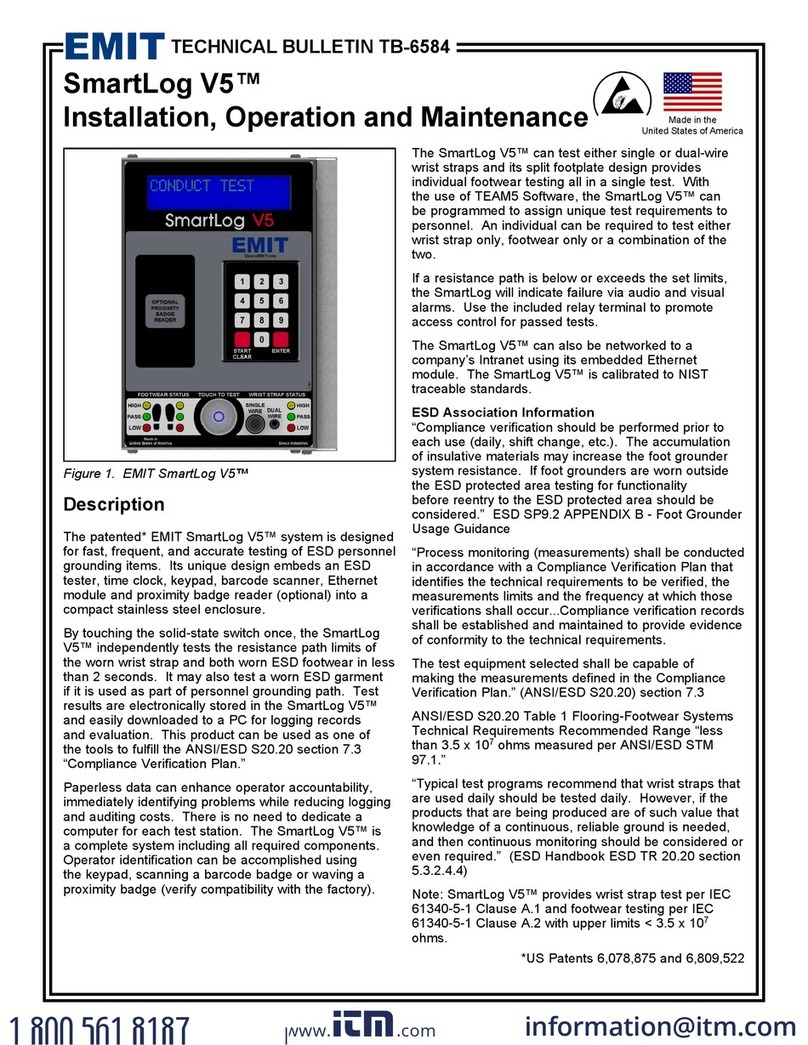
EMIT
EMIT SmartLog V5 Installation and operating instructions

EMIT
EMIT 50557 Installation guide

EMIT
EMIT eScan2 User manual
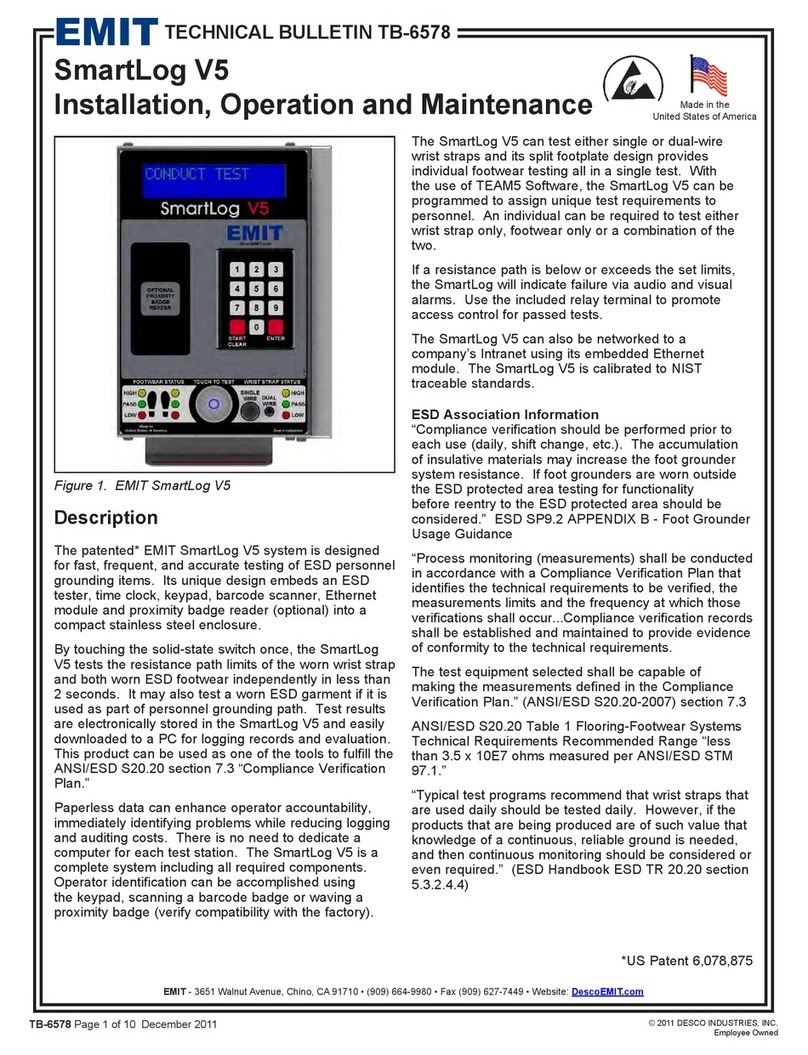
EMIT
EMIT SmartLog V5 Service manual
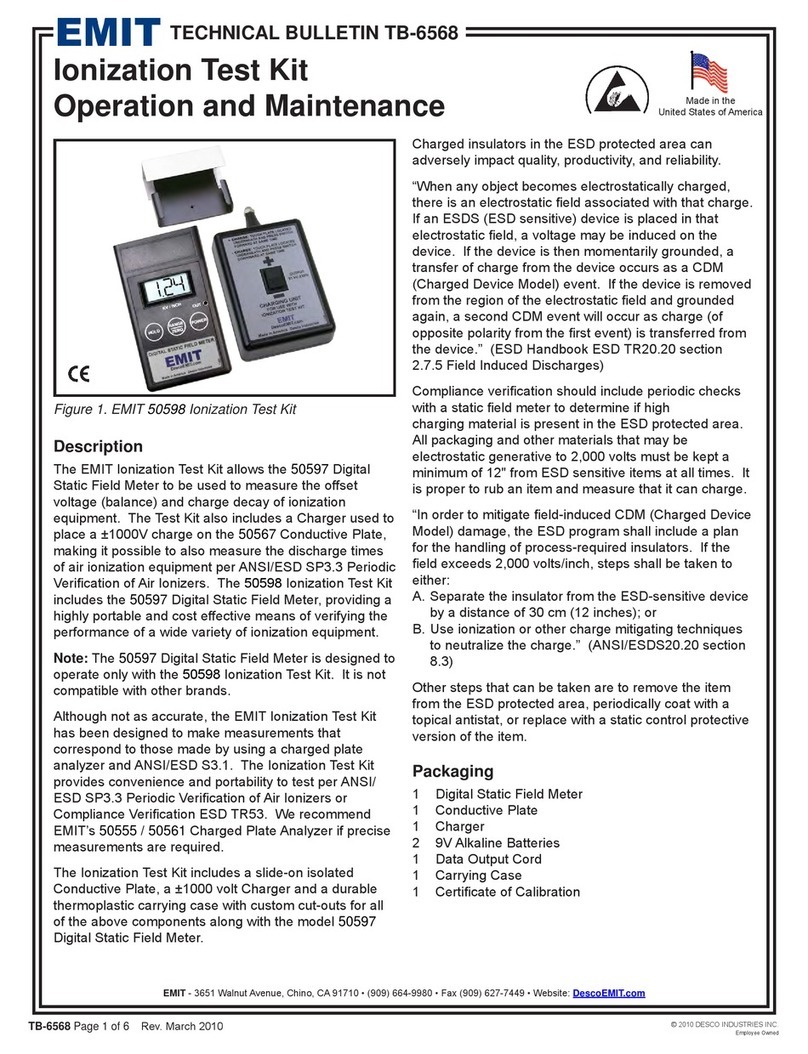
EMIT
EMIT TB-6568 Installation guide
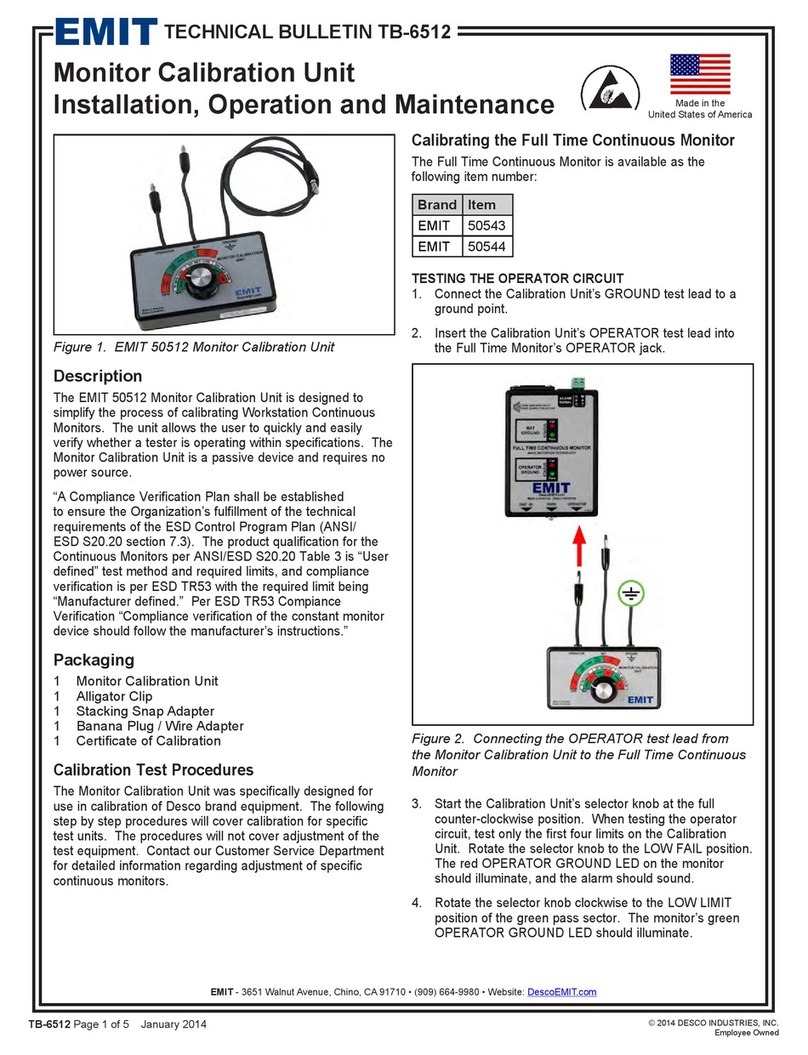
EMIT
EMIT 50512 Service manual
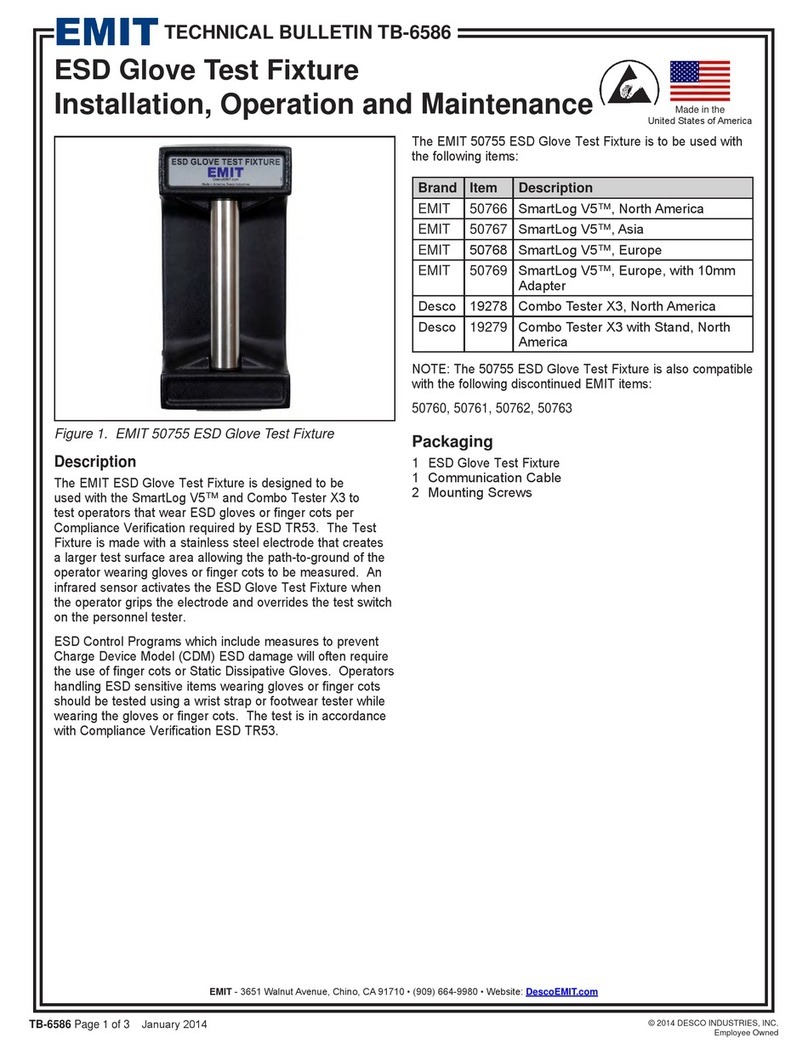
EMIT
EMIT ESD Glove Test Fixture Installation and operating instructions
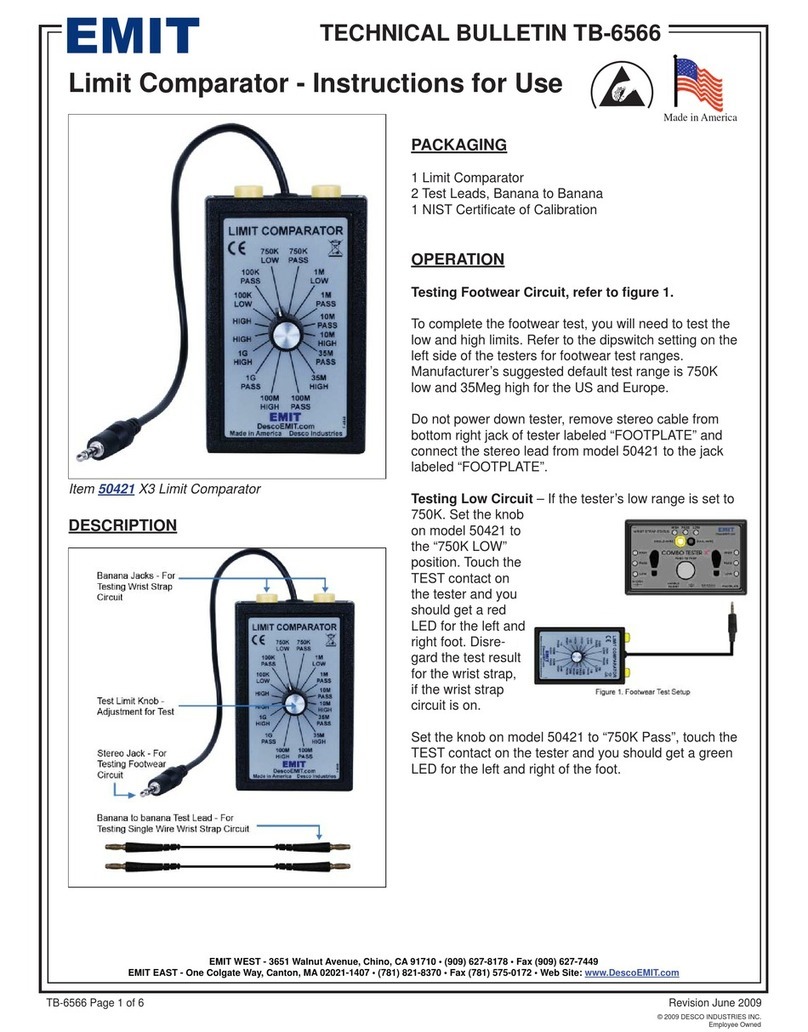
EMIT
EMIT Limit Comparato User manual
Popular Test Equipment manuals by other brands

Klein Tools
Klein Tools VDV Commander VDV501-097 quick start guide
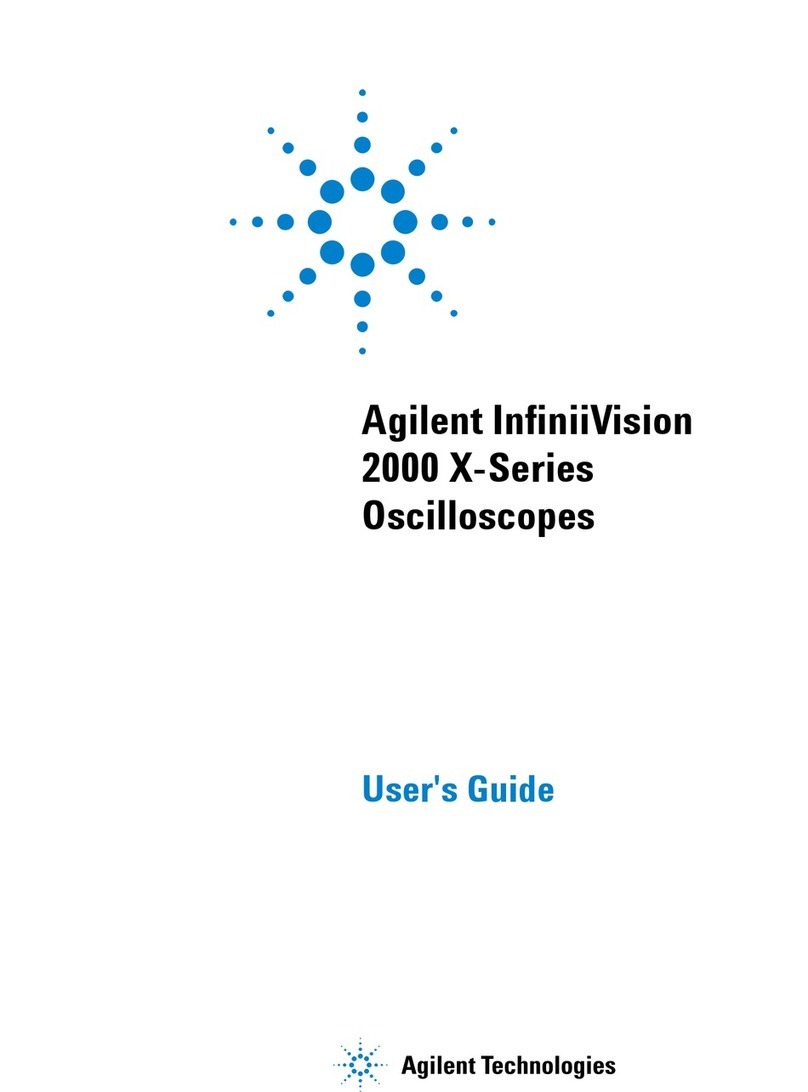
Agilent Technologies
Agilent Technologies InfiniiVision 2000 X-Series user guide
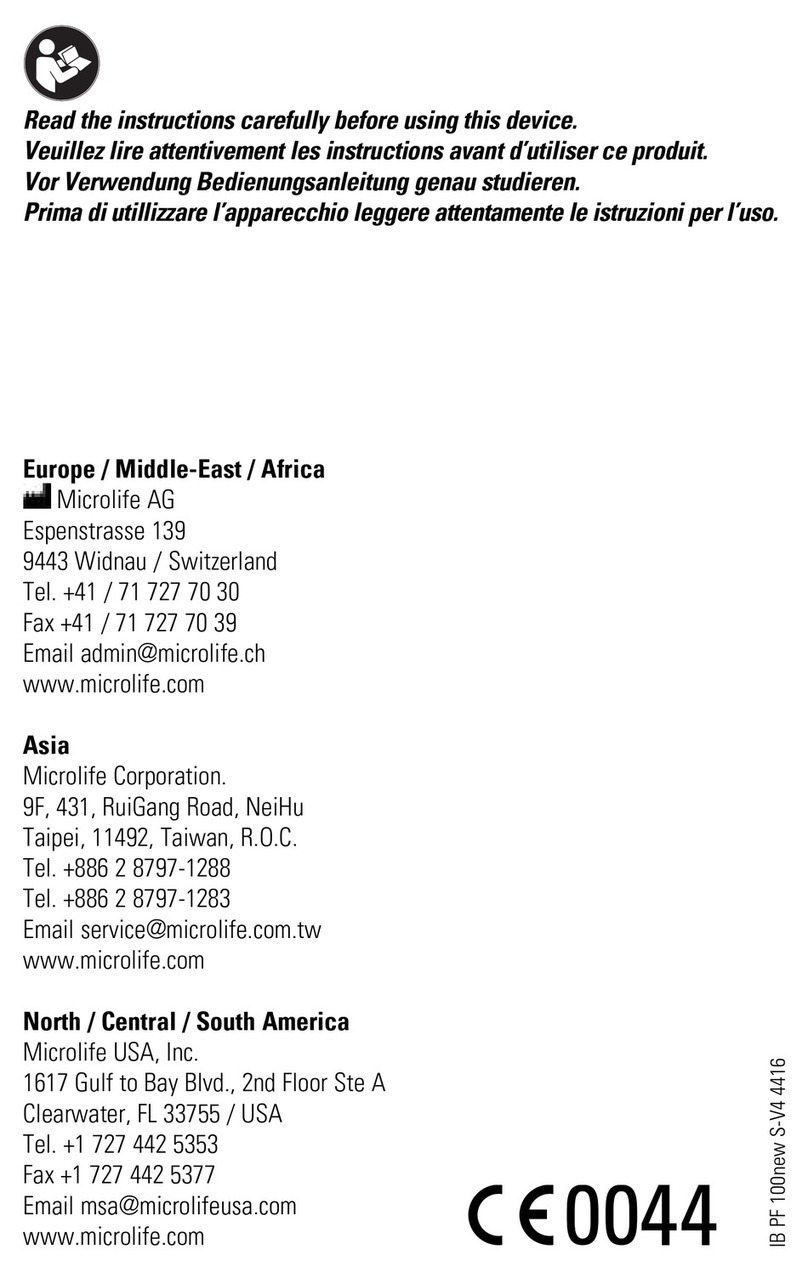
Microlife
Microlife PF 100 instruction manual

Agilent Technologies
Agilent Technologies U1602B User's and service guide
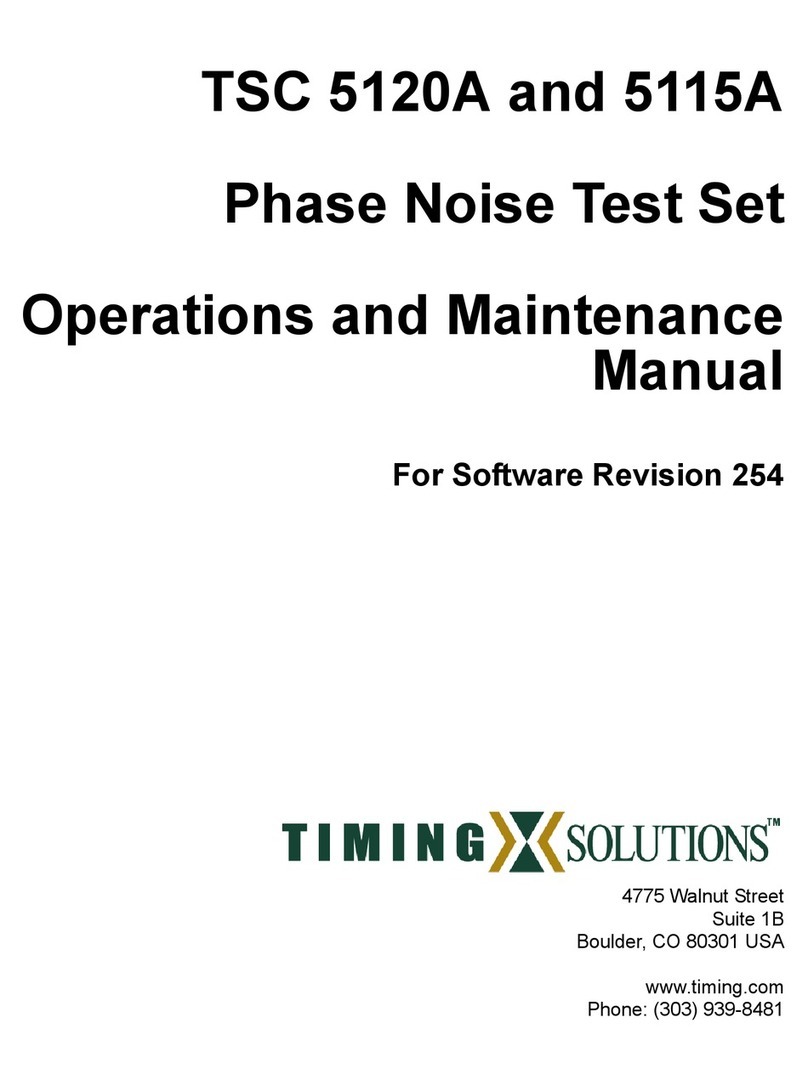
Timing
Timing TSC 5120A Operation and maintenance manual

Emos
Emos VT-110 manual