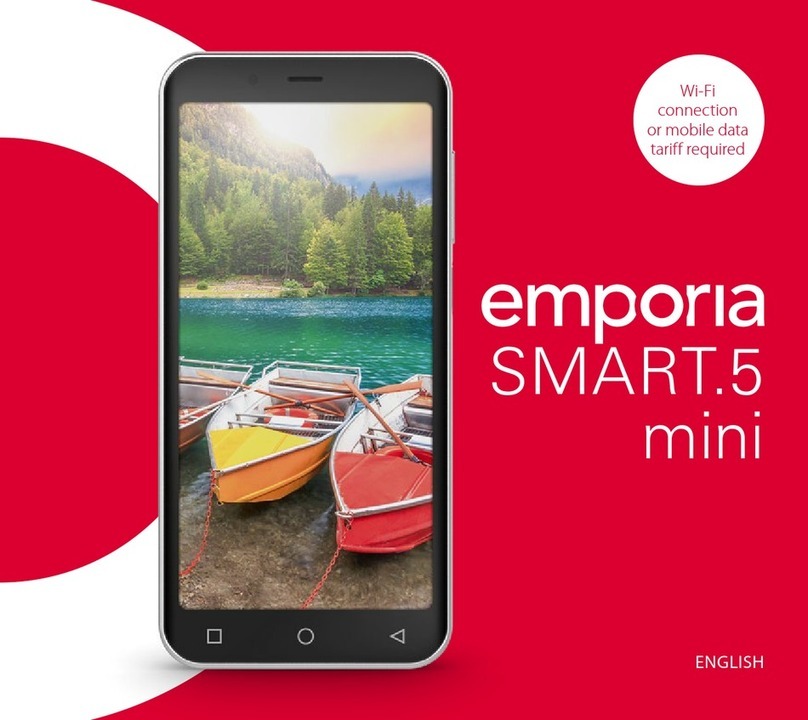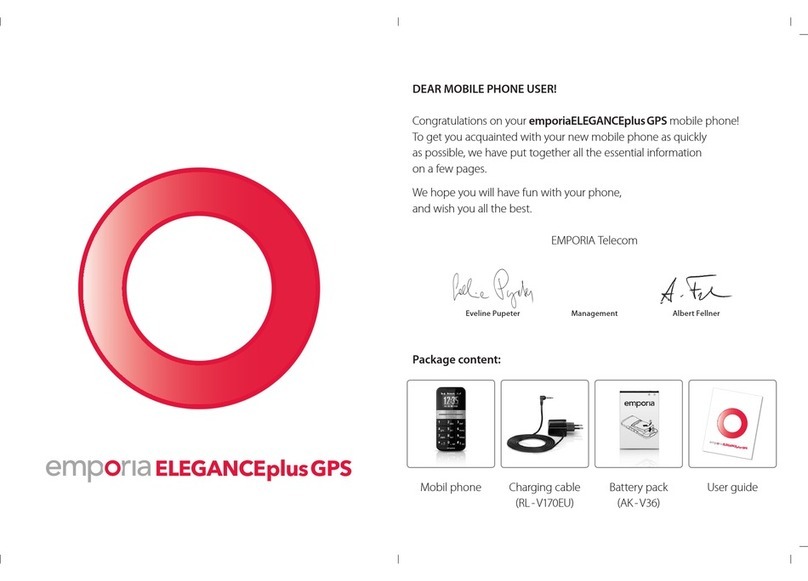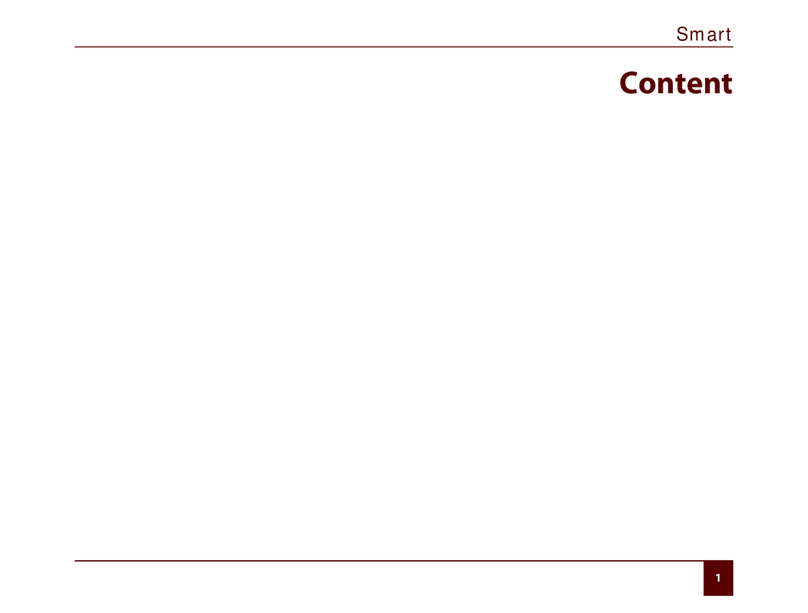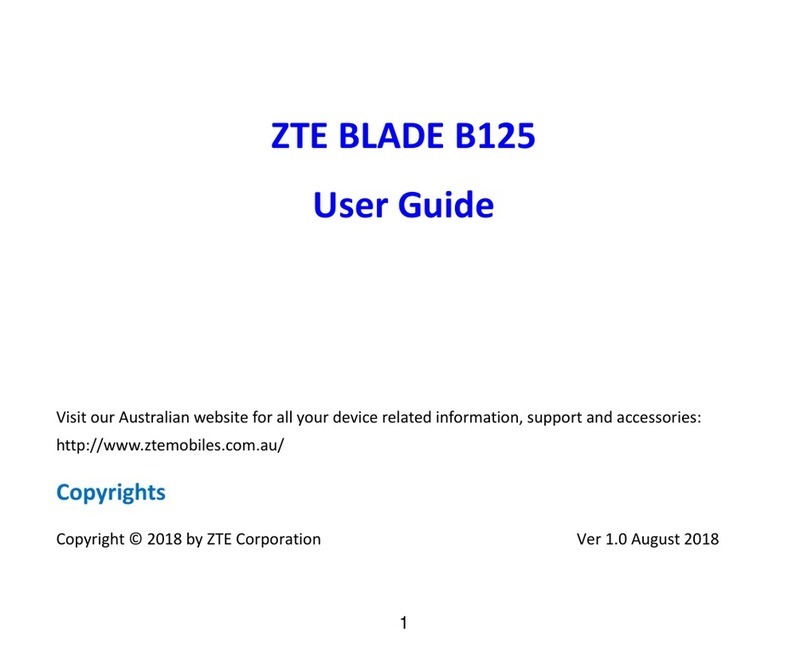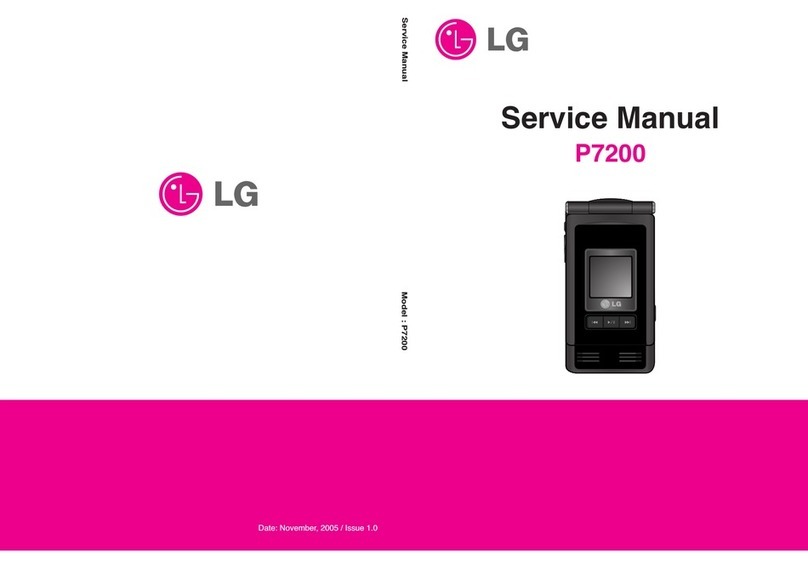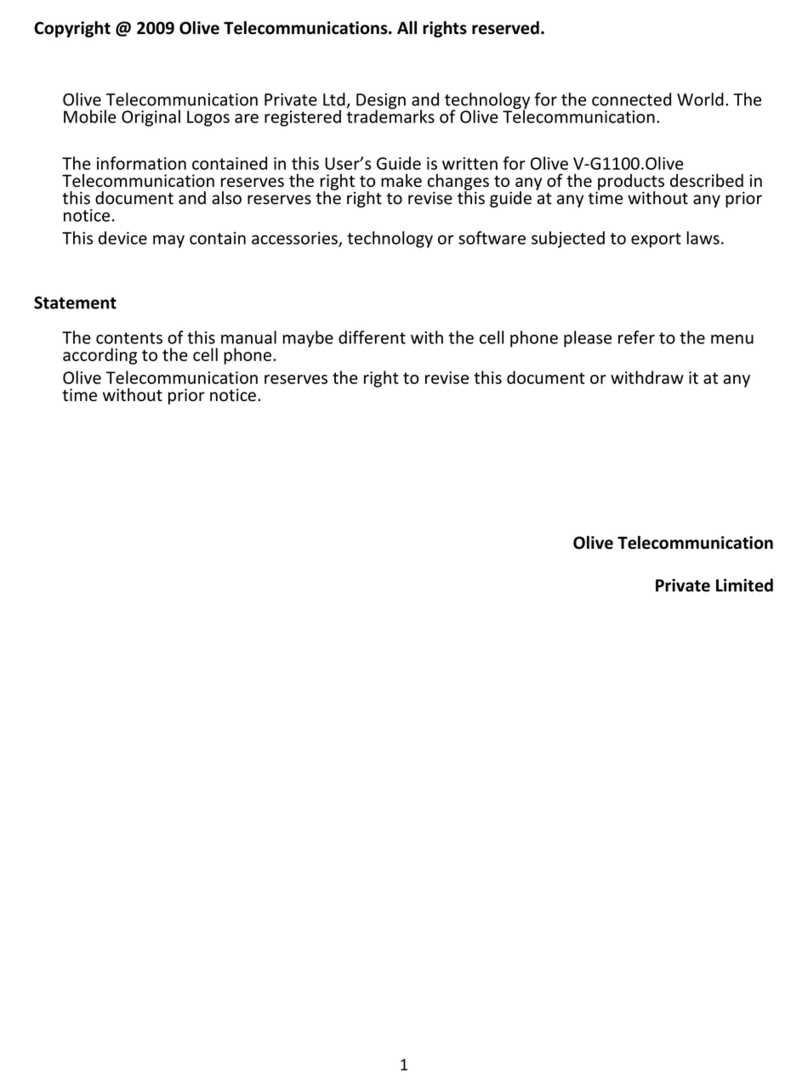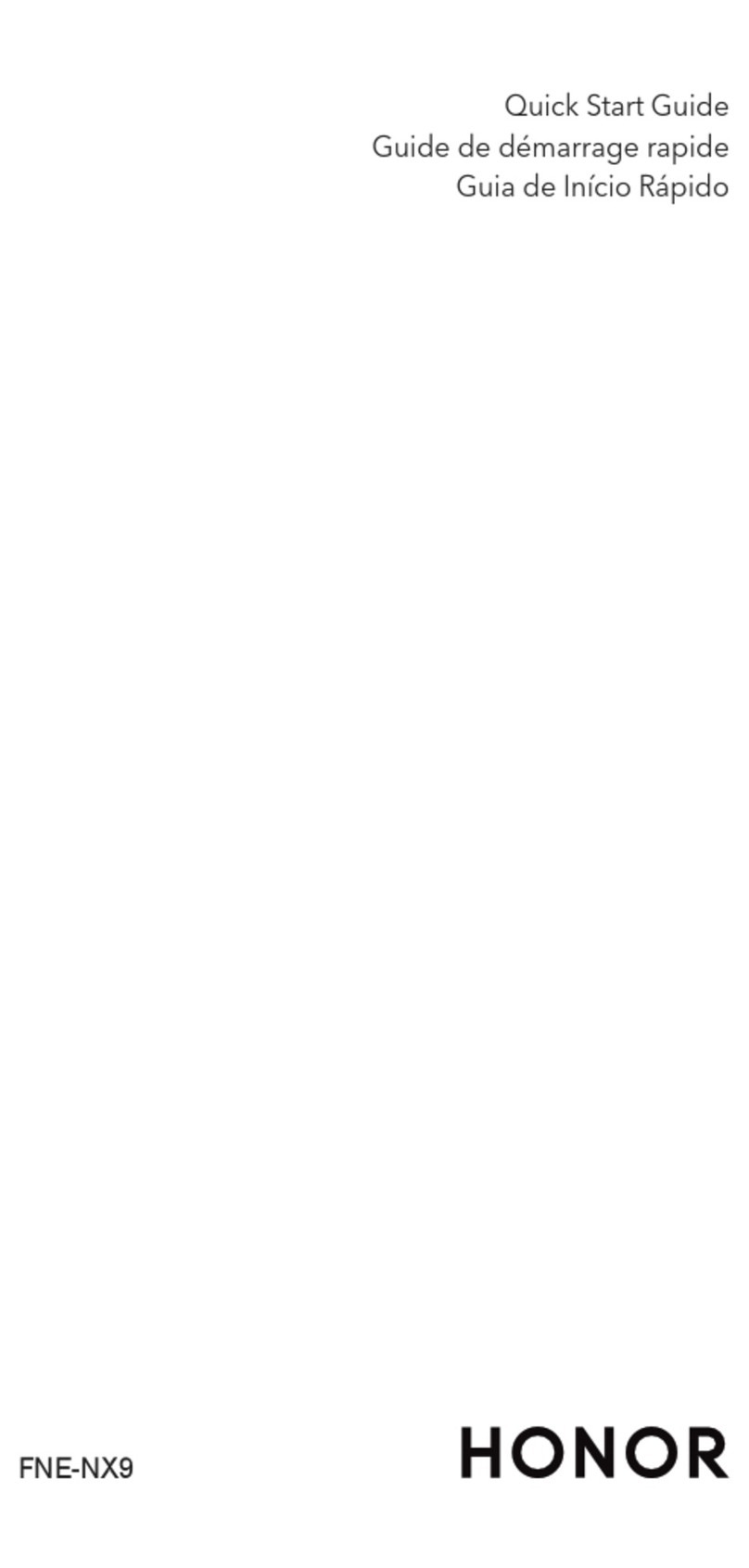emporia
LifePLUS
21
Examples for assignment of keys:
DPress D 1x = j DPress D once = Space
DPress D 2x = k DPress D twice = 0
DPress D 3x = l
DPress D 4x = 5
DInsert a punctuation character (. , ! ?) by pressing several times.
DAdditional character: Enter by pressing .
By pressing or several times you can move
from left to right. You can move up or to the left
with the button, to the right with and below
with . When you find your preferred additional
character, press to insert it into the text.
DYou can choose between 4 options with :
¢ABC: Always in upper case
¢Abc: Mixed – Upper case at the start
of the sentence
¢abc: Always in lower case
¢123: Digits
The option chosen will be displayed next to the ¢-symbol.
DA numerical entry can also be accessed by the following commands when
entering text: to continue, select to insert digits and confirm them with
. You can insert numbers via the numerical key pad or search in the phone
book of in the list of unsaved numbers.
DEntries from the phone book (name and telephone number) are inserted in
the SMS text in the following way: to continue, select to insert names
and confirm them with . Select names from the phone book with the key
pad or and insert into the SMS with .
DThe number of characters left to fit into an SMS can be seen in the upper right
corner of the display.
Example: 1/135 means that in the first SMS another 135 characters can still be
entered. In case more than 160 characters were already written, the text will
be sent in two SMS’s and 2/... will appear in the upper right corner.
A maximum of 480 characters can be sent at one time (automatically divided
in up to three messages).
jkl
emporiaLIFEplus_UserGuide_ENG_V121 21emporiaLIFEplus_UserGuide_ENG_V121 21 26.05.2008 15:12:25 Uhr26.05.2008 15:12:25 Uhr