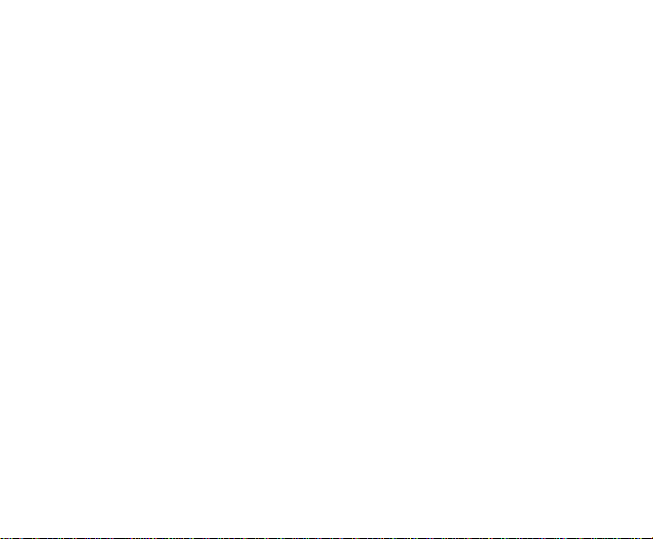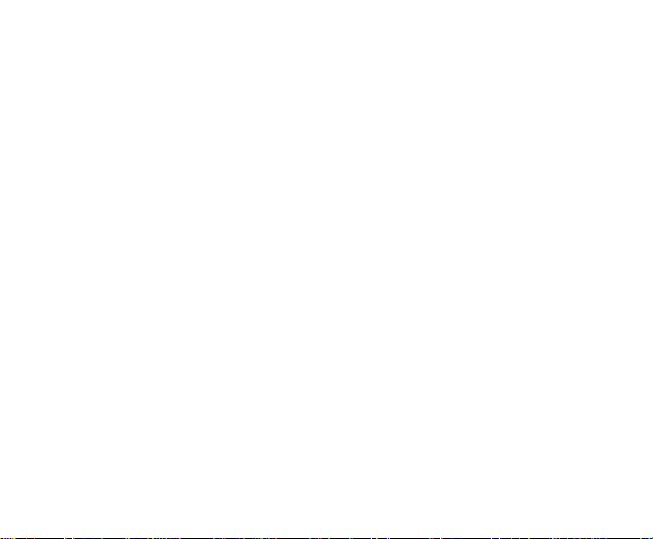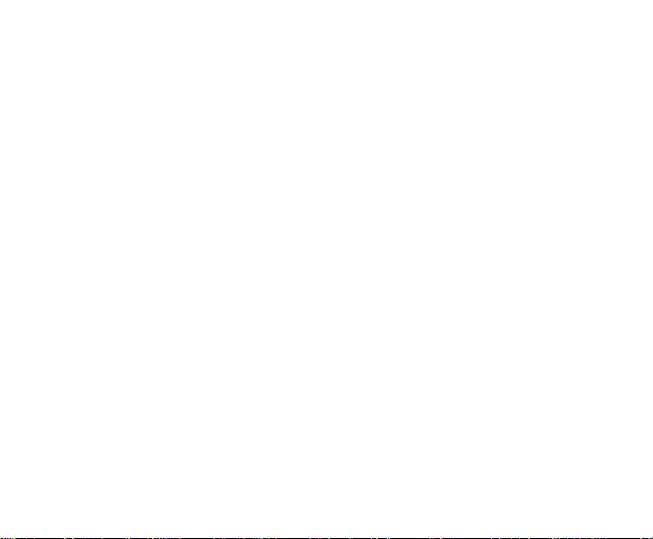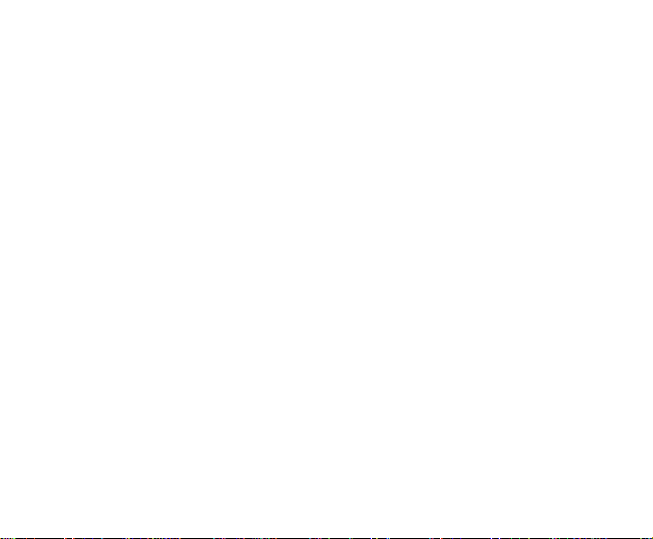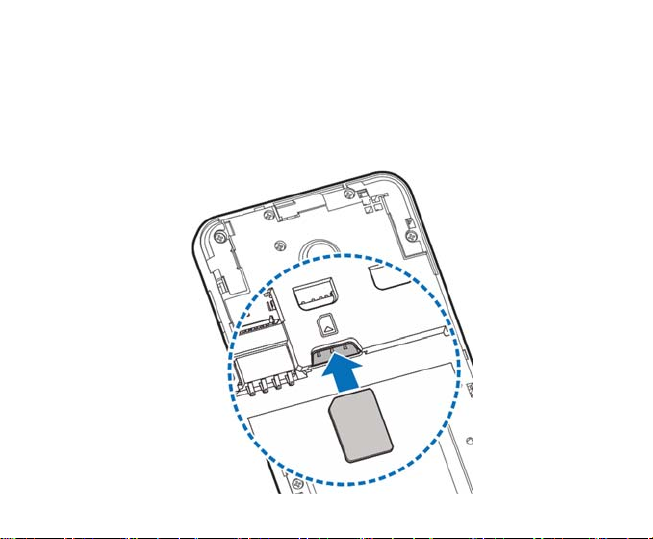5
Gmail.............................................................................................................................26
Set up an Gmail account for the first time.......................................................27
Connectivity..................................................................................................................27
Wi-Fi...............................................................................................................28
Bluetooth®......................................................................................................29
Bluetooth Low Energy (Bluetooth Smart)........................................................30
Connect to a Computer to transfer files ..........................................................31
Camera..........................................................................................................................32
Gallery............................................................................................................33
Music Player...................................................................................................33
Sound Recorder .............................................................................................33
More Applications.........................................................................................................34
Chrome...........................................................................................................34
File manager ..................................................................................................35
Clock..............................................................................................................36
Calculator.......................................................................................................37
Calendar.........................................................................................................37
Downloads......................................................................................................38
Manage applications ....................................................................................................38