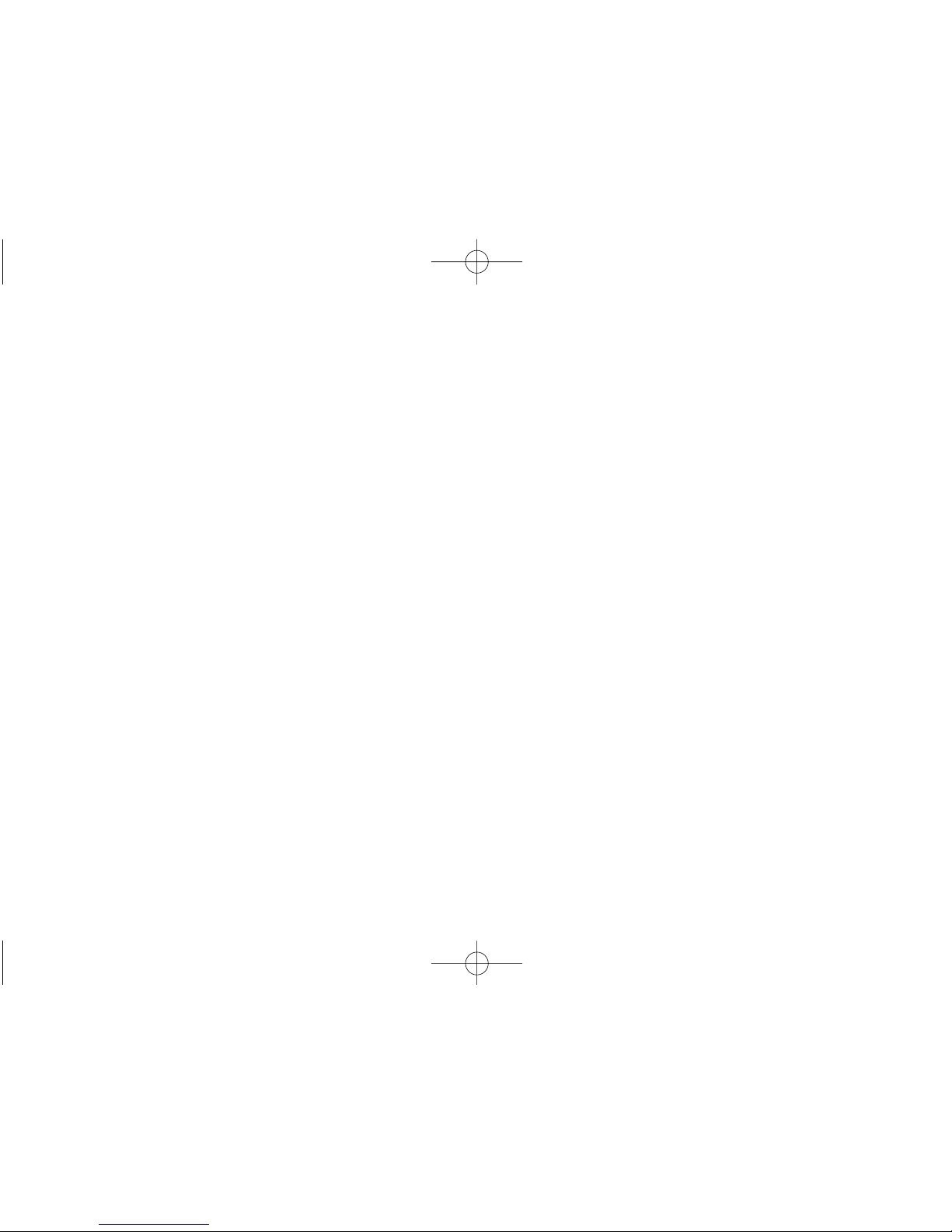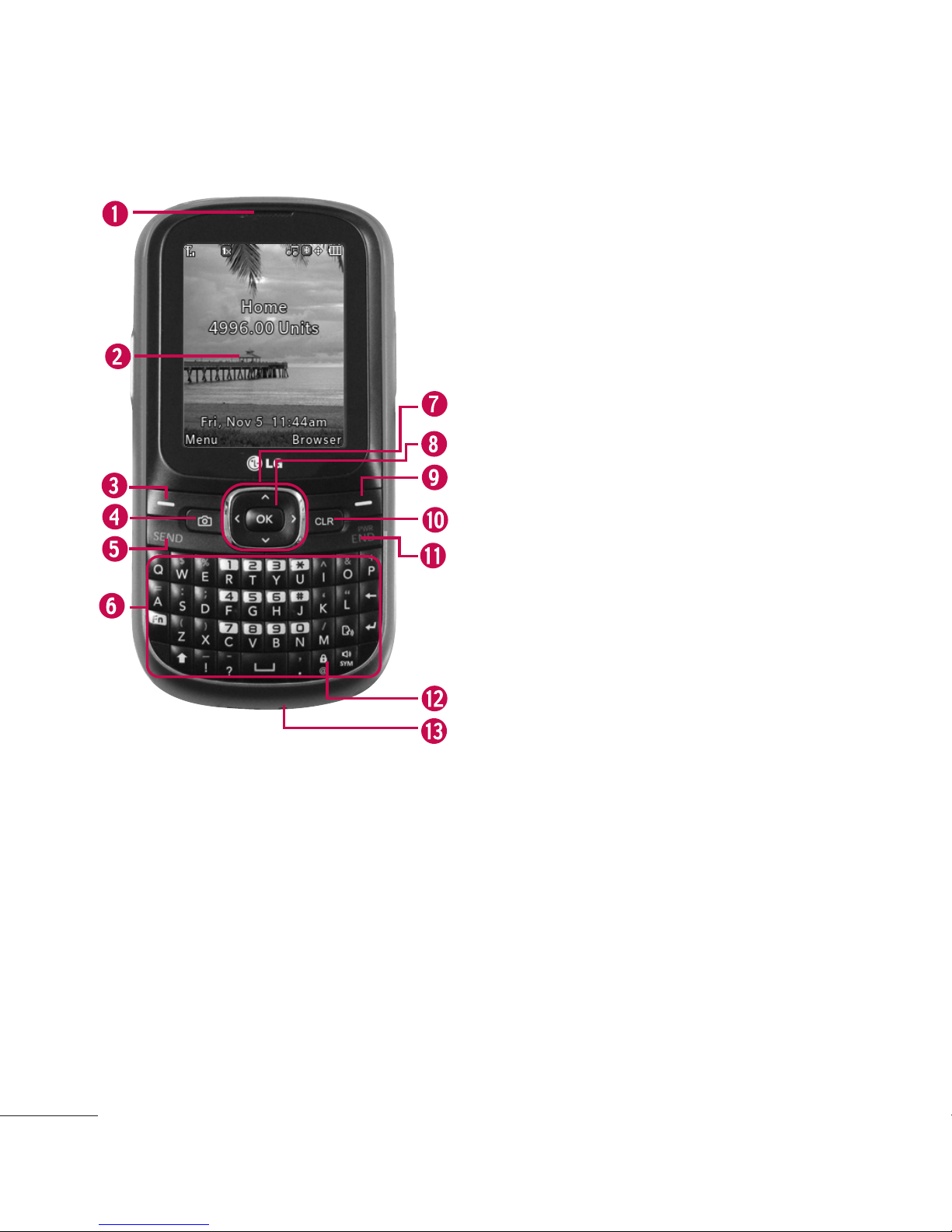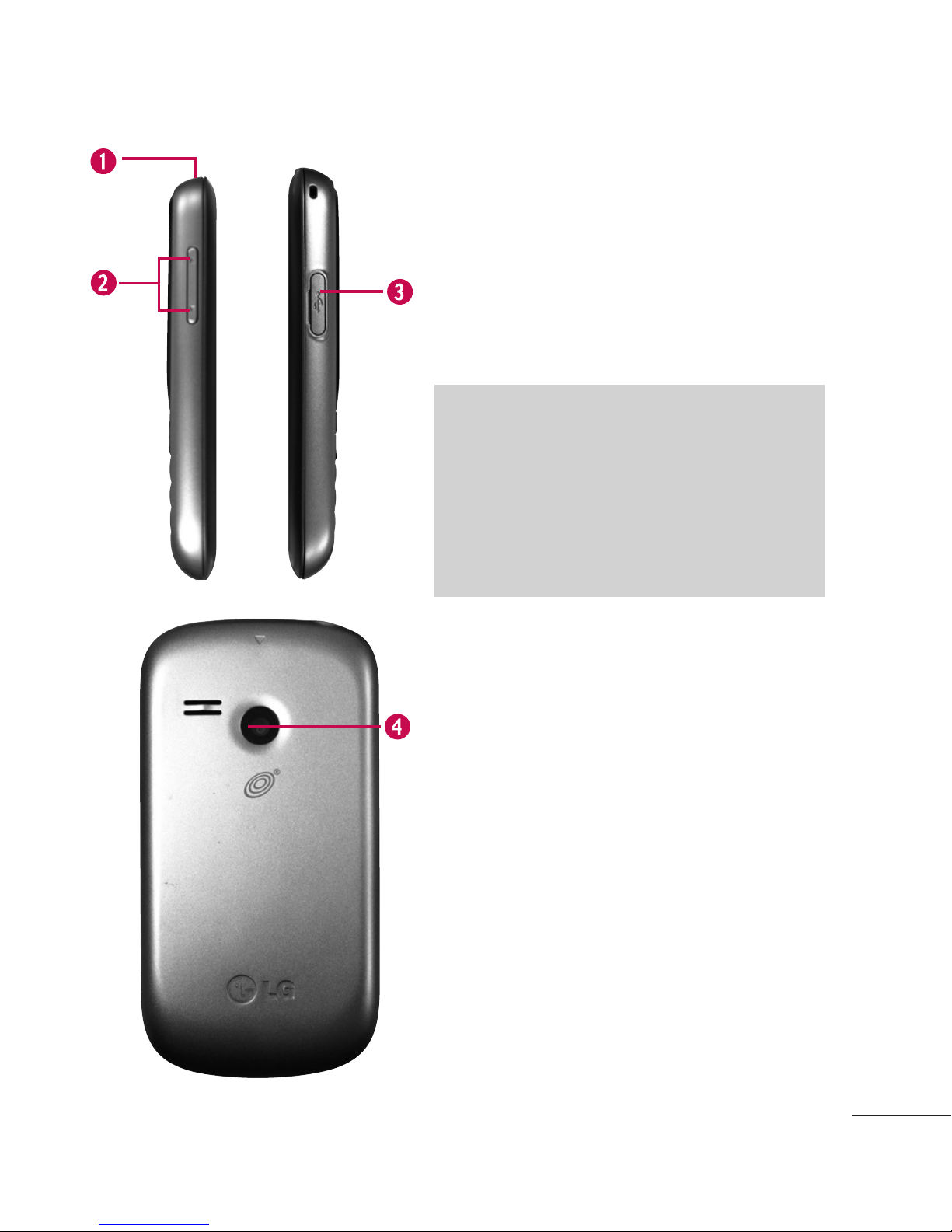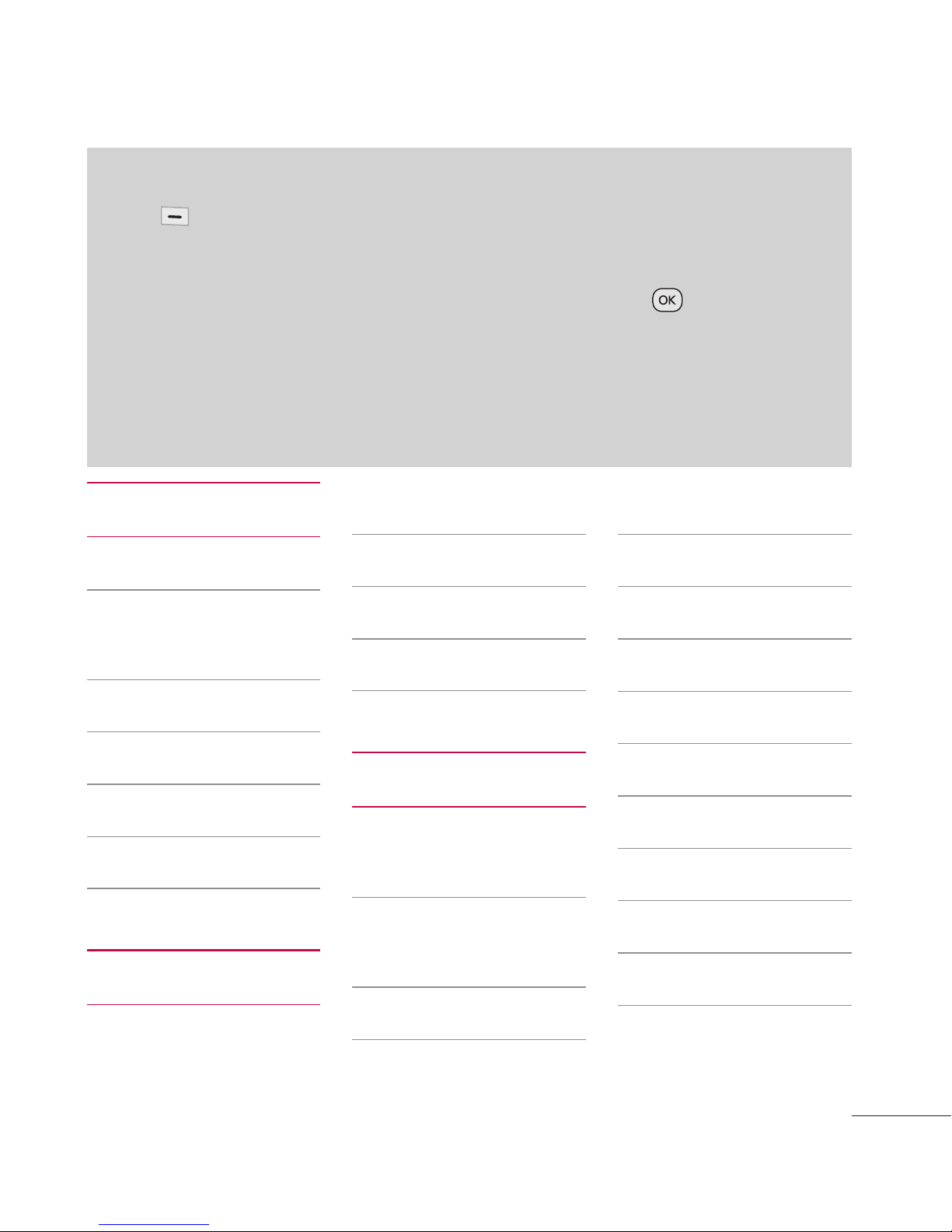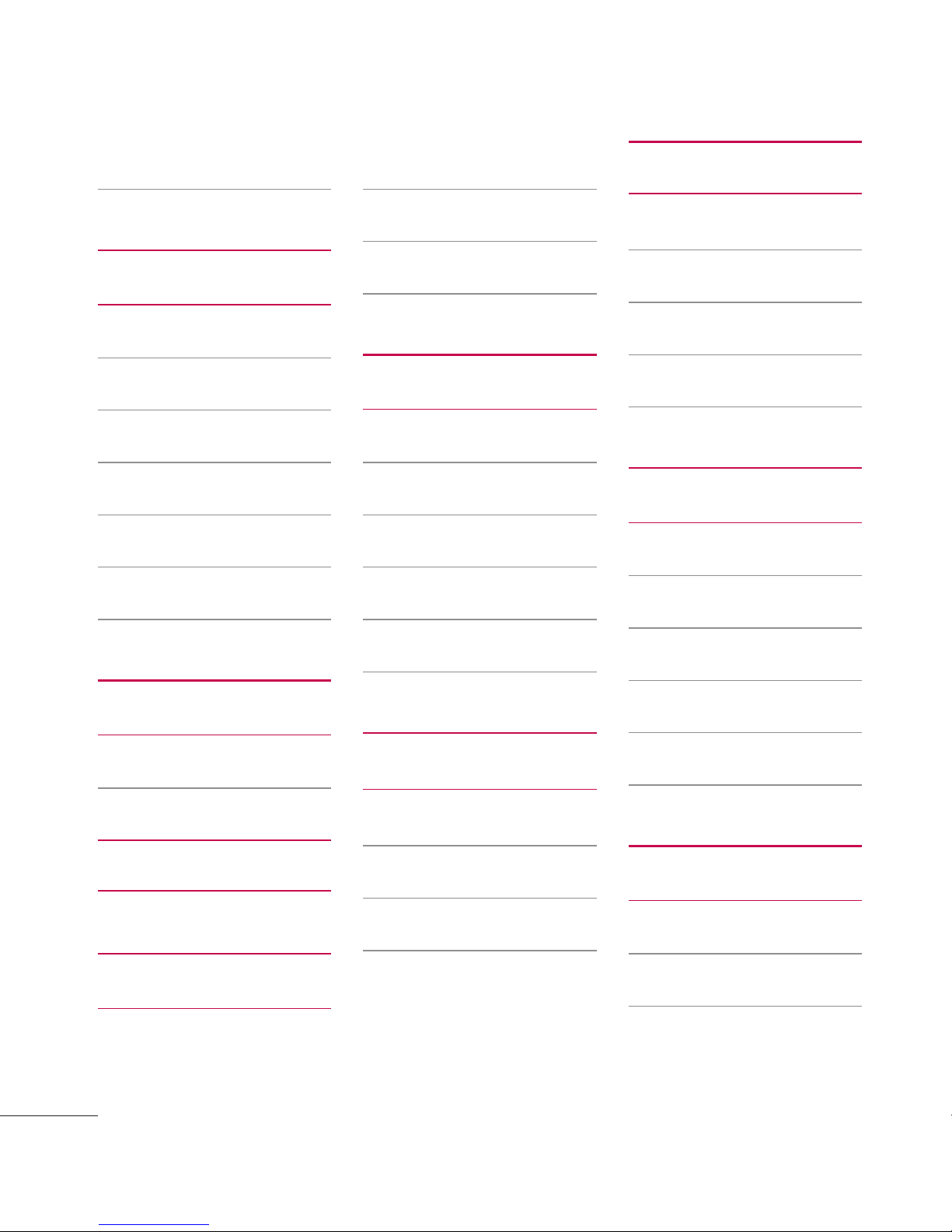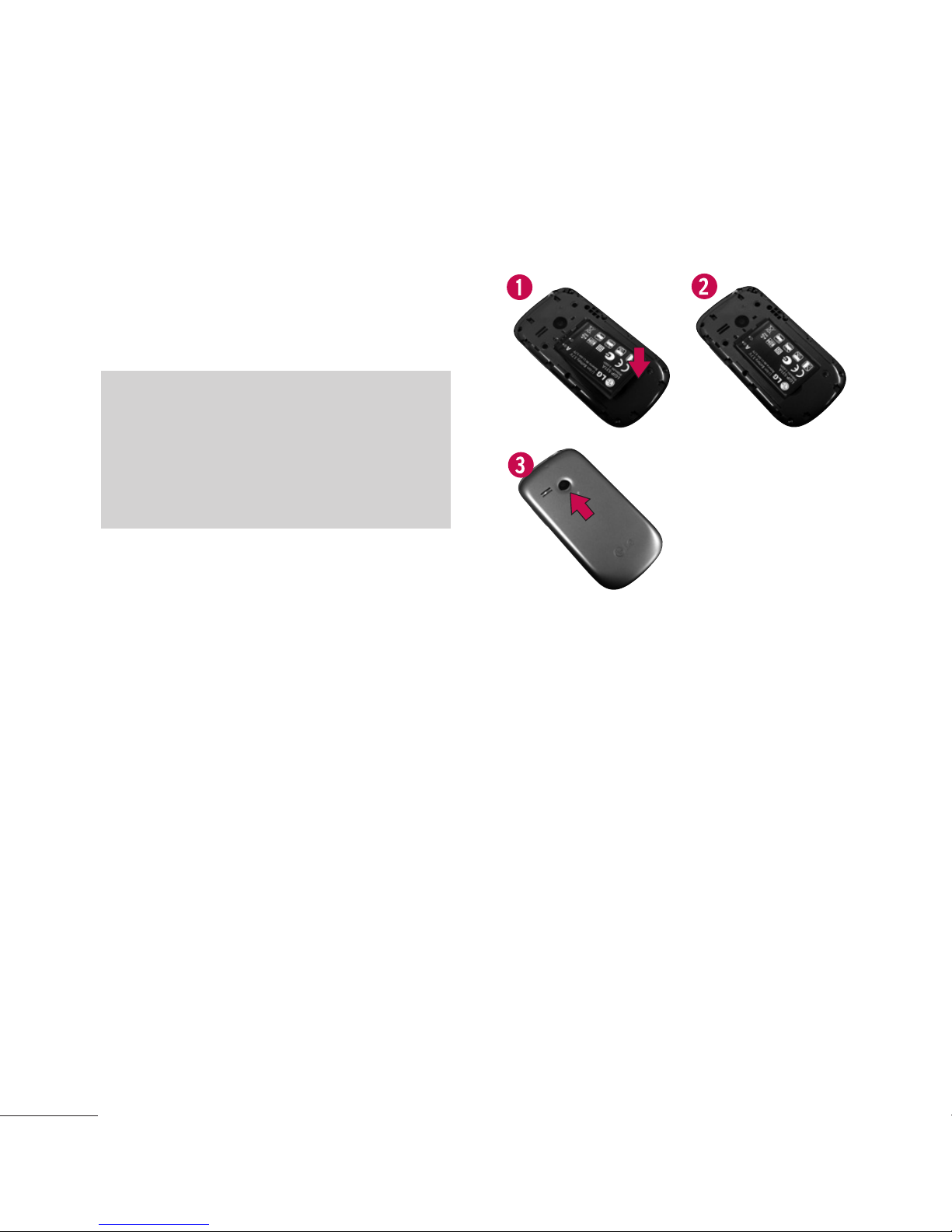2
Phone Overview
1. Earpiece Lets you hear the caller.
2. LCD Screen Displays messages and status
icons.
3. Left Option Key Use to access the main menu
from the Home screen or the function
immediately above it.
4. Camera Key Press this key to open the Camera
function.
5. SEND Key Use to place or answer calls.
6. Alphanumeric Keypad Use to enter numbers
and letters and select menu items.
7. Navigation Key Use to navigate through menus
and options. When on the Home screen, use for
quick access to your Games, Messages, Contact
List, and Multimedia.
8.
OK
Key Lets you access the phone's Prepaid
menu from the Home screen and also selects
the highlighted choice when navigating through
a menu or function.
9. Right Option Key Use to access the Browser
from the Home screen or the function
immediately above it.
10. CLR Key Deletes single spaces or characters
with a quick press, but press and hold to
delete the text entered in a text field. Will also
back you out of menus, one level at a time.
11. PWR/END Key Use to turn the power on/off
and to end a call. Also, use to exit from any
function and return to the Home screen.
12 .
Lock Mode Key
Use to lock the phone (from
the Home screen, press and hold for about 3
seconds).
13 . Microphone Lets callers hear you.
LG501C_TRF_Eng1.0_1104018.qxd 2011.4.18 1:49 PM Page