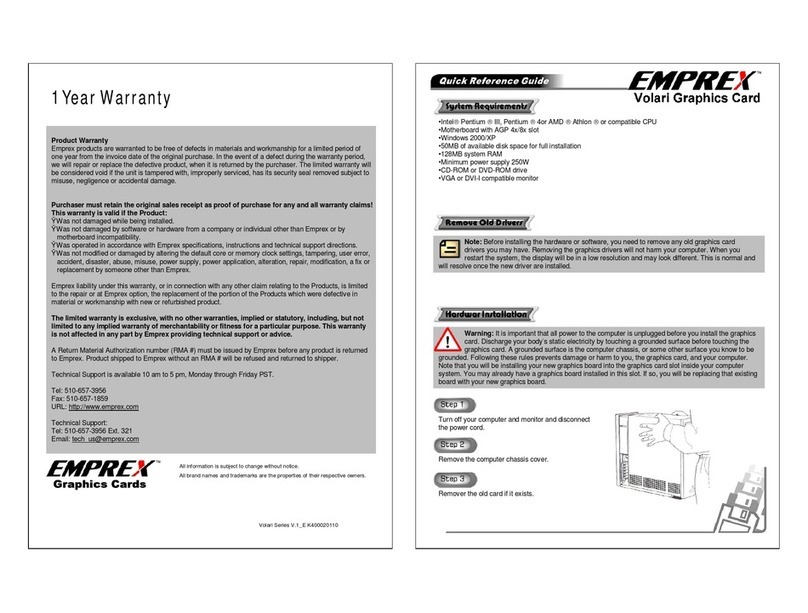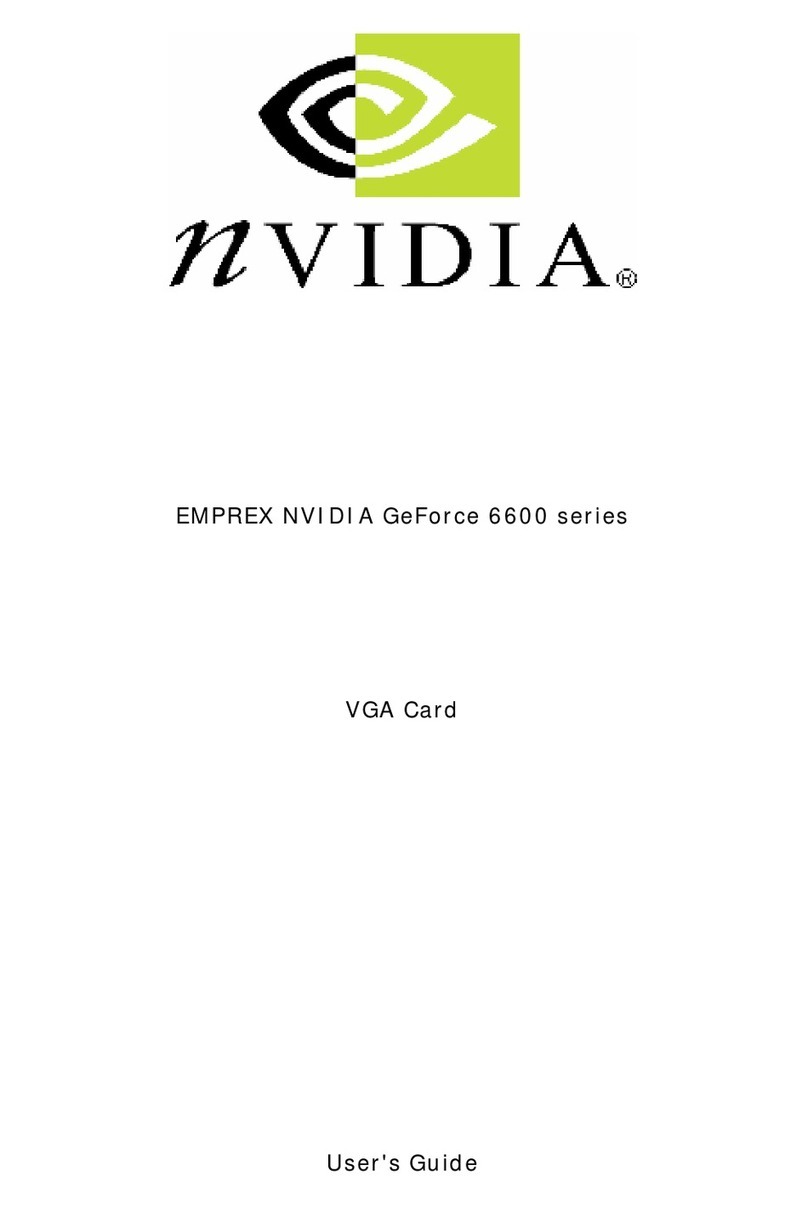Allinformation is subjecttochange withoutnotice.
Allbrandnamesandtrademarks arethe propertiesoftheirrespectiveowners.
1YearWarranty
GeForceSeriesV.1_EK400010110
ProductWarranty
Emprexproductsarewarranted tobe freeof defectsinmaterialsand workmanshipforalimitedperiod of
oneyearfromtheinvoicedateofthe originalpurchase.Inthe eventof adefectduring thewarrantyperiod,
wewill repair orreplacethedefectiveproduct, whenit isreturnedbythepurchaser. Thelimited warrantywill
beconsideredvoidifthe unitistampered with,improperlyserviced, hasitssecuritysealremoved subjectto
misuse,negligenceoraccidentaldamage.
Purchasermustretaintheoriginal salesreceiptasproofofpurchase foranyandallwarrantyclaims!
ThiswarrantyisvalidiftheProduct:
ŸWasnotdamagedwhilebeinginstalled.
ŸWasnotdamaged bysoftwareorhardwarefromacompanyorindividualotherthanEmprexorby
motherboardincompatibility.
ŸWasoperated inaccordancewithEmprexspecifications, instructionsand technicalsupport directions.
ŸWasnot modifiedordamaged byalteringthedefaultcoreormemoryclocksettings,tampering,usererror,
accident,disaster, abuse,misuse, powersupply, powerapplication,alteration, repair,modification, afixor
replacementbysomeoneotherthanEmprex.
Emprexliabilityunderthiswarranty, orinconnection withanyotherclaim relating tothe Products,islimited
totherepair orat Emprexoption, thereplacementoftheportionoftheProductswhichweredefectivein
materialorworkmanshipwithneworrefurbished product.
Thelimitedwarrantyisexclusive, withno other warranties,impliedor statutory, including, butnot
limitedtoanyimpliedwarrantyofmerchantabilityorfitnessforaparticularpurpose.Thiswarranty
isnotaffectedinanypartbyEmprexproviding technicalsupportoradvice.
A ReturnMaterialAuthorization number(RMA#)mustbe issuedbyEmprexbeforeanyproduct isreturned
toEmprex. Productshipped toEmprexwithoutan RMA#willberefused andreturnedtoshipper.
TechnicalSupportisavailable10 amto5pm,Mondaythrough FridayPST.
Tel: 510-657-3956
Fax:510-657-1859
URL: http://www.emprex.com
TechnicalSupport:
Tel: 510-657-3956 Ext. 321
Email: tech_us@emprex.com
Turnoff yourcomputerandmonitoranddisconnect
the powercord.
Removethe computerchassiscover.
Removerthe oldcardifitexists.
IntelPentium III,Pentium 4orAMD Athlon orcompatibleCPU
MotherboardwithAGP 4x/8xslot
Windows2000/XP
50MBofavailablediskspaceforfull installation
128MBsystemRAM
Minimumpowersupply250W
CD-ROMorDVD-ROMdrive
VGAorDVI-Icompatiblemonitor
Note: Beforeinstallingthehardwareorsoftware, you needtoremoveanyoldgraphicscard
driversyoumayhave. Removingthegraphicsdriverswillnotharmyourcomputer. When you
restartthe system, the displaywillbeinalowresolution and maylookdifferent.Thisisnormaland
willresolveoncethenewdriverareinstalled.
Warning: It isimportant thatallpowertothe computerisunpluggedbeforeyouinstall thegraphics
card.Discharge yourbody’sstaticelectricitybytouching agrounded surfacebeforetouchingthe
graphicscard.A grounded surfaceisthe computerchassis, orsomeothersurfaceyouknowtobe
grounded. Following theserulespreventsdamageorharm toyou,the graphicscard,and yourcomputer.
Notethatyouwill be installing yournewgraphicsboardintothe graphicscardslotinsideyourcomputer
system.You mayalreadyhaveagraphicsboardinstalled inthisslot.If so,you willbe replacing that existing
boardwithyournewgraphicsboard.