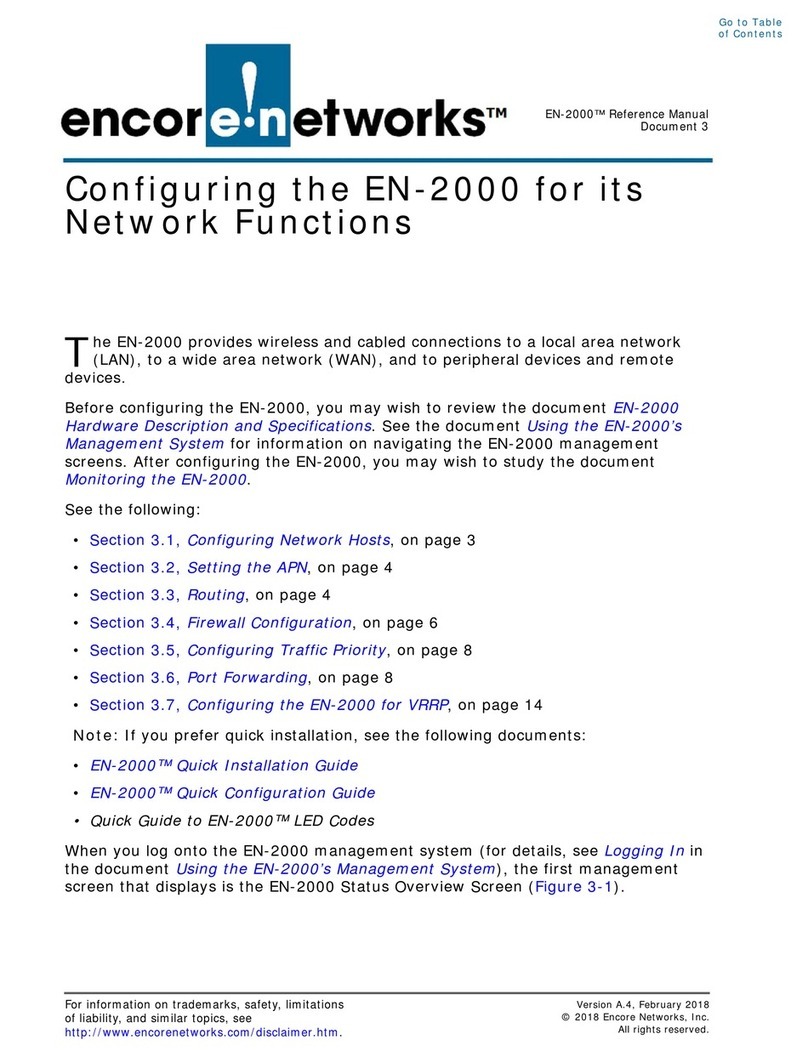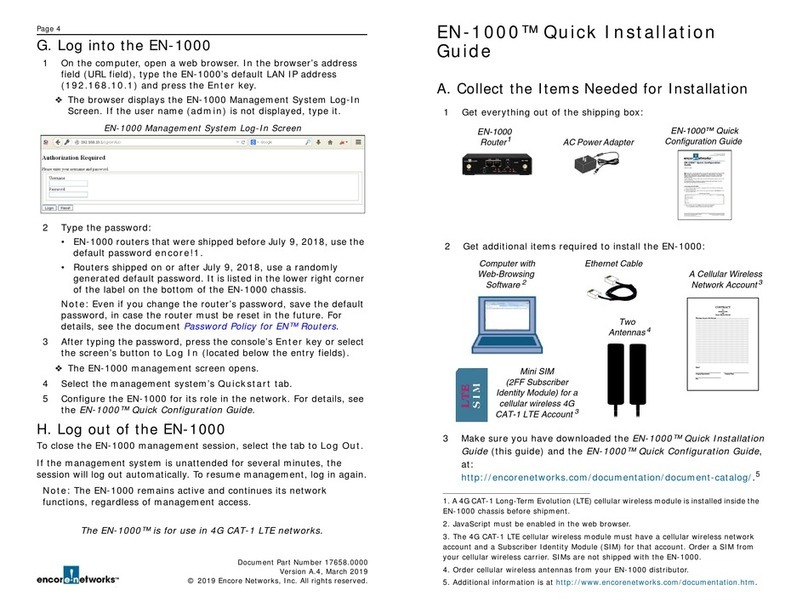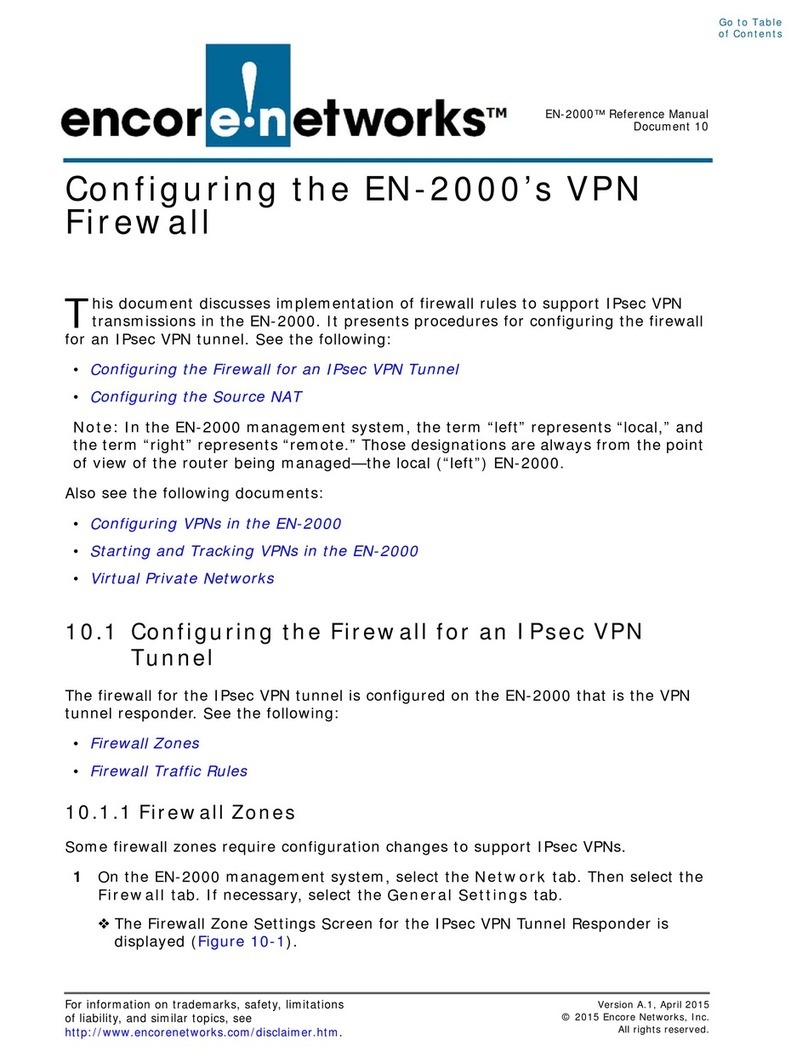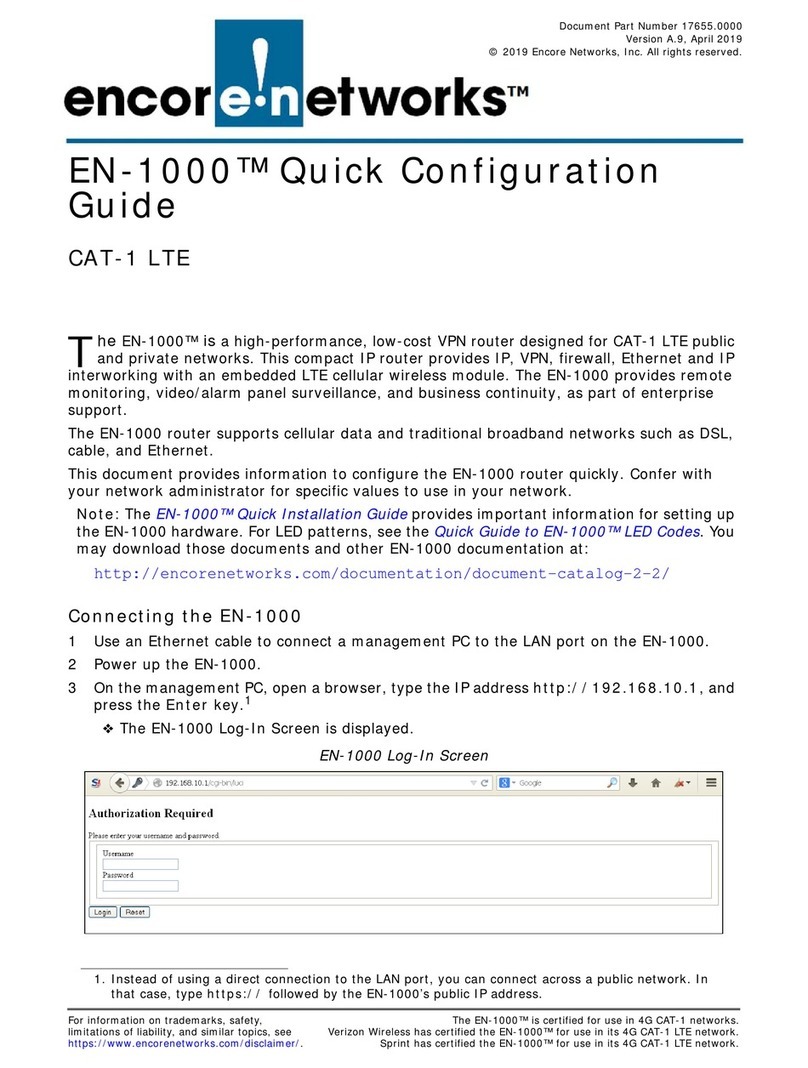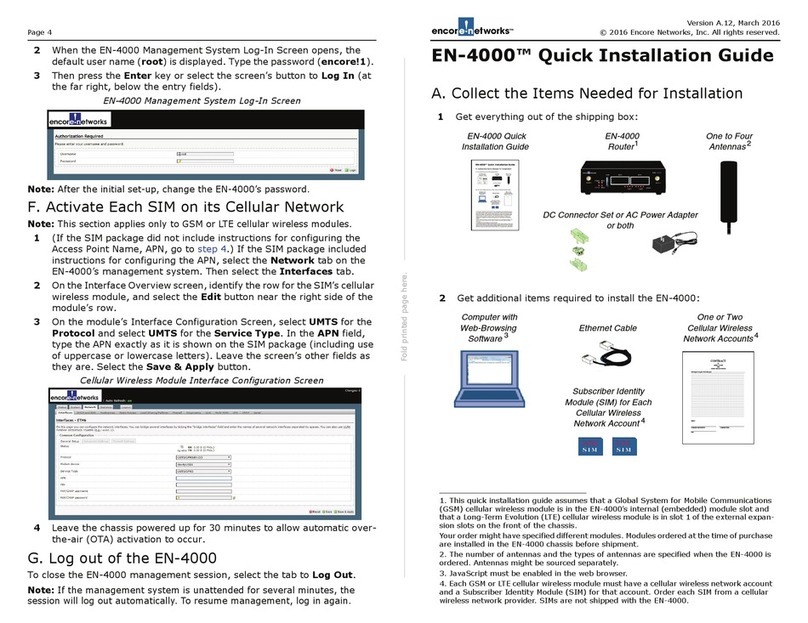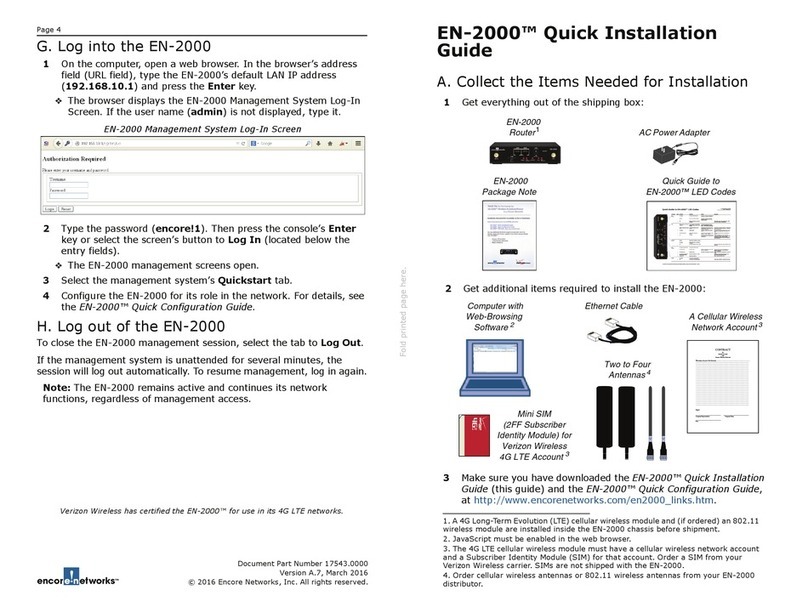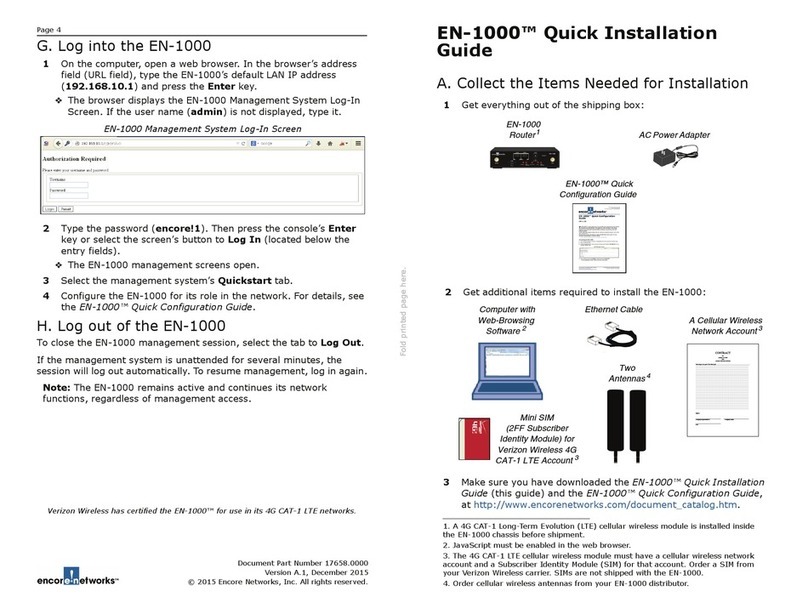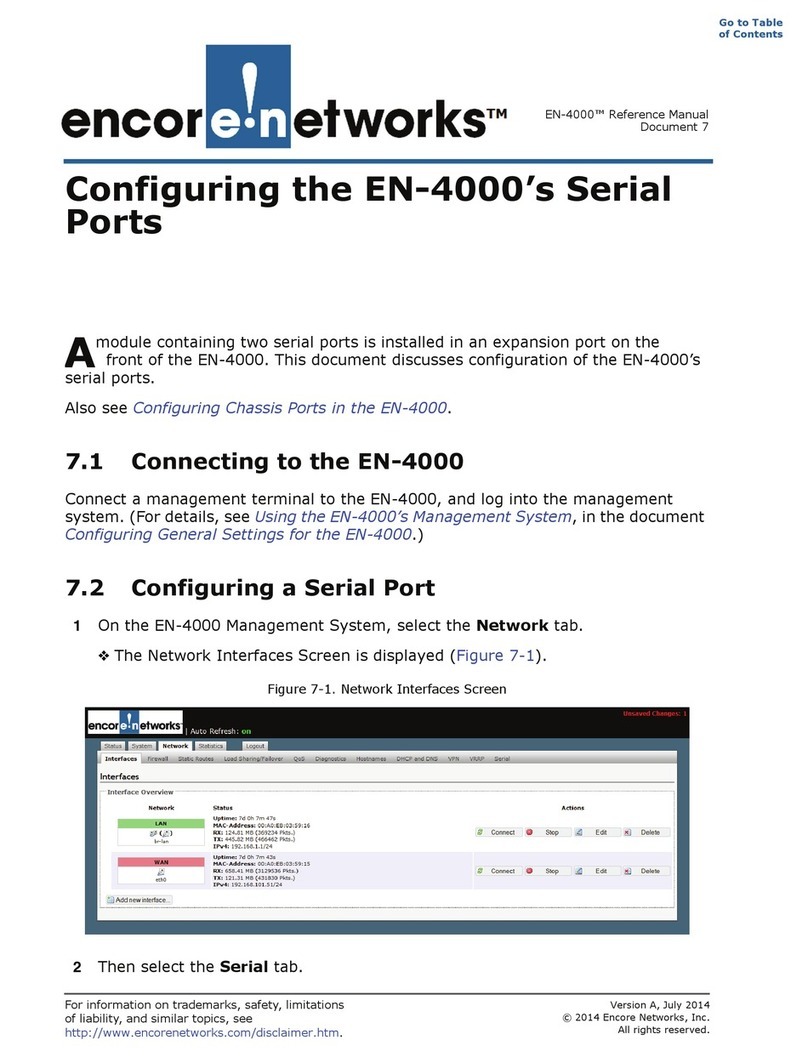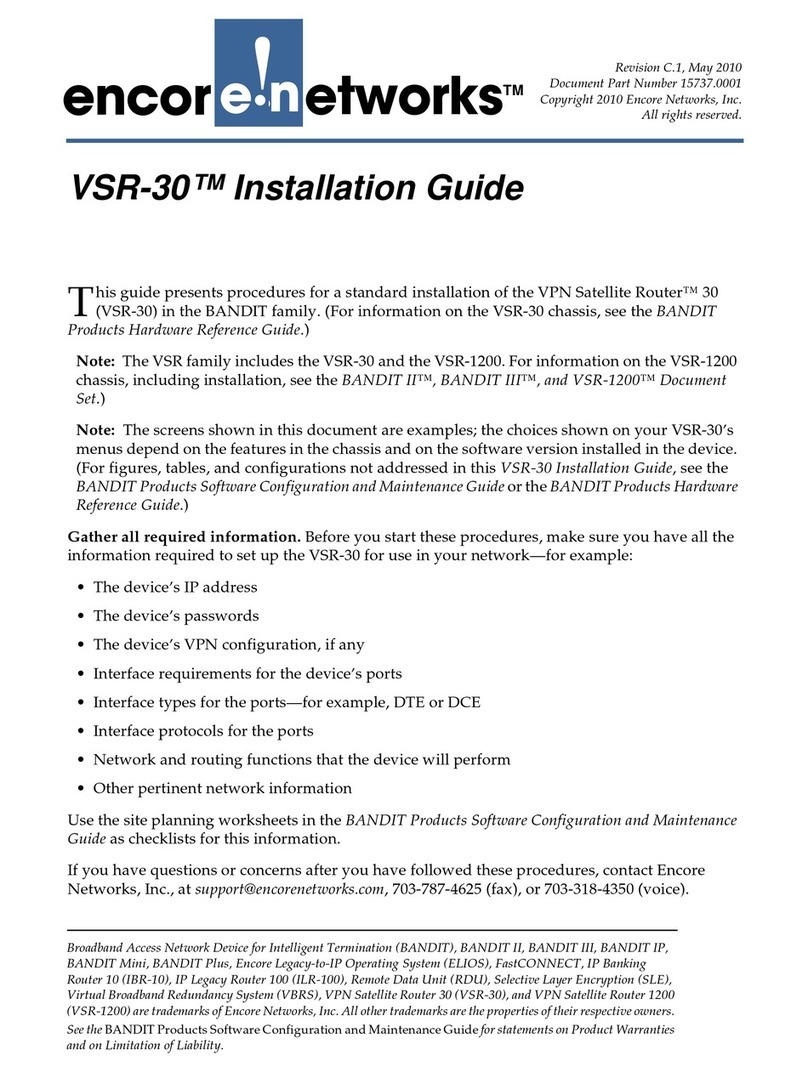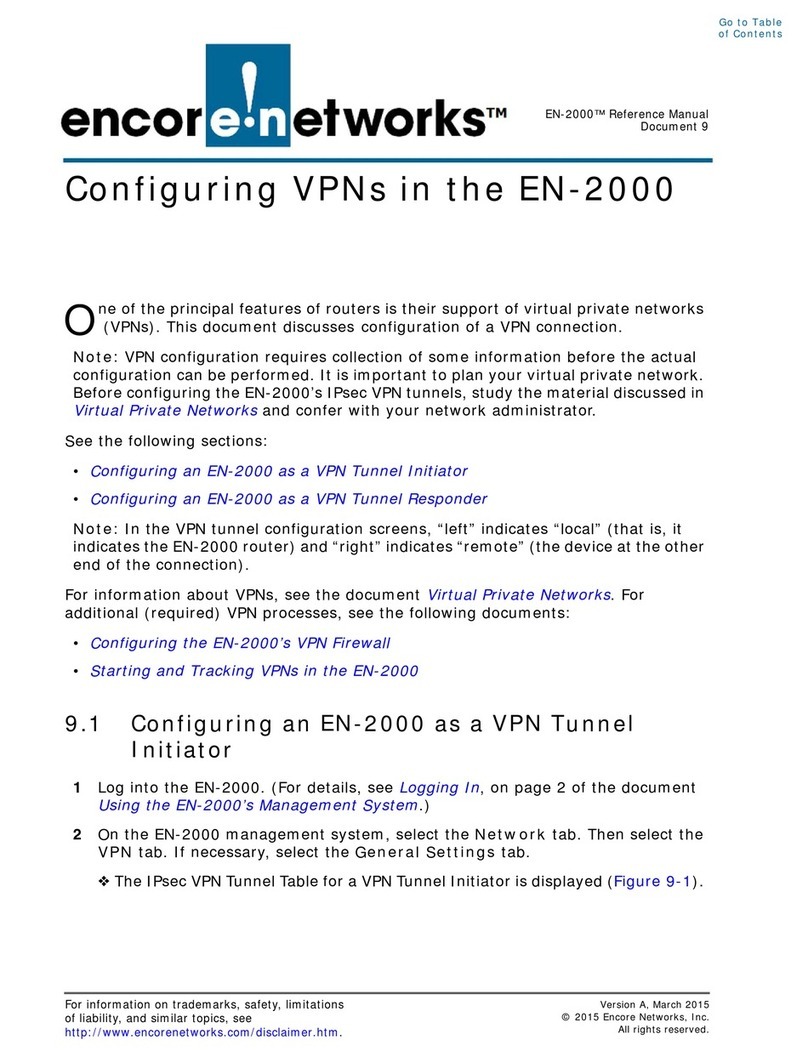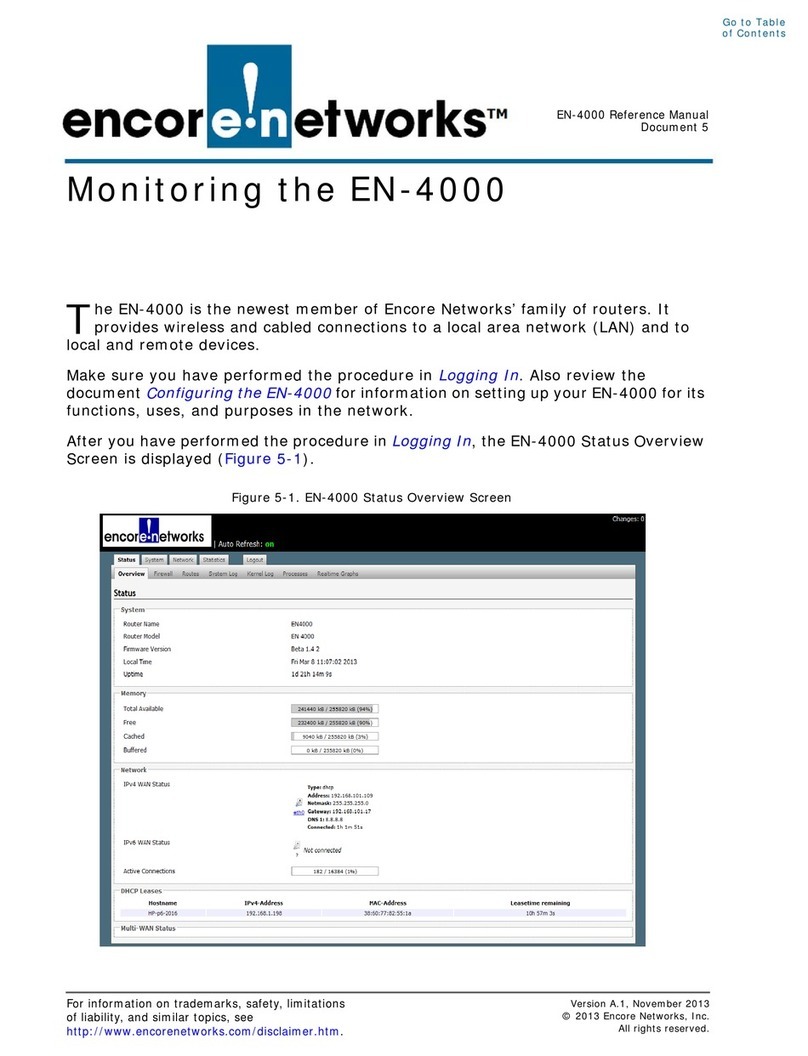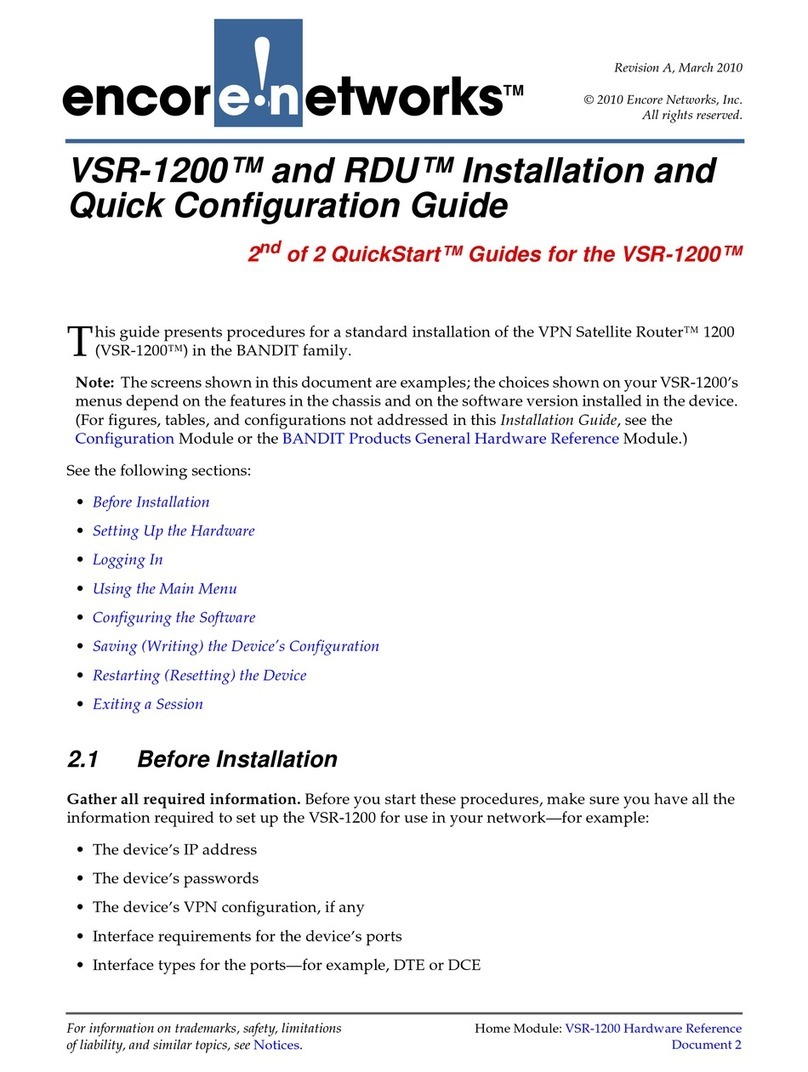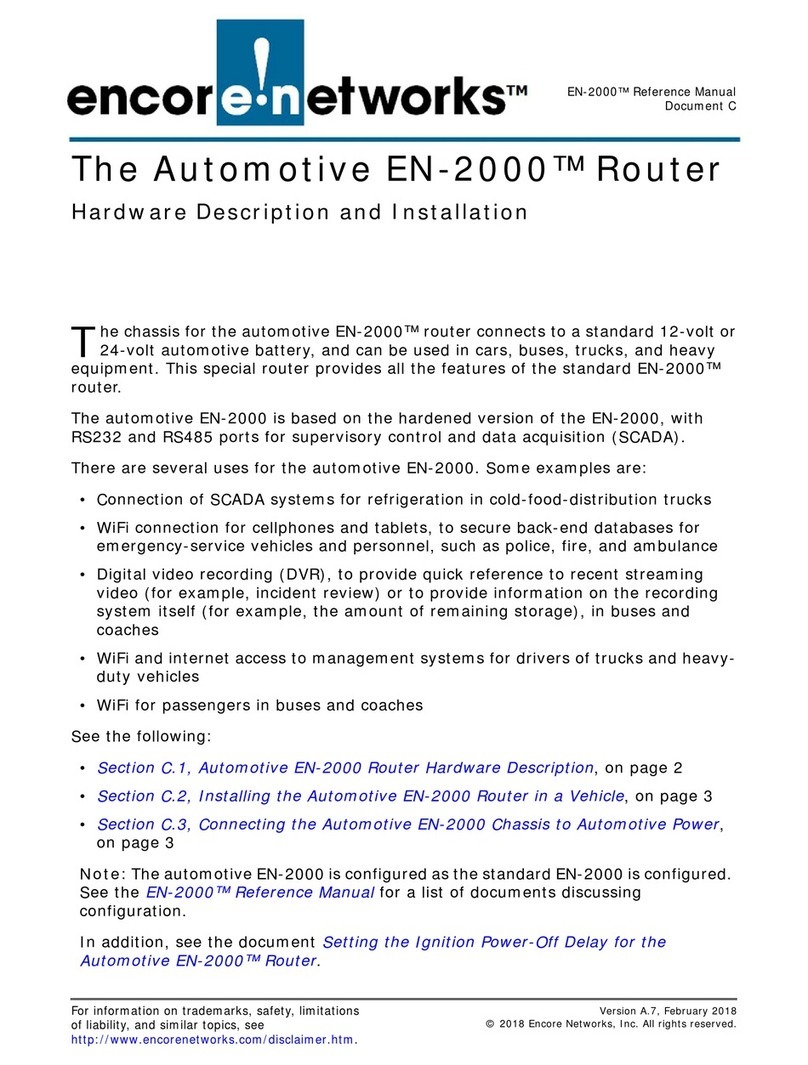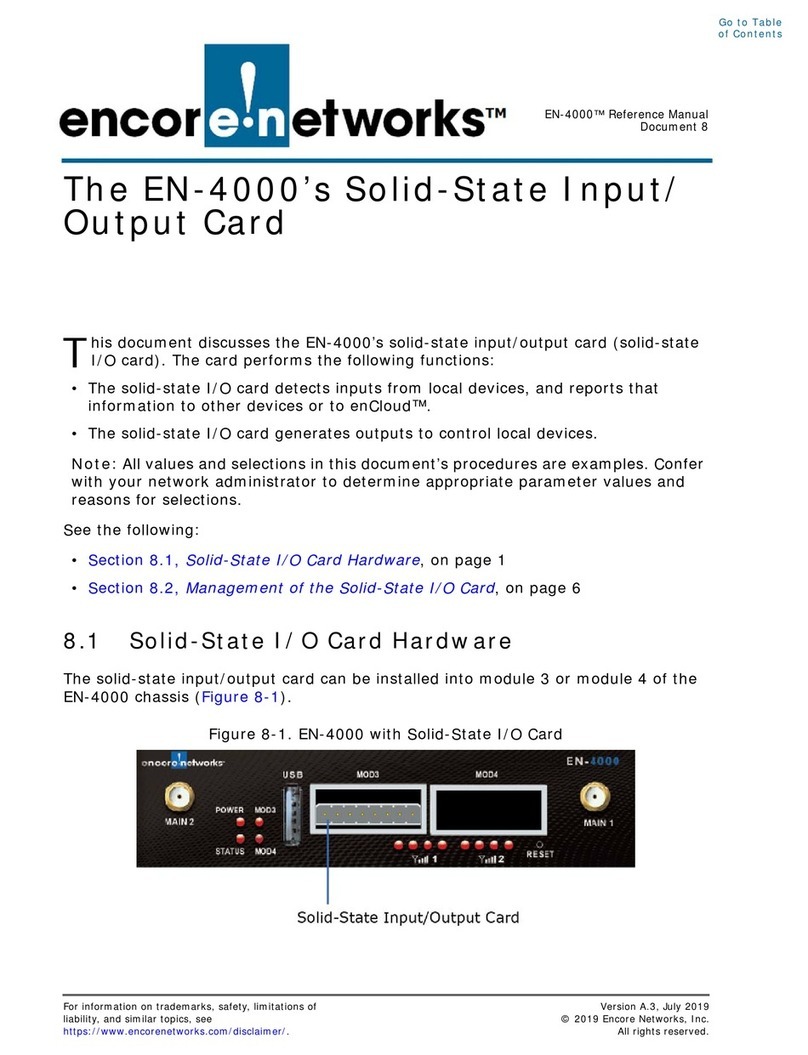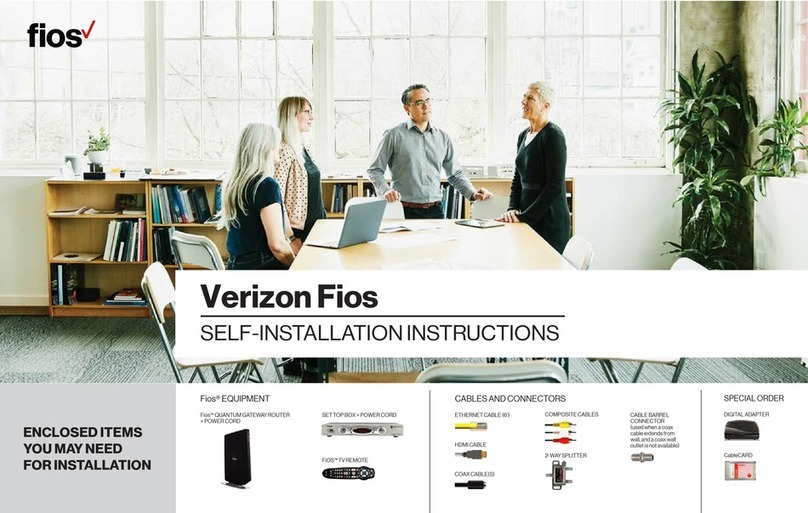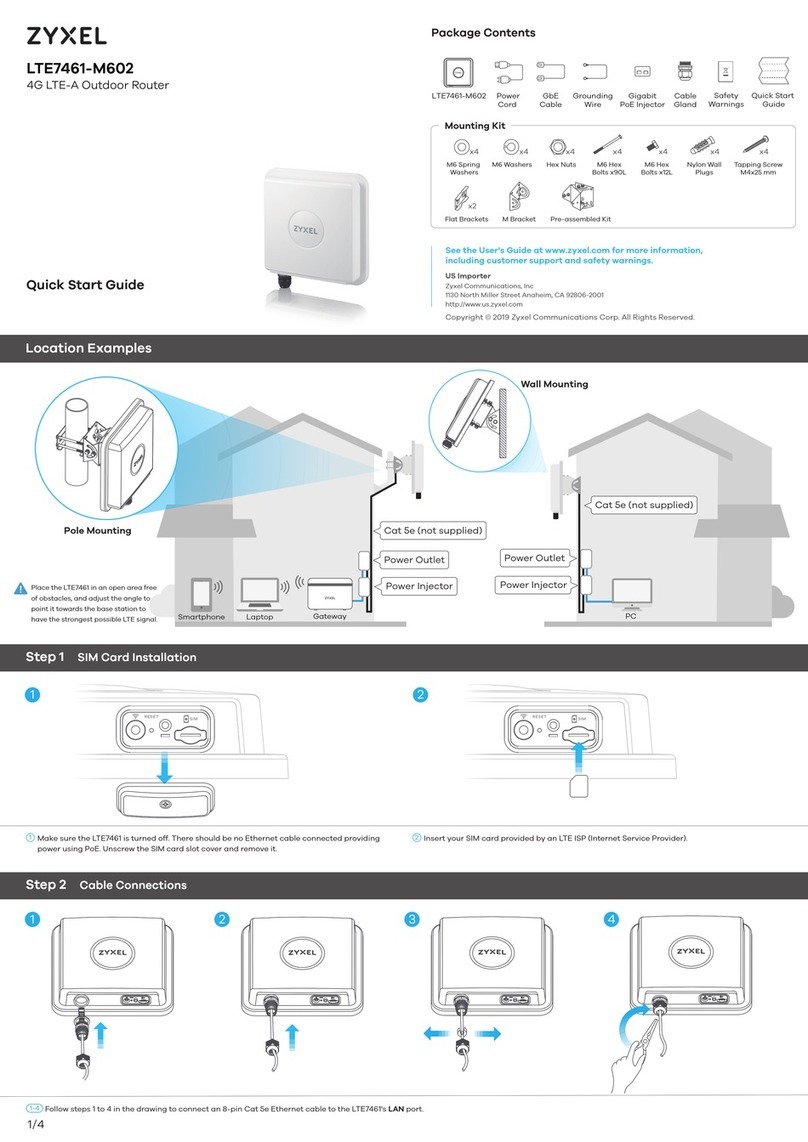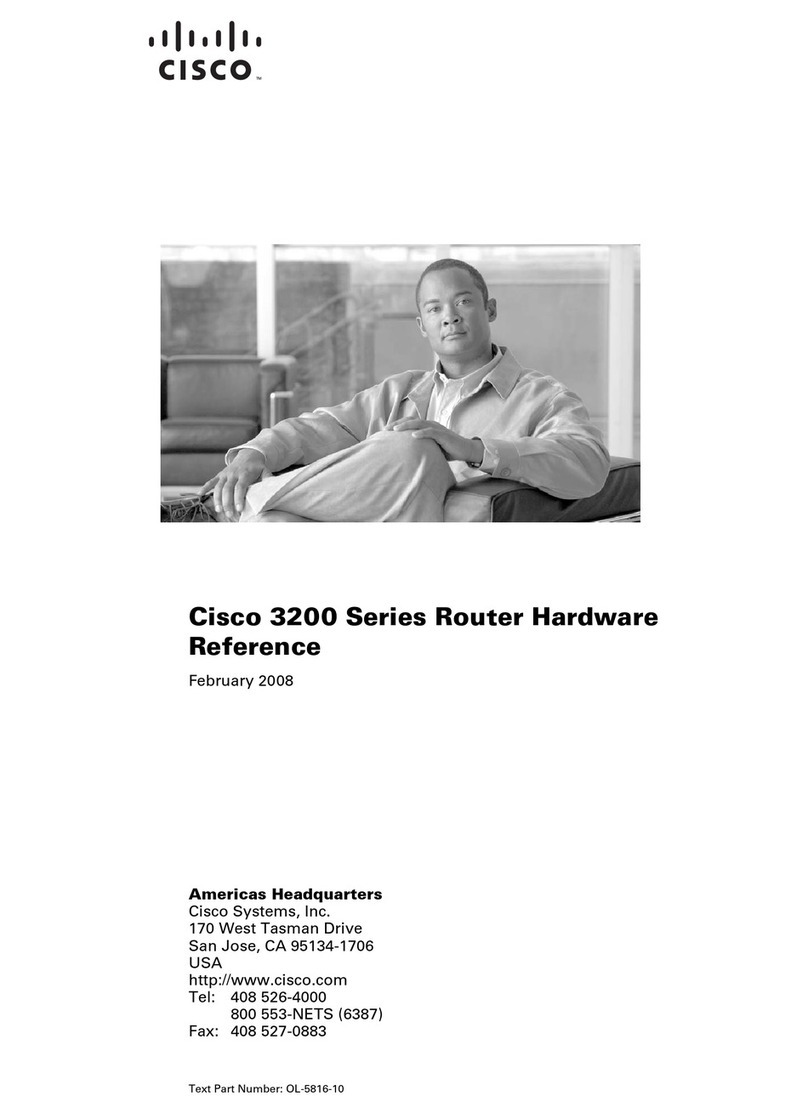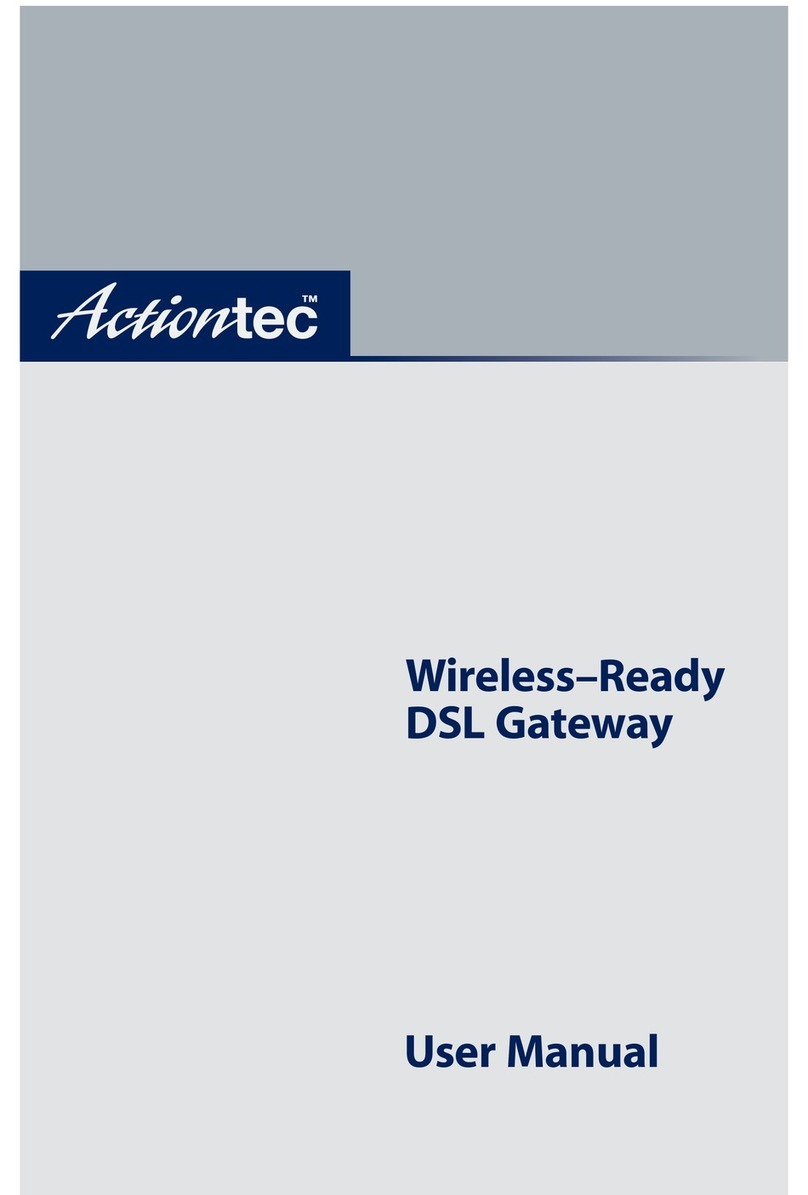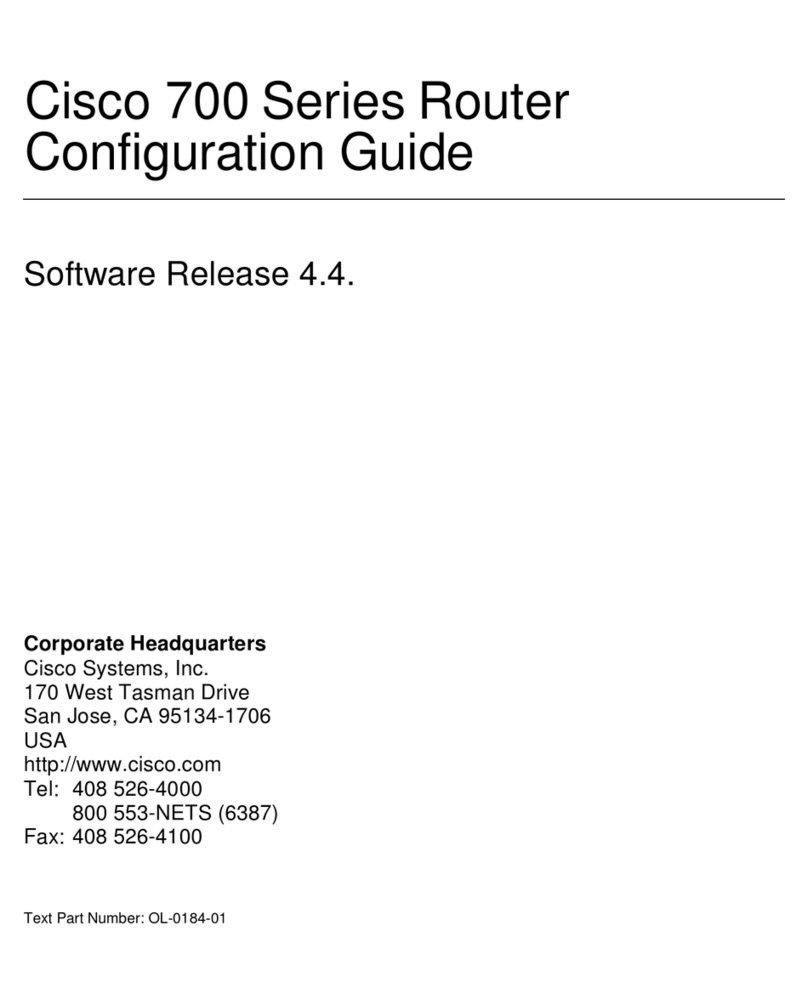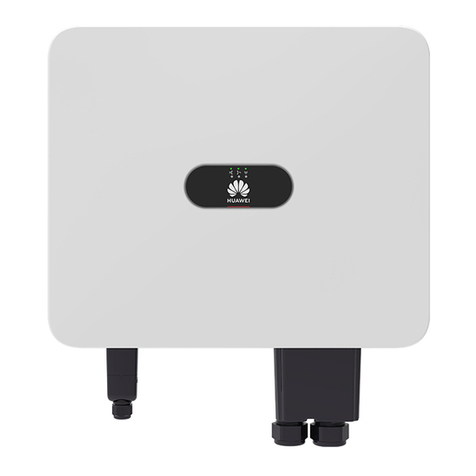EN-4000™ Quick Installation Guide
A. Collect the Items Needed for Installation B. View the Ports on the EN-4000 Chassis
EN-4000 Chassis EN-4000 Chassis
C. Install the SIMs
A Subscriber Identity Module (SIM) is required for each Global System
for Mobile Communications (GSM) or Long-Term Evolution (LTE) cellular
wireless module (card). Other cellular wireless modules do not use SIMs.
Warning: To prevent electrical shock, always turn equipment
power off before disconnecting any cables. Allow only qualified
service personnel to install and maintain equipment.
1Make sure the EN-4000 is not connected to a power source. Then
make sure no cables are connected to the EN-4000’s ports.
2Place the EN-4000 chassis on a flat, stable surface. Turn the
chassis over so that it is resting on its top.
3Remove the screws from the sides of the chassis, and lift the
chassis shell off the bottom of the chassis. Locate the SIM sockets
on the bottom of the motherboard.
SIM Sockets on Bottom of EN-4000 Motherboard
1Get everything out of the shipping box:
EN-4000 Quick
Installation Guide
EN-4000
Router
1
One to Four
Antennas
2
AC Power Supply
CONTRACT
for
AnnualAccount
with
GenericWireless Network
Whereupon,the part of the fiirst part, ...............................................................................................
........................................................................................................................................................
........................................................................................................................................................
........................................................................................................................................................
........................................................................................................................................................
........................................................................................................................................................
........................................................................................................................................................
........................................................................................................................................................
........................................................................................................................................................
........................................................................................................................................................
........................................................................................................................................................
........................................................................................................................................................
........................................................................................................................................................
........................................................................................................................................................
........................................................................................................................................................
........................................................................................................................................................
........................................................................................................................................................
........................................................................................................................................................
........................................................................................................................................................
........................................................................................................................................................
........................................................................................................................................................
........................................................................................................................................................
........................................................................................................................................................
........................................................................................................................................................
........................................................................................................................................................
........................................................................................................................................................
........................................................................................................................................................
........................................................................................................................................................
Signed
____________________________________ ____________________________________
CompanyRepresentative CompanyName
____________________________________
Date
2Get some additional items ready before installing the EN-4000:
Computer with
Web-Browsing
Software
3
Ethernet Cable
One or Two
Cellular Wireless
Network Accounts
4
1. This quick installation guide assumes that a Global System for Mobile Communica-
tions (GSM) cellular wireless module (card) is in the EN-4000’s internal card slot and
that a Long-Term Evolution (LTE) cellular wireless module is in one of the expansion
ports (external card slots) on the front of the chassis. Customer orders might specify
other cellular wireless modules, non-cellular wireless modules, or non-wireless
modules.
The EN-4000 can hold a maximum of three modules; two of those modules can be
cellular wireless modules. All modules are installed in the internal and external card
slots before the EN-4000 is shipped.
2. The number of antennas and the types of antennas are specified when the EN-4000
is ordered. Antennas might be shipped separately.
3. JavaScript must be enabled in the web browser.
4. Each Global System for Mobile Communications (GSM) cellular wireless module and
each Long-Term Evolution (LTE) cellular wireless module must have a cellular wireless
network account and a Subscriber Identity Module (SIM) for that account. Order each
SIM from a cellular wireless network provider. SIMs are not shipped with the EN-4000.
Subscriber Identity
Module (SIM) for Each
Cellular Wireless
Network Account
4
Document Part Number 17402.0000
Version A.6, February 2014
© 2014 Encore Networks, Inc. All rights reserved.