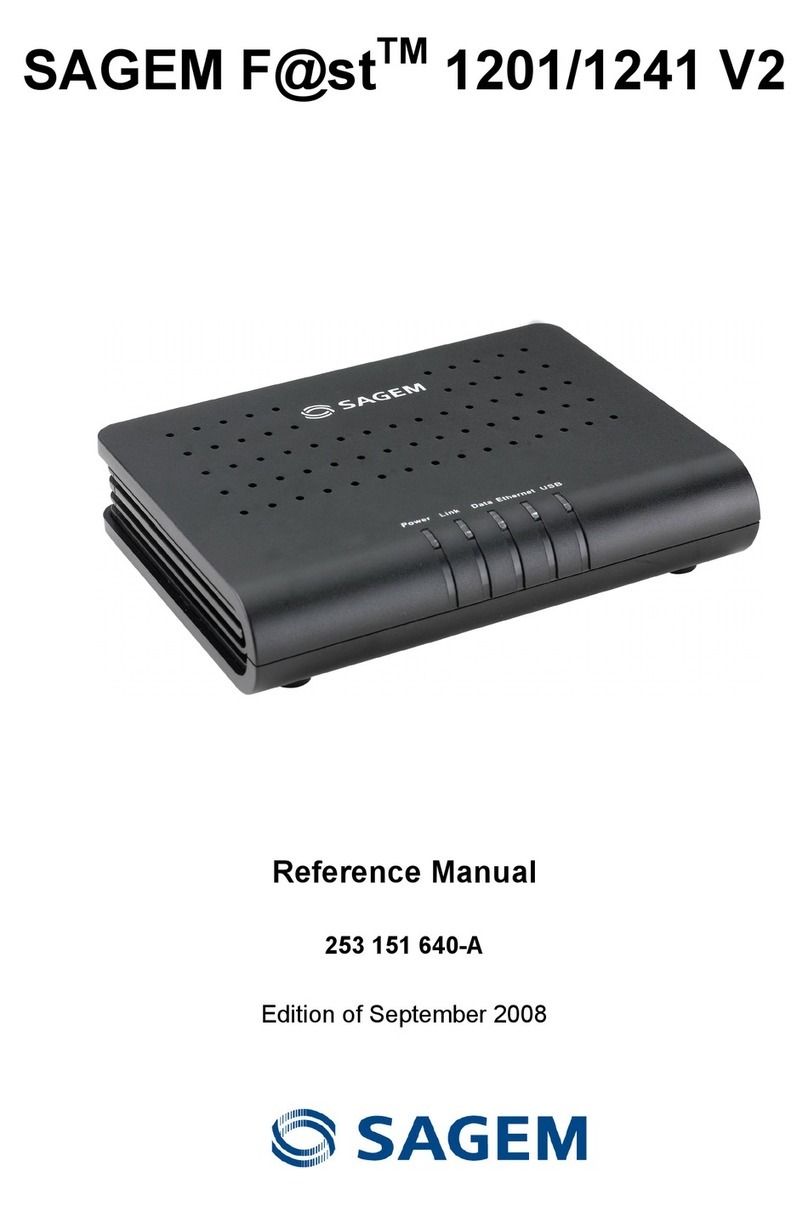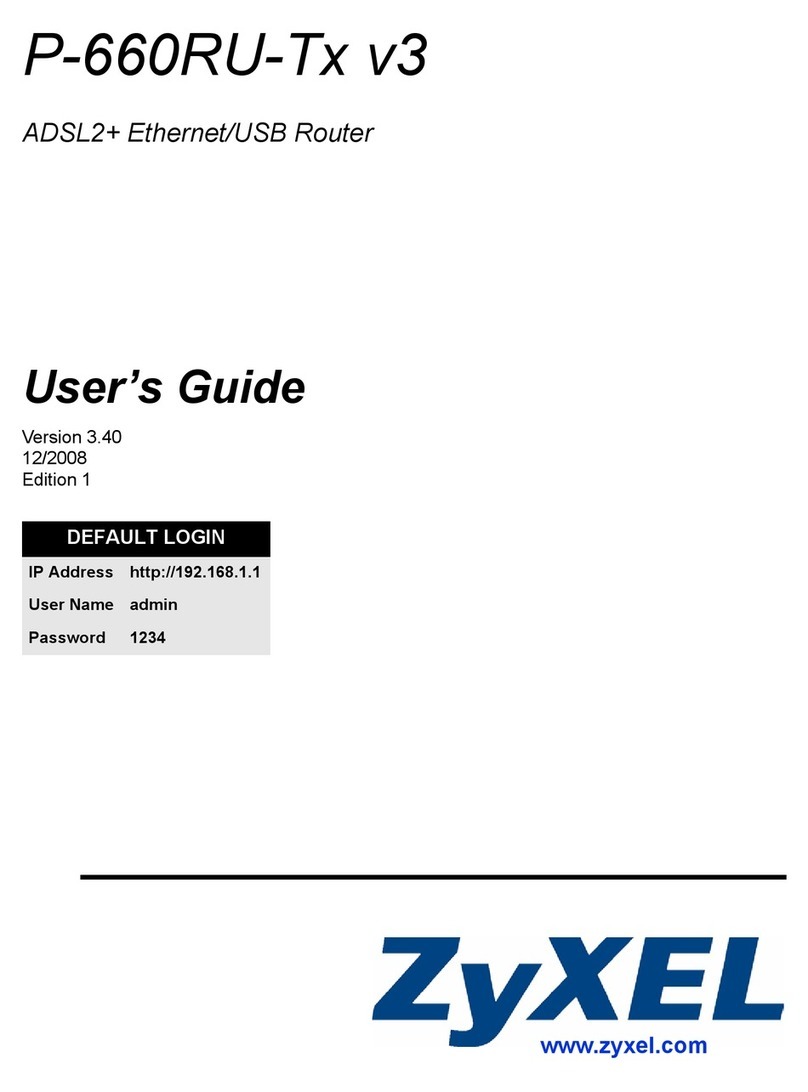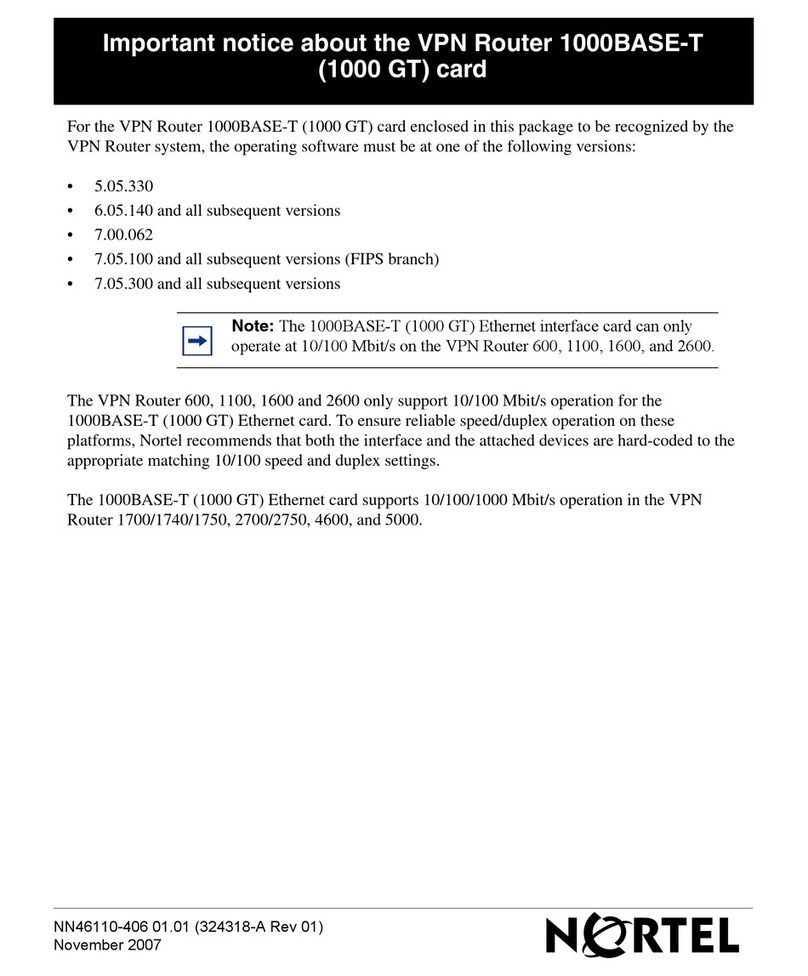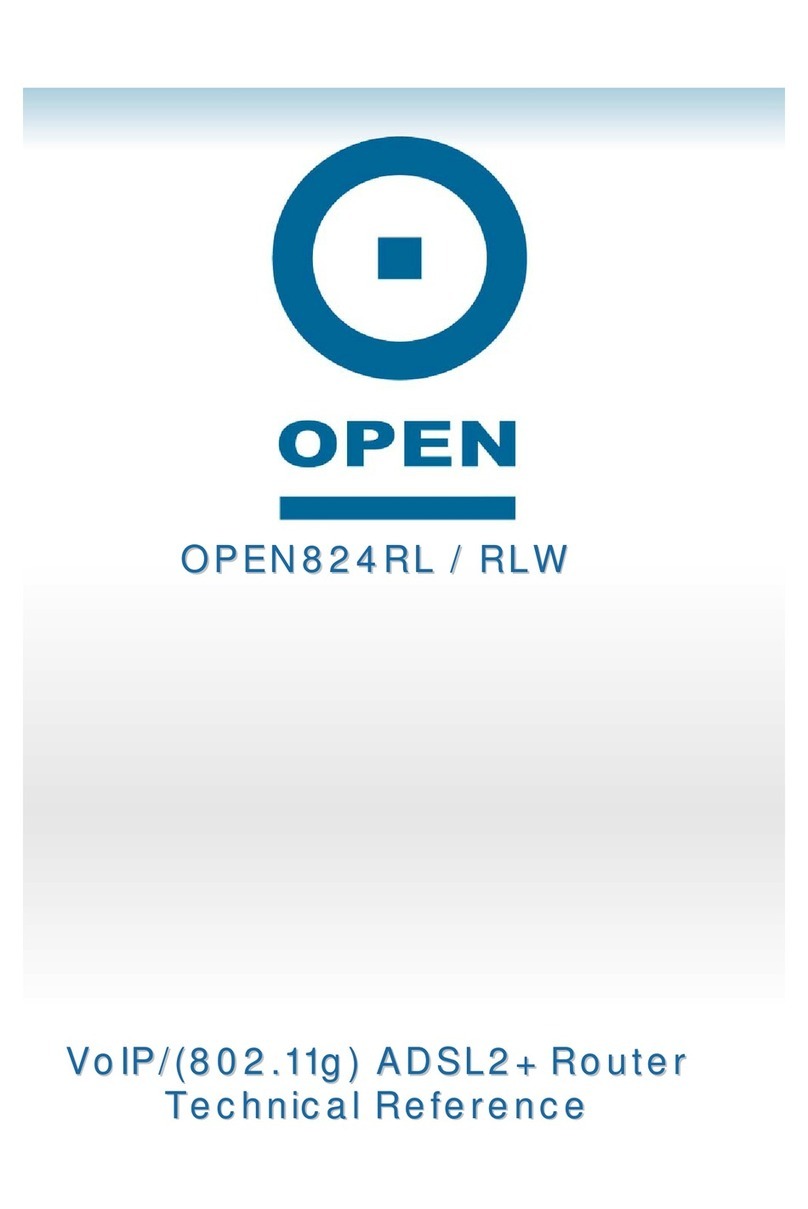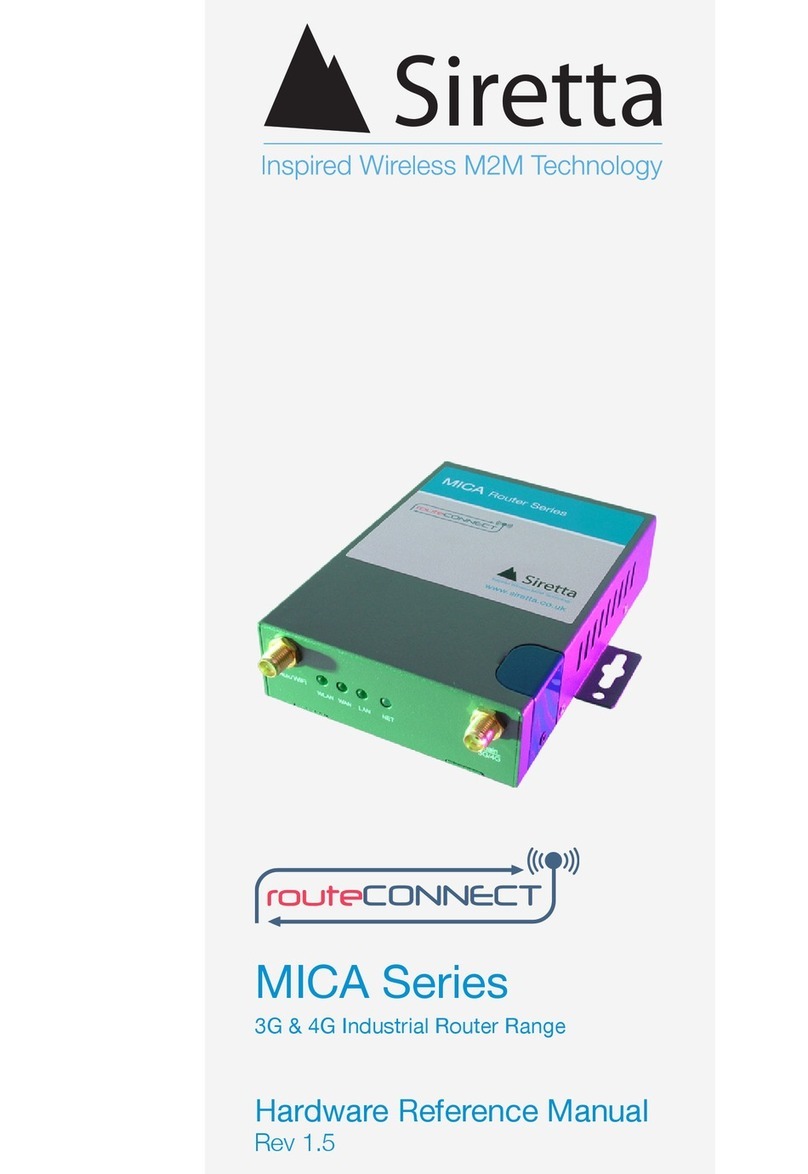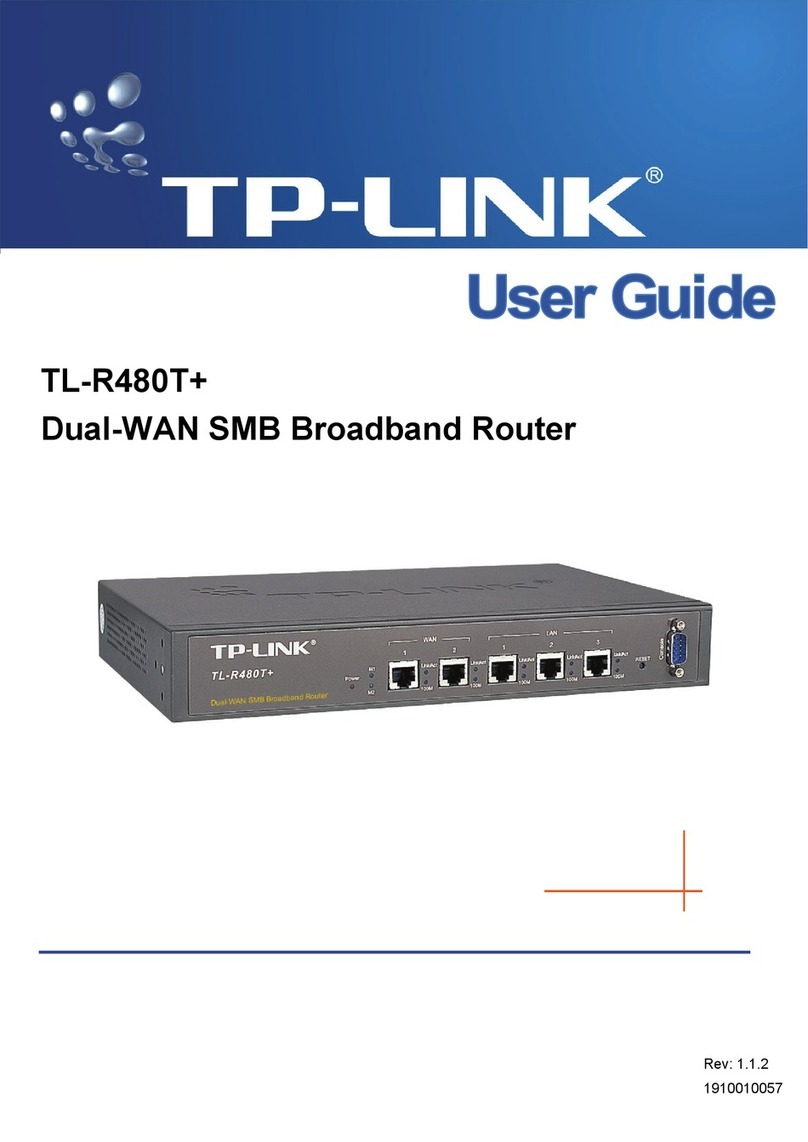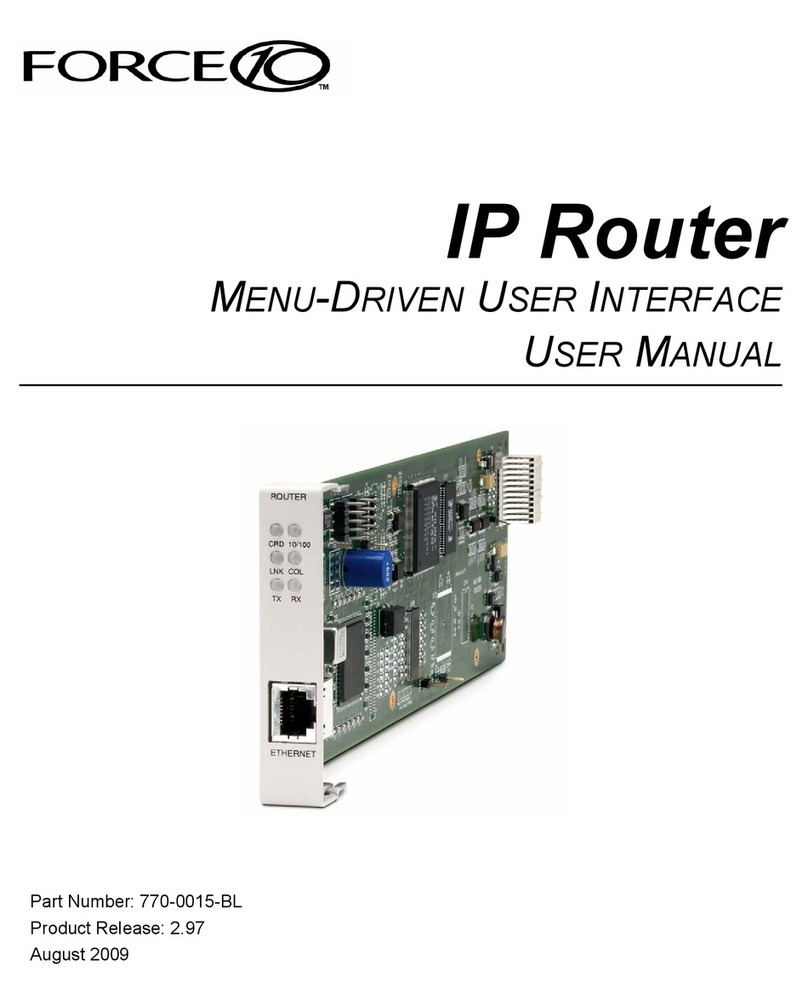Encore Networks EN-4000 User manual
Other Encore Networks Network Router manuals
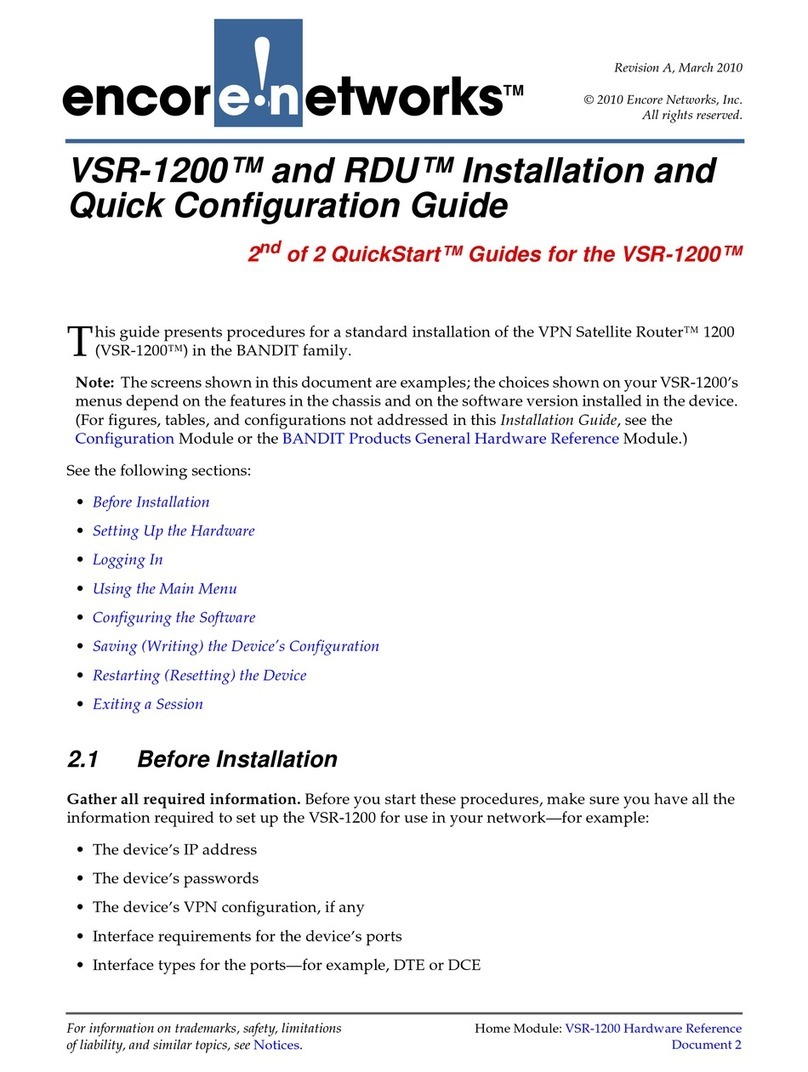
Encore Networks
Encore Networks VSR-1200 User manual
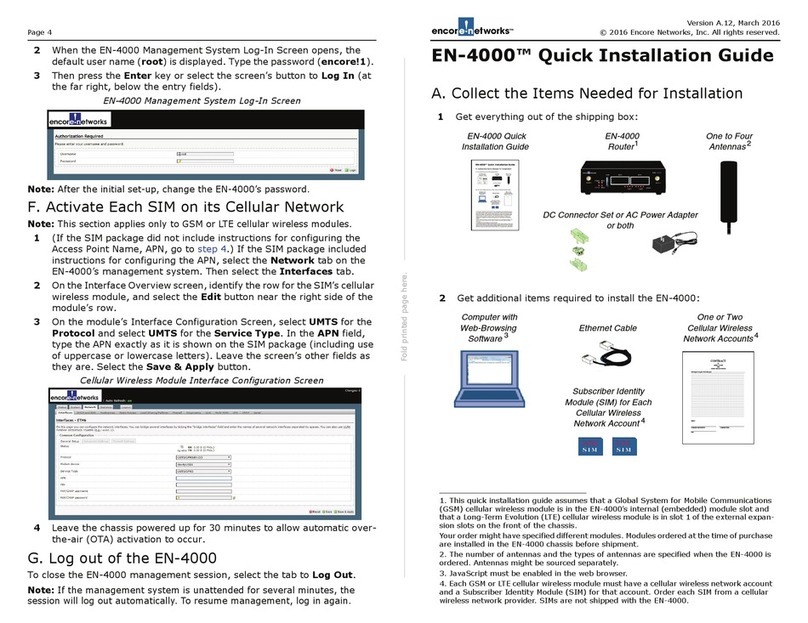
Encore Networks
Encore Networks EN-4000 User manual
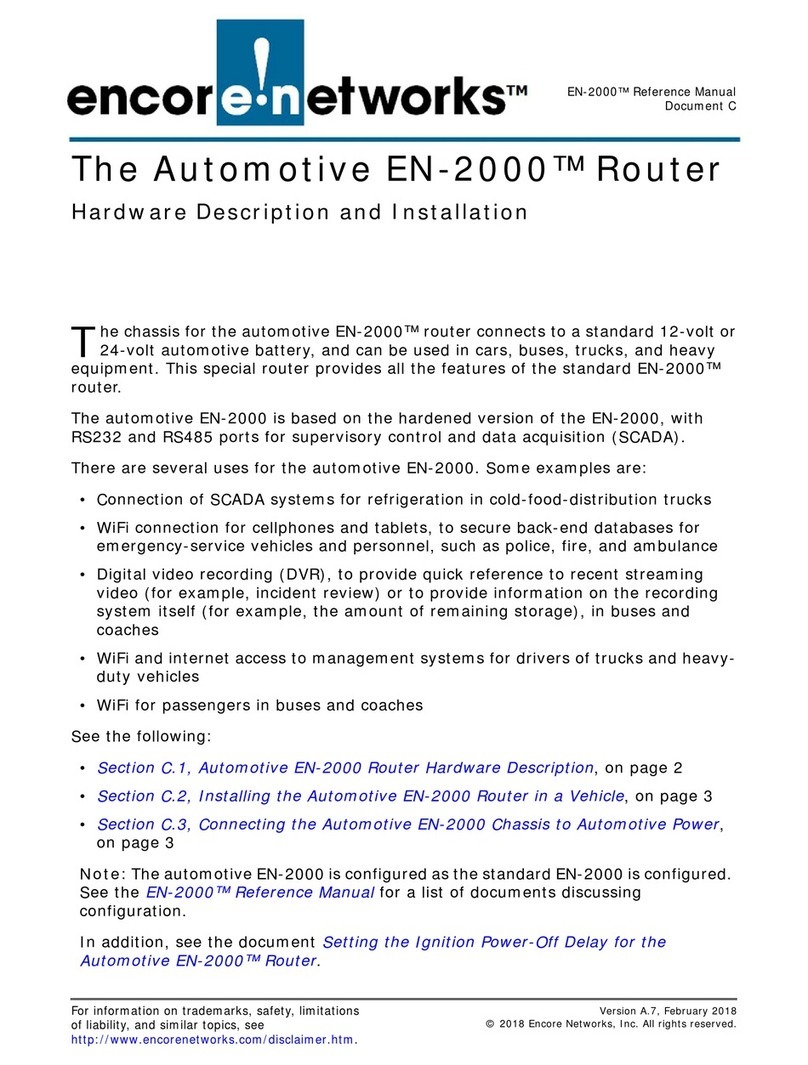
Encore Networks
Encore Networks EN-2000 Operating and installation instructions
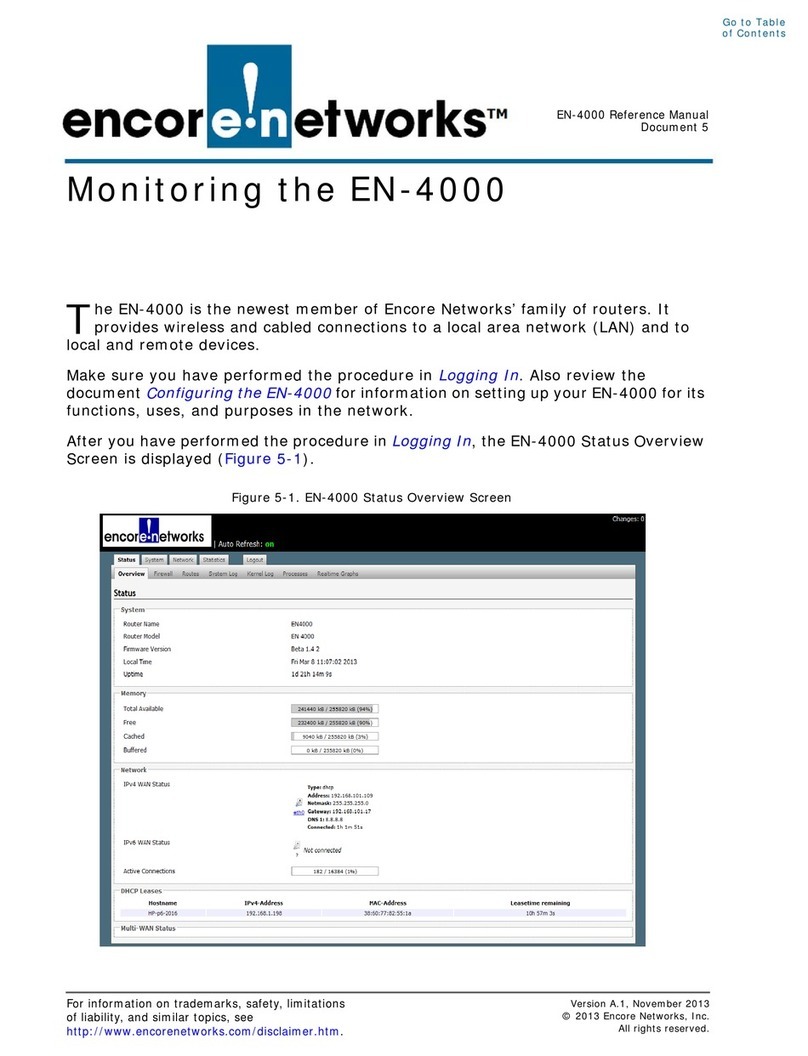
Encore Networks
Encore Networks EN-4000 User manual

Encore Networks
Encore Networks EN-4000 User manual
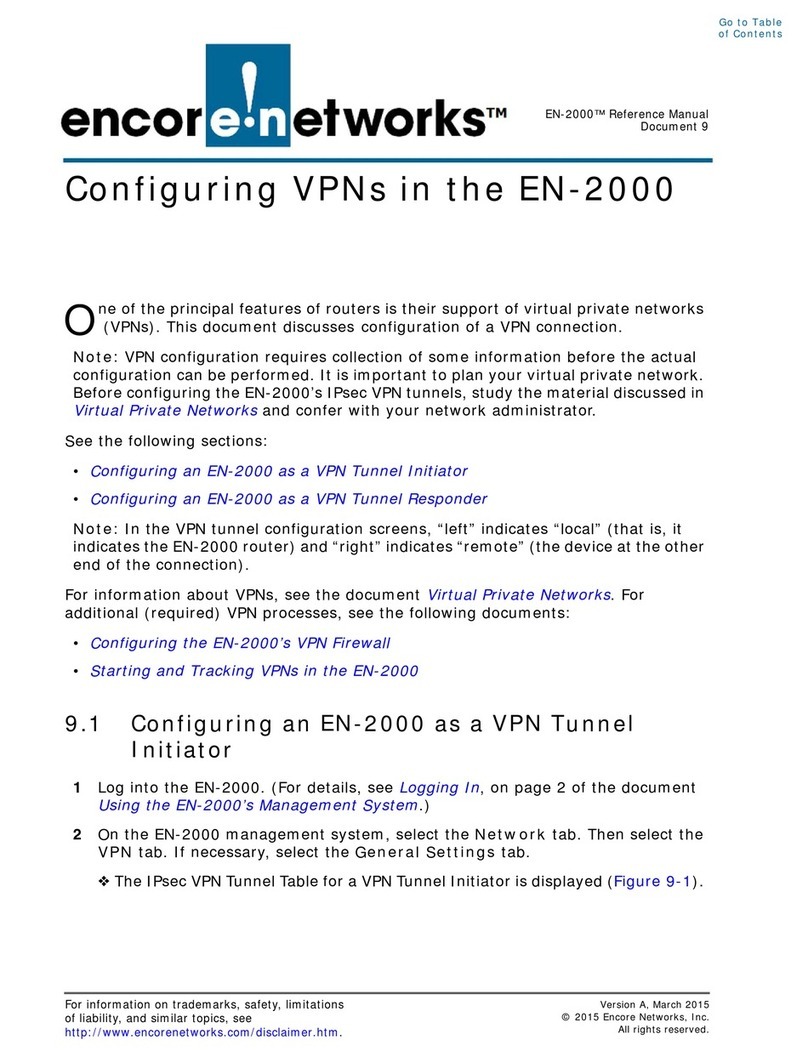
Encore Networks
Encore Networks EN-2000 User manual
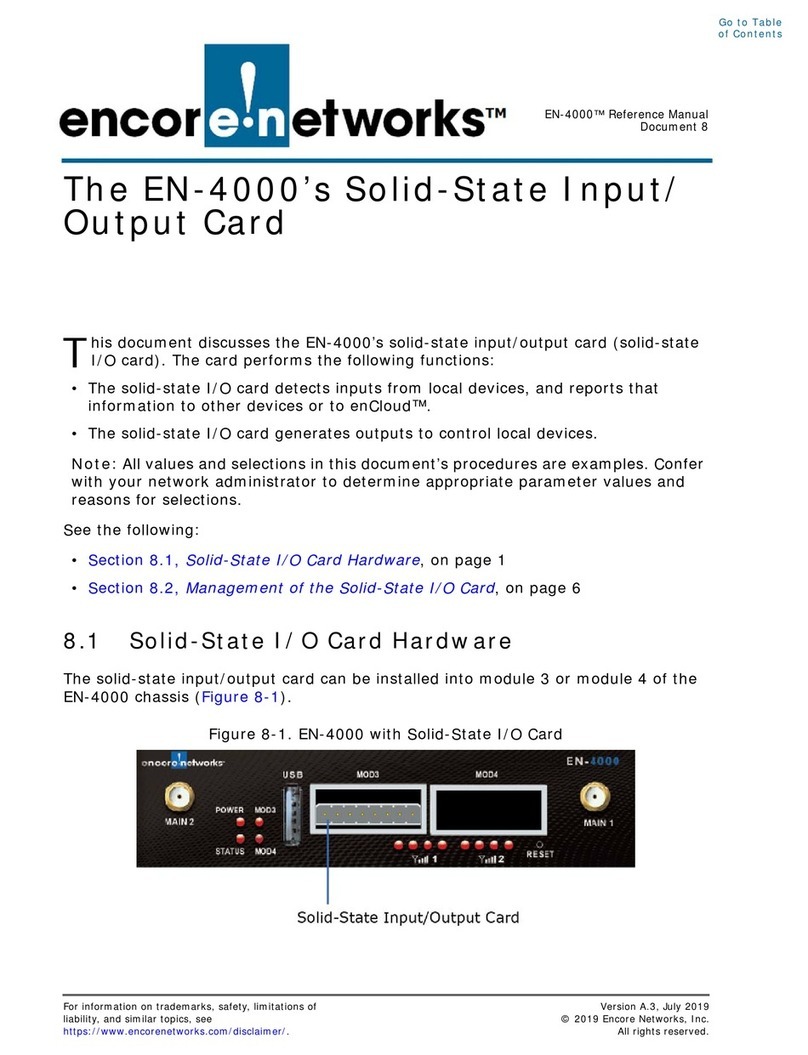
Encore Networks
Encore Networks EN-4000 User manual
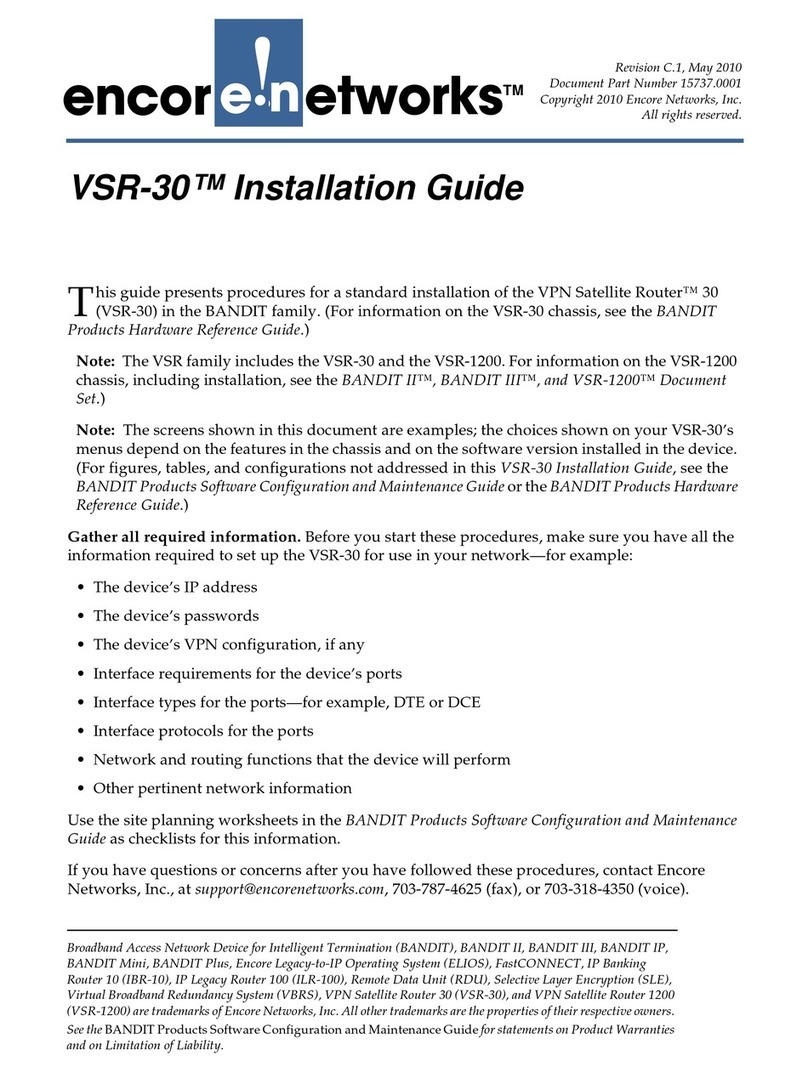
Encore Networks
Encore Networks VSR-30 User manual
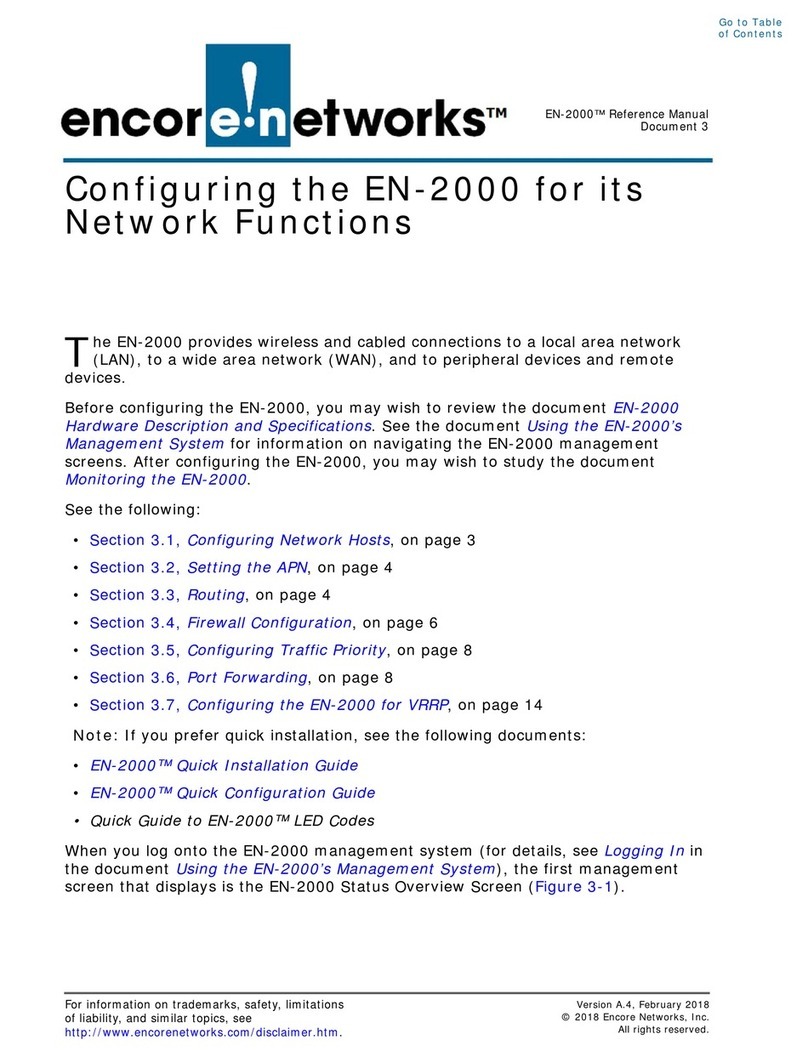
Encore Networks
Encore Networks EN-2000 User manual
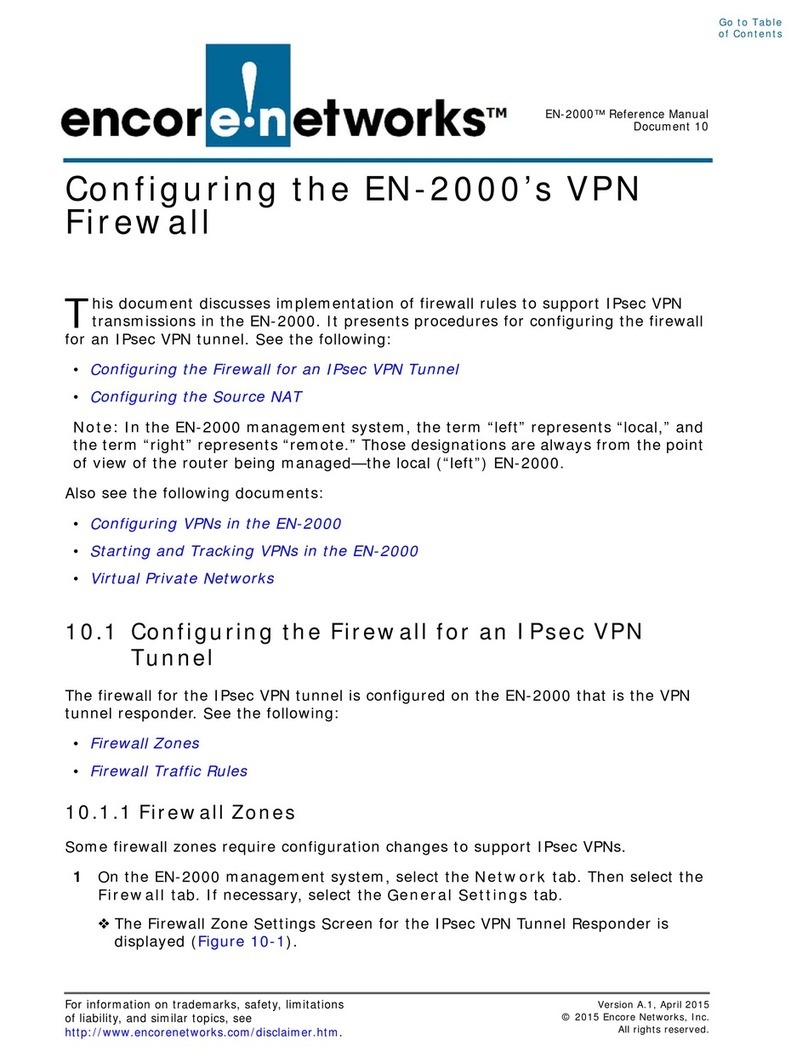
Encore Networks
Encore Networks EN-2000 User manual
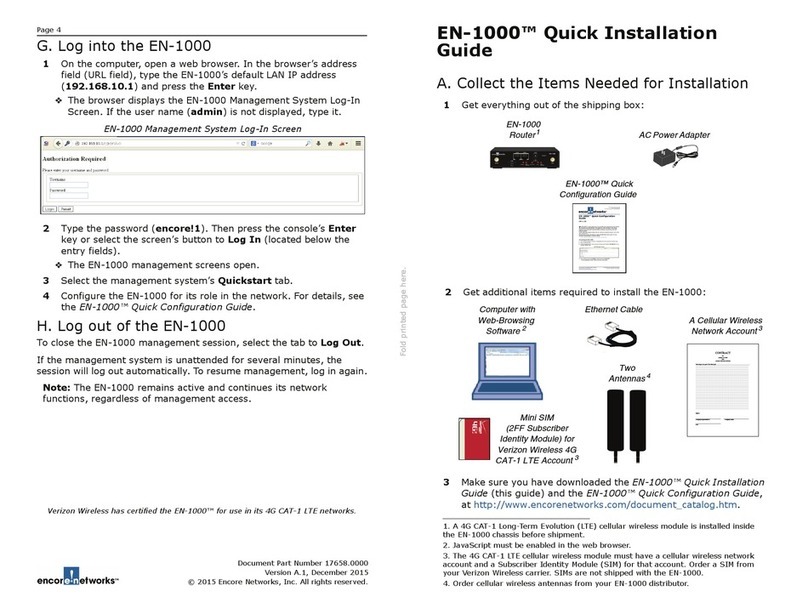
Encore Networks
Encore Networks EN-1000 User manual
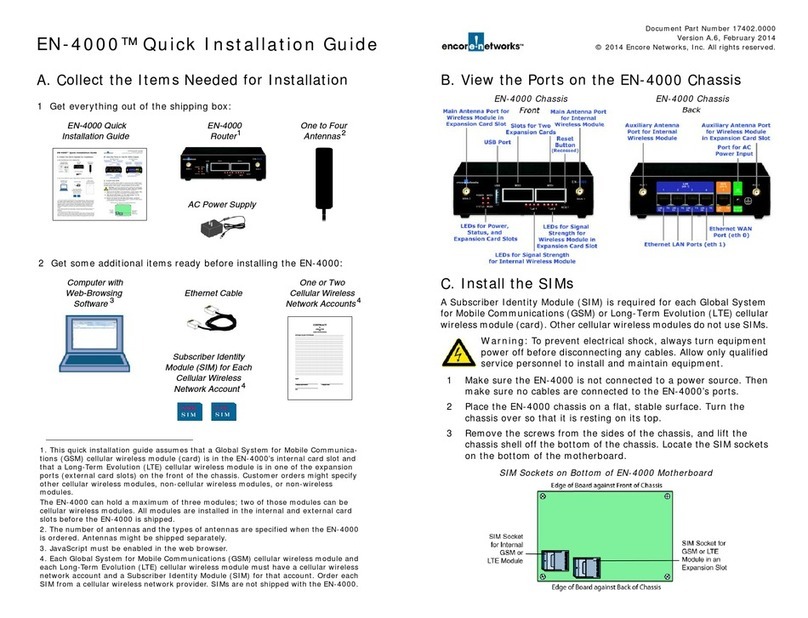
Encore Networks
Encore Networks EN-4000 User manual
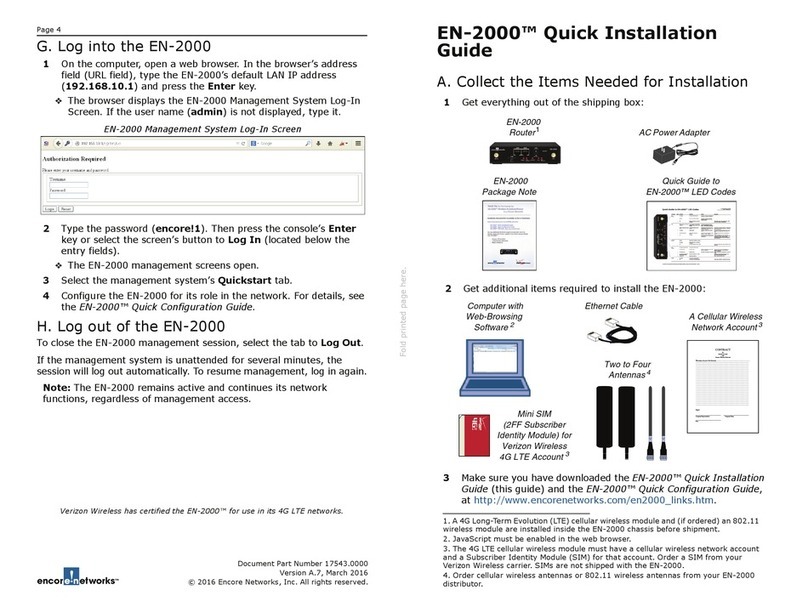
Encore Networks
Encore Networks EN-2000 User manual

Encore Networks
Encore Networks EN-2000 User manual
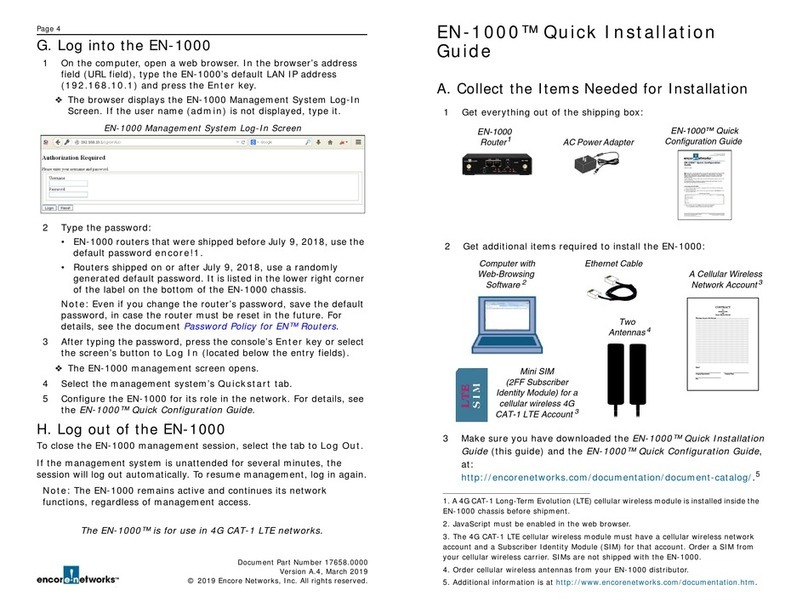
Encore Networks
Encore Networks EN-1000 User manual

Encore Networks
Encore Networks EN-2000 User manual
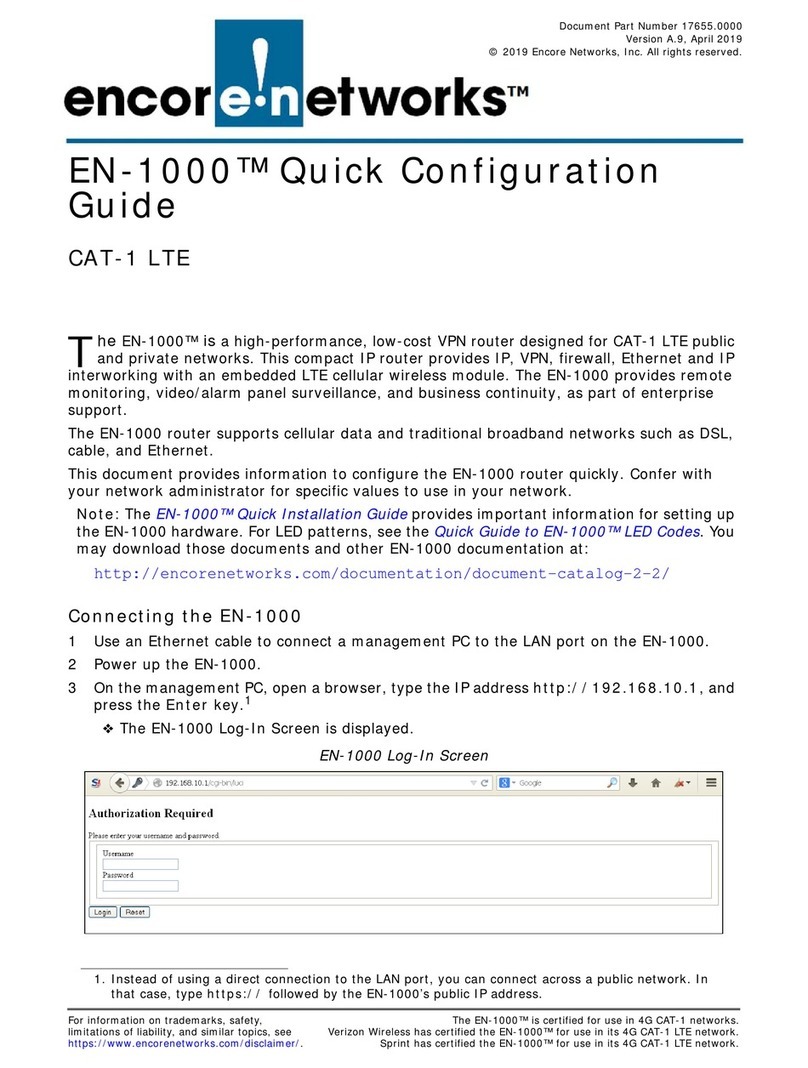
Encore Networks
Encore Networks EN-1000 Series User manual

Encore Networks
Encore Networks EN-2000 User manual
Popular Network Router manuals by other brands
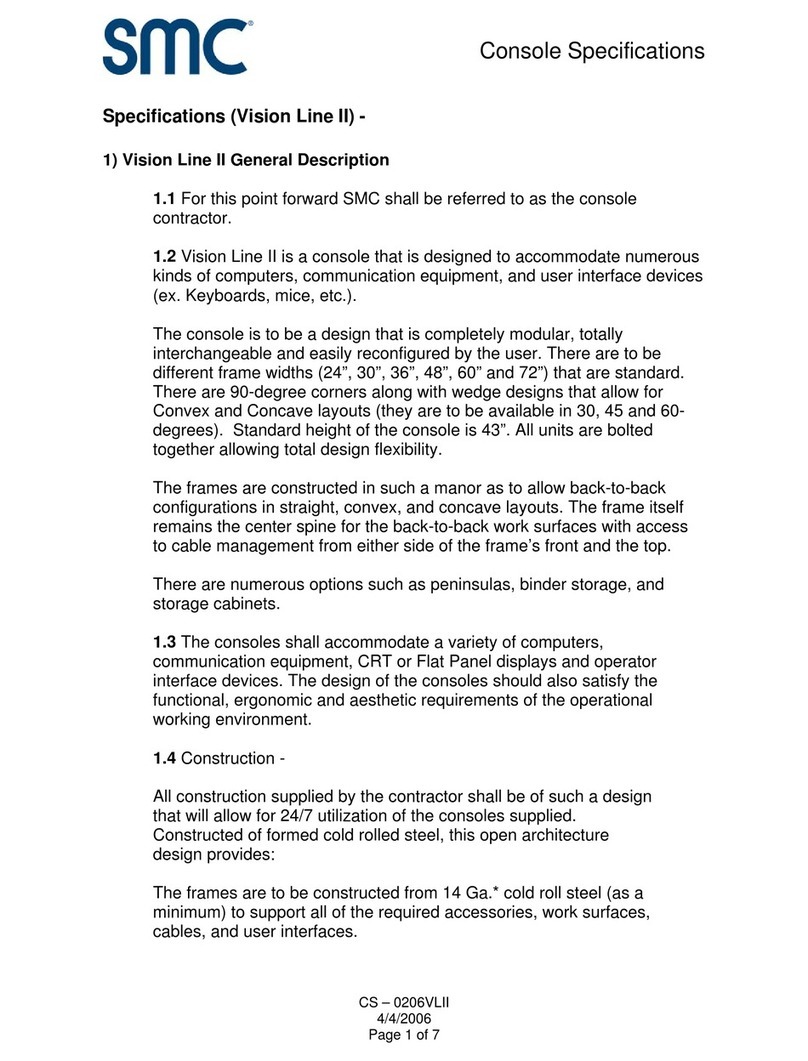
SMC Networks
SMC Networks Console Specifications
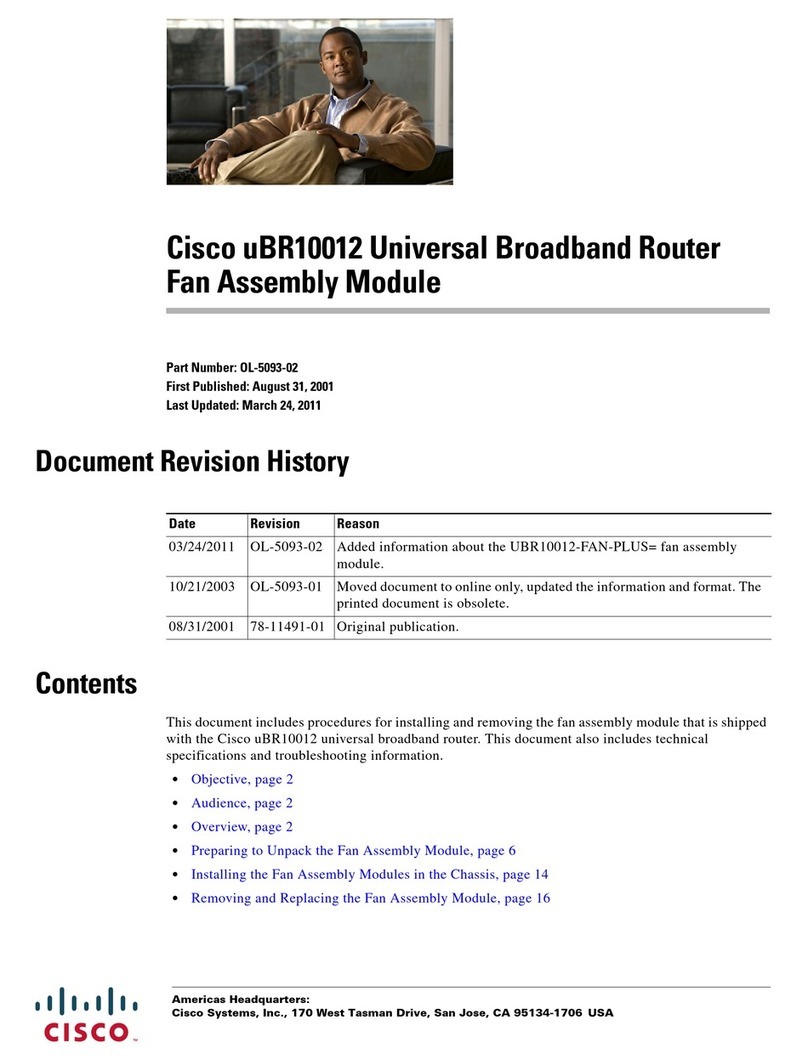
Cisco
Cisco uBR10012 Universal Broadband Router... installation guide

Assured Wireless
Assured Wireless AW12 MegaFixed quick start guide
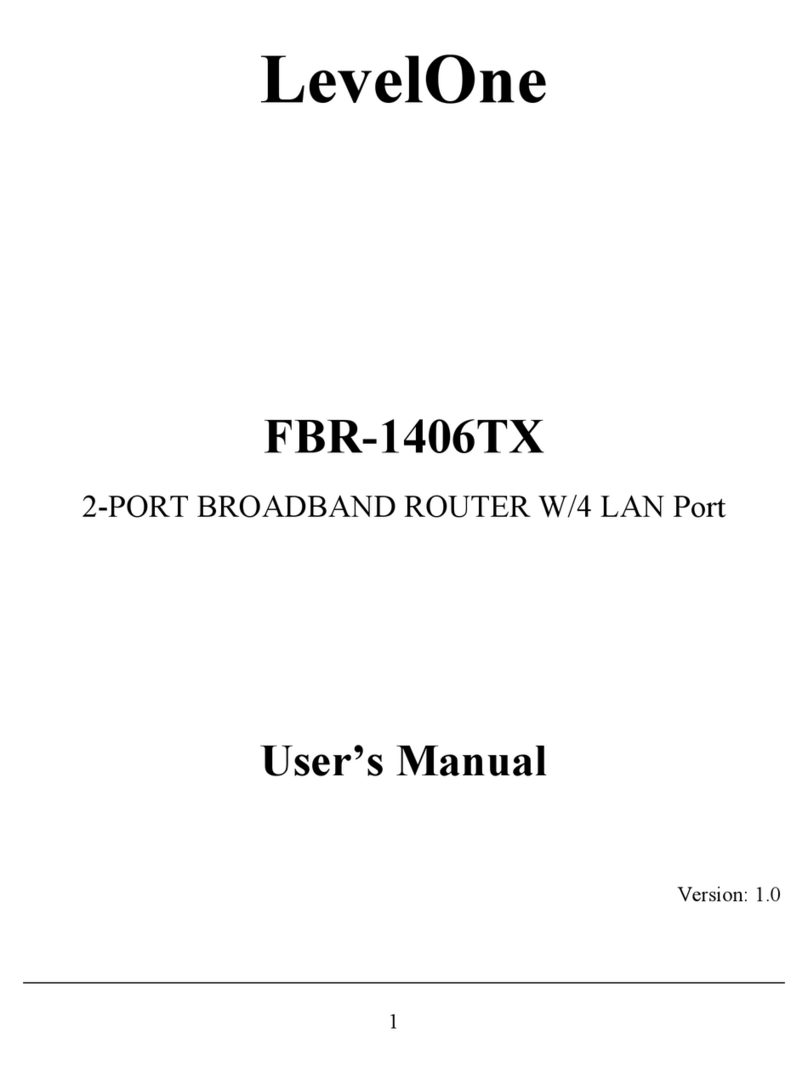
LevelOne
LevelOne FBR-1406TX user manual

US Robotics
US Robotics Wireless MAXg Bridge Quick installation guide
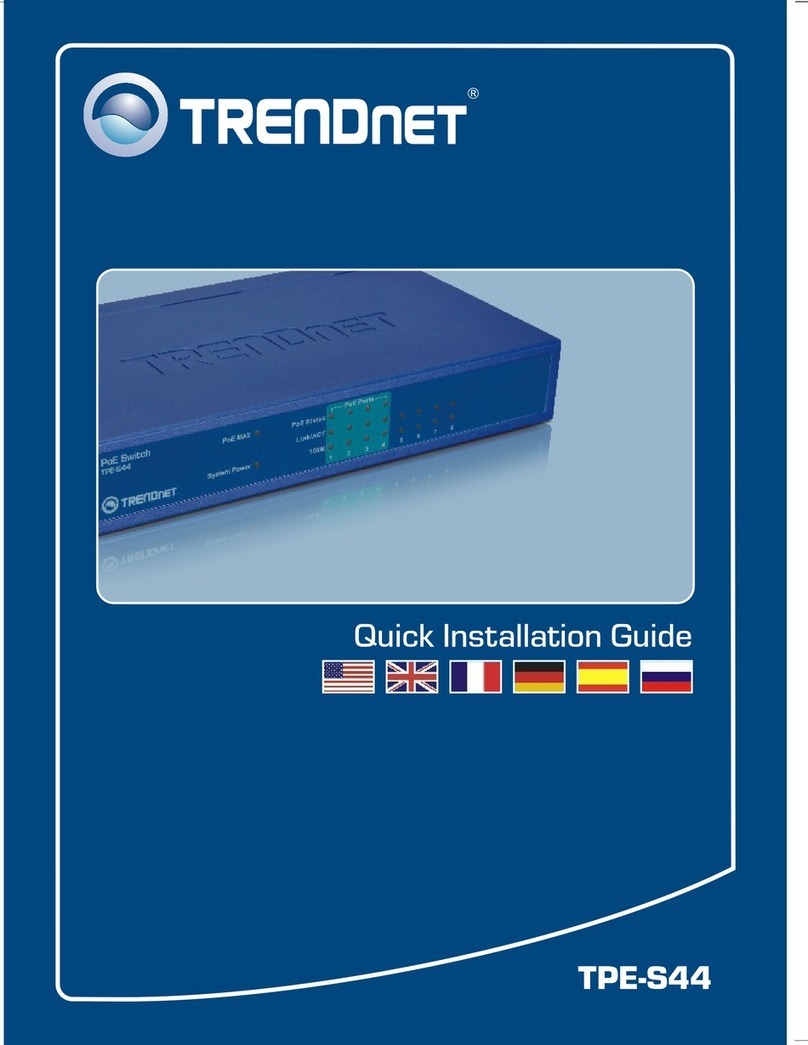
TRENDnet
TRENDnet TPE-S44 - Switch Guía De Instalación Rápida