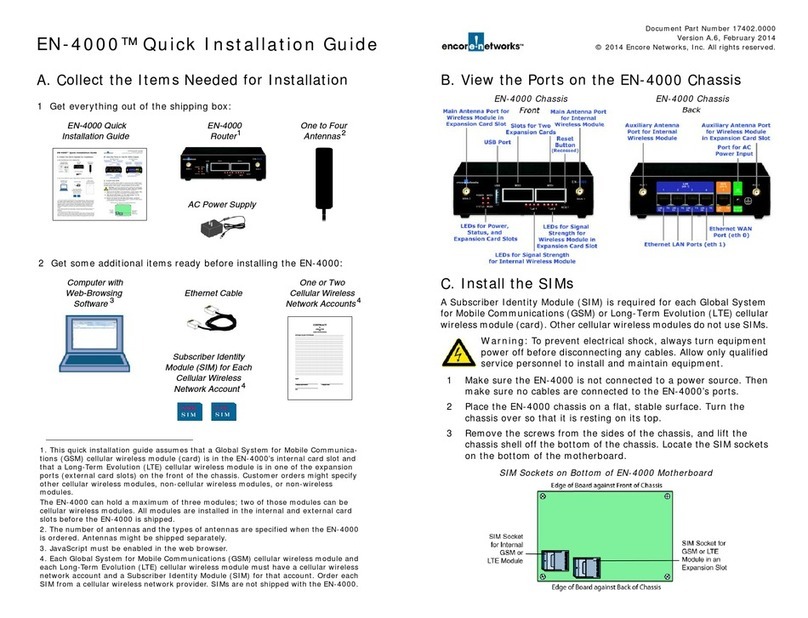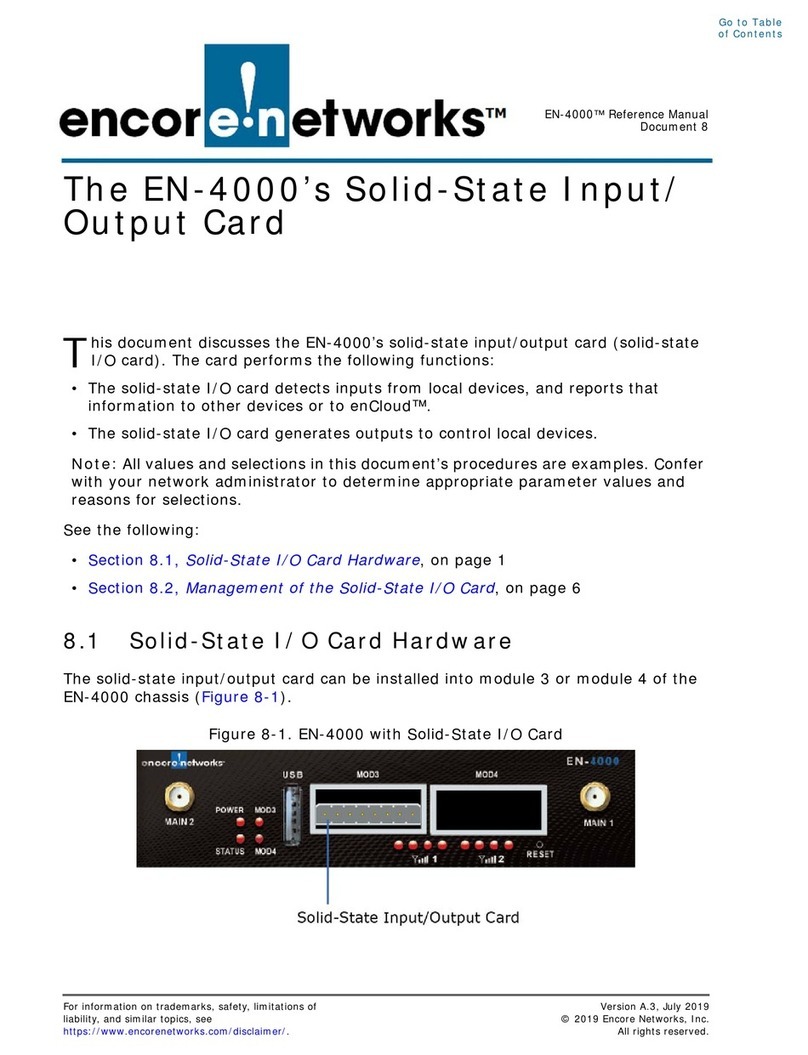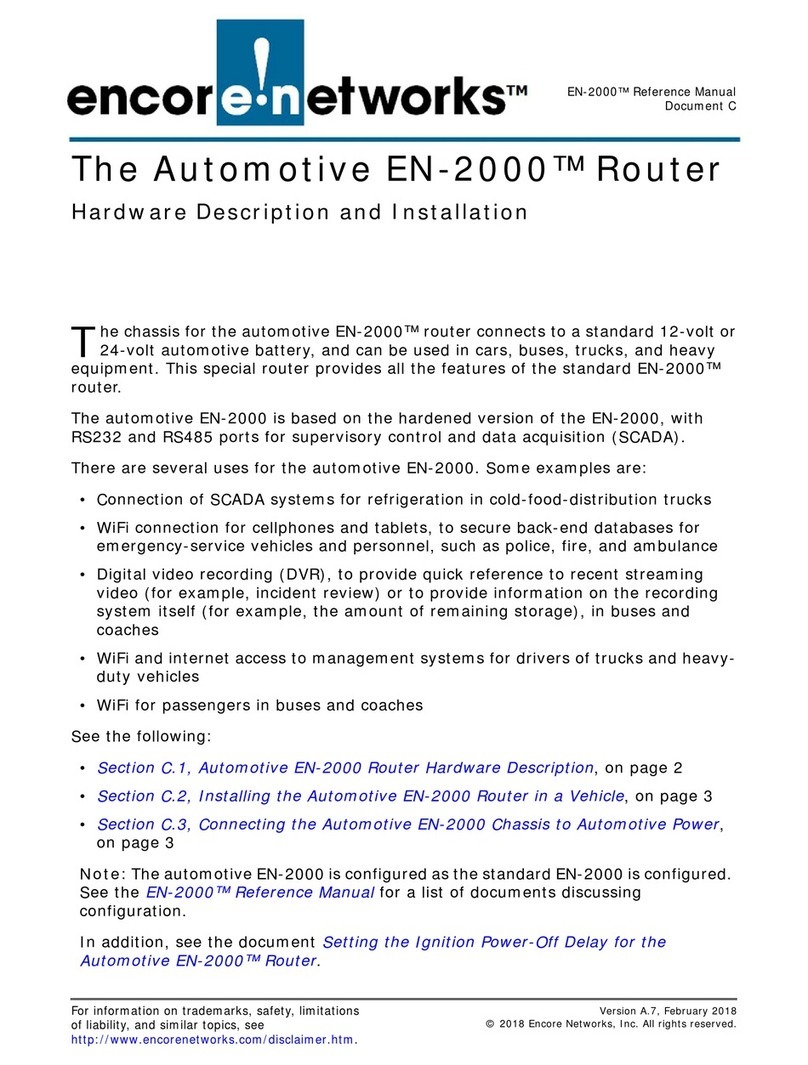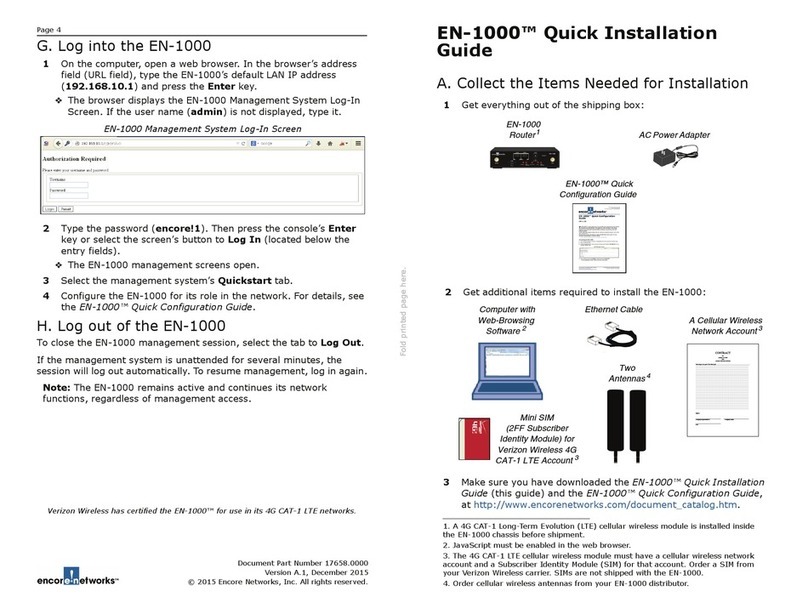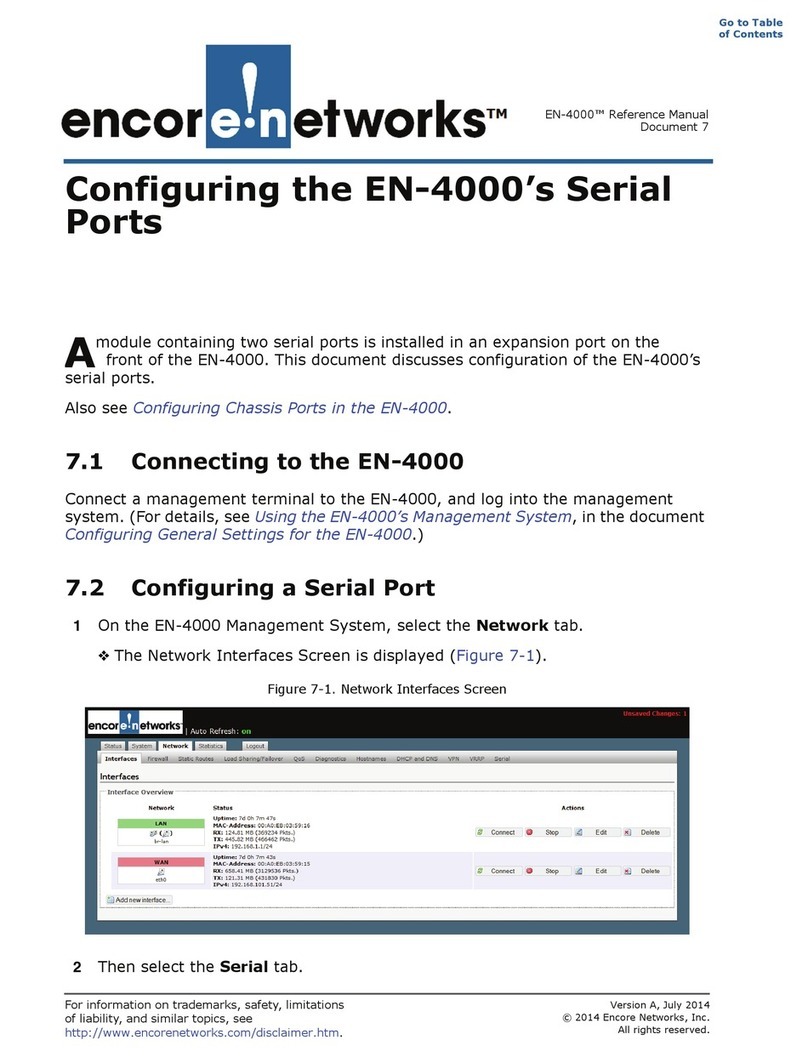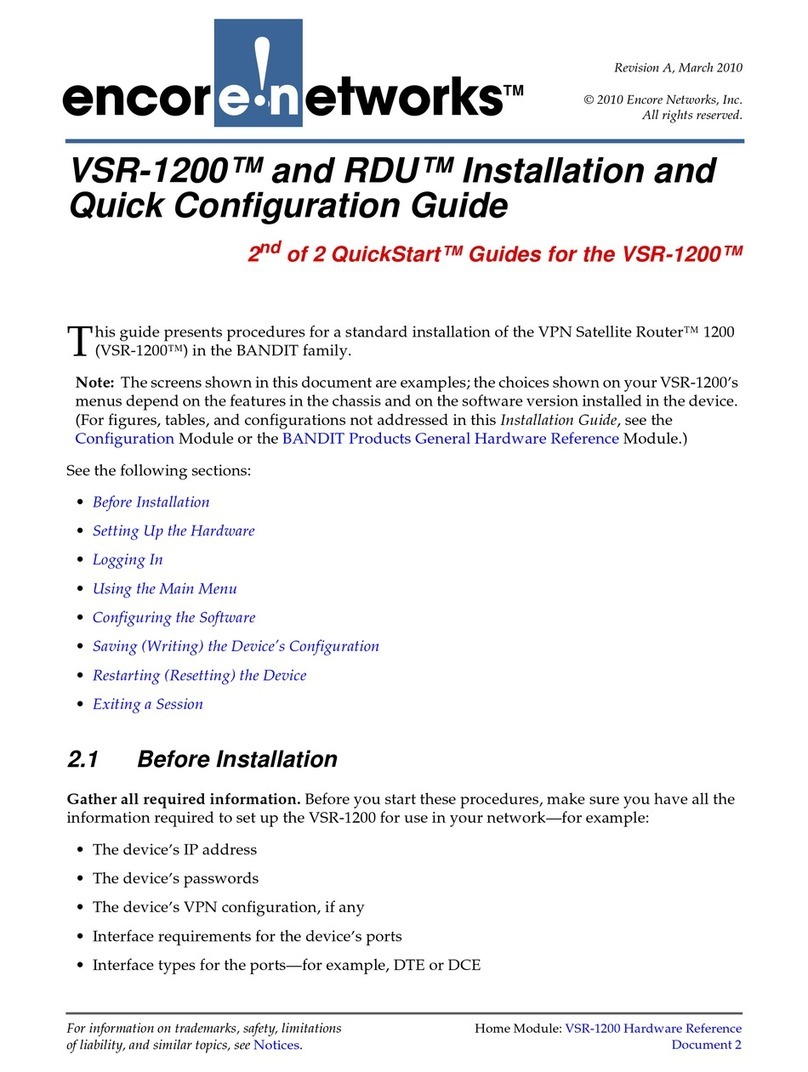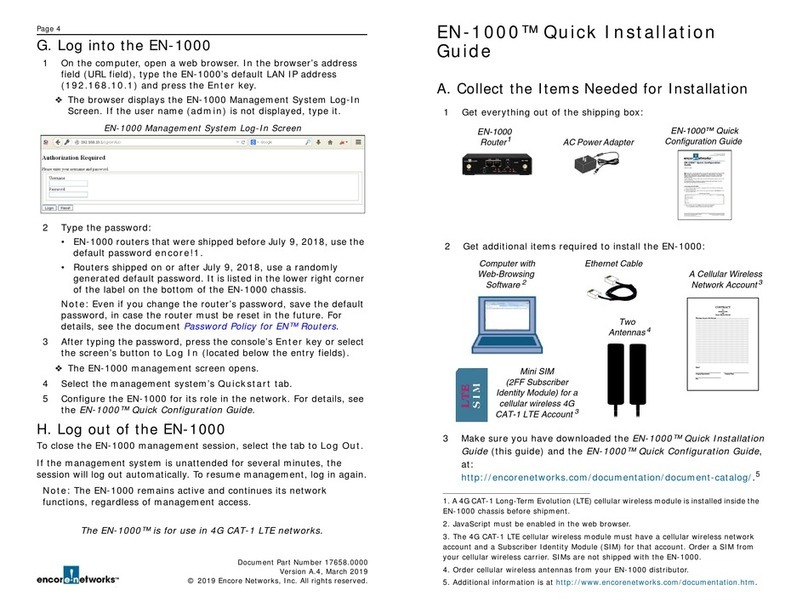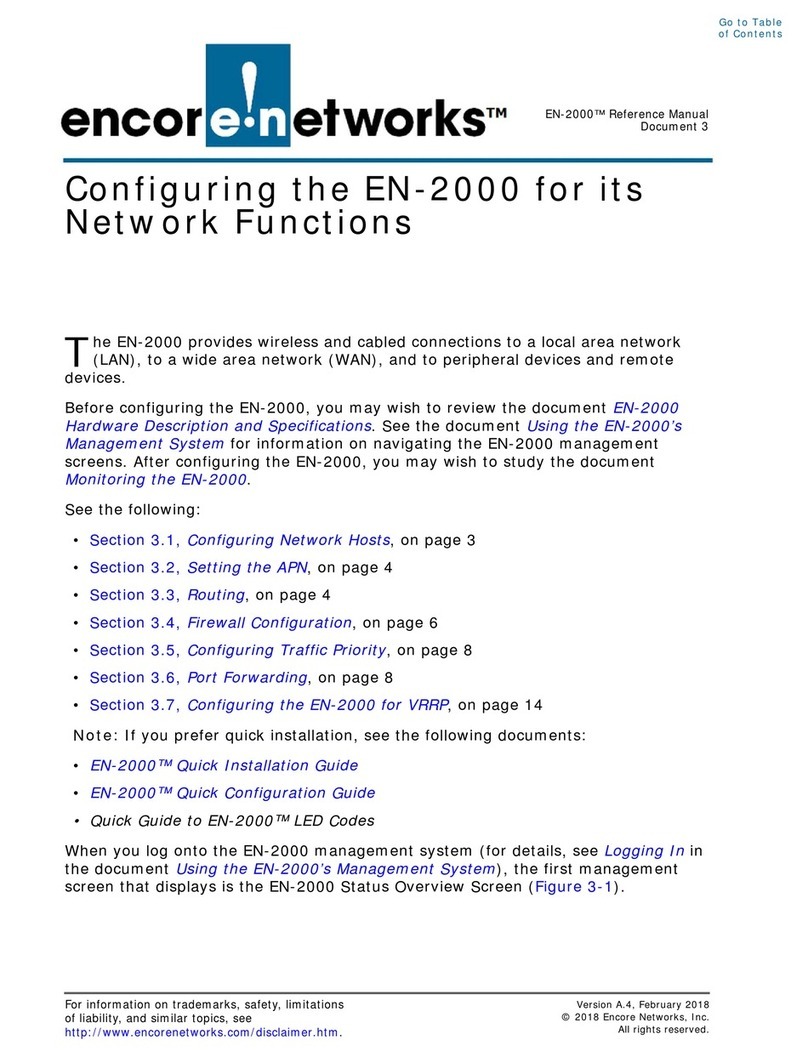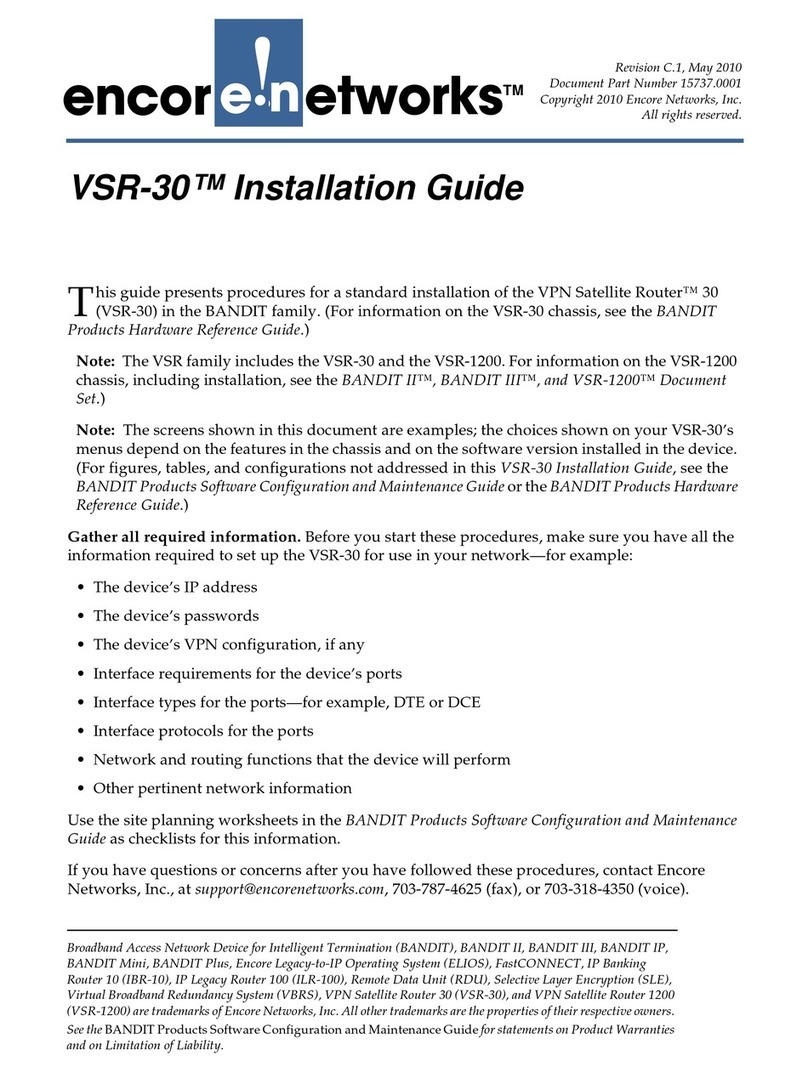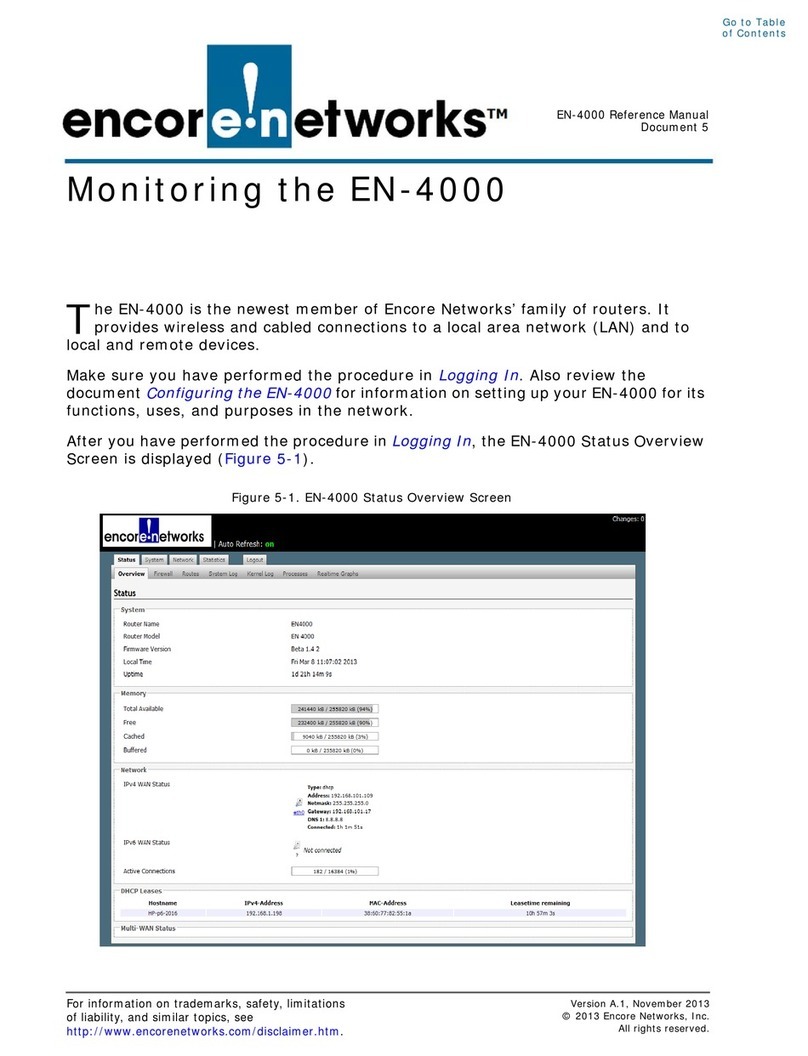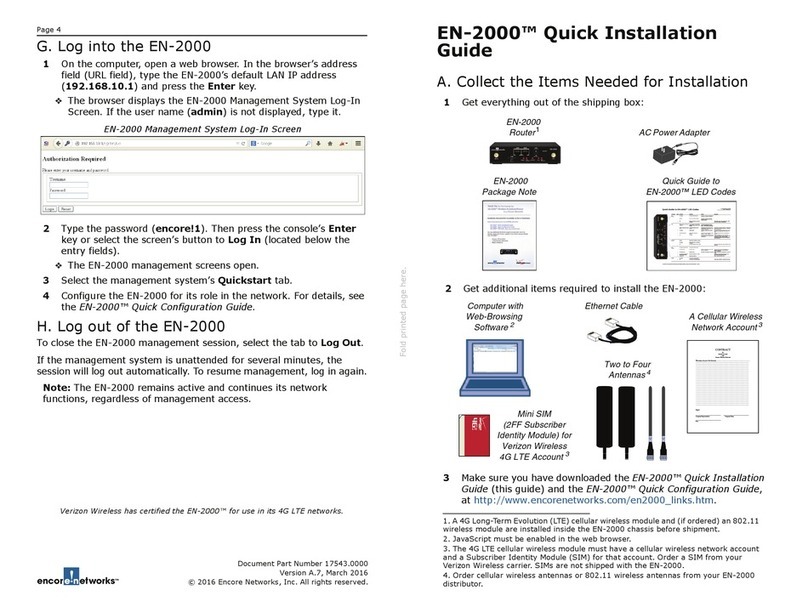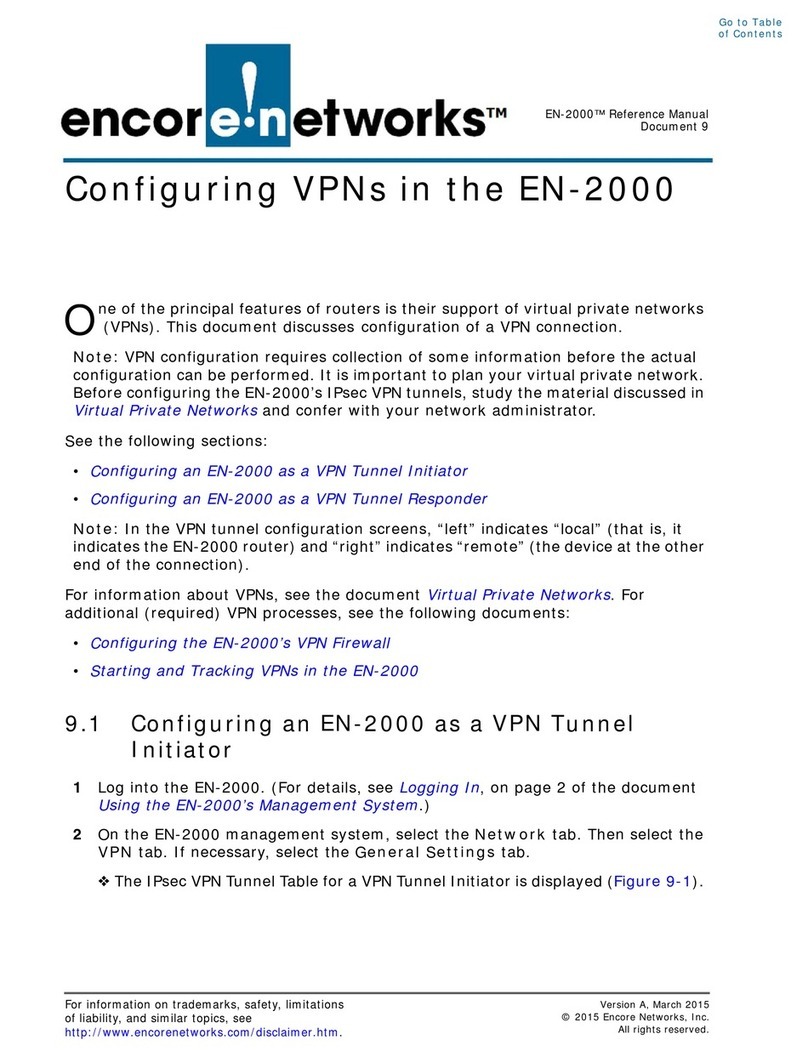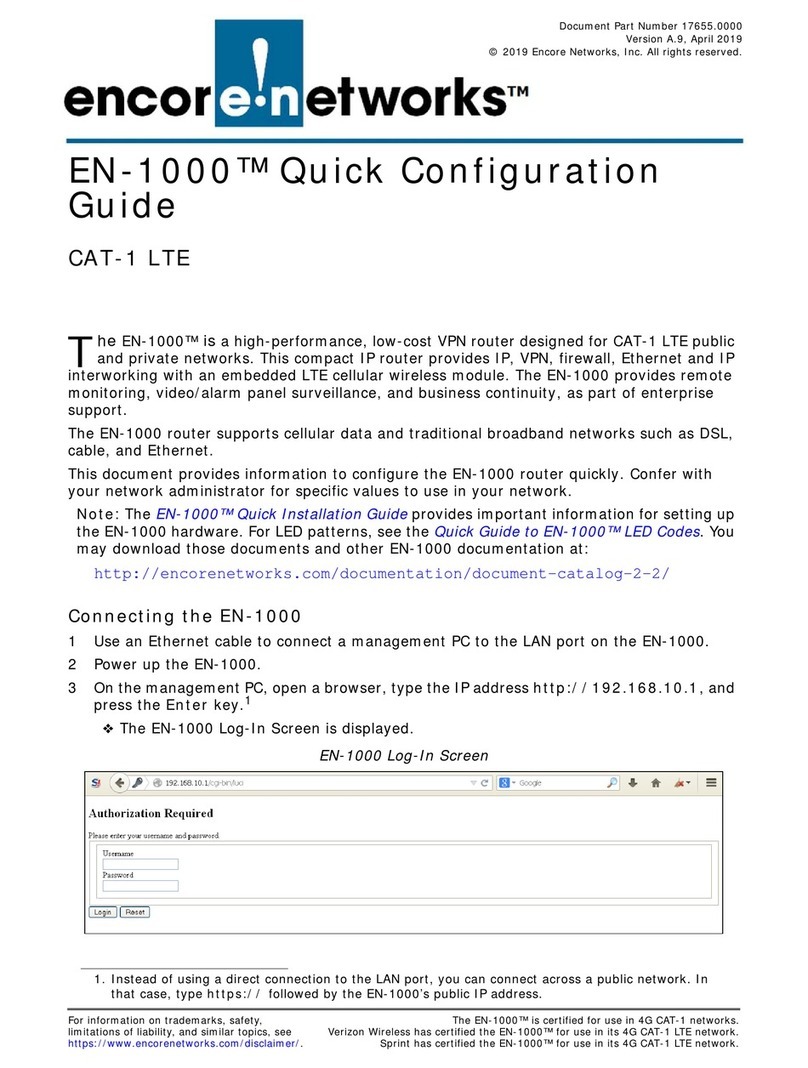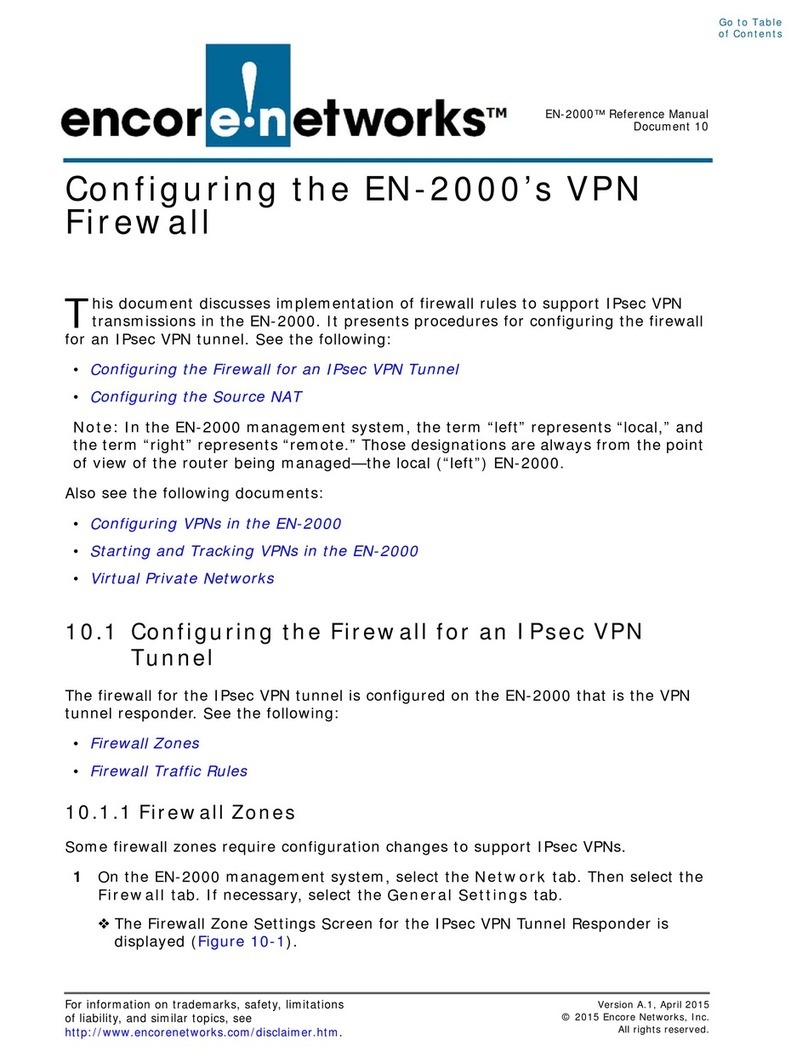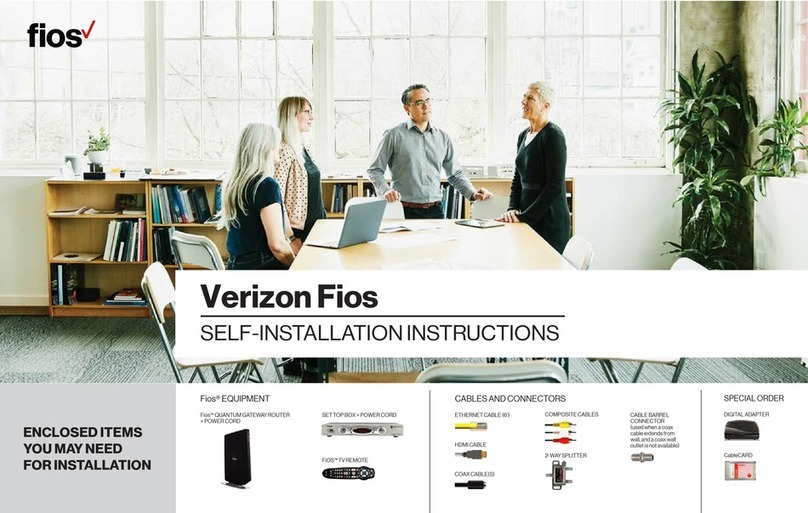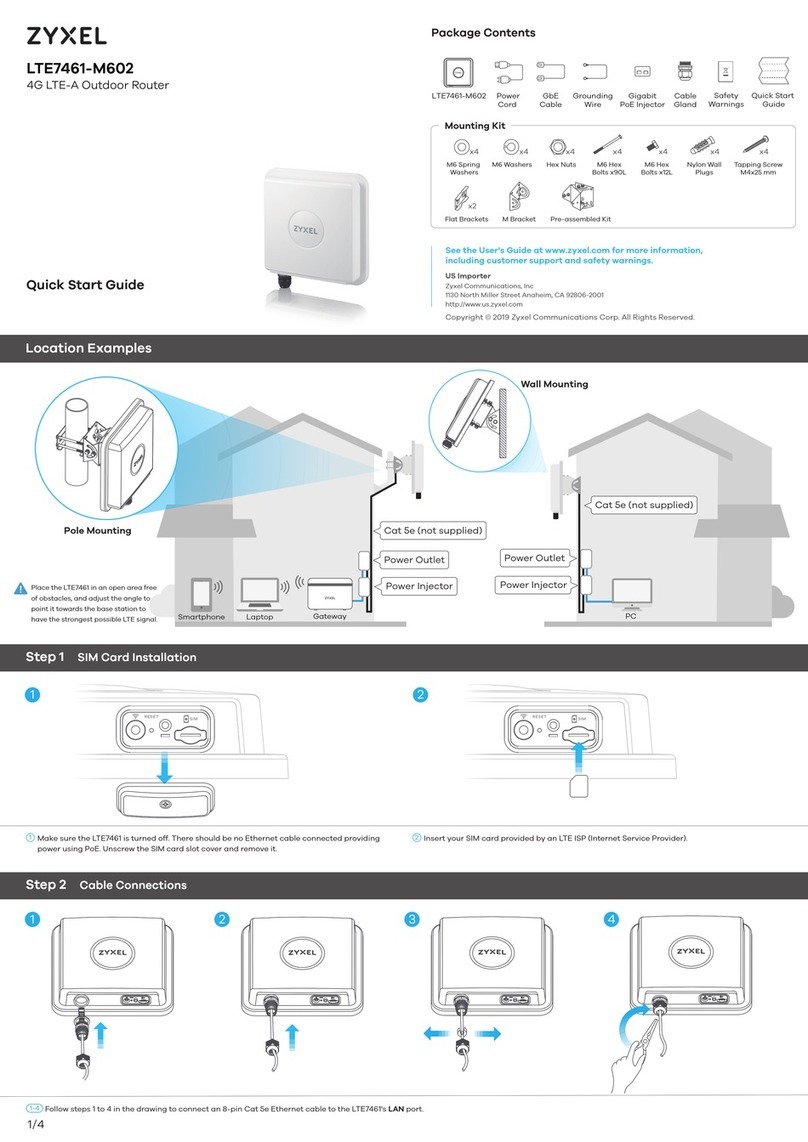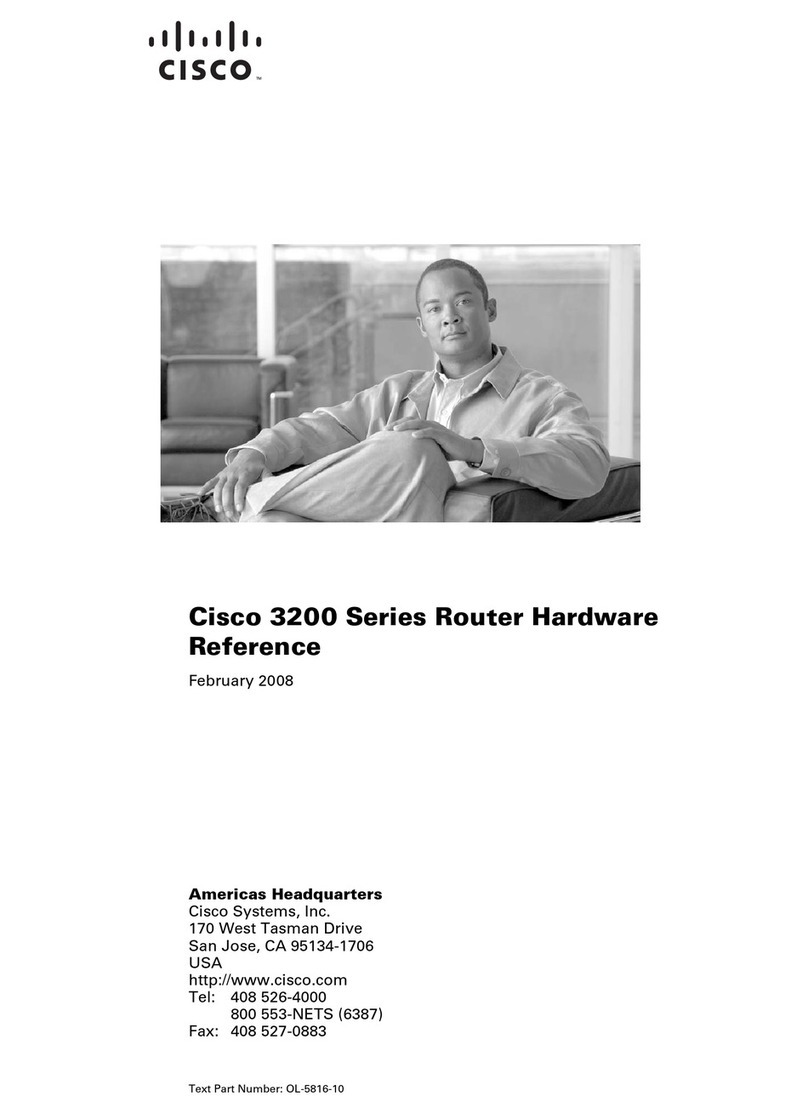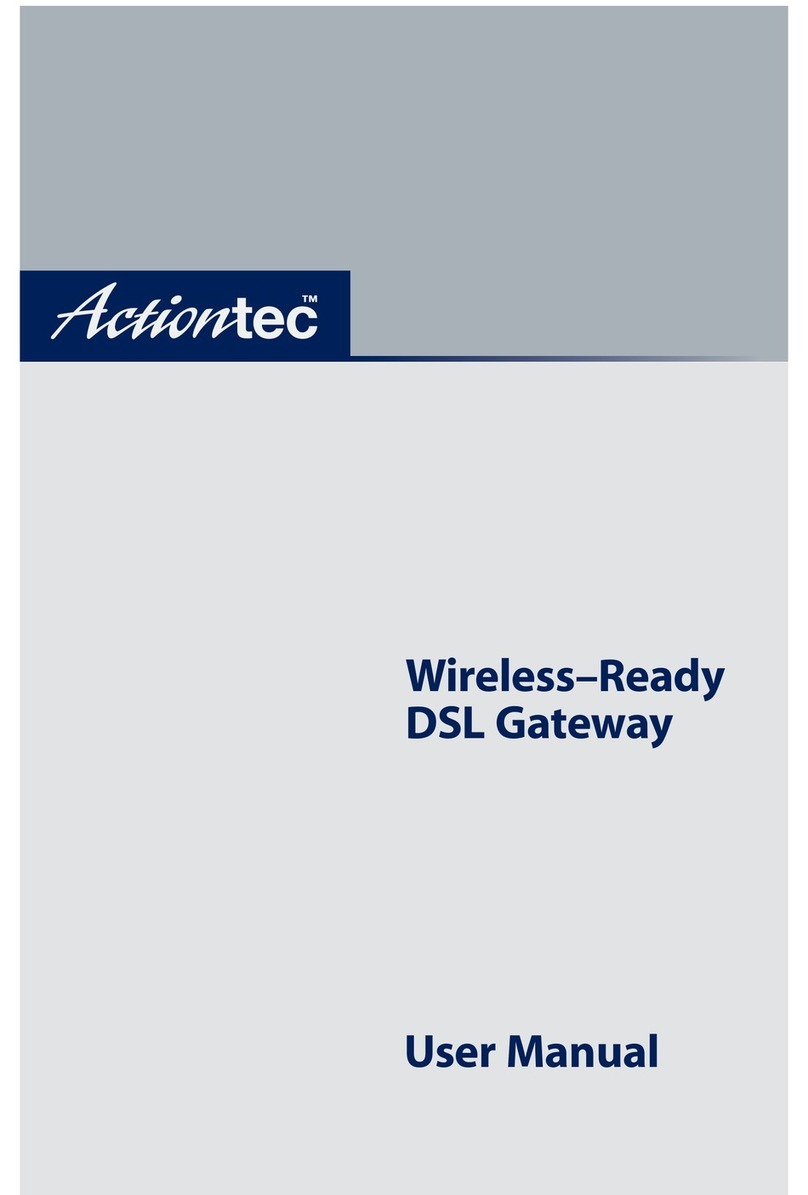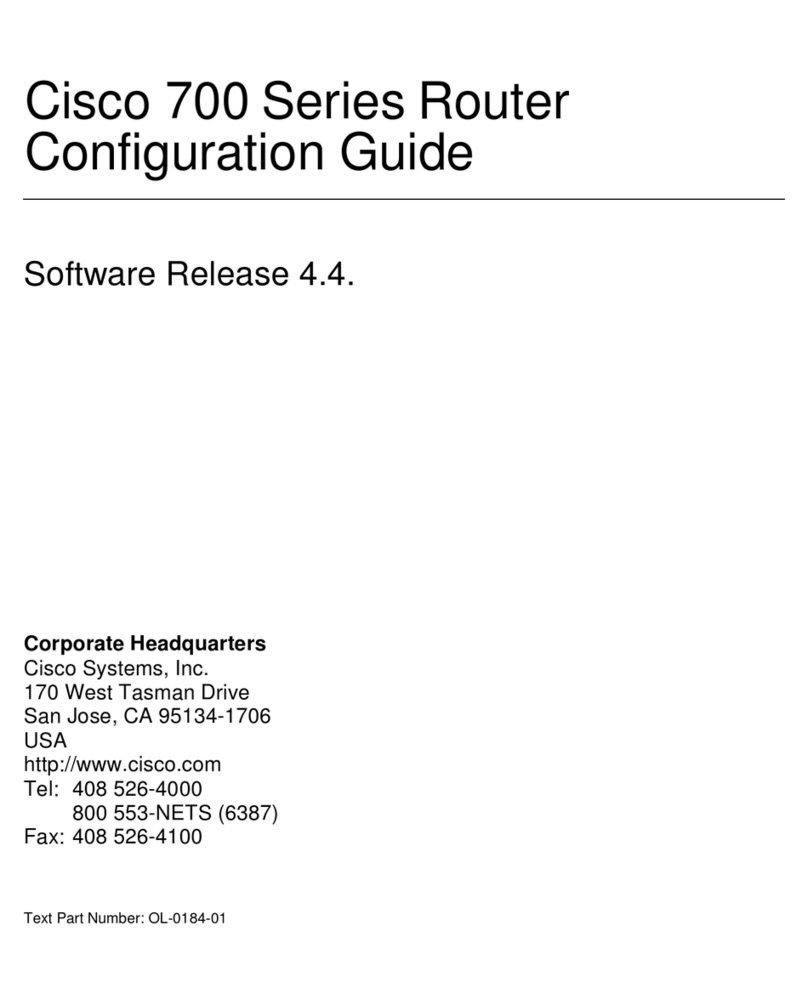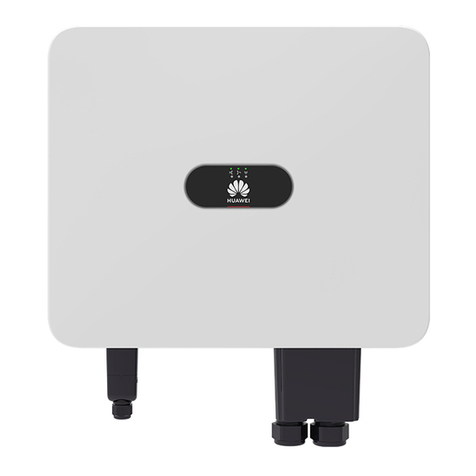%Fold printed page here.
EN-4000™ Quick Installation Guide
A. Collect the Items Needed for Installation
1Get everything out of the shipping box:
EN-4000 Quick
Installation Guide
EN-4000
Router
1
One to Four
Antennas
2
DC Connector Set or AC Power Adapter
or both
CONTRACT
for
Annual Account
with
Generic WirelessNetw ork
Whereupon, the part of the fiirst part, ...............................................................................................
........................................................................................................................................................
........................................................................................................................................................
........................................................................................................................................................
........................................................................................................................................................
........................................................................................................................................................
........................................................................................................................................................
........................................................................................................................................................
........................................................................................................................................................
........................................................................................................................................................
........................................................................................................................................................
........................................................................................................................................................
........................................................................................................................................................
........................................................................................................................................................
........................................................................................................................................................
........................................................................................................................................................
........................................................................................................................................................
........................................................................................................................................................
........................................................................................................................................................
........................................................................................................................................................
........................................................................................................................................................
........................................................................................................................................................
........................................................................................................................................................
........................................................................................................................................................
........................................................................................................................................................
........................................................................................................................................................
........................................................................................................................................................
........................................................................................................................................................
Signed
____________________________________ ____________________________________
Company Representative Company Name
____________________________________
Date
2Get additional items required to install the EN-4000:
Computer with
Web-Browsing
Software
3
Ethernet Cable
One or Two
Cellular Wireless
Network Accounts
4
1. This quick installation guide assumes that a Global System for Mobile Communications
(GSM) cellular wireless module is in the EN-4000’s internal (embedded) module slot and
that a Long-Term Evolution (LTE) cellular wireless module is in slot 1 of the external expan-
sion slots on the front of the chassis.
Your order might have specified different modules. Modules ordered at the time of purchase
are installed in the EN-4000 chassis before shipment.
2. The number of antennas and the types of antennas are specified when the EN-4000 is
ordered. Antennas might be sourced separately.
3. JavaScript must be enabled in the web browser.
4. Each GSM or LTE cellular wireless module must have a cellular wireless network account
and a Subscriber Identity Module (SIM) for that account. Order each SIM from a cellular
wireless network provider. SIMs are not shipped with the EN-4000.
Subscriber Identity
Module (SIM) for Each
Cellular Wireless
Network Account
4
2When the EN-4000 Management System Log-In Screen opens, the
default user name (root) is displayed. Type the password (encore!1).
3Then press the Enter key or select the screen’s button to Log In (at
the far right, below the entry fields).
Note: After the initial set-up, change the EN-4000’s password.
F. Activate Each SIM on its Cellular Network
Note: This section applies only to GSM or LTE cellular wireless modules.
1(If the SIM package did not include instructions for configuring the
Access Point Name, APN, go to step 4.) If the SIM package included
instructions for configuring the APN, select the Network tab on the
EN-4000’s management system. Then select the Interfaces tab.
2On the Interface Overview screen, identify the row for the SIM’s cellular
wireless module, and select the Edit button near the right side of the
module’s row.
3On the module’s Interface Configuration Screen, select UMTS for the
Protocol and select UMTS for the Service Type. In the APN field,
type the APN exactly as it is shown on the SIM package (including use
of uppercase or lowercase letters). Leave the screen’s other fields as
they are. Select the Save & Apply button.
Cellular Wireless Module Interface Configuration Screen
4Leave the chassis powered up for 30 minutes to allow automatic over-
the-air (OTA) activation to occur.
G. Log out of the EN-4000
To close the EN-4000 management session, select the tab to Log Out.
Note: If the management system is unattended for several minutes, the
session will log out automatically. To resume management, log in again.
EN-4000 Management System Log-In Screen
Version A.12, March 2016
© 2016 Encore Networks, Inc. All rights reserved.
Page 4