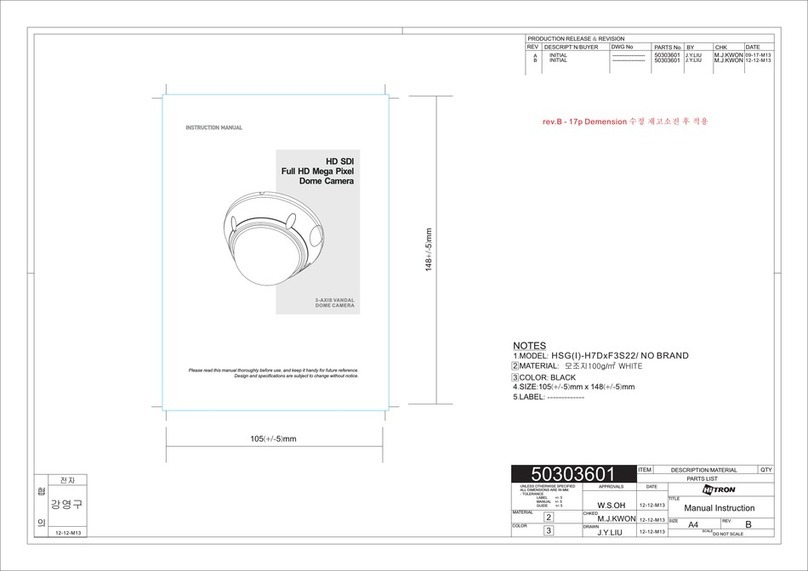Features
Key Features
06
NETWORK AF ZOOM CAMERA
• Full HD, 2Mega Pixel, NETWORK CAMERA, 1920x1080(30p/25p)
• ONVIF & PSIA Conformance
• Built-in f=3~9mm, F1.2~F2.1 Day&Night zoom lens
(Optical 3x Auto focus zoom / Digital 32x zoom)
• Real time True WDR (Wide Dynamic Range) / 30fps
• Improved noise figure with the enhanced 3DNR
• Dual Filter Switcher
• Color D/N, optimized color mode for night
• Focusing Status Indicator on Screen
- ★(Blue) Focusing in process
- ★(White) Focusing Completed
• Various Zooming Technologies
- Smart Motion Zoom (Automatic zoom in/out when motion is detected)
- Pointing Zoom (which enables the programmable zooming at any area)
- Preset Zoom
• Home Position setting
• Motion Detection, Privacy Mask, Defog, Sens-up, BLC/HLC, H/V/HV Flip,
Smart IR, Title Set, Motion Deblur
• ID / TITLE / ZOOM RATIO DISPLAY
• Enhanced Sensitivity by DSS technology
• H.264 / MJPEG dual streaming
• Full duplex 2 way Audio, Alarm IN/OUT
• Max 30fps live view @ 1920x1080p
• Audio & Alarm input/output
• Slot for Micro SD memory card verified up to 32GB
• Zoom & Menu Control via either Local Joystick or WEB
• OSD menu & CVBS Video output BNC for easy installation & maintenance
• Circuit protection against faulty connection in power polarity
• Isolated power supply against ground loop problem
• PoE(IEEE Std. 802.3af) & Local dual power
• Built-in 2 High power LEDs
• LED ON/OFF Control
• Built-in Cooling Fan & Heating function
• 3-Axis gimbal, Flush mount (Option: Surface mount and various adaptors)
• Double side Hard Coated Clear bubble dome
• IP67 / IK10 Protection